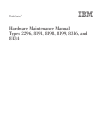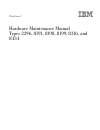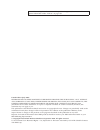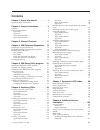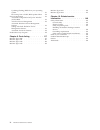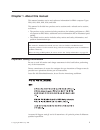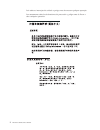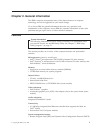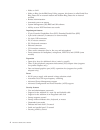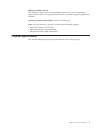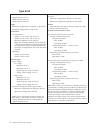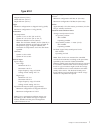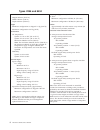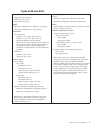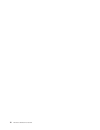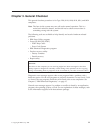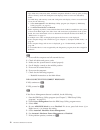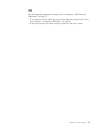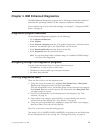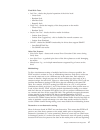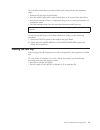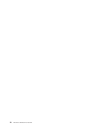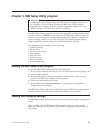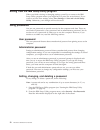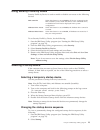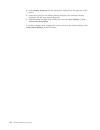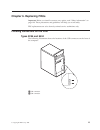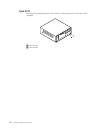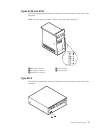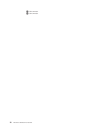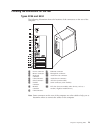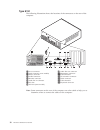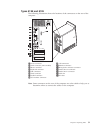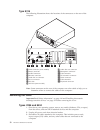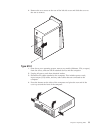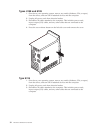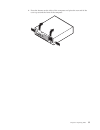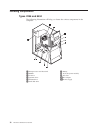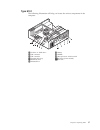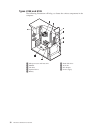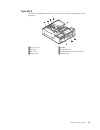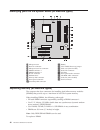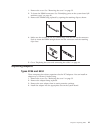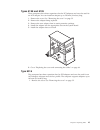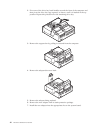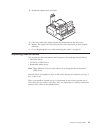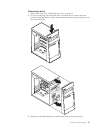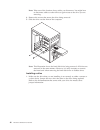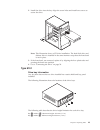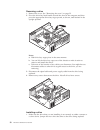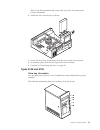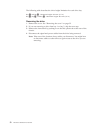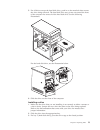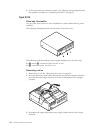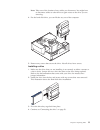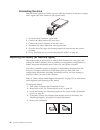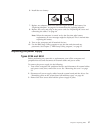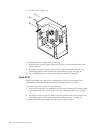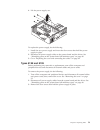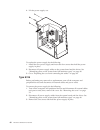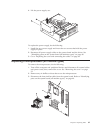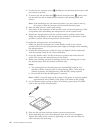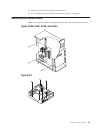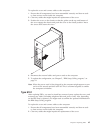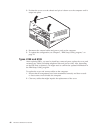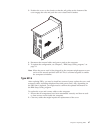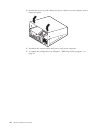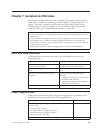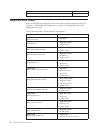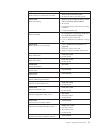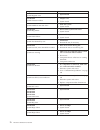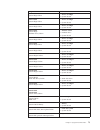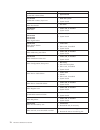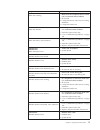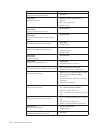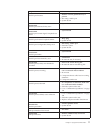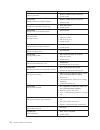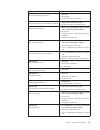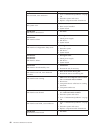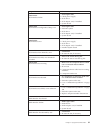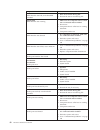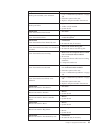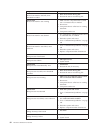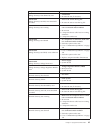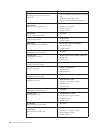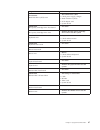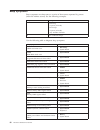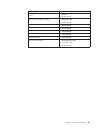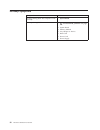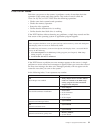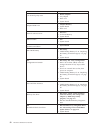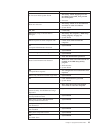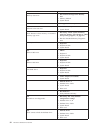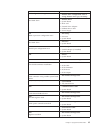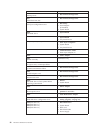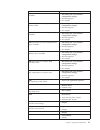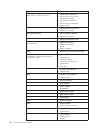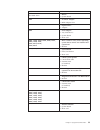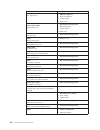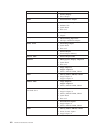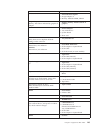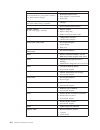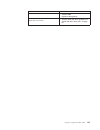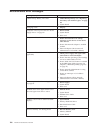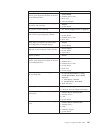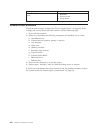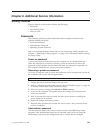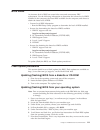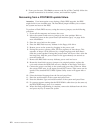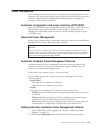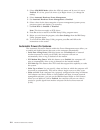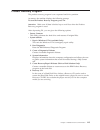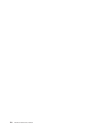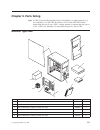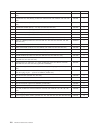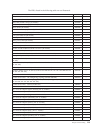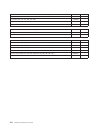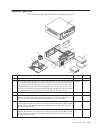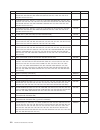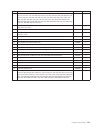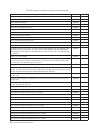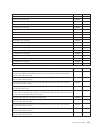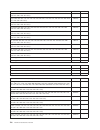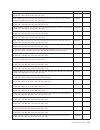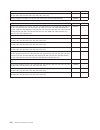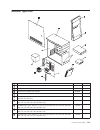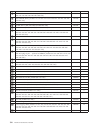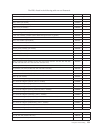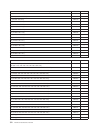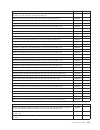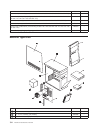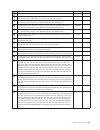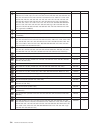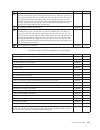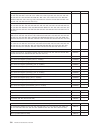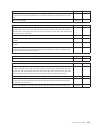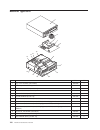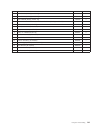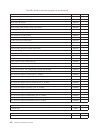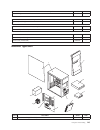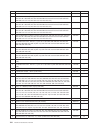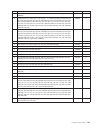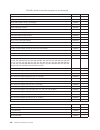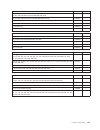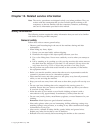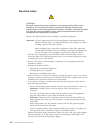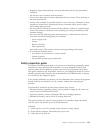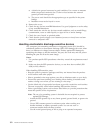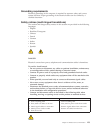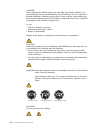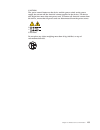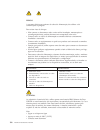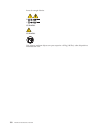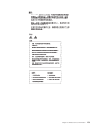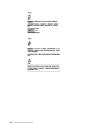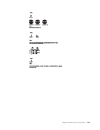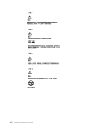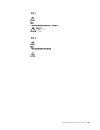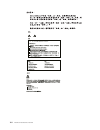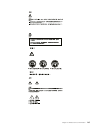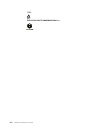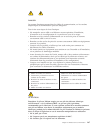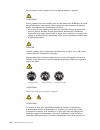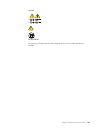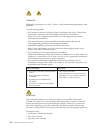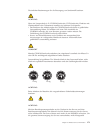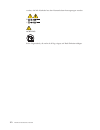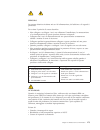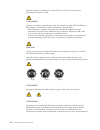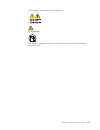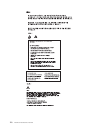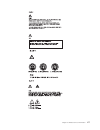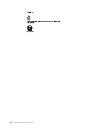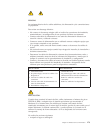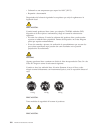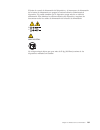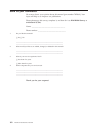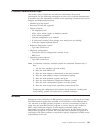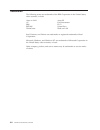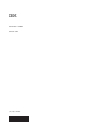- DL manuals
- IBM
- Laptop
- ThinkCentre 2296
- Hardware Maintenance Manual
IBM ThinkCentre 2296 Hardware Maintenance Manual - Chapter
Chapter
6.
Replacing
FRUs
Important:
Before
you
install
or
remove
any
option,
read
“Safety
information”
on
page
149.
These
precautions
and
guidelines
will
help
you
work
safely.
FRU
replacements
are
to
be
done
by
trained
service
technicians
only.
Locating
connectors
on
the
front
Types
2296
and
8434
The
following
illustration
shows
the
locations
of
the
USB
connectors
on
the
front
of
the
computer.
1USB
connector
2USB
connector
©
Copyright
IBM
Corp.
2004
25
Summary of ThinkCentre 2296
Page 1
Thinkcentre ™ hardware maintenance manual types 2296, 8191, 8198, 8199, 8316, and 8434.
Page 3
Thinkcentre ™ hardware maintenance manual types 2296, 8191, 8198, 8199, 8316, and 8434.
Page 4
Note: before using this information and the product it supports, be sure to read the general information under “notices” on page 183. Fourth edition (july 2004) international business machines corporation provides this publication ″as is ″ without any warranty of any kind, either express or implied,...
Page 5: Contents
Contents chapter 1. About this manual . . . . . 1 important safety information . . . . . . . . . 1 chapter 2. General information . . . . . 3 features . . . . . . . . . . . . . . . . 3 physical specifications . . . . . . . . . . . 5 type 8316 . . . . . . . . . . . . . . 6 type 8191 . . . . . . . . ....
Page 6
Updating (flashing) bios from your operating system . . . . . . . . . . . . . . . 111 recovering from a post/bios update failure 112 power management . . . . . . . . . . . 113 automatic configuration and power interface (acpi) bios . . . . . . . . . . . . . 113 advanced power management . . . . . . ...
Page 7: Chapter
Chapter 1. About this manual this manual contains service and reference information for ibm ® computer types 2296, 8191, 8198, 8199, 8316, and 8434. This manual is divided into product service sections and a related service section, as follows: v the product service sections include procedures for i...
Page 8
Leia todas as instruções de cuidado e perigo antes de executar qualquer operação. Lea atentamente todas las declaraciones de precaución y peligro ante de llevar a cabo cualquier operación. 2 hardware maintenance manual.
Page 9: Chapter
Chapter 2. General information this ibm ® computer incorporates many of the latest advances in computer technology and can be upgraded as your needs change. Go to access ibm for general information about the use, operation, and maintenance of the computer. Access ibm also contains information to hel...
Page 10
V wake on lan v wake on ring (in the ibm setup utility program, this feature is called serial port ring detect for an external modem and modem ring detect for an internal modem) v remote administration v automatic power-on startup v system management (sm) bios and sm software v ability to store post...
Page 11
Ibm preinstalled software the computer might come with preinstalled software. If it does, an operating system, device drivers to support built-in features, and other support programs are included. Operating systems (preinstalled) (varies by model type) note: not all countries or regions will have th...
Page 12
Type 8316 dimensions height: 104 mm (4.1 in.) width: 360 mm (14.2 in.) depth: 412 mm (16.2 in.) weight minimum configuration as shipped: 8.1 kg (18 lb) maximum configuration: 9.1 kg (20 lb) environment air temperature: system on: 10° to 35°c (50° to 95° f) system off: 10° to 43°c (50° to 110° f) max...
Page 13
Type 8191 dimensions height: 140 mm (5.5 in.) width: 425 mm (16.7 in.) depth: 425 mm (16.7 in) weight minimum configuration as shipped: 10.0 kg (22 lb) maximum configuration: 11.4 kg (25.0 lb) environment air temperature: system on: 10° to 35°c (50° to 95° f) system off: 10° to 43°c (50° to 110° f) ...
Page 14
Types 2296 and 8434 dimensions height: 398 mm (15.67 in.) width: 180 mm (7.08 in.) depth: 402 mm (15.82 in.) weight minimum configuration as shipped: 7.6 kg (16.8 lb) maximum configuration: 9.97 kg (22 lb) environment air temperature: system on: 10° to 35°c (50° to 95° f) system off: 10° to 43°c (50...
Page 15
Types 8198 and 8199 dimensions height: 413 mm (16.25 in.) width: 191 mm (7.5 in.) depth: 406 mm (16 in.) weight minimum configuration as shipped: 9.1 kg (20 lb) maximum configuration: 11.4 kg (25.0 lb) environment air temperature: system on: 10° to 35°c (50° to 95° f) system off: 10° to 43°c (50° to...
Page 16
10 hardware maintenance manual.
Page 17: Chapter
Chapter 3. General checkout this general checkout procedure is for type 2296, 8191, 8198, 8199, 8316, and 8434 computers. Note: the fans in this system may turn off under normal operation. This is a noise-level reduction feature, and should not be taken to mean there is something wrong with the syst...
Page 18
Notes: v type 2296, 8191, 8198, 8199, 8316, and 8434 computers default to come up quiet (no beep and no memory count and checkpoint code display) when no errors are detected by post. V to enable beep and memory count and checkpoint code display when a successful post occurs, do the following: 1. Sel...
Page 19
003 run the diagnostic programs. If necessary, refer to chapter 4, “ibm enhanced diagnostics,” on page 15. V if you receive an error, replace the part that the diagnostic program calls out or go to chapter 7, “symptom-to-fru index,” on page 69. V if the test stops and you cannot continue, replace th...
Page 20
14 hardware maintenance manual.
Page 21: Chapter
Chapter 4. Ibm enhanced diagnostics the ibm enhanced diagnostics program uses a full range of diagnostic utilities to determine the operating condition of the computer’s hardware components. For a complete list of error codes and messages, see chapter 7, “symptom-to-fru index,” on page 69. Diagnosti...
Page 22
Test selection to select one or more tests, use the following procedure. 1. Open the corresponding test category. 2. Using the cursor movement keys, highlight the desired test. 3. Press the space bar. A selected test is marked by >> . Pressing the space bar again de-selects a test and removes the ch...
Page 23
Fixed-disk tests: v seek tests - checks the physical operation of the drive head. – linear seek – random seek – min-max seek – butterfly seek v verify tests - checks the integrity of the data present on the media. – linear verify – random verify v surface scan tests - checks the drive media for defe...
Page 24
Unlike non-destructive tests, any data present on the media prior to the test beginning is lost. Fdat allows for enabling or disabling destructive tests, as well as specifying a range of destructive and non-destructive sectors on the tested drive. This is done through the configuration of the fdat.I...
Page 25
The full erase hard drive provides a dos utility that performs the following steps. V performs all the steps in quick erase. V provides a dos utility that writes random data to all sectors of the hard drive. V provide an estimate of time to completion along with a visual representation of completion...
Page 26
20 hardware maintenance manual.
Page 27: Chapter
Chapter 5. Ibm setup utility program attention a customized setup configuration (other than default settings) might exist on the computer you are servicing. Running the ibm setup utility program might alter those settings. Note the current configuration settings and verify that the settings are in p...
Page 28
Exiting from the ibm setup utility program when you finish viewing or changing settings, press esc to return to the ibm setup utility program menu (you might have to press esc several times). If you want to save the new settings, select save settings or save and exit the setup utility . Otherwise, y...
Page 29
Using security profile by device security profile by device is used to enable or disable user access to the following devices: ide controller when this feature is set to disable , all devices connected to the ide controller (such as hard disk drives or the cd-rom drive) are disabled and will not be ...
Page 30
3. Select startup sequence . See the information displayed on the right side of the screen. 4. Select the devices for the primary startup sequence, the automatic startup sequence, and the error startup sequence. 5. Select exit from the ibm setup utility menu and then save settings or save and exit t...
Page 31: Chapter
Chapter 6. Replacing frus important: before you install or remove any option, read “safety information” on page 149. These precautions and guidelines will help you work safely. Fru replacements are to be done by trained service technicians only. Locating connectors on the front types 2296 and 8434 t...
Page 32
Type 8191 the following illustration shows the locations of the connectors on the front of the computer. 1usb connector 2usb connector 26 hardware maintenance manual.
Page 33
Types 8198 and 8199 the following illustration shows the locations of the connectors on the front of the computer. Note: not all computer models will have the following connectors. 1ieee 1394 connector 4usb connector 2microphone connector 5usb connector 3headphone connector type 8316 the following i...
Page 34
1usb connector 2usb connector 28 hardware maintenance manual.
Page 35
Locating the connectors on the rear types 2296 and 8434 the following illustration shows the locations of the connectors on the rear of the computer. 1 power connector 9 ethernet connector 2 mouse connector 10 microphone connector 3 keyboard connector 11 audio line out connector 4 usb connectors 12 ...
Page 36
Type 8191 the following illustration shows the locations of the connectors on the rear of the computer. 1power connector 9 audio line out connector 2serial connector (some models) 10microphone connector 3mouse connector 11usb connectors 4parallel connector 12vga monitor connector 5ethernet connector...
Page 37
Types 8198 and 8199 the following illustration shows the locations of the connectors on the rear of the computer. 1power connector 9 usb connectors 2serial connector (some models) 10ethernet connector 3mouse connector 11microphone connector connector 4keyboard connector 12audio line out connector 5u...
Page 38
Type 8316 the following illustration shows the locations of the connectors on the rear of the computer. 1serial connector (some models) 9 audio line out connector 2mouse connector 10microphone connector 3parallel connector 11usb connectors 4ethernet connector 12vga monitor connector 5audio line in c...
Page 39
4. Remove the two screws at the rear of the left side cover and slide the cover to the rear to remove. Type 8191 1. Shut down your operating system, remove any media (diskettes, cds, or tapes) from the drives, and turn off all attached devices and the computer. 2. Unplug all power cords from electri...
Page 40
Types 8198 and 8199 1. Shut down your operating system, remove any media (diskettes, cds, or tapes) from the drives, and turn off all attached devices and the computer. 2. Unplug all power cords from electrical outlets. 3. Disconnect all cables attached to the computer. This includes power cords, in...
Page 41
4. Press the buttons on the sides of the computer and pivot the rear end of the cover up toward the front of the computer. Chapter 6. Replacing frus 35.
Page 42
Locating components types 2296 and 8434 the following illustration will help you locate the various components in the computer. 1microprocessor and heat sink 7 battery 2dimms 8 agp slot (some models) 3cd drive 9 pci slots 4optional drive 10pci adapter 5diskette drive 11power supply 6hard disk drive ...
Page 43
Type 8191 the following illustration will help you locate the various components in the computer. 1cd drive or dvd drive 7 battery 2usb connector 8 dimms 3usb connector 9 microprocessor and heat sink 4optional drive bay 10agp slot (some models) 5hard disk drive 11pci slots 6diskette drive chapter 6....
Page 44
Types 8198 and 8199 the following illustration will help you locate the various components in the computer. 1 microprocessor and heat sink 6 hard disk drive 2 dimms 7 agp slot 3 cd drive 8 pci adapter 4 optional drive 9 power supply 5 battery 38 hardware maintenance manual.
Page 45
Type 8316 the following illustration will help you locate the various components in the computer. 1power supply 5dimm 2pci slot 6hard disk drive 3agp slot 7cd-rom drive or dvd-rom drive 4support bar 8diskette drive chapter 6. Replacing frus 39.
Page 46
Identifying parts on the system board (all machine types) 1 microprocessor 11 battery 2 rear fan connector 12 clear cmos/recovery jumper 3 microprocessor fan connector 13 pov card (some models) 4 dimm connector 1 14 scsi led connector 5 dimm connector 2 15 pci slots 6 power connector 16 front panel ...
Page 47
1. Remove the cover. See “removing the cover” on page 32. 2. To locate the dimm connectors. See “identifying parts on the system board (all machine types)” on page 40. 3. Remove the dimm being replaced by opening the retaining clips as shown. 4. Make sure the notches in the new dimm align with the t...
Page 48
5. Secure the adapter with the screw as shown. 6. Go to “replacing the cover and connecting the cables” on page 64. Type 8191 this computer has three expansion slots for pci adapters and one slot used for an agp adapter. You can install an adapter up to 340 mm (13.4 inches) long. 1. Remove the cover...
Page 49
Types 8198 and 8199 these computers have three expansion slots for pci adapters and one slot used for an agp adapter. You can install an adapter up to 228 mm (9 inches) long. 1. Remove the cover. See “removing the cover” on page 32. 2. Remove the adapter being replaced. 3. Remove the new adapter fro...
Page 50
2. Pivot one of the drive bay latch handles toward the front of the computer and then pivot the drive bay cage upward, as shown, until it is latched in the up position. Repeat this procedure for the remaining drive bay. 3. Remove the support bar by pulling it outward from the computer. 4. Remove the...
Page 51
8. Install the adapter-slot-cover latch. 9. Clear any cables that might impede the replacement of the drive bays. 10. Replace the support bar and pivot the two drive bays back to their original positions. 11. Go to “replacing the cover and connecting the cables” on page 64. Replacing internal drives...
Page 52
Types 2296 and 8434 drive bay information the following illustration shows the locations of the drive bays. The following table describes the drive height limitation for each drive bay. Bay1 and bay2 - maximum height: 43.0 mm (1.7 in.) bay3 and bay4 - maximum height: 25.8 mm (1.0 in.) 46 hardware ma...
Page 53
Removing a drive 1. Remove the cover. See “removing the cover” on page 32. 2. If you are removing the hard disk drive or diskette drive, remove the front bezel by releasing the four plastic tabs inside the chassis and pressing down on the top of the bezel. 3. Disconnect the signal and power cables f...
Page 54
Note: take note of the location of any cables you disconnect. You might have to disconnect cables to other drives to gain access to the drive you are removing. 4. Remove the screws that secure the drive being removed. 5. Slide the drive out the front of the computer. Note: this illustration shows th...
Page 55
2. Install the drive into the bay. Align the screw holes and install two screws to secure the drive. Note: this illustration shows a cd drive installation. The hard disk drive and diskette drive is installed in the same manner except that the front bezel is not in place. 3. If the front bezel was re...
Page 56
Removing a drive 1. Remove the cover. See “removing the cover” on page 32. 2. Pivot the drive-bay latch handle toward the front of the computer and then pivot the appropriate drive-bay cage upward, as shown, until latched in the upright position. Notes: a. Both drive-bay cages pivot in the same mann...
Page 57
Refer to the documentation that comes with your drive for master/slave jumper information. 2. Install the drive into the bay as shown. 3. Secure the new drive (if necessary) with the screws that were removed. 4. If necessary, place the drive-bay cages back into the chassis. 5. Continue at “connectin...
Page 58
The following table describes the drive height limitation for each drive bay. Bay1 and bay2 - maximum height: 43.0 mm (1.7 in.) bay3, bay4, and bay5 - maximum height: 25.8 mm (1.0 in.) removing the drive 1. Remove the cover. See “removing the cover” on page 32. 2. If you are removing a drive from ba...
Page 59
5. For all drives except the hard disk drive, push in on the metal tab that secures the drive being removed. The hard disk drive tray pivots out toward the front of the computer for removal of the hard disk drive. See the following illustrations. For the hard disk drive, see the illuastration below....
Page 60
4. If the front bezel was removed, replace it by aligning and pressing the bezel into position. Continue at “connecting the drive” on page 56. Type 8316 drive bay information any bay that does not have a drive installed has a static shield and bay panel installed. The following illustration shows th...
Page 61
Note: take note of the location of any cables you disconnect. You might have to disconnect cables to other drives to gain access to the drive you are removing. 4. For the hard disk drive, you can lift the tray out of the computer. 5. Remove any screws that secure the drive. Not all drives have screw...
Page 62
Connecting the drive internal drives require two cables; a power cable that connects to the power supply and a signal cable that connects to the system board. 1. Locate the three-connector signal cable. 2. Connect the signal cable to the new drive. 3. Connect the power connector to the new drive. 4....
Page 63
6. Install the new battery. 7. Replace any adapters that were removed to gain access to the battery. See “replacing adapters” on page 41 for instructions for replacing adapters. 8. Replace the cover, and plug in the power cord. See “replacing the cover and connecting the cables” on page 64. Note: wh...
Page 64
4. Lift the power supply out. To replace the power supply, do the following: 1. Install the new power supply and insert the four screws that hold the power supply in place. 2. Reconnect all power supply cables to the system board and the drives. See “identifying parts on the system board (all machin...
Page 65
4. Lift the power supply out. To replace the power supply, do the following: 1. Install the new power supply and insert the four screws that hold the power supply in place. 2. Reconnect all power supply cables to the system board and the drives. See “identifying parts on the system board (all machin...
Page 66
4. Lift the power supply out. To replace the power supply, do the following: 1. Install the new power supply and insert the four screws that hold the power supply in place. 2. Reconnect all power supply cables to the system board and the drives. See “identifying parts on the system board (all machin...
Page 67
4. Lift the power supply out. To replace the power supply, do the following: 1. Install the new power supply and insert the two screws that hold the power supply in place. 2. Reconnect all power supply cables to the system board and the drives. See “identifying parts on the system board (all machine...
Page 68
4. Loosen the two captured screws 3 holding the fan and heat sink in place, and pivot them to the side. 5. To remove the fan and heat sink 1 from the microprocessor 2, gently twist the fan and heat sink to break the seal formed by the thermal grease and remove. Note: if the thermal grease seal canno...
Page 69
8. Reconnect the fan to the system board connector. 9. Go to “replacing the cover and connecting the cables” on page 64. Replacing the system board note: the computer might look slightly different than the following illustrations types 2296, 8198, 8199, and 8434 type 8191 chapter 6. Replacing frus 6...
Page 70
Type 8316 to remove the system board, do the following: 1. Turn off the computer and peripheral devices and disconnect all external cables and power cords; then, remove the cover. See “removing the cover” on page 32. 2. Disconnect all cables connected to the system board. 3. Remove the screws that s...
Page 71
To replace the cover and connect cables to the computer: 1. Ensure that all components have been reassembled correctly and that no tools or loose screws are left inside the computer. 2. Clear any cables that might impede the replacement of the cover. 3. Position the cover on the chassis so that the ...
Page 72
3. Position the cover over the chassis and pivot it down over the computer until it snaps into place. 4. Reconnect the external cables and power cords to the computer. 5. To update the configuration, see chapter 5, “ibm setup utility program,” on page 21. Types 8198 and 8199 after replacing frus, yo...
Page 73
3. Position the cover on the chassis so that the rail guides on the bottom of the cover engage the rails and push the cover closed until it latches. 4. Reconnect the external cables and power cords to the computer. 5. To update the configuration, see chapter 5, “ibm setup utility program,” on page 2...
Page 74
3. Position the cover over the chassis and pivot it down over the computer until it snaps into place. 4. Reconnect the external cables and power cords to the computer. 5. To update the configuration, see chapter 5, “ibm setup utility program,” on page 21. 68 hardware maintenance manual.
Page 75: Chapter
Chapter 7. Symptom-to-fru index the symptom-to-fru index lists error symptoms and possible causes. The most likely cause is listed first. Always begin with chapter 3, “general checkout,” on page 11. This index can also be used to help you decide which frus to have available when servicing a computer...
Page 76
Check/verify fru/action check the power-on switch for continuity. Power-on switch diagnostic error codes refer to the following diagnostic error codes when using the diagnostic tests. See chapter 4, “ibm enhanced diagnostics,” on page 15 for information about the diagnostic programs. In the followin...
Page 77
Diagnostic error code fru/action 000-196-xxx bios test halt, error threshold exceeded 1. Press f3 to review the log file 2. Re-start the test to reset the log file 000-197-xxx bios test warning 1. Make sure the component that is called out is connected and/or enabled 2. Re-run test 3. Component that...
Page 78
Diagnostic error code fru/action 001-036-xxx system register error 1. System board 001-038-xxx system extension failure 1. Adapter card 2. System board 001-039-xxx system dmi data structure error 1. Flash the system 2. System board 001-040-xxx system irq failure 1. Power-off/on system and re-test 2....
Page 79
Diagnostic error code fru/action 001-270-xxx system irq3 failure 1. Device on irq3 2. System board 001-271-xxx system irq4 failure 1. Device on irq4 2. System board 001-272-xxx system irq5 failure 1. Device on irq5 2. System board 001-273-xxx system irq6 (diskette drive) failure 1. Diskette cable 2....
Page 80
Diagnostic error code fru/action 001-300-xxx system rtc alarm failure 1. System board 001-301-xxx system rtc century byte error 1. Flash the system 2. System board 005-000-xxx video test passed 1. No action 005-00x-xxx video error 1. Video card, if installed 2. System board 005-010-xxx 005-011-xxx 0...
Page 81
Diagnostic error code fru/action 005-197-xxx video test warning 1. Make sure the component that is called out is connected and/or enabled 2. Re-run test 3. Component that is called out in warning statement 4. Component under test 005-198-xxx video test aborted 1. If a component is called out, make s...
Page 82
Diagnostic error code fru/action 011-000-xxx serial port interface test passed 1. No action 011-001-xxx serial port presence 1. Remove external serial device, if present 2. Run setup, enable port 3. System board 011-002-xxx 011-003-xxx serial port timeout/parity error 1. System board 011-013-xxx 011...
Page 83
Diagnostic error code fru/action 014-001-xxx parallel port presence 1. Remove external parallel device, if present 2. Run setup, enable port 3. System board 014-002-xxx 014-003-xxx parallel port timeout/parity error 1. System board 014-013-xxx 014-014-xxx parallel port control signal/loopback test f...
Page 84
Diagnostic error code fru/action 015-002-xxx usb port timeout 1. Remove usb device(s) and re-test 2. System board 015-015-xxx usb port external loopback failure 1. Remove usb device(s) and re-test 2. System board 015-027-xxx usb port configuration/setup error 1. Flash the system 2. System board 015-...
Page 85
Diagnostic error code fru/action 018-195-xxx pci card test aborted by user 1. Pci card 2. Information 3. Re-start the test, if necessary 018-196-xxx pci card test halt, error threshold exceeded 1. Press f3 to review the log file 2. Re-start the test to reset the log file 018-197-xxx pci card test wa...
Page 86
Diagnostic error code fru/action 020-199-xxx pci test failed, cause unknown 1. Go to “undetermined problems” on page 108 2. Flash the system and re-test 3. Replace component under function test 020-262-xxx pci system error 1. Pci card 2. Riser card, if installed 3. System board 025-000-xxx ide inter...
Page 87
Diagnostic error code fru/action 030-00x-xxx 030-01x-xxx scsi interface failure 1. Scsi signal cable 2. Check power supply 3. Scsi device 4. Scsi adapter card, if installed 5. System board 030-027-xxx scsi interface configuration/setup error 1. Scsi signal cable 2. Flash the system 3. Scsi device 4....
Page 88
Diagnostic error code fru/action 035-196-xxx raid interface test halt, error threshold exceeded 1. Press f3 to review the log file 2. Re-start the test to reset the log file 035-197-xxx raid interface test warning 1. Make sure the component that is called out is connected and/or enabled 2. Re-run te...
Page 89
Diagnostic error code fru/action 071-199-xxx audio port test failed, cause unknown 1. Go to “undetermined problems” on page 108 2. Flash the system and re-test 3. Replace component under function test 071-25x-xxx audio port failure 1. Speakers 2. Audio card, if installed 3. System board 080-000-xxx ...
Page 90
Diagnostic error code fru/action 086-196-xxx mouse port interface test halt, error threshold exceeded 1. Press f3 to review the log file 2. Re-start the test to reset the log file 086-197-xxx mouse port interface test warning 1. Make sure the component that is called out is connected and/or enabled ...
Page 91
Diagnostic error code fru/action 170-195-xxx voltage sensor(s) test aborted by user 1. Information 2. Re-start the test, if necessary 170-196-xxx voltage sensor(s) test halt, error threshold exceeded 1. Press f3 to review the log file 2. Re-start the test to reset the log file 170-197-xxx voltage se...
Page 92
Diagnostic error code fru/action 175-199-xxx thermal sensor(s) test failed, cause unknown 1. Go to “undetermined problems” on page 108 2. Flash the system and re-test 3. Replace component under function test 175-250-xxx 175-251-xxx thermal sensor(s) limit error 1. Check fans 2. Check power supply 3....
Page 93
Diagnostic error code fru/action 217-28x-xxx 217-29x-xxx hard disk drive (scsi) error 1. Hard disk drive cable 2. Check power supply voltages 3. Hard disk drive (scsi) 4. Scsi adapter card 5. System board 220-000-xxx hi-capacity cartridge drive test passed 1. No action 220-xxx-xxx hi-capacity cartri...
Page 94
Beep symptoms beep symptoms are short tones or a series of short tones separated by pauses (intervals without sound). See the following examples. Beeps description 1-2-x v one beep v a pause (or break) v two beeps v a pause (or break) v any number of breaks 4 four continuous beeps use the following ...
Page 95
Beep symptom fru/action 2-2-4 cmos configuration info validation failed 1. Battery 2. System board 2-3-1 screen initialization failed 1. Jumper on j28 2. System board 2-3-2 screen memory failed 1. System board 2-3-3 screen retrace failed 1. System board 1-2 search for video rom failed 1. System boar...
Page 96
No-beep symptoms symptom/error fru/action no beep during post but computer works correctly. 1. System board no beep during post. 1. See “undetermined problems” on page 108. 2. System board 3. Memory module 4. Any adapter or device 5. Riser card 6. Power cord 7. Power supply 90 hardware maintenance m...
Page 97
Post error codes each time you power-on the system, it performs a series of tests that check the operation of the system and some options. This series of tests is called the power-on self-test, or post. Post does the following operations. V checks some basic system-board operations v checks the memo...
Page 98
Post error code fru/action 111 i/o channel parity error 1. Reseat adapters 2. Any adapter 3. Riser card 4. System board 114 adapter rom error 1. Adapter memory 2. System board 3. Riser card 129 internal cache test error 1. Processor 2. L2 cache memory 3. System board 135 fan failure 1. Fan 2. System...
Page 99
Post error code fru/action 167 no processor bios update found 1. Run setup. Check stepping level for the bios level needed, then perform the flash update. 2. Processor 168 alert on lan error 1. Run setup. Check to see that ethernet and alert on lan are enabled. 2. System board 17x, 18x 1. C2 securit...
Page 100
Post error code fru/action 201, 20x memory data error 1. Run enhanced diagnostics memory test 2. Memory module 3. System board 225 1. Unsupported memory 229 external cache test error 1. L2 cache memory 2. System board 262 post detected a base memory or extended memory type error 1. Run setup. Check ...
Page 101
Post error code fru/action 662 configuration change has occurred 1. Diskette drive configuration error or wrong diskette drive type; run setup. 6xx not listed above 1. Diskette drive 2. System board 3. Riser card 4. External drive adapter 5. Diskette drive cable 6. Power supply 762 math coprocessor ...
Page 102
Post error code fru/action 1116 interrupt error 1. Run enhanced diagnostics 1117 failed baud rate test 1. Run enhanced diagnostics 1162 serial port configuration error 1. Run setup. 2. Serial adapter (if installed) 3. System board 11xx not listed above 1. System board 1201 1. System board 2. Any ser...
Page 103
Post error code fru/action 1800 pci/pnp error! No hardware interrupt available 1. Run setup and verify pci/isa configuration settings. 2. Rerun diagnostics. 3. Pci adapter 1801 pci/pnp error! No space available to shadow rom 1. Run setup and verify pci/isa configuration settings. 2. Rerun diagnostic...
Page 104
Post error code fru/action 2462 video memory configuration error 1. Check cable connections 2. Run setup and verify video configuration settings 3. Video memory modules 4. Video adapter (if installed) 5. System board 4611, 4630 1. Multiport/2 interface board 2. Multiport/2 adapter 4612, 4613, 4640, ...
Page 105
Post error code fru/action 86xx not listed above 1. Mouse 2. System board 89xx 1. Pc music adapter 2. Midi adapter unit 91xx 1. Optical drive 2. Adapter 96xx 1. Scsi adapter 2. Any scsi device 3. System board 4. Riser card 10101, 10102, 10104, 10105, 10106, 10107, 10108, 10109, 10111, 10112, 10113, ...
Page 106
Post error code fru/action 101xx not listed above 1. Modem adapter/a 2. Data/fax modem 3. System board 4. Riser card 10450, 10451, 10490, 10491, 10492, 10499 read/write error 1. Run enhanced diagnostics 2. Hard disk drive 3. System board 4. Riser card 10452 seek test error 1. Run enhanced diagnostic...
Page 107
Post error code fru/action 10635 1. Power-off computer, wait ten seconds then power-on the computer 2. Ethernet adapter 10651, 10660 1. Check cables 2. Ethernet adapter 106xx not listed above 1. Ethernet adapter 107xx 1. 5.25-inch external diskette drive 2. 5.25-inch diskette drive adapter/a 109xx c...
Page 108
Post error code fru/action 14932 1. External display 2. Video adapter 161xx 1. Faxconcentrator adapter 164xx 1. 120 mb internal tape drive 2. Diskette cable 3. System board 4. Riser card 16500 1. 6157 tape attachment 2. Adapter 16520, 16540 1. 6157 streaming tape drive 2. 6157 tape attachment adapte...
Page 109
Post error code fru/action 20105 to 20110 1. Printer/scanner option 2. Image adapter/a 3. Memory module dram, vram image adapter/a memory test failure indicated by graphic of adapter 1. Replace memory module (shown in graphic) 206xx 1. Scsi-2 adapter 2. Any scsi device 3. System board 4. Riser card ...
Page 110
Post error code fru/action 217xx if an external device, and power-on led is off, check external voltages 1. Rewritable optical drive 2. Scsi adapter or system board 3. Scsi cable 218xx check for multi cd tray or jukebox 1. Changer 219xx 1. Scsi communications device 24201y0, 24210y0 be sure wrap plu...
Page 111
Post error code fru/action 27880 to 27889 1. External fru (speaker, microphone) 999030x hard disk reset failure 1. Possible hard disk drive problem; see “hard disk drive boot error” on page 69. Chapter 7. Symptom-to-fru index 105.
Page 112
Miscellaneous error messages message/symptom fru/action cmos backup battery inaccurate 1. Cmos backup battery (see “replacing the battery (all machine types)” on page 56) 2. System board changing colors 1. Display computer will not power-off. See “power supply errors” on page 69. 1. Power switch 2. ...
Page 113
Message/symptom fru/action ″insert a diskette ″ icon appears with a known-good diagnostics diskette in the first 3.5-inch diskette drive. 1. System board 2. Diskette drive cable 3. Riser card 4. Network adapter intensity or color varies from left to right of characters and color bars 1. Display 2. S...
Page 114
Message/symptom fru/action some or all keys on the keyboard do not work 1. Keyboard 2. Keyboard cable 3. System board undetermined problems check the power supply voltages (see “power supply errors” on page 69). If the voltages are correct, return here and continue with the following steps. 1. Power...
Page 115: Chapter
Chapter 8. Additional service information security features security features in this section include the following: v passwords v vital product data v alert on lan passwords the following section provides information about computer hardware and software-related passwords. V power-on password v admi...
Page 116
Note: type 2296, 8191, 8198, 8199, 8316, and 8434 computers have enhanced security mode. If enhanced security mode is enabled and there is no password given, the computer will act as if enhanced security is disabled. If enhanced security is enabled and an administrator password is given, the adminis...
Page 117
Bios levels an incorrect level of bios can cause false errors and unnecessary fru replacement. Use the following information to determine the current level of bios installed in the computer, the latest bios available for the computer, and where to obtain the latest level of bios. V current level bio...
Page 118
8. From your browser, click back to return to the list of files. Carefully follow the printed instructions to download, extract, and install the update. Recovering from a post/bios update failure attention: if an interruption occurs during a flash/bios upgrade, the bios might be left in an unusable ...
Page 119
Power management power management reduces the power consumption of certain components of the computer such as the system power supply, processor, hard disk drives, and some monitors. Advanced power management and rapid resume ™ manager are features of some personal computers. Automatic configuration...
Page 120
3. Select apm bios mode within the apm sub menu and be sure it is set to enabled . If it is not, press left arrow (←)or right arrow (→) to change the setting. 4. Select automatic hardware power management . 5. Set automatic hardware power management to enabled . 6. Select values for the three catego...
Page 121
Product recovery program the product recovery program is on a separate hard drive partition. At startup, the machine displays the following prompt: to start the product recovery program, press f11 attention: make sure all data is backed up to avoid loss when the product recovery program is used. Aft...
Page 122
116 hardware maintenance manual.
Page 123: Chapter
Chapter 9. Parts listing note: a cru (customer replaceable unit) is identified by a single asterisk (*) or two asterisks (**) in the cru id column. An n in the cru id column means that the part is not a cru. A single asterisk (*) means that the part is a tier 1 cru; two asterisks (**) mean that the ...
Page 124
Item # 2296 frus fru# cru 3 dvd-rom 16x/48x (black) (models 61c 64b 62a 43c 64c 64h 67c 68c 69c 82c 83c) 33p3297 * * 3 dvd-rom 16x/48x (black) (models 61c 64b 62a 43c 64c 64h 67c 68c 69c 82c 83c) 33p3281 * * 3 dvd-rom 16x/48x (black) (models 61c 64b 62a 43c 64c 64h 67c 68c 69c 82c 83c) 71p7357 * * 3...
Page 125
The frus listed in the following table are not illustrated. 2296 frus fru# cru cable, fdd (all models) 59p8568 * cable, audio (all models) 75h9219 * cable, ide (ata66 1 drop) (all models) 37l4525 * cable, ide (ata66 2 drop) (all models) 37l5098 * planar shield (all models) 49p4646 * dual usb 1.1 cab...
Page 126
2296 windows xp home recovery cds fru# cru us (models 62a 42a 64h) 13r9714 * sc (models 61c 41c 43c 64c 81c 83c) 13m6469 * tw (model 63v) 13m6473 * hk (model 64b) 13m6477 * 2296 keyboards rak iii lite fru# cru us english (models 61c 62a 41c 42a 43c 64c 64h 67c 81c 68c 69c 82c 83c) 19k1910 * chinese/...
Page 127
Machine type 8191 this section lists the replaceable frus for machine type 8191. 1 2 3 4 5 6 7 8 9 10 11 12 13 item # 8191 frus fru# cru 1 top cover assembly (all models) 88p5962 * 2 power supply, 230w (models 11u 11s 11p 11d 11y 12u 13g 14s 14p 14y 15m 21u 21s 21p 21d 21y 22u 22s 22p 22y 23m 31u 31...
Page 128
Item # 8191 frus fru# cru 4 cd-rom drive 48x - black w/o jack & vol (models d1u d1s d1p d1y 35g b3g 65s 65p 65y 85s 85p 85y 7bg d2m d3g 86m 92s 92y 7cg 7dg 7eg 7fg 7gg b2s b2y 83s 83y 91s 91y) 71p7371 * * 4 cd-rom drive 48x - black w/o jack & vol (models 34m b1m b2u 53g 54u 64g 81m 83g 91g 75g 76g 7...
Page 129
Item # 8191 frus fru# cru 11 system board, 10/100 e-net, w/o pov (models 41s 41p 41y 51g 61s 61p 61y 11u 11s 11p 11d 11y 12u 13g 14s 14p 14y 21u 21s 21p 21d 21y 22u 22s 22p 22y 31u 31s 31p 31d 31y 32u 33s 33p 33y 71g 72g 73g 74g cau cbu ccu cdu 16g b2u 53g 54u 64g 83g 91g 75g 76g 77g 78g d1u d1s d1p...
Page 130
The frus listed in the following table are not illustrated. 8191 frus fru# cru hdd mounting bracket assembly (all models) 88p5916 * bezel kit (all models) 49p4371 * cable, fdd (all models) 88p6515 * cable, dual usb 2 (all models) 49p4365 * cable, ata 66 1-drop (all models) 88p5967 * cable, secondary...
Page 131
8191 windows 2000 recovery cds fru# cru us (models 71g 73g 76g) 13r9673 * fr (models 71g 73g 76g) 13r9674 * gr (models 71g 73g 76g) 13r9675 * it (models 71g 73g 76g) 13r9677 * sp (models 71g 73g 76g) 13r9676 * dk (models 71g 73g 76g) 13r9680 * nl (models 71g 73g 76g) 13r9683 * ae (models 71g 73g 76g...
Page 132
8191 windows xp pro recovery cds fru# cru he (models 35g b3g 13g 51g 72g 74g 53g 64g 83g 91g 75g 77g 78g 66g 79g 7bg d3g 7cg 7dg 7eg 7fg 7gg) 13r9705 * fi (models 35g b3g 13g 51g 72g 74g 53g 64g 83g 91g 75g 77g 78g 66g 79g 7bg d3g 7cg 7dg 7eg 7fg 7gg) 13r9702 * no (models 35g b3g 13g 51g 72g 74g 53g...
Page 133
8191 keyboards (standard ps/2 black) fru# cru german (models 13g 51g 71g 72g 73g 74g 16g 53g 64g 83g 91g 75g 76g 77g 78g 35g b3g 66g 79g 7bg d3g 7cg 7dg 7eg 7fg 7gg) 89p8313 * greek (models 13g 51g 71g 72g 73g 74g 16g 53g 64g 83g 91g 75g 76g 77g 78g 35g b3g 66g 79g 7bg d3g 7cg 7dg 7eg 7fg 7gg) 89p83...
Page 134
8191 keyboards (standard ps/2 black) fru# cru yugoslav/latin (models 13g 51g 71g 72g 73g 74g 16g 53g 64g 83g 91g 75g 76g 77g 78g 35g b3g 66g 79g 7bg d3g 7cg 7dg 7eg 7fg 7gg) 89p8339 * brazil/portuguese (models 11p 14p 21p 22p 31p 33p 41p 61p d1p 54p 65p 85p) 89p8304 * 8191 power cords fru# cru power...
Page 135
Machine type 8198 item # 8198 frus fru# cru 1 side cover assembly (all models) 59p8547 * 2 ″l″ cover assembly (all models) 59p8546 * 3 front bezel assembly (all models) 59p8544 4 trim bezel/label kit (all models) 49p1900 5 cd-rom drive 48x - black (models 11s 11y 31s 31y 41s 41y 61s 61y 12u 22u 32u ...
Page 136
Item # 8198 frus fru# cru 5 cd-rom drive 48x - black w/o jack & vol (models 81u 51u 76g 52g 53g 64g 83g a1u 71g 72g 73g 74g 75g 65g 77g) 71p7371 * 5 48x cdrom (black) (models 11s 11y 31s 31y 41s 41y 61s 61y 12u 22u 32u 42u 91u 63u 93u) 71p7353 * 5 48x24x48x cd-rw (black) (models 92u 94u) 33p3289 * 5...
Page 137
The frus listed in the following table are not illustrated. 8198 frus fru# cru bezel blanks kit (all models) 25p0068 * front bezel release kit (all models) 25p0069 * cable, audio (all models) 75h9219 * 5.25 emc shield (all models) 19k5548 * rubber foot (all models) 03k9655 * misc. Hardware kit (all ...
Page 138
8198 windows xp home recovery cds fru# cru gr (models 76g 71g) 13r9716 * sp/la (models 76g 71g) 13r9717 * it (models 76g 71g) 13r9718 * sv (models 76g 71g) 13r9720 * dk (models 76g 71g) 13r9721 * fi (models 76g 71g) 13r9722 * no (models 76g 71g) 13r9723 * nl (models 76g 71g) 13r9724 * he (models 76g...
Page 139
8198 keyboards (standard ps/2 black) fru# cru us english (models 12u 22u 32u 42u 91u 92u 63u 93u 94u 81u 82u 51u 76g 52g 53g 64g 83g a1u a2u 71g 72g 73g 74g 75g 65g 77g) 89p8300 * arabic (models 76g 52g 53g 64g 83g 71g 72g 73g 74g 75g 65g 77g) 89p8301 * belgian/french (models 76g 52g 53g 64g 83g 71g...
Page 140
8198 power cords fru# cru power cord (denmark) (models 76g 52g 53g 64g 83g 71g 72g 73g 74g 75g 65g 77g) 13f9996 * power cord (chile, libya, italy) (models 11s 11y 31s 31y 41s 41y 61s 61y 76g 52g 53g 64g 83g 71g 72g 73g 74g 75g 65g 77g) 14f0068 * power cord (israel) (models 76g 52g 53g 64g 83g 71g 72...
Page 141
Item # 8199 frus fru# cru 4 trim bezel/label kit (all models) 49p1900 * 5 cd-rom drive 48x - black (models 11u 14m 21u 22s 22y 24m 31u 32y 41u 42y 32s 42s 44u 44f 62u 65u 65f 91u 93u 15u 15f 34u 34f 91f 93f) 33p3203 * 5 cd-rom drive 48x - black w/o jack & vol (models 16u 36u 36s 36d 36y 51u b1u 46u ...
Page 142
Item # 8199 frus fru# cru 8 system board, 10/100 e-net, with agp plug, no pov (models 41u 42y 43u 43s 43d 43y cgu chu cju 11u 13u 13s 13d 13y 21u 22s 22y 23u 23s 23d 23y 31u 32y 33u 33s 33d 33y 41u 42u 42y 43u 43s 43d 43y cau cbu ccu cdu ceu 32s 42s 44u 44f 62u 64u 65u 65f 91u 92u 93u 94u 15u 15f 34...
Page 143
Item # 8199 frus fru# cru 11 fan sink (models 11u 13u 13s 13d 13y 14m 21u 22s 22y 23u 23s 23d 23y 24m 31u 32y 33u 33s 33d 33y 41u 42y 43u 43s 43d 43y cau cbu ccu cdu cgu chu cju 32s 42s 44u 44f 62u 64u 65u 65f 91u 92u 93u 94u 15u 15f 34u 34f 35u 35f 45u 45f 66u 66f 91f 92f 93f 94f 16u 36u 36s 36d 36...
Page 144
8199 frus fru# cru mouse, optical wheel (models 13u 13s 13d 13y 14m 23u 23s 23d 23y 24m 33u 33s 33d 33y 43u 43s 43d 43y cau cbu ccu cdu cgu chu cju 64u 91u 92u 93u 94u 91f 92f 93f 94f 51u 52u 52s 52d 52y 53m b1u b2u cku clu cmu cnu cpu b2s b2p b2d b2y b3m e1u e2u 84u cqu 55u e2s e2d e2y 87s 87d 87y ...
Page 145
8199 windows xp home recovery cds fru# cru sp (models e2s e2d e2y 87s 87d 87y 13s 13d 13y 23s 23d 23y 33s 33d 33y 43s 43d 43y 36s 36d 36y 52s 52d 52y b2s b2d b2y 68s 68d 68y 88s 88d 88y f6s f6d f6y f7s f7d f7y) 13r9717 * br (la) (model b2p) 13r9719 * 8199 keyboards (standard ps/2 black) fru# cru us ...
Page 146
Machine type 8316 1 2 3 4 5 6 7 8 9 10 11 12 13 14 15 16 item # 8316 frus fru# cru 1 top cover assembly (all models) 88p5925 * 2 fan sink (models 63b 11j) 32p4004 * * 3 intel celeron 2.0 ghz (model 11j) 74p1617 * * 3 intel p4 2.66 ghz (model 63b) 74p1629 * * 4 256 mb sdram (model 63b) 33l3305 * 4 51...
Page 147
Item # 8316 frus fru# cru 7 48x cdrom (black) (model 11j) 33p3211 * * 7 48x cdrom (black) (model 11j) 33p3215 * * 7 48x cdrom (black) (model 11j) 71p7353 * * 7 48x24x48x16x dvd-rom/cd-rw combo drive (black) (model 63b) 33p3301 * * 8 hdd, 40gb eide (model 11j) 19k1568 * 8 hdd, 80gb eide (model 63b) 2...
Page 148
The frus listed in the following table are not illustrated. 8316 frus fru# cru 5.25 emc shield (all models) 19k5548 * retention kit (all models) 24p4811 * cable, fdd (all models) 88p5930 * optical cable, ata66 (all models) 88p5929 * cable, primary ide (ata66 1 drop) (all models) 88p5928 * bezel kit ...
Page 149
8316 windows xp pro recovery cds fru# cru jp (model 11j) 13m6449 * 8316 keyboards (standard ps/2 black) fru# cru japanese (model 11j) 89p8320 * 8316 keyboards rak iii lite fru# cru chinese/us (model 63b) 19k1915 * 8316 power cords fru# cru power cord (model 11j) 1838576 * power cord (model 63b) 02k0...
Page 150
Item # 8434 frus fru# cru 2 bezel and shield kit (all models) 74p2257 * 3 48x cd-rom drive (black) (models 13b 13h 41c 42k 43k 52a 53a 53t 53b 53h 54a 54t 54c 54b 54h 54v 56a 56t 56b 56h 56v 62a 62t 63a 63t 63b 63h 63v 64k 65k 13a 13t 13v 52c 56c 61c 14c 44c 45c 67c) 33p3203 * * 3 48x cd-rom drive (...
Page 151
Item # 8434 frus fru# cru 8 system board, 10/100 e-net, w/o pov (models 85v 87k 92k 89k) (optional to 02r4084) 88p8474 n 8 system board, 10/100 e-net, w/agp plug - w/o pov (models 41c 42k 43k 51a 52a 53a 53t 53b 53h 54a 54t 54c 54b 54h 54v 56a 56t 56b 56h 56v 62a 62t 63a 63t 63b 63h 63v 64k 65k 11b ...
Page 152
The frus listed in the following table are not illustrated. 8434 frus fru# cru cable, fdd (all models) 01k1513 * cable, audio (all models) 75h9219 * cable, ide (ata66 1 drop) (all models) 37l4525 * cable, ide (ata66 2 drop) (all models) 37l5098 * planar shield (all models) 49p4646 * dual usb 1.1cabl...
Page 153
8434 windows xp pro recovery cds fru# cru us (models 13a 13h 13t 51a 53a 53h 53t 56a 56h 56t 62a 62t 63a 63h 63t 33h 81a 81t 84a 84t 84h d2a 69a 69t 69h 88h 93h 21h) 13r9693 * hk (models 13b 53b 56b 63b 33b 84b 69b 88b 93b 21b) 13m6461 * jp (model 33j) 13m6449 * kr (models 43k 65k) 13m6465 * sc (mod...
Page 154
148 hardware maintenance manual.
Page 155: Chapter
Chapter 10. Related service information note: the service procedures are designed to help you isolate problems. They are written with the assumption that you have model-specific training on all computers, or that are familiar with the computers, functions, terminology, and service information provid...
Page 156
Electrical safety caution: electrical current from power, telephone, and communication cables can be hazardous. To avoid personal injury or equipment damage, disconnect the attached power cords, telecommunication systems, networks, and modems before you open the server/workstation covers, unless ins...
Page 157
V regularly inspect and maintain your electrical hand tools for safe operational condition. V do not use worn or broken tools and testers. V never assume that power has been disconnected from a circuit. First, check that it has been powered-off. V always look carefully for possible hazards in your w...
Page 158
A. A third-wire ground connector in good condition. Use a meter to measure third-wire ground continuity for 0.1 ohm or less between the external ground pin and frame ground. B. The power cord should be the appropriate type as specified in the parts listings. C. Insulation must not be frayed or worn....
Page 159
Grounding requirements electrical grounding of the computer is required for operator safety and correct system function. Proper grounding of the electrical outlet can be verified by a certified electrician. Safety notices (multi-lingual translations) the caution and danger safety notices in this sec...
Page 160
Caution: when replacing the lithium battery, use only ibm part number 33f8354 or an equivalent type battery recommended by the manufacturer. If your system has a module containing a lithium battery, replace it only with the same module type made by the same manufacturer. The battery contains lithium...
Page 161
Caution: the power control button on the device and the power switch on the power supply do not turn off the electrical current supplied to the device. The device also might have more than one power cord. To remove all electrical current from the device, ensure that all power cords are disconnected ...
Page 162
Perigo a corrente elétrica proveniente de cabos de alimentação, de telefone e de comunicações é perigosa. Para evitar risco de choque: v não conecte ou desconecte cabos e não realize instalação, manutenção ou reconfiguração deste produto durante uma tempestade com raios. V conecte todos os cabos de ...
Page 163
Para descartar a bateria, entre em contato com a área de atendimento a clientes ibm, pelo telefone (011) 889-8986, para obter informações sobre como enviar a bateria pelo correio para a ibm. PrecauciÓn: quando produtos a laser (unidades de cd-rom, unidades de dvd, dispositivos de fibra ítica, transm...
Page 164
Fonte de energia elétrica. 1 2 cuidado: cuidado: não coloque nenhum objeto com peso superior a 82 kg (180 lbs.) sobre dispositivos montados em rack. 158 hardware maintenance manual.
Page 165
Chapter 10. Related service information 159.
Page 166
160 hardware maintenance manual.
Page 167
Chapter 10. Related service information 161.
Page 168
162 hardware maintenance manual.
Page 169
Chapter 10. Related service information 163.
Page 170
164 hardware maintenance manual.
Page 171
Chapter 10. Related service information 165.
Page 172
166 hardware maintenance manual.
Page 173
Danger le courant électrique passant dans les câbles de communication, ou les cordons téléphoniques et d’alimentation peut être dangereux. Pour éviter tout risque de choc électrique: v ne manipulez aucun câble et n’effectuez aucune opération d’installation, d’entretien ou de reconfiguration de ce pr...
Page 174
Pour la mise au rebut, reportez-vous à la réglementation en vigueur. Attention: si des produits laser sont installés (tels que des unités de cd-rom ou de dvd, des périphériques contenant des fibres optiques ou des émetteurs-récepteurs), prenez connaissance des informations suivantes: v n’ouvrez pas ...
Page 175
Courant. 1 2 attention: ne posez pas d’objet dont le poids dépasse 82 kg sur les unités montées en armoire. Chapter 10. Related service information 169.
Page 176
Vorsicht elektrische spannungen von netz-, telefon- und datenübertragungsleitungen sind gefährlich. Aus sicherheitsgründen: v bei gewitter an diesem gerät keine kabel anschließen oder lösen. Ferner keine installations-, wartungs- oder rekonfigurationsarbeiten durchführen. V gerät nur an eine schutzk...
Page 177
Die örtlichen bestimmungen für die entsorgung von sondermüll beachten. Achtung: wenn ein laserprodukt (z. B. Cd-rom-laufwerke, dvd-laufwerke, einheiten mit glasfaserkabeln oder transmitter) installiert ist, beachten sie folgendes. V das entfernen der abdeckungen des cd-rom-laufwerks kann zu gefährli...
Page 178
Werden, daß alle netzkabel aus den netzsteckdosen herausgezogen wurden. 1 2 achtung: keine gegenstände, die mehr als 82 kg wiegen, auf rack-einheiten ablegen. 172 hardware maintenance manual.
Page 179
Pericolo la corrente elettrica circolante nei cavi di alimentazione, del telefono e di segnale è pericolosa. Per evitare il pericolo di scosse elettriche: v non collegare o scollegare i cavi, non effettuare l’installazione, la manutenzione o la riconfigurazione di questo prodotto durante i temporali...
Page 180
Smaltire secondo la normativa in vigore (d.Lgs 22 del 5/2/9) e successive disposizioni nazionali e locali. Attenzione: quando si installano prodotti laser come, ad esempio, le unità dvd, cd-rom, a fibre ottiche o trasmettitori, prestare attenzione a quanto segue: v non rimuovere i coperchi. L’apertu...
Page 181
Siano scollegati dalla sorgente di alimentazione. 1 2 attenzione: non poggiare oggetti che pesano più di 82 kg sulla parte superiore delle unità montate in rack. Chapter 10. Related service information 175.
Page 182
176 hardware maintenance manual.
Page 183
Chapter 10. Related service information 177.
Page 184
178 hardware maintenance manual.
Page 185
Peligro la corriente eléctrica de los cables telefínicos, de alimentaciín y de comunicaciones es perjudicial. Para evitar una descarga eléctrica: v no conecte ni desconecte ningún cable ni realice las operaciones de instalaciín, mantenimiento o reconfiguraciín de este producto durante una tormenta. ...
Page 186
V calentarla a una temperatura que supere los 100°c (212°f) v repararla o desmontarla despréndase de la batería siguiendo los requisitos que exija el reglamento o la legislaciín local. PrecauciÓn: cuando instale productos láser (como, por ejemplo, cd-rom, unidades dvd, dispositivos de fibra íptica o...
Page 187
El botín de control de alimentaciín del dispositivo y el interruptor de alimentaciín de la fuente de alimentaciín no apagan la corriente eléctrica suministrada al dispositivo. Es posible también que el dispositivo tenga más de un cable de alimentaciín. Para eliminar la corriente eléctrica del dispos...
Page 188
Send us your comments! We want to know your opinion about this manual (part number 74p2661). Your input will help us to improve our publications. Please photocopy this survey, complete it, and then fax it to ibm hmm survey at 919-543-8167 (usa) . Name: _________________________________________ phone...
Page 189
Problem determination tips due to the variety of hardware and software combinations that can be encountered, use the following information to assist you in problem determination. If possible, have this information available when requesting assistance from service support and engineering functions. V...
Page 190
Trademarks the following terms are trademarks of the ibm corporation in the united states, other countries, or both: alert on lan asset id at faxconcentrator ibm ps/2 retain systemview thinkcentre wake on lan intel, pentium, and celeron are trademarks or registered trademarks of intel corporation. M...
Page 192
Part number: 74p2662 printed in usa (1p) p/n: 74p2662.