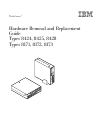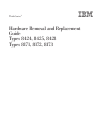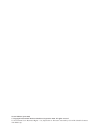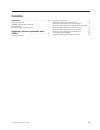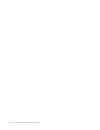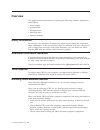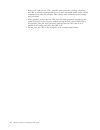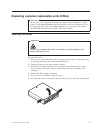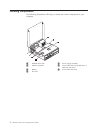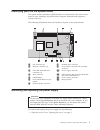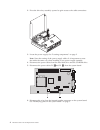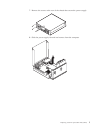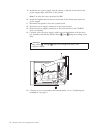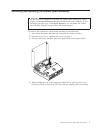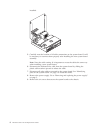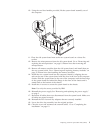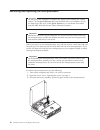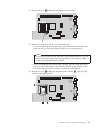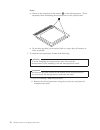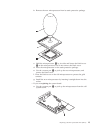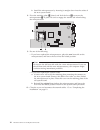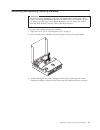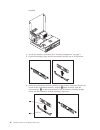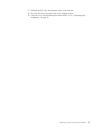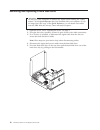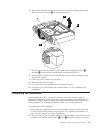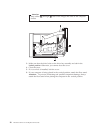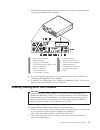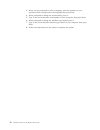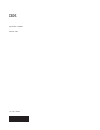- DL manuals
- IBM
- Desktop
- ThinkCentre 8171
- Replacement Manual
IBM ThinkCentre 8171 Replacement Manual
Summary of ThinkCentre 8171
Page 1
Thinkcentre ™ hardware removal and replacement guide types 8424, 8425, 8428 types 8171, 8172, 8173.
Page 3
Thinkcentre ™ hardware removal and replacement guide types 8424, 8425, 8428 types 8171, 8172, 8173.
Page 4
Second edition (june 2004) © copyright international business machines corporation 2004. All rights reserved. Us government users restricted rights – use, duplication or disclosure restricted by gsa adp schedule contract with ibm corp..
Page 5: Contents
Contents overview . . . . . . . . . . . . . . V safety information . . . . . . . . . . . . V additional information resources . . . . . . . V tools required . . . . . . . . . . . . . . V handling static-sensitive devices . . . . . . . V replacing customer replaceable units (crus) . . . . . . . . . ....
Page 6
Iv hardware removal and replacement guide.
Page 7: Overview
Overview this guide contains instructions for replacing the following customer replacement units (crus): v power supply v system board v microprocessor v hard disk drive v memory modules safety information do not open your computer or attempt any repair before reading the “important safety informati...
Page 8
V before you replace a new cru, touch the static-protective package containing the cru to a metal expansion-slot cover or other unpainted metal surface on the computer for at least two seconds. This reduces static electricity in the package and your body. V when possible, remove the new cru from the...
Page 9: Replacing
Replacing customer replaceable units (crus) attention do not open your computer or attempt any repair before reading the “safety notices” in the quick reference that was included with your computer. If you no longer have this copy of the quick reference , you can obtain one online from the ibm web s...
Page 10
Locating components the following illustration will help you locate the various components in your computer. 1 diskette drive lock 5 power supply assembly 2 memory modules 6 cd or dvd drive (hard disk drive is under the cd drive) 3 battery 7 cd or dvd drive lock 4 pci riser 2 hardware removal and re...
Page 11
Identifying parts on the system board the system board (sometimes called the planar or motherboard ) is the main circuit board in your computer. It provides basic computer functions and supports a variety of devices. The following illustration shows the locations of parts on the system board. 1 fan ...
Page 12
2. Pivot the drive bay assembly upward to gain access to the cable connections. 3. Locate the power supply. See “locating components” on page 2. Note: note the routing of the power supply cables. It is important to route the cables the same way when installing a new power supply assembly. 4. Disconn...
Page 13
7. Remove the screws at the rear of the chassis that secure the power supply. 8. Slide the power supply forward and remove from the computer. Replacing customer replaceable units (crus) 5.
Page 14
9. Install the new power supply into the chassis so that the screw holes in the power supply align with those in the chassis. Note: use only the screws provided by ibm. 10. Install and tighten the four screws at the rear of the chassis that secure the power supply. 11. Reconnect the speaker wire to ...
Page 15
Removing and replacing the system board assembly attention do not open your computer or attempt any repair before reading the “safety notices” in the quick reference that was included with your computer. If you no longer have this copy of the quick reference , you can obtain one online from the ibm ...
Page 16
Installed. 5. Carefully note the location of all cable connections on the system board. It will be necessary to reconnect them properly after installing the new system board assembly. Note: note the cable routing. It is important to route the cables the same way when installing a new system board. 6...
Page 17
10. Using the two blue handles provided, lift the system board assembly out of the computer. 11. Place the old system board next to the new system board on a clean, flat surface. 12. Remove the microprocessor from the old system board. Go to “removing and replacing the microprocessor” on page 10. Re...
Page 18
Removing and replacing the microprocessor attention do not open your computer or attempt any repair before reading the “safety notices” in the quick reference that was included with your computer. If you no longer have this copy of the quick reference , you can obtain one online from the ibm web sit...
Page 19
4. Release the lever 1 holding the microprocessor heat sink. 5. Remove the heat sink, and do one of the following: v if you are replacing the microprocessor, place the old heat sink aside. You must use the new heat sink shipped with the new microprocessor. Note do not use the old heat sink with the ...
Page 20
Notes: a. Notice of the orientation of the notches 1 on the microprocessor . This is important when reinstalling the microprocessor on the system board. * x xxx xxx xx* b. Do not drop anything on the socket while it is open. Keep all contacts as clean as possible. 7. To install the microprocessor, d...
Page 21
B. Remove the new microprocessor from its static-protective package. * x xxx xxx xx* c. Hold the microprocessor 2 by its sides and loosen the black cover 3 on the microprocessor, but do not remove the black cover. D. Place the microprocessor on the static-protective package. E. Use the vacuum pen 1 ...
Page 22
B. Install the microprocessor by inserting it straight down into the socket of the new system board. 8. Pivot the retaining plate 1 closed, and lock the lever 3 to secure the microprocessor 2 in place. Be sure to engage the retainer tab when locking the microprocessor. * xxxxxxxxx* 9. Do one of the ...
Page 23
Removing and replacing memory modules attention do not open your computer or attempt any repair before reading the “safety notices” in the quick reference that was included with your computer. If you no longer have this copy of the quick reference , you can obtain one online from the ibm web site at...
Page 24
Installed. 4. Locate the memory connectors. See “locating components” on page 2. 5. Open the retaining clips, and lift the memory module out of its connector. 6. Insert the replacement memory module in the memory connector. Ensure the notch on the replacement memory module 1 aligns correctly with th...
Page 25
7. Reinstall the pci riser and adapters if they were removed. 8. Pivot the drive bay assembly back to the original position. 9. Close the cover and reconnect the external cables . Go to “completing the installation” on page 19. Replacing customer replaceable units (crus) 17.
Page 26
Removing and replacing a hard disk drive attention do not open your computer or attempt any repair before reading the “safety notices” in the quick reference that was included with your computer. If you no longer have this copy of the quick reference , you can obtain one online from the ibm web site...
Page 27
6. Remove the old hard disk drive from the blue bracket by flexing the bracket. Do not touch the circuits 5 on the hard disk drive. 7. Insert the new hard disk drive into the blue bracket aligning the pins 1 through 4 on the bracket with the holes in the hard disk drive. 8. Insert the hard disk driv...
Page 28
Attention keep cables 1 through 3 clear of the hinges and sides of the computer chassis. 3. Make sure that the drive locks on the drive bay assembly are both in the locked position . Otherwise, you cannot close the cover. 4. Close the cover. 5. If a cover lock is installed, lock the cover. 6. If you...
Page 29
7. Reconnect the external cables. Plug the power cord into the computer then into a properly grounded power receptacle. 1 power cord connector 9 parallel connector 2 cable lock latch 10 audio line-in connector 3 rope clip (u-bolt) holes 11 audio line-out connector 4 pci and pci express adapter slots...
Page 30
3. When you are prompted to select a language, press the number on your keyboard which corresponds to the language then press enter. 4. When prompted to change the serial number, press y. 5. Type in the seven character serial number of your computer then press enter. 6. When prompted to change the m...
Page 32
Part number: 19r0821 printed in usa (1p) p/n: 19r0821.