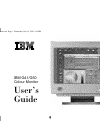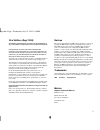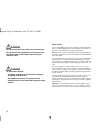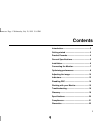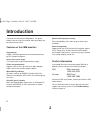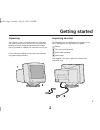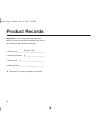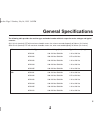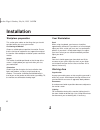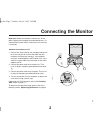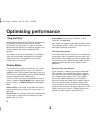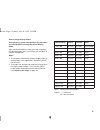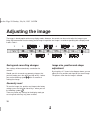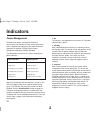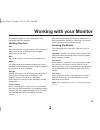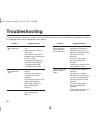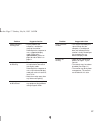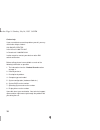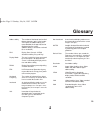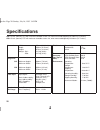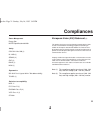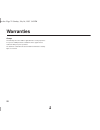IBM THINKPAD G41 - User Manual - Introduction
2
Introduction
Thank you for choosing this IBM product. This guide
explains how to set up your monitor and how to obtain the
best performance from it.
Features of this IBM monitor:
Plug and play,
Enables automatic optimisation of monitor performance
by DDC capable computers.
Crisp, clear screen image
This monitor offers bright, high-definition images.
Flicker free performance
Supports refresh rates, up to 85 Hz for 800 x 600 plus
higher refresh rates at lower addressabilities.
Meets MPR II guidelines
All models conform to SWEDAC (Swedish Board for
Technical Accreditation) MPR-II limits for electromagnetic
emissions.
ISO 9241 (part 3) capable
Meets the image display requirements as defined by EC
Directive 90/270/EEC (2) when attached to a suitably
configured computer.
Digital multi-frequency circuitry
Offers compatibility with a wide range of video signal
standards.
Power management
Supports both the US Environmental Protection Agency
(EPA) “Energy Star” and the Swedish NUTEK power
consumption requirements, conserving energy, reducing
costs and prolonging monitor life.
Further information
If you would like further information about IBM and its
products, please call one of the following numbers:
USA
IBM information
1-800-426-3333
Canada
IBM Direct
1-800-465-7999
Outside the USA and Canada, contact your dealer or IBM
representative.
You can find information on how to get help, technical
support and warranty service in the
Troubleshooting
section on page 16.
use.doc Page 2 Sunday, July 16, 1995 3:45 PM