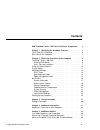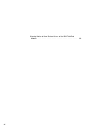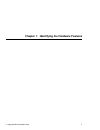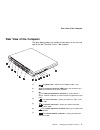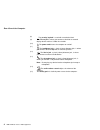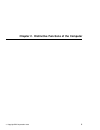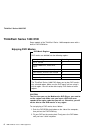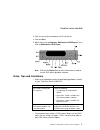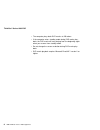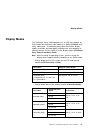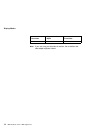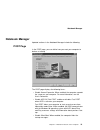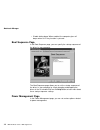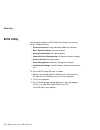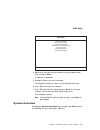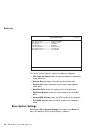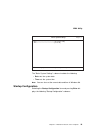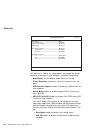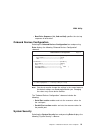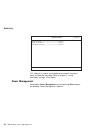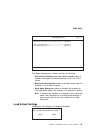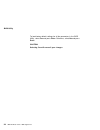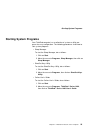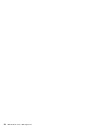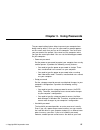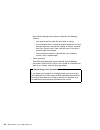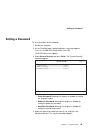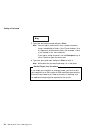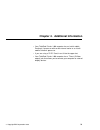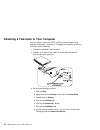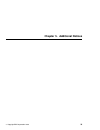First edition (february 1999) the following paragraph does not apply to the united kingdom or any country where such provisions are inconsistent with local law: international business machines corporation provides this publication "as is" without any warranty of any kind, either express or implied, ...
Ibm thinkpad i series 1400 user's reference supplement this booklet provides additional information not found in the ibm thinkpad i series 1400 user's reference and other publications which came with your ibm thinkpad i series 1400 computer. Copyright ibm corporation 1999 iii.
Iv.
Contents ibm thinkpad i series 1400 user's reference supplement . Iii chapter 1. Identifying the hardware features . . . . . . . . . 1 front view of the computer . . . . . . . . . . . . . . . . . . . . . . 2 rear view of the computer . . . . . . . . . . . . . . . . . . . . . . 3 chapter 2. Distincti...
Warning notice to new zealand users of the ibm thinkpad modem . . . . . . . . . . . . . . . . . . . . . . . . . . . . . . . . 39 vi.
Chapter 1. Identifying the hardware features copyright ibm corporation 1999 1.
Front view of the computer front view of the computer the figure below shows the ibm thinkpad i series 1400 computer with a 14.1-inch color lcd screen. 2 ibm thinkpad i series 1400 supplement.
Rear view of the computer rear view of the computer the figure below updates the location of connectors on the rear and right of the ibm thinkpad i series 1400 computer. (1) the power jack is where the ac adapter cable is con- nected. (2) the universal serial bus (usb) allows you to connect any devi...
Rear view of the computer (8) the security keyhole is used with a mechanical lock. (9) the tv-out jack is where you connect a television or external display devices with an s-video in-out cable. (10) the power switch turns the computer on and off. (11) the headphone jack, a ⅛ inch (3.5mm) diameter j...
Chapter 2. Distinctive functions of the computer copyright ibm corporation 1999 5.
Thinkpad i series 1400 dvd thinkpad i series 1400 dvd some models of the thinkpad i series 1400 computer come with a built-in dvd-rom drive. Enjoying dvd movies dvd movie regions dvd movies are divided into the following regions. The thinkpad i series 1400 dvd allows you to play dvd movies of a sele...
Thinkpad i series 1400 dvd 3. Push the tray into the computer until it fully closes. 4. Click on start. 5. Move the cursor to programs, mediamatics dvdexpress; then click on mediamatics dvd player. Note: click on the help button for more information on how to use the dvd movie playback software. Hin...
Thinkpad i series 1400 dvd the computer plays back dvd movies at 256 colors. If the computer enters standby mode during dvd movie play- back, the dvd movie will start playing from the beginning again when you resume from standby mode. Do not change the screen resolution during dvd movie play- back. ...
Using the audio features using the audio features the thinkpad i series 1400 computer allows you to play music cds without turning on the computer by using the audio cd control panel located on the front of the computer. When the computer is on, you can also use the audio cd control panel to control...
Using the audio features 10 ibm thinkpad i series 1400 supplement.
Display modes display modes the thinkpad i series 1400 computer has an lcd that supports an xga (1024x768 resolution) video mode or an svga (800x600 resol- ution) video mode. The following table shows the various display modes (resolution and color depth) available with your computer or external mon...
Display modes note: if you are using an old external monitor, the resolution and color depth might be limited. Resolution supported color depth frame rate 1280x1024 256 60 hz 12 ibm thinkpad i series 1400 supplement.
Notebook manager notebook manager updated sections in the notebook manager include the following: post page in the post page, you can define how you want your computer to behave at startup. The post page displays the following items: enable screen expansion. When enabled, the computer expands the sc...
Notebook manager enable hotkey beep. When enabled, the computer gives off beeps when an fn key function is pressed. Boot sequence page in the boot sequence page, you can specify the startup sequence of the drives in your computer. The boot sequence page allows you to set the startup sequence of the ...
Notebook manager the power management page displays the following items: will not standby even if lcd is closed. When enabled, the com- puter will continue operation even if the lcd is closed. You may want to enable this option when you attach an external monitor and other external devices to the co...
Bios utility bios utility your computer provides a bios utility which allows you to select various setup parameters: system information: view information about the computer. Basic system settings: set date and time. Startup configuration: set startup options. Onboard devices configuration: set devic...
Bios utility bios utility system information basic system settings startup configuration onboard devices configuration system security power management load default settings ↑↓ ↵ = move highlight bar, = select, esc = exit 4. Move to an item you want to change using the up/down arrow keys, and press ...
Bios utility system information page 1/1 cpu type & speed ------------------ diskette drive a ---------------------- system with --------------------------- hard disk drive ---------------------- hdd serial number ----------------- system bios version --------------- vga bios version ---------------...
Bios utility basic system settings page 1/1 date ----------------------------------------- time ----------------------------------------- ↑↓ ←→ = move highlight bar, = change setting, f1 = help [fri jan 08, 1999] [16:19:10] the "basic system settings" submenu includes the following: date sets the sy...
Bios utility startup configuration page 1/1 boot display -------------------------------------------- screen expansion ------------------------------------ usb function support ------------------------------ hotkey beep ------------------------------------------- acpi os fast post ------------------...
Bios utility boot drive sequence (1st, 2nd and 3rd) specifies the start up sequence of local drives. Onboard devices configuration selecting the onboard devices configuration item and pressing enter displays the following "onboard devices configuration" submenu. Onboard devices configuration page 1/...
Bios utility system security page 1/1 setup password --------------------------------------- power-on password ---------------------------------- hard disk password --------------------------------- ↑↓ ←→ = move highlight bar, = change setting, f1 = help [ none ] [ none ] [ none ] this submenu is us...
Bios utility power management page 1/1 will not enter standby even if the lcd is closed ------- battery-low warning beep ------------------------------------ sleep upon battery-low --------------------------------------- ↑↓ ←→ = move highlight bar, = change setting, f1 = help [disabled] [enabled ] [...
Bios utility to load factory-default settings for all the parameters in the bios utility, select yes and press enter. Otherwise, select no and press enter. Caution: selecting yes will erase all your changes. 24 ibm thinkpad i series 1400 supplement.
Starting system programs starting system programs your thinkpad computer has a collection of system or utility pro- grams for easy configuration. The following procedures show how to start system programs. Sleep manager to start the sleep manager, do as follows: 1. Click on start. 2. Move the cursor...
26 ibm thinkpad i series 1400 supplement.
Chapter 3. Using passwords the password-setting feature helps to prevent your computer from being used by others. Once you set a password, a prompt appears on the screen each time you turn on the computer. You must enter your password at the prompt. You cannot use the computer unless you type the co...
Disk without knowing the password. It provides the following features: – you need to type the hard disk password at startup. – if the hard disk drive is moved to another computer, the hard disk password must be typed at startup. Therefore, unauthor- ized users cannot access your hard disk even if th...
Setting a password setting a password to set a password, do the following: 1. Restart the computer. 2. As the thinkpad logo is being displayed, a message appears "press f1 for ibm bios setup utility"; press f1. The bios utility menu appears. 3. Select system security and press enter. The "system sec...
Setting a password 5. Type your desired password and press enter. Note: you can type a maximum of seven random characters using a combination of letters ( a to z) and numbers (0 to 9). Uppercase and lowercase letters (for example, a and a) are treated as the same character. If you type a wrong chara...
Chapter 4. Additional information your thinkpad i series 1400 computer has an intel mobile pentium ii processor with on-die external cache or an intel mobile celeron processor. If you are using a zv pc card, insert it into the upper slot. Your thinkpad i series 1400 computer has a tv-out (s-video ou...
Attaching a television to your computer you can attach a television (ntsc or pal) to your computer and display the computer screen on it. To display the computer screen on television, do the following: 1. Turn off the computer and television. 2. Connect an s-video in-out cable (1) to the video-out p...
Attaching a television to your computer notes: 1. The s-video in-out cable (1) and audio in-out cable are not sup- plied with your computer; you must purchase them. 2. If your video equipment has only one audio-input connector, use the left-audio connector of the audio cable. Chapter 4. Additional i...
34 ibm thinkpad i series 1400 supplement.
Chapter 5. Additional notices copyright ibm corporation 1999 35.
Year 2000 readiness and instructions year 2000 readiness and instructions this is a year 2000 readiness disclosure. A product is year 2000 ready if the product, when used in accord- ance with its associated documentation, is capable of correctly proc- essing, providing and/or receiving date data wit...
Macrovision copyright protection statement macrovision copyright protection statement this device is protected by u.S. Patent numbers 4631603, 4577216, 4819098, 4907093, and other intellectual property rights. The use of macrovision's copy protection technology in the device must be authorized by ma...
Notice to european users of the ibm thinkpad modem notice to european users of the ibm thinkpad modem this equipment has been approved to council decision 98/ 482/ec - "ctr 21" for pan-european single terminal connection to the public switched telephone network (pstn). However, due to differences be...
Notice to european users of the ibm thinkpad modem warning notice to new zealand users of the ibm thinkpad modem the grant of a telepermit for a device in no way indicates telecom acceptance of responsibility for the correct operation of that device under all operating conditions. In particular the ...
Warning notice to new zealand users of the ibm thinkpad modem 4. The equipment shall be set to ensure that calls are answered between 3 and 30 seconds of receipt of ringing (s0 set between 2 and 10). This ensures: a. A person calling your modem will hear a short burst of ringing before the modem ans...