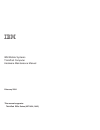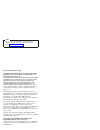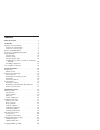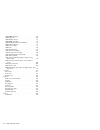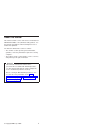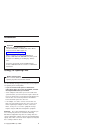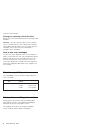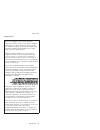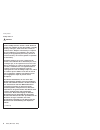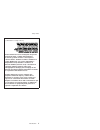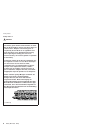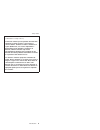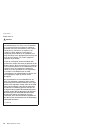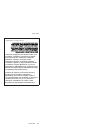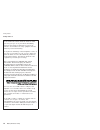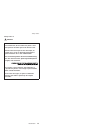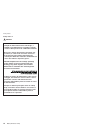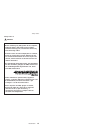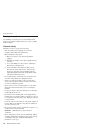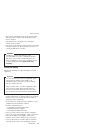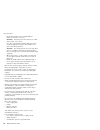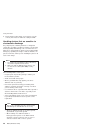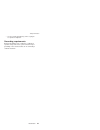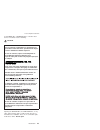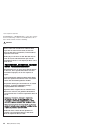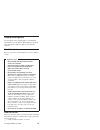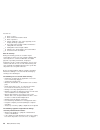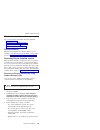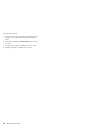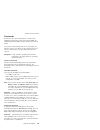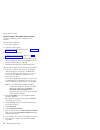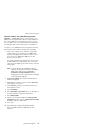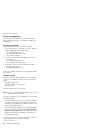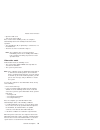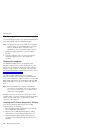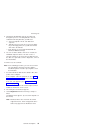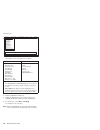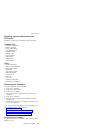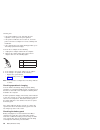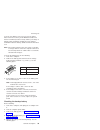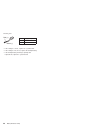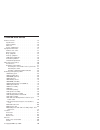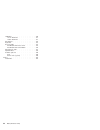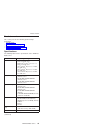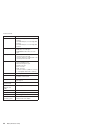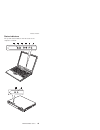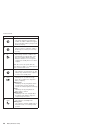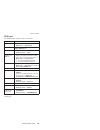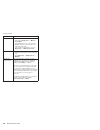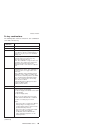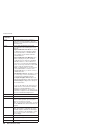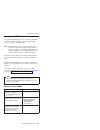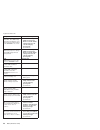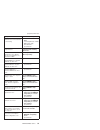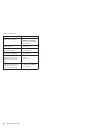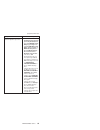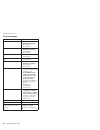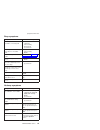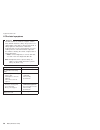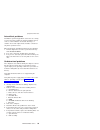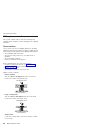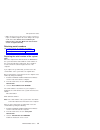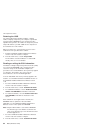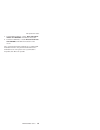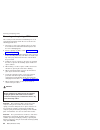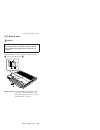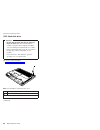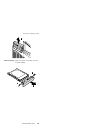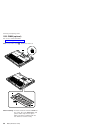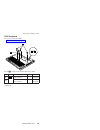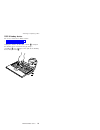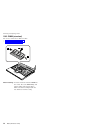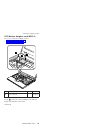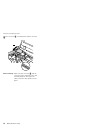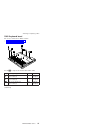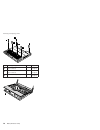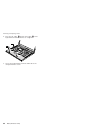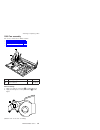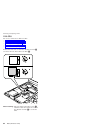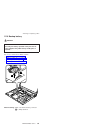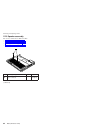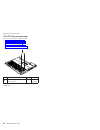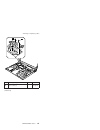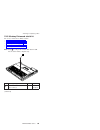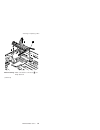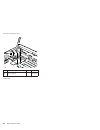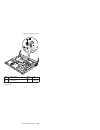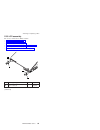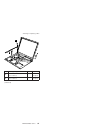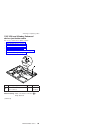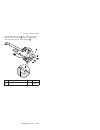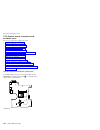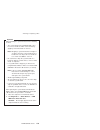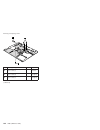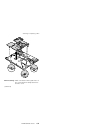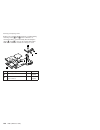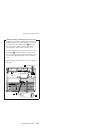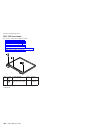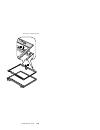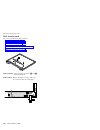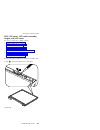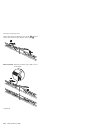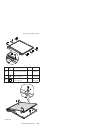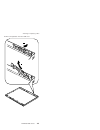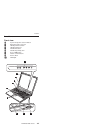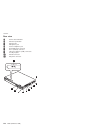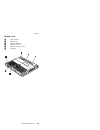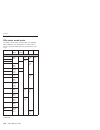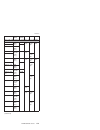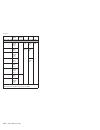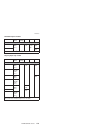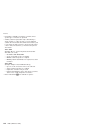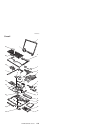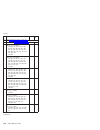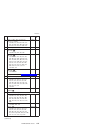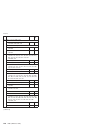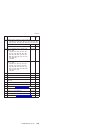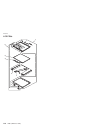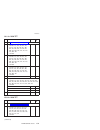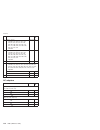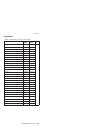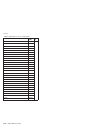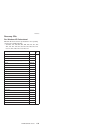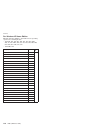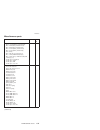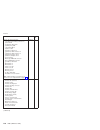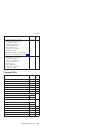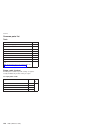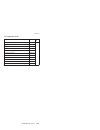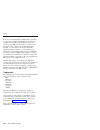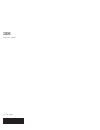- DL manuals
- IBM
- Laptop
- THINKPAD R50E -
- Hardware Maintenance Manual
IBM THINKPAD R50E - Hardware Maintenance Manual
Summary of THINKPAD R50E -
Page 1
Thank you for purchasing this factory service manual cd/dvd from servicemanuals4u.Com. Please check out our ebay auctions for more great deals on factory service manuals: servicemanuals4u.
Page 2
Ibm mobile systems thinkpad computer hardware maintenance manual february 2004 this manual supports: thinkpad r50e series (mt 1834, 1842).
Page 3
Note before using this information and the product it supports, be sure to read the general information under “notices” on page 142. First edition (february 2004) the following paragraph does not apply to the united kingdom or any country where such provisions are inconsistent with local law: intern...
Page 4
Contents about this manual . . . . . . . . . . . 1 introduction . . . . . . . . . . . . . 3 important service information . . . . . . . . . 3 strategy for replacing frus . . . . . . . . 3 how to use error messages . . . . . . . . 4 diskette compatibility matrix . . . . . . . . . 4 safety notices: mu...
Page 5
1030 dimm (optional) . . . . . . . . . 68 1040 keyboard . . . . . . . . . . . 69 1050 ultrabay device . . . . . . . . . . 73 1060 dimm (standard) . . . . . . . . . 74 1070 modem daughter card (mdc-2) . . . . . 75 1080 keyboard bezel . . . . . . . . . . 77 1090 fan assembly . . . . . . . . . . 81 110...
Page 6
About this manual this manual contains service and reference information for ibm thinkpad r50e series (mt1834, 1842) products. Use this manual along with the advanced diagnostic tests to troubleshoot problems. The manual is divided into sections as follows: v the common sections provide general info...
Page 7
2 r50e (mt1834, 1842).
Page 8
Introduction important service information important bios and device driver fixes are customer-installable. The bios and device drivers are posted on the ibm support site http://www.Ibm.Com/pc/support advise customers to contact the ibm support center at 800-426-7378 (800-ibm-serv) if they need assi...
Page 9
Strategy for replacing a hard disk drive always try to run a low-level format before replacing a hard disk drive. Attention: the drive startup sequence in the computer you are servicing may have been changed. Be extremely careful during write operations such as copying, saving, or formatting. If you...
Page 10
Safety notice 1 before the computer is powered on after fru replacement, make sure all screws, springs, and other small parts are in place and are not left loose inside the computer. Verify this by shaking the computer and listening for rattling sounds. Metallic parts or metal flakes can cause elect...
Page 11
Safety notice 2 danger some standby batteries contain a small amount of nickel and cadmium. Do not disassemble a standby battery, recharge it, throw it into fire or water, or short-circuit it. Dispose of the battery as required by local ordinances or regulations. Use only the battery in the appropri...
Page 12
(continuation of safety notice 2) alcune batterie di riserva contengono una piccola quantità di nichel e cadmio. Non smontarle, ricaricarle, gettarle nel fuoco o nell’acqua né cortocircuitarle. Smaltirle secondo la normativa in vigore (dpr 915/82, successive disposizioni e disposizioni locali). Quan...
Page 13
Safety notice 3 danger the battery pack contains small amounts of nickel. Do not disassemble it, throw it into fire or water, or short-circuit it. Dispose of the battery pack as required by local ordinances or regulations. Use only the battery in the appropriate parts listing when replacing the batt...
Page 14
(continuation of safety notice 3) la batteria contiene piccole quantità di nichel. Non smontarla, gettarla nel fuoco o nell’acqua né cortocircuitarla. Smaltirla secondo la normativa in vigore (dpr 915/82, successive disposizioni e disposizioni locali). Quando si sostituisce la batteria, utilizzare s...
Page 15
Safety notice 4 danger the lithium battery can cause a fire, an explosion, or a severe burn. Do not recharge it, remove its polarized connector, disassemble it, heat it above 100°c (212°f), incinerate it, or expose its cell contents to water. Dispose of the battery as required by local ordinances or...
Page 16
(continuation of safety notice 4) la batteria di supporto e una batteria al litio e puo incendiarsi, esplodere o procurare gravi ustioni. Evitare di ricaricarla, smontarne il connettore polarizzato, smontarla, riscaldarla ad una temperatura superiore ai 100 gradi centigradi, incendiarla o gettarla i...
Page 17
Safety notice 5 if the lcd breaks and the fluid from inside the lcd gets into your eyes or on your hands, immediately wash the affected areas with water for at least 15 minutes. Seek medical care if any symptoms from the fluid are present after washing. Si le panneau d’affichage à cristaux liquides ...
Page 18
Safety notice 6 danger to avoid shock, do not remove the plastic cover that protects the lower part of the inverter card. Afin d’éviter tout risque de choc électrique, ne retirez pas le cache en plastique protégeant la partie inférieure de la carte d’alimentation. Aus sicherheitsgründen die kunststo...
Page 19
Safety notice 7 danger though the main batteries have low voltage, a shorted or grounded battery can produce enough current to burn personnel or combustible materials. Bien que le voltage des batteries principales soit peu élevé, le court-circuit ou la mise à la masse d’une batterie peut produire su...
Page 20
Safety notice 8 danger before removing any fru, power off the computer, unplug all power cords from electrical outlets, remove the battery pack, and then disconnect any interconnecting cables. Avant de retirer une unité remplaçable en clientèle, mettez le système hors tension, débranchez tous les co...
Page 21
Safety information the following section presents safety information with which you need to be familiar before you service an ibm mobile computer. General safety follow these rules to ensure general safety: v observe good housekeeping in the area of the machines during and after maintenance. V when ...
Page 22
V after service, reinstall all safety shields, guards, labels, and ground wires. Replace any safety device that is worn or defective. V reinstall all covers correctly before returning the machine to the customer. V fan louvers on the machine help to prevent overheating of internal components. Do not...
Page 23
– ensure that another person, familiar with the power-off controls, is near you. Attention: another person must be there to switch off the power, if necessary. – use only one hand when working with powered-on electrical equipment; keep the other hand in your pocket or behind your back. Attention: an...
Page 24
Safety inspection guide the purpose of this inspection guide is to assist you in identifying potentially unsafe conditions. As each machine was designed and built, required safety items were installed to protect users and service personnel from injury. This guide addresses only those items. You shou...
Page 25
8. Check that the power-supply cover fasteners (screws or rivets) have not been removed or tampered with. Handling devices that are sensitive to electrostatic discharge any computer part containing transistors or integrated circuits (ics) should be considered sensitive to electrostatic discharge (es...
Page 26
– use the round ground prong of the ac plug on ac-operated computers. Grounding requirements electrical grounding of the computer is required for operator safety and correct system function. Proper grounding of the electrical outlet can be verified by a certified electrician. Safety information intr...
Page 27
Laser compliance statement some ibm personal computer models are equipped from the factory with an optical storage device such as a cd-rom drive or a dvd-rom drive. Such devices are also sold separately as options. If one of these drives is installed, it is certified in the u.S. To conform to the re...
Page 28
If a cd-rom drive, a dvd-rom drive, or another laser device is installed, note the following: caution: opening the cd-rom drive, the dvd-rom drive, or any other optical storage device could result in exposure to hazardous laser radiation. There are no serviceable parts inside those drives. Do not op...
Page 29
A cd-rom drive, a dvd-rom drive, or any other storage device installed may contain an embedded class 3a or class 3b laser diode. Note the following: danger emits visible and invisible laser radiation when open. Do not stare into the beam, do not view directly with optical instruments, and avoid dire...
Page 30
General descriptions the desciptions in this chapter apply to any thinkpad model that has the pc-doctor ® dos diagnostics program. Some descriptions might not apply to your particular computer. Read this first before you go to the checkout guide, be sure to read this section. Important notes v only ...
Page 31
__ 2. Date of service __ 3. Date on which the machine failed __ 4. Date of purchase __ 5. Failure symptoms, error codes appearing on the display, and beep symptoms __ 6. Procedure index and page number in which the failing fru was detected __ 7. Failing fru name and part number __ 8. Machine type, m...
Page 32
Related service information this section provides information about the following: v “service web site” v “restoring the pre-installed system” v “passwords” on page 29 v “power management” on page 32 service web site when the latest maintenance diskette and the system program service diskette become...
Page 33
5. If you get a message asking which operating system to install, select the proper operating system and press enter. 6. A message is displayed: “full recovery:”. Press enter to select. 7. On each of the next three windows, press the y key. 8. Follow the prompts to complete the recovery. Related ser...
Page 34
Passwords as many as three passwords may be needed for any thinkpad computer: the power-on password (pop), the hard-disk password (hdp), and the supervisor password (svp). If any of these passwords has been set, a prompt for it appears on the screen whenever the computer is turned on. The computer d...
Page 35
How to remove the power-on password to remove a pop that you have forgotten, do the following: (a) if no svp has been set: 1. Turn off the computer. 2. Remove the battery pack. For how to remove the battery pack, see “1010 battery pack” on page 65. 3. Remove the backup battery. For how to remove the...
Page 36
How to remove the hard-disk password attention: if user only mode is selected and the user hdp has been forgotten and cannot be made available to the servicer, ibm does not provide any services to reset the user hdps or to recover data from the hard disk drive. The hard disk drive can be replaced fo...
Page 37
Power management to reduce power consumption, the computer has three power management modes: screen blank, standby, and hibernation. Screen blank mode screen blank mode has three variants, as follows: 1. If you press fn+f3, or if the time set on the “lcd off timer” in ibm bios setup utility expires,...
Page 38
V open the lcd cover. V turn on the power switch. Also, in either of the following events, the computer automatically returns from standby mode and resumes operation: v the ring indicator (ri) is signaled by a serial device or a pc card device. V the time set on the resume timer elapses. Note: the c...
Page 39
Checkout guide use the following procedures as a guide in identifying and correcting problems with the thinkpad computer. Note: the diagnostic tests are intended to test only ibm products. The use of non-ibm products, prototype cards, or modified options can lead to false indications of errors and i...
Page 40
4. A batch file automatically starts up to prompt you through the process of creating diskettes. You are notified of how many diskettes you will need. A. You are prompted to insert each diskette in sequence. B. Typically, all you need to do is to press the enter key for the floppy drive; the system ...
Page 41
The options on the test menu are as follows: diagnostics interactive tests v run normal test v run quick test v cpu/coprocessor v systemboard v video adapter v parallel ports v fixed disks v diskette drives v other devices v communication v memory test – full v memory test – quick v keyboard v video...
Page 42
Detecting system information with pc-doctor pc-doctor can detect the following system information: hardware info v system configuration v memory contents v physical disk drives v logical disk drives v vga information v ide drive info v pci information v pnpisa info v smbios info v vesa lcd info util...
Page 43
V if the power problem occurs only when the port replicator is used, replace the port replicator. V if the power-on indicator does not turn on, check the power cord of the ac adapter for correct continuity and installation. V if the computer does not charge during operation, go to ″ checking operati...
Page 44
To check your battery, move your cursor to the power meter icon in the icon tray of the windows taskbar and wait for a moment (but do not click), and the percentage of battery power remaining is displayed. To get detailed information about the battery, double-click the power meter icon. Note: if the...
Page 45
Red (+) black (-) wire voltage (v dc) red +2.5 to +3.2 black ground v if the voltage is correct, replace the system board. V if the voltage is not correct, replace the backup battery. V if the backup battery discharges quickly after replacement, replace the system board. Checkout guide 40 r50e (mt18...
Page 46
Thinkpad r50e series product overview . . . . . . . . . . . . 43 specifications . . . . . . . . . . . . 43 status indicators . . . . . . . . . . . 45 fru tests . . . . . . . . . . . . . 47 fn key combinations . . . . . . . . . . 49 symptom-to-fru index . . . . . . . . . . 51 numeric error codes . . ...
Page 47
Lcd frus . . . . . . . . . . . . 130 14.1-in. Xga tft . . . . . . . . . 131 15.0-in. Xga tft . . . . . . . . . 131 ac adapters . . . . . . . . . . . . 132 keyboard . . . . . . . . . . . . . 133 recovery cds . . . . . . . . . . . 135 for windows xp professional . . . . . . 135 for windows xp home edi...
Page 48
Product overview this section presents the following product-unique information: v “specifications” v “status indicators” on page 45 v “fru tests” on page 47 v “fn key combinations” on page 49 specifications the following table lists the specifications of the thinkpad r50e series: feature descriptio...
Page 49
Feature description hard disk drive v 20.0 gb, 4200 rpm, 12.7 mm high, ide interface v 30.0 gb, 4200 rpm, 12.7 mm high, ide interface v 40.0 gb, 4200 rpm, 12.7 mm high, ide interface fixed optical device v cd-rom drive, 12.7 mm high v dvd drive, 12.7 mm high v dvd/cd-rw combo drive, 12.7 mm high dis...
Page 50
Status indicators the system status indicators show the status of the computer, as follows: r 1 2 3 4 5 6 r 5 6 product overview thinkpad r50e series 45.
Page 51
Indicator meaning 1 num lock green: the numeric keypad on the keyboard is enabled. To enable or disable the keypad, press and hold the shift key, and press the numlk (scrlk) key. 2 caps lock green: caps lock mode is enabled. To enable or disable caps lock mode, press the caps lock key. 3 drive in us...
Page 52
Fru tests the following table shows the test for each fru. Fru applicable test system board 1. Diagnostics --> cpu/coprocessor 2. Diagnostics --> systemboard power diagnostics --> other devices --> ibm ac adapter, ibm battery 1 lcd unit 1. Diagnostics --> video adapter 2. Interactive tests --> video...
Page 53
Fru applicable test memory 1. If two dimms are installed, remove one of them and run diagnostics --> memory test—quick. 2. If the problem does not recur, return the dimm to its place, remove the other one, and run the test again. 3. If the test does not detect the error, run diagnostics --> memory t...
Page 54
Fn key combinations the following table shows the function of each combination of fn with a function key. Key combination description fn+f1 reserved. Fn+f2 reserved. Fn+f3 turn off the computer display, leaving the screen blank. To turn the computer display on again, press any key or press the track...
Page 55
Key combination description fn+f8 if the image displayed on the computer is smaller than the physical display, switch the computer screen size between expanded mode and normal mode. Fn+f9 open the ibm thinkpad easyeject utility screen. Buttons for the following choices are displayed: v eject thinkpa...
Page 56
Symptom-to-fru index the symptom-to-fru index in this section lists symptoms and errors and their possible causes. The most likely cause is listed first, in boldface type. Note: do the fru replacement or other actions in the sequence shown in the column headed “fru or action, in sequence.” if replac...
Page 57
Symptom or error fru or action, in sequence 0182 bad crc2. Enter bios setup and load setup defaults.—the checksum of the crs2 setting in the eeprom is not correct. 1. Run ibm bios setup utility. Press f9, and enter to load the default setting. Then save the current setting by pressing f10. 2. System...
Page 58
Symptom or error fru or action, in sequence 0200 hard disk error—the hard disk is not working. 1. Reseat the hard disk drive. 2. Load setup defaults in ibm bios setup utility. 3. Hard disk drive. 4. System board. 021x keyboard error. Run interactive tests of the keyboard and the auxiliary input devi...
Page 59
Symptom or error fru or action, in sequence 02f4 eisa cmos not writable. 1. Load setup defaults in ibm bios setup utility. 2. Replace the backup battery. 3. System board. 02f5 dma test failed. 1. Dimm. 2. System board. 02f6 software nmi failed 1. Dimm. 2. System board. 02f7 fail-safe timer nmi faile...
Page 60
Symptom or error fru or action, in sequence 1810 hard disk partition layout error. 1. If the access ibm predesktop area has been previously disabled, then go to the ibm bios setup utility by pressing f1 to open the ibm bios setup utility. Select security --> ibm predesktop area --> access ibm predes...
Page 61
Error messages symptom or error fru or action, in sequence device address conflict. 1. Load “setup defaults” in ibm bios setup utility. 2. Backup battery. 3. System board. Allocation error for device. 1. Load “setup defaults” in ibm bios setup utility. 2. Backup battery. 3. System board. Failing bit...
Page 62
Beep symptoms symptom or error fru or action, in sequence one beep and a blank, unreadable, or flashing lcd. 1. Reseat the lcd connector. 2. Lcd assembly. 3. External crt. 4. System board. One long and two short beeps, and a blank or unreadable lcd. 1. System board. 2. Lcd assembly. 3. Dimm. Two sho...
Page 63
Lcd-related symptoms important the tft lcd for the notebook computer contains many thin-film transistors (tfts). The presence of a small number of dots that are missing, discolored, or always lighted is characteristic of tft lcd technology, but excessive pixel problems can cause viewing concerns. Th...
Page 64
Intermittent problems intermittent system hang problems can be due to a variety of causes that have nothing to do with a hardware defect, such as cosmic radiation, electrostatic discharge, or software errors. Fru replacement should be considered only when a problem recurs. When analyzing an intermit...
Page 65
Fru replacement notices this section contains notices related to removing and replacing parts. Read this section carefully before replacing any fru. Screw notices loose screws can cause a reliability problem. In the ibm thinkpad computer, this problem is addressed with special nylon-coated screws th...
Page 66
V make sure that you use the correct screw. If you have a torque screwdriver, tighten all screws firmly to the torque shown in the table. Never use a screw that you removed. Use a new one. Make sure that all of the screws are tightened firmly. Retaining serial numbers this section includes the follo...
Page 67
Retaining the uuid the universally unique identifier (uuid) is a 128-bit number uniquely assigned to your computer at production and stored in the eeprom of your system board. The algorithm that generates the number is designed to provide unique ids until the year a.D. 3400. No two computers in the ...
Page 68
3. To write eca information, select 1. Write eca/rework number from eeprom, and follow the instruction. 4. To write box build date, select 4. Write box build date from eeprom, and follow the instruction on the screen. If the system board is being replaced, try to read the eca information from the ol...
Page 69
Removing and replacing a fru this section presents directions and drawings for use in removing and replacing a fru. Be sure to observe the following general rules: 1. Do not try to service any computer unless you have been trained and certified. An untrained person runs the risk of damaging parts. 2...
Page 70
1010 battery pack danger holding the battery release lever in the unlocked position 1 , remove the battery pack 2 . 2 1 when installing: install the battery pack along the slide rails on the left and right sides of the battery-pack slot. Then make sure that the battery latch is locked. Use only the ...
Page 71
1020 hard disk drive attention v do not drop the hard disk drive or apply any physical shock to it. The hard disk drive is sensitive to physical shock. Improper handling can cause damage and permanent loss of data. V before removing the drive, have the user make a backup copy of all the information ...
Page 72
2 when installing: make sure that the hard-disk connector is attached firmly. 3 3 4 removing and replacing a fru thinkpad r50e series 67.
Page 73
1030 dimm (optional) for access, remove this fru: v “1010 battery pack” on page 65 note: loosen the screw 1 , but do not remove it. 1 4 3 3 when installing: insert the notched end of the dimm into the socket. Press the dimm firmly, and pivot it until it snaps into the place. Make sure that it is fir...
Page 74
1040 keyboard for access, remove this fru: v “1010 battery pack” on page 65 1 1a screw 1a is only for the models with 14.1-in. Lcd. Step icon screw (quantity) color torque 1 3 m2 × 12 mm, bind-head, nylon-coated (3) black 0.245 nm (2.5 kgfcm) 1a m2 × 12 mm, bind-head, nylon-coated (1) black 0.245 nm...
Page 75
Press the part indicated by the arrow 2 in the direction of the arrow. This releases the latches of the keyboard from the frame, so that the front side of the keyboard pops out. 2 3 4 when installing: make sure that the connector 4 is firmly attached. Removing and replacing a fru 70 r50e (mt1834, 18...
Page 76
When installing: 1. Attach the connector 1 . 1 2. Install the keyboard so that the keyboard edges are under the frame. 2 (continued) removing and replacing a fru thinkpad r50e series 71.
Page 77
3. To make sure that the front edge of the keyboard is housed firmly, gently press the keys with your fingers and try to slide the keyboard towards you. 3 3 4. Make sure that all the projections on the front side of the keyboard b are firmly attached under the frame. B b 5. Secure the keyboard from ...
Page 78
1050 ultrabay device for access, remove these frus in order: v “1010 battery pack” on page 65 v “1040 keyboard” on page 69 holding the switch in the direction of arrow 1 , and push the ultrabay device out from the bay by using a screwdriver 2 as in this figure. Then pull out the ultrabay device with...
Page 79
1060 dimm (standard) for access, remove these frus in order: v “1010 battery pack” on page 65 v “1040 keyboard” on page 69 2 1 1 when installing: insert the notched end of the dimm into the socket. Press the dimm firmly, and pivot it until it snaps into the place. Make sure that it is firmly fixed i...
Page 80
1070 modem daughter card (mdc-2) for access, remove these frus in order: v “1010 battery pack” on page 65 v “1040 keyboard” on page 69 1 2 1 step screw (quantity) color torque 1 m2 × 12 mm, bind-head, nylon-coated (2) black 0.245 nm (2.5 kgfcm) in step 2 , remove the card by pulling the tab with you...
Page 81
Turn the card over 3 , and detach the modem connector 4 . 3 4 when installing: make sure that connector 4 and the connector on the underside of the card are firmly attached. Then place the cable to fit in the cable guide as in the figure. Removing and replacing a fru 76 r50e (mt1834, 1842).
Page 82
1080 keyboard bezel for access, remove these frus in order: v “1010 battery pack” on page 65 v “1040 keyboard” on page 69 2 2 1 1 1 2 2a 2 screw 2a is only for the models with 15.0-in. Lcd. Step screw (quantity) color torque 1 m2 × 3 mm, small-head, nylon-coated (3) silver 0.245 nm (2.5 kgfcm) 2 m2 ...
Page 83
5 4 3 4 3 3 step screw (quantity) color torque 3 m2 × 12 mm, bind-head, nylon-coated (3) silver 0.245 nm (2.5 kgfcm) 4 m2 × 12 mm, bind-head, nylon-coated (2) silver 0.245 nm (2.5 kgfcm) 5 m2 × 18.9 mm, special (1) silver 0.245 nm (2.5 kgfcm) 6 7 removing and replacing a fru 78 r50e (mt1834, 1842).
Page 84
When installing: 1. Place the keybard bezel so that the three latches are fixed in palce 1 . 1 while inserting the three latches, align the top-left corner of the keyboard bezel as in figure a . A (continued) removing and replacing a fru thinkpad r50e series 79.
Page 85
2. Press the left edges 2 and the front edges 3 of the keyboard bezel until the latches are snapped. 3 3 2 2 3. Secure the keyboard bezel from the underside of the computer with the screws. Removing and replacing a fru 80 r50e (mt1834, 1842).
Page 86
1090 fan assembly for access, remove these frus in order: v “1010 battery pack” on page 65 v “1020 hard disk drive” on page 66 v “1040 keyboard” on page 69 v “1080 keyboard bezel” on page 77 3 1 2 step screw (quantity) color torque 1 m2 × 10 mm, flat-head, nylon-coated (3) black 0.245 nm (2.5 kgfcm)...
Page 87
1100 cpu for access, remove these frus in order: v “1010 battery pack” on page 65 v “1020 hard disk drive” on page 66 v “1040 keyboard” on page 69 v “1080 keyboard bezel” on page 77 v “1090 fan assembly” on page 81 rotate the head of the screw in the direction of arrow 1 to release the lock; then re...
Page 88
1110 backup battery danger for access, remove these frus in order: v “1010 battery pack” on page 65 v “1020 hard disk drive” on page 66 v “1040 keyboard” on page 69 v “1080 keyboard bezel” on page 77 1 2 when installing: make sure that the battery connector 2 is firmly attached. Use only the battery...
Page 89
1120 speaker assembly for access, remove these frus in order: v “1010 battery pack” on page 65 v “1020 hard disk drive” on page 66 v “1040 keyboard” on page 69 v “1080 keyboard bezel” on page 77 1 step screw (quantity) color torque 1 m2 × 12 mm, bind-head, nylon-coated (2) black 0.245 nm (2.5 kgfcm)...
Page 90
In step 3 , release the speaker cables from the cable guide a . 3 2 a when installing: make sure that the connector 3 is firmly attached. Then route the cable as in a . Removing and replacing a fru thinkpad r50e series 85.
Page 91
1130 pc card slot assembly for access, remove these frus in order: v “1010 battery pack” on page 65 v “1020 hard disk drive” on page 66 v “1040 keyboard” on page 69 v “1080 keyboard bezel” on page 77 v “1120 speaker assembly” on page 84 1 step screw (quantity) color torque 1 m2 × 4 mm, flat-head, ny...
Page 92
2 3 4 step screw (quantity) color torque 2 m2 × 12 mm, bind-head, nylon-coated (1) black 0.245 nm (2.5 kgfcm) (continued) removing and replacing a fru thinkpad r50e series 87.
Page 93
7 5 6 step screw (quantity) color torque 5 m2 × 6 mm, bind-head, nylon-coated (1) black 0.245 nm (2.5 kgfcm) 7 m2 × 12 mm, bind-head, nylon-coated (1) black 0.245 nm (2.5 kgfcm) 8 when installing: make sure that the connector 8 is firmly attached to the system board. Then, secure the screws from the...
Page 94
1140 ultrabay enhanced shield kit for access, remove these frus in order: v “1010 battery pack” on page 65 v “1020 hard disk drive” on page 66 v “1040 keyboard” on page 69 v “1050 ultrabay device” on page 73 v “1080 keyboard bezel” on page 77 note: step 1 is only for the models with 15.0-in. Lcd. Fo...
Page 95
Remove emi spring for the cdc a and antenna cable guide b before removing the ultrabay enhanced shield kit. 3 2 a step screw (quantity) color torque 2 m2 × 12 mm, bind-head, nylon-coated (1) black 0.245 nm (2.5 kgfcm) (continued) removing and replacing a fru 90 r50e (mt1834, 1842).
Page 96
5 4 4 b when installing: make sure that the connectors 4 are firmly attached. (continued) removing and replacing a fru thinkpad r50e series 91.
Page 97
6 7 step screw (quantity) color torque 6 m2 × 12 mm, bind-head, nylon-coated (2) black 0.245 nm (2.5 kgfcm) (continued) removing and replacing a fru 92 r50e (mt1834, 1842).
Page 98
9 8 step screw (quantity) color torque 8 m2 × 12 mm, bind-head, nylon-coated (1) black 0.245 nm (2.5 kgfcm) (continued) removing and replacing a fru thinkpad r50e series 93.
Page 99
10 10 11 12 13 screws 10 are only for the models with 15.0-in. Lcd. For the other models, skip the step. Step screw (quantity) color torque 10 m2 × 10 mm, flat-head, nylon-coated (4) black 0.245 nm (2.5 kgfcm) 11 m2 × 3 mm, small-head, nylon-coated (2) black 0.245 nm (2.5 kgfcm) 12 m2 × 6 mm, bind-h...
Page 100
1150 lcd assembly for access, remove these frus in order: v “1010 battery pack” on page 65 v “1040 keyboard” on page 69 v “1050 ultrabay device” on page 73 v “1070 modem daughter card (mdc-2)” on page 75 v “1080 keyboard bezel” on page 77 v “1140 ultrabay enhanced shield kit” on page 89 1 1 1 1 step...
Page 101
2 3 4 step screw (quantity) color torque 2 m2 × 12 mm, bind-head, nylon-coated (1) black 0.245 nm (2.5 kgfcm) when installing: make sure that the connector 4 and the lcd cable retainer 3 are firmly attached, and then secure them with the screw. (continued) removing and replacing a fru 96 r50e (mt183...
Page 102
7 5 6 step screw (quantity) color torque 5 m2 × 6 mm, bind-head, nylon-coated (1) black 0.245 nm (2.5 kgfcm) 7 m2 × 12 mm, bind-head, nylon-coated (1) black 0.245 nm (2.5 kgfcm) (continued) removing and replacing a fru thinkpad r50e series 97.
Page 103
9 9 removing and replacing a fru 98 r50e (mt1834, 1842).
Page 104
1160 vga and ultrabay enhanced device eject button cable for access, remove these frus in order: v “1010 battery pack” on page 65 v “1050 ultrabay device” on page 73 v “1020 hard disk drive” on page 66 v “1040 keyboard” on page 69 v “1080 keyboard bezel” on page 77 v “1140 ultrabay enhanced shield k...
Page 105
3 (continued) removing and replacing a fru 100 r50e (mt1834, 1842).
Page 106
Vga and ultrabay enhanced device eject button cable is attached to s-video gasket a . When re-installing the cable, attach the cable as shown in figure b . 4 4 b a step screw (quantity) color torque 4 hex stud (2) silver 0.392 nm (4 kgfcm) removing and replacing a fru thinkpad r50e series 101.
Page 107
1170 system board, interposer card, and base cover for access, remove these frus, in order: v “1010 battery pack” on page 65 v “1020 hard disk drive” on page 66 v “1030 dimm (optional)” on page 68 v “1040 keyboard” on page 69 v “1050 ultrabay device” on page 73 v “1060 dimm (standard)” on page 74 v ...
Page 108
Important when handling the system board, bear the following in mind. V the system board of the thinkpad r50e series has an accelerometer, which can be broken by applying several thousands of g-forces. Note: dropping a system board from a height of as little as 6 inches so that it falls flat on a ha...
Page 109
2 1 3 step screw (quantity) color torque 1 m2.5 × 4.8 mm, flat-head, nylon-coated (1) silver 0.392 nm (4 kgfcm) 2 m2 × 4 mm, flat-head, nylon-coated (2) black 0.245 nm (2.5 kgfcm) 3 m2 × 12 mm, bind-head, nylon-coated (1) black 0.245 nm (2.5 kgfcm) (continued) removing and replacing a fru 104 r50e (...
Page 110
4 when installing: make sure that the all the guide holes of the system board are firmly attached to the base cover. (continued) removing and replacing a fru thinkpad r50e series 105.
Page 111
Remove the connector bracket from the system board by removing screws 5 and 6 . Then remove the ac connector from the system board by disconnecting the cables 7 . Step 8 is only for the models with 15.0-in. Lcd. Other models do not have the interposer card. 5 5 6 7 8 step screw (quantity) color torq...
Page 112
Note for sticking a label kit on the base cover new base cover fru is shipped with several kinds of label kit. When you replace the base cover, you need to stick a homologation label a which has the same part no. With the label on the old base cover (defective fru) on the new base cover. In some mod...
Page 113
2010 lcd front bezel for access, remove these frus in order: v “1010 battery pack” on page 65 v “1020 hard disk drive” on page 66 v “1040 keyboard” on page 69 v “1050 ultrabay device” on page 73 v “1080 keyboard bezel” on page 77 v “1140 ultrabay enhanced shield kit” on page 89 v “1150 lcd assembly”...
Page 114
3 2 removing and replacing a fru thinkpad r50e series 109.
Page 115
2020 inverter card for access, remove these frus in order: v “1010 battery pack” on page 65 v “1020 hard disk drive” on page 66 v “1040 keyboard” on page 69 v “1080 keyboard bezel” on page 77 v “1140 ultrabay enhanced shield kit” on page 89 v “1150 lcd assembly” on page 95 v “2010 lcd front bezel” o...
Page 116
2030 lcd panel, lcd cable assembly, hinges, and lcd cover for access, remove these frus in order: v “1010 battery pack” on page 65 v “1020 hard disk drive” on page 66 v “1040 keyboard” on page 69 v “1050 ultrabay device” on page 73 v “1080 keyboard bezel” on page 77 v “1140 ultrabay enhanced shield ...
Page 117
Lift the latch bar in the direction of the arrow 2 , and then remove the left latch in the direction of the arrow 3 . 3 2 when installing: attach the left latch to the lcd cover as in this figure. 1 2 (continued) removing and replacing a fru 112 r50e (mt1834, 1842).
Page 118
5a 5 5 5 5 5a 4 step screw cap screw (quantity) color torque 4 — m2.5 × 4.8 mm, bind-head, nylon-coated (1) black 0.392 nm (4 kgfcm) 5 m2 × 4 mm, bind-head, nylon-coated (4) black 0.245 nm (2.5 kgfcm) 5a m2 × 4 mm, bind-head, nylon-coated (2) black 0.245 nm (2.5 kgfcm) 7 6 8 (continued) removing and...
Page 119
Remove the hinges ( b ) from the lcd assembly. 9 9 9 9 10 10 b b step screw (quantity) color torque 9 m2 × 3 mm, small-head, nylon-coated (4) silver 0.245 nm (2.5 kgfcm) turn over the lcd panel and strip off the tape 11 securing the fpc ( c ). Then detach the connector 12 in the direction of the arr...
Page 120
Remove the right latch from the lcd cover. 13 14 removing and replacing a fru thinkpad r50e series 115.
Page 121
When installing: attach the right latch to the lcd cover as in this figure. 1 2 removing and replacing a fru 116 r50e (mt1834, 1842).
Page 122
Locations front view 1 system and power status indicators 2 external monitor connector 3 ultrabay enhanced latch 4 ultrabay enhanced 5 trackpoint buttons 6 trackpoint pointing stick 7 access ibm button 8 volume control buttons 9 power switch 10 thinklight 2 3 4 7 6 5 8 9 10 r 1 locations thinkpad r5...
Page 123
Rear view 1 power status indicators 2 pc card eject button 3 pc card slot 4 microphone jack 5 stereo headphone jack 6 rj-45 (ethernet) connector 7 rj-11 (modem) connector 8 universal serial bus (usb) connectors 9 security keyhole 10 parallel connector 11 ac power connector 9 8 10 7 11 6 5 4 3 2 r 1 ...
Page 124
Bottom view 1 hard disk drive 2 battery pack 3 optional dimm slot 4 battery pack latch 5 built-in monaural speaker 6 lcd latch 2 1 6 5 3 4 locations thinkpad r50e series 119.
Page 125
Parts list r50e series model matrix the r50e series includes several models. The following table summarizes the characteristics of each model, to help you determine which fru in the part list meets your need. Model optical device base memory cpu hdd lcd r50e (cdc, mdc2; ethernet, 10/100; video chip,...
Page 126
Model optical device base memory cpu hdd lcd r50e (cdc, mdc2; ethernet, 10/100; video chip, intel 855gme) 1834-4fx cd- rom (12.7) 128 mb ban 1.6g 30 gb, 4,200 rpm 14.1-in. Xga 1834-4gx, 4hx 256 mb 1834-4jx, 4kx dvd- rom (12.7) 1834-4lx, 4mx dvd/ cd-rw combo (12.7) 256 mb ban 1.6g 1834-4px, 4qx 40 gb...
Page 127
Model optical device base memory cpu hdd lcd r50e (cdc, mdc2; ethernet, 10/100; video chip, intel 855gme) 1834-5ux, 5vx dvd/ cd-rw combo (12.7) 256 mb ban 1.5g 40 gb, 4,200 rpm 15.0-in. Xga 1834-5dx dvd- rom (12.7) ban 1.6g 30 gb, 4,200 rpm 1834-5ex dvd/ cd-rw combo (12.7) 1834-5fx cd- rom (12.7) 40...
Page 128
Thinkpad express models model optical device base memory cpu hdd lcd r50e (cdc, mdc2; ethernet, 10/100; video chip, intel 855gme) 1842-2mx cd- rom (12.7) 256 mb cel 1.3g 30 gb, 4,200 rpm 14.1-in. Xga 1842-2nx 15.0-in. Xga cel xxx g: mobile intel ® celeron ® processor xxx ghz odyssey/open bay models ...
Page 129
V each fru is available for all types or models, unless specific types or models are specified. V a cru (customer-replaceable unit) is identified by a single asterisk (*) or two asterisks (**) in the cru id column. An n in the cru id column means that the part is not a cru. A single asterisk (*) mea...
Page 130
Overall 1 2 3 e c 4 7 6 5 6 9 8 11 10 13 14 15 16 17 18 19 12 f g a b h j i 20 21 d parts list thinkpad r50e series 125.
Page 131
No. Fru p/n cru id a- j see “miscellaneous parts” on page 137. 1 lcd unit (see “lcd frus” on page 130). N 2 keyboard bezel assembly for models with 14.1-in. Lcd (ww) v 1834-22x, 23x, 2kx, 44x, 45x, 46x, 47x, 48x, 49x, 4ax, 4bx, 4cx, 4dx, 4ex, 4fx, 4gx, 4hx, 4jx, 4kx, 4lx, 4mx, 4px, 4qx, 4rx, 4sx, 4t...
Page 132
No. Fru p/n cru id 4 cpu assembly, intel ® pentium ® m processor, 1.6 ghz v 1834-26x, 27x, 4fx, 4gx, 4hx, 4jx, 4kx, 4lx, 4mx, 4px, 4qx, 5dx, 5ex, 5fx, 5hx, 5jx, 5kx, 5lx, 5mx, 5nx 26p8483 n 5 ibm integrated 56k modem (mdc-2) 91p7321 ** 6 128-mb ddr sdram so dimm (pc2700) op v 1834-44x, 49x, 4ex, 4fx...
Page 133
No. Fru p/n cru id 10 base cover assembly 1834 15.0-in. Korea v 1834-5ak, 5mk, 5rk, 5vk 13r2675 n base cover assembly 1842 14.1-in. Ww v 1842-2mx 13r2672 n 15.0-in. Ww v 1842-2nx 13r2676 n 11 cd-rom drive, 12.7 mm v 1834-22x, 24x, 26x, 44x, 45x, 46x, 4ex, 4fx, 4gx, 4hx, 4rx, 4sx, 52x, 53x, 5bx, 5fx,...
Page 134
No. Fru p/n cru id 12 hard disk drive, 40 gb, 12.7 mm, 4,200 rpm v 1834-4bx, 4cx, 4dx, 4px, 4qx, 4xx, 58x, 59x, 5ax, 5fx, 5hx, 5jx, 5kx, 5lx, 5mx, 5nx, 5rx, 5sx, 5tx, 5ux, 5vx fujitsu 27l4389 * hgst 13n6705 * 13 cover, hard disk drive for models with 14.1-in. Lcd v 1834-22x, 23x, 2kx, 44x, 45x, 46x,...
Page 135
Lcd frus 1 2 4 5 6 3 k l m n parts list 130 r50e (mt1834, 1842).
Page 136
14.1-in. Xga tft no. Fru p/n cru id k- n see “miscellaneous parts” on page 137. 1 lcd cover kit, 14.1-in. (ww) v 1834-22x, 23x, 2kx, 44x, 45x, 46x, 47x, 48x, 49x, 4ax, 4bx, 4cx, 4dx, 4ex, 4fx, 4gx, 4hx, 4jx, 4kx, 4lx, 4mx, 4px, 4qx, 4rx, 4sx, 4tx, 4ux, 4vx, 4wx, 4xx v 1842-2mx 13n5593 n 2 hinges, 14...
Page 137
No. Fru p/n cru id 2 hinges, 15.0-in. V 1834-24x, 25x, 26x, 27x, 2lx, 52x, 53x, 54x, 55x, 56x, 57x, 58x, 59x, 5ax, 5bx, 5dx, 5ex, 5fx, 5hx, 5jx, 5kx, 5lx, 5mx, 5nx, 5px, 5qx, 5rx, 5sx, 5tx, 5ux, 5vx v 1842-2nx 13n5176 n 3 lcd cable assembly, 15.0-in. Xga v 1834-24x, 25x, 26x, 27x, 2lx, 52x, 53x, 54x...
Page 138
Keyboard table 1. Keyboards for 15.0-in. Lcd models language p/n (nmb) p/n (alps) cru id arabic 91p8303 91p8304 ** belgian 91p8293 91p8294 chinese, traditional 91p8297 91p8298 czech 91p8305 91p8306 danish 91p8279 91p8280 dutch 91p8273 91p8274 english, u.K. 91p8265 91p8266 english, u.S. 91p8261 91p82...
Page 139
Table 2. Keyboards for 14.1-in. Lcd models language p/n (nmb) cru id arabic 08k5065 ** belgian 08k5060 chinese, traditional 08k5062 czech 08k5066 danish 08k5053 dutch 08k5050 english, u.K. 08k5046 english, u.S. 08k5044 french, canadian 08k5047 french, european 08k5049 german 08k5048 greek 08k5068 hu...
Page 140
Recovery cds for windows xp professional windows xp professional is preinstalled as the operating system in the following models: v 1834-45x, 47x, 49x, 4ax, 4bx, 4dx, 4gx, 4jx, 4lx, 4px, 4rx, 4tx, 4vx, 52x, 54x, 55x, 56x, 59x, 5ex, 5fx, 5hx, 5jx, 5lx, 5nx, 5qx, 5sx, 5ux, 2kx, 2lx language p/n cru id...
Page 141
For windows xp home edition windows xp home edition is preinstalled as the operating system in the following models: v 1834-44x, 46x, 48x, 4cx, 4ex, 4fx, 4hx, 4kx, 4mx, 4qx, 4x, 4ux, 4wx, 4xx, 53x, 57x, 58x, 5ax, 5bx, 5dx, 5kx, 5mx, 5px, 5rx, 5tx, 5vx v 1842-2mx, 2nx language p/n cru id arabic 24r35...
Page 142
Miscellaneous parts fru p/n cru id screw kit (including nylon-coated screws): v m2.5 × 4.8 mm (black), bind-head (8) v m2 × 4 mm (black), bind-head (14) v m2 × 6 mm (black), bind-head (5) v m2 × 12 mm (black), flat-head (17) v m2 × 10 mm (black), flat-head (9) v hex stud (4) v m2 × 18.9 mm, special ...
Page 143
Fru p/n cru id system miscellaneous parts: v (a) cable, rj11-docking connector on system board v (b) antenna cable guide v (c) emi spring, cdc v (d) heatsink m9 15 v (e) dc in cable v (f) bracket, cable hook v (g) bracket, vga connector 14 v (g) bracket, vga connector 15 v (h) bracket structure 14/1...
Page 144
Fru p/n cru id 14.1-in. Lcd miscellaneous parts: v (k) lcd latch assembly, 14 (l) v (l) lcd latch, 14 (r) v (m) lower cable bush, 14 v (n) upper cable bush, 14 v finger, lcd fpc 14 v screw caps (not painted) v screw caps, square note: italicized letters in parentheses are references to the exploded ...
Page 145
Common parts list tools tool p/n triconnector wrap plug 72x8546 pc test card 35g4703 audio wrap cable 66g5180 usb parallel test cable 05k2580 screwdriver kit 95f3598 torque screwdriver 05k4695 5-mm socket wrench 05k4694 screwdriver 27l8126 thinkpad hardware maintenance diskette version 1.70 note: do...
Page 146
For 3-pin power cords: region p/n cru id australia, new zealand 76h3514 * taiwan, thailand 76h3516 italy 76h3530 denmark 76h3520 u.K., china (hong kong s.A.R.) 76h3524 european countries 76h3518 india, south africa 76h3522 israel 76h3532 korea 76h3535 china (p.R.C.) (other than hong kong s.A.R.) 02k...
Page 147
Notices references in this publication to ibm products, programs, or services do not imply that ibm intends to make these available in all countries in which ibm operates. Any reference to an ibm product, program, or service is not intended to state or imply that only that ibm product, program, or s...
Page 148
Notices thinkpad r50e series 143.
Page 149
Part number: 13n6272 (1p) p/n: 13n6272.