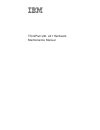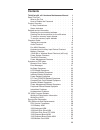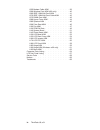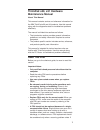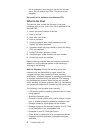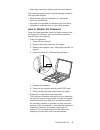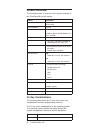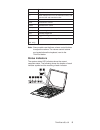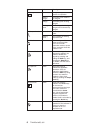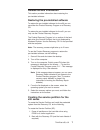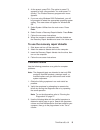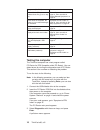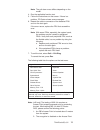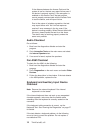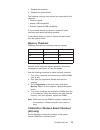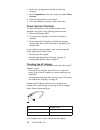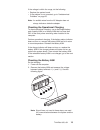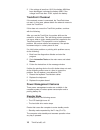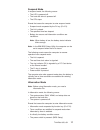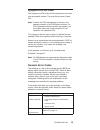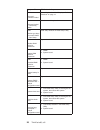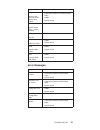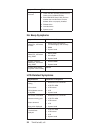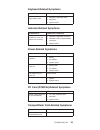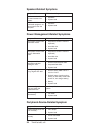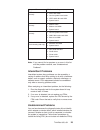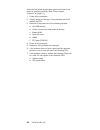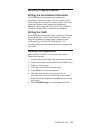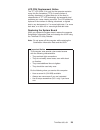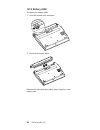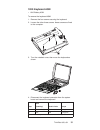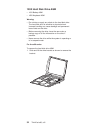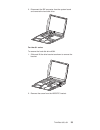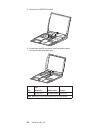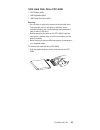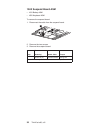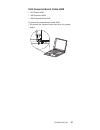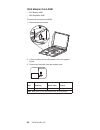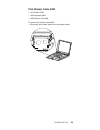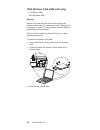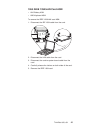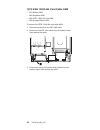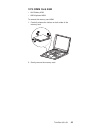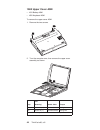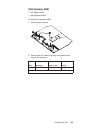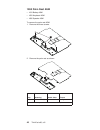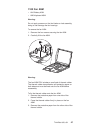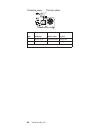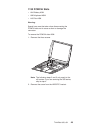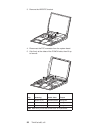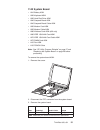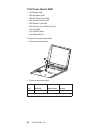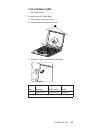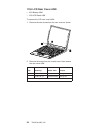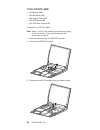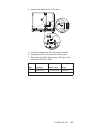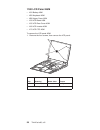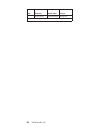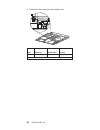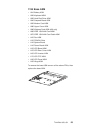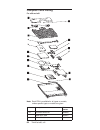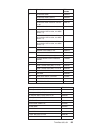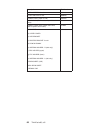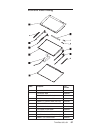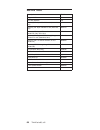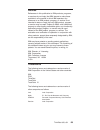- DL manuals
- IBM
- Laptop
- ThinkPad S30
- Hardware Maintenance Manual
IBM ThinkPad S30 Hardware Maintenance Manual
Summary of ThinkPad S30
Page 1
Thinkpad s30, s31 hardware maintenance manual.
Page 2
Before using this information and the product it supports, be sure to read the general information under “read this first” on page 1. Second edition (october 2001) the following paragraph does not apply to the united kingdom or any country where such provisions are inconsistent with local law: inter...
Page 3: Contents
Contents thinkpad s30, s31 hardware maintenance manual 1 read this first . . . . . . . . . . . . . 1 what to do first . . . . . . . . . . . 2 how to disable the password . . . . . . . 3 product overview . . . . . . . . . . . . 4 fn key combinations . . . . . . . . . . 4 status indicators . . . . . ....
Page 4
1055 modem cable asm . . . . . . . . 39 1060 wireless card asm (s30 only) . . . . . 40 1065 ieee 1394/lan card asm . . . . . . 41 1070 ieee 1394/lan card cable asm . . . . 42 1075 dimm card asm . . . . . . . . . 43 1080 upper cover asm . . . . . . . . . 44 1085 speaker asm . . . . . . . . . . 45 109...
Page 5: Maintenance Manual
Thinkpad s30, s31 hardware maintenance manual about this manual this manual contains service and reference information for the ibm thinkpad s30 and s31products. Use this manual along with the diagnostics tests to troubleshoot problems effectively. The manual is divided into sections as follows: v th...
Page 6
This is suspected, clear the error log and run the test again. Do not replace any frus if log errors do not reappear. Be careful not to replace a non-defective fru. What to do first the servicer must include the following in the parts exchange form or parts return form that is attached to the return...
Page 7
V sticky keys caused by spilling liquid onto the keyboard the following symptoms might indicate damage caused by non-warranted activities: v missing parts might be a symptom of unauthorized service or modification. V hard disk drive spindles can become noisy from being subjected to excessive force o...
Page 8
Product overview the following shows an overview of the system features of the thinkpad s30 and s31 series. Feature description processor intel mobile pentium iii 600 mhz, 128 kb l2 cache bus architecture pci bus memory 128 mb sdram onboard 32 mb, 64 mb or 128 mb dimm card (max. 256 mb) bios rom up ...
Page 9
Fn + result f4 suspend mode f7 switch between the lcd, the external monitor, and both the lcd and external monitor. F12 hibernation mode insert increases the volume delete decreases the volume backspace mutes the internal speaker home increase brightness end decrease brightness pgup toggle thinkligh...
Page 10
Symbol color meaning (1) battery status green enough battery power remains for operation. Blinking orange the battery pack needs to be charged. Orange the battery pack is being charged. Blinking green the battery pack is being charged and is almost fully charged. (2) suspend mode green the computer ...
Page 11
Related service information this section provides information about restoring the pre-installed software. Restoring the pre-installed software to restore the pre-installed software for the s30 you can use either the product recovery program or a recovery cd. To restore the pre-installed software for...
Page 12
3. A menu will appear stating ″your computer originally included a product recovery program...Reinstall the product recovery program? (y/n) ″. Note: if the hard-disk drive contains any partitions, you will not receive this menu-go to step 1. 4. Enter ″y″ and the service partition will be created and...
Page 13
3. At the prompt, press f11. (the option to press f11 appears for only a few seconds. You must press f11 quickly). The product recovery program main menu appears. 4. If you are using windows 2000 professional, you will be prompted to select the appropriate operating system setting. This menu does no...
Page 14
Symptoms (verified) go to power failure. (the power-on indicator does not go on or stay on.) “power system checkout” on page 14, then use table in “power-related symptoms” on page 23. Post does not complete. No beeps or error codes/messages are indicated. “symptom-to-fru index” on page 19, then use ...
Page 15
Note: the pull-down menu differs depending on the model. 4. Run the applicable function test. 5. Follow the instructions on the screen. If there is a problem, pc-doctor shows some messages. 6. Reseat the cable or connector of the detected fru and run the test again. If the error recurs, replace the ...
Page 16
If the distance between the access point and the system is too far, the test may report failure even if the device is properly working. If the encryption is enabled on the access point, the test program cannot properly communicate with the access point to test the device, and will report failure. Du...
Page 17
1. Replace the keyboard. 2. Replace the system board. The following auxiliary input devices are supported for this computer: v numeric keypad v mouse (usb-compatible) v external keyboard (usb-compatible) if any of these devices do not work, reseat the cable connector and repeat the failing operation...
Page 18
1. Boot from the diagnostics diskette and start the program. 2. Go to diagnostics on the main menu and select other devices. 3. Follow the description in the window. 4. If the test detects a problem, replace the board. Power system checkout to verify the symptom of the problem power on the computer ...
Page 19
If the voltage is within the range, do the following: v replace the system board. V if the problem is not corrected, go to “undetermined problems” on page 25. Note: an audible noise from the ac adapter does not always indicate a defective adapter. Checking the operational charging to check operation...
Page 20
3. If the voltage is less than 10.6v, the battery asm has been discharged, recharge the battery asm. If the voltage is still less than 10.6v, replace the battery. Trackpoint checkout if the external mouse is connected, the trackpoint does not work. In this case, please detach the external mouse to c...
Page 21
Suspend mode in suspend mode, the following occurs: v the lcd is powered off. V the hard disk drive is powered off. V the cpu stops. Events that cause the computer to enter suspend mode: v suspend mode requested by the fn key (fn+f4). V the lid is closed. V the specified time has elapsed. V battery ...
Page 22
The computer exits hibernation mode and resumes operation when the power-on switch is pressed. When power is turned on, the hibernation file in the boot record on the hard disk drive is read and the system status is restored from the hard disk drive. The power switch must be pressed to cause the com...
Page 23
Symptom-to-fru index the symptom-to-fru index lists the symptoms and errors and the possible causes. The most likely cause is listed first. Note: perform the fru replacement or actions in the sequence shown in the fru/action columns. If a fru replacement does not solve the problem, put the original ...
Page 24
Symptom/error fru/action in sequence 0212 keyboard controller failed go to “keyboard and auxiliary input device checkout” on page 12. 0213 keyboard locked — unlock key switch unlock external keyboard. 0220 monitor type does not match cmos — run setup load setup defaults in bios setup utility. 0230 s...
Page 25
Symptom/error fru/action in sequence 0281 memory size found by post differed from cmos 1. Load setup defaults in the bios setup utility. 2. Dimm 3. System board 02d0 system cache error — cache disabled system board 02f0 cpu id: system board 02f5 dma test failed 1. Dimm 2. System board 02f6 software ...
Page 26
Symptom/error fru/action in sequence operating system not found 1. Check that the operating system has no failure and is installed correctly. 2. Enter ibm bios setup utility and see whether the hard disk drive and the diskette drive are properly installed. 3. Diskette drive 4. Hard disk drive 5. Sys...
Page 27
Keyboard-related symptoms symptom/error fru/action in sequence keyboard (one or more keys) doesn’t work. 1. Reseat the keyboard cable. 2. Keyboard 3. System board indicator-related symptoms symptom/error fru/action in sequence indicator incorrectly remains off or on, but system runs correctly. 1. Re...
Page 28
Speaker-related symptoms symptom/error fru/action in sequence speakers make noise or no sound comes from system. 1. Speakers 2. System board in dos or windows multimedia programs, no sound comes from the computer. 1. Speakers 2. System board power management-related symptoms symptom/error fru/action...
Page 29
Symptom/error fru/action in sequence ieee 1394 does not work correctly 1. Ieee 1394 cable 2. Card-to-system board cable 3. Ieee 1394/lan card asm 4. System board modem does not work correctly 1. Modem cable 2. Modem card asm 3. System board ethernet does not work correctly 1. Card-to-system board ca...
Page 30
Verify that the power supply being used at the time of the failure is operating correctly. (see “power system checkout” on page 14.) 1. Power off the computer. 2. Visually check for damage. If any problems are found, replace the fru. 3. Remove or disconnect all of the following devices: a. Non-ibm d...
Page 31
Ce utility program diskette writing the serialization information the eeprom on the system board contains the serialization information data— that is, a system board serial number and a system unit serial number. When you replace the system board, restore the serialization information data using the...
Page 32
Fru removals and replacements this section contains information about removals and replacements. V do not damage any parts. Only certified and trained personnel should service the computer. V the arrows in this section show the direction of movement to remove a fru, or to turn a screw to release the...
Page 33
Lcd fru replacement notice the tft lcd (xga 10.4–inch) for the computer contains many thin-film transistors (tfts). A small number of missing, discolored, or lighted dots (on all the time) is characteristic of tft lcd technology, but excessive pixel problems can cause viewing concerns. The lcd shoul...
Page 34
1010 battery asm to remove the battery asm: 1. Slide the release latch as shown. 2. Remove the battery asm. Reverse the steps described above when installing a new battery pack. 30 thinkpad s30, s31.
Page 35
1020 keyboard asm v 1010 battery asm to remove the keyboard asm: 1. Remove the four screws securing the keyboard. 2. Loosen the other three screws: these screws are fixed to the computer. 3. Turn the notebook over; then move the keyboard as shown. 4. Disconnect the keyboard connector from the system...
Page 36
1030 hard disk drive asm v 1010 battery asm v 1020 keyboard asm warning: v do not drop or apply any shock to the hard disk drive. The hard disk drive is sensitive to physical shock. Incorrect handling can cause damage and permanent loss of data on the drive. V before removing the drive, have the use...
Page 37
2. Disconnect the ide connector from the system board and remove the hard disk drive. For the s31 series to remove the hard disk drive asm: 1. Slide and lift the drive bracket as shown to remove the bracket. 2. Remove the screw from the hdd/fpc bracket. Thinkpad s30, s31 33.
Page 38
3. Remove the hdd/fpc bracket. 4. Disconnect the ide connector from the system board and remove the hard disk drive. Step size (quantity) head & color torque 2 m2.0 x 4l (1) flat head, black 2.0 kgf-cm note: make sure you use the correct screw for replacement. 34 thinkpad s30, s31.
Page 39
1035 hard disk drive fpc asm v 1010 battery asm v 1020 keyboard asm v 1030 hard disk drive asm warning: v do not drop or apply any shock to the hard disk drive. The hard disk drive is sensitive to physical shock. Incorrect handling can cause damage and permanent loss of data on the drive. V before r...
Page 40
1040 suspend board asm v 1010 battery asm v 1020 keyboard asm to remove the suspend board: 1. Disconnect the cable from the suspend board. 2. Remove the two screws. 3. Remove the suspend board. Step size (quantity) head & color torque 2 m2.0 x 4l (2) flat head, black 2.0 kgf-cm note: make sure you u...
Page 41
1045 suspend board cable asm v 1010 battery asm v 1020 keyboard asm v 1040 suspend board asm to remove the suspend board cable asm: v disconnect the suspend board cable from the system board. Thinkpad s30, s31 37.
Page 42
1050 modem card asm v 1010 battery asm v 1020 keyboard asm to remove the modem card asm: 1. Remove the two screws. 2. Lift the modem card to disconnect it from the system board. 3. Disconnect the cable from the modem card. Step size (quantity) head & color torque 1 m2.0 x 4l (2) flat head, black 2.0...
Page 43
1055 modem cable asm v 1010 battery asm v 1020 keyboard asm v 1050 modem card asm to remove the modem cable asm: v disconnect the modem cable from the system board. Thinkpad s30, s31 39.
Page 44
1060 wireless card asm (s30 only) v 1010 battery asm v 1020 keyboard asm warning: special care must be taken when disconnecting the antenna cables from the wireless card not to damage the connectors or cables. To replace either antenna cable, the hinge asm must be replaced. Do not touch the antenna ...
Page 45
1065 ieee 1394/lan card asm v 1010 battery asm v 1020 keyboard asm to remove the ieee 1394/lan card asm: 1. Disconnect the iee 1394 cable from the card. 2. Disconnect the lan cable from the card. 3. Disconnect the card-to-system board cable from the card. 4. Carefully release the latches on both sid...
Page 46
1070 ieee 1394/lan card cable asm v 1010 battery asm v 1020 keyboard asm v 1065 ieee 1394/lan card asm v 1040 suspend board asm to remove the ieee 1394/lan card cable asm: 1. Remove the tape from the iee 1394 cable. 2. Disconnect the iee 1394 cable from the system board, then remove the cable. 3. Di...
Page 47
1075 dimm card asm v 1010 battery asm v 1020 keyboard asm to remove the memory card asm: 1. Carefully release the latches on both sides of the memory card. 2. Gently remove the memory card. Thinkpad s30, s31 43.
Page 48
1080 upper cover asm v 1010 battery asm v 1020 keyboard asm to remove the upper cover asm: 1. Remove the two screws. A 2. Turn the computer over, then remove the upper cover assembly as shown. Step size (quantity) head & color torque 1 m2.5 x 5l (1) flat head, black 2.5 kgf-cm 1a m2.0 x 4l (1) flat ...
Page 49
1085 speaker asm v 1010 battery asm v 1020 keyboard asm to remove the speakers asm: 1. Remove the connector. 2. Remove the four screws securing the speakers and remove the speakers. Step size (quantity) head & color torque 2 m2.0 x 4l (4) flat head, black 2.0 kgf-cm note: make sure you use the corre...
Page 50
1090 palm rest asm v 1010 battery asm v 1020 keyboard asm v 1085 speaker asm to remove the palm rest asm: 1. Remove the three screws. 2. Remove the palm rest as shown. Step size (quantity) head & color torque 1 m2.0 x 2.5l (3) flat head, silver 2.0 kgf-cm note: make sure you use the correct screw fo...
Page 51
1100 fan asm v 1010 battery asm v 1020 keyboard asm warning: do not apply pressure on the fan blades or hub assembly; doing so can damage the fan bearings. To remove the fan asm: 1. Remove the four screws securing the fan asm. 2. Carefully lift the fan asm. A warning: the fan asm fru includes a smal...
Page 52
Thermal rubber protective paper step size (quantity) head & color torque 1 m2.0 x 7l (3) flat head, black 2.5 kgf-cm 1a m2.0 x 9l (1) flat head, black 2.0 kgf-cm note: make sure you use the correct screw for replacement. 48 thinkpad s30, s31.
Page 53
1130 pcmcia slots v 1010 battery asm v 1020 keyboard asm v 1100 fan asm warning: special care must be taken when disconnecting the pcmcia slots not to cause a short or damage the connector. To remove the pcmcia slots asm: 1. Remove the three screws. A note: the following steps 2 and 3 only apply to ...
Page 54
3. Remove the hdd/fpc bracket. 4. Disconnect the fpc connector from the system board. 5. Grip firmly at the sides of the pcmcia slots, then lift up to remove. Step size (quantity) head & color torque 1 m2.0 x 7l (2) flat head, black 2.5 kgf-cm 1a m2.0 x 4l (1) flat head, black 2.0 kgf-cm 2 m2.0 x 4l...
Page 55
1140 system board v 1010 battery asm v 1020 keyboard asm v 1030 hard disk drive asm v 1040 suspend board asm v 1045 suspend board cable asm v 1050 modem card asm v 1055 modem cable asm v 1060 wireless card asm (s30 only) v 1065 ieee 1394/lan card asm v 1070 ieee 1394/lan card cable asm v 1075 dimm c...
Page 56
1145 power board asm v 1010 battery asm v 1020 keyboard asm v 1030 hard disk drive asm v 1040 suspend board asm v 1050 modem card asm v 1060 wireless card asm (s30 only) v 1100 fan asm v 1130 pcmcia slots v 1140 system board to remove the power board asm: 1. Remove the two screws. 2. Remove the powe...
Page 57
1150 lcd bezel asm v 1010 battery asm to remove the lcd bezel asm: 1. Remove the screw cap covers. 2. Remove the four screws as shown. 3. Gripping as shown, remove the lcd bezel. Step size (quantity) head & color torque 2 m2.5 x 3l (4) flat head, black 2.5 kgf-cm note: make sure you use the correct ...
Page 58
1155 lcd rear cover asm v 1010 battery asm v 1150 lcd bezel asm to remove the lcd rear cover asm: 1. Remove the two screws from the rear cover as shown. 2. Remove the screw from the inverter card, then remove the rear cover asm. Step size (quantity) head & color torque 1 m2.5 x 3l (2) flat head, bla...
Page 59
1160 lcd inverter asm v 1010 battery asm v 1150 lcd bezel asm v 1155 lcd rear cover asm to remove the lcd inverter asm: 1. Disconnect the flex cable from the inverter card. 2. Lift the two sides of the fpc connector as shown. 3. Disconect the fpc cable from the inverter card, then remove the inverte...
Page 60
1170 lcd fpc asm v 1010 battery asm v 1020 keyboard asm v 1080 upper cover asm v 1150 lcd bezel asm v 1155 lcd rear cover asm to remove the lcd fpc asm: note: steps 1 and 2 in the following procedure only apply to the s31 series. If you are servicing the s30 series, skip to step 3. 1. Remove the scr...
Page 61
4. Remove the tape from the fpc cable. 5. Lift the two sides of the fpc connector as shown. 6. Disconect the fpc cable from the inverter card. 7. Disconnect the fpc cable from the lcd panel, then remove the lcd fpc asm. Step size (quantity) head & color torque 1 m2.0 x 4l (1) flat head, black 2.0 kg...
Page 62
1180 lcd panel asm v 1010 battery asm v 1020 keyboard asm v 1080 upper cover asm v 1150 lcd bezel asm v 1155 lcd rear cover asm v 1160 lcd inverter asm v 1170 lcd fpc asm to remove the lcd panel asm: 1. Remove the four screws, then remove the lcd panel. Step size (quantity) head & color torque 1 m2....
Page 63
1185 hinge asm v 1010 battery asm v 1020 keyboard asm v 1080 upper cover asm v 1150 lcd bezel asm v 1155 lcd rear cover asm v 1160 lcd inverter asm v 1170 lcd fpc asm v 1180 lcd panel asm to remove the hinge asm: 1. Remove the three screws. 2. Remove the hinges. Thinkpad s30, s31 59.
Page 64
Step size (quantity) head & color torque 1 m2.5 x 5l (3) flat head, black 2.5 kgf-cm note: make sure you use the correct screw for replacement. 60 thinkpad s30, s31.
Page 65
1190 hinge asm (wireless—s30 only) v 1010 battery asm v 1020 keyboard asm v 1080 upper cover asm v 1150 lcd bezel asm v 1155 lcd rear cover asm v 1160 lcd inverter asm v 1170 lcd fpc asm v 1180 lcd panel asm to remove the hinge asm: 1. Remove the three screws. 2. Remove the hinges. 3. Remove the tap...
Page 66
4. Disconnect the cables from the wireless card. Step size (quantity) head & color torque 1 m2.5 x 5l (3) flat head, black 2.5 kgf-cm note: make sure you use the correct screw for replacement. 62 thinkpad s30, s31.
Page 67
1195 base asm v 1010 battery asm v 1020 keyboard asm v 1030 hard disk drive asm v 1040 suspend board asm v 1050 modem card asm v 1080 upper cover asm v 1060 wireless card asm (s30 only) v 1065 ieee 1394/lan card asm v 1070 ieee 1394/lan card cable asm v 1100 fan asm v 1130 pcmcia slots v 1140 system...
Page 68
Computer parts listing for s30 and s31 a b c d note: each fru is available for all types or models, unless specific types or models are given. Index description fru number a—d see misc parts list 26p9299 1 palm rest asm 26p9412 2 speaker asm 26p9298 64 thinkpad s30, s31.
Page 69
Index description fru number 3 keyboard asm 02k5916 keyboard asm (i-series) 02k5923 keyboard asm us for s31 02k5917 keyboard asm traditional chinese for s31 02k6170 keyboard asm korean for s31 02k6172 4 hard disk drive asm 20 gb for s30 (includes hdd bracket, see misc parts - b) 08k9612 hard disk dr...
Page 70
Description fru number 9-cell battery for s30 02k6802 9-cell battery for s31 02k6893 power cord (japan 2 pin) 13h5273 cable pack (rj-11 cable, suspend board cable) 27l0643 combo cable pack (ieee 1394 cable, card-to-system board cable) 27l0661 misc parts (a) upper cover (b) hdd bracket (c) hdd/fpc br...
Page 71
Lcd unit parts listing f g e h index computer fru number e — h see misc parts list 26p9299 1 lcd bezel asm 26p9303 lcd bezel asm (i-series) 26p9509 2 hinge-r w/o antenna asm 26p9308 3 hinge-r w/ antenna asm (s30 only) 26p9306 4 lcd unit-tft 10.4-inch 05k9937 5 lcd fpc cable asm 27l0693 6 lcd rear co...
Page 72
Service tools description fru no. Diagnostic diskette n/a ce utility diskette n/a recovery cd japan win2k for s30 (2639-4wj, 42j) 46p4410 recovery cd japan winme for s30 (2639-43j, 4aj) 46p4414 recovery cd japan xphome for s31 (2639-raj, r3j, rrj, r5j) 46p6979 recovery cd english asean, hong kong xp...
Page 73
Notices references in this publication to ibm products, programs, or services do not imply that ibm intends to make these available in all countries in which ibm operates. Any reference to an ibm product, program, or service is not intended to state or imply that only ibm product, program, or servic...