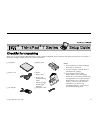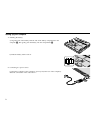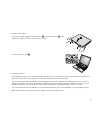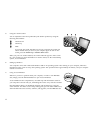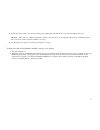IBM THINKPAD T30 - User Manual
Thank you for purchasing the IBM ThinkPad T Series computer. Match the items on this list with the items in the box. If any item is
missing or damaged, please contact your place of purchase.
h
Computer
h
Battery pack
Notes:
1.
Some models may contain additional
items that are not listed.
2.
For some models, a diskette drive is
included in the package.
3.
Your computer features IBM
Disk-to-Disk recovery. Everything
needed to recover factory-installed files
and applications is on your hard disk.
Disk-to-Disk recovery eliminates the
need for a Recovery CD. For more
information, see “Recovering
preinstalled software” in the Service
and Troubleshooting Guide.
h
Power cord
h
Books:
v Setup Guide
v Service and
Troubleshooting
Guide
v Manual package
for Microsoft
®
Windows
®
h
AC adapter
h
Telephone cable
© Copyright IBM Corp. 2002
1