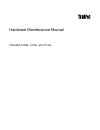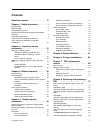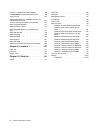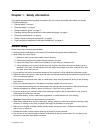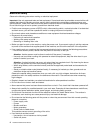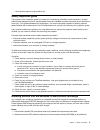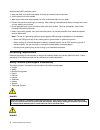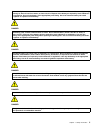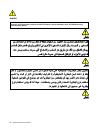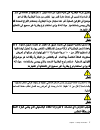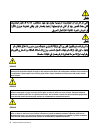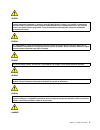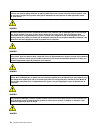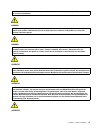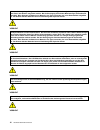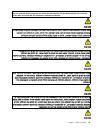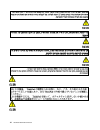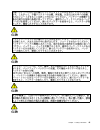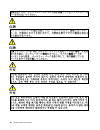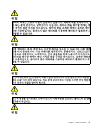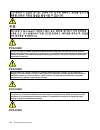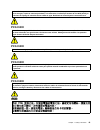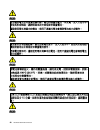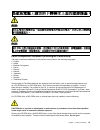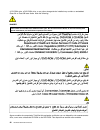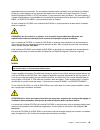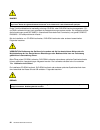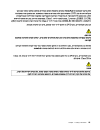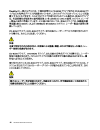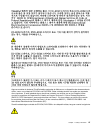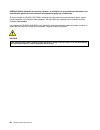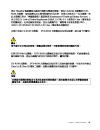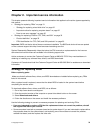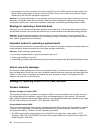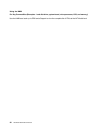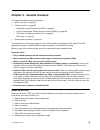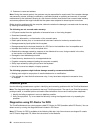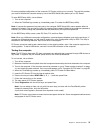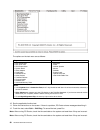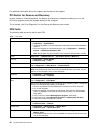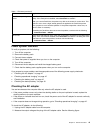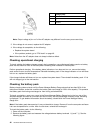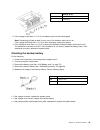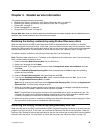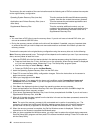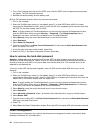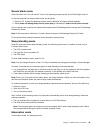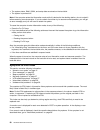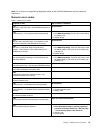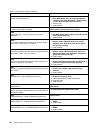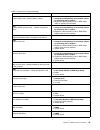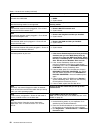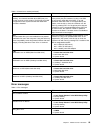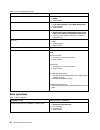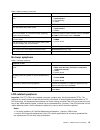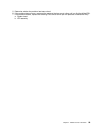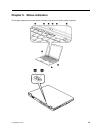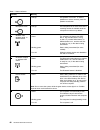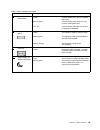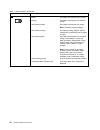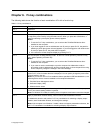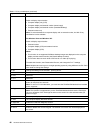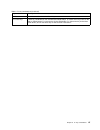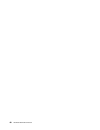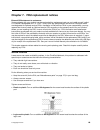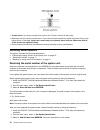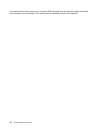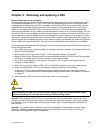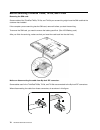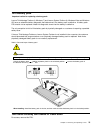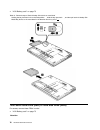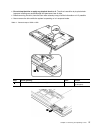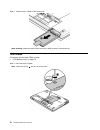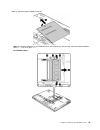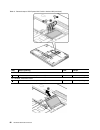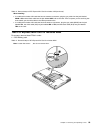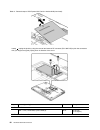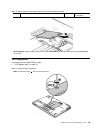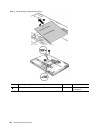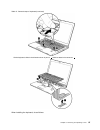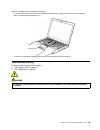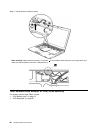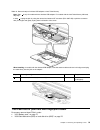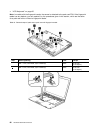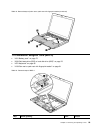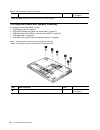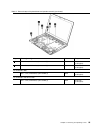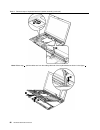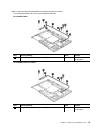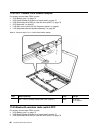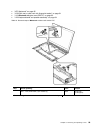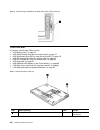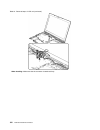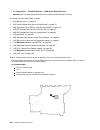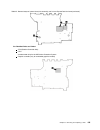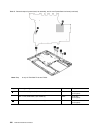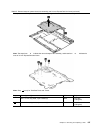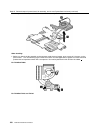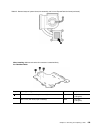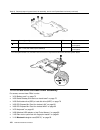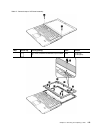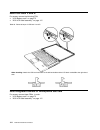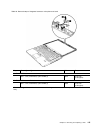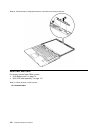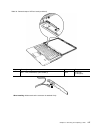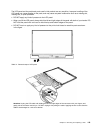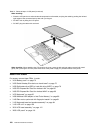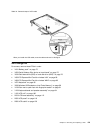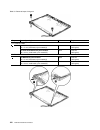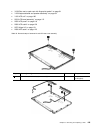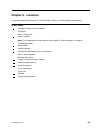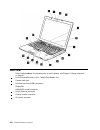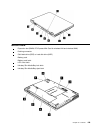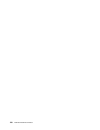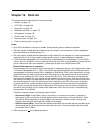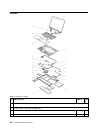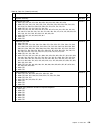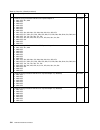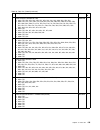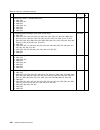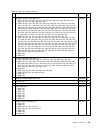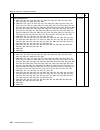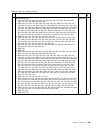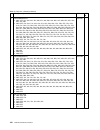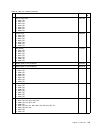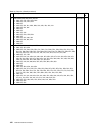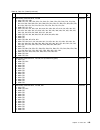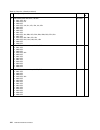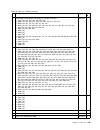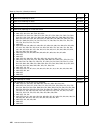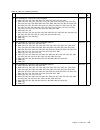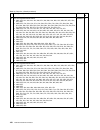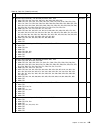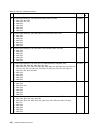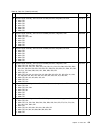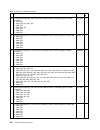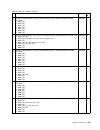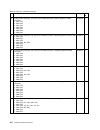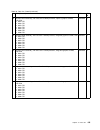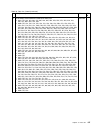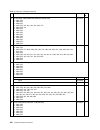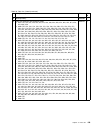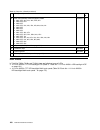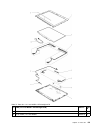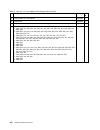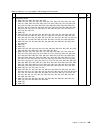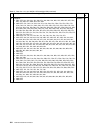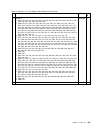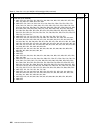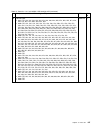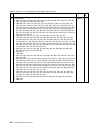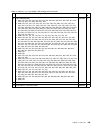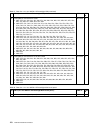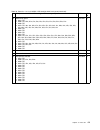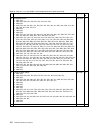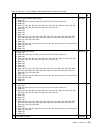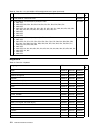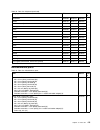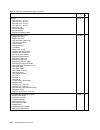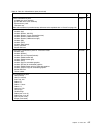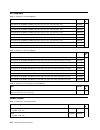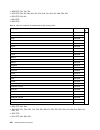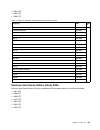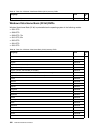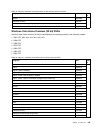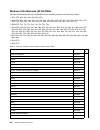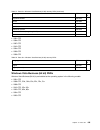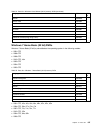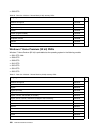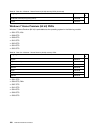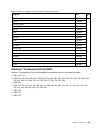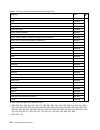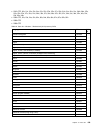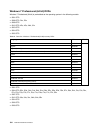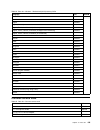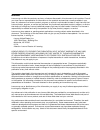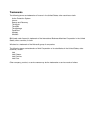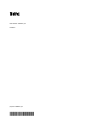- DL manuals
- IBM
- Laptop
- THINKPAD T400S
- Hardware Maintenance Manual
IBM THINKPAD T400S Hardware Maintenance Manual - Contents
Contents
About this manual. . . . . . . . . . .
iii
Chapter 1. Safety information . . . . . 1
General safety . . . . . . . . . . . . . . . .
1
Electrical safety . . . . . . . . . . . . . . .
2
Safety inspection guide . . . . . . . . . . . .
3
Handling devices that are sensitive to electrostatic
discharge. . . . . . . . . . . . . . . . . .
3
Grounding requirements . . . . . . . . . . . .
4
Safety notices (multilingual translations) . . . . . .
4
Laser compliance statement (multilingual
translations) . . . . . . . . . . . . . . . .
21
Chapter 2. Important service
information . . . . . . . . . . . . . .
31
Strategy for replacing FRUs . . . . . . . . .
31
Strategy for replacing a hard disk drive . . .
32
Important notice for replacing a system
board . . . . . . . . . . . . . . . .
32
How to use error message . . . . . . . .
32
Strategy for replacing FRUs for CTO, CMV, and
GAV . . . . . . . . . . . . . . . . . . .
32
Product definition . . . . . . . . . . . .
32
FRU identification for CTO, CMV, and GAV
products . . . . . . . . . . . . . . .
33
Chapter 3. General checkout . . . . .
35
What to do first . . . . . . . . . . . . . .
35
Checkout guide . . . . . . . . . . . . . .
36
Diagnostics using PC-Doctor for DOS. . . .
36
Lenovo ThinkVantage Toolbox (Lenovo System
Toolbox) . . . . . . . . . . . . . . .
39
PC-Doctor for Rescue and Recovery . . . .
40
FRU tests . . . . . . . . . . . . . . .
40
Power system checkout . . . . . . . . . . .
41
Checking the AC adapter. . . . . . . . .
41
Checking operational charging
. . . . . .
42
Checking the battery pack . . . . . . . .
42
Checking the backup battery . . . . . . .
43
Chapter 4. Related service
information . . . . . . . . . . . . . .
45
Restoring the factory contents by using Product
Recovery discs . . . . . . . . . . . . . .
45
Restoring the factory contents by using Recovery
Disc Set . . . . . . . . . . . . . . . . .
45
Passwords . . . . . . . . . . . . . . . .
47
Power-on password . . . . . . . . . . .
47
Hard-disk password. . . . . . . . . . .
47
Supervisor password . . . . . . . . . .
47
How to remove the power-on password . . .
47
How to remove the hard-disk password . . .
48
Power management
. . . . . . . . . . . .
48
Screen blank mode . . . . . . . . . . .
49
Sleep (standby) mode . . . . . . . . . .
49
Hibernation mode
. . . . . . . . . . .
49
Symptom-to-FRU index . . . . . . . . . . .
50
Numeric error codes
. . . . . . . . . .
51
Error messages
. . . . . . . . . . . .
55
Beep symptoms . . . . . . . . . . . .
56
No-beep symptoms . . . . . . . . . . .
57
LCD-related symptoms . . . . . . . . .
57
Intermittent problems . . . . . . . . . .
58
Undetermined problems . . . . . . . . .
58
Chapter 5. Status indicators . . . . .
61
Chapter 6. Fn key combinations . . .
65
Chapter 7. FRU replacement
notices . . . . . . . . . . . . . . . .
69
Screw notices . . . . . . . . . . . . . . .
69
Retaining serial numbers. . . . . . . . . . .
70
Restoring the serial number of the system
unit . . . . . . . . . . . . . . . . .
70
Retaining the UUID . . . . . . . . . . .
71
Reading or writing the ECA information . . .
71
Chapter 8. Removing and replacing a
FRU . . . . . . . . . . . . . . . . . .
73
Before servicing ThinkPad T400s, T410s, and
T410si . . . . . . . . . . . . . . . . . .
74
1010 Battery pack . . . . . . . . . . . . .
75
1020 Serial Ultrabay Slim device or travel bezel . .
75
1030 Solid state drive (SSD) or hard disk drive
(HDD) . . . . . . . . . . . . . . . . . .
76
1040 DIMM . . . . . . . . . . . . . . . .
78
1050 PCI Express Mini Card for wireless LAN . .
80
1060 PCI Express Mini Card for wireless WAN . .
83
1070 Keyboard . . . . . . . . . . . . . .
85
1080 Backup battery . . . . . . . . . . . .
89
1090 Wireless USB adapter or Intel Turbo
Memory . . . . . . . . . . . . . . . . .
90
1100 Palm rest or palm rest with fingerprint
reader . . . . . . . . . . . . . . . . . .
91
1110 Bluetooth daughter card (BDC-2) . . . . .
93
1120 Keyboard bezel and speaker assembly . . .
94
© Copyright Lenovo
i
Summary of THINKPAD T400S
Page 1
Hardware maintenance manual thinkpad t400s, t410s, and t410si.
Page 3: Contents
Contents about this manual. . . . . . . . . . . Iii chapter 1. Safety information . . . . . 1 general safety . . . . . . . . . . . . . . . . 1 electrical safety . . . . . . . . . . . . . . . 2 safety inspection guide . . . . . . . . . . . . 3 handling devices that are sensitive to electrostatic disc...
Page 4
1130 5-in-1 media card reader adapter . . . . 98 1140 bluetooth–wireless radio switch fpc . . . 98 1150 lcd unit . . . . . . . . . . . . . . . 100 1160 system board, fan assembly, and 34-mm expresscard slot frame . . . . . . . . . . . 103 1170 i/o sub card and base cover assembly . . . 110 2010 lcd ...
Page 5: About This Manual
About this manual this manual contains service and reference information for the following thinkpad ® products. Thinkpad t400s mt 2801, 2808, 2809, 2815, 2823, 2824, and 2825 thinkpad t410s and t410si mt 2901, 2904, 2907, 2912, 2924, 2926, and 2928 use this manual along with the advanced diagnostic ...
Page 6
Iv hardware maintenance manual.
Page 7
Chapter 1. Safety information this chapter presents following safety information that you need to be familiar with before you service a thinkpad notebook. • “general safety” on page 1 • “electrical safety” on page 2 • “safety inspection guide” on page 3 • “handling devices that are sensitive to elec...
Page 8
Electrical safety observe the following rules when working on electrical equipment. Important: use only approved tools and test equipment. Some hand tools have handles covered with a soft material that does not insulate you when working with live electrical currents.Many customers have, near their e...
Page 9
– send another person to get medical aid. Safety inspection guide the purpose of this inspection guide is to assist you in identifying potentially unsafe conditions. As each machine was designed and built, required safety items were installed to protect users and service technicians from injury. Thi...
Page 10
When handling esd-sensitive parts: • keep the parts in protective packages until they are inserted into the product. • avoid contact with other people. • wear a grounded wrist strap against your skin to eliminate static on your body. • prevent the part from touching your clothing. Most clothing is i...
Page 11
Some standby batteries contain a small amount of nickel and cadmium. Do not disassemble a standby battery, recharge it, throw it into fire or water, or short-circuit it. Dispose of the battery as required by local ordinances or regulations. Use only the battery in the appropriate parts listing. Use ...
Page 12
Danger unless hot swap is allowed for the fru being replaced, do as follows before removing it: power off the computer, unplug all power cords from electrical outlets, remove the battery pack, and disconnect any interconnecting cables. 6 hardware maintenance manual.
Page 13
Chapter 1 . Safety information 7.
Page 14
Perigo antes de ligar o computador após a substituição da fru, certifique-se de que todos os parafusos, molas e outras peças pequenas estejam no lugar e não estejam soltos dentro do computador. Verifique isso sacudindo o computador e procurando ouvir sons de peças soltas. Peças metálicas ou lascas d...
Page 15
Perigo a bateria de lítio pode causar incêndio, explosão ou graves queimaduras. Não a recarregue, remova seu conector polarizado, desmonte-a, aqueça-a acima de 100°c (212°f), incinere-a, ou exponha o conteúdo de sua célula à água. Descarte a bateria conforme requerido pelas leis ou regulamentos loca...
Page 16
Avant de remettre l'ordinateur sous tension après remplacement d'une unité en clientèle, vérifiez que tous les ressorts, vis et autres pièces sont bien en place et bien fixées. Pour ce faire, secouez l'unité et assurez-vous qu'aucun bruit suspect ne se produit. Des pièces métalliques ou des copeaux ...
Page 17
Afin d'éviter tout risque de choc électrique, ne retirez pas le cache en plastique protégeant la partie inférieure de la carte d'alimentation. Danger bien que le voltage des batteries principales soit peu élevé, le court-circuit ou la mise à la masse d'une batterie peut produire suffisamment de cour...
Page 18
Akkus enthalten geringe mengen von nickel. Sie dürfen nicht zerlegt, wiederaufgeladen, kurzgeschlossen, oder feuer oder wasser ausgesetzt werden. Bei der entsorgung die örtlichen bestimmungen für sondermüll beachten. Beim ersetzen der batterie nur batterien des typs verwenden, der in der ersatzteill...
Page 19
Wenn ein austausch der fru bei laufendem betrieb nicht erlaubt ist, gehen sie beim austausch der fru wie folgt vor: schalten sie den computer aus, ziehen sie alle netzkabel von den netzsteckdosen ab, entfernen sie den akku und ziehen sie alle miteinander verbundenen kabel ab. Chapter 1 . Safety info...
Page 20
14 hardware maintenance manual.
Page 21
Chapter 1 . Safety information 15.
Page 22
16 hardware maintenance manual.
Page 23
Chapter 1 . Safety information 17.
Page 24
Antes de encender el sistema despues de sustituir una fru, compruebe que todos los tornillos, muelles y demás piezas pequeñas se encuentran en su sitio y no se encuentran sueltas dentro del sistema. Compruébelo agitando el sistema y escuchando los posibles ruidos que provocarían. Las piezas metálica...
Page 25
La batería de repuesto es una batería de litio y puede provocar incendios, explosiones o quemaduras graves. No la recargue, ni quite el conector polarizado, ni la desmonte, ni caliente por encima de los 100°c (212°f), ni la incinere ni exponga el contenido de sus celdas al agua. Deséchela tal como d...
Page 26
20 hardware maintenance manual.
Page 27
Laser compliance statement (multilingual translations) the laser compliance statements in this section are provided in the following languages: • english • arabic • brazilian portuguese • french • german • hebrew • japanese • korean • spanish • traditional chinese some models of thinkpad notebook ar...
Page 28
A cd-rom drive, a dvd-rom drive, or any other storage device installed may contain an embedded class 3a or class 3b laser diode. Note the following: danger emits visible and invisible laser radiation when open. Do not stare into the beam, do not view directly with optical instruments, and avoid dire...
Page 29
Separadamente como opcionais. Se uma dessas unidades estiver instalada, ela é certificada nos estados unidos em conformidade com os requisitos do department of health and human services 21 code of federal regulations (dhhs 21 cfr), subcapítulo j, para produtos a laser da classe 1. Em outros países, ...
Page 30
Danger emet un rayonnement laser visible et invisible lorsque l'unité est ouverte. Evitez toute exposition directe au rayon laser. Evitez de regarder fixement le faisceau ou de l'observer à l'aide d'instruments optiques. Einige thinkpad-modelle sind werkseitig mit einem cd-rom- oder dvd-rom-laufwerk...
Page 31
Chapter 1 . Safety information 25.
Page 32
26 hardware maintenance manual.
Page 33
Algunos modelos de sistemas thinkpad están equipados de fábrica con un dispositivo de almacenamiento óptico, como una unidad de cd-rom o de dvd-rom. Estas unidades también se venden por separado como opciones. Si está instalada alguna de dichas unidades, se certifica que en los estados unidos cumple...
Page 34
PrecauciÓn:la utilización de controles, ajustes o la realización de procedimientos diferentes a los especificados puede dar como resultado una exposición peligrosa a radiaciones. Si abre la unidad de cd-rom, dvd-rom o cualquier otro dispositivo de almacenamiento óptico, podría quedar expuesto a una ...
Page 35
Chapter 1 . Safety information 29.
Page 36
30 hardware maintenance manual.
Page 37
Chapter 2. Important service information this chapter presents following important service information that applies to all machine types supported by this manual: • “strategy for replacing frus” on page 31 – “strategy for replacing a hard disk drive” on page 32 – “important notice for replacing a sy...
Page 38
• if an adapter or a device consists of more than one fru, any of the frus may be the cause of the error. Before replacing the adapter or device, remove the frus, one by one, to see if the symptoms change. Replace only the fru that changed the symptoms. Attention: the setup configuration on the comp...
Page 39
• the pew record is the 4-digit mt and 3-digit model, where model = “cto” (example: 1829-cto). • esupport will show both the cto and cmv machine type models (example: 1829-cto and 1829-w15 will be found on the esupport site.) • the hmm will have the 4-digit mt and 3-digit cto model only (example: 18...
Page 40
Using the hmm for key commodities (examples - hard disk drive, system board, microprocessor, lcd, and memory) use the hmm as a back-up to pew and esupport to view the complete list of frus at the mt model level. 34 hardware maintenance manual.
Page 41
Chapter 3. General checkout this chapter presents following information: • “what to do first” on page 35 • “checkout guide” on page 36 – “diagnostics using pc-doctor for dos” on page 36 – “lenovo thinkvantage toolbox (lenovo system toolbox)” on page 39 – “pc-doctor for rescue and recovery” on page 4...
Page 42
9. Customer's name and address note: during the warranty period, the customer may be responsible for repair costs if the computer damage was caused by misuse, accident, modification, unsuitable physical or operating environment, or improper maintenance by the customer.Following is a list of some com...
Page 43
For some possible configurations of the computer, pc-doctor might not run correctly. To avoid this problem, you need to initialize the computer setup by use of the bios setup utility before you run pc-doctor . To enter bios setup utility, do as follows: 1. Turn on the computer. 2. When the thinkpad ...
Page 44
The options on the test menu are as follows: diagnostics interactive tests • run normal test • run quick test • cpu/coprocessor • system board • video adapter • fixed disks • diskette drives • other devices • thinkpad devices • communication • wireless lan • advanced memory tests • keyboard • video ...
Page 45
Detecting system information with pc-doctor pc-doctor can detect the following system information: hardware info • system configuration • memory contents • physical disk drives • logical disk drives • vga information • ide drive info • pci information • pnpisa info • smbios info • vesa lcd info • ha...
Page 46
For additional information about this program, see the help for the program. Pc-doctor for rescue and recovery in some models of thinkpad notebook, the rescue and recovery ® workspace enables you to run the pc-doctor program to test the hardware features of the computer. To run the test, click “run ...
Page 47
Table 1. Fru tests (continued) fru applicable test trackpoint or pointing device if the trackpoint does not work, check the configuration as specified in the bios setup utility. If the trackpoint is disabled, select automatic to enable it. After you use the trackpoint, the pointer may drift on the s...
Page 48
Pin voltage (v dc) 1 +20 2 0 3 ground note: output voltage of pin no.2 of the ac adapter may different from the one you are servicing. 3. If the voltage is not correct, replace the ac adapter. 4. If the voltage is acceptable, do the following: • replace the system board. • if the problem persists, g...
Page 49
Terminal voltage (v dc) 1 + 0 to + 12.6 7 ground (-) 3. If the voltage is less than +11.0 v dc, the battery pack has been discharged. Note: recharging will take at least 3 hours, even if the indicator does not turn on. If the voltage is still less than +11.0 v dc after recharging, replace the batter...
Page 50
44 hardware maintenance manual.
Page 51
Chapter 4. Related service information this chapter presents following information: • “restoring the factory contents by using product recovery discs” on page 45 • “restoring the factory contents by using recovery disc set” on page 45 • “passwords” on page 47 • “power management” on page 48 • “sympt...
Page 52
The recovery disc set consists of the user instructions and the following set of dvds to restore the computer to the original factory configuration. Operating system recovery disc (one disc) this disc restores the microsoft windows operating system. Use this disc to start the recovery process. Appli...
Page 53
Note: after restoring a drive to the factory default settings, you might need to reinstall some device drivers. Passwords as many as three passwords may be needed for any thinkpad notebook: the power-on password (pop), the hard-disk password (hdp), and the supervisor password (svp). If any of these ...
Page 54
4. Turn on the computer and wait until the post ends. After the post ends, the password prompt does not appear. The pop has been removed. 5. Reinstall the backup battery and the battery pack. (b) if an svp has been set and is known by the service technician: 1. Turn on the computer. 2. When the thin...
Page 55
Screen blank mode if the time set on the “turn off monitor” timer in the operating system expires, the lcd backlight turns off. To put the computer into screen blank mode, do as follows: 1. Press fn+f3. A panel for selecting a power plan (in windows xp, power scheme) appears. 2. Select power off dis...
Page 56
• the system status, ram, vram, and setup data are stored on the hard disk. • the system is powered off. Note: if the computer enters the hibernation mode while it is docked to the docking station, do not undock it before resuming normal operation. If you do undock it and then try to resume normal o...
Page 57
Note: for a device not supported by diagnostic codes in the thinkpad notebooks, see the manual for that device. Numeric error codes table 2. Numeric error codes symptom or error fru or action, in sequence 0175 bad crc1, stop post task—the eeprom checksum is not correct. System board. 0176 system sec...
Page 58
Table 2. Numeric error codes (continued) symptom or error fru or action, in sequence 0196 security hardware removed 1. Enter bios setup utility by entering supervisor password, and select password ➙ security chip ➙ clear security chip to clear this error. 2. Security chip. 3. System board. 0197 inva...
Page 59
Table 2. Numeric error codes (continued) symptom or error fru or action, in sequence 0250 system battery error—system battery is dead. 1. Charge the backup battery for more than 8 hours by connecting the ac adapter. 2. Replace the backup battery and run bios setup utility to reset the time and date....
Page 60
Table 2. Numeric error codes (continued) symptom or error fru or action, in sequence 02f7 fail-safe timer nmi failed 1. Dimm. 2. System board. 1801 attached docking station is not supported shut down the computer and remove it from the docking station. 1802 unauthorized network card is plugged in—tu...
Page 61
Table 2. Numeric error codes (continued) symptom or error fru or action, in sequence 2010 warning: your internal hard disk drive (hdd) may not function correctly on this system. Ensure that your hdd is supported on this system and that the latest hdd firmware is installed. Inform the following infor...
Page 62
Table 3. Error messages (continued) symptom or error fru or action, in sequence invalid system configuration data. 1. Dimm. 2. System board. I/o device irq conflict. 1. Load “setup defaults” in the bios setup utility. 2. Backup battery. 3. System board. Hibernation error. 1. Restore the system confi...
Page 63
Table 4. Beep symptoms (continued) symptom or error fru or action, in sequence one long and two short beeps, and a blank or unreadable lcd. 1. System board. 2. Lcd assembly. 3. Dimm. Two short beeps with error codes. Post error. See numeric error codes. Two short beeps and a blank screen. 1. System ...
Page 64
• one pixel consists of r, g, b sub-pixels. Table 6. Lcd-related symptoms symptom or error fru or action, in sequence no beep, power-on indicator on, and a blank lcd during post. System board. • lcd backlight not working. • lcd too dark. • lcd brightness cannot be adjusted. • lcd contrast cannot be ...
Page 65
5. Determine whether the problem has been solved. 6. If the problem does not recur, reconnect the removed devices one at a time until you find the failing fru. 7. If the problem remains, replace the following frus one at a time (do not replace a nondefective fru): a. System board b. Lcd assembly cha...
Page 66
60 hardware maintenance manual.
Page 67
Chapter 5. Status indicators this chapter presents the system status indicators that show the status of the computer. © copyright lenovo 61.
Page 68
Table 7. Status indicators indicator meaning 1 speaker mute orange: the speaker is on mute. To set the speakers on mute or unmute, press the speaker mute button. 2 microphone mute orange: the microphone is on mute. None of the recording devices is available while the microphone mute is on by default...
Page 69
Table 7. Status indicators (continued) indicator meaning 7 serial ultrabay slim device status green: a serial ultrabay slim device is installed and in use. Blinking green: a serial ultrabay slim device is in the process of being detached. Turn off: a serial ultrabay slim device is ready to be attach...
Page 70
Table 7. Status indicators (continued) indicator meaning 11 battery status green: the battery has more than 20% charge. Orange: the battery has between 5% and 20% charge. Fast blinking orange: the battery has less than 5% charge. Note: the battery may be charging. Slow blinking orange: the battery i...
Page 71
Chapter 6. Fn key combinations the following table shows the function of each combination of fn with a function key. Table 8. Fn key combinations key combination description fn+f1 reserved. Fn+f2 lock the computer. Fn+f3 select a power plan (in windows xp, power scheme) that has been created by powe...
Page 72
Table 8. Fn key combinations (continued) key combination description for windows 7: switch a display output location • computer display only (lcd) • computer display and external monitor (same image) • computer display and external monitor (extended desktop) • external monitor only note: to switch b...
Page 73
Table 8. Fn key combinations (continued) key combination description fn+pause has the same function as the break key. Fn+cursor keys these key combinations work with windows media player. Fn+down arrow key works for the play or pause button, fn+up arrow key for the stop button, fn+right arrow key fo...
Page 74
68 hardware maintenance manual.
Page 75
Chapter 7. Fru replacement notices external cru statement to customers: some problems with your product can be resolved with a replacement part you can install yourself, called a “customer replaceable unit” or “cru.” some crus are designated as self-service crus and others are designated as optional...
Page 76
• torque driver if you have a torque driver, refer to the “torque” column for each step. • make sure that you use the correct screw. If you have a torque screwdriver, tighten all screws firmly to the torque shown in the table. Never use a screw that you removed. Use a new one. Make sure that all of ...
Page 77
If the mtm and product id numbers differ from each other on the rear label, use what is shown for the product id field. See example below: mtm on rear label: tttt-cto s/n sssssss product id on rear label: tttt-mmm (use this number when setting serial number) in the example, the serial number to be i...
Page 78
If the system board is being replaced, try to read the eca information from the old system board and transfer the information to the new system. If the system board is inoperable, this will not be possible. 72 hardware maintenance manual.
Page 79
Chapter 8. Removing and replacing a fru external cru statement to customers: some problems with your product can be resolved with a replacement part you can install yourself, called a “customer replaceable unit” or “cru.” some crus are designated as self-service crus and others are designated as opt...
Page 80
Before servicing thinkpad t400s, t410s, and t410si removing the sim card: some models of the thinkpad t400s, t410s, and t410si you are servicing might have the sim card that the customer has installed. If the computer you are servicing has the sim card, remove it before you start the servicing. To r...
Page 81
1010 battery pack important notice for replacing a battery pack: lenovo thinkvantage toolbox (in windows 7) and lenovo system toolbox (in windows vista and windows xp) have an automatic battery diagnostic that determines if the battery pack is defective. A battery pack fru should not be replaced unl...
Page 82
• “1010 battery pack” on page 75 table 10. Removal steps of serial ultrabay slim device or travel bezel holding the bay lock latch in the unlocked position 1 , slide the bay eject latch 2 , and then pull out the ultrabay slim media bay device or the travel bezel in the direction shown by arrow 3 . 1...
Page 83
• do not drop the drive or apply any physical shock to it. The drive is sensitive to physical shock. Improper handling can cause damage and permanent loss of data. • before removing the drive, have the user make a backup copy of all the information on it if possible. • never remove the drive while t...
Page 84
Table 11. Removal steps of ssd or hdd (continued) when installing: make sure that the ssd connector or hdd connector is attached firmly. 1040 dimm for access, remove these frus in order: • “1010 battery pack” on page 75 table 12. Removal steps of dimm note: loosen the screws 1 , but do not remove th...
Page 85
Table 12. Removal steps of dimm (continued) note: for thinkpad t400s, if only one dimm is used on the computer you are servicing, the card must be installed in slot-0 ( a ), but not in slot-1 ( b ). For thinkpad t400s: chapter 8 . Removing and replacing a fru 79.
Page 86
Table 12. Removal steps of dimm (continued) for thinkpad t410s and t410si: when installing: insert the notched end of the dimm into the socket. Press the dimm firmly, and pivot it until it snaps into the place. Make sure that it is firmly fixed in the slot and does not move easily. 1050 pci express ...
Page 87
Table 13. Removal steps of pci express mini card for wireless lan (continued) in step 3 , unplug the jacks by using the removal tool antenna rf connector (p/n: 08k7159) or pick the connectors with your fingers and gently unplug them in direction of the arrow. Note: some models might have only two an...
Page 88
Table 13. Removal steps of pci express mini card for wireless lan (continued) step screw (quantity) color torque for thinkpad t400s 4 m2 × 3 mm, small-head, nylon-coated (2) silver 0.181 nm(1.85 kgfcm) for thinkpad t410s and t410si 4 m2 × 3 mm, small-head, nylon-coated (2) black 0.181 nm(1.85 kgfcm)...
Page 89
Table 13. Removal steps of pci express mini card for wireless lan (continued) when installing: • in models with wireless lan card that has two antenna connectors, plug the gray cable into the jack labeled main or m, and the black cable into the jack labeled aux or a on the card. If the computer you ...
Page 90
Table 14. Removal steps of pci express mini card for wireless wan (continued) in step 3 , unplug the jacks by using the removal tool antenna rf connector (p/n: 08k7159) or pick the connectors with your fingers and gently unplug them in direction of the arrow. Step screw (quantity) color torque for t...
Page 91
Table 14. Removal steps of pci express mini card for wireless wan (continued) 4 m2 × 3 mm, small-head, nylon-coated (2) black 0.181 nm (1.85 kgfcm) when installing: plug the orange cable into the jack labeled main, and the blue cable into the jack labeled aux on the card. 1070 keyboard for access, r...
Page 92
Table 15. Removal steps of keyboard (continued) step screw (quantity) color torque 3 m2 × 6 mm, bind-head, nylon-coated (2) black 0.181 nm (1.85 kgfcm) push down the keyboard a little toward the arrow 4 , and then lift up the keyboard in the direction of 5 . 86 hardware maintenance manual.
Page 93
Table 15. Removal steps of keyboard (continued) lift the keyboard a little in the direction shown by arrow 6 , and then detach the connector 7 . When installing the keyboard, do as follows: chapter 8 . Removing and replacing a fru 87.
Page 94
Table 16. Installation steps of keyboard 1. Attach the keyboard connector. 2. Attach the keyboard so that the keyboard edges a are under the frame as shown in this figure. 88 hardware maintenance manual.
Page 95
Table 16. Installation steps of keyboard (continued) 3. To make sure that the front side of the keyboard is housed firmly, gently press the keys with your thumbs and try to slide the keyboard toward you. 4. Secure the keyboard by tightening the screws from the bottom side of the computer. 1080 backu...
Page 96
Table 17. Removal steps of backup battery when installing: attach the backup battery on the hole a in the insulation sheet as shown in the figure below and make sure that the battery connector is attached firmly. 1090 wireless usb adapter or intel turbo memory for access, remove these frus in order:...
Page 97
Table 18. Removal steps of wireless usb adapter or intel turbo memory note: step 1 is only for models with the wireless usb adapter. For models with the intel turbo memory minicard, skip step 1 . In step 1 , unplug the jack by using the removal tool antenna rf connector (p/n: 08k7159) or pick the co...
Page 98
• “1070 keyboard” on page 85 note: in models with the fingerprint reader, the sensor is attached to the palm rest fru. If the fingerprint reader has any defects, you can replace it by the procedures given in this section, which are the same for a palm rest with or without a fingerprint reader. Table...
Page 99
Table 19. Removal steps of palm rest or palm rest with fingerprint reader (continued) 1110 bluetooth daughter card (bdc-2) • “1010 battery pack” on page 75 • “1030 solid state drive (ssd) or hard disk drive (hdd)” on page 76 • “1070 keyboard” on page 85 • “1100 palm rest or palm rest with fingerprin...
Page 100
Table 20. Removal steps of bdc-2 (continued) 1 m2 × 4 mm, bind-head, nylon-coated (1) black 0.181 nm (1.85 kgfcm) when installing: make sure that the connector is attached firmly. 1120 keyboard bezel and speaker assembly for access, remove these frus in order: • “1010 battery pack” on page 75 • “102...
Page 101
Table 21. Removal steps of keyboard bezel and speaker assembly (continued) step screw (quantity) color torque 2 m2 × 6 mm, bind-head, nylon-coated (3) black 0.181 nm (1.85 kgfcm) 3 m2 × 4 mm, bind-head, nylon-coated (2) black 0.181 nm (1.85 kgfcm) for thinkpad t400s 4 m2 × 3 mm, small-head, nylon-co...
Page 102
Table 21. Removal steps of keyboard bezel and speaker assembly (continued) note: before step 8 , pull the cables out from the cable guide hole of the keyboard bezel as shown in the figure a . 96 hardware maintenance manual.
Page 103
Table 21. Removal steps of keyboard bezel and speaker assembly (continued) turn the keyboard bezel over, and remove the speaker assembly. For thinkpad t400s: step screw (quantity) color torque 10 m2 × 3 mm, small-head, nylon-coated (5) silver 0.181 nm (1.85 kgfcm) for thinkpad t410s and t410si: step...
Page 104
1130 5-in-1 media card reader adapter for access, remove these frus in order: • “1010 battery pack” on page 75 • “1020 serial ultrabay slim device or travel bezel” on page 75 • “1030 solid state drive (ssd) or hard disk drive (hdd)” on page 76 • “1070 keyboard” on page 85 • “1100 palm rest or palm r...
Page 105
• “1070 keyboard” on page 85 • “1100 palm rest or palm rest with fingerprint reader” on page 91 • “1110 bluetooth daughter card (bdc-2)” on page 93 • “1120 keyboard bezel and speaker assembly” on page 94 table 23. Removal steps of bluetooth–wireless radio switch fpc step screw (quantity) color torqu...
Page 106
Table 23. Removal steps of bluetooth–wireless radio switch fpc (continued) 1150 lcd unit for access, remove these frus in order: • “1010 battery pack” on page 75 • “1020 serial ultrabay slim device or travel bezel” on page 75 • “1030 solid state drive (ssd) or hard disk drive (hdd)” on page 76 • “10...
Page 107
Table 24. Removal steps of lcd unit (continued) step screw cap screw (quantity) color torque 2 m2.5 × 6.5 mm, flat-head, nylon-coated (2) black 0.392 nm (4.0 kgfcm) when installing: • make sure that you route the cables firmly and tape up in the proper positions as shown in this figure. • when you r...
Page 108
Table 24. Removal steps of lcd unit (continued) when installing: make sure that the connector is attached firmly. 102 hardware maintenance manual.
Page 109
Table 24. Removal steps of lcd unit (continued) 1160 system board, fan assembly, and 34-mm expresscard slot frame important notices for handling the system board: when handling the system board, bear the following in mind. • the system board has an accelerometer, which can be broken by applying seve...
Page 110
2. Run diagnostics ® thinkpad devices ® hdd active protection test. Attention: do not apply physical shock to the computer while the test is running. For access, remove these frus, in order: • “1010 battery pack” on page 75 • “1020 serial ultrabay slim device or travel bezel” on page 75 • “1030 soli...
Page 111
Table 25. Removal steps of system board, fan assembly, and 34-mm expresscard slot frame (continued) for thinkpad t410s and t410si: a : pch (platform controller hub) b : cpu c : accelerometer chip for the hdd active protection system d : graphic controller (only for switchable graphics models) chapte...
Page 112
Table 25. Removal steps of system board, fan assembly, and 34-mm expresscard slot frame (continued) note: step 2a is only for thinkpad t410s and t410si. Step screw (quantity) color torque 1 m2 × 3.5 mm, big-head, nylon-coated (3) black 0.181 nm (1.85 kgfcm) 2 m2 × 6 mm, bind-head, nylon-coated (1) b...
Page 113
Table 25. Removal steps of system board, fan assembly, and 34-mm expresscard slot frame (continued) in step 4 , remove the system board and fan assembly together from the base cover assembly. Note: the steps from 5 to 7 indicate the removal steps of fan assembly, and those from 8 to 11 indicate the ...
Page 114
Table 25. Removal steps of system board, fan assembly, and 34-mm expresscard slot frame (continued) turn the system board over, and then disconnect the fan assembly from the system board. When installing: • before you attach the fan assembly to the computer, apply thermal grease, at an amount of 0.2...
Page 115
Table 25. Removal steps of system board, fan assembly, and 34-mm expresscard slot frame (continued) when installing: make sure that the fan connector is attached firmly. For thinkpad t400s: step screw (quantity) color torque 8 m2 × 3 mm, small−head, nylon-coated (1) silver 0.181 nm (1.85 kgfcm) 9 m2...
Page 116
Table 25. Removal steps of system board, fan assembly, and 34-mm expresscard slot frame (continued) for thinkpad t410s and t410si: step screw (quantity) color torque 8 m2 × 3 mm, small−head, nylon-coated (2) black 0.181 nm (1.85 kgfcm) 9 m2 × 5 mm, flat−head, nylon-coated (2) black 0.181 nm (1.85 kg...
Page 117
• “1120 keyboard bezel and speaker assembly” on page 94 • “1130 5-in-1 media card reader adapter” on page 98 • “1140 bluetooth–wireless radio switch fpc” on page 98 • “1150 lcd unit” on page 100 • “1160 system board, fan assembly, and 34-mm expresscard slot frame” on page 103 table 26. Removal steps...
Page 118
1 serial number label 2 sim iccid label 3 brazil anatel bluetooth label 4 brazil anatel wireless lan label 5 asset tag label 6 mac address label 9 ericsson wireless wan label 10 qualcomm wireless wan label 11 israel label 12 sirm label 13 lma label for some models, you also need to apply one or two ...
Page 119
Table 27. Removal steps of lcd bezel assembly step screw cap screw (quantity) color torque 1 m2 × 3 mm, shoulder-socket head, nylon-coated (2) black 0.181 nm (1.85 kgfcm) chapter 8 . Removing and replacing a fru 113.
Page 120
2020 lcd latch l and r for access, remove the following fru: • “1010 battery pack” on page 75 • “2010 lcd bezel assembly” on page 112 table 28. Removal steps of lcd latch l and r when installing: attach the lcd latch marked l to the left-hand side and the lcd latch marked r to the right-hand side. 2...
Page 121
Table 29. Removal steps of integrated camera or microphone sub card step screw (quantity) color torque for thinkpad t400s 1 m2 × 3 mm, small-head, nylon-coated (1) silver 0.181 nm (1.85 kgfcm) for thinkpad t410s and t410si 1 m2 × 3 mm, small-head, nylon-coated (1) black 0.181 nm (1.85 kgfcm) when in...
Page 122
Table 29. Removal steps of integrated camera or microphone sub card (continued) 2040 led sub card for access, remove these frus in order: • “1010 battery pack” on page 75 • “2010 lcd bezel assembly” on page 112 table 30. Removal steps of led sub card for thinkpad t400s: 116 hardware maintenance manu...
Page 123
Table 30. Removal steps of led sub card (continued) step screw (quantity) color torque 1 m2 × 3 mm, small-head, nylon-coated (1) silver 0.181 nm (1.85 kgfcm) when installing: make sure that the connector is attached firmly. Chapter 8 . Removing and replacing a fru 117.
Page 124
Table 30. Removal steps of led sub card (continued) for thinkpad t410s and t410si: step screw (quantity) color torque 1 m2 × 3 mm, small-head, nylon-coated (1) black 0.181 nm (1.85 kgfcm) when installing: make sure that the connector is attached firmly. 2050 lcd panel for access, remove these frus, ...
Page 125
The lcd panel and the peripheral parts used in this product are very sensitive. Improper handling of the lcd panel can cause damage to the parts, and may cause a system malfunction such as a missing dot, missing line, or pixel problems. • do not apply any kind of pressure to the lcd panel. • when yo...
Page 126
Table 31. Removal steps of lcd panel (continued) when installing: • place the lcd panel on a soft and clean sheet spread on a flat table, and plug the cable by pushing the left and right edges of the connector little by little with your fingers. • do not work by lifting the lcd panel. • do not plug ...
Page 127
Table 32. Removal steps of lcd cable when you install the lcd cable, route the cable as shown in this figure. 2070 hinge kit for access, remove these frus in order: • “1010 battery pack” on page 75 • “1020 serial ultrabay slim device or travel bezel” on page 75 • “1030 solid state drive (ssd) or har...
Page 128
Table 33. Removal steps of hinge kit step screw (quantity) color torque for thinkpad t400s for multitouch panel models: m2 × 4 mm, bind-head, nylon-coated (2) silver 0.181 nm (1.85 kgfcm) 1 for other than multitouch panel models: m2 × 3 mm, small-head, nylon-coated (2) silver 0.181 nm (1.85 kgfcm) f...
Page 129
Table 33. Removal steps of hinge kit (continued) when you install the hinge kit, route the cables as shown in the figure below. 2080 led cable for access, remove these frus in order: • “1010 battery pack” on page 75 • “1020 serial ultrabay slim device or travel bezel” on page 75 • “1030 solid state ...
Page 130
Table 34. Removal steps of led cable when you install the led cable, route the cable as shown in the figure below. 2090 antenna kit and lcd rear cover assembly for access, remove these frus in order: • “1010 battery pack” on page 75 • “1020 serial ultrabay slim device or travel bezel” on page 75 • “...
Page 131
• “1100 palm rest or palm rest with fingerprint reader” on page 91 • “1120 keyboard bezel and speaker assembly” on page 94 • “1150 lcd unit” on page 100 • “2010 lcd bezel assembly” on page 112 • “2050 lcd panel” on page 118 • “2060 lcd cable” on page 120 • “2070 hinge kit” on page 121 • “2080 led ca...
Page 132
Table 35. Removal steps of antenna kit and lcd rear cover assembly (continued) when you install the antenna kit, route the cables as shown in the figures below. As you route the cables, make sure that they are not subjected to any tension. Tension could cause the cables to be damaged by the cable gu...
Page 133: Chapter 9. Locations
Chapter 9. Locations this chapter presents the location of thinkpad t400s, t410s, and t410si features and hardware. Front view 1 integrated camera (for some models) 2 thinklight 3 built-in microphone 4 status indicators note: for the description of each indicator, see chapter 5 “status indicators” o...
Page 134
Rear view 1 status indicatorsnote: for the description of each indicator, see chapter 5 “status indicators” on page 61. 2 34-mm expresscard slot or 5-in-1 media card reader slot 3 combo audio jack 4 universal serial bus (usb) connectors 5 displayport 6 usb/esata combo connector 7 rj-45 (ethernet) co...
Page 135
Bottom view 1 expansion slot (dimm, pci express mini card for wireless lan and wireless wan) 2 docking connector 3 solid state drive (ssd) or hard disk drive (hdd) 4 battery pack 5 battery pack latch 6 lcd cover latch 7 ultrabay slim media bay lock latch 8 ultrabay slim media bay eject latch chapter...
Page 136
130 hardware maintenance manual.
Page 137: Chapter 10. Parts List
Chapter 10. Parts list this chapter contains following lists of the service parts. • “overall” on page 132 • “lcd frus” on page 160 • “keyboard” on page 174 • “miscellaneous parts” on page 175 • “ac adapters” on page 178 • “power cords” on page 178 • “recovery discs” on page 179 • “common service to...
Page 138
Overall table 36. Parts list—overall no. Fru (overall) fru no. Cru id a, b see “miscellaneous parts” on page 175. 1 lcd unit (see “lcd frus” on page 160.) 2 keyboard bezel assembly 45m2656 n 3 speaker assembly 93p4881 n 132 hardware maintenance manual.
Page 139
Table 36. Parts list—overall (continued) no. Fru (overall) fru no. Cru id 3 speaker assembly 93p4882 n 4 intel wifi link 5100 • 2801-cto, a3x, a4x, a7x, a8x, a9x, aex, ahx, ajx, akx, anx, apx, aqx • 2808-cto, c2x, c3x, c4x, c5x, cqx, cux, czx, dhx, djx, dkx, dlx, dxx, dyx, dzx, e2x, ehx, ejx, ekx, e...
Page 140
Table 36. Parts list—overall (continued) no. Fru (overall) fru no. Cru id 4 thinkpad 11b/g/n wireless lan mini pci express adapter ii • 2801-cto, alx, amx • 2808-cto • 2809-cto • 2815-cto • 2823-cto • 2824-cto • 2825-cto • 2901-cto, a3x, a5x, a6x, a7x, a8x, a9x, aax, alx, arx, atx • 2904-cto, cfx, c...
Page 141
Table 36. Parts list—overall (continued) no. Fru (overall) fru no. Cru id 4 intel ® centrino ® wireless-n 1000 • 2901-cto, abx, acx, adx, aex, afx, agx, ahx, ajx, akx, amx, anx, apx, aux • 2904-cto, cux, cvx, cwx, czx, d3x, d6x, d7x, d8x, d9x, dax, dbx, dcx, ddx, dex, dfx, dmx, dnx, ewx, ex,x, eyx, ...
Page 142
Table 36. Parts list—overall (continued) no. Fru (overall) fru no. Cru id 5 qualcomm ® undp1 - wireless wan card • 2801-cto • 2808-cto, dlx • 2809-cto • 2815-cto, 2yx • 2823-cto • 2824-cto • 2825-cto 42t0961 ** 5 integrated mobile broadband (gobi 2000 3g with gps) • 2901-cto • 2904-cto, c3x, c4x, c5...
Page 143
Table 36. Parts list—overall (continued) no. Fru (overall) fru no. Cru id 6 bluetooth daughter card (bdc-2.1) • 2801-cto, a3x, a4x, a5x, a6x, a7x, a8x, a9x, aax, abx, acx, adx, aex, afx, agx, ahx, ajx, akx, alx, amx, anx, apx, aqx • 2808-cto, c2x, c3x, c5x, c6x, c7x, c8x, c9x, cax, cbx, ccx, cdx, ce...
Page 144
Table 36. Parts list—overall (continued) no. Fru (overall) fru no. Cru id 9 dvd-ram/rw drive • 2801-cto, a2x, a3x, a4x, a5x, a6x, a7x, a8x, aax, abx, acx, adx, aex, afx, agx, ahx, ajx, akx, alx, amx, anx, apx, aqx • 2808-cto, c2x, c3x, c4x, c5x, c6x, c7x, c8x, c9x, cax, cbx, ccx, cdx, cex, cfx, cgx,...
Page 145
Table 36. Parts list—overall (continued) no. Fru (overall) fru no. Cru id 9 dvd-ram/rw drive • 2801-cto, a2x, a3x, a4x, a5x, a6x, a7x, a8x, aax, abx, acx, adx, aex, afx, agx, ahx, ajx, akx, alx, amx, anx, apx, aqx • 2808-cto, c2x, c3x, c4x, c5x, c6x, c7x, c8x, c9x, cax, cbx, ccx, cdx, cex, cfx, cgx,...
Page 146
Table 36. Parts list—overall (continued) no. Fru (overall) fru no. Cru id 9 dvd-ram/rw drive • 2901-cto, a2x, a3x, a4x, a5x, a6x, a7x, a8x, a9x, aax, abx, acx, adx, aex, afx, agx, ahx, ajx, akx • 2904-cto, c2x, c3x, c4x, c5x, c6x, c7x, c8x, c9x, cbx, ccx, cdx, cex, cfx, cgx, chx, cjx, ckx, clx, cmx,...
Page 147
Table 36. Parts list—overall (continued) no. Fru (overall) fru no. Cru id 9 blu-ray disc drive • 2901-cto • 2904-cto • 2907-cto • 2912-cto • 2924-cto • 2926-cto • 2928-cto 45n7459 * 9 travel cover • 2901-cto • 2904-cto • 2907-cto • 2912-cto • 2924-cto • 2926-cto • 2928-cto 45m2657 * 9 bay battery • ...
Page 148
Table 36. Parts list—overall (continued) no. Fru (overall) fru no. Cru id 11 microsata solid state drive, 80 gb • 2801-cto, czx, dfx, dgx, dkx • 2808-cto, czx, dfx, dgx • 2809-cto • 2815-cto, 25x, 2lx, 2wx, 3mx, 3ux, 3xx, 45x, 4kx, 4lx • 2823-cto, 25x, 94x • 2824-cto • 2825-cto • 2901-cto, a4x • 290...
Page 149
Table 36. Parts list—overall (continued) no. Fru (overall) fru no. Cru id 11 microsata solid state drive, 128 gb • 2801-cto, acx, adx • 2808-cto, c5x, c9x, cbx, cex, cjx, ckx, clx, cmx, cpx, csx, cwx, cxx, cyx, d3x, d4x, d7x, d9x, dax, dbx, dcx, dlx, dmx, dtx, dux, e3x, e7x, ebx, ecx, edx, eex, egx,...
Page 150
Table 36. Parts list—overall (continued) no. Fru (overall) fru no. Cru id 11 microsata solid state drive, 160 gb • 2801-cto, alx • 2808-cto, ejx • 2809-cto • 2815-cto, 3jx, 3lx, 4fx, 4gx, 4jx, 5ex • 2823-cto • 2824-cto • 2825-cto • 2901-cto • 2904-cto, a3x, dbx, dcx, ddx, dkx, dmx, dqx, dtx, dux • 2...
Page 151
Table 36. Parts list—overall (continued) no. Fru (overall) fru no. Cru id 11 microsata hard disk drive (generation 2), 120 gb, 5,400 rpm • 2801-cto, a3x, a4x, a5x, a6x, aex, aqx • 2808-cto, c2x, c3x, c4x, cqx, cux, dhx, exx, eyx, ezx, f2x • 2809-cto, 73x, 74x, 75x, 76x, 77x, 78x, 79x • 2815-cto, 22x...
Page 152
Table 36. Parts list—overall (continued) no. Fru (overall) fru no. Cru id 12 base cover assembly for 2815 60y4871 n 12 base cover assembly for 2823 60y4872 n 12 base cover assembly for 2824 60y4873 n 12 base cover assembly for 2825 60y4874 n 12 base cover assembly for t410s and t410si 75y4469 n 13 5...
Page 153
Table 36. Parts list—overall (continued) no. Fru (overall) fru no. Cru id 14 fan assembly for t410s and t410si, integrated • 2901-cto, a3x, a4x, a5x, a8x, abx, acx, aex, afx, agx, ahx, ajx, akx • 2904-cto, c2x, c3x, cfx, cgx, chx, cjx, cpx, crx, cux, cvx, cwx, cxx, cyx, czx, d2x, d3x, d6x, d7x, d8x,...
Page 154
Table 36. Parts list—overall (continued) no. Fru (overall) fru no. Cru id 15 34-mm expresscard slot frame • 2801-cto, a2x, a3x, a4x, a5x, a6x, a7x, a8x, a9x, aax, abx, acx, adx, aex, afx, agx, alx, amx • 2808-cto, c4x, c5x, c6x, c7x, c8x, c9x, crx, csx, cvx, cwx, czx, d2x, d5x, d6x, d7x, d8x, dax, d...
Page 155
Table 36. Parts list—overall (continued) no. Fru (overall) fru no. Cru id 16 system board assembly, with sp9400 processor, amt, tpm • 2801-cto, a2x, a3x, a4x, a5x, a6x, a7x, a8x, aax, abx, aex, aqx • 2808-cto, c2x, c4x, c6x, c7x, c8x, cax, ccx, cdx, cfx, cgx, chx, cnx, cqx, crx, cux, cvx, cxx, cyx, ...
Page 156
Table 36. Parts list—overall (continued) no. Fru (overall) fru no. Cru id 16 system board assembly, with su3500 processor, amt, non-tpm • 2801-cto, anx, apx • 2808-cto, ezx, f2x • 2809-cto • 2815-cto • 2823-cto • 2824-cto • 2825-cto 45m2833 n 16 system board assembly, with intel ® celeron ® 723 proc...
Page 157
Table 36. Parts list—overall (continued) no. Fru (overall) fru no. Cru id 16 system board assembly, with intel core i3-370m processor, integrated, non-tpm • 2901-cto • 2904-cto • 2907-cto • 2912-cto • 2924-cto • 2926-cto • 2928-cto 75y4913 n 16 system board assembly, with intel core i3-390m processo...
Page 158
Table 36. Parts list—overall (continued) no. Fru (overall) fru no. Cru id 16 system board assembly, with intel core i5-520m processor, switchable graphics 512mb, non-tpm • 2901-cto • 2904-cto, d4x, ewx, exx • 2907-cto • 2912-cto, 3cx • 2924-cto • 2926-cto • 2928-cto 75y4158 n 16 system board assembl...
Page 159
Table 36. Parts list—overall (continued) no. Fru (overall) fru no. Cru id 16 system board assembly, with intel core i5-540m processor, optimus graphics 512mb, non-tpm • 2901-cto • 2904-cto • 2907-cto • 2912-cto • 2924-cto • 2926-cto • 2928-cto 04w0324 n 16 system board assembly, with intel core i5-5...
Page 160
Table 36. Parts list—overall (continued) no. Fru (overall) fru no. Cru id 16 system board assembly, with intel core i5-560m processor, optimus graphics 512mb, non-tpm • 2901-cto • 2904-cto • 2907-cto • 2912-cto • 2924-cto • 2926-cto • 2928-cto 04w0364 n 16 system board assembly, with intel core i5-5...
Page 161
Table 36. Parts list—overall (continued) no. Fru (overall) fru no. Cru id 16 system board assembly, with intel core i5-580m processor, optimus graphics 512mb, non-tpm • 2901-cto • 2904-cto • 2907-cto • 2912-cto • 2924-cto • 2926-cto • 2928-cto 04w0365 n 16 system board assembly, with intel core i7-6...
Page 162
Table 36. Parts list—overall (continued) no. Fru (overall) fru no. Cru id 17 1-gb ddr3-1066 sdram so-dimm (pc3-8500) card • 2801-cto, a3x, a4x, aex • 2808-cto, ccx, ckx, cnx, cpx, dsx, dzx, e2x, e5x, ecx, efx, egx, elx, emx, f9x, fbx, fgx, fkx, flx • 2809-cto, 73x, 74x, 75x, 76x, 77x, 78x, 79x • 281...
Page 163
Table 36. Parts list—overall (continued) no. Fru (overall) fru no. Cru id 17 2-gb ddr3-1066 sdram so-dimm (pc3-8500) card • 2801-cto, a2x, a5x, a6x, a7x, a8x, a9x, aax, abx, acx, adx, afx, agx, ahx, ajx, akx, alx, amx, anx, apx, aqx • 2808-cto, c2x, c3x, c4x, c5x, c6x, c7x, c8x, c9x, cax, cbx, ccx, ...
Page 164
Table 36. Parts list—overall (continued) no. Fru (overall) fru no. Cru id 17 4-gb ddr3-1066 sdram so-dimm (pc3-8500) card • 2801-cto • 2808-cto • 2809-cto • 2815-cto, 24x, 3ux, 3xx, 4ex, 4gx, 5yx • 2823-cto, 24x • 2824-cto • 2825-cto • 2901-cto • 2904-cto • 2907-cto • 2912-cto • 2924-cto • 2926-cto ...
Page 165
Table 36. Parts list—overall (continued) no. Fru (overall) fru no. Cru id 19 backup battery 45n5864 ** 20 palm rest assembly with fingerprint reader • 2801-cto, a2x, a3x, a4x, a5x, a6x, a7x, a8x, a9x, aax, abx, acx, adx, aex, afx, agx, alx, amx, aqx • 2808-cto, c2x, c3x, c4x, c5x, c6x, c7x, c8x, c9x...
Page 166
Table 36. Parts list—overall (continued) no. Fru (overall) fru no. Cru id 20 palm rest assembly without fingerprint reader • 2801-cto, ahx, ajx, akx, anx, apx • 2808-cto, ehx • 2809-cto • 2815-cto, 2ux, 2vx, 4rx, 4sx, 62x, 63x, 64x • 2823-cto • 2824-cto • 2825-cto • 2901-cto, akx, atx • 2904-cto, ge...
Page 167
Table 37. Parts list—14.1-inch wxga+ led-backlight lcd no. Fru (14.1-inch wxga+ led-backlight lcd) fru no. Cru id 1 lcd bezel assembly 45m2653 n 2 lcd module, 14.1-inch wxga+ 27r2479 n chapter 10 . Parts list 161.
Page 168
Table 37. Parts list—14.1-inch wxga+ led-backlight lcd (continued) no. Fru (14.1-inch wxga+ led-backlight lcd) fru no. Cru id 2 lcd module, 14.1-inch wxga+ 27r2485 n 3 antenna kit 45m2907 n 3 antenna kit 45m2911 n 4 microphone sub card • 2801-cto, a2x, a3x, a4x, a5x, a6x, a7x, a8x, a9x, aax, abx, ae...
Page 169
Table 37. Parts list—14.1-inch wxga+ led-backlight lcd (continued) no. Fru (14.1-inch wxga+ led-backlight lcd) fru no. Cru id 4 integrated camera • 2801-cto, acx, adx, ahx, ajx, apx, aqx • 2808-cto, c5x, c6x, c7x, c8x, c9x, cax, cbx, ccx, cdx, cex, cfx, cgx, chx, cjx, ckx, clx, cmx, cnx, cpx, cqx, c...
Page 170
Table 37. Parts list—14.1-inch wxga+ led-backlight lcd (continued) no. Fru (14.1-inch wxga+ led-backlight lcd) fru no. Cru id 5 hinge kit • 2801-cto, a2x, a3x, a4x, a5x, a6x, a7x, a8x, a9x, aax, abx, acx, adx, aex, afx, agx, ahx, ajx, akx, alx, amx, anx, apx, aqx • 2808-cto, c2x, c3x, c4x, c5x, c6x,...
Page 171
Table 37. Parts list—14.1-inch wxga+ led-backlight lcd (continued) no. Fru (14.1-inch wxga+ led-backlight lcd) fru no. Cru id 5 hinge kit • 2801-cto, a2x, a3x, a4x, a5x, a6x, a7x, a8x, a9x, aax, abx, acx, adx, aex, afx, agx, ahx, ajx, akx, alx, amx, anx, apx, aqx • 2808-cto, c2x, c3x, c4x, c5x, c6x,...
Page 172
Table 37. Parts list—14.1-inch wxga+ led-backlight lcd (continued) no. Fru (14.1-inch wxga+ led-backlight lcd) fru no. Cru id 7 lcd rear cover assembly • 2801-cto, a2x, a3x, a4x, a5x, a6x, a7x, a8x, a9x, aax, abx, acx, adx, aex, afx, agx, ahx, ajx, akx, alx, amx, anx, apx, aqx • 2808-cto, c2x, c3x, ...
Page 173
Table 37. Parts list—14.1-inch wxga+ led-backlight lcd (continued) no. Fru (14.1-inch wxga+ led-backlight lcd) fru no. Cru id 8 led sub card • 2801-cto, a2x, a3x, a4x, a5x, a6x, a7x, a8x, a9x, aax, abx, acx, adx, aex, afx, agx, ahx, ajx, akx, alx, amx, anx, apx, aqx • 2808-cto, c2x, c3x, c4x, c5x, c...
Page 174
Table 37. Parts list—14.1-inch wxga+ led-backlight lcd (continued) no. Fru (14.1-inch wxga+ led-backlight lcd) fru no. Cru id 8 led sub card • 2801-cto, a2x, a3x, a4x, a5x, a6x, a7x, a8x, a9x, aax, abx, acx, adx, aex, afx, agx, ahx, ajx, akx, alx, amx, anx, apx, aqx • 2808-cto, c2x, c3x, c4x, c5x, c...
Page 175
Table 37. Parts list—14.1-inch wxga+ led-backlight lcd (continued) no. Fru (14.1-inch wxga+ led-backlight lcd) fru no. Cru id 9 led cable assembly • 2801-cto, a2x, a3x, a4x, a5x, a6x, a7x, a8x, a9x, aax, abx, acx, adx, aex, afx, agx, ahx, ajx, akx, alx, amx, anx, apx, aqx • 2808-cto, c2x, c3x, c4x, ...
Page 176
Table 37. Parts list—14.1-inch wxga+ led-backlight lcd (continued) no. Fru (14.1-inch wxga+ led-backlight lcd) fru no. Cru id 11 clear plate for lcd bezel for t400s • 2801-cto, a2x, a3x, a4x, a5x, a6x, a7x, a8x, a9x, aax, abx, acx, adx, aex, afx, agx, ahx, ajx, akx, alx, amx, anx, apx, aqx • 2808-ct...
Page 177
Table 38. Parts list—14.1-inch wxga+ led-backlight multi touch panel (continued) no. Fru (14.1-inch wxga+ led-backlight multi touch panel ) fru no. Cru id 2 multi touch panel • 2801-cto • 2808-cto, dbx, dcx, e2x, e3x, e4x, ehx, ejx, elx, enx, evx, ewx, fnx • 2809-cto • 2815-cto, 48x, 49x, 4bx, 4cx, ...
Page 178
Table 38. Parts list—14.1-inch wxga+ led-backlight multi touch panel (continued) no. Fru (14.1-inch wxga+ led-backlight multi touch panel ) fru no. Cru id 4 integrated camera • 2801-cto • 2808-cto, dbx, dcx, e3x, e4x, ehx, ejx, enx, fnx • 2809-cto • 2815-cto, 48x, 49x, 4bx, 4cx, 4dx, 4ex, 4fx, 4gx, ...
Page 179
Table 38. Parts list—14.1-inch wxga+ led-backlight multi touch panel (continued) no. Fru (14.1-inch wxga+ led-backlight multi touch panel ) fru no. Cru id 7 lcd rear cover assembly (touch panel) • 2801-cto • 2808-cto, dbx, dcx, e2x, e3x, e4x, ehx, ejx, elx, enx, evx, ewx, fnx • 2809-cto • 2815-cto, ...
Page 180
Table 38. Parts list—14.1-inch wxga+ led-backlight multi touch panel (continued) no. Fru (14.1-inch wxga+ led-backlight multi touch panel ) fru no. Cru id 10 lcd cable for t410s and t410si 45m2917 n 11 clear plate for lcd bezel (touch panel) for t400s • 2801-cto • 2808-cto, dbx, dcx, e2x, e3x, e4x, ...
Page 181
Table 39. Parts list—keyboard (continued) language fru no. Cru id kazakhstan 45n2089 45n2159 45n2229 korean 45n2103 45n2173 45n2243 latin american spanish 45n2074 45n2144 45n2214 norwegian 45n2091 45n2161 45n2231 polish 45n2092 45n2162 45n2232 portuguese 45n2093 45n2163 45n2233 russian 45n2094 45n21...
Page 182
Table 40. Parts list—miscellaneous parts (continued) fru fru no. Cru id seal kit: • tape (10 mm × 20 mm) • tape (10 mm × 38 mm) • tape (25 mm × 25 mm) • tape (25 mm × 80 mm) • screw cap, thin • blind sheet (right) • blind sheet (left) • blind sheet (speaker cable) 45m2673 n base miscellaneous parts:...
Page 183
Table 40. Parts list—miscellaneous parts (continued) fru fru no. Cru id system miscellaneous parts: • (a) dimm slot cover assembly • (b) hard disk drive cover assembly • express dummy card • connector cap note: italicized letters in parentheses are references to the exploded view in “overall” on pag...
Page 184
Ac adapters table 41. Parts list—2-pin ac adapters fru fru no. Cru id 2-pin (65 w, 20 v) adapter (models cto, xxe, xxf, xxj, xxl, xxp, xxs, xxu, xxy) 42t5282 2-pin (65 w, 20 v) adapter (models cto, xxe, xxf, xxj, xxl, xxp, xxs, xxu, xxy) 92p1214 2-pin (65 w, 20 v) adapter (models cto, xxe, xxf, xxj,...
Page 185
Table 44. Parts list—2-pin power cords (continued) country or region fru no. Cru id canada, u.S. • models -cto, xxf, xxl, xxs, xxu 42t5008 42t5093 japan • models -cto, xxe, xxj 42t5014 42t5099 table 45. Parts list—3-pin power cords country or region fru no. Cru id australia, new zealand • models -ct...
Page 186
• 2809-cto, 76x, 79x, 7ex • 2815-cto, 22x, 35x, 38x, 4hx, 5fx, 5gx, 5hx, 5jx, 5kx, 5lx, 5mx, 5rx, 5sx • 2823-cto, 22x, 9lx • 2824-cto • 2825-cto table 46. Parts list—windows xp professional (32 bit) recovery dvds language p/n cru id arabic 58y1832 brazilian portuguese 58y1833 czech 58y1836 danish 58...
Page 187
• 2924-cto • 2926-cto • 2928-cto table 47. Parts list—windows xp professional (32 bit) recovery dvds language p/n cru id arabic 58y4281 brazilian portuguese 58y4282 danish 58y4284 dutch 58y4292 english 58y4300 english (modem-disabled) 58y4299 finnish 58y4285 french 58y4286 german 58y4287 hebrew 58y4...
Page 188
Table 48. Parts list—windows vista starter edition (32 bit) recovery dvds language p/n cru id english (for india) 58y2097 * windows vista home basic (32 bit) dvds windows vista home basic (32 bit) is preinstalled as the operating system in the following models: • 2801-cto • 2808-cto • 2809-cto, 73x ...
Page 189
Table 49. Parts list—windows vista home basic (32 bit) recovery dvds (continued) language p/n cru id spanish 58y2038 traditional chinese 58y2021 traditional chinese (hong kong s.A.R.) 58y2028 turkish 58y2040 windows vista home premium (32 bit) dvds windows vista home premium (32 bit) is preinstalled...
Page 190
Windows vista business (32 bit) dvds windows vista business (32 bit) is preinstalled as the operating system in the following models: • 2801-cto, a2x, a4x, a6x, a8x, abx, adx • 2808-cto, c2x, c3x, c5x, c6x, c7x, c9x, cax, cbx, ccx, cdx, cex, cfx, ckx, clx, cqx, crx, csx, cux, cvx, cwx, cxx, cyx, e5x...
Page 191
Table 51. Parts list—windows vista business (32 bit) recovery dvds (continued) language p/n cru id simplified chinese 58y1914 slovak 58y1933 slovenian 58y1934 spanish 58y1935 traditional chinese 58y1915 traditional chinese (hong kong s.A.R.) 58y1922 turkish 58y1937 • 2901-cto • 2904-cto • 2907-cto •...
Page 192
Table 53. Parts list—windows vista business (64 bit) recovery dvds language p/n cru id english 58y2073 english (modem-disabled) 58y2072 english (for india) 58y2096 german 58y2070 japanese 58y2629 simplified chinese 58y2069 * windows vista ultimate (32 bit) dvds windows vista ultimate (32 bit) is pre...
Page 193
Table 54. Parts list—windows vista ultimate (32 bit) recovery dvds (continued) language p/n cru id russian 58t2089 serbian-latin 58y2063 simplified chinese 58y2046 slovak 58y2060 slovenian 58y2061 spanish 58y2062 traditional chinese 58y2047 traditional chinese (hong kong s.A.R.) 58y2054 turkish 58y2...
Page 194
• 2928-cto table 56. Parts list—windows 7 home basic (32 bit) recovery dvds language p/n cru id brazilian portuguese 76y2288 english 76y2297 english (for india) 76y2290 russian 76y2293 russian (english-enabled) 76y2292 serbian-latin 76y2295 simplified chinese 76y2289 spanish 76y2294 turkish 76y2296 ...
Page 195
Table 57. Parts list—windows 7 home premium (32 bit) recovery dvds (continued) language p/n cru id russian 58y3228 russian (english-enabled) 58y3227 simplified chinese 58y3217 spanish 58y3229 traditional chinese 58y3218 traditional chinese (hong kong s.A.R.) 58y3223 turkish 58y3230 • 2901-cto, a7x, ...
Page 196
Table 58. Parts list—windows 7 home premium (32 bit) recovery dvds (continued) language p/n cru id traditional chinese (hong kong s.A.R.) 76y2306 turkish 76y2314 windows 7 home premium (64 bit) dvds windows 7 home premium (64 bit) is preinstalled as the operating system in the following models: • 28...
Page 197
Table 60. Parts list—windows 7 home premium (64 bit) recovery dvds language p/n cru id czech 76y2238 english 76y2253 english (for india) 76y2209 french 76y2239 german 76y2241 greek 76y2240 hungarian 76y2243 japanese 76y2244 polish 76y2245 portugese 76y2246 romanian 76y2247 serbian-latin 76y2251 simp...
Page 198
Table 61. Parts list—windows 7 professional (32 bit) recovery dvds language p/n cru id brazilian portuguese 58y3242 czech 58y3245 danish 58y3246 english 58y3268 english (for india) 58y4030 english (modem-disabled) 58y3267 english, finnish, and swedish (in sweden) 58y3270 english, french, german, and...
Page 199
• 2912-cto, 20x, 21x, 22x, 23x, 24x, 25x, 2cx, 2dx, 2ex, 2fx, 2gx, 2hx, 2jx, 2kx, 2lx, 2mx, 2nx, 2px, 2qx, 2rx, 2sx, 2tx, 2ux, 2vx, 2wx, 30x, 37x, 38x, 39x, 3cx, 3ex, 3fx, 3hx, 3jx, 3kx, 3px, 40x, 52x, 53x, 62x, a0x • 2924-cto, 22x, 23x, 24x, 25x, 92x, 93x, 94x, 95x, 96x, 97x, 9cx, 9dx, 9ex • 2926-c...
Page 200
Windows 7 professional (64 bit) dvds windows 7 professional (64 bit) is preinstalled as the operating system in the following models: • 2801-cto • 2808-cto, dlx, e3x • 2809-cto • 2815-cto, 4ex, 4gx, 4wx, 5yx • 2823-cto • 2824-cto • 2825-cto table 63. Parts list—windows 7 professional (64 bit) recove...
Page 201
Table 64. Parts list—windows 7 professional (64 bit) recovery dvds language p/n cru id czech 76y2212 danish 76y2213 english 76y2206 english (for india) 76y2205 english, finnish, and swedish (in sweden) 76y2235 english, french, german, and dutch (in belgium and luxemburg) 76y2234 english, french, ger...
Page 202
Table 65. Parts list—common service tools (continued) tool p/n removal tool antenna rf connector 08k7159 usb 2.0 cd-rw/dvd-rom combo drive ii 40y8687 usb cable 40y8704 usb floppy diskette drive for maintenance diskette 05k9283 usb floppy diskette drive tool kit 27l3452 test card for integrated smart...
Page 203
Notices lenovo may not offer the products, services, or features discussed in this document in all countries. Consult your local lenovo representative for information on the products and services currently available in your area. Any reference to a lenovo product, program, or service is not intended...
Page 204
Trademarks the following terms are trademarks of lenovo in the united states, other countries or both: active protection system lenovo rescue and recovery thinklight thinkpad thinkvantage trackpoint ultrabay ultranav ibm (used under license) is trademark of the international business machines corpor...
Page 206
Part number: 45m2271_04 printed in (1p) p/n: 45m2271_04 *45m2271_04*.