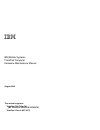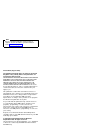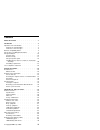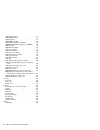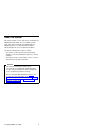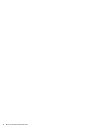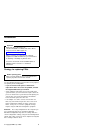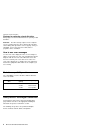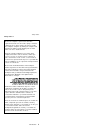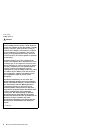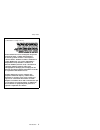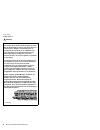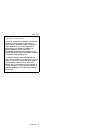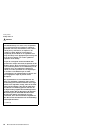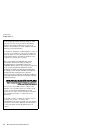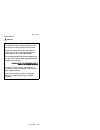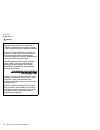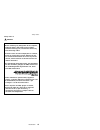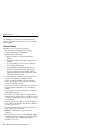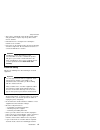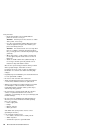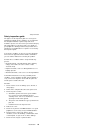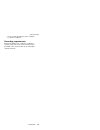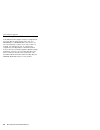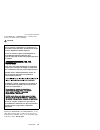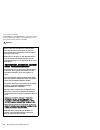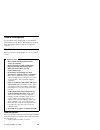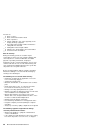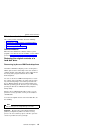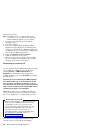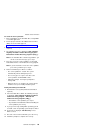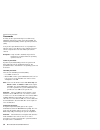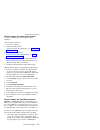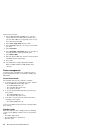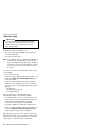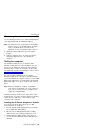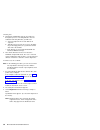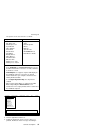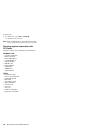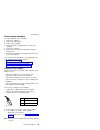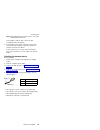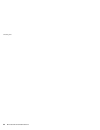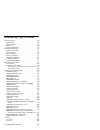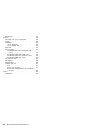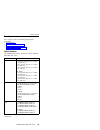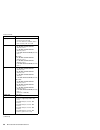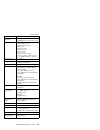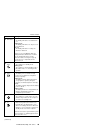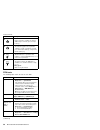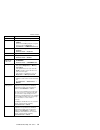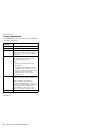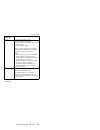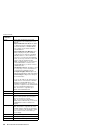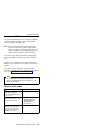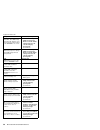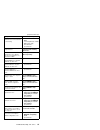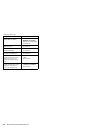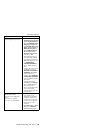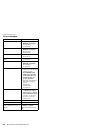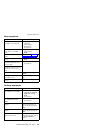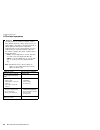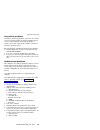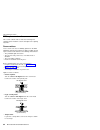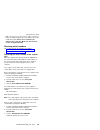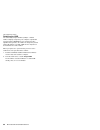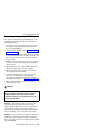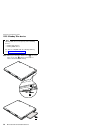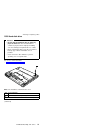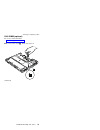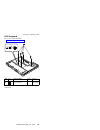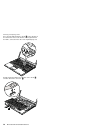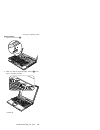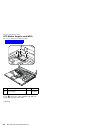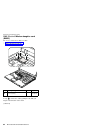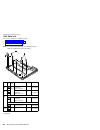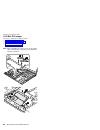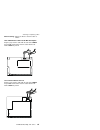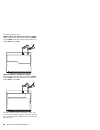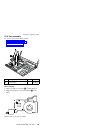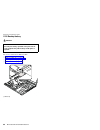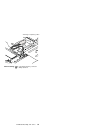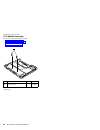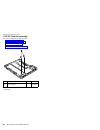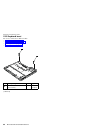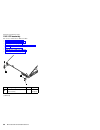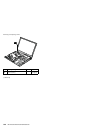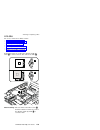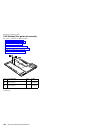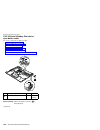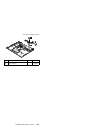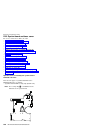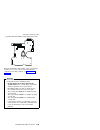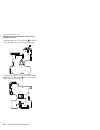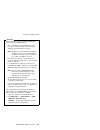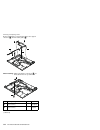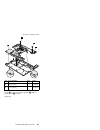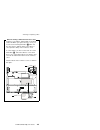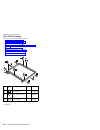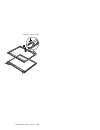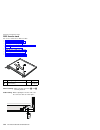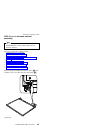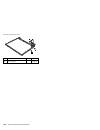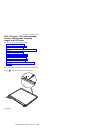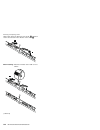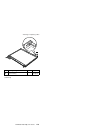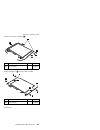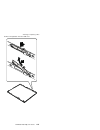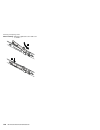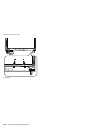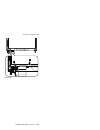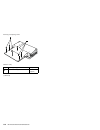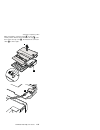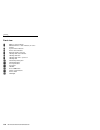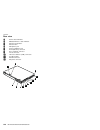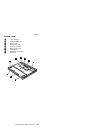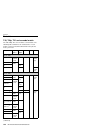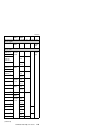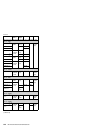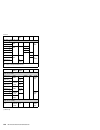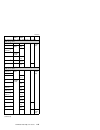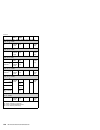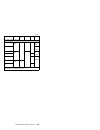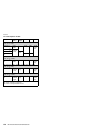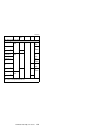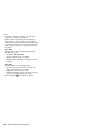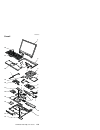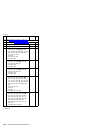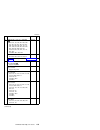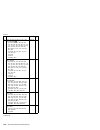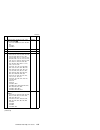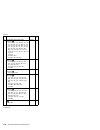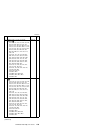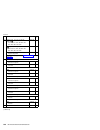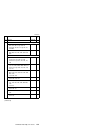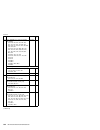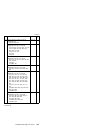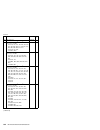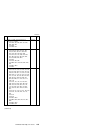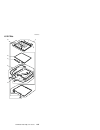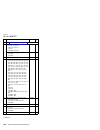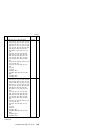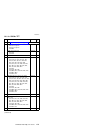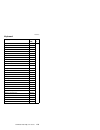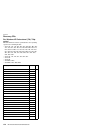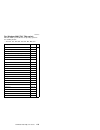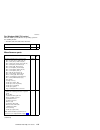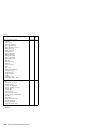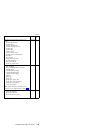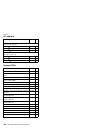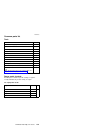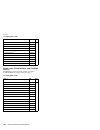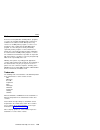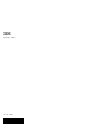- DL manuals
- IBM
- Laptop
- THINKPAD T40P -
- Hardware Maintenance Manual
IBM THINKPAD T40P - Hardware Maintenance Manual
Summary of THINKPAD T40P -
Page 1
Ibm mobile systems thinkpad computer hardware maintenance manual august 2003 this manual supports: thinkpad t40, t40p, t41 , t41p thinkpad dock ii (mt 2877) (mt 2373/2374/ / ) 2375 2376/2378/2379.
Page 2: Note
Note before using this information and the product it supports, be sure to read the general information under “notices” on page 183. First edition (august 2003) the following paragraph does not apply to the united kingdom or any country where such provisions are inconsistent with local law: internat...
Page 3: Contents
Contents about this manual . . . . . . . . . . . 1 introduction . . . . . . . . . . . . . 3 important service information . . . . . . . . . 3 strategy for replacing frus . . . . . . . . 3 how to use error messages . . . . . . . . 4 diskette compatibility matrix . . . . . . . . . 4 safety notices: mu...
Page 4
1030 hard disk drive . . . . . . . . . . 71 1040 dimm (optional) . . . . . . . . . 73 1050 keyboard . . . . . . . . . . . 75 1060 dimm (standard) . . . . . . . . . 79 1070 modem daughter card (mdc) . . . . . 80 1080 bluetooth/modem daughter card (bmdc) 82 1090 palm rest . . . . . . . . . . . 84 1100...
Page 5: About This Manual
About this manual this manual contains service and reference information for ibm thinkpad t40, t40p, t41 series (mt2373, 2374, 2375, 2376, 2378, and 2379), and thinkpad dock ii (mt2877) products. Use this manual along with the advanced diagnostic tests to troubleshoot problems. The manual is divided...
Page 6
2 mt 2373/2374/2375/2376/2378/2379.
Page 7: Introduction
Introduction important service information important bios and device driver fixes are customer-installable. The bios and device drivers are posted on the ibm support site http://www.Ibm.Com/pc/support advise customers to contact the pc company helpcenter at 800-772-2227 if they need assistance in ob...
Page 8: Attention:
Strategy for replacing a hard disk drive always try to run a low-level format before replacing a hard disk drive. Attention: the drive startup sequence in the computer you are servicing may have been changed. Be extremely careful during write operations such as copying, saving, or formatting. If you...
Page 9: Safety Notice 1
Safety notice 1 before the computer is powered on after fru replacement, make sure all screws, springs, and other small parts are in place and are not left loose inside the computer. Verify this by shaking the computer and listening for rattling sounds. Metallic parts or metal flakes can cause elect...
Page 10: Safety Notice 2
Safety notice 2 danger some standby batteries contain a small amount of nickel and cadmium. Do not disassemble a standby battery, recharge it, throw it into fire or water, or short-circuit it. Dispose of the battery as required by local ordinances or regulations. Use only the battery in the appropri...
Page 11
(continuation of safety notice 2) alcune batterie di riserva contengono una piccola quantità di nichel e cadmio. Non smontarle, ricaricarle, gettarle nel fuoco o nell’acqua né cortocircuitarle. Smaltirle secondo la normativa in vigore (dpr 915/82, successive disposizioni e disposizioni locali). Quan...
Page 12: Safety Notice 3
Safety notice 3 danger the battery pack contains small amounts of nickel. Do not disassemble it, throw it into fire or water, or short-circuit it. Dispose of the battery pack as required by local ordinances or regulations. Use only the battery in the appropriate parts listing when replacing the batt...
Page 13: De La Misma.
(continuation of safety notice 3) la batteria contiene piccole quantità di nichel. Non smontarla, gettarla nel fuoco o nell’acqua né cortocircuitarla. Smaltirla secondo la normativa in vigore (dpr 915/82, successive disposizioni e disposizioni locali). Quando si sostituisce la batteria, utilizzare s...
Page 14: Safety Notice 4
Safety notice 4 danger the lithium battery can cause a fire, an explosion, or a severe burn. Do not recharge it, remove its polarized connector, disassemble it, heat it above 100°c (212°f), incinerate it, or expose its cell contents to water. Dispose of the battery as required by local ordinances or...
Page 15
(continuation of safety notice 4) la batteria di supporto e una batteria al litio e puo incendiarsi, esplodere o procurare gravi ustioni. Evitare di ricaricarla, smontarne il connettore polarizzato, smontarla, riscaldarla ad una temperatura superiore ai 100 gradi centigradi, incendiarla o gettarla i...
Page 16: Safety Notice 5
Safety notice 5 if the lcd breaks and the fluid from inside the lcd gets into your eyes or on your hands, immediately wash the affected areas with water for at least 15 minutes. Seek medical care if any symptoms from the fluid are present after washing. Si le panneau d’affichage à cristaux liquides ...
Page 17: Safety Notice 6
Safety notice 6 danger to avoid shock, do not remove the plastic cover that protects the lower part of the inverter card. Afin d’éviter tout risque de choc électrique, ne retirez pas le cache en plastique protégeant la partie inférieure de la carte d’alimentation. Aus sicherheitsgründen die kunststo...
Page 18: Safety Notice 7
Safety notice 7 danger though the main batteries have low voltage, a shorted or grounded battery can produce enough current to burn personnel or combustible materials. Bien que le voltage des batteries principales soit peu élevé, le court-circuit ou la mise à la masse d’une batterie peut produire su...
Page 19: Safety Notice 8
Safety notice 8 danger before removing any fru, power off the computer, unplug all power cords from electrical outlets, remove the battery pack, and then disconnect any interconnecting cables. Avant de retirer une unité remplaçable en clientèle, mettez le système hors tension, débranchez tous les co...
Page 20: Safety Information
Safety information the following section presents safety information with which you need to be familiar before you service an ibm mobile computer. General safety follow these rules to ensure general safety: v observe good housekeeping in the area of the machines during and after maintenance. V when ...
Page 21: Warning
V after service, reinstall all safety shields, guards, labels, and ground wires. Replace any safety device that is worn or defective. V reinstall all covers correctly before returning the machine to the customer. V fan louvers on the machine help to prevent overheating of internal components. Do not...
Page 22: Attention:
– ensure that another person, familiar with the power-off controls, is near you. Attention: another person must be there to switch off the power, if necessary. – use only one hand when working with powered-on electrical equipment; keep the other hand in your pocket or behind your back. Attention: an...
Page 23: Safety Inspection Guide
Safety inspection guide the purpose of this inspection guide is to assist you in identifying potentially unsafe conditions. As each machine was designed and built, required safety items were installed to protect users and service personnel from injury. This guide addresses only those items. You shou...
Page 24: Electrostatic Discharge
8. Check that the power-supply cover fasteners (screws or rivets) have not been removed or tampered with. Handling devices that are sensitive to electrostatic discharge any computer part containing transistors or integrated circuits (ics) should be considered sensitive to electrostatic discharge (es...
Page 25: Grounding Requirements
– use the round ground prong of the ac plug on ac-operated computers. Grounding requirements electrical grounding of the computer is required for operator safety and correct system function. Proper grounding of the electrical outlet can be verified by a certified electrician. Safety information intr...
Page 26: Laser Compliance Statement
Laser compliance statement some ibm personal computer models are equipped from the factory with an optical storage device such as a cd-rom drive or a dvd-rom drive. Such devices are also sold separately as options. If one of these drives is installed, it is certified in the u.S. To conform to the re...
Page 27: Caution:
If a cd-rom drive, a dvd-rom drive, or another laser device is installed, note the following: caution: opening the cd-rom drive, the dvd-rom drive, or any other optical storage device could result in exposure to hazardous laser radiation. There are no serviceable parts inside those drives. Do not op...
Page 28: Danger
A cd-rom drive, a dvd-rom drive, or any other storage device installed may contain an embedded class 3a or class 3b laser diode. Note the following: danger emits visible and invisible laser radiation when open. Do not stare into the beam, do not view directly with optical instruments, and avoid dire...
Page 29: General Descriptions
General descriptions the desciptions in this chapter apply to any thinkpad model that has the pc-doctor ® dos diagnostics program. Some descriptions might not apply to your particular computer. Read this first before you go to the checkout guide, be sure to read this section. Important notes v only ...
Page 30: Note For Warranty:
__ 2. Date of service __ 3. Date on which the machine failed __ 4. Date of purchase __ 5. Failure symptoms, error codes appearing on the display, and beep symptoms __ 6. Procedure index and page number in which the failing fru was detected __ 7. Failing fru name and part number __ 8. Machine type, m...
Page 31: Service Web Site
Related service information this section provides information about the following: v “service web site” v “restoring the original contents of a hard disk drive” v “passwords” on page 30 v “power management” on page 32 service web site when the latest maintenance diskette and the system program servi...
Page 32: Recovering By Recovery Cd
Note: you might need to use a diskette drive in the recovery process. Use a drive that is compatible with the thinkpad computer you are servicing. 1. If possible, save all the files and shut down the operating system. 2. Turn off the computer. 3. Turn on the computer. Watch the display until the fol...
Page 33
To create the service partition: 1. Erase all partitions on the hard disk drive, using fdisk or a similar application. 2. For the proper removal of the hidden protected area (hpa), refer to the white paper at http://www.Pc.Ibm.Com/qtechinfo/aibm-tools.Html 3. Boot with the recovery cd (and the boot ...
Page 34: Passwords
Passwords as many as three passwords may be needed for any thinkpad computer: the power-on password (pop), the hard-disk password (hdp), and the supervisor password (svp). If any of these passwords has been set, a prompt for it appears on the screen whenever the computer is turned on. The computer d...
Page 35: 4. Select Password.
How to remove the power-on password to remove a pop that you have forgotten, do the following: (a) if no svp has been set: 1. Turn off the computer. 2. Remove the battery pack. For how to remove the battery pack, see “1010 battery pack” on page 68. 3. Remove the backup battery. For how to remove the...
Page 36: 5. Select Password.
2. For the thinkpad t40 and t40p series, enter the master hdp. For the thinkpad t41 and t41 series, press f1 while hdp icon is appearing on the screen; then enter the master hdp. 3. Select start setup utility. Enter the svp. 4. Select security, using the cursor keys to move down the menu. 5. Select ...
Page 37
To enter standby mode, press fn+f4. Note: if you are using the acpi operating system, you can change the action of fn+f4.S in certain circumstances, the computer goes into standby mode automatically: v if a “suspend time” has been set on the timer, and the user does not do any operation with the key...
Page 38: Hibernation Mode
Hibernation mode note for os/2 if you are using os/2 in the default format, hpfs, you cannot create a hibernation file. If you want to use hibernation mode, you will need to reinstall os/2 with fat format. In hibernation mode, the following occurs: v the system status, ram, vram, and setup data are ...
Page 39: Checkout Guide
Checkout guide use the following procedures as a guide in identifying and correcting problems with the thinkpad computer. Note: the diagnostic tests are intended to test only ibm products. The use of non-ibm products, prototype cards, or modified options can lead to false indications of errors and i...
Page 40
4. A batch file automatically starts up to prompt you through the process of creating diskettes. You are notified of how many diskettes you will need. A. You are prompted to insert each diskette in sequence. B. Typically, all you need to do is to press the enter key for the floppy drive; the system ...
Page 41: Diagnostics
The options on the test menu are as follows: diagnostics interactive tests v run normal test v run quick test v cpu/coprocessor v systemboard v video adapter v serial ports v parallel ports v fixed disks v diskette drives v other devices v communication v wireless lan v memory test – full v memory t...
Page 42: Pc-Doctor
6. To exit the test, select quit — exit diag. To cancel the test, press esc. Note: after running pc-doctor, check the time and date on the system and reset them if they are incorrect. Detecting system information with pc-doctor pc-doctor can detect the following system information: hardware info v s...
Page 43: Power System Checkout
Power system checkout to verify a symptom, do the following: 1. Turn off the computer. 2. Remove the battery pack. 3. Connect the ac adapter. 4. Check that power is supplied when you turn on the computer. 5. Turn off the computer. 6. Disconnect the ac adapter and install the charged battery pack. 7....
Page 44: Checking The Battery Pack
Checking operational charging to check whether the battery charges properly during operation, use a discharged battery pack or a battery pack that has less than 50 % of the total power remaining when installed in the computer. Perform operational charging. If the battery status indicator or icon doe...
Page 45
Note: recharging will take at least 3 hours, even if the indicator does not turn on. If the voltage is still less than +11.0 v dc after recharging, replace the battery. 4. If the voltage is more than +11.0 v dc, measure the resistance between battery terminals 4 and 5. The resistance must be 4 to 30...
Page 46
Checkout guide 42 mt 2373/2374/2375/2376/2378/2379.
Page 47
Thinkpad t40, t40p, t41 series product overview . . . . . . . . . . . . 45 specifications . . . . . . . . . . . . 45 status indicators . . . . . . . . . . . 48 fru tests . . . . . . . . . . . . . 50 fn key combinations . . . . . . . . . . 52 symptom-to-fru index . . . . . . . . . . 55 numeric error ...
Page 48
Bottom view . . . . . . . . . . . . 141 parts list . . . . . . . . . . . . . . 142 t40, t40p, t41 series model matrix . . . . . 142 overall . . . . . . . . . . . . . 153 lcd frus . . . . . . . . . . . . 167 14.1-in. Xga tft . . . . . . . . . 168 14.1-in. Sxga+ tft . . . . . . . . 171 keyboard . . . ...
Page 49: Product Overview
Product overview this section presents the following product-unique information: v “specifications” v “status indicators” on page 48 v “fru tests” on page 50 v “fn key combinations” on page 52 specifications the following table lists the specifications of the thinkpad t40, t40p, t41 series: feature ...
Page 50
Feature description display v 14.1-inch, 16m colors, xga (1024 × 768 resolution) tft color lcd v 14.1-inch, 16m colors, sxga+ (1400 × 1050 resolution) tft color lcd standard memory t40, t40p series: v 256 mb ddr sdram so-dimm (pc2100) card × 1 v 512 mb ddr sdram so-dimm (pc2100) card × 1 v 1 gb ddr ...
Page 51
Feature description ultrabay slim device (standard) v dvd drive, 9.5 mm high v dvd/cd-rw combo drive, 9.5 mm high i/o port v external monitor connector v stereo headphone jack v monaural microphone jack v infrared port v parallel connector v docking connector v rj11 connector v rj45 connector v tv-o...
Page 52: Status Indicators
Status indicators the system status indicators show the status of the computer, as follows: 22 23 24 25 26 27 28 29 1 2 8 3 product overview 48 mt 2373/2374/2375/2376/2378/2379.
Page 53
Indicator meaning 1 ultrabay slim status green: an ultrabay slim device is installed and in use. Blinking green: an ultrabay slim device is in the process of being detached. Turn off: an ultrabay slim device is ready to be attached or detached. Note: if you are using windows 2000, the ultrabay slim ...
Page 54: Fru Tests
Indicator meaning 6 caps lock green: caps lock mode is enabled. To enable or disable caps lock mode, press the caps lock key. 7 num lock green: the numeric keypad on the keyboard is enabled. To enable or disable the keypad, press and hold the shift key, and press the numlk (scrlk) key. 8 bluetooth s...
Page 55
Fru applicable test speaker interactive tests --> internal speaker pc card slots 1. Diagnostics --> systemboard --> pcmcia 2. Insert a pc card wrap plug into every pc card slot, and run diagnostics --> systemboard --> pcmcia external loop keyboard 1. Diagnostics --> systemboard --> keyboard 2. Inter...
Page 56: Fn Key Combinations
Fn key combinations the following table shows the function of each combination of fn with a function key. Key combination description fn+f1 reserved. Fn+f2 reserved. Fn+f3 turn off the computer display, leaving the screen blank. To turn the computer display on again, press any key or press the track...
Page 57
Key combination description fn+f7 switch a display output location v external monitor (crt display) v computer display and external monitor (lcd + crt display) v computer display (lcd) note: for any operating system other than windows 2000 or windows xp, no additional procedure is needed; just press...
Page 58
Key combination description fn+f9 open the ibm thinkpad easyeject utility screen. Buttons for the following choices are displayed: v eject thinkpad pc from dock: this button is displayed only if the thinkpad computer has been attached to a thinkpad dock ii. The computer can be detached from the thin...
Page 59: Symptom-to-Fru Index
Symptom-to-fru index the symptom-to-fru index in this section lists symptoms and errors and their possible causes. The most likely cause is listed first, in boldface type. Note: do the fru replacement or other actions in the sequence shown in the column headed “fru or action, in sequence.” if replac...
Page 60
Symptom or error fru or action, in sequence 0182 bad crc2. Enter bios setup and load setup defaults.—the checksum of the crs2 setting in the eeprom is not correct. 1. Run ibm bios setup utility. Press f9, and enter to load the default setting. Then save the current setting by pressing f10. 2. System...
Page 61
Symptom or error fru or action, in sequence 0200 hard disk error—the hard disk is not working. 1. Reseat the hard disk drive. 2. Load setup defaults in ibm bios setup utility. 3. Hard disk drive. 4. System board. 021x keyboard error. Run interactive tests of the keyboard and the auxiliary input devi...
Page 62
Symptom or error fru or action, in sequence 02f4 eisa cmos not writable. 1. Load setup defaults in ibm bios setup utility. 2. Replace the backup battery. 3. System board. 02f5 dma test failed. 1. Dimm. 2. System board. 02f6 software nmi failed 1. Dimm. 2. System board. 02f7 fail-safe timer nmi faile...
Page 63
Symptom or error fru or action, in sequence 1810 hard disk partition layout error. 1. If the access ibm predesktop area has been previously disabled, then go to the ibm bios setup utility by pressing f1 to open the ibm bios setup utility. Select security --> ibm predesktop area --> access ibm predes...
Page 64: Error Messages
Error messages symptom or error fru or action, in sequence device address conflict. 1. Load “setup defaults” in ibm bios setup utility. 2. Backup battery. 3. System board. Allocation error for device. 1. Load “setup defaults” in ibm bios setup utility. 2. Backup battery. 3. System board. Failing bit...
Page 65: Beep Symptoms
Beep symptoms symptom or error fru or action, in sequence one beep and a blank, unreadable, or flashing lcd. 1. Reseat the lcd connector. 2. Lcd assembly. 3. External crt. 4. System board. One long and two short beeps, and a blank or unreadable lcd. 1. System board. 2. Lcd assembly. 3. Dimm. Two sho...
Page 66: Lcd-Related Symptoms
Lcd-related symptoms important the tft lcd for the notebook computer contains many thin-film transistors (tfts). The presence of a small number of dots that are missing, discolored, or always lighted is characteristic of tft lcd technology, but excessive pixel problems can cause viewing concerns. Th...
Page 67: Intermittent Problems
Intermittent problems intermittent system hang problems can be due to a variety of causes that have nothing to do with a hardware defect, such as cosmic radiation, electrostatic discharge, or software errors. Fru replacement should be considered only when a problem recurs. When analyzing an intermit...
Page 68: Fru Replacement Notices
Fru replacement notices this section contains notices related to removing and replacing parts. Read this section carefully before replacing any fru. Screw notices loose screws can cause a reliability problem. In the ibm thinkpad computer, this problem is addressed with special nylon-coated screws th...
Page 69: Retaining Serial Numbers
V make sure that you use the correct screw. If you have a torque screwdriver, tighten all screws firmly to the torque shown in the table. Never use a screw that you removed. Use a new one. Make sure that all of the screws are tightened firmly. Retaining serial numbers this section includes the follo...
Page 70: Retaining The Uuid
Retaining the uuid the universally unique identifier (uuid) is a 128-bit number uniquely assigned to your computer at production and stored in the eeprom of your system board. The algorithm that generates the number is designed to provide unique ids until the year a.D. 3400. No two computers in the ...
Page 71: Danger
Removing and replacing a fru this section presents directions and drawings for use in removing and replacing a fru. Be sure to observe the following general rules: 1. Do not try to service any computer unless you have been trained and certified. An untrained person runs the risk of damaging parts. 2...
Page 72: 1010 Battery Pack
1010 battery pack danger 1 (continued) use only the battery specified in the parts list for your computer. Any other battery could ignite or explode. Removing and replacing a fru 68 mt 2373/2374/2375/2376/2378/2379.
Page 73
Holding the battery release lever in the unlocked position 2 , remove the battery pack 3 . 2 3 when installing: install the battery pack along the slide rails on the left and right sides of the battery-pack slot. Then make sure that both battery latches, a and b , are locked, as in the following fig...
Page 74: 1020 Ultrabay Slim Device
1020 ultrabay slim device note ultrabay slim does not accept any of the following devices: v ultrabay plus devices v ultrabay 2000 devices for devices compatible with the ultrabay slim bay, see “optional frus” on page 180. Note: when you release the switch in step 1 , the lever pops out. In step 2 ,...
Page 75: 1030 Hard Disk Drive
1030 hard disk drive attention v do not drop the hard disk drive or apply any physical shock to it. The hard disk drive is sensitive to physical shock. Improper handling can cause damage and permanent loss of data. V before removing the drive, have the user make a backup copy of all the information ...
Page 76
2 3 3 4 when installing: make sure that the hard-disk connector is attached firmly. Removing and replacing a fru 72 mt 2373/2374/2375/2376/2378/2379.
Page 77: 1040 Dimm (Optional)
1040 dimm (optional) for access, remove this fru: v “1010 battery pack” on page 68 note: loosen the screw 1 , but do not remove it. 2 1 (continued) removing and replacing a fru thinkpad t40, t40p, t41 series 73.
Page 78
4 3 3 when installing: insert the notched end of the dimm into the socket. Press the dimm firmly, and pivot it until it snaps into the place. Make sure that it is firmly fixed in the slot and does not move easily. Removing and replacing a fru 74 mt 2373/2374/2375/2376/2378/2379.
Page 79: 1050 Keyboard
1050 keyboard for access, remove this fru: v “1010 battery pack” on page 68 1 3 step icon screw (quantity) color torque 1 3 m2 × 10 mm, flat-head, nylon-coated (4) black 0.245 nm (2.5 kgfcm) (continued) removing and replacing a fru thinkpad t40, t40p, t41 series 75.
Page 80
Press the part indicated by the arrow 2 in the direction of the arrow. This releases the latches of the keyboard from the frame, so that the front side of the keyboard pops out. 2 pull the keyboard a little in the direction of the arrow 3 , and then detach the connector 4 . 3 4 removing and replacin...
Page 81: When Installing:
When installing: 1. Attach the connector 1 . 1 2. Make sure that the keyboard edges, marked a in the figure, are under the frame. A a a (continued) removing and replacing a fru thinkpad t40, t40p, t41 series 77.
Page 82
3. To make sure that the front side of the keyboard is housed firmly, gently press the keys with your fingers and try to slide the keyboard towards you. 4. Make sure that all the projections on the front side of the keyboard b are firmly attached under the frame. B b 5. Secure the keyboard from the ...
Page 83: 1060 Dimm (Standard)
1060 dimm (standard) for access, remove these frus in order: v “1010 battery pack” on page 68 v “1050 keyboard” on page 75 1 1 2 when installing: insert the notched end of the dimm into the socket. Press the dimm firmly, and pivot it until it snaps into the place. Make sure that it is firmly fixed i...
Page 84
1070 modem daughter card (mdc) for access, remove these frus in order: v “1010 battery pack” on page 68 v “1050 keyboard” on page 75 2 1 1 step screw (quantity) color torque 1 m2 × 10 mm, flat-head, nylon-coated (2) black 0.245 nm (2.5 kgfcm) in step 2 , remove the card by pulling the tab with your ...
Page 85
Turn the card over 3 , and detach the modem connector 4 . 3 4 when installing: make sure that connector 4 and the connector on the underside of the card are firmly attached. Removing and replacing a fru thinkpad t40, t40p, t41 series 81.
Page 86: (Bmdc)
1080 bluetooth/modem daughter card (bmdc) for access, remove these frus in order: v “1010 battery pack” on page 68 v “1050 keyboard” on page 75 2 1 1 step screw (quantity) color torque 1 m2 × 10 mm, flat-head, nylon-coated (2) black 0.245 nm (2.5 kgfcm) in step 2 , remove the card by pulling the tab...
Page 87
Turn the card over 3 , and detach the modem connector 4 and the bluetooth wireless antenna jack, which has a tab marked ″ bt ″ 5 . Note: when unplugging the bluetooth wireless antenna jack, do not pull the cable; it might snap. Unplug the jack by pulling the tab with your fingers. 3 4 5 when install...
Page 88: 1090 Palm Rest
1090 palm rest for access, remove these frus in order: v “1010 battery pack” on page 68 v “1030 hard disk drive” on page 71 v “1050 keyboard” on page 75 note: for some models, this fru is secured by using a tamper resistant torx head screw (tr7). 3a 3 1 1 1 1 2 step icon screw cap screw (quantity) c...
Page 89
For a model with a touch pad, detach the touch pad connector by pulling the tab with your fingers in the direction of arrow 4 . Then remove the palm rest in the direction of arrow 5 . For other models, skip step 4 . 4 5 when installing: on a model with a touch pad, make sure that connector 4 is firm...
Page 90: 1100 Mini Pci Adapter
1100 mini pci adapter for access, remove these frus in order: v “1010 battery pack” on page 68 v “1030 hard disk drive” on page 71 v “1050 keyboard” on page 75 v “1090 palm rest” on page 84 note: when unplugging the antenna jack, do not pull the cable; it might snap. Unplug the jack by pulling the t...
Page 91: Intel
When installing: plug in the wireless antenna cable as follows: intel ® pro/wireless lan 2100 3b mini pci adapter plug the gray antenna cable with the tab marked main into jack m, and the black antenna cable with the tab marked aux into jack a. Main aux cisco aironet wireless 802.11b plug the gray a...
Page 92
Ibm dual-band 11a/b wi-fi wireless mini pci adapter plug the gray antenna cable with the tab marked main into jack main, and the black antenna cable with the tab marked aux into jack aux. Main aux ibm 11a/b/g wireless lan mini pci adapter plug the gray antenna cable with the tab marked main into jac...
Page 93: 1110 Fan Assembly
1110 fan assembly for access, remove these frus in order: v “1010 battery pack” on page 68 v “1030 hard disk drive” on page 71 v “1050 keyboard” on page 75 v “1090 palm rest” on page 84 3 2 1 step screw (quantity) color torque 1 m2 × 10 mm, flat-head, nylon-coated (3) black 0.245 nm (2.5 kgfcm) when...
Page 94: 1120 Backup Battery
1120 backup battery danger for access, remove these frus in order: v “1010 battery pack” on page 68 v “1030 hard disk drive” on page 71 v “1050 keyboard” on page 75 v “1090 palm rest” on page 84 1 (continued) use only the battery specified in the parts list for your computer. Any other battery could...
Page 95
2 when installing: make sure that the battery connector 2 is firmly attached. Removing and replacing a fru thinkpad t40, t40p, t41 series 91.
Page 96: 1130 Speaker Assembly
1130 speaker assembly for access, remove these frus in order: v “1010 battery pack” on page 68 v “1030 hard disk drive” on page 71 v “1050 keyboard” on page 75 v “1090 palm rest” on page 84 1 step screw (quantity) color torque 1 m2 × 10 mm, flat-head, nylon-coated (2) black 0.245 nm (2.5 kgfcm) (con...
Page 97
In step 3 , release the speaker cables from the cable guide. 4 2 3 when installing: make sure that the connector 4 is firmly attached. Then route the cable as in 3 . Removing and replacing a fru thinkpad t40, t40p, t41 series 93.
Page 98
1140 pc card slot assembly for access, remove these frus in order: v “1010 battery pack” on page 68 v “1030 hard disk drive” on page 71 v “1050 keyboard” on page 75 v “1090 palm rest” on page 84 v “1130 speaker assembly” on page 92 1 step screw (quantity) color torque 1 m2 × 4 mm, bind-head, nylon-c...
Page 99
2 when installing: make sure that the connector on the underside of the pc card slot 2 is firmly attached, and then secure the slot with the screws. Removing and replacing a fru thinkpad t40, t40p, t41 series 95.
Page 100: 1150 Keyboard Bezel
1150 keyboard bezel for access, remove these frus in order: v “1010 battery pack” on page 68 v “1030 hard disk drive” on page 71 v “1050 keyboard” on page 75 v “1090 palm rest” on page 84 1 1 step screw (quantity) color torque 1 m2 × 19 mm, bind-head, nylon-coated (2) black 0.245 nm (2.5 kgfcm) (con...
Page 101
3 2 3 a a b a step screw (quantity) color torque 2 m2 × 4 mm, bind-head, nylon-coated (1) black 0.245 nm (2.5 kgfcm) in step 3 , make sure that all the latches marked a are detached, and then remove the bezel. When installing: make sure that all the latches marked a are firmly attached. Attach herne...
Page 102: 1160 Lcd Assembly
1160 lcd assembly for access, remove these frus in order: v “1010 battery pack” on page 68 v “1030 hard disk drive” on page 71 v “1050 keyboard” on page 75 v “1080 bluetooth/modem daughter card (bmdc)” on page 82 v “1090 palm rest” on page 84 v “1100 mini pci adapter” on page 86 v “1150 keyboard bez...
Page 103
3 4 2 step screw (quantity) color torque 2 m2 × 14 mm, bind-head, nylon-coated (1) black 0.245 nm (2.5 kgfcm) after removing the screw, remove bracket 3 . Then detach the lcd connector 4 . When installing: make sure that the bracket 3 and the connector 4 are firmly attached, and then secure them wit...
Page 104: 100
5 step screw (quantity) color torque 5 m2 × 10 mm, flat-head, nylon-coated (1) black 0.245 nm (2.5 kgfcm) (continued) removing and replacing a fru 100 mt 2373/2374/2375/2376/2378/2379.
Page 105: 101
Release the antenna cables from the cable guide 6 . 6 6 6 6 6 6 when installing: make sure that the antenna cables are correctly routed and securely in place. (continued) removing and replacing a fru thinkpad t40, t40p, t41 series 101.
Page 106: 102
7 7 when installing: make sure that the security keyhole which is on the left-rear corner of the base cover and the keyhole of the bracket inside are aligning firmly. Removing and replacing a fru 102 mt 2373/2374/2375/2376/2378/2379.
Page 107: 1170 Cpu
1170 cpu for access, remove these frus in order: v “1010 battery pack” on page 68 v “1030 hard disk drive” on page 71 v “1050 keyboard” on page 75 v “1090 palm rest” on page 84 v “1150 keyboard bezel” on page 96 v “1160 lcd assembly” on page 98 v “1110 fan assembly” on page 89 rotate the head of the...
Page 108: 104
1180 ultrabay slim guide rail assembly for access, remove these frus in order: v “1010 battery pack” on page 68 v “1030 hard disk drive” on page 71 v “1050 keyboard” on page 75 v “1090 palm rest” on page 84 v “1130 speaker assembly” on page 92 v “1140 pc card slot assembly” on page 94 v “1150 keyboa...
Page 109: 105
4 5 4 3 3 step screw (quantity) color torque 3 m2 × 10 mm, flat-head, nylon-coated (3) black 0.245 nm (2.5 kgfcm) 4 m2 × 3 mm, small-head, nylon-coated (3) silver 0.245 nm (2.5 kgfcm) in step 5 , remove the ultrabay slim guide rail assembly and the hard disk drive guide rail together. Separate the u...
Page 110: Eject Button Cable
1190 vga and ultrabay slim device eject button cable for access, remove these frus in order: v “1010 battery pack” on page 68 v “1030 hard disk drive” on page 71 v “1050 keyboard” on page 75 v “1090 palm rest” on page 84 v “1150 keyboard bezel” on page 96 v “1160 lcd assembly” on page 98 v “1180 ult...
Page 111: 107
5 4 6 step screw (quantity) color torque 4 m2 × 4 mm, bind-head, nylon-coated (1) black 0.245 nm (2.5 kgfcm) removing and replacing a fru thinkpad t40, t40p, t41 series 107.
Page 112: Thinkpad T40 Series:
1200 system board and base cover for access, remove these frus, in order: v “1010 battery pack” on page 68 v “1020 ultrabay slim device” on page 70 v “1030 hard disk drive” on page 71 v “1040 dimm (optional)” on page 73 v “1050 keyboard” on page 75 v “1060 dimm (standard)” on page 79 v “1070 modem d...
Page 113: Important
V system board without ibm security chip (bottom view) begin by checking the fru number of the system board, and be sure to use the correct system board for the computer. For the fru numbers, see “parts list” on page 142. Important if the thinkpad computer you are servicing has a security chip, bear...
Page 114: Thinkpad T41 Series:
Important notice for handling the system board in thinkpad t41 series: in thinkpad t41 series, the security chip a is soldered on the underside of the system board as in this figure. A in thinkpad t41 series, accelerometer chip for the ibm hdd active protection system b is also soldered on the topsi...
Page 115: Important
Important when handling the system board in thinkpad t41 series, bear the following in mind. V the system board of the thinkpad t41 series has an accelerometer, which can be broken by applying several thousands of g-forces. Note: dropping a system board from a height of as little as 6 inches so that...
Page 116: 112
Before removing the system board, remove the support structure ( a ) and the cable guide ( b ). 2 2 1 3 b a when installing: make sure that the connectors 2 are firmly attached to the system board. 5 4 step screw (quantity) color torque 4 m2 × 10 mm, flat-head, nylon-coated (1) black 0.245 nm (2.5 k...
Page 117: 113
6 7 c d 8 step screw (quantity) color torque 6 m2 × 3 mm, small-head, nylon-coated (1) silver 0.245 nm (2.5 kgfcm) 7 m2 × 10 mm, flat-head, nylon-coated (1) black 0.245 nm (2.5 kgfcm) in step 8 , remove the i/o plate bracket ( c ) and the system board ( d ) together. (continued) removing and replaci...
Page 118: 114
10 9 11 step screw (quantity) color torque 9 hex stud (2) silver 0.392 nm (4 kgfcm) 10 m2.5 × 3 mm, bind-head, nylon-coated (1) gold 0.392 nm (4 kgfcm) when installing: attach the system board so that the two small projections on the base cover fit into the holes provided, and then secure the system...
Page 119: 115
Note for sticking a label kit on the base cover new base cover fru is shipped with several kinds of label kit. When you replace the base cover, you need to stick a homologation label a which has the same part no. With the label on the old base cover (defective fru) on the new base cover. In some mod...
Page 120: 2010 Lcd Front Bezel
2010 lcd front bezel for access, remove these frus in order: v “1010 battery pack” on page 68 v “1030 hard disk drive” on page 71 v “1050 keyboard” on page 75 v “1080 bluetooth/modem daughter card (bmdc)” on page 82 v “1090 palm rest” on page 84 v “1100 mini pci adapter” on page 86 v “1150 keyboard ...
Page 121: 117
5 4 removing and replacing a fru thinkpad t40, t40p, t41 series 117.
Page 122: 2020 Inverter Card
2020 inverter card for access, remove these frus in order: v “1010 battery pack” on page 68 v “1030 hard disk drive” on page 71 v “1050 keyboard” on page 75 v “1080 bluetooth/modem daughter card (bmdc)” on page 82 v “1090 palm rest” on page 84 v “1100 mini pci adapter” on page 86 v “1150 keyboard be...
Page 123: Assembly
2030 bluetooth wireless antenna assembly note this section is only for the models with the bluetooth wireless features. Other models do not have this antenna. For access, remove these frus in order: v “1010 battery pack” on page 68 v “1030 hard disk drive” on page 71 v “1050 keyboard” on page 75 v “...
Page 124: 120
4 3 3 step screw (quantity) color torque 3 m2 × 3 mm, small-head, nylon-coated (2) silver 0.245 nm (2.5 kgfcm) removing and replacing a fru 120 mt 2373/2374/2375/2376/2378/2379.
Page 125: Hinges, And Lcd Cover
2040 lcd panel, lcd cable assembly, wireless lan antenna assembly, hinges, and lcd cover for access, remove these frus in order: v “1010 battery pack” on page 68 v “1030 hard disk drive” on page 71 v “1050 keyboard” on page 75 v “1080 bluetooth/modem daughter card (bmdc)” on page 82 v “1090 palm res...
Page 126: 122
Lift the latch bar in the direction of the arrow 2 , and then remove the left latch in the direction of the arrow 3 . 2 3 when installing: attach the left latch to the lcd cover as follows: 2 1 (continued) removing and replacing a fru 122 mt 2373/2374/2375/2376/2378/2379.
Page 127: 123
4 step screw (quantity) color torque 4 m2 × 3 mm, small-head, nylon-coated (1) silver 0.245 nm (2.5 kgfcm) (continued) removing and replacing a fru thinkpad t40, t40p, t41 series 123.
Page 128: 124
Slide the spiral tube binding the antenna cables ( 5a ), and then release the cables from the cable guide ( 5b ). Lift the lcd panel in the direction of arrow 6 , and detach the wireless lan antenna 7 and the thinklight 8 . Then remove the lcd panel in the direction of arrow 9 . 6 9 8 7 5b 5a (conti...
Page 129: 125
Remove the antenna assembly ( a ). 11 11 12 10 a step screw (quantity) color torque 11 m2 × 3 mm, small-head, nylon-coated (2) silver 0.245 nm (2.5 kgfcm) remove the hinges ( b ) from the lcd assembly. 13 13 13 b 13 14 14 b step screw (quantity) color torque 13 m2 × 3 mm, small-head, nylon-coated (4...
Page 130: 126
Turn over the lcd panel and strip off the tape 15 securing the fpc ( c ). Then detach the connector 16 in the direction of the arrow. 16 15 c (continued) removing and replacing a fru 126 mt 2373/2374/2375/2376/2378/2379.
Page 131: 127
Remove the right latch from the lcd cover. 17 18 removing and replacing a fru thinkpad t40, t40p, t41 series 127.
Page 132: 128
When installing: attach the right latch to the lcd cover as follows: 1 2 removing and replacing a fru 128 mt 2373/2374/2375/2376/2378/2379.
Page 133: 129
Routing the cables of the wireless lan antenna: route the antenna cables as in the following drawings: 3 3 2 1 (continued) removing and replacing a fru thinkpad t40, t40p, t41 series 129.
Page 134: 130
4 4 (continued) removing and replacing a fru 130 mt 2373/2374/2375/2376/2378/2379.
Page 135: 131
5 5 (continued) removing and replacing a fru thinkpad t40, t40p, t41 series 131.
Page 136: 132
Coil the spiral tube round the antenna cables. 6 slide the spiral tube in the direction shown by arrow 7 . 7 (continued) removing and replacing a fru 132 mt 2373/2374/2375/2376/2378/2379.
Page 137: 133
Move the spiral tube until it reaches at the cable guide of the lcd cover as in this figure. Make sure that the antenna cable is not pinched by cable clip ( a ). 8 a removing and replacing a fru thinkpad t40, t40p, t41 series 133.
Page 138: 134
3010 thinkpad dock ii pci cover 1 2 1 (bottom view) removing and replacing a fru 134 mt 2373/2374/2375/2376/2378/2379.
Page 139: 135
3020 thinkpad dock ii top cover 1 1 1 (rear view) step screw (quantity) torque 1 m2.5 × 4.8 mm (3) 0.392 nm (4 kgfcm) 2 2 2 2 step screw (quantity) torque 2 m2.5 × 4.8 mm (4) 0.392 nm (4 kgfcm) (continued) removing and replacing a fru thinkpad t40, t40p, t41 series 135.
Page 140: 136
3 3 (bottom view) step screw (quantity) torque 3 m2.5 × 4.8 mm (6) 0.392 nm (4 kgfcm) (continued) removing and replacing a fru 136 mt 2373/2374/2375/2376/2378/2379.
Page 141: 137
Make sure that the system lock key a is set to the unlock position. Release the front latches in step 4 , and then remove the top cover 5 . Then detach the connector cable 6 as in the figure. 4 5 a 6 removing and replacing a fru thinkpad t40, t40p, t41 series 137.
Page 142: Locations
Locations front view 1 wireless status indicator 2 bluetooth wireless status indicator (for some models) 3 system status indicators 4 power status indicators 5 external monitor connector 6 ultrabay slim status indicator 7 ultrabay slim latch 8 ultrabay slim device eject lever 9 ultrabay slim 10 trac...
Page 143: 139
1 2 3 4 5 6 7 8 9 15 10 11 12 13 14 18 16 17 locations thinkpad t40, t40p, t41 series 139.
Page 144: Rear View
Rear view 1 power status indicators 2 bluetooth wireless status indicator 3 pc card eject buttons 4 pc card slots 5 microphone jack 6 stereo headphone jack 7 rj-45 (ethernet) connector 8 rj-11 (modem) connector 9 tv-out connector 10 universal serial bus (usb) connectors 11 security keyhole 12 parall...
Page 145: Bottom View
Bottom view 1 hard disk drive 2 optional dimm slot 3 battery pack 4 battery pack lock 5 docking connector 6 battery pack latch 7 infrared port 8 built-in stereo speakers 9 lcd latch 3 4 7 9 1 2 5 6 8 locations thinkpad t40, t40p, t41 series 141.
Page 146: Parts List
Parts list t40, t40p, t41 series model matrix the t40, t40p, t41 series includes several models. The following table summarizes the characteristics of each model, to help you determine which fru in the part list meets your need. Model bay device mini pci adapter ethernet cdc hdd t40 (cpu, ban 1.3g; ...
Page 147: 143
Model bay device mini pci adapter ethernet cdc hdd t40 (cpu, ban 1.3g; memory, 256 mb; video chip, m9-32; lcd, 14.1-in. Sxga+) 2373-58x sc dvd- rom — gigabit mdc 30 gb (4200 rpm) t40 (cpu, ban 1.5g; memory, 256 mb; video chip, m7-32; lcd, 14.1-in. Xga) 2373-7cx, 2374-7cx sc dvd/ cd-rw combo — 10/100...
Page 148: 144
Model bay device mini pci adapter ethernet cdc hdd t40 (cpu, ban 1.5g; memory, 256 mb; video chip, m7-32; lcd, 14.1-in. Xga) 2373-c7x sc dvd- rom 802.11b (cisco) gigabit mdc 40 gb (5400 rpm) 2373-c8x sc — 10/100 2373-cax sc gigabit 2374-72x sc dvd/ cd-rw combo 802.11b (intel) 2374-7cx sc — 10/100 23...
Page 149: 145
Model bay device mini pci adapter ethernet cdc hdd t40 (cpu, ban 1.6g; memory, 512 mb; video chip, m9-32; lcd, 14.1-in. Sxga+) 2373-93x sc, bt dvd/ cd-rw combo 802.11 a/b combo gigabit bmdc 80 gb (4200 rpm) 2373-94x sc, bt, 9c 802.11b (intel) 2373-96x sc, bt, 9c 802.11b (cisco) 2373-9cx, 2374-9cx sc...
Page 150: 146
Model cpu video chip ethernet cdc lcd t40 odyssey/open bay model 2373-a7x sc ban 1.3 ghz m6-16 10/100 mdc 14.1- in. Xga 2373-a6x 2373-a5x ban 1.5 ghz m7-32 10/100 2373-a4x sc gigabit 2373-a3x sc 10/100 2373-a2x sc, bt gigabit bmdc 2373-a8x sc ban 1.6 ghz m9-32 mdc 14.1- in. Sxga+ 2373-a1x sc bmdc 23...
Page 151: 147
Model bay device mini pci adapter ethernet cdc hdd t41 (cpu, ban 1.6g *1 ; memory, 256 mb; video chip, m7-32; lcd, 14.1-in. Xga) 2373-4nx sc — — gigabit mdc 40 gb (5400 rpm) 2373-8kx sc dvd- rom 802.11b (intel) 2373-8rx, 2374-8rx sc — 2373-7ex sc dvd/ cd-rw combo 2373-7kx sc 802.11b (intel) 2373-7mx...
Page 152: 148
Model bay device mini pci adapter ethernet cdc hdd t41 (cpu, ban 1.6g *1 ; memory, 256 mb; video chip, m7-32; lcd, 14.1-in. Sxga+ 2373-3fx sc, bt dvd/ cd-rw combo 802.11b (intel) gigabit bmdc 60 gb (7200 prm) t41 (cpu, ban 1.6g *1 ; memory, 512 mb; video chip, m7-32; lcd, 14.1-in. Sxga+ 2373-3px, bh...
Page 153: 149
Model cpu video chip ethernet cdc lcd t41 odyssey/open bay model 2373-alx sc ban 1.4 ghz m7-32 10/100 mdc 14.1- in. Xga 2373-ajx sc, bt 14.1- in. Sxga+ 2373-ahx sc ban 1.6 ghz gigabit 14.1- in. Xga 2373-afx sc, bt bmdc 2373-akx sc, bt mdc 14.1- in. Sxga+ 2373-amx sc, bt ban 1.7 ghz m9-32 2373-aex sc...
Page 154: T41 Series Express Models
T41 series express models model bay device mini pci adapter ethernet cdc hdd t41 (cpu, ban 1.4g *1 ; memory, 256 mb; video chip, m7-32; lcd, 14.1-in. Xga) 2378-dfx sc dvd- rom — 10/100 mdc 40 gb (5400 prm) 2378-dgx sc dvd/ cd-rw combo 2378-dhx sc 802.11b (intel) 2373-2fx sc, bt gigabit bmdc t41 (cpu...
Page 155: 151
Model cpu video chip ethernet cdc lcd t41 express open bay model 2378-efx sc ban 1.4 ghz m7-32 gigabit mdc 14.1- in. Xga 2378-ehx sc, bt 14.1- in. Sxga+ 2378-eex sc, bt m9-32 2378-elx, 2379-erx sc ban 1.6 ghz m7-32 14.1- in. Xga 2378-ejx sc 2378-ekx sc, bt 14.1- in. Sxga+ 2378-emx sc, bt bmdc 14.1- ...
Page 156: Tier 1 Cru:
V each fru is available for all types or models, unless specific types or models are specified. V a cru (customer-replaceable unit) is identified by a single asterisk (*) or two asterisks (**) in the cru id column. An n in the cru id column means that the part is not a cru. A single asterisk (*) mea...
Page 157: Overall
Overall a 20 1 2 3 4 5 6 7 11 10 12 13 16 14 15 18 21 22 17 9 19 b f c d e 8 parts list thinkpad t40, t40p, t41 series 153.
Page 158: 154
No. Fru p/n cru id a- f see “miscellaneous parts” on page 177. 1 lcd unit (see “lcd frus” on page 167). N 2 keyboard bezel assembly 91p9540 n 3 ultrabay guide rail assembly 91p8394 n 4 dvd drive 8x (hlds) op v 2373-14x, 16x, 1bx, 24x, 2bx, 47x, 54x, 58x, 61x, 66x, 6bx, 6dx, 81x, 82x, 85x, 86x, 88x, ...
Page 159: 155
No. Fru p/n cru id 4 dvd/cd-rw combo drive (toshiba) op v 2373-1ex, 1fx, 2ex, 2fx, 2qx, 2rx, 3fx, 3hx, 3px, 4fx, 4gx, 4hx, 4px, 4qx, 4sx, 5qx, 5rx, 7ex, 7fx, 7jx, 7kx, 7mx, 7px, 9ex, 9fx, 9gx, 9hx, 9kx, 9rx, 9px, bfx, bhx, bjx v 2374-1fx, 2rx, 3hx, 4hx, 7fx, 7jx, 9px, 9rx v 2378-dgx, dhx, djx, dkx 9...
Page 160: 156
No. Fru p/n cru id 5 hard disk drive, 40 gb, 9.5 mm, 5,400 rpm, ibm std op v 2373-22x, 24x, 25x, 29x, 2ax, 2bx, 42x, 44x, 47x, 49x, 4ax, 4bx, 54x, 71x, 72x, 75x, 76x, 78x, 7ax, 7cx, 81x, 82x, 85x, 86x, 88x, 8ax, 8cx, 8dx, b2x, b5x, bdx, c3x, c4x, c7x, c8x, cax, g1x, g2x v 2374-2ax, 2cx, 44x, 4cx, 72...
Page 161: 157
No. Fru p/n cru id 5 hard disk drive, 80 gb, 9.5 mm, 4,200 rpm, ibm std op v 2373-32x, 33x, 91x, 92x, 93x, 94x, 96x, 9cx v 2374-9cx v 2379-d5u 08k9863 * 6 cover, hard disk drive 13n5530 n 7 vga and ultrabay eject button cable 91p6788 n 8 modem daughter card (mdc) v 2373-12x, 14x, 16x, 19x, 1bx, 22x,...
Page 162: 158
No. Fru p/n cru id 9 256-mb ddr sdram so dimm (pc2100) op v 2373-12x, 14x, 16x, 19x, 1bx, 22x, 24x, 25x, 29x, 2bx, 32x, 33x, 49x, 4ax, 51x, 54x, 58x, 61x, 66x, 6bx, 6dx, 71x, 72x, 75x, 76x, 78x, 7ax, 7cx, 81x, 82x, 85x, 86x, 88x, 8ax, 8cx, 8dx, b2x, b5x, bdx, c1x, c3x, c4x, c7x, c8x, cax v 2374-12x,...
Page 163: 159
No. Fru p/n cru id 10 battery pack, li-ion (6 cell) 4.4 ah, sanyo op v 2373-12x, 14x, 16x, 19x, 1bx, 22x, 24x, 25x, 29x, 2ax, 2bx, 2cx, 32x, 3cx, 42x, 44x, 47x, 49x, 4ax, 4bx, 4cx, 51x, 54x, 58x, 61x, 66x, 6bx, 6dx, 71x, 72x, 75x, 76x, 78x, 7ax, 7cx, 81x, 82x, 85x, 86x, 88x, 8ax, 8cx, 8dx, 93x, 9cx,...
Page 164: 160
No. Fru p/n cru id 10 battery pack, li-ion (9 cell) 6.6 ah, sanyo op v 2373-33x, 91x, 92x, 94x, 96x, g1x, g2x, g3x, g4x, g5x, g6x 08k8198 * battery pack, li-ion (9 cell) 6.6 ah, sony op v 2373-33x, 91x, 92x, 94x, 96x, g1x, g2x, g3x, g4x, g5x, g6x 93p5003 * dummy battery pack v supported by cto 91p97...
Page 165: 161
No. Fru p/n cru id 13 speaker 91p8396 n 14 ibm dual-band 11a/b wi-fi wireless mini pci adapter v 2373-2ax, 33x, 44x, 92x, 93x, 9cx, g1x, g3x, g4x except xxe, xxj v 2374-2ax, 44x, 9cx except xxe, xxj v 2379-d5x 91p7265 n v 2373-2aj, 33j, 44j, 92j, 93j, 9cj, g1e,2ae, 33e, 44e, 92e, 93e, 9ce, g1e 26p84...
Page 166: 162
No. Fru p/n cru id 14 intel ® pro/wireless lan 2100 3b mini pci adapter v 2373-19x, 1bx, 22x, 25x, 29x, 2bx, 2cx, 32x, 3cx, 42x, 47x, 4ax, 4cx, 6bx, 6dx, 72x, 76x, 82x, 86x, 94x, b2x, c3x, g5x, g6x v 2373-1fx, 1hx, 2fx, 2qx, 2rx, 3fx, 3hx, 3px, 4fx, 4px, 5qx, 5rx, 6sx, 7fx, 7kx, 8hu, 8kx, 9jx, 9hx, ...
Page 167: 163
No. Fru p/n cru id 15 system board assembly, ati m7-32, gigabit ethernet v supported by cto 91p7713 n system board assembly, ati m7-32, gigabit ethernet with security chip v 2373-32x, 42x, 47x, 49x, 4ax, 72x, 75x, 82x, 85x, 8dx, a2x, a4x, b2x, b5x, bdx, c3x, c7x, cax v 2374-72x, 75x, 82x v 2375-72x ...
Page 168: 164
No. Fru p/n cru id 16 pc card slot 91p8391 n 17 cpu assembly, intel ® pentium ® m processor, 1.3 ghz v 2373-12x, 14x, 16x, 19x, 1bx, 22x, 24x, 25x, 29x, 2ax, 2bx, 51x, 54x, 58x, 61x, 66x, 6bx, 6dx, a6x, a7x, c1x v 2374-12x, 14x, 2ax, v 2378-d1u, d2u 26p8532 n cpu assembly, intel ® pentium ® m proces...
Page 169: 165
No. Fru p/n cru id 17 cpu assembly, intel ® pentium ® m processor, 1.7 ghz v 2373-9ex, 9fx, 9gx, 9hx, 9jx, 9kx, 9rx, amx, aex v 2374-9rx v 2378-enx, epx 91p7387 n 18 fan assembly (long) v 2373-32x, 33x, 3cx, 58x, 91x, 92x, 93x, 94x, 96x, 9cx, a1x, a8x, a9x, g1x, g2x, g3x, g4x, g5x, g6x v 2373-3fx, 3...
Page 170: 166
No. Fru p/n cru id 19 backup battery 92p0986 * 20 palmrest assembly with touch pad (ww) v 2373-all except xxk v 2374-all except xxk 91p8398 ** (*1) palmrest assembly without touch pad (ww) v supported by cto 91p8399 palmrest assembly with touch pad (korea) v 2373-xxk v 2374-xxk 91p8400 *1: palmrest ...
Page 171: Lcd Frus
Lcd frus 1 b a 2 5 c d 3 7 8 9 4 parts list thinkpad t40, t40p, t41 series 167.
Page 172: 14.1-In. Xga Tft
14.1-in. Xga tft no. Fru p/n cru id a- d see “miscellaneous parts” on page 177. 1 lcd cover kit (ww) v 2373-all except xxk v 2374-all except xxk v 2378-all v 2379-d2x, d3x, d4x 91p8384 n lcd cover kit (korea) v 2373-xxk v 2374-xxk 91p8386 n 2 hinges 91p8388 n 3 lcd cable assembly, 14.1-in. Xga v 237...
Page 173: 169
No. Fru p/n cru id 8 lcd panel, 14.1-in. Xga, id tech v 2373-12x, 14x, 16x, 19x, 1bx, 22x, 24x, 25x, 29x, 2ax, 2bx, 2cx, 42x, 44x, 47x, 49x, 4ax, 4bx, 4cx, 51x, 54x, 61x, 66x, 6bx, 6dx, 71x, 72x, 75x, 76x, 78x, 7ax, 7cx, 81x, 82x, 85x, 86x, 88x, 8ax, 8cx, 8dx, a2x, a3x, a5x, a6x, a7x, b2x, b5x, bdx,...
Page 174: 170
No. Fru p/n cru id 8 lcd panel, 14.1-in. Xga, lg v 2373-12x, 14x, 16x, 19x, 1bx, 22x, 24x, 25x, 29x, 2ax, 2bx, 2cx, 42x, 44x, 47x, 49x, 4ax, 4bx, 4cx, 51x, 54x, 61x, 66x, 6bx, 6dx, 71x, 72x, 75x, 76x, 78x, 7ax, 7cx, 81x, 82x, 85x, 86x, 88x, 8ax, 8cx, 8dx, a2x, a3x, a5x, a6x, a7x, b2x, b5x, bdx, c1x,...
Page 175: 14.1-In. Sxga+ Tft
14.1-in. Sxga+ tft no. Fru p/n cru id a- d see “miscellaneous parts” on page 177. 1 lcd cover kit (ww) v 2373-all except xxk v 2374-all except xxk v 2379-d5x 91p8384 n lcd cover kit (korea) v 2373-xxk v 2374-xxk 91p8386 n 2 hinges 91p8388 n 3 lcd cable assembly, 14.1-in. Sxga+ v 2373-32x, 33x, 3cx, ...
Page 176: 172
No. Fru p/n cru id 8 lcd panel, 14.1-in. Sxga+, id tech v 2373-32x, 33x, 3cx, 58x, 91x, 92x, 93x, 94x, 96x, 9cx, a1x, a8x, a9x, g1x, g2x, g3x, g4x, g5x, g6x v 2373-3fx, 3hx, 3px, 5qx, 5rx, 9ex, 9fx, 9gx, 9jx, 9hx, 9kx, 9px, 9rx, aex, ajx, akx, amx, bhx v 2374-9cx v 2374-3hx, 9px, 9rx v 2378-dex, eex...
Page 177: Keyboard
Keyboard language p/n (nmb) cru id arabic 08k5065 ** belgian 08k5060 chinese, traditional 08k5062 czech 08k5066 danish 08k5053 dutch 08k5050 english, u.K. 08k5046 english, u.S. 08k5044 french, canadian 08k5047 french, european 08k5049 german 08k5048 greek 08k5068 hungarian 08k5067 hebrew 08k5064 ita...
Page 178: Recovery Cds
Recovery cds for windows xp professional (t40, t40p series) windows xp professional is preinstalled as the operating system in the following models: v 2373-12x, 14x, 19x, 1bx, 22x, 24x, 29x, 2ax, 2bx, 2cx, 32x, 33x, 3cx, 42x, 44x, 47x, 49x, 4ax, 4bx, 4cx, 51x, 54x, 58x, 61x, 6bx, 71x, 72x, 75x, 76x,...
Page 179: 175
For windows 2000 (t40, t40p series) windows 2000 is preinstalled as the operating system in the following models: v 2373-16x, 25x, 66x, 6dx, 93x, b2x, b5x, bdx, c1x language p/n cru id arabic 01r8158 * chinese, simplified 01r8249 chinese, traditional 01r8248 chinese, traditional (hong kong s.A.R.) 0...
Page 180: 176
For windows xp professional (t41 series) windows xp professional is preinstalled as the operating system in the following models: v 2373-1ex, 1fx, 1hx, 1lx, 2ex, 2fx, 2qx, 2rx, 3fx, 3hx, 3px, 4fx, 4gx, 4hx, 4nx, 4px, 4qx, 4sx, 5hx, 5qx, 7ex, 7fx, 7jx, 7kx, 7mx, 7px, 8hx, 8jx, 8kx, 8px, 8rx, 8sx, 9ex...
Page 181: Miscellaneous Parts
For windows 2000 (t41 series) windows 2000 is preinstalled as the operating system in the following models: v 2373-5rj, 6kj, 6sj, 9gj, bfj, bjj, bhj language p/n cru id japanese 01r8784 * miscellaneous parts fru p/n cru id screw kit (including nylon-coated screws): v m2 × 2.7 mm (silver), small head...
Page 182: 178
Fru p/n cru id base miscellaneous parts: v lens, ir v lower shield v cover, pc card slot v spacer, pc card slot v spring, pc card slot cover v rubber foot (rear) v rubber foot (front) v insulation sheet v battery lock knob l v battery lock latch l v battery lock knob r v battery lock latch r v sprin...
Page 183: 179
Fru p/n cru id system board miscellaneous parts for t41 series: v insulator, pc card slot v insulator, louver v insulator, docking latch v insulator, docking connector v insulator, fan v insulator, mg v s-video gasket v form on system board v insulator, louver, hard disk drive v mic rubber v stud, t...
Page 184: Ac Adapters
Ac adapters fru p/n cru id 3-pin (72w) slim adapter for pfc model (models xxa, xxb, xxc, xxg, xxh, xxk, xxm, xxv) astec op 08k8203 * delta op 08k8207 * sanken op 08k8211 * 2-pin (72w) slim adapter for non-pfc model (models xxe, xxf, xxj, xxp, xxs, xxu, xxy) astec op 08k8205 * delta op 08k8209 * sank...
Page 185: Common Parts List
Common parts list tools tool p/n triconnector wrap plug 72x8546 pc test card 35g4703 audio wrap cable 66g5180 usb parallel test cable 05k2580 screwdriver kit 95f3598 torque screwdriver 05k4695 5 mm socket wrench 05k4694 screwdriver 27l8126 1/4" drive spinner handle 1650840 1/4" sq. To 1/4" hex torx ...
Page 186: For 3-Pin Power Cords:
For 3-pin power cords: region p/n cru id australia, new zealand 76h3514 * taiwan, thailand 76h3516 italy 76h3530 denmark 76h3520 u.K., china (hong kong s.A.R.) 76h3524 european countries 76h3518 india, south africa 76h3522 israel 76h3532 korea 76h3535 china (p.R.C.) (other than hong kong s.A.R.) 02k...
Page 187: Notices
Notices references in this publication to ibm products, programs, or services do not imply that ibm intends to make these available in all countries in which ibm operates. Any reference to an ibm product, program, or service is not intended to state or imply that only that ibm product, program, or s...
Page 188
Part number: 13n5911 (1p) p/n: 13n5911.