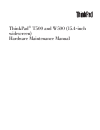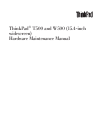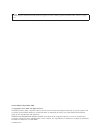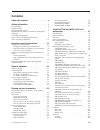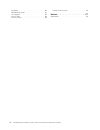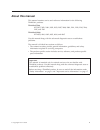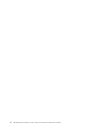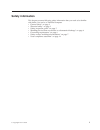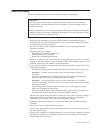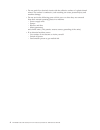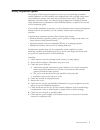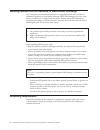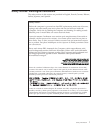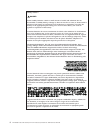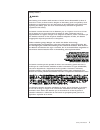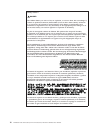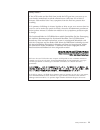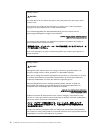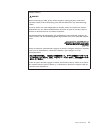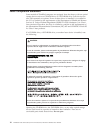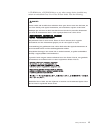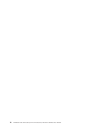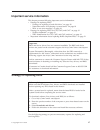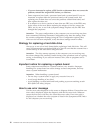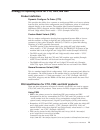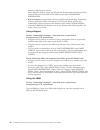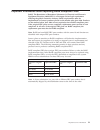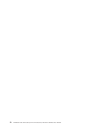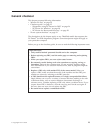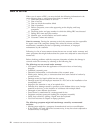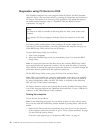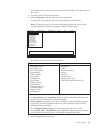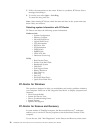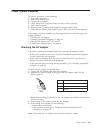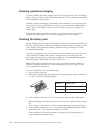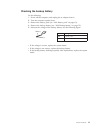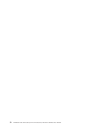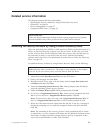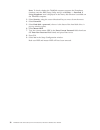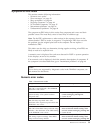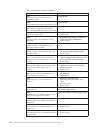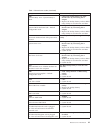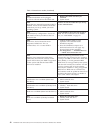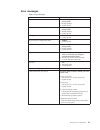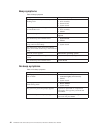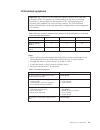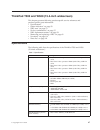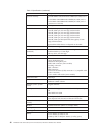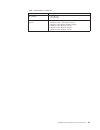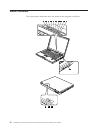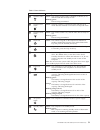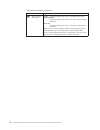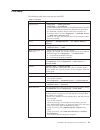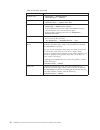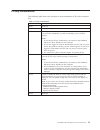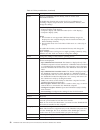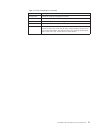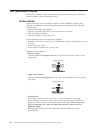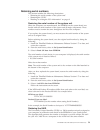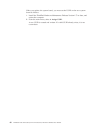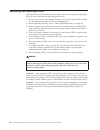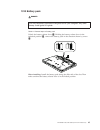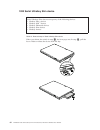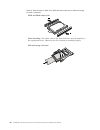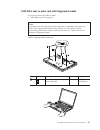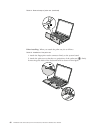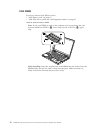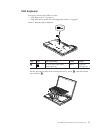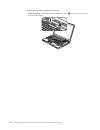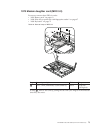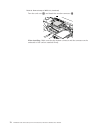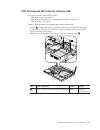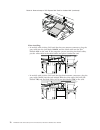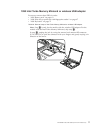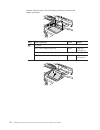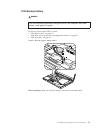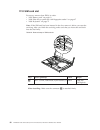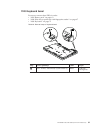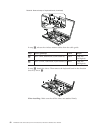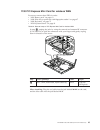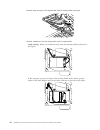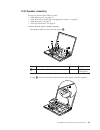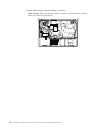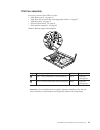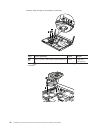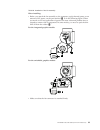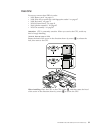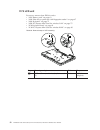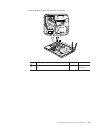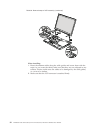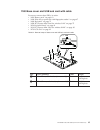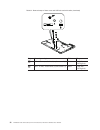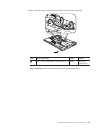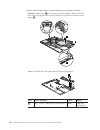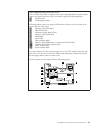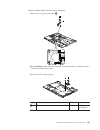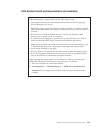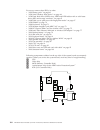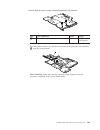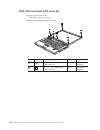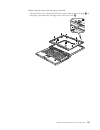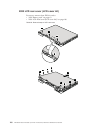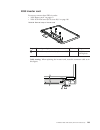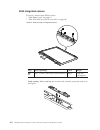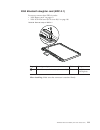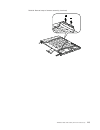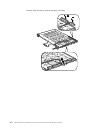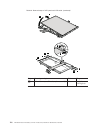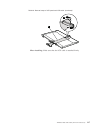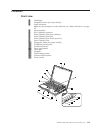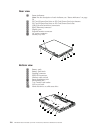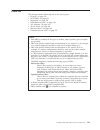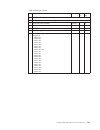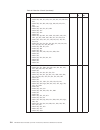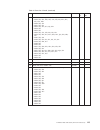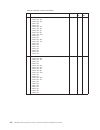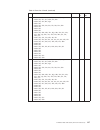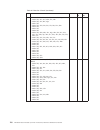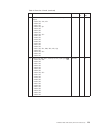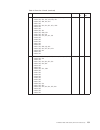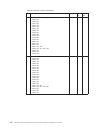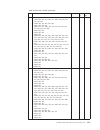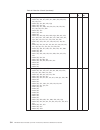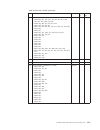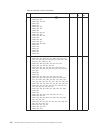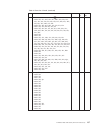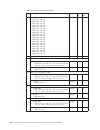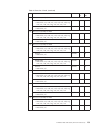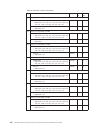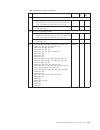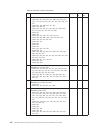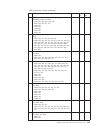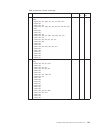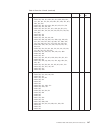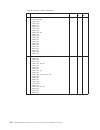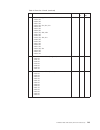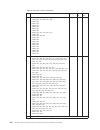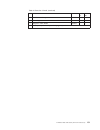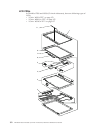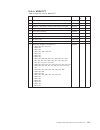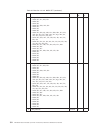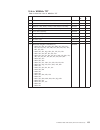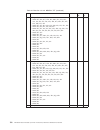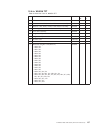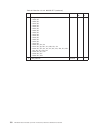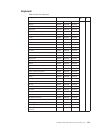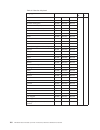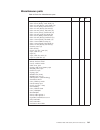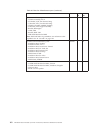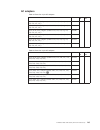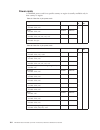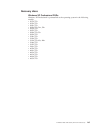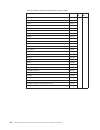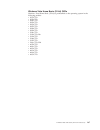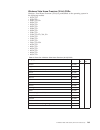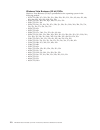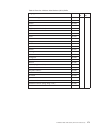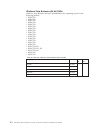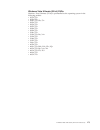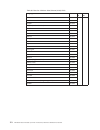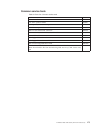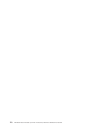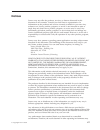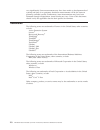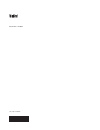- DL manuals
- IBM
- Laptop
- ThinkPad T500 - LENOVO - Genuine Windows 7 Home Premium 64
- Hardware maintenance manual
IBM ThinkPad T500 - LENOVO - Genuine Windows 7 Home Premium 64 Hardware maintenance manual - Contents
Contents
About
this
manual
.
.
.
.
.
.
.
.
.
. v
Safety
information
.
.
.
.
.
.
.
.
.
. 1
General
safety
.
.
.
.
.
.
.
.
.
.
.
.
.
. 2
Electrical
safety
.
.
.
.
.
.
.
.
.
.
.
.
. 3
Safety
inspection
guide
.
.
.
.
.
.
.
.
.
.
. 5
Handling
devices
that
are
sensitive
to
electrostatic
discharge
.
.
.
.
.
.
.
.
.
.
.
.
.
.
. 6
Grounding
requirements
.
.
.
.
.
.
.
.
.
. 6
Safety
notices:
multilingual
translations
.
.
.
.
. 7
Laser
compliance
statement
.
.
.
.
.
.
.
.
. 14
Important
service
information
.
.
.
.
. 17
Strategy
for
replacing
FRUs
.
.
.
.
.
.
.
.
. 17
Strategy
for
replacing
a
hard
disk
drive
.
.
.
. 18
Important
notice
for
replacing
a
system
board
.
. 18
How
to
use
error
message
.
.
.
.
.
.
.
. 18
Strategy
for
replacing
FRUs
for
CTO,
CMV,
and
GAV
.
.
.
.
.
.
.
.
.
.
.
.
.
.
.
.
. 19
Product
definition
.
.
.
.
.
.
.
.
.
.
. 19
FRU
identification
for
CTO,
CMV,
and
GAV
products
.
.
.
.
.
.
.
.
.
.
.
.
.
. 19
Important
information
about
replacing
RoHS
compliant
FRUs
.
.
.
.
.
.
.
.
.
.
.
.
. 21
General
checkout
.
.
.
.
.
.
.
.
.
. 23
What
to
do
first
.
.
.
.
.
.
.
.
.
.
.
.
. 24
Checkout
guide
.
.
.
.
.
.
.
.
.
.
.
.
. 25
Diagnostics
using
PC-Doctor
for
DOS
.
.
.
. 26
PC-Doctor
for
Windows
.
.
.
.
.
.
.
.
. 28
PC-Doctor
for
Rescue
and
Recovery
.
.
.
.
. 28
Power
system
checkout
.
.
.
.
.
.
.
.
.
. 29
Checking
the
AC
adapter
.
.
.
.
.
.
.
.
. 29
Checking
operational
charging
.
.
.
.
.
.
. 30
Checking
the
battery
pack
.
.
.
.
.
.
.
. 30
Checking
the
backup
battery
.
.
.
.
.
.
. 31
Related
service
information
.
.
.
.
.
. 33
Restoring
the
factory
contents
by
using
Product
Recovery
discs
.
.
.
.
.
.
.
.
.
.
.
.
. 33
Passwords
.
.
.
.
.
.
.
.
.
.
.
.
.
.
. 34
Power-on
password
.
.
.
.
.
.
.
.
.
. 34
Hard-disk
password
.
.
.
.
.
.
.
.
.
. 34
Supervisor
password
.
.
.
.
.
.
.
.
.
. 34
How
to
remove
the
power-on
password
.
.
.
. 35
How
to
remove
the
hard-disk
password
.
.
.
. 35
Power
management
.
.
.
.
.
.
.
.
.
.
. 37
Screen
blank
mode
.
.
.
.
.
.
.
.
.
.
. 37
Standby
mode
.
.
.
.
.
.
.
.
.
.
.
. 37
Hibernation
mode
.
.
.
.
.
.
.
.
.
.
. 38
Symptom-to-FRU
index
.
.
.
.
.
.
.
.
.
. 39
Numeric
error
codes
.
.
.
.
.
.
.
.
.
. 39
Error
messages
.
.
.
.
.
.
.
.
.
.
.
. 43
Beep
symptoms
.
.
.
.
.
.
.
.
.
.
.
. 44
No-beep
symptoms
.
.
.
.
.
.
.
.
.
.
. 44
LCD-related
symptoms
.
.
.
.
.
.
.
.
. 45
Intermittent
problems
.
.
.
.
.
.
.
.
.
. 46
Undetermined
problems
.
.
.
.
.
.
.
.
. 46
ThinkPad
T500
and
W500
(15.4-inch
widescreen)
.
.
.
.
.
.
.
.
.
.
.
. 47
Specifications
.
.
.
.
.
.
.
.
.
.
.
.
.
. 47
Status
indicators
.
.
.
.
.
.
.
.
.
.
.
.
. 50
FRU
tests
.
.
.
.
.
.
.
.
.
.
.
.
.
.
. 53
Fn
key
combinations
.
.
.
.
.
.
.
.
.
.
. 55
FRU
replacement
notices
.
.
.
.
.
.
.
.
.
. 58
Screw
notices
.
.
.
.
.
.
.
.
.
.
.
.
. 58
Retaining
serial
numbers
.
.
.
.
.
.
.
.
. 59
Removing
and
replacing
a
FRU
.
.
.
.
.
.
.
. 62
1010
Battery
pack
.
.
.
.
.
.
.
.
.
.
. 63
1020
Serial
Ultrabay
Slim
device
.
.
.
.
.
. 64
1030
Hard
disk
drive
(HDD)
cover,
HDD
and
HDD
rubber
rails
or
solid
state
drive
(SSD)
and
storage
converter
.
.
.
.
.
.
.
.
.
.
. 65
1040
Palm
rest
or
palm
rest
with
fingerprint
reader
.
.
.
.
.
.
.
.
.
.
.
.
.
.
. 67
1050
DIMM
.
.
.
.
.
.
.
.
.
.
.
.
. 70
1060
Keyboard
.
.
.
.
.
.
.
.
.
.
.
. 71
1070
Modem
daughter
card
(MDC-3.0)
.
.
.
. 73
1080
PCI
Express
Mini
Card
for
wireless
LAN
.
. 75
1090
Intel
Turbo
Memory
Minicard
or
wireless
USB
adapter
.
.
.
.
.
.
.
.
.
.
.
.
. 77
1100
Backup
battery
.
.
.
.
.
.
.
.
.
. 79
1110
SIM
card
slot
.
.
.
.
.
.
.
.
.
.
. 80
1120
Keyboard
bezel
.
.
.
.
.
.
.
.
.
. 81
1130
PCI
Express
Mini
Card
for
wireless
WAN
83
1140
Speaker
assembly
.
.
.
.
.
.
.
.
. 85
1150
Fan
assembly
.
.
.
.
.
.
.
.
.
.
. 87
1160
CPU
.
.
.
.
.
.
.
.
.
.
.
.
.
. 91
1170
LCD
unit
.
.
.
.
.
.
.
.
.
.
.
. 92
1180
Base
cover
and
USB
sub
card
with
cable
.
. 95
1190
Structure
frame
.
.
.
.
.
.
.
.
.
. 100
1200
System
board
and
ExpressCard
slot
assembly
.
.
.
.
.
.
.
.
.
.
.
.
.
. 103
2010
LCD
front
bezel
(LCD
cover
kit)
.
.
.
. 106
2020
LCD
rear
cover
(LCD
cover
kit)
.
.
.
. 108
2030
Inverter
card
.
.
.
.
.
.
.
.
.
.
. 109
2040
Integrated
camera
.
.
.
.
.
.
.
.
. 110
2050
Bluetooth
daughter
card
(BDC-2.1)
.
.
. 111
2060
Antenna
assembly
.
.
.
.
.
.
.
.
. 112
2070
LCD
panel
and
LCD
cable
.
.
.
.
.
. 115
2080
Hinges
and
LCD
magnesium
frame
.
.
. 118
Locations
.
.
.
.
.
.
.
.
.
.
.
.
.
.
. 119
Front
view
.
.
.
.
.
.
.
.
.
.
.
.
. 119
Rear
view
.
.
.
.
.
.
.
.
.
.
.
.
. 120
Bottom
view
.
.
.
.
.
.
.
.
.
.
.
.
. 120
Parts
list
.
.
.
.
.
.
.
.
.
.
.
.
.
.
. 121
Overall
.
.
.
.
.
.
.
.
.
.
.
.
.
. 122
LCD
FRUs
.
.
.
.
.
.
.
.
.
.
.
.
. 152
©
Copyright
Lenovo
2008
iii
Summary of ThinkPad T500 - LENOVO - Genuine Windows 7 Home Premium 64
Page 1
Thinkpad ® t500 and w500 (15.4-inch widescreen) hardware maintenance manual.
Page 3
Thinkpad ® t500 and w500 (15.4-inch widescreen) hardware maintenance manual.
Page 4
Note before using this information and the product it supports, be sure to read the general information under “notices” on page 177. Second edition (september 2008) © copyright lenovo 2008. All rights reserved. Lenovo products, data, computer software, and services have been developed exclusively at...
Page 5: Contents
Contents about this manual . . . . . . . . . . V safety information . . . . . . . . . . 1 general safety . . . . . . . . . . . . . . 2 electrical safety . . . . . . . . . . . . . 3 safety inspection guide . . . . . . . . . . . 5 handling devices that are sensitive to electrostatic discharge . . . . ...
Page 6
Keyboard . . . . . . . . . . . . . . 159 miscellaneous parts . . . . . . . . . . 161 ac adapters . . . . . . . . . . . . . 163 power cords . . . . . . . . . . . . . 164 recovery discs . . . . . . . . . . . . 165 common service tools . . . . . . . . . 175 notices . . . . . . . . . . . . . . 177 trade...
Page 7: About
About this manual this manual contains service and reference information for the following thinkpad ® products. Thinkpad t500 mt 2055, 2056, 2081, 2082, 2083, 2087, 2088, 2089, 2241, 2242, 2243, 2246, 2247, and 2261 thinkpad w500 mt 4058, 4061, 4062, 4063, 4064, and 4065 use this manual along with t...
Page 8
Vi thinkpad t500 and w500 (15.4-inch widescreen) hardware maintenance manual.
Page 9: Safety
Safety information this chapter presents following safety information that you need to be familiar with before you service a thinkpad computer. V “general safety” on page 2 v “electrical safety” on page 3 v “safety inspection guide” on page 5 v “handling devices that are sensitive to electrostatic d...
Page 10
General safety follow these rules to ensure general safety: v observe good housekeeping in the area of the machines during and after maintenance. V when lifting any heavy object: 1. Make sure that you can stand safely without slipping. 2. Distribute the weight of the object equally between your feet...
Page 11
Electrical safety observe the following rules when working on electrical equipment. V find the room emergency power-off (epo) switch, disconnecting switch, or electrical outlet. If an electrical accident occurs, you can then operate the switch or unplug the power cord quickly. V do not work alone un...
Page 12
V do not touch live electrical circuits with the reflective surface of a plastic dental mirror. The surface is conductive; such touching can cause personal injury and machine damage. V do not service the following parts with the power on when they are removed from their normal operating places in a ...
Page 13
Safety inspection guide the purpose of this inspection guide is to assist you in identifying potentially unsafe conditions. As each machine was designed and built, required safety items were installed to protect users and service personnel from injury. This guide addresses only those items. You shou...
Page 14
Handling devices that are sensitive to electrostatic discharge any computer part containing transistors or integrated circuits (ics) should be considered sensitive to electrostatic discharge (esd.) esd damage can occur when there is a difference in charge between objects. Protect against esd damage ...
Page 15
Safety notices: multilingual translations the safety notices in this section are provided in english, french, german, hebrew, italian, japanese, and spanish. Safety notice 1 before the computer is powered on after fru replacement, make sure all screws, springs, and other small parts are in place and...
Page 16
Safety notice 2 danger some standby batteries contain a small amount of nickel and cadmium. Do not disassemble a standby battery, recharge it, throw it into fire or water, or short-circuit it. Dispose of the battery as required by local ordinances or regulations. Use only the battery in the appropri...
Page 17
Safety notice 3 danger the battery pack contains small amounts of nickel. Do not disassemble it, throw it into fire or water, or short-circuit it. Dispose of the battery pack as required by local ordinances or regulations. Use only the battery in the appropriate parts listing when replacing the batt...
Page 18
Safety notice 4 danger the lithium battery can cause a fire, an explosion, or a severe burn. Do not recharge it, remove its polarized connector, disassemble it, heat it above 100°c (212°f), incinerate it, or expose its cell contents to water. Dispose of the battery as required by local ordinances or...
Page 19
Safety notice 5 if the lcd breaks and the fluid from inside the lcd gets into your eyes or on your hands, immediately wash the affected areas with water for at least 15 minutes. Seek medical care if any symptoms from the fluid are present after washing. Si le panneau d’affichage à cristaux liquides ...
Page 20
Safety notice 6 danger to avoid shock, do not remove the plastic cover that protects the lower part of the inverter card. Afin d’éviter tout risque de choc électrique, ne retirez pas le cache en plastique protégeant la partie inférieure de la carte d’alimentation. Aus sicherheitsgründen die kunststo...
Page 21
Safety notice 8 danger before removing any fru, power off the computer, unplug all power cords from electrical outlets, remove the battery pack, and then disconnect any interconnecting cables. Avant de retirer une unité remplaçable en clientèle, mettez le système hors tension, débranchez tous les co...
Page 22
Laser compliance statement some models of thinkpad computer are equipped from the factory with an optical storage device such as a cd-rom drive or a dvd-rom drive. Such devices are also sold separately as options. If one of these drives is installed, it is certified in the u.S. To conform to the req...
Page 23
A cd-rom drive, a dvd-rom drive, or any other storage device installed may contain an embedded class 3a or class 3b laser diode. Note the following: danger emits visible and invisible laser radiation when open. Do not stare into the beam, do not view directly with optical instruments, and avoid dire...
Page 24
16 thinkpad t500 and w500 (15.4-inch widescreen) hardware maintenance manual.
Page 25: Important
Important service information this chapter presents following important service information: v “strategy for replacing frus” – “strategy for replacing a hard disk drive” on page 18 – “important notice for replacing a system board” on page 18 – “how to use error message” on page 18 v “strategy for re...
Page 26
V if you are instructed to replace a fru but the replacement does not correct the problem, reinstall the original fru before you continue . V some computers have both a processor board and a system board. If you are instructed to replace either the processor board or the system board, and replacing ...
Page 27
Strategy for replacing frus for cto, cmv, and gav product definition dynamic configure to order (cto) this provides the ability for a customer to configure an ibm ® or a lenovo solution from an esite, and have this configuration sent to fulfillment, where it is built and shipped directly to the cust...
Page 28
Warranty.Vm&sitestyle=lenovo select warranty lookup. Input the mt and the serial number and the list of key commodities will be returned in the pew record under component information. V business partners using eclaim will access pew when performing entitlement lookup. Business partners will enter lo...
Page 29
Important information about replacing rohs compliant frus rohs, the restriction of hazardous substances in electrical and electronic equipment directive (2002/95/ec) is a european union legal requirement affecting the global electronics industry. Rohs requirements must be implemented on lenovo produ...
Page 30
22 thinkpad t500 and w500 (15.4-inch widescreen) hardware maintenance manual.
Page 31: General
General checkout this chapter presents following information: v “what to do first” on page 24 v “checkout guide” on page 25 – “diagnostics using pc-doctor for dos” on page 26 – “pc-doctor for windows” on page 28 – “pc-doctor for rescue and recovery” on page 28 v “power system checkout” on page 29 th...
Page 32
What to do first when you do return a fru, you must include the following information in the parts exchange form or parts return form that you attach to it: __ 1. Name and phone number of servicer __ 2. Date of service __ 3. Date on which the machine failed __ 4. Date of purchase __ 5. Failure sympt...
Page 33
Checkout guide use the following procedures as a guide in identifying and correcting problems with the thinkpad computer. Note: the diagnostic tests are intended to test only thinkpad products. The use of non-thinkpad products, prototype cards, or modified options can lead to false indications of er...
Page 34
Diagnostics using pc-doctor for dos the thinkpad computer has a test program called pc-doctor for dos (hereafter called pc-doctor.) you can detect errors by running the diagnostics test included in pc-doctor. This section is an overview of the procedure. For details that depend on model-unique funct...
Page 35
On the first screen, select the model and press enter. Follow the instructions on the screen. 2. The main panel of pc-doctor appears. 3. Select diagnostics with the arrow keys, and press enter. A pull-down menu appears. (its exact form depends on the model.) note: pc-doctor menu does not mean the fo...
Page 36
5. Follow the instructions on the screen. If there is a problem, pc-doctor shows messages describing it. 6. To exit the test, select quit — exit diag . To cancel the test, press esc. Note: after running pc-doctor, check the time and date on the system and reset them if they are incorrect. Detecting ...
Page 37
Power system checkout to verify a symptom, do the following: 1. Turn off the computer. 2. Remove the battery pack. 3. Connect the ac adapter. 4. Check that power is supplied when you turn on the computer. 5. Turn off the computer. 6. Disconnect the ac adapter and install the charged battery pack. 7....
Page 38
Checking operational charging to check whether the battery charges properly during operation, use a discharged battery pack or a battery pack that has less than 50% of the total power remaining when installed in the computer. Perform operational charging. If the battery status indicator or icon does...
Page 39
Checking the backup battery do the following: 1. Power off the computer, and unplug the ac adapter from it. 2. Turn the computer upside down. 3. Remove the battery pack (see “1010 battery pack” on page 63). 4. Remove the backup battery (see “1100 backup battery” on page 79). 5. Measure the voltage o...
Page 40
32 thinkpad t500 and w500 (15.4-inch widescreen) hardware maintenance manual.
Page 41: Related
Related service information this chapter presents following information: v “restoring the factory contents by using product recovery discs” v “passwords” on page 34 v “power management” on page 37 v “symptom-to-fru index” on page 39 restoring the factory contents by using product recovery discs when...
Page 42
8. When the recovery process is complete, the welcome to microsoft windows screen is displayed. Follow the instructions on the screen to complete the windows setup. Passwords as many as three passwords may be needed for any thinkpad computer: the power-on password (pop), the hard-disk password (hdp)...
Page 43
How to remove the power-on password to remove a pop that you have forgotten, do the following: (a) if no svp has been set: 1. Turn off the computer. 2. Remove the battery pack. For how to remove the battery pack, see “1010 battery pack” on page 63. 3. Remove the backup battery. For how to remove the...
Page 44
Note: to check whether the thinkpad computer supports the passphrase function, enter the bios setup utility and go to security --> password . If using passphrase item is displayed in the menu, this function is available on the thinkpad computer. 3. Select security , using the cursor directional keys...
Page 45
Power management to reduce power consumption, the computer has three power management modes: screen blank, standby, and hibernation. Screen blank mode if the time set on the “turn off monitor” timer in the operating system expires, the lcd backlight turns off. To put the computer into screen blank m...
Page 46
V the ring indicator (ri) is signaled by a serial device or a pc card device. V the time set on the resume timer elapses. Note: the computer does not accept any input immediately after it enters standby mode. Wait a few seconds before taking any action to reenter operation mode. Hibernation mode in ...
Page 47
Symptom-to-fru index this section contains following information: v “numeric error codes” v “error messages” on page 43 v “beep symptoms” on page 44 v “no-beep symptoms” on page 44 v “lcd-related symptoms” on page 45 v “intermittent problems” on page 46 v “undetermined problems” on page 46 the sympt...
Page 48
Table 1. Numeric error codes (continued) symptom or error fru or action, in sequence 0187 eaia data access error—the access to eeprom is failed. System board. 0188 invalid rfid serialization information area. System board. 0189 invalid rfid configuration information area—the eeprom checksum is not c...
Page 49
Table 1. Numeric error codes (continued) symptom or error fru or action, in sequence 0250 system battery error—system battery is dead. 1. Charge the backup battery for more than 8 hours by connecting the ac adapter. 2. Replace the backup battery and run bios setup utility to reset the time and date....
Page 50
Table 1. Numeric error codes (continued) symptom or error fru or action, in sequence 1804 unauthorized wan card is plugged in—power off and remove the wan card. 1. Remove the wan card that you installed. 2. System board. 1820 more than one external fingerprint reader is attached. Power off and remov...
Page 51
Error messages table 2. Error messages symptom or error fru or action, in sequence device address conflict. 1. Load “setup defaults” in the bios setup utility . 2. Backup battery. 3. System board. Allocation error for device. 1. Load “setup defaults” in the bios setup utility . 2. Backup battery. 3....
Page 52
Beep symptoms table 3. Beep symptoms symptom or error fru or action, in sequence one beep and a blank, unreadable, or flashing lcd. 1. Reseat the lcd connector . 2. Lcd assembly. 3. External crt. 4. System board. One long and two short beeps, and a blank or unreadable lcd. 1. System board . 2. Lcd a...
Page 53
Lcd-related symptoms table 5. Minimum quantity of defective pixels required for lcd replacement on june 2006 or later manufactured thinkpad lcd resolution bright dots dark dots bright and dark dots xga, wxga 5 6 6 wxga+, sxga+, wsxga+ 5 8 10 uxga, wuxga, qxga 5 13 13 notes: v lenovo will not provide...
Page 54
Intermittent problems intermittent system hang problems can be due to a variety of causes that have nothing to do with a hardware defect, such as cosmic radiation, electrostatic discharge, or software errors. Fru replacement should be considered only when a problem recurs. When analyzing an intermit...
Page 55: Thinkpad
Thinkpad t500 and w500 (15.4-inch widescreen) this chapter presents following product-specific service references and product-specific parts information. V “specifications” v “status indicators” on page 50 v “fru tests” on page 53 v “fn key combinations” on page 55 v “fru replacement notices” on pag...
Page 56
Table 7. Specifications (continued) feature description optional memory v 512-mb ddr3-1066 sdram so-dimm (pc3-8500) card × 1 v 1-gb ddr3-1066 sdram so-dimm (pc3-8500) card × 1 v 2-gb ddr3-1066 sdram so-dimm (pc3-8500) card × 1 (maximum of 4.0 gb) cmos ram v 242 bytes hard disk drive v 80 gb, 5400 rp...
Page 57
Table 7. Specifications (continued) feature description ac adapter v 65-watt type v 90-watt type preinstalled operating system v windows xp professional v windows vista ™ home basic (32 bit) v windows vista home premium (32 bit) v windows vista business (32 bit) v windows vista business (64 bit) v w...
Page 58
Status indicators the system status indicators show the status of the computer, as follows: 1 2 3 4 5 6 7 8 9 10 11 8 9 10 50 thinkpad t500 and w500 (15.4-inch widescreen) hardware maintenance manual.
Page 59
Table 8. Status indicators indicator meaning 1 wireless status green: the wireless feature (802.11 standard or 802.11n) is on, and the radio link is ready for use. Blinking green: data is being transmitted. 2 wireless pan status r green: bluetooth wireless is operational. This indicator is on when b...
Page 60
Table 8. Status indicators (continued) indicator meaning 11 serial ultrabay slim status green: a serial ultrabay slim device is installed and in use. Blinking green: a serial ultrabay slim device is in the process of being detached. Turn off: a serial ultrabay slim device is ready to be attached or ...
Page 61
Fru tests the following table shows the test for each fru. Table 9. Fru tests fru applicable test system board 1. Diagnostics --> cpu/coprocessor 2. Diagnostics --> systemboard 3. If the thinkpad advanced dock, the thinkpad advanced mini dock or the thinkpad essential port replicator is attached to ...
Page 62
Table 9. Fru tests (continued) fru applicable test diskette drive 1. Diagnostics --> diskette drives 2. Interactive tests --> diskette optical drive 1. Diagnostics --> other devices --> optical drive 2. Interactive tests --> optical drive test memory 1. If two dimms are installed, remove one of them...
Page 63
Fn key combinations the following table shows the function of each combination of fn with a function key. Table 10. Fn key combinations key combination description fn+f1 reserved. Fn+f2 lock your computer. Fn+f3 select a power scheme that has been created by power manager. When you press this combin...
Page 64
Table 10. Fn key combinations (continued) key combination description fn+f7 apply a presentation scheme directly, with no need to start presentation director. To disable this function and use the fn+f7 key combination for switching a display output location, start presentation director, and change t...
Page 65
Table 10. Fn key combinations (continued) key combination description fn+spacebar enable the fullscreen magnifier function. Fn+prtsc has the same function as the sysrq key. Fn+scrlk enable or disable the numeric keypad. Fn+pause has the same function as the break key. Fn+cursor keys these key combin...
Page 66
Fru replacement notices this section contains notices related to removing and replacing parts. Read this section carefully before replacing any fru. Screw notices loose screws can cause a reliability problem. In the thinkpad computer, this problem is addressed with special nylon-coated screws that h...
Page 67
Retaining serial numbers this section includes the following descriptions: v “restoring the serial number of the system unit” v “retaining the uuid” v “reading or writing the eca information” on page 61 restoring the serial number of the system unit when the computer was manufactured, the eeprom on ...
Page 68
When you replace the system board, you must set the uuid on the new system board as follows: 1. Install the thinkpad hardware maintenance diskette version 1.73 or later, and restart the computer. 2. From the main menu, select 4. Assign uuid . A new uuid is created and written. If a valid uuid alread...
Page 69
Reading or writing the eca information information on engineering change announcements (eca) are stored in the eeprom of the system board. The electronic storage of this information simplifies the procedure to check if the eca has been previously applied to a machine. The machine does not need to be...
Page 70
Removing and replacing a fru this section presents directions and drawings for use in removing and replacing a fru. Be sure to observe the following general rules: 1. Do not try to service any computer unless you have been trained and certified. An untrained person runs the risk of damaging parts. 2...
Page 71
1010 battery pack danger table 11. Removal steps of battery pack unlock the battery release lever 1. Holding the battery release lever in the unlocked position 2, remove the battery pack in the direction shown by arrow 3. 3 1 2 when installing: install the battery pack along the slide rails of the s...
Page 72
1020 serial ultrabay slim device table 12. Removal steps of serial ultrabay slim device when you release the switch in step 1, the lever pops out. In step 2, pull the lever a little to release the device from the bay. 1 2 3 note: serial ultrabay slim does not accept any of the following devices: v u...
Page 73
1030 hard disk drive (hdd) cover, hdd and hdd rubber rails or solid state drive (ssd) and storage converter for access, remove this fru: v “1010 battery pack” on page 63 table 13. Removal steps of hdd cover, hdd and hdd rubber rails or ssd and storage converter 1 step screw (quantity) color torque 1...
Page 74
Table 13. Removal steps of hdd cover, hdd and hdd rubber rails or ssd and storage converter (continued) hdd and hdd rubber rails: 5 5 when installing: the rubber rails on the hard disk drive must be attached to the replacement drive. Otherwise the drive cannot be installed properly. Ssd and storage ...
Page 75
1040 palm rest or palm rest with fingerprint reader for access, remove this fru in order: v “1010 battery pack” on page 63 table 14. Removal steps of palm rest 1 1 1 1 step icon screw (quantity) color torque 1 m2 × 14 mm, wafer-head, nylon-coated (4) black 0.189 nm (1.85 kgfcm) 2 note: in models wit...
Page 76
Table 14. Removal steps of palm rest (continued) 3 when installing: when you attach the palm rest, do as follows: table 15. Installation of the palm rest 1. Attach the fingerprint reader connector firmly to the system board. 2. Attach the palm rest so that the two projections of the palm rest (a) fi...
Page 77
Table 15. Installation of the palm rest (continued) 3. Push the front side of the palm rest until it clicks into place. 4. Close the lcd cover and turn the computer over. Then fasten the four screws to secure the palm rest. Thinkpad t500 and w500 (15.4-inch widescreen) 69.
Page 78
1050 dimm for access, remove these frus in order: v “1010 battery pack” on page 63 v “1040 palm rest or palm rest with fingerprint reader” on page 67 table 16. Removal steps of dimm note: if only one dimm is used on the computer you are servicing, the card must be installed in slot-0 (a: lower slot)...
Page 79
1060 keyboard for access, remove these frus in order: v “1010 battery pack” on page 63 v “1040 palm rest or palm rest with fingerprint reader” on page 67 table 17. Removal steps of keyboard 1 step icon screw (quantity) color torque 1 m2 × 14 mm, wafer-head, nylon-coated (1) black 0.189 nm (1.85 kgfc...
Page 80
Table 17. Removal steps of keyboard (continued) when installing: make sure that the keyboard edges a are under the frame as shown in this figure. A a 72 thinkpad t500 and w500 (15.4-inch widescreen) hardware maintenance manual.
Page 81
1070 modem daughter card (mdc-3.0) for access, remove these frus in order: v “1010 battery pack” on page 63 v “1040 palm rest or palm rest with fingerprint reader” on page 67 v “1060 keyboard” on page 71 table 18. Removal steps of mdc-3.0 3 1 1 2 1 step screw (quantity) color torque 1 m2 × 3 mm, sma...
Page 82
Table 18. Removal steps of mdc-3.0 (continued) turn the card over 4, and detach the modem connector 5. 4 5 when installing: make sure that the modem connector and the connector on the underside of the card are attached firmly. 74 thinkpad t500 and w500 (15.4-inch widescreen) hardware maintenance man...
Page 83
1080 pci express mini card for wireless lan for access, remove these frus in order: v “1010 battery pack” on page 63 v “1040 palm rest or palm rest with fingerprint reader” on page 67 v “1060 keyboard” on page 71 table 19. Removal steps of pci express mini card for wireless lan in step 1, unplug the...
Page 84
Table 19. Removal steps of pci express mini card for wireless lan (continued) 3 when installing: v in models with wireless lan card that has two antenna connectors, plug the gray cable into the jack labeled main , and the black cable into the jack labeled aux on the card. If the computer you are ser...
Page 85
1090 intel turbo memory minicard or wireless usb adapter for access, remove these frus in order: v “1010 battery pack” on page 63 v “1040 palm rest or palm rest with fingerprint reader” on page 67 v “1060 keyboard” on page 71 table 20. Removal steps of intel turbo memory minicard or wireless usb ada...
Page 86
Table 20. Removal steps of intel turbo memory minicard or wireless usb adapter (continued) 2 3 step screw (quantity) color torque 2 for japan m2 × 3 mm, tamper proof (2) black 0.189 nm (1.85 kgfcm) other than japan m2 × 3 mm, wafer-head, nylon-coated (2) silver 0.189 nm (1.85 kgfcm) 4 78 thinkpad t5...
Page 87
1100 backup battery danger for access, remove these frus in order: v “1010 battery pack” on page 63 v “1040 palm rest or palm rest with fingerprint reader” on page 67 v “1060 keyboard” on page 71 table 21. Removal steps of backup battery 2 1 when installing: make sure that the battery connector is a...
Page 88
1110 sim card slot for access, remove these frus, in order: v “1010 battery pack” on page 63 v “1040 palm rest or palm rest with fingerprint reader” on page 67 v “1060 keyboard” on page 71 note: if the sim card has been inserted in the slot, remove it before you start the servicing. After you finish...
Page 89
1120 keyboard bezel for access, remove these frus in order: v “1010 battery pack” on page 63 v “1040 palm rest or palm rest with fingerprint reader” on page 67 v “1060 keyboard” on page 71 table 23. Removal steps of keyboard bezel 1 1 step screw (quantity) color torque 1 m2 × 14 mm, wafer-head, nylo...
Page 90
Table 23. Removal steps of keyboard bezel (continued) 3 3 3 2 3 4 4 in step 2, release the wireless antenna cables from the cable guide. Step screw (quantity) color torque 3 m2 × 3 mm, small-head, nylon-coated (4) silver 0.189 nm (1.85 kgfcm) 4 m2 × 3.5 mm, wafer-head, nylon-coated (2) black 0.189 n...
Page 91
1130 pci express mini card for wireless wan for access, remove these frus in order: v “1010 battery pack” on page 63 v “1040 palm rest or palm rest with fingerprint reader” on page 67 v “1060 keyboard” on page 71 v “1120 keyboard bezel” on page 81 table 24. Removal steps of pci express mini card for...
Page 92
Table 24. Removal steps of pci express mini card for wireless wan (continued) 3 table 25. Installation of the pci express mini card for wireless wan cable routing: when you install the card, route the antenna cables as shown in this figure. If the computer you are servicing is the wireless wan-ready...
Page 93
1140 speaker assembly for access, remove these frus in order: v “1010 battery pack” on page 63 v “1040 palm rest or palm rest with fingerprint reader” on page 67 v “1060 keyboard” on page 71 v “1120 keyboard bezel” on page 81 table 26. Removal steps of speaker assembly the speaker cables are secured...
Page 94
Table 26. Removal steps of speaker assembly (continued) cable routing: make sure that the speaker connector is attached firmly, and the cables are routed as in this figure. 86 thinkpad t500 and w500 (15.4-inch widescreen) hardware maintenance manual.
Page 95
1150 fan assembly for access, remove these frus in order: v “1010 battery pack” on page 63 v “1040 palm rest or palm rest with fingerprint reader” on page 67 v “1060 keyboard” on page 71 v “1120 keyboard bezel” on page 81 v “1140 speaker assembly” on page 85 table 27. Removal steps of fan assembly 3...
Page 96
Table 27. Removal steps of fan assembly (continued) 4 4 5 5 step screw (quantity) color torque 4 m2 × 9.5 mm, wafer-head, nylon-coated (2) silver 0.189 nm (1.85 kgfcm) in step 5, release the wireless antenna cables from the cable guide of the fan assembly. 6 7 88 thinkpad t500 and w500 (15.4-inch wi...
Page 97
Table 28. Installation of the fan assembly when installing: v before you attach the fan assembly to the computer, apply thermal grease, at an amount of 0.2 grams, on the part marked a as in the following figure. Either too much or too less application of grease can cause a thermal problem due to imp...
Page 98
Table 28. Installation of the fan assembly (continued) v when attaching the fan assembly to the frame, take care not to damage the heat sink and the cable guides (b) of the fan assembly. B b 90 thinkpad t500 and w500 (15.4-inch widescreen) hardware maintenance manual.
Page 99
1160 cpu for access, remove these frus in order: v “1010 battery pack” on page 63 v “1040 palm rest or palm rest with fingerprint reader” on page 67 v “1060 keyboard” on page 71 v “1120 keyboard bezel” on page 81 v “1140 speaker assembly” on page 85 v “1150 fan assembly” on page 87 attention: cpu is...
Page 100
1170 lcd unit for access, remove these frus in order: v “1010 battery pack” on page 63 v “1040 palm rest or palm rest with fingerprint reader” on page 67 v “1060 keyboard” on page 71 v “1080 pci express mini card for wireless lan” on page 75 v “1120 keyboard bezel” on page 81 v “1130 pci express min...
Page 101
Table 30. Removal steps of lcd assembly (continued) 3 2 3 step screw (quantity) color torque 3 m2.5 × 6.5 mm, wafer-head, nylon-coated (2) black 0.392 nm (4 kgfcm) thinkpad t500 and w500 (15.4-inch widescreen) 93.
Page 102
Table 30. Removal steps of lcd assembly (continued) 4 4 when installing: 1. Route the antenna cables along the cable guides and secure them with the tapes. As you route the cables, make sure that they are not subjected to any tension. Tension could cause the cables to be damaged by the cable guides,...
Page 103
1180 base cover and usb sub card with cable for access, remove these frus, in order: v “1010 battery pack” on page 63 v “1040 palm rest or palm rest with fingerprint reader” on page 67 v “1060 keyboard” on page 71 v “1080 pci express mini card for wireless lan” on page 75 v “1120 keyboard bezel” on ...
Page 104
Table 31. Removal steps of base cover and usb sub card with cable (continued) 3 4 4 step screw (quantity) color torque 3 m2 × 9.5 mm, wafer-head, nylon-coated (1) black 0.189 nm (1.85 kgfcm) 4 m2 × 14 mm, wafer-head, nylon-coated (2) black 0.189 nm (1.85 kgfcm) 96 thinkpad t500 and w500 (15.4-inch w...
Page 105
Table 31. Removal steps of base cover and usb sub card with cable (continued) 5 6 6 6 step screw (quantity) color torque 5 m2 × 3 mm, small-head, nylon-coated (1) silver 0.189 nm (1.85 kgfcm) when installing: make sure that the connectors are attached firmly. Thinkpad t500 and w500 (15.4-inch widesc...
Page 106
Table 31. Removal steps of base cover and usb sub card with cable (continued) attention: before step 7, be sure that the serial ultrabay slim device eject lever has not popped out. It must be housed in its position as shown in the figure a. 7 a 8 remove the usb sub card with cable as shown in this f...
Page 107
Note: applying labels to the base cover the new base cover fru is shipped with a kit containing labels of several kinds. When you replace the base cover, you need to apply the following labels: 1 product label 2 homologation label following labels need to be peeled off from the old base cover, and n...
Page 108
1190 structure frame for access, remove these frus, in order: v “1010 battery pack” on page 63 v “1020 serial ultrabay slim device” on page 64 v “1030 hard disk drive (hdd) cover, hdd and hdd rubber rails or solid state drive (ssd) and storage converter” on page 65 v “1040 palm rest or palm rest wit...
Page 109
Table 32. Removal steps of structure frame (continued) remove the ac power jack cable a. 2 3 a when installing: make sure the connector is attached firmly, and that the cable is routed as in the figure above. Remove the cpu support plate. 4 5 step screw (quantity) color torque 4 m2 × 5 mm, wafer-hea...
Page 110
Table 32. Removal steps of structure frame (continued) 6 7 8 6 6 6 9 9 a step screw (quantity) color torque 6 m2 × 3.5 mm, wafer-head, nylon-coated (4) black 0.189 nm (1.85 kgfcm) 7 m2 × 9.5 mm, wafer-head, nylon-coated (1) black 0.189 nm (1.85 kgfcm) 8 m2 × 3 mm, small-head, nylon-coated (1) silver...
Page 111
1200 system board and expresscard slot assembly important notices for handling the system board: when handling the system board, bear the following in mind. V the system board has an accelerometer, which can be broken by applying several thousands of g-forces. Note: dropping a system board from a he...
Page 112
D a b c e for access, remove these frus, in order: v “1010 battery pack” on page 63 v “1020 serial ultrabay slim device” on page 64 v “1030 hard disk drive (hdd) cover, hdd and hdd rubber rails or solid state drive (ssd) and storage converter” on page 65 v “1040 palm rest or palm rest with fingerpri...
Page 113
Table 33. Removal steps of system board and expresscard slot assembly 1 1 step screw (quantity) color torque 1 m2 × 2.7 mm, wafer-head, nylon-coated (2) black 0.189 nm (1.85 kgfcm) turn the system board over, and then disconnect the expresscard slot assembly a from the system board. 2 a when install...
Page 114
2010 lcd front bezel (lcd cover kit) for access, remove this fru: v “1010 battery pack” on page 63 table 34. Removal steps of lcd front bezel 2 1 1 2 1 1 step screw cap screw (quantity) color torque 1 m2.5 × 6.5 mm, bind-head, nylon-coated (3) black 0.392 nm (4 kgfcm) 2 m2.5 × 6.5 mm, bind-head, nyl...
Page 115
Table 34. Removal steps of lcd front bezel (continued) close the lcd cover. Detach the lcd rear cover a little as shown in step 3 of this figure, and detach the rear edge of the lcd rear cover 4. 4 5 3 3 3 3 3 3 3 3 thinkpad t500 and w500 (15.4-inch widescreen) 107.
Page 116
2020 lcd rear cover (lcd cover kit) for access, remove these frus in order: v “1010 battery pack” on page 63 v “2010 lcd front bezel (lcd cover kit)” on page 106 table 35. Removal steps of lcd rear cover 1 1 1 2 3 3 3 3 3 3 3 3 4 108 thinkpad t500 and w500 (15.4-inch widescreen) hardware maintenance...
Page 117
2030 inverter card for access, remove these frus in order: v “1010 battery pack” on page 63 v “2010 lcd front bezel (lcd cover kit)” on page 106 table 36. Removal steps of inverter card 1 4 2 1 3 step screw (quantity) color torque 1 m2 × 2.8 mm, wafer-head, nylon-coated (2) silver 0.189 nm (1.85 kgf...
Page 118
2040 integrated camera for access, remove these frus in order: v “1010 battery pack” on page 63 v “2010 lcd front bezel (lcd cover kit)” on page 106 table 37. Removal steps of integrated camera 1 2 2 step screw (quantity) color torque 1 m2 × 3.5 mm, wafer-head, nylon-coated (2) black 0.189 nm (1.85 ...
Page 119
2050 bluetooth daughter card (bdc-2.1) for access, remove these frus in order: v “1010 battery pack” on page 63 v “2010 lcd front bezel (lcd cover kit)” on page 106 table 38. Removal steps of bdc-2.1 1 2 step screw (quantity) color torque 1 m2 × 2.8 mm, wafer-head, nylon-coated (1) silver 0.189 nm (...
Page 120
2060 antenna assembly for access, remove these frus in order: v “1010 battery pack” on page 63 v “1040 palm rest or palm rest with fingerprint reader” on page 67 v “1060 keyboard” on page 71 v “1120 keyboard bezel” on page 81 v “1130 pci express mini card for wireless wan” on page 83 v “1170 lcd uni...
Page 121
Table 39. Removal steps of antenna assembly (continued) 3 3 thinkpad t500 and w500 (15.4-inch widescreen) 113.
Page 122
Table 39. Removal steps of antenna assembly (continued) 4 4 5 114 thinkpad t500 and w500 (15.4-inch widescreen) hardware maintenance manual.
Page 123
2070 lcd panel and lcd cable for access, remove these frus in order: v “1010 battery pack” on page 63 v “1040 palm rest or palm rest with fingerprint reader” on page 67 v “1060 keyboard” on page 71 v “1080 pci express mini card for wireless lan” on page 75 v “1120 keyboard bezel” on page 81 v “1130 ...
Page 124
Table 40. Removal steps of lcd panel and lcd cable (continued) 5 4 6 6 7 6 6 6 7 8 9 step screw (quantity) color torque 6 m2 × 2.8 mm, small-head, nylon-coated (5) silver 0.189 nm (1.85 kgfcm) 116 thinkpad t500 and w500 (15.4-inch widescreen) hardware maintenance manual.
Page 125
Table 40. Removal steps of lcd panel and lcd cable (continued) b 9 8 when installing: make sure that the lcd cable is attached firmly. Thinkpad t500 and w500 (15.4-inch widescreen) 117.
Page 126
2080 hinges and lcd magnesium frame for access, remove these frus in order: v “1010 battery pack” on page 63 v “1040 palm rest or palm rest with fingerprint reader” on page 67 v “1060 keyboard” on page 71 v “1080 pci express mini card for wireless lan” on page 75 v “1120 keyboard bezel” on page 81 v...
Page 127
Locations front view 1 thinklight 2 integrated camera (for some models) 3 status indicators note: for the description of each indicator, see “status indicators” on page 50. 4 stereo speakers 5 rj-11 (modem) connector 6 serial ultrabay slim status indicator 7 serial ultrabay slim latch 8 serial ultra...
Page 128
Rear view 1 status indicators note: for the description of each indicator, see “status indicators” on page 50. 2 pc card/expresscard slots or pc card/smart card eject buttons 3 pc card/expresscard slots or pc card/smart card slots 4 usb (universal serial bus) connectors 5 rj-45 (ethernet) connector ...
Page 129
Parts list this section contains following lists of the service parts. V “overall” on page 122 v “lcd frus” on page 152 v “keyboard” on page 159 v “miscellaneous parts” on page 161 v “ac adapters” on page 163 v “power cords” on page 164 v “recovery discs” on page 165 v “common service tools” on page...
Page 130
Overall 1 25 3 4 d e 5 6 7 8 9 10 11 14 12 13 15 16 17 18 f 19 20 21 22 23 24 26 27 a b c 2 122 thinkpad t500 and w500 (15.4-inch widescreen) hardware maintenance manual.
Page 131
Table 42. Parts list—overall no. Fru fru no. Rohs id cru id a - d see “miscellaneous parts” on page 161. 1 lcd unit (see “lcd frus” on page 152.) 2 keyboard bezel assembly 43y9742 r n 3 sim card slot 42x3919 r n 4 speaker assembly 42w3803 r n 5 modem daughter card (mdc-3.0) 43y6463 r ** 6 thinkpad 1...
Page 132
Table 42. Parts list—overall (continued) no. Fru fru no. Rohs id cru id 6 intel wifi link 5100 v 2055-cto, 2bx, 2cx, 2ex, 3ax, 45x, 46x, 47x, 4bx e1x, e2x v 2056-cto, 34x, 4kx, 4px, 4qx, 4rx, 4sx, 4tx, e1x, e2x v 2081-cto v 2082-cto, 26x, 27x, 3gx, 3hx v 2083-cto, 4yx v 2087-cto, 4zx v 2088-cto v 20...
Page 133
Table 42. Parts list—overall (continued) no. Fru fru no. Rohs id cru id 7 intel turbo memory, 2gb (half size) v 2055-cto, 2ex, 2nx, 2px, 3ax, 48x, 49x, 4ax, 4ex, 4fx, 4gx, 4hx v 2056-cto, 4sx v 2081-cto, 52x v 2082-cto, 3fx, 3gx, 3jx, 3kx v 2083-cto v 2087-cto v 2088-cto, 3yx, 3zx, 42x, 43x, 44x v 2...
Page 134
Table 42. Parts list—overall (continued) no. Fru fru no. Rohs id cru id 11 sata hard disk drive, 80 gb, 9.5 mm, 5,400 rpm v 2055-cto, 2bx v 2056-cto, 4px v 2081-cto v 2082-cto v 2083-cto, 4yx v 2087-cto, 4zx v 2088-cto, 2jx v 2089-cto, 2jx v 2241-cto, 3wx v 2242-cto v 2243-cto v 2246-cto, 4bx v 2247...
Page 135
Table 42. Parts list—overall (continued) no. Fru fru no. Rohs id cru id 11 sata hard disk drive, 160 gb, 9.5 mm, 5,400 rpm v 2055-cto, 2cx, 2lx, 2mx, 47x, 4bx v 2056-cto, 34x, 4kx, 4qx v 2081-cto v 2082-cto, 3nx, 52x, 53x, 57x, 58x, 5ax, 5bx v 2083-cto v 2087-cto v 2088-cto v 2089-cto, 2hx, 2kx, 2lx...
Page 136
Table 42. Parts list—overall (continued) no. Fru fru no. Rohs id cru id 11 sata hard disk drive, 160 gb, 9.5 mm, 5,400 rpm v 2055-cto, 2cx, 2lx, 2mx, 47x, 4bx v 2056-cto, 34x, 4kx, 4qx v 2081-cto v 2082-cto, 3nx, 52x, 53x, 57x, 58x, 5ax, 5bx v 2083-cto v 2087-cto v 2088-cto v 2089-cto, 2hx, 2kx, 2lx...
Page 137
Table 42. Parts list—overall (continued) no. Fru fru no. Rohs id cru id 11 sata hard disk drive, 320 gb, 9.5 mm, 5,400 rpm fujitsu v 2055-cto, 4ax, 4cx v 2056-cto v 2081-cto v 2082-cto, 3jx v 2083-cto v 2087-cto v 2088-cto v 2089-cto, 3ux v 2241-cto v 2242-cto v 2243-cto v 2246-cto v 2247-cto v 2261...
Page 138
Table 42. Parts list—overall (continued) no. Fru fru no. Rohs id cru id 11 sata hard disk drive, 100 gb, 9.5 mm, 7,200 rpm v 2055-cto, 2nx v 2056-cto v 2081-cto v 2082-cto v 2083-cto v 2087-cto v 2088-cto v 2089-cto, 2ux v 2241-cto v 2242-cto v 2243-cto v 2246-cto v 2247-cto v 2261-cto v 4058-cto v ...
Page 139
Table 42. Parts list—overall (continued) no. Fru fru no. Rohs id cru id 11 sata hard disk drive, 160 gb, 9.5 mm, 7,200 rpm v 2055-cto, 2ex, 2px, 3ax, 45x, e1x v 2056-cto, 4rx, 4sx, e1x v 2081-cto v 2082-cto, 26x, 27x, 3fx, 3gx, 3hx v 2083-cto v 2087-cto v 2088-cto, 44x v 2089-cto, 2mx, e3x v 2241-ct...
Page 140
Table 42. Parts list—overall (continued) no. Fru fru no. Rohs id cru id 12 1.8-inch - 2.5-inch storage converter v 2055-cto v 2056-cto v 2081-cto v 2082-cto v 2083-cto v 2087-cto v 2088-cto v 2089-cto v 2241-cto v 2242-cto v 2243-cto v 2246-cto v 2247-cto v 2261-cto v 4058-cto v 4061-cto, 2rx v 4062...
Page 141
Table 42. Parts list—overall (continued) no. Fru fru no. Rohs id cru id 14 battery pack, li-ion (6 cell) v 2055-cto, 2bx, 2cx, 2dx, 2lx, 2mx, 2nx, 2px, 47x, 48x, 49x, 4ax v 2056-cto, 34x, 4kx, 4px, 4qx v 2081-cto, 52x, 53x v 2082-cto, 3lx, 3mx, 3nx, 52x, 53x, 54x, 55x, 56x, 57x, 58x, 59x, 5ax, 5bx v...
Page 142
Table 42. Parts list—overall (continued) no. Fru fru no. Rohs id cru id 14 battery pack, li-ion (6 cell) v 2055-cto, 2bx, 2cx, 2dx, 2lx, 2mx, 2nx, 2px, 47x, 48x, 49x, 4ax v 2056-cto, 34x, 4kx, 4px, 4qx v 2081-cto, 52x, 53x v 2082-cto, 3lx, 3mx, 3nx, 52x, 53x, 54x, 55x, 56x, 57x, 58x, 59x, 5ax, 5bx v...
Page 143
Table 42. Parts list—overall (continued) no. Fru fru no. Rohs id cru id 14 battery pack, li-ion (9 cell) v 2055-cto, 2ex, 2xx, 3ax, 45x, 46x, 4bx, 4cx, 4dx, 4ex, 4fx, 4gx, 4hx, e1x, e2x v 2056-cto, 4rx, 4sx, 4tx, e1x, e2x v 2081-cto, 22x, 24x, 3ex v 2082-cto, 26x, 27x, 28x, 3fx, 3gx, 3hx, 3jx, 3kx, ...
Page 144
Table 42. Parts list—overall (continued) no. Fru fru no. Rohs id cru id 16 dvd/cd-rw combo drive, 9.5 mm op v 2055-cto, 2bx v 2056-cto, 34x, 4px v 2081-cto v 2082-cto v 2083-cto, 4yx v 2087-cto, 4zx v 2088-cto v 2089-cto, 2jx, 2yx v 2241-cto, 3wx v 2242-cto, 4ex, 4fx v 2243-cto v 2246-cto, 4bx v 224...
Page 145
Table 42. Parts list—overall (continued) no. Fru fru no. Rohs id cru id 16 dvd-ram/rw drive, 9.5 mm op v 2055-cto, 2cx, 2dx, 2ex, 2lx, 2mx, 2nx, 2px, 2vx, 2xx, 3ax, 45x, 46x, 47x, 48x, 49x, 4ax, 4bx, 4cx, 4dx, 4ex, 4fx, 4gx, 4hx, e1x, e2x v 2056-cto, 4kx, 4qx, 4rx, 4sx, 4tx, e1x, e2x v 2081-cto, 22x...
Page 146
Table 42. Parts list—overall (continued) no. Fru fru no. Rohs id cru id 16 travel cover, 9.5 mm v 2055-cto, xxe, xxj v 2056-cto, xxe, xxj v 2081-cto, xxe, xxj v 2082-cto, xxe, xxj v 2083-cto, xxe, xxj v 2087-cto, xxe, xxj v 2088-cto, xxe, xxj v 2089-cto, xxe, xxj v 2241-cto, xxe, xxj v 2242-cto, xxe...
Page 147
Table 42. Parts list—overall (continued) no. Fru fru no. Rohs id cru id 18 base cover assembly for 2083 world-wide v 2083-cto, xxa, xxb, xxc, xxe, xxf, xxg, xxh, xxj, xxk, xxl, xxm, xxp, xxq, xxs, xxt, xxu, xxy 43y9751 r n taiwan v 2083-cto, xxv 43y9771 r n 18 base cover assembly for 2087 world-wide...
Page 148
Table 42. Parts list—overall (continued) no. Fru fru no. Rohs id cru id 18 base cover assembly for 2246 world-wide v 2246-cto, xxa, xxb, xxc, xxe, xxf, xxg, xxh, xxj, xxk, xxl, xxm, xxp, xxq, xxs, xxt, xxu, xxy 43y9758 r n taiwan v 2246-cto, xxv 43y9778 r n 18 base cover assembly for 2247 world-wide...
Page 149
Table 42. Parts list—overall (continued) no. Fru fru no. Rohs id cru id 18 base cover assembly for 4064 world-wide v 4064-cto, xxa, xxb, xxc, xxe, xxf, xxg, xxh, xxj, xxk, xxl, xxm, xxp, xxq, xxs, xxt, xxu, xxy 43y9764 r n taiwan v 4064-cto, xxv 43y9784 r n 18 base cover assembly for 4065 world-wide...
Page 150
Table 42. Parts list—overall (continued) no. Fru fru no. Rohs id cru id 19 2-gb ddr2-667 sdram so-dimm (pc2-5300) card v 2055-cto, 2cx, 2dx, 2ex, 2lx, 2mx, 2nx, 2px, 2vx, 2xx, 3ax, 45x, 48x, 49x, 4cx, 4ex, 4fx, 4gx, 4hx, e1x, e2x v 2056-cto, 4qx, 4rx, 4sx, e1x, e2x v 2081-cto, 22x, 53x v 2082-cto, 2...
Page 151
Table 42. Parts list—overall (continued) no. Fru fru no. Rohs id cru id 20 system board assembly, intel integrated graphics 4500mhd, amt, non-tpm v 2089-cto, 5nx, 5px, 5qx, 5rx v 2241-cto, 5sx, 5tx, 5ux v 2242-cto v 2243-cto v 2246-cto v 2247-cto v 2261-cto 42w8130 r n 20 system board assembly, amd ...
Page 152
Table 42. Parts list—overall (continued) no. Fru fru no. Rohs id cru id 20 system board assembly, amd m86gl-m 512 mb, amt, tpm v 4058-cto v 4061-cto, 2hx, 2jx, 2kx, 2lx, 2mx, 2nx, 2px, 2qx, 2rx, 2sx, 2zx, 32x, 38x, 39x, 3dx, 3ex, 3fx v 4062-cto v 4063-cto, 2tx, 2ux, 33x, 34x, 3fx v 4064-cto, 2vx v 4...
Page 153
Table 42. Parts list—overall (continued) no. Fru fru no. Rohs id cru id 21 cpu assembly, intel core 2 duo processor p8600 (2.40 ghz) v 2055-cto, 2lx, 2mx, 47x, 49x, 4ax, 4dx, 4ex v 2056-cto v 2081-cto, 52x v 2082-cto, 3lx, 3mx, 52x, 53x, 56x, 57x, 58x, 59x, 5ax, 5bx v 2083-cto v 2087-cto v 2088-cto,...
Page 154
Table 42. Parts list—overall (continued) no. Fru fru no. Rohs id cru id 21 cpu assembly, intel core 2 duo processor t9400 (2.53 ghz) v 2055-cto, 2bx, 2cx, 2dx, 2ex, 2nx, 2px, 2vx, 45x, 46x, 4gx, e1x, e2x v 2056-cto, 4px, 4qx, 4rx, 4tx, e1x, e2x v 2081-cto, 3ex v 2082-cto, 27x, 3gx, 3rx, 54x, 55x v 2...
Page 155
Table 42. Parts list—overall (continued) no. Fru fru no. Rohs id cru id 22 expresscard/pc card slot v 2055-cto, 2bx, 2cx, 2dx, 2ex, 2lx, 2mx, 2nx, 2px, 3ax, 45x, 46x, 47x, 49x, 4ax, 4bx, 4cx, 4dx, 4fx, 4gx, 4hx, e1x, e2x v 2056-cto, 4kx, 4px, 4qx, 4rx, 4sx, 4tx, e1x, e2x v 2081-cto, 3ex, 52x, 53x v ...
Page 156
Table 42. Parts list—overall (continued) no. Fru fru no. Rohs id cru id 23 qualcomm ® undp1 - wireless wan card v 2055-cto, 2ex v 2056-cto v 2081-cto v 2082-cto v 2083-cto v 2087-cto v 2088-cto v 2089-cto, 2lx v 2241-cto v 2242-cto v 2243-cto v 2246-cto v 2247-cto v 2261-cto v 4058-cto v 4061-cto v ...
Page 157
Table 42. Parts list—overall (continued) no. Fru fru no. Rohs id cru id 23 ericsson f3507g other - wireless wan card v 2055-cto v 2056-cto v 2081-cto v 2082-cto, 52x, 54x, 5ax v 2083-cto v 2087-cto v 2088-cto v 2089-cto, 2hx, 4dx v 2241-cto v 2242-cto v 2243-cto, 4dx, 4lx v 2246-cto v 2247-cto v 226...
Page 158
Table 42. Parts list—overall (continued) no. Fru fru no. Rohs id cru id 25 palm rest assembly without fingerprint reader v 2055-cto, 2vx, 4bx, 4cx, 4dx v 2056-cto v 2081-cto v 2082-cto v 2083-cto v 2087-cto v 2088-cto v 2089-cto, 2vx, 3tx, 3ux, 3vx v 2241-cto v 2242-cto, 4ex, 4fx v 2243-cto v 2246-c...
Page 159
Table 42. Parts list—overall (continued) no. Fru fru no. Rohs id cru id 27 trackpoint stick caps 91p9642 r * — thermal grease 91p8835 r n — telephone cable, rohs 91p6915 r * — ac adapter (see “ac adapters” on page 163.) thinkpad t500 and w500 (15.4-inch widescreen) 151.
Page 160
Lcd frus in thinkpad t500 and w500 (15.4-inch widescreen), there are following types of lcds. V “15.4-in. Wxga tft” on page 153 v “15.4-in. Wsxga+ tft” on page 155 v “15.4-in. Wuxga tft” on page 157 1 2 3 4 5 6 7 8 9 152 thinkpad t500 and w500 (15.4-inch widescreen) hardware maintenance manual.
Page 161
15.4-in. Wxga tft table 43. Parts list—15.4-in. Wxga tft no. Fru fru no. Rohs id cru id 1 lcd cover kit 43y9735 r n 2 wireless lan/wan/wireless usb antenna assembly 44c5386 r n 2 wireless lan/wan/wireless usb antenna assembly 44c5387 r n 3 lcd magnesium structure frame assembly 43y9736 r n 4 lcd cab...
Page 162
Table 43. Parts list—15.4-in. Wxga tft (continued) no. Fru fru no. Rohs id cru id 8 lcd panel, 15.4-in. Wxga v 2055-cto, 2lx, 2nx, 48x v 2056-cto v 2081-cto v 2082-cto, 3mx, 3nx, 58x v 2083-cto v 2087-cto v 2088-cto v 2089-cto, 2hx, 2jx, 2kx, 2lx, 2mx, 2rx, 2vx, 2yx, 3hx, 3jx, 3kx, 3lx, 3mx, 3nx, 3p...
Page 163
15.4-in. Wsxga+ tft table 44. Parts list—15.4-in. Wsxga+ tft no. Fru fru no. Rohs id cru id 1 lcd cover kit 43y9735 r n 2 wireless lan/wan/wireless usb antenna assembly 44c5386 r n 2 wireless lan/wan/wireless usb antenna assembly 44c5387 r n 3 lcd magnesium structure frame assembly 43y9736 r n 4 lcd...
Page 164
Table 44. Parts list—15.4-in. Wsxga+ tft (continued) no. Fru fru no. Rohs id cru id 8 lcd panel, 15.4-in. Wsxga+ v 2055-cto, 2bx, 2cx, 2dx, 2ex, 2mx, 2px, 2vx, 2xx, 3ax, 45x, 46x, 47x, 49x, 4ax, 4bx, 4cx, 4dx, 4ex, 4fx, 4gx, 4hx, e1x, e2x v 2056-cto, 34x, 4kx, 4px, 4qx, 4rx, 4sx, 4tx, e1x, e2x v 208...
Page 165
15.4-in. Wuxga tft table 45. Parts list—15.4-in. Wuxga tft no. Fru fru no. Rohs id cru id 1 lcd cover kit 43y9735 r n 2 wireless lan/wan/wireless usb antenna assembly 44c5386 r n 2 wireless lan/wan/wireless usb antenna assembly 44c5386 r n 3 lcd magnesium structure frame assembly 43y9736 r n 4 lcd c...
Page 166
Table 45. Parts list—15.4-in. Wuxga tft (continued) no. Fru fru no. Rohs id cru id 8 lcd panel, 15.4-in. Wuxga v 2055-cto v 2056-cto v 2081-cto v 2082-cto v 2083-cto v 2087-cto v 2088-cto v 2089-cto v 2241-cto v 2242-cto v 2243-cto v 2246-cto v 2247-cto v 2261-cto v 4058-cto, 22x, 23x v 4061-cto, 2j...
Page 167
Keyboard table 46. Parts list—keyboard language p/n rohs id cru id arabic 42t4005 42t4069 42t3940 r ** belgian 42t4006 42t4070 42t3941 brazilian portuguese 42t4033 42t4097 42t3968 bulgarian 42t4145 42t4142 42t4138 canadian french (058) 42t4004 42t4068 42t3939 canadian french (acnor) 42t4003 42t4067 ...
Page 168
Table 47. Parts list—keyboard language p/n rohs id cru id arabic 42t3212 42t3276 42t3146 r ** belgian 42t3213 42t3277 42t3147 brazilian portuguese 42t3240 42t3304 42t3174 canadian french (058) 42t3211 42t3275 42t3145 canadian french (acnor) 42t3210 42t3274 42t3144 czech 42t3214 42t3278 42t3148 danis...
Page 169
Miscellaneous parts table 48. Parts list—miscellaneous parts fru p/n rohs id cru id screw kit (including nylon-coated screws): v m2 × 5 mm (black), wafer head (11) v m2 × 2.7 mm (black), wafer head (10) v m2 × 4 mm (black), bind head (17) v m2 × 2.7 mm (black), flat head (2) v m2 × 2.8 mm (silver), ...
Page 170
Table 48. Parts list—miscellaneous parts (continued) fru p/n rohs id cru id system miscellaneous parts: v (a)cable assembly, dc in. V (b) bracket, n/b, fan discrete/integ. V (c) bracket, vga, fan discrete/integ. V (d)cable assembly, amom (modem) v (e) bracket, cpu support assembly v bracket, kensing...
Page 171
Ac adapters table 49. Parts list—2-pin ac adapters fru p/n rohs id cru id 2-pin (90 w, 20 v) adapter (models cto, xxe, xxf, xxj, xxl, xxp, xxs, xxy, xxu) 42t5000 r * 2-pin (90 w, 20 v) adapter (models cto, xxe, xxf, xxj, xxl, xxp, xxs, xxy, xxu) 42t5277 2-pin (90 w, 20 v) adapter (models cto, xxe, x...
Page 172
Power cords a thinkpad power cord for a specific country or region is usually available only in that country or region: table 51. Parts list—2-pin power cords region p/n rohs id cru id argentina v models -cto, xxy 42t5020 42t5105 r * brazil v models -cto, xxp 42t5180 42t5183 canada, u.S. V models -c...
Page 173
Recovery discs windows xp professional dvds windows xp professional is preinstalled as the operating system in the following models: v 2055-cto v 2056-cto v 2081-cto v 2082-cto, 5ax, 5bx v 2083-cto v 2087-cto v 2088-cto, 53x v 2089-cto v 2241-cto v 2242-cto v 2243-cto, 4lx, 4mx v 2246-cto v 2247-cto...
Page 174
Table 53. Parts list—windows xp professional recovery dvds language p/n rohs id cru id arabic 46v1468 r * brazilian portuguese 46v1469 czech 46v1471 danish 46v1472 dutch 46v1483 english 46v1494 english (modem-disabled) 46v1493 finnish 46v1473 french 46v1474 german 46v1476 greek 46v1475 hebrew 46v147...
Page 175
Windows vista home basic (32 bit) dvds windows vista home basic (32 bit) is preinstalled as the operating system in the following models: v 2055-cto v 2056-cto v 2081-cto v 2082-cto v 2083-cto v 2087-cto v 2088-cto v 2089-cto v 2241-cto v 2242-cto, 28x v 2243-cto v 2246-cto v 2247-cto v 2261-cto, 2h...
Page 176
Table 54. Parts list—windows vista home basic (32 bit) dvds language p/n rohs id cru id czech 46u9824 r * danish 46u9820 english 46u9804 english (modem-disabled) 46u9805 french 46u9807 german 46u9808 greek 46u9827 hebrew 46u9811 hungarian 46u9828 italian 46u9812 japanese 46u9813 korean 46u9817 norwe...
Page 177
Windows vista home premium (32 bit) dvds windows vista home premium (32 bit) is preinstalled as the operating system in the following models: v 2055-cto v 2056-cto v 2081-cto, 52x v 2082-cto v 2083-cto v 2087-cto v 2088-cto v 2089-cto v 2241-cto v 2242-cto, 27x, 38x, 39x v 2243-cto v 2246-cto v 2247...
Page 178
Windows vista business (32 bit) dvds windows vista business (32 bit) is preinstalled as the operating system in the following models: v 2055-cto, 2bx, 2cx, 2dx, 2ex, 2lx, 2mx, 2nx, 2px, 2vx, 2xx, 45x, 46x, 47x, 48x, 49x, 4ax, 4ex, 4fx, 4gx, 4hx, e1x, e2x v 2056-cto, 34x, 4kx, 4px, 4qx, 4rx, 4tx, e1x...
Page 179
Table 56. Parts list—windows vista business (32 bit) dvds language p/n rohs id cru id brazilian portuguese 46u9744 r * czech 46u9758 danish 46u9754 english 46u9738 english (modem-disabled) 46u9739 french 46u9741 german 46u9742 greek 46u9761 hebrew 46u9745 hungarian 46u9762 italian 46u9746 japanese 4...
Page 180
Windows vista business (64 bit) dvds windows vista business (64 bit) is preinstalled as the operating system in the following models: v 2055-cto v 2056-cto v 2081-cto v 2082-cto v 2083-cto v 2087-cto v 2088-cto v 2089-cto v 2241-cto v 2242-cto v 2243-cto v 2246-cto v 2247-cto v 2261-cto v 4058-cto v...
Page 181
Windows vista ultimate (32 bit) dvds windows vista ultimate (32 bit) is preinstalled as the operating system in the following models: v 2055-cto v 2056-cto v 2081-cto, 3ex, 53x v 2082-cto v 2083-cto v 2087-cto v 2088-cto v 2089-cto v 2241-cto v 2242-cto, 24x, 3ax v 2243-cto v 2246-cto v 2247-cto v 2...
Page 182
Table 58. Parts list—windows vista ultimate (32 bit) dvds language p/n rohs id cru id czech 46u9890 r * danish 46u9886 english 46u9870 english (modem-disabled) 46u9871 french 46u9873 german 46u9874 greek 46u9893 hebrew 46u9877 hungarian 46u9894 italian 46u9878 japanese 46u9879 korean 46u9883 norwegi...
Page 183
Common service tools table 59. Parts list—common service tools tool p/n screwdriver kit 95f3598 1/4 ″ drive spinner handle 1650840 1/4 ″ sq. To 1/4 ″ hex torx adapter 93f2838 tr7-tr-10 tamper resistant torx bits 00p6967 removal tool antenna rf connector 08k7159 usb 2.0 cd-rw/dvd-rom combo drive ii 4...
Page 184
176 thinkpad t500 and w500 (15.4-inch widescreen) hardware maintenance manual.
Page 185: Notices
Notices lenovo may not offer the products, services, or features discussed in this document in all countries. Consult your local lenovo representative for information on the products and services currently available in your area. Any reference to a lenovo product, program, or service is not intended...
Page 186
Vary significantly. Some measurements may have been made on development-level systems and there is no guarantee that these measurements will be the same on generally available systems. Furthermore, some measurements may have been estimated through extrapolation. Actual results may vary. Users of thi...
Page 188
Part number: 43y6630 (1p) p/n: 43y6630