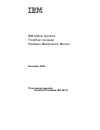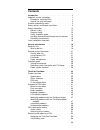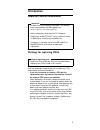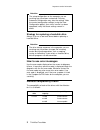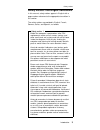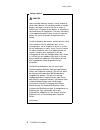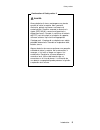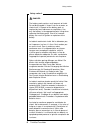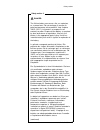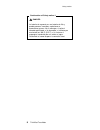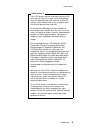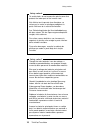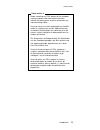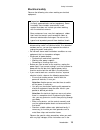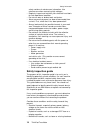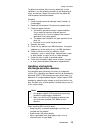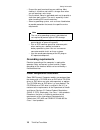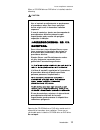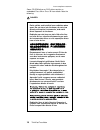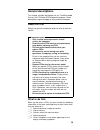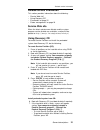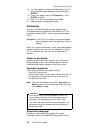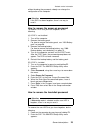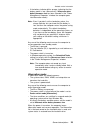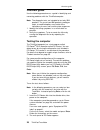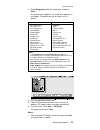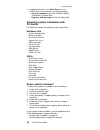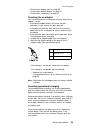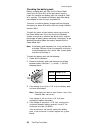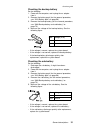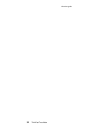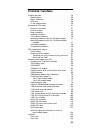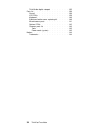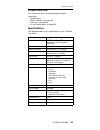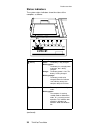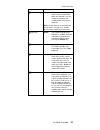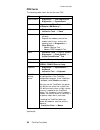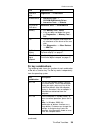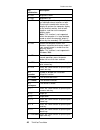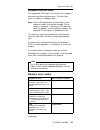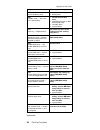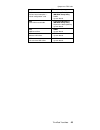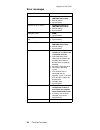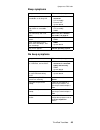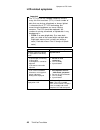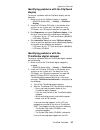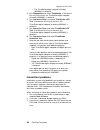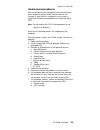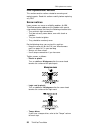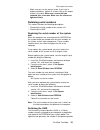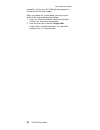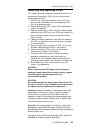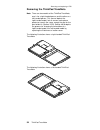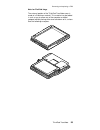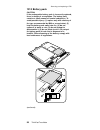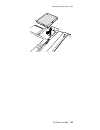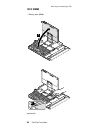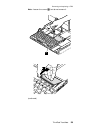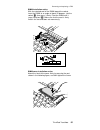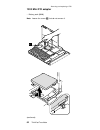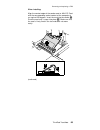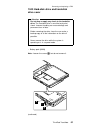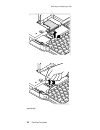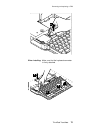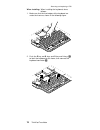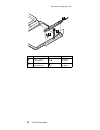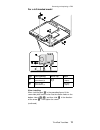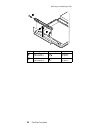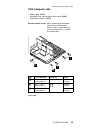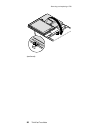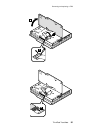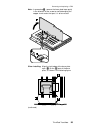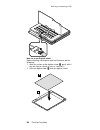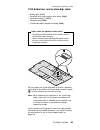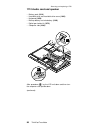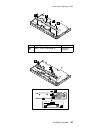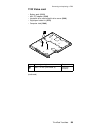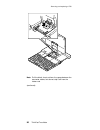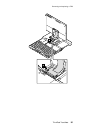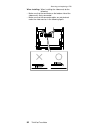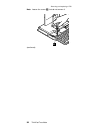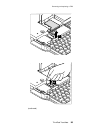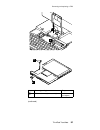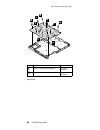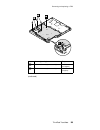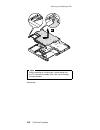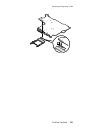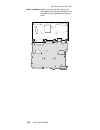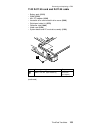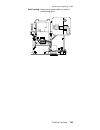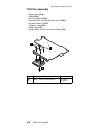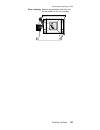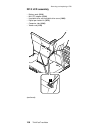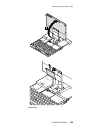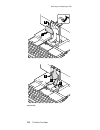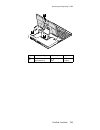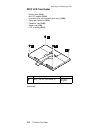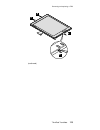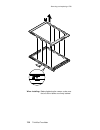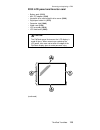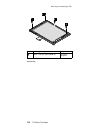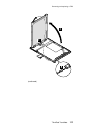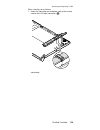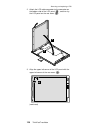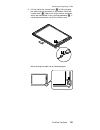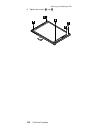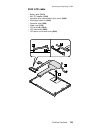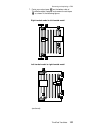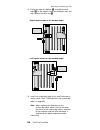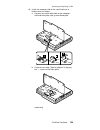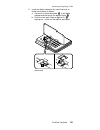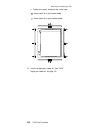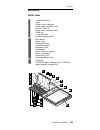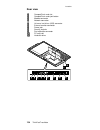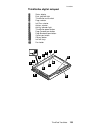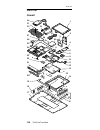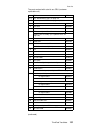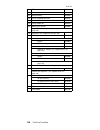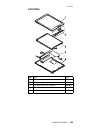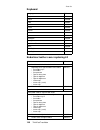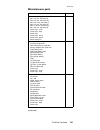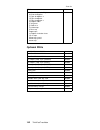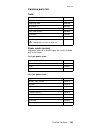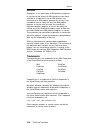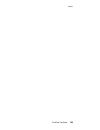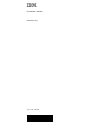- DL manuals
- IBM
- Laptop
- ThinkPad TransNote
- Hardware Maintenance Manual
IBM ThinkPad TransNote Hardware Maintenance Manual - Introduction
Introduction
Important service information
Important
Diskette fixes are customer-installable. The diskette
fixes are posted on the IBM support site
(
http://www.pc.ibm.com/support/
).
Advise customers to contact the PC Company
HelpCenter at 800-772-2227 if they need assistance
in obtaining or installing any diskette fixes.
Customers in Canada should call IBM HelpPC at
800-565-3344 for assistance or download
information.
Strategy for replacing FRUs
Before replacing parts
Make sure that all diskette fixes are installed before
replacing any FRUs listed in this manual.
Use the following strategy to prevent unnecessary FRU
replacement and service expense:
v
If you are instructed to replace a FRU but the
replacement does not correct the problem, reinstall
the original FRU before you continue.
v
Some computers have both a processor board and a
system board. If you are instructed to replace either the
processor board or the system board, and replacing one
of them does not correct the problem, reinstall that
board, and then replace the other one.
v
If an adapter or device consists of more than one FRU,
any of the FRUs may be the cause of the error. Before
replacing the adapter or device, remove the FRUs, one
by one, to see if the symptoms change. Replace only
the FRU that changed the symptoms.
1
Summary of ThinkPad TransNote
Page 1
Ibm mobile systems thinkpad computer hardware maintenance manual december 2000 this manual supports: thinkpad transnote (mt 2675).
Page 2
Note before using this information and the product it supports, be sure to read the general information under “notices” on page 144. Second edition (december 2000) the following paragraph does not apply to the united kingdom or any country where such provisions are inconsistent with local law: inter...
Page 3: Contents
Contents introduction . . . . . . . . . . . . . 1 important service information . . . . . . . . . 1 strategy for replacing frus . . . . . . . . 1 how to use error messages . . . . . . . . 2 diskette compatibility matrix . . . . . . . . . 2 safety notices: multilingual translations . . . . . . 3 safe...
Page 4
1020 dimm . . . . . . . . . . . . 58 1030 mini pci adapter . . . . . . . . . 62 1040 hard-disk drive and hard-disk drive cover 67 1050 keyboard . . . . . . . . . . . 69 1060 backup battery and sub-battery . . . . . 73 1070 digital-pen holder kit . . . . . . . . 75 1080 computer side . . . . . . . . ...
Page 5: Introduction
Introduction important service information important diskette fixes are customer-installable. The diskette fixes are posted on the ibm support site ( http://www.Pc.Ibm.Com/support/ ). Advise customers to contact the pc company helpcenter at 800-772-2227 if they need assistance in obtaining or instal...
Page 6
Attention the setup configuration on the computer you are servicing may have been customized. Running automatic configuration may alter the settings. Note the current configuration settings (using the view configuration option); then, when service has been completed, verify that those settings remai...
Page 7
Safety notices: multilingual translations in this manual, safety notices appear in english with a page number reference to the appropriate translation in this section. The safety notices are provided in english, french, german, italian, and spanish, as follows: safety notice 1 before the computer is...
Page 8
Safety notice 2 danger: some standby batteries contain a small amount of nickel and cadmium. Do not disassemble a standby battery, recharge it, throw it into fire or water, or short-circuit it. Dispose of the battery as required by local ordinances or regulations. Use only the battery in the appropr...
Page 9
Continuation of safety notice 2 danger: alcune batterie di riserva contengono una piccola quantità di nichel e cadmio. Non smontarle, ricaricarle, gettarle nel fuoco o nell’acqua né cortocircuitarle. Smaltirle secondo la normativa in vigore (dpr 915/82, successive disposizioni e disposizioni locali)...
Page 10
Safety notice 3 danger: the battery pack contains small amounts of nickel. Do not disassemble it, throw it into fire or water, or short-circuit it. Dispose of the battery pack as required by local ordinances or regulations. Use only the battery in the appropriate parts listing when replacing the bat...
Page 11
Safety notice 4 danger: the lithium battery can cause a fire, an explosion, or a severe burn. Do not recharge it, remove its polarized connector, disassemble it, heat it above 100°c (212°f), incinerate it, or expose its cell contents to water. Dispose of the battery as required by local ordinances o...
Page 12
Continuation of safety notice 4 danger: la batería de repuesto es una batería de litio y puede provocar incendios, explosiones o quemaduras graves. No la recargue, ni quite el conector polarizado, ni la desmonte, ni caliente por encima de los 100°c (212°f), ni la incinere ni exponga el contenido de ...
Page 13
Safety notice 5 if the lcd breaks and the fluid from inside the lcd gets into your eyes or on your hands, immediately wash the affected areas with water for at least 15 minutes. Seek medical care if any symptoms from the fluid are present after washing. Si le panneau d’affichage à cristaux liquides ...
Page 14
Safety notice 6 to avoid shock, do not remove the plastic cover that protects the lower part of the inverter card. Afin d’éviter tout risque de choc électrique, ne retirez pas le cache en plastique protégeant la partie inférieure de la carte d’alimentation. Aus sicherheitsgründen die kunststoffabdec...
Page 15
Safety notice 8 before removing any fru, power off the computer, unplug all power cords from electrical outlets, remove the battery pack, and then disconnect any interconnecting cables. Avant de retirer une unité remplaçable en clientèle, mettez le système hors tension, débranchez tous les cordons d...
Page 16
Safety information the following section contains the safety information that you need to be familiar with before servicing an ibm mobile computer. General safety follow these rules to ensure general safety: v observe good housekeeping in the area of the machines during and after maintenance. V when...
Page 17
Electrical safety observe the following rules when working on electrical equipment. Important use only approved tools and test equipment. Some hand tools have handles covered with a soft material that does not insulate you when working with live electrical currents. Many customers have, near their e...
Page 18
Safety sections of maintenance information. Use extreme care when measuring high voltages. V regularly inspect and maintain your electrical hand tools for safe operational condition. V do not use worn or broken tools and testers. V never assume that power has been disconnected from a circuit. First,...
Page 19
To determine whether there are any potentially unsafe conditions, use the following checklist at the beginning of every service task. Begin the checks with the power off, and the power cord disconnected. Checklist: 1. Check exterior covers for damage (loose, broken, or sharp edges). 2. Power-off the...
Page 20
V prevent the part from touching your clothing. Most clothing is insulative and retains a charge even when you are wearing a wrist strap. V use the black side of a grounded work mat to provide a static-free work surface. The mat is especially useful when handling esd-sensitive devices. V select a gr...
Page 21
When a cd-rom drive or dvd drive is installed, note the following: caution: use of controls or adjustments or performance of procedures other than those specified herein might result in hazardous radiation exposure. O uso de controles, ajustes ou desempenho de procedimentos diferentes daqueles aqui ...
Page 22
Some cd-rom drives or dvd drives contain an embedded class 3a or class 3b laser diode. Note the following: danger: emits visible and invisible laser radiation when open. Do not stare into the beam, do not view directly with optical instruments, and avoid direct exposure to the beam. Radiação por rai...
Page 23: General Descriptions
General descriptions this chapter includes descriptions for any thinkpad model that has the pc-doctor dos diagnostics program. Some descriptions might not apply to your particular computer. Read this first before you go to the checkout guide, be sure to read this section. Important notes v only cert...
Page 24
__ 6. Procedure index and page number in which the failing fru was detected __ 7. Failing fru name and part number __ 8. Machine type, model number, and serial number __ 9. Customer’s name and address note for warranty: during the warranty period, the customer may be responsible for repair costs if ...
Page 25
Related service information this section provides information about the following: v “service web site” v “using recovery cd” v “passwords” on page 22 v “power management” on page 24 service web site when the latest maintenance diskette and the system program service diskette are available, a notice...
Page 26
8. If a menu appears asking which operating system to install, highlight proper operating system and press “enter”. 9. A menu will appear stating “full recovery:”. Press “enter” to select. 10. Enter “y” at the three windows which follow. 11. Follow prompts to complete recovery. Passwords as many as ...
Page 27
Without knowing the password, nobody can change the configuration of the computer. Attention if the svp has been forgotten, there is no way to reset it. How to remove the power-on password to remove a pop that you have forgotten, do the following: (a) if svp is not installed: 1. Turn off the compute...
Page 28
3. Select password, using the cursor keys to move down the menu. 4. Select hard-disk x password, where x is the letter of the hard-disk drive. A pop-up window opens. 5. Select either user hdp or master hdp. 6. Enter the master hdp; then leave the new password field blank and press enter twice. 7. Pr...
Page 29
V if the battery indicator blinks orange, indicating that the battery power is low. (alternatively, if hibernate when battery becomes low has been selected in the ″ power management properties ″ window, the computer goes into hibernation mode.) note: even if you don’t set the low-battery alarm, the ...
Page 30
Checkout guide use the following procedures as a guide in identifying and correcting problems with the thinkpad computer. Note: the diagnostic tests are intended to test only ibm products. The use of non-ibm products, prototype cards, or modified options can lead to false indications of errors and i...
Page 31
3. Select diagnostics with the arrow keys, and press enter. A pull-down menu appears. (its exact form depends on the model.) the options on the test menu are as follows: diagnostics interactive tests v run normal test v run quick test v cpu/coprocessor v systemboard v video adapter v serial ports v ...
Page 32
2. Following test items in the serial ports test are failed even if these devices are working properly. V external loopback test for the fliptouch display, thinkscribe, or debug port. V registers and interrupts test for the debug port. Detecting system information with pc-doctor pc-doctor can detect...
Page 33
V “checking the battery pack” on page 30 v “checking the backup battery” on page 31 v “checking the sub-battery” on page 31 checking the ac adapter you are here because the computer fails only when the ac adapter is used: v if the power problem occurs only when the port replicator is used, replace t...
Page 34
Checking the battery pack battery charging does not start until the power meter shows that less than 95% of the total power remains; under this condition the battery pack can charge to 100% of its capacity. This protects the battery pack from being overcharged or from having a shortened life. To ens...
Page 35
Checking the backup battery do the following: 1. Power off the computer, and unplug the ac adapter from it. 2. Remove the battery pack (for the removal procedure, see “1010 battery pack” on page 56). 3. Remove the backup battery (for the removal procedure, see “1060 backup battery and sub-battery” o...
Page 36
Checkout guide 32 thinkpad transnote.
Page 37: Thinkpad Transnote
Thinkpad transnote product overview . . . . . . . . . . . . 35 specifications . . . . . . . . . . . . 35 status indicators . . . . . . . . . . . 36 fru tests . . . . . . . . . . . . . 38 fn key combinations . . . . . . . . . . 39 symptom-to-fru index . . . . . . . . . . 41 numeric error codes . . . ...
Page 38
Thinkscribe digital notepad . . . . . . . 135 parts list . . . . . . . . . . . . . . 136 overall . . . . . . . . . . . . . 136 lcd frus . . . . . . . . . . . . 139 keyboard . . . . . . . . . . . . . 140 endurimer/leather cover replacing kit . . . . . 140 miscellaneous parts . . . . . . . . . . 141 o...
Page 39
Product overview this section presents the following product-unique information: v “specifications” v “status indicators” on page 36 v “fru tests” on page 38 v “fn key combinations” on page 39 specifications the following table lists the specifications of the thinkpad transnote: feature description ...
Page 40
Status indicators the system status indicators show the status of the computer, as follows: indicator meaning 1 battery green: the battery is fully charged. Blinking green: the battery has enough power to operate, but is being charged. Orange: the battery power is low. The battery is being charged. ...
Page 41
Indicator meaning 3 drive in use green: data is being read from or written to the hard-disk drive. When this indicator is on, do not put the computer into standby mode or turn off the computer. Note: do not move the system while the green drive in use light is on. Sudden physical shock could cause d...
Page 42
Fru tests the following table shows the test for each fru. Fru applicable test system board 1. Diagnostics --> cpu/coprocessor 2. Diagnostics --> systemboard power diagnostics --> other devices --> ibm ac adapter, ibm battery 1 lcd unit 1. Diagnostics --> video adapter 2. Interactive tests --> video...
Page 43
Fru applicable test hard-disk drive diagnostics --> fixed disks diskette drive 1. Interactive tests --> cd-rom/dvddiskette drives 2. Interactive tests --> diskette cd-rom or dvd drive interactive tests --> cd-rom/dvd memory 1. Run memory test - quick. 2. If the test does not detect the error, run di...
Page 44
Key combination description fn + f5 brightness down. Fn + f6 brightness up. Fn + f7 display output on the computer display, an attached external monitor, or both. Pressing this combination causes the display to go from the computer display to the external monitor, then to both together, and then to ...
Page 45
Symptom-to-fru index the symptom-to-fru index in this section lists symptoms and errors and their possible causes. The most likely cause is listed first, in boldface type. Note: do the fru replacement or other actions in the sequence shown in the column headed “fru or action, in sequence.” if replac...
Page 46
Symptom or error fru or action, in sequence 0190 critical low battery error. 1. Charge the battery pack. 2. Battery pack. 0200 hard disk error — the hard disk is not working. 1. Reseat the hard-disk drive. 2. Load setup defaults in ibm bios setup utility. 3. Hard-disk drive. 4. System board. 021x st...
Page 47
Symptom or error fru or action, in sequence 0280 previous boot incomplete — default configuration used. 1. Load setup defaults in ibm bios setup utility. 2. Dimm. 3. System board. 02f4 eisa cmos not writable. 1. Load setup defaults in ibm bios setup utility. 2. Replace the backup battery. 3. System ...
Page 48
Error messages symptom or error fru or action, in sequence device address conflict. 1. Load setup defaults in ibm bios setup utility. 2. Backup battery. 3. System board. Allocation error for device. 1. Load setup defaults in ibm bios setup utility. 2. Backup battery. 3. System board. Failing bits: n...
Page 49
Beep symptoms symptom or error fru or action, in sequence one beep and a blank, unreadable, or flashing lcd. 1. Reseat the lcd connector. 2. Lcd assembly. 3. External crt. 4. System board. One long and two short beeps, and a blank or unreadable lcd. 1. System board. 2. Lcd assembly. 3. Dimm. Two sho...
Page 50
Lcd-related symptoms important the tft lcd for the notebook computer contains many thin-film transistors (tfts). A small number of dots that are missing, discolored, or always lighted is characteristic of tft lcd technology, but excessive pixel problems can cause viewing concerns. The lcd should be ...
Page 51
Identifying problems with the fliptouch display to analyze a problem with the fliptouch display, do the following: 1. Make sure that the fliptouch display is enabled: v ibm bios setup utility --> config --> fliptouch display 2. Insert the pc-doctor dos disk in the diskette drive, and turn on the sys...
Page 52
V the thinkscribe digital notepad assembly (02k5881) is defective. 3. Run diagnostics and select thinkscribe. If the device fails any of the tests, the thinkscribe digital notepad assembly (02k5881) is defective. 4. Run interactive tests, and select thinkscribe lcd test. If the device fails any of t...
Page 53
Undetermined problems you are here because the diagnostic tests did not identify which adapter or device failed, incorrect devices are installed, a short circuit is suspected, or the system is inoperative. Follow these procedures to isolate the failing fru. Note: do not replace any fru if the proced...
Page 54
Fru replacement notices this section contains notices related to removing and replacing parts. Read this section carefully before replacing any fru. Screw notices loose screws can cause a reliability problem. An ibm thinkpad computer addresses this problem with special nylon-coated screws that have ...
Page 55
V make sure you use the correct screw. If you have a torque screwdriver, tighten all screws firmly to the torque shown in the table. Never use a screw that you removed. Use a new one. Make sure the screws are tightened firmly. Retaining serial numbers this section includes the following descriptions...
Page 56
Unique ids until the year a.D. 3400. No two computers in the world have the same number. When you replace the system board, you must set the uuid on the new system board as follows: 1. Install the thinkpad hardware maintenance diskette version 1.61, and restart the computer. 2. From the main menu, s...
Page 57
Removing and replacing a fru this section presents information and drawings for use in removing and replacing a fru. Be sure to observe the following general rules: 1. Do not try to service the computer unless you have been trained and certified. An untrained person runs the risk of damaging parts. ...
Page 58
Removing the thinkpad transnote note: there are two models of the thinkpad transnote, one is for a right-handed person and the other or a left-handed person. This manual depicts the right-handed model, but all remove and replace processes remain the same, except the one for the pen holder kit (secti...
Page 59
Note for flexfold hinge the external portion of the thinkpad transnote cover is made of a endurimer material. This material can be folded in such a way to allow use of the computer or digital notepad without placing either one face down on a surface. See the following examples. Removing and replacin...
Page 60
1010 battery pack caution: if the rechargeable battery pack is incorrectly replaced, there is danger of an explosion. The battery pack contains a small amount of harmful substances. To avoid possible injury: (1) replace only with a battery of the type recommended by ibm, or an equivalent, (2) keep t...
Page 61
Removing and replacing a fru thinkpad transnote 57.
Page 62
1020 dimm (continued) v battery pack (1010) removing and replacing a fru 58 thinkpad transnote.
Page 63
Note: loosen the screw 3 , but do not remove it. (continued) removing and replacing a fru thinkpad transnote 59.
Page 64
Removing and replacing a fru 60 thinkpad transnote.
Page 65
Dimm installation notice: with the notched end of the dimm toward the socket, insert the dimm at an angle of about 25 degrees, into the socket 1 ; then press it firmly. Pivot the dimm until it snaps into place 2 . Make sure that the card is firmly fixed in the slot and does not move easily. Dimm cov...
Page 66
1030 mini pci adapter note: loosen the screw 1 , but do not remove it. (continued) v battery pack (1010) removing and replacing a fru 62 thinkpad transnote.
Page 67
Removing and replacing a fru thinkpad transnote 63.
Page 68
Note: the illustration shows the combo card. Connector (a) is for the lan feature and (b) is for the modem feature. This slot also supports a mini pci modem card or a mini pci network card. Step 7 depends on the card type. Disconnect either (a), (b) or both. Removing and replacing a fru 64 thinkpad ...
Page 69
When installing: align the contact edge of the combo card or mini-pci card with the corresponding socket contact of the computer at an angle of 25 degrees. Insert the card into the socket 1 . Pivot the card until it snaps into place 2 . Make sure that the card is firmly fixed in the slot and does no...
Page 70
Note: be sure that connectors and cables are properly housed in the slot as shown in the following figure. Otherwise, the card cannot be seated firmly in it. After installing the mini-pci card, attach the black sheet to the card. If the sheet does not stick to the slot on the video card, just leave ...
Page 71
1040 hard-disk drive and hard-disk drive cover attention do not drop or apply any shock to the hard-disk drive. The hard-disk drive is sensitive to physical shock. Incorrect handling can cause damage and permanent loss of data. Before removing the drive, have the user make a backup copy of all the i...
Page 72
Note: the hard disk is attached to the cover, but the cover is a separate fru. When installing: make sure that the label on the hard-disk drive faces the bottom side of the computer and that the hard-disk connector is firmly connected. Removing and replacing a fru 68 thinkpad transnote.
Page 73
1050 keyboard note: loosen the screw 2 , but do not remove it. (continued) v battery pack (1010) v dimm (1020) v hard-disk drive and hard-disk drive cover (1040) removing and replacing a fru thinkpad transnote 69.
Page 74
(continued) removing and replacing a fru 70 thinkpad transnote.
Page 75
When installing: make sure that the keyboard connector is firmly attached. Removing and replacing a fru thinkpad transnote 71.
Page 76
When installing: when installing the keyboard, do as follows: 1. Make sure that the front edges of the keyboard are under the frame as shown in the following figure. 2. Push the e key and d keys and o key and l keys 1 to latch the keyboard to the frame; then connect the keyboard connector 2 . Removi...
Page 77
1060 backup battery and sub-battery caution: there is a danger of an explosion if the backup battery is incorrectly replaced. The lithium battery (ibm p/n 02k6572 ul-recognized component [file no. Mh12210]) contains lithium and can explode if it is not properly handled or disposed of. Replace only w...
Page 78
When installing: make sure that the connector is firmly attached. Removing and replacing a fru 74 thinkpad transnote.
Page 79
1070 digital-pen holder kit for a right-handed model step screw (quantity) screw cap torque 1 m2.5 × 3 mm, nylon-coated (2) 39.2 ncm (4 kgfcm) 3 m2.5 × 3 mm, nylon-coated (1) 39.2 ncm (4 kgfcm) when installing: when installing part a in the preceding figure, fit the screw-hole plate and the claw int...
Page 80
Step screw (quantity) screw cap torque 5 m2.5 × 3 mm, nylon-coated (1) 39.2 ncm (4 kgfcm) 6 m2.5 × 3 mm, nylon-coated (1) 39.2 ncm (4 kgfcm) removing and replacing a fru 76 thinkpad transnote.
Page 81
For a left-handed model step screw (quantity) screw cap torque 1 m2.5 × 3 mm, nylon-coated (2) 39.2 ncm (4 kgfcm) 3 m2.5 × 3 mm, nylon-coated (1) 39.2 ncm (4 kgfcm) when installing: when installing part a in the preceding figure, fit the screw-hole plate and the claw into the square holes on the bot...
Page 82
Step screw (quantity) screw cap torque 5 m2.5 × 3 mm, nylon-coated (1) 39.2 ncm (4 kgfcm) 6 m2.5 × 3 mm, nylon-coated (1) 39.2 ncm (4 kgfcm) removing and replacing a fru 78 thinkpad transnote.
Page 83
1080 computer side screw removal notice: when removing the computer side from the endurimer or leather cover, remove only the screws marked with ″ > ″ beside the screw holes. Step screw (quantity) screw cap torque 1a m2.5 × 3 mm, nylon-coated (1) none 39.2 ncm (4 kgfcm) 1 m2.5 × 3 mm, nylon-coated (...
Page 84
(continued) removing and replacing a fru 80 thinkpad transnote.
Page 85
Removing and replacing a fru thinkpad transnote 81.
Page 86
1090 thinkscribe digital notepad assembly screw removal notice: when removing the computer side from the endurimer or leather cover, remove only the screws marked with ″ > ″ beside the screw holes. Step screw (quantity) screw cap torque 1 m2.5 × 3 mm, nylon-coated (3) 39.2 ncm (4 kgfcm) 1a m2.5 × 3 ...
Page 87
Note: in procedure 3 , remove the base plate tape gently in the direction of the arrow to avoid damaging the copper sheet under the tape; it is to be reused. When installing: align the right edge of the base plate tape ( a ) to the b -part of the base plate, as shown in the following figure. (contin...
Page 88
Note for a non-english model before attaching new digitizer onto the endurimer, do the followings; 1. Wipe the surface of the digitizer sheet a gently with a dry soft cloth to remove a stain or a dust on it. 2. Stick the digitizer label b onto the digitizer sheet. Removing and replacing a fru 84 thi...
Page 89
1100 endurimer and system-digi cable notes about the optional leather cover v scratching or discoloration of the leather cover is not covered under warranty. V when removing and replacing the leather cover, be very careful not to scratch the surface of the endurimer material. Do not subject the syst...
Page 90
1110 audio card and speaker after procedure 2 , lay the lcd unit down and then turn the computer side upside down. (continued) v battery pack (1010) v hard-disk drive and hard-disk drive cover (1040) v keyboard (1050) v backup battery and sub-battery (1060) v digital-pen holder kit (1070) v computer...
Page 91
Step screw (quantity) torque 3 m2.5 × 4 mm, nylon-coated (3) 39.2 ncm (4 kgfcm) removing and replacing a fru thinkpad transnote 87.
Page 92
When installing: make sure that all of the claws of the cover are firmly fixed into place. Removing and replacing a fru 88 thinkpad transnote.
Page 93
1120 video card step screw (quantity) torque 1 m2.5 × 4 mm, nylon-coated (2) 39.2 ncm (4 kgfcm) (continued) v battery pack (1010) v mini pci adapter (1030) v hard-disk drive and hard-disk drive cover (1040) v digital-pen holder kit (1070) v computer side (1080) removing and replacing a fru thinkpad ...
Page 94
Note: pull the black sheet out from the space between the connector cables, but do not strip it off from the video card. (continued) removing and replacing a fru 90 thinkpad transnote.
Page 95
Removing and replacing a fru thinkpad transnote 91.
Page 96
When installing: when installing the video card, do the following: v make sure that the connector on the bottom side of the video card is firmly connected. V make sure that the connector cables are not pinched under the video card as in the following figure. Removing and replacing a fru 92 thinkpad ...
Page 97
1130 system board and pc card slot assembly (continued) v battery pack (1010) v dimm (1020) v mini pci adapter (1030) v hard-disk drive and hard-disk drive cover (1040) v digital-pen holder kit (1070) v computer side (1080) v video card (1120) removing and replacing a fru thinkpad transnote 93.
Page 98
Note: loosen the screw 2 , but do not remove it. (continued) removing and replacing a fru 94 thinkpad transnote.
Page 99
(continued) removing and replacing a fru thinkpad transnote 95.
Page 100
When installing: make sure that the keyboard connector is firmly attached. (continued) removing and replacing a fru 96 thinkpad transnote.
Page 101
Step screw (quantity) torque 8 m2.0 × 3.5 mm, nylon-coated (4) 24.5 ncm (2.5 kgfcm) (continued) removing and replacing a fru thinkpad transnote 97.
Page 102
Step screw (quantity) torque 9 m2.5 × 16 mm, nylon-coated (5) 39.2 ncm (4 kgfcm) 10 m2.5 × 4.0 mm, nylon-coated (11) 39.2 ncm (4 kgfcm) (continued) removing and replacing a fru 98 thinkpad transnote.
Page 103
Step screw (quantity) torque 12 m2.0 × 3.5 mm, nylon-coated (4) 24.5 ncm (2.5 kgfcm) 13 m2.5 × 4.0 mm, nylon-coated (1) 39.2 ncm (4 kgfcm) (continued) removing and replacing a fru thinkpad transnote 99.
Page 104
Note when removing or installing the system board and the pc card slot assembly, take care not to damage the eject buttons. (continued) removing and replacing a fru 100 thinkpad transnote.
Page 105
Removing and replacing a fru thinkpad transnote 101.
Page 106
When installing: make sure that all of the claws of the base plate are firmly fixed into place and the plate is firmly attached in the plastic base. Removing and replacing a fru 102 thinkpad transnote.
Page 107
1140 rj11/45 card and rj11/45 cable step screw (quantity) torque 1 m2.0 × 3.5 mm, nylon-coated (1) 24.5 ncm (2.5 kgfcm) (continued) v battery pack (1010) v dimm (1020) v mini pci adapter (1030) v hard-disk drive and hard-disk drive cover (1040) v digital-pen holder kit (1070) v computer side (1080) ...
Page 108
Removing and replacing a fru 104 thinkpad transnote.
Page 109
Cable routing: route the connector cable as shown in the following figure. Removing and replacing a fru thinkpad transnote 105.
Page 110
1150 fan assembly step screw (quantity) torque 1 m2.5 × 4.0 mm, nylon-coated (4) 39.2 ncm (4 kgfcm) v battery pack (1010) v dimm (1020) v mini pci adapter (1030) v hard-disk drive and hard-disk drive cover (1040) v digi-pen holder kit (1070) v computer side (1080) v video card (1120) v system board ...
Page 111
When installing: remove the protective sheet from the thermal rubber on the fan assembly. Removing and replacing a fru thinkpad transnote 107.
Page 112
2010 lcd assembly (continued) v battery pack (1010) v mini pci adapter (1030) v hard-disk drive and hard-disk drive cover (1040) v digital-pen holder kit (1070) v computer side (1080) v video card (1120) removing and replacing a fru 108 thinkpad transnote.
Page 113
(continued) removing and replacing a fru thinkpad transnote 109.
Page 114
(continued) removing and replacing a fru 110 thinkpad transnote.
Page 115
Step screw (quantity) screw cap torque 8 m2.5 × 3 mm, nylon-coated (4) 39.2 ncm (4 kgfcm) removing and replacing a fru thinkpad transnote 111.
Page 116
2020 lcd front bezel step screw (quantity) torque 1 m2.5 × 4.0 mm, nylon-coated (4) 39.2 ncm (4 kgfcm) (continued) v battery pack (1010) v mini pci adapter (1030) v hard-disk drive and hard-disk drive cover (1040) v digital-pen holder kit (1070) v computer side (1080) v video card (1120) v lcd assem...
Page 117
(continued) removing and replacing a fru thinkpad transnote 113.
Page 118
When installing: before tightening the screws, make sure that all of the latches are firmly latched. Removing and replacing a fru 114 thinkpad transnote.
Page 119
2030 lcd panel and inverter card caution: the fliptouch panel that covers the lcd display is made of glass. When removing or replacing the lcd panel, take care not to touch the edge of the fliptouch display glass to avoid personal injury. (continued) v battery pack (1010) v mini pci adapter (1030) v...
Page 120
Step screw (quantity) torque 1 m2.5 × 4.0 mm, nylon-coated (4) 39.2 ncm (4 kgfcm) (continued) removing and replacing a fru 116 thinkpad transnote.
Page 121
(continued) removing and replacing a fru thinkpad transnote 117.
Page 122
Step screw (quantity) torque 5 m2.5 × 4.0 mm, nylon-coated (1) 39.2 ncm (4 kgfcm) removing and replacing a fru 118 thinkpad transnote.
Page 123
When installing, do as follows: 1. Attach the connector on the bottom side of the inverter card to the lcd cable connector ( 1 ). (continued) removing and replacing a fru thinkpad transnote 119.
Page 124
2. Attach the lcd cable connector to the connector on the bottom side of the lcd panel ( 2 ), and then lay the lcd panel on the rear cover ( 3 ). 3. Align the upper left corner of the lcd panel with the upper left corner of the rear cover ( 4 ). (continued) removing and replacing a fru 120 thinkpad ...
Page 125
4. Lift the side of the inverter card ( 5 ) a little and plug the cable into the connector on the bottom side of the inverter card ( 6 ). Make sure that the other connector, which was connected in the installing procedure 1 , is not disconnected when you lift the inverter card. When routing the cabl...
Page 126
5. Tighten the screws 7 and 8 . Removing and replacing a fru 122 thinkpad transnote.
Page 127
2040 lcd cable v battery pack (1010) v mini pci adapter (1030) v hard-disk drive and hard-disk drive cover (1050) v digital-pen holder kit (1080) v computer side (1090) v video card (1130) v lcd assembly (2010) v lcd front bezel (2020) v lcd panel and inverter card (2030) removing and replacing a fr...
Page 128
3010 digital pen 4010 changing the orientation of a left- or right-handed model this section contains the procedure for converting a right-handed model to a left-handed model, or vice versa, by replacing the endurimer or leather cover. To replace the endurimer or leather cover, do the following; 1. ...
Page 129
5. Paste new velcro tapes 1 on the bottom side of the computer side and remove the old tapes 2 as shown in the following figures. Right-handed model to left-handed model left-handed model to right-handed model (continued) removing and replacing a fru thinkpad transnote 125.
Page 130
6. Paste new base plate tape 1 on the bottom side of the computer side, and then remove the other one 2 . Right-handed model to left-handed model left-handed model to right-handed model (continued) removing and replacing a fru 126 thinkpad transnote.
Page 131
7. Paste new velcro tapes 1 on the bottom side of thinkscribe digital notepad and remove the old tapes 2 as shown in the following figures. Right-handed model to left-handed model left-handed model to right-handed model (continued) removing and replacing a fru thinkpad transnote 127.
Page 132
8. Paste new tape for digitizer 1 and digitizer base tape 2 on the bottom side of the computer side, and then remove the other one 3 . Right-handed model to left-handed model left-handed model to right-handed model 9. Install the system-digi cable to the new endurimer or leather cover. (see “1100 en...
Page 133
10. Install the computer side to the new endurimer or leather cover as follows; a. Connect the system-digi cable to the computer side and then paste new system board plate. B. Paste the new tape (tape for digitizer 2) aligning the ″┌″ marks on the base plate. (continued) removing and replacing a fru...
Page 134
C. Tighten the screws and paste the screw caps. Screw holes for a left-handed model. Screw holes for a right-handed model. Screw hole for both models. (continued) removing and replacing a fru 130 thinkpad transnote.
Page 135
11. Install the digital notepad to the new endurimer or leather cover doing as follows; a. Connect the system-digi cable 1 to the digital notepad and then paste the digitizer plate 2 . B. Paste the new tape (tape for digitizer 2) 3 aligning the ┌ marks on the digitizer base plate. (continued) removi...
Page 136
C. Tighten the screws and paste the screw caps. Screw holes for a left-handed model. Screw holes for a right-handed model. 12. Install the digital-pen holder kit. (see “1070 digital-pen holder kit” on page 75.) removing and replacing a fru 132 thinkpad transnote.
Page 137
Locations front view 1 trackpoint buttons 2 latch 3 system status indicators 4 power switch (computer side) 5 mini pci card slot 6 reset switch (computer side) 7 dimm slot 8 thinkpad button 9 fliptouch control button 10 mute button 11 battery pack 12 battery pack latch 13 trackpoint buttons 14 micro...
Page 138
Rear view 1 compactflash card slot 2 compactflash card eject button 3 modem connector 4 network connector 5 universal serial bus (usb) connector 6 external-monitor connector 7 power jack 8 security keyhole 9 port replicator connector 10 pc card slot 11 hard-disk drive locations 134 thinkpad transnot...
Page 139
Thinkscribe digital notepad 1 status display 2 error indicator light 3 thinkscribe reset switch 4 page selector 5 ink files selector 6 actions selector 7 activity indicator light 8 thinkscribe power button 9 page forward pen button 10 page backward pen button 11 cancel pen button 12 ok pen button 13...
Page 140
Parts list overall 26 27 28 33 1 2 3 14 c c b 35 16 15 17 a a 13 e d 18 10 22 6 7 9 8 5 12 11 19 g f 29 4 20 24 23 21 25 30 31 34 32 parts list 136 thinkpad transnote.
Page 141
The parts marked with asterisk are cru (customer replacable unit). No. Fru p/n a ∼ g see “miscellaneous parts” on page 141 1 lcd unit (see “lcd frus” on page 139) 2 arm unit 08k6466 3 arm cover 08k6468 4 cover, hard-disk drive* 08k6481 5 hdd assembly 10 gb 9.5 h 05k9286 optional hdd assembly (see “o...
Page 142
No. Fru p/n 24 sub battery 02k6684 25 backup battery 02k6682 26 cover, keyboard connector 08k6576 27 cover, mini pci slot 08k6574 28 cover, dimm slot 08k6578 29 battery pack (6 cell)* 02k6686 optional battery pack (4 cell)* (see “optional frus” on page 142) 30 keyboard* (see “keyboard” on page 140) ...
Page 143
Lcd frus no. Fru p/n 1 lcd front bezel 08k6462 2 inverter card 08k3154 3 lcd panel 10.4-in. Tft (hitachi) 05k9623 4 lcd cable 27l0544 5 rear cover 08k6464 parts list thinkpad transnote 139.
Page 144
Keyboard language p/n belgian 02k5498 danish 02k5496 dutch 02k5501 spanish 02k5503 french 02k5493 german 02k5492 italian 02k5497 japanese 02k5504 norwegian 02k5495 portuguese 02k5500 swedish or finnish 02k5494 swiss 02k5499 u.K. English 02k5502 u.S. English 02k5218 endurimer/leather cover replacing ...
Page 145
Miscellaneous parts fru p/n screw kit (including nylon-coated screws): v m2 x 3.5 mm, flat head (9) v m2.5 x 3 mm, flat head (33) v m2.5 x 4.5 mm, flat head (1) v m2.5 x 4 mm, flat head (31) v m2.5 x 16 mm, flat head (5) v m3 x 2.8 mm, flat head (4) v screw caps, small v screw caps, large v screw ca...
Page 146
Fru p/n miscellaneous parts, for digitizer: v (b) plate for digitizer v (c) tape for digitizer 2 v (d) tape for digitizer v (e) tape for digitizer 3 v (h) digitizer label v (i) a4 spacer v (j) refill case v (k) velcro tape v (l) boss cap v copper tape v (n) digitizer insulation sheet v (m) cu tape v...
Page 147
Common parts list tools triconnector wrap plug 72x8546 pc test card 35g4703 audio wrap cable 66g5180 screwdriver kit 95f3598 torque screwdriver 05k4695 5mm socket wrench 05k4694 screwdriver 27l8126 external usb fdd tool kit 27l3452 thinkpad hardware maintenance diskette version 1.61 note: download t...
Page 148
Notices references in this publication to ibm products, programs, or services do not imply that ibm intends to make these available in all countries in which ibm operates. Any reference to an ibm product, program, or service is not intended to state or imply that only that ibm product, program, or s...
Page 149
Notices thinkpad transnote 145.
Page 150
Part number: 22p2932 printed in u.S.A. (1p) p/n: 22p2932.