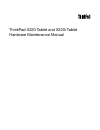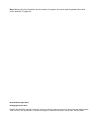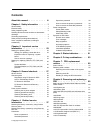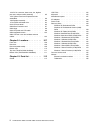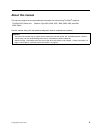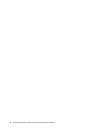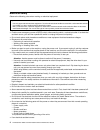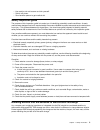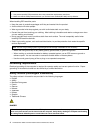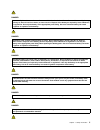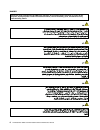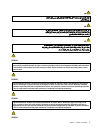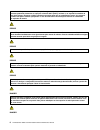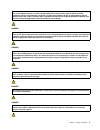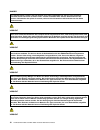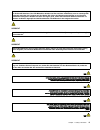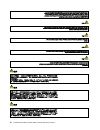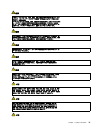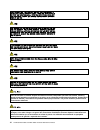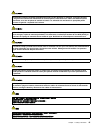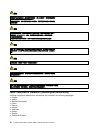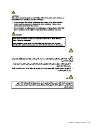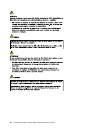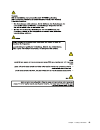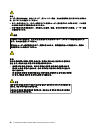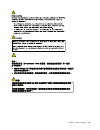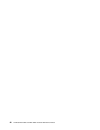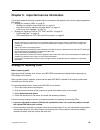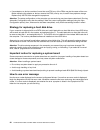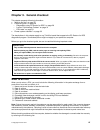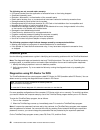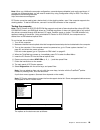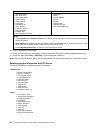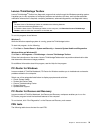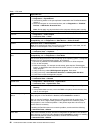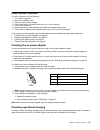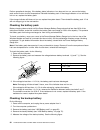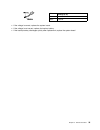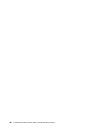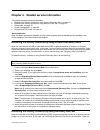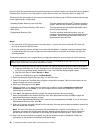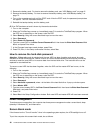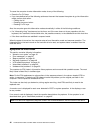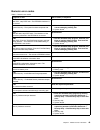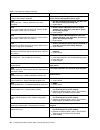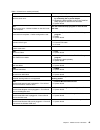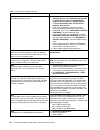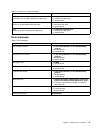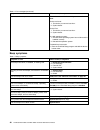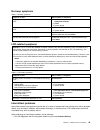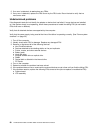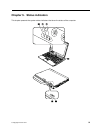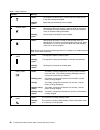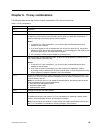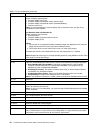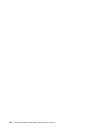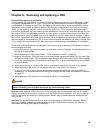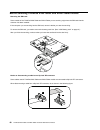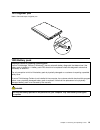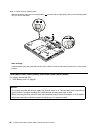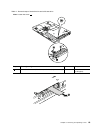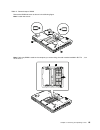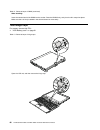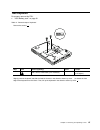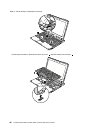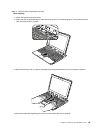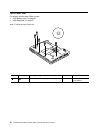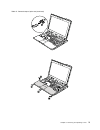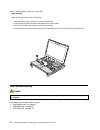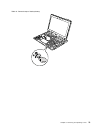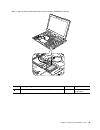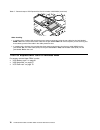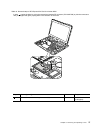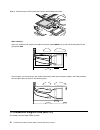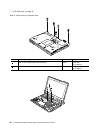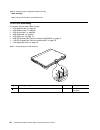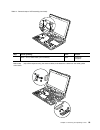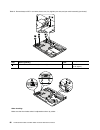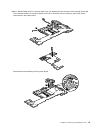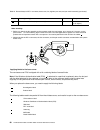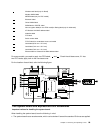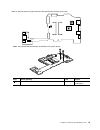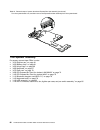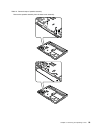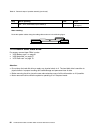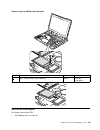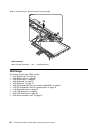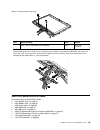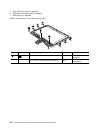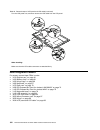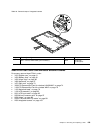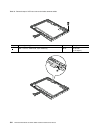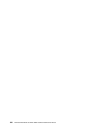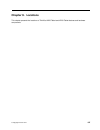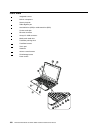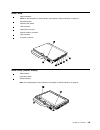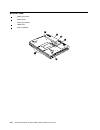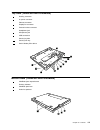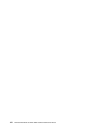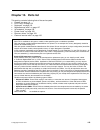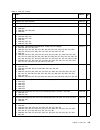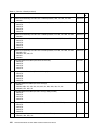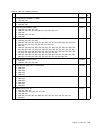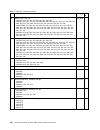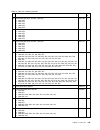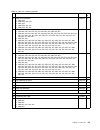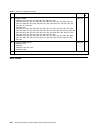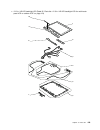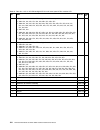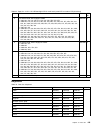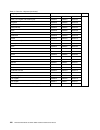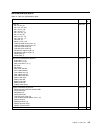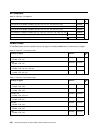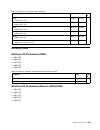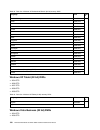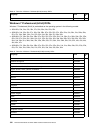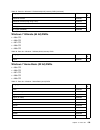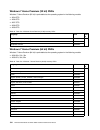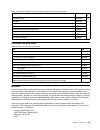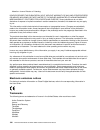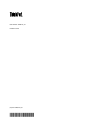- DL manuals
- IBM
- Tablet
- ThinkPad X220
- Hardware Maintenance Manual
IBM ThinkPad X220 Hardware Maintenance Manual - About This Manual
About this manual
This manual contains service and reference information for the following ThinkPad
®
products.
ThinkPad X220 Tablet and
X220i Tablet
Machine Type 4294, 4296, 4297, 4298, 4299, 4300, and 4301
Use this manual along with the advanced diagnostic tests to troubleshoot problems.
Important:
This manual is intended only for trained service technicians who are familiar with ThinkPad products. Use this
manual along with the advanced diagnostic tests to troubleshoot problems effectively.
Before servicing a ThinkPad product, be sure to read all the information under Chapter 1 “Safety information” on
page 1 and Chapter 2 “Important service information” on page 23.
© Copyright Lenovo 2011
iii
Summary of ThinkPad X220
Page 1
Thinkpad x220 tablet and x220i tablet hardware maintenance manual.
Page 2
Note: before using this information and the product it supports, be sure to read the general information under “notices” on page 135. Second edition (april 2011) © copyright lenovo 2011. Limited and restricted rights notice: if data or software is delivered pursuant a general services administration...
Page 3: Contents
Contents about this manual. . . . . . . . . . . Iii chapter 1. Safety information . . . . . 1 general safety . . . . . . . . . . . . . . . . 1 electrical safety . . . . . . . . . . . . . . . 2 safety inspection guide . . . . . . . . . . . . 3 handling devices that are sensitive to electrostatic disc...
Page 4
1140 dc-in connector, base cover, fan, digitizer pen case, and pen switch assembly . . . . . . 85 1150 system board and expresscard slot assemblies . . . . . . . . . . . . . . . . 89 1160 speaker assembly . . . . . . . . . . . 92 1170 msata solid state drive . . . . . . . . . 94 2010 lcd front bezel...
Page 5: About This Manual
About this manual this manual contains service and reference information for the following thinkpad ® products. Thinkpad x220 tablet and x220i tablet machine type 4294, 4296, 4297, 4298, 4299, 4300, and 4301 use this manual along with the advanced diagnostic tests to troubleshoot problems. Important...
Page 6
Iv thinkpad x220 tablet and x220i tablet hardware maintenance manual.
Page 7
Chapter 1. Safety information this chapter presents following safety information that you need to be familiar with before you service a thinkpad notebook. • “general safety” on page 1 • “electrical safety” on page 2 • “safety inspection guide” on page 3 • “handling devices that are sensitive to elec...
Page 8
Electrical safety observe the following rules when working on electrical equipment. Important: use only approved tools and test equipment. Some hand tools have handles covered with a soft material that does not insulate you when working with live electrical currents. Many customers have, near their ...
Page 9
– use caution; do not become a victim yourself. – switch off power. – send another person to get medical aid. Safety inspection guide the purpose of this inspection guide is to assist you in identifying potentially unsafe conditions. As each machine was designed and built, required safety items were...
Page 10
Notes: 1. Use product-specific esd procedures when they exceed the requirements noted here. 2. Make sure that the esd protective devices you use have been certified (iso 9000) as fully effective. When handling esd-sensitive parts: • keep the parts in protective packages until they are inserted into ...
Page 11
Danger some standby batteries contain a small amount of nickel and cadmium. Do not disassemble a standby battery, recharge it, throw it into fire or water, or short-circuit it. Dispose of the battery as required by local ordinances or regulations. Use only the battery in the appropriate parts listin...
Page 12
Danger unless hot swap is allowed for the fru being replaced, do as follows before removing it: power off the computer, unplug all power cords from electrical outlets, remove the battery pack, and disconnect any interconnecting cables. 6 thinkpad x220 tablet and x220i tablet hardware maintenance man...
Page 13
Perigo antes de ligar o computador após a substituição da fru, certifique-se de que todos os parafusos, molas e outras peças pequenas estejam no lugar e não estejam soltos dentro do computador. Verifique isso sacudindo o computador e procurando ouvir sons de peças soltas. Peças metálicas ou lascas d...
Page 14
A bateria de lítio pode causar incêndio, explosão ou graves queimaduras. Não a recarregue, remova seu conector polarizado, desmonte-a, aqueça-a acima de 100°c (212°f), incinere-a, ou exponha o conteúdo de sua célula à água. Descarte a bateria conforme requerido pelas leis ou regulamentos locais. Use...
Page 15
Certaines batteries de secours contiennent du nickel et du cadmium. Ne les démontez pas, ne les rechargez pas, ne les exposez ni au feu ni à l'eau. Ne les mettez pas en court-circuit. Pour les mettre au rebut, conformez-vous à la réglementation en vigueur. Lorsque vous remplacez la pile de sauvegard...
Page 16
Danger si le remplacement à chaud n'est pas autorisé pour l'unité remplaçable sur site que vous remplacez, procédez comme suit avant de retirer l'unité : mettez l'ordinateur hors tension, débranchez tous les cordons d'alimentation des prises de courant, retirez le bloc de batterie et déconnectez tou...
Page 17
Die leuchtstoffröhre im lcd-bildschirm enthält quecksilber. Bei der entsorgung die örtlichen bestimmungen für sondermüll beachten. Der lcd-bildschirm besteht aus glas und kann zerbrechen, wenn er unsachgemäß behandelt wird oder der computer auf den boden fällt. Wenn der bildschirm beschädigt ist und...
Page 18
12 thinkpad x220 tablet and x220i tablet hardware maintenance manual.
Page 19
Chapter 1 . Safety information 13.
Page 20
Antes de encender el sistema despues de sustituir una fru, compruebe que todos los tornillos, muelles y demás piezas pequeñas se encuentran en su sitio y no se encuentran sueltas dentro del sistema. Compruébelo agitando el sistema y escuchando los posibles ruidos que provocarían. Las piezas metálica...
Page 21
Las baterías contienen pequeñas cantidades de níquel. No las desmonte, ni recargue, ni las eche al fuego o al agua ni las cortocircuite. Deséchelas tal como dispone la normativa local. Utilice sólo baterías que se encuentren en la lista de piezas al sustituir la batería. La utilización de una baterí...
Page 22
Laser compliance statement (multilingual translations) the laser compliance statements in this section are provided in the following languages: • english • arabic • brazilian portuguese • french • german • hebrew • japanese • korean • spanish • traditional chinese 16 thinkpad x220 tablet and x220i t...
Page 23
Chapter 1 . Safety information 17.
Page 24
18 thinkpad x220 tablet and x220i tablet hardware maintenance manual.
Page 25
Chapter 1 . Safety information 19.
Page 26
20 thinkpad x220 tablet and x220i tablet hardware maintenance manual.
Page 27
Chapter 1 . Safety information 21.
Page 28
22 thinkpad x220 tablet and x220i tablet hardware maintenance manual.
Page 29
Chapter 2. Important service information this chapter presents following important service information that applies to all machine types supported by this manual: • “strategy for replacing frus” on page 23 – “strategy for replacing a hard disk drive” on page 24 – “important notice for replacing a sy...
Page 30
• if an adapter or a device consists of more than one fru, any of the frus may be the cause of the error. Before replacing the adapter or device, remove the frus, one by one, to see if the symptoms change. Replace only the fru that changed the symptoms. Attention: the setup configuration on the comp...
Page 31
Strategy for replacing frus for cto, cmv, and gav product definition dynamic configure to order (cto) this provides the ability for a customer to configure an ibm ® or a lenovo solution from an esite, and have this configuration sent to fulfillment, where it is built and shipped directly to the cust...
Page 32
• esupport can be used to view the list of key commodities built in a particular machine serial (this is the same record found in pew). • esupport can be accessed at the following web site: http://www.Lenovo.Com/support • to view the key commodities, click download & drivers. And then click parts in...
Page 33
Chapter 3. General checkout this chapter presents following information: • “what to do first” on page 27 • “checkout guide” on page 28 – “diagnostics using pc-doctor for dos” on page 28 – “lenovo thinkvantage toolbox” on page 31 – “fru tests” on page 31 • “power system checkout” on page 33 the descr...
Page 34
The following are not covered under warranty: • lcd panel cracked from the application of excessive force or from being dropped • scratched (cosmetic) parts • distortion, deformation, or discoloration of the cosmetic parts • plastic parts, latches, pins, or connectors that have been cracked or broke...
Page 35
Note: when you initialize the computer configuration, some devices are disabled, such as the serial port. If you test one of these devices, you will need to enable it by using configuration utility for dos. The utility is available on the following web site: http://www.Lenovo.Com/support pc-doctor c...
Page 36
Diagnostics interactive tests • run normal test • run quick test • cpu/coprocessor • system board • video adapter • fixed disks • diskette drives • other devices • thinkpad devices • communication • wireless lan • advanced memory tests • keyboard • video • internal speaker • mouse • diskette • syste...
Page 37
Lenovo thinkvantage toolbox lenovo thinkvantage ® toolbox is a diagnostic program that works through the windows operating system. It enables you to view symptoms of computer problems and solutions for them, and includes automatic notification when action is required, computing assistance, advanced ...
Page 38
Table 1. Fru tests fru applicable test system board 1. Diagnostics ➙ cpu/coprocessor 2. Diagnostics ➙ systemboard 3. If the docking station or the port replicator is attached to the thinkpad notebook, detach it. 4. Place the computer on a horizontal surface, and run diagnostics ➙ thinkpad devices ➙ ...
Page 39
Power system checkout to verify a symptom, do the following: 1. Turn off the computer. 2. Remove the battery pack. 3. Connect the ac power adapter. 4. Check that power is supplied when you turn on the computer. 5. Turn off the computer. 6. Disconnect the ac power adapter and install the charged batt...
Page 40
Perform operational charging. If the battery status indicator or icon does not turn on, remove the battery pack and let it return to room temperature. Reinstall the battery pack. If the charge indicator or icon still does not turn on, replace the battery pack. If the charge indicator still does not ...
Page 41
Wire voltage (v dc) red +2.5 to +3.2 black ground red (+) black (-) • if the voltage is correct, replace the system board. • if the voltage is not correct, replace the backup battery. • if the backup battery discharges quickly after replacement, replace the system board. Chapter 3 . General checkout...
Page 42
36 thinkpad x220 tablet and x220i tablet hardware maintenance manual.
Page 43
Chapter 4. Related service information this chapter presents following information: • “restoring the factory contents by using product recovery discs” on page 37 • “restoring the factory contents by using recovery disc set” on page 37 • “passwords” on page 39 • “power management” on page 40 • “sympt...
Page 44
Recovery disc set and the drive at the same time so that you can recover the new drive with the pre-installed software when they arrive. For information on which discs to order, see “recovery discs” on page 129. The recovery disc set consists of the user instructions and the following set of dvds to...
Page 45
11. After you have completed the windows setup, you might want to restore the original startup sequence. Start the thinkpad setup program and then press f9 to restore the default settings. Press f10 to save and exit the thinkpad setup program. Note: after restoring a drive to the factory default set...
Page 46
2. Remove the battery pack. For how to remove the battery pack, see “1020 battery pack” on page 61. 3. Remove the backup battery. For how to remove the backup battery, see “1080 backup battery” on page 72. 4. Turn on the computer and wait until the post ends. After the post ends, the password prompt...
Page 47
1. Press fn+f3. A panel for selecting a power plan (in windows xp, power scheme) appears. 2. Select power off display (keep current power plan) (in windows xp, keep current power scheme). You can also put the computer into screen blank mode, press thinkvantage button and use the thinkvantage product...
Page 48
To cause the computer to enter hibernation mode, do any of the following: • press the fn+f12 keys. • if you have defined one of the following actions as the event that causes the system to go into hibernation mode, perform that action. – closing the lid. – pressing the power button. – pressing fn+f4...
Page 49
Numeric error codes table 2. Numeric error codes symptom or error fru or action, in sequence 0175 bad crc1, stop post task—the eeprom checksum is not correct. System board. 0176 system security—the system has been tampered with. 1. Run the thinkpad setup program, and save the current setting by pres...
Page 50
Table 2. Numeric error codes (continued) symptom or error fru or action, in sequence 0197 invalid remote change requested. The remote configuration for the security chip has failed. Confirm the operation and try again. 0199 system security— security password retry count exceeded. 1. Run the thinkpad...
Page 51
Table 2. Numeric error codes (continued) symptom or error fru or action, in sequence 0270 real-time clock error. 1. Charge the backup battery for more than 8 hours by connecting the ac power adapter. 2. Replace the backup battery and run the thinkpad setup program to reset the time and date. 3. Syst...
Page 52
Table 2. Numeric error codes (continued) symptom or error fru or action, in sequence 1810 hard disk partition layout error. 1. If the access predesktop area has been previously disabled, then go to the thinkpad setup program by pressing f1 to open the thinkpad setup program. Select security ➙ predes...
Page 53
Table 2. Numeric error codes (continued) symptom or error fru or action, in sequence 2102 initialization error on hdd1 (ultrabay hard disk drive) 1. Reseat the hard disk drive. 2. Ultrabay hard disk drive. 3. System board. 2110 read error on hdd0 (main hard disk drive) 1. Reseat the hard disk drive....
Page 54
Table 3. Error messages (continued) symptom or error fru or action, in sequence cannot boot from any device. Check the status of device which you want to boot from. Device not found. 1. The device you want to boot from. 2. System board. Device error. 1. The device you want to boot from. 2. System bo...
Page 55
No-beep symptoms table 5. No-beep symptoms symptom or error fru or action, in sequence no beep, power-on indicator on, lcd blank, and no post. 1. Make sure that every connector is connected tightly and correctly. 2. Dimm. 3. System board. No beep, power-on indicator on, and lcd blank during post. 1....
Page 56
2. If no error is detected, do not replace any frus. 3. If any error is detected, replace the fru shown by the fru code. Rerun the test to verify that no more errors exist. Undetermined problems if the diagnostic tests did not identify the adapter or device that has failed, if wrong devices are inst...
Page 57
Chapter 5. Status indicators this chapter presents the system status indicators that show the status of the computer. 5 6 © copyright lenovo 2011 51.
Page 58
Table 7. Status indicators indicator meaning 1 wireless lan status green: the wireless lan feature is on, and the radio link is ready for use, or the data is being transmitted. Blinking green: data is being transmitted (for some models). 2 wireless status r green: wireless pan (bluetooth wireless or...
Page 59
Chapter 6. Fn key combinations the following table shows the function of each combination of fn with a function key. Table 8. Fn key combinations key combination description fn+f1 reserved. Fn+f2 lock the computer. Fn+f3 select a power plan (in windows xp, power scheme) that has been created by powe...
Page 60
Table 8. Fn key combinations (continued) key combination description for windows 7: switch a display output location • computer display only (lcd) • computer display and external monitor (same image) • computer display and external monitor (extended desktop) • external monitor only note: to switch b...
Page 61
Chapter 7. Fru replacement notices external cru statement to customers: some problems with your product can be resolved with a replacement part you can install yourself, called a “customer replaceable unit” or “cru.” some crus are designated as self-service crus and others are designated as optional...
Page 62
• torque driver if you have a torque driver, refer to the “torque” column for each step. • make sure that you use the correct screw. If you have a torque screwdriver, tighten all screws firmly to the torque shown in the table. Never use a screw that you removed. Use a new one. Make sure that all of ...
Page 63
Mtm on rear label: tttt-cto s/n sssssss product id on rear label: tttt-mmm (use this number when setting serial number) in the example, the serial number to be input is “1sttttmmmsssssss”. Retaining the uuid the universally unique identifier (uuid) is a 128-bit number uniquely assigned to your compu...
Page 64
58 thinkpad x220 tablet and x220i tablet hardware maintenance manual.
Page 65
Chapter 8. Removing and replacing a fru external cru statement to customers: some problems with your product can be resolved with a replacement part you can install yourself, called a “customer replaceable unit” or “cru.” some crus are designated as self-service crus and others are designated as opt...
Page 66
Before servicing thinkpad x220 tablet and x220i tablet models removing the sim card: some models of the thinkpad x220 tablet and x220i tablet you are servicing might have the sim card that the customer has been installed. If the computer you are servicing has the sim card, remove it before you start...
Page 67
1010 digitizer pen table 9. Removal steps of digitizer pen 1020 battery pack important notice for replacing a battery pack: lenovo thinkvantage toolbox (in windows 7) has an automatic battery diagnostic that determines if the battery pack is defective. A battery pack fru should not be replaced unles...
Page 68
Table 10. Removal steps of battery pack slide the left battery latch to the unlocked position 1 , and then hold the right battery latch to the unlocked position until you remove the battery 2 . 1 2 2 when installing: install the battery pack along the slide rails of the slot. Make sure that the left...
Page 69
Table 11. Removal steps of hard disk drive and solid state drive note: loosen the screw 1 . 1 2 3 step screw (quantity) color torque 1 hard disk drive screw, m3 × 3 mm, wafer-head, nylon-coated (1) black 0.181 nm (1.85 kgfcm) 4 chapter 8 . Removing and replacing a fru 63.
Page 70
Table 11. Removal steps of hard disk drive and solid state drive (continued) 5 hdd and hdd rubber rails: 6 6 ssd and ssd spacers: 6 6 when installing: rubber rails on the hard disk drive or spacers on the solid state drive must be attached to the replacement drive. Otherwise the drive cannot be inst...
Page 71
Table 12. Removal steps of dimm remove the dimm slot cover as shown in the following figure. Note: loosen the screws 1 . 2 1 1 note: if only one dimm is used on the computer you are servicing, the card must be installed in slot-0 a , but not in slot-1 b . A b chapter 8 . Removing and replacing a fru...
Page 72
Table 12. Removal steps of dimm (continued) when installing: insert the notched end of the dimm into the socket. Press the dimm firmly, and pivot it until it snaps into place. Make sure that it is firmly installed in the slot and does not move easily. 1050 hinge caps for access, remove this fru: • “...
Page 73
1060 keyboard for access, remove this fru: • “1020 battery pack” on page 61 table 14. Removal steps of keyboard remove the screws 1 . Step icon screw (quantity) color torque 1 m2 × 6 mm, wafer-head, nylon-coated (2) black 0.181 nm (1.85 kgfcm) slightly press the keyboard and slide it a little bit fo...
Page 74
Table 14. Removal steps of keyboard (continued) lift the keyboard a little in the direction shown by arrow 5 , and then detach the connector 4 . 68 thinkpad x220 tablet and x220i tablet hardware maintenance manual.
Page 75
Table 14. Removal steps of keyboard (continued) when installing: 1. Attach the keyboard connector firmly. 2. Make sure that the keyboard edge is under the frame as shown in the following figure. Then press the keys to latch the keyboard firmly in place. 3. Gently press the keys with your palms and s...
Page 76
1070 palm rest for access, remove these frus in order: • “1020 battery pack” on page 61 • “1060 keyboard” on page 67 table 15. Removal steps of palm rest step icon screw (quantity) color torque 1 m2 × 6 mm, wafer-head, nylon-coated (5) black 0.181 nm (1.85 kgfcm) 70 thinkpad x220 tablet and x220i ta...
Page 77
Table 15. Removal steps of palm rest (continued) 2 3 4 4 5 5 5 chapter 8 . Removing and replacing a fru 71.
Page 78
Table 15. Removal steps of palm rest (continued) when installing: when you attach the palm rest, do as follows: 1. Attach the touch pad connector firmly to the system board. 2. Press the left and right top edges of the palm rest to fit it into place. 3. Push the front side of the palm rest until it ...
Page 79
Table 16. Removal steps of backup battery chapter 8 . Removing and replacing a fru 73.
Page 80
Table 16. Removal steps of backup battery (continued) when installing: make sure that the battery connector is attached firmly. 1090 pci express mini card for wireless lan/wimax for access, remove these frus in order: • “1020 battery pack” on page 61 • “1060 keyboard” on page 67 • “1070 palm rest” o...
Page 81
Table 17. Removal steps of pci express mini card for wireless lan/wimax (continued) step screw (quantity) color torque 2 m2 × 3.5 mm, wafer-head, nylon-coated (1) silver 0.181 nm (1.85 kgfcm) chapter 8 . Removing and replacing a fru 75.
Page 82
Table 17. Removal steps of pci express mini card for wireless lan/wimax (continued) when installing • in models with a wireless lan card that has two antenna connectors, plug the gray cable into the jack labeled main or m on the card, and the black cable into the jack labeled aux or a. If the comput...
Page 83
Table 18. Removal steps of pci express mini card for wireless wan in step 1 , unplug the jacks by using the removal tool antenna rf connector (p/n: 08k7159) or pick the connectors with your fingers and gently unplug them in the direction of the arrow. Step screw (quantity) color torque 2 m2 × 3.5 mm...
Page 84
Table 18. Removal steps of pci express mini card for wireless wan (continued) when installing: when you install the card, plug the red cable into the jack labeled main on the card, and the blue cable into the jack labeled aux. If the computer you are servicing is the wireless wan-ready model, put th...
Page 85
• “1020 battery pack” on page 61 • “1060 keyboard” on page 67 • “1070 palm rest” on page 70 table 19. Removal steps of bluetooth daughter card step screw (quantity) color torque 1 m2 × 3.5 mm, wafer-head, nylon-coated (1) silver 0.181 nm (1.85 kgfcm) when installing: make sure that the connector 2 i...
Page 86
• “1070 palm rest” on page 70 table 20. Removal steps of keyboard bezel 1 2 2 1 1 step screw (quantity) color torque 1 m2 × 6 mm, wafer-head, nylon-coated (3) black 0.181 nm (1.85 kgfcm) 2 m2 × 3.5 mm, wafer-head, nylon-coated (2) silver 0.181 nm (1.85 kgfcm) 80 thinkpad x220 tablet and x220i tablet...
Page 87
Table 20. Removal steps of keyboard bezel (continued) step screw (quantity) color torque 3 m2 × 2 mm, wafer-head, nylon-coated (4) black 0.181 nm (1.85 kgfcm) rotate the lcd unit as shown in the following figure. In step 5 , detach the claws. Then remove the keyboard bezel in the direction shown by ...
Page 88
Table 20. Removal steps of keyboard bezel (continued) when installing: make sure that all the claws are attached firmly. 1130 lcd assembly for access, remove these frus in order: • “1010 digitizer pen” on page 61 • “1020 battery pack” on page 61 • “1050 hinge caps” on page 66 • “1060 keyboard” on pa...
Page 89
Table 21. Removal steps of lcd assembly (continued) step screw (quantity) color torque 2 m2.5 × 6 mm, wafer-head, nylon-coated (2) black 0.392 nm (4 kgfcm) before step 3 , strip off the tapes securing the antenna cables, and release the cables from the cable guides of the frame. Chapter 8 . Removing...
Page 90
Table 21. Removal steps of lcd assembly (continued) 7 when installing: • make sure that you attach the connectors firmly. • make sure that you route the cables correctly and you tape up the cables in the proper positions as shown in the following figure. • when you route the cables, make sure that t...
Page 91
1140 dc-in connector, base cover, fan, digitizer pen case, and pen switch assembly for access, remove these frus in order: • “1010 digitizer pen” on page 61 • “1020 battery pack” on page 61 • “1050 hinge caps” on page 66 • “1060 keyboard” on page 67 • “1070 palm rest” on page 70 • “1090 pci express ...
Page 92
Table 22. Removal steps of dc-in connector, base cover, fan, digitizer pen case, and pen switch assembly (continued) 4 4 4 4 step screw (quantity) color torque 4 m2 × 3.5 mm, wafer-head, nylon-coated (4) silver 0.181 nm (1.85 kgfcm) 5 6 7 when installing: make sure that the wireless switch is adjust...
Page 93
Table 22. Removal steps of dc-in connector, base cover, fan, digitizer pen case, and pen switch assembly (continued) turn the system board over, and then disconnect the dc-in connector, the fan connector, and the pen switch connector from the system board. 8 9 10 11 disconnect the fan assembly from ...
Page 94
Table 22. Removal steps of dc-in connector, base cover, fan, digitizer pen case, and pen switch assembly (continued) step screw (quantity) color torque 11 m2 × 3.5 mm, flat-head, nylon-coated (1) silver 0.181 nm (1.85 kgfcm) when installing: • before you attach the fan assembly to the computer, appl...
Page 95
8 wireless card label (only for brazil) 9 modem amom label 10 medem label (only for prc model) 11 bluetooth label 12 china wwan label 13 sirim label or postel label 14 non-encryption label (for non-tpm model) or rating label (only for indonesia) 15 at wireless lan mac address label 16 vodafone label...
Page 96
Note: dropping a system board from a height of as little as 6 inches so that it falls flat on a hard bench can subject the accelerometer to as much as 6,000 g's of shock. • be careful not to drop the system board on a bench top that has a hard surface, such as metal, wood, or composite. • if a syste...
Page 97
Table 23. Removal steps of system board and expresscard slot assembly (continued) b c a note: the expresscard slot assembly is attached to the system board. Step screw (quantity) color torque 1 m2 × 3.5 mm, wafer-head, nylon-coated (2) silver 0.181 nm (1.85 kgfcm) chapter 8 . Removing and replacing ...
Page 98
Table 23. Removal steps of system board and expresscard slot assembly (continued) turn the system board over, and then remove the expresscard slot assembly from the system board. 2 3 1160 speaker assembly for access, remove these frus in order: • “1010 digitizer pen” on page 61 • “1020 battery pack”...
Page 99
Table 24. Removal steps of speaker assembly remove the speaker assembly from the base cover assembly. 1 2 3 chapter 8 . Removing and replacing a fru 93.
Page 100
Table 24. Removal steps of speaker assembly (continued) step screw (quantity) color torque 2 m2 × 3mm, wafer-head, nylon-coated (1) black 0.181 nm (1.85 kgfcm) when installing: route the speaker cables along the cable guides as shown in the following figure. 1170 msata solid state drive for access, ...
Page 101
Removal steps of msata solid state drive 1 step screw (quantity) color torque 1 m2 × 3 mm, flat-head, nylon-coated (1) black 0.181 nm (1.85 kgfcm) 2 2010 lcd front bezel for access, remove this fru: • “1020 battery pack” on page 61 chapter 8 . Removing and replacing a fru 95.
Page 102
Table 25. Removal steps of lcd front bezel step screw cap screw (quantity) color torque 1 m2.5 × 8 mm, wafer-head, nylon-coated (3) black 0.392 nm (4 kgfcm) 2 3 2 4 when installing: attach the fingerprint reader connector firmly. 96 thinkpad x220 tablet and x220i tablet hardware maintenance manual.
Page 103
2020 micro-processor card for access, remove these frus in order: • “1020 battery pack” on page 61 • “2010 lcd front bezel” on page 95 table 26. Removal steps of micro-processor card step screw (quantity) color torque 1 m2 × 3.5 mm, wafer-head, nylon-coated (2) silver 0.181 nm (1.85 kgfcm) chapter 8...
Page 104
Table 26. Removal steps of micro-processor card (continued) when installing: make sure that connectors 2 and 3 are attached firmly. 2030 hinge for access, remove these frus in order: • “1010 digitizer pen” on page 61 • “1020 battery pack” on page 61 • “1050 hinge caps” on page 66 • “1060 keyboard” o...
Page 105
Table 27. Removal steps of the hinge 1 1 step screw (quantity) color torque 1 m2.5 × 6 mm, wafer-head, nylon-coated (2) black 0.392 nm (4 kgfcm) detach the hinge from the lcd rear cover, and gently pull the cables out through the guide hole in the hinge. Pull them all at once. As you pull them, be s...
Page 106
• “2010 lcd front bezel” on page 95 • “2020 micro-processor card” on page 97 • “2030 hinge” on page 98 table 28. Removal steps of lcd panel and lcd cable 2 2 2 1 1 1 1 1 1 step screw cap screw (quantity) color torque 1 m2.5 × 8 mm, wafer-head, nylon-coated (6) black 0.392 nm (4 kgfcm) 2 — m2 × 3.5 m...
Page 107
Table 28. Removal steps of lcd panel and lcd cable (continued) in step 3 , detach the claws. Then remove the lcd panel. 3 3 3 3 3 3 3 3 3 3 when installing: • make sure that all the claws are attached firmly. • when attaching the lcd panel to the cover, gently press the left and right edges covered ...
Page 108
Table 28. Removal steps of lcd panel and lcd cable (continued) turn the lcd panel over, and then remove the lcd cable from the lcd panel. 6 7 10 11 8 9 4 5 when installing: make sure that the lcd cable connectors are attached firmly. 2050 integrated camera for access, remove these frus in order: • “...
Page 109
Table 29. Removal steps of integrated camera 1 3 2 step screw (quantity) color torque 1 m2 × 3.5 mm, wafer-head, nylon-coated (1) silver 0.181 nm (1.85 kgfcm) 2060 lcd rear cover and wireless antenna cables for access, remove these frus in order: • “1010 digitizer pen” on page 61 • “1020 battery pac...
Page 110
Table 30. Removal steps of lcd rear cover and wireless antenna cables 1 step screw (quantity) color torque 1 m2 × 3.5 mm, wafer-head, nylon-coated (1) silver 0.181 nm (1.85 kgfcm) 2 104 thinkpad x220 tablet and x220i tablet hardware maintenance manual.
Page 111
Table 30. Removal steps of lcd rear cover and wireless antenna cables (continued) in step 3 , release the antenna cables from the cable guides of the rear cover. 3 3 3 3 4 when installing: place the antenna assembly as shown in the following figure. A wireless wan antenna, aux (blue) b wireless lan ...
Page 112
106 thinkpad x220 tablet and x220i tablet hardware maintenance manual.
Page 113: Chapter 9. Locations
Chapter 9. Locations this chapter presents the locations of thinkpad x220 tablet and x220i tablet features and hardware components. © copyright lenovo 2011 107.
Page 114
Front view 1 integrated camera 2 built-in microphone 3 security keyhole 4 tablet digitizer pen 5 hard disk drive (hdd) or solid state drive (ssd) 6 combo audio jack 7 ethernet connector 8 always on usb connector 9 media card reader slot 10 trackpoint pointing stick 11 trackpoint buttons 12 touch pad...
Page 115
Rear view 1 status indicators note: for the description of each indicator, see chapter 5 “status indicators” on page 51. 2 expresscard slot 3 wireless radio switch 4 usb connector 5 displayport connector 6 external monitor connector 7 usb connector 8 ac power connector 2 3 4 5 6 7 8 1 rear view (tab...
Page 116
Bottom view 1 battery pack latch 2 battery pack 3 docking connector 4 dimm slots 5 built-in speakers 1 2 3 1 4 5 110 thinkpad x220 tablet and x220i tablet hardware maintenance manual.
Page 117
Top view (thinkpad x220 ultrabase) 1 docking connector 2 ac power connector 3 ethernet connector 4 displayport connector 5 external monitor connector 6 headphone jack 7 microphone jack 8 usb connectors 9 security keyhole 10 security lock key 11 serial ultrabay slim device 1 2 3 4 5 6 7 9 10 11 8 bot...
Page 118
112 thinkpad x220 tablet and x220i tablet hardware maintenance manual.
Page 119: Chapter 10. Parts List
Chapter 10. Parts list this section contains following lists of the service parts. • “overall” on page 114 • “lcd frus” on page 122 • “keyboard” on page 125 • “miscellaneous parts” on page 127 • “ac adapters” on page 128 • “power cords” on page 128 • “recovery discs” on page 129 • “common service to...
Page 120
Overall 1 2 3 6 7 11 10 12 13 15 16 18 19 20 21 22 23 24 25 26 28 27 14 17 4 5 8 9 114 thinkpad x220 tablet and x220i tablet hardware maintenance manual.
Page 121
Table 31. Parts list—overall no. Fru fru no. Cru id 1 lcd unit (see “lcd frus” on page 122 .) 2 digitizer pen case assembly 04w1477 n 3 backup battery 02k7078 n 4 1-gb ddr3-1333 sdram so-dimm (pc3-10600) card low halogen • 4296-2rx • 4298-2xx, 38x, 3mx, 3nx • 4299-28x, 55y3715 ** 4 2-gb ddr3-1333 sd...
Page 122
Table 31. Parts list—overall (continued) no. Fru fru no. Cru id 5 system board assembly with intel core i7-2620m processor, amt, non-tpm, non-aes • 4294-2ax 04w2132 n 5 system board assembly with intel core i7-2620m processor, non-amt, tpm, aes • 4294-cto • 4296-cto • 4297-cto • 4298-cto • 4299-cto ...
Page 123
Table 31. Parts list—overall (continued) no. Fru fru no. Cru id 7 thinkpad b/g/n wireless (1x1 bgn) • 4294-28x, 29x 60y3247 ** 7 thinkpad b/g/n wireless (1x1 bgn) • 4294-28x, 29x 60y3249 ** 7 intel centrino wireless-n 1000 • 4294-26x, 27x, 2bx, 2cx, 2ex • 4296-24x, 25x, 26x, 27x, 28x, 29x, 2cx, 2qx,...
Page 124
Table 31. Parts list—overall (continued) no. Fru fru no. Cru id 8 battery pack, 6 cell, 52+ • 4294-22x, 23x, 24x, 26x, 27x, 28x, 29x, 2ax, 2dx, 2ex • 4296-22x, 23x, 24x, 25x, 26x, 27x, 28x, 29x, 2bx, 2dx, 2ex, 2fx, 2gx, 2hx, 2jx, 2kx, 2lx, 2mx, 2nx, 2px, 2ux, 2wx, 2xx, 2yx, 2zx, 32x, 33x, 34x, 35x, ...
Page 125
Table 31. Parts list—overall (continued) no. Fru fru no. Cru id 10 sata hard disk drive, 160 gb, 7,200 rpm • 4294-cto • 4296-cto • 4297-cto • 4298-cto • 4299-cto 42t1169 ** 10 sata hard disk drive, 250 gb, 7,200 rpm • 4294-cto • 4296-cto • 4297-cto • 4298-cto • 4299-cto 42t1163 ** 10 sata hard disk ...
Page 126
Table 31. Parts list—overall (continued) no. Fru fru no. Cru id 12 sata solid state drive, 160 gb • 4294-23x, 2ax • 4296-29x, 2dx, 2fx, 2jx, 2lx, 34x, 35x, 38x • 4298-28x, 29x, 2cx, 2fx, 2gx, 2lx, 2ux, 2vx, 32x, 3cx, 3dx, 3hx, 3nx • 4299-2bx, 2jx, 2lx, 2px 45n8057 ** 13 hard disk drive cover assembl...
Page 127
Table 31. Parts list—overall (continued) no. Fru fru no. Cru id 17 base cover assembly • 4294-cto • 4296-cto, 2bx, 2cx • 4297-cto • 4298-cto, 26x, 27x • 4299-cto, 26x, 27x 04w2077 n 18 bluetooth daughter card (bdc-2.1) • 4294-22x, 23x, 24x, 25x, 26x, 27x, 28x, 29x, 2ax, 2bx, 2dx, 2ex • 4296-22x, 23x...
Page 128
Table 31. Parts list—overall (continued) no. Fru fru no. Cru id 28 fingerprint reader • 4294-22x, 23x, 24x, 26x, 27x, 28x, 29x, 2ax, 2bx, 2dx, 2ex • 4296-22x, 24x, 25x, 26x, 27x, 28x, 29x, 2ax, 2bx, 2cx, 2dx, 2ex, 2fx, 2gx, 2hx, 2jx, 2kx, 2lx, 2mx, 2nx, 2px, 2qx, 2rx, 2sx, 2tx, 2ux, 2wx, 2xx, 2yx, 2...
Page 129
• 12.5-in. Hd led backlight lcd (table 32 “parts list—12.5-in. Hd led backlight lcd for multi-touch panel lcd or outdoor lcd” on page 124) 1 2 3 4 5 6 7 8 9 10 chapter 10 . Parts list 123.
Page 130
Table 32. Parts list—12.5-in. Hd led backlight lcd for multi-touch panel lcd or outdoor lcd no. Fru fru no. Cru id 1 lcd panel, 12.5-in. Wxga, led backlight for multi-touch panel • 4294–23x, 24x, 25x, 27x, 29x, 2ax, 2bx, 2cx, 2dx, 2ex • 4296–22x, 23x, 24x, 25x, 28x, 29x, 2ax, 2bx, 2cx, 2dx, 2ex, 2fx...
Page 131
Table 32. Parts list—12.5-in. Hd led backlight lcd for multi-touch panel lcd or outdoor lcd (continued) no. Fru fru no. Cru id 9 lcd button bezel with fingerprint reader • 4294-22x, 23x, 24x, 26x, 27x, 28x, 29x, 2ax, 2bx, 2dx, 2ex • 4296-22x, 24x, 25x, 26x, 27x, 28x, 29x, 2ax, 2bx, 2cx, 2dx, 2ex, 2f...
Page 132
Table 33. Parts list—keyboard (continued) language p/n cru id german 45n2223 45n2083 45n2153 greek (u.S. English and greek layout) 45n2224 45n2084 45n2154 hungarian 45n2226 45n2086 45n2156 icelandic 45n2227 45n2087 45n2157 israel (hebrew) 45n2225 45n2085 45n2155 italian 45n2228 45n2088 45n2158 japan...
Page 133
Miscellaneous parts table 34. Parts list—miscellaneous parts fru p/n cru id screw kit: • m2 × 3 mm, (2) • m2 × 3.5, mm (31) • m2 × 5 mm, (10) • m2 × 2 mm, (1) • m2 × 3.5 mm, (3) • m2 × 3 mm, (8) • m2.5 × 6 mm , (9) • m3 × 3.5 mm , (1) • hex stud, (2) • ims 2 x 5 mm, (10) • lcm lcd bezel screw mylar,...
Page 134
Ac adapters table 35. Parts list—ac adapters fru p/n cru id 2-pin (65 w, 20 v) adapter (models cto, xxe, xxf, xxj, xxl, xxp, xxs, xxy, xxu) 42t5282 2-pin (65 w, 20 v) adapter (models cto, xxe, xxf, xxj, xxl, xxp, xxs, xxy, xxu) 42t4419 2-pin (65 w, 20 v) adapter (models cto, xxe, xxf, xxj, xxl, xxp,...
Page 135
Table 37. Parts list—3-pin power cords (continued) country or region fru no. Cru id israel • models -cto, xxg 42t5062 42t5147 italy • models -cto, xxg 42t5047 42t5132 korea • models -cto, xxk 42t5077 42t5162 switzerland • models -cto, xxg 42t5044 42t5129 taiwan • models -cto, xxv 42t5071 42t5156 u.K...
Page 136
Table 39. Parts list—windows xp professional generic (32 bit) recovery dvds language p/n cru id brazilian portuguese 03w7476 czech 03w7479 danish 03w7480 dutch 03w7490 finnish 03w7481 french 03w7482 german 03w7484 greek 03w7483 hungarian 03w7486 italian 03w7487 korean 03w7489 norwegian 03w7491 polis...
Page 137
• 4297-cto • 4298-cto • 4299-cto table 41. Parts list—windows vista business (32 bit) recovery dvds language p/n cru id english 03w8398 japanese 03w8397 * windows vista home basic (32 bit) dvds • 4294-cto • 4296-cto • 4297-cto • 4298-cto • 4299-cto table 42. Parts list—windows vista home basic (32 b...
Page 138
Table 44. Parts list—windows 7 ultimate (32 bit) recovery dvds language p/n cru id english 04x0003 * windows 7 professional (64 bit) dvds windows 7 professional (64 bit) is preinstalled as the operating system in the following models: • 4294-22x, 23x, 24x, 25x, 26x, 27x, 28x, 29x, 2ax, 2dx, 2ex • 42...
Page 139
Table 45. Parts list—windows 7 professional (64 bit) recovery dvds (continued) language p/n cru id traditional chinese 04x0007 traditional chinese (hong kong s.A.R.) 04x0014 turkish 04x0025 us english 04x0027 us english (disabled) 04x0026 windows 7 ultimate (64 bit) dvds • 4294-cto • 4296-cto • 4297...
Page 140
Windows 7 home premium (32 bit) dvds windows 7 home premium (32 bit) is preinstalled as the operating system in the following models: • 4294-cto • 4296-cto • 4297-cto • 4298-cto • 4299-cto table 48. Parts list—windows home premium (32 bit) recovery dvds language p/n cru id english 04x0045 english (f...
Page 141
Table 49. Parts list—windows 7 home premium (64 bit) recovery dvds (continued) language p/n cru id simplified chinese 04x0048 slovakian 04x0063 spanish 04x0064 traditional chinese 04x0049 traditional chinese (hong kong s.A.R.) 04x0055 turkish 04x0066 us english 04x0068 us english (disabled) 04x0067 ...
Page 142
Attention: lenovo director of licensing lenovo provides this publication “as is” without warranty of any kind, either express or implied, including, but not limited to, the implied warranties of non-infringement, merchantability or fitness for a particular purpose. Some jurisdictions do not allow di...
Page 143
Ibm (used under license) is trademark of the international business machines corporation in the united states, other countries, or both: the following terms are trademarks of microsoft corporation in the united states, other countries, or both: windows windows vista the following are trademarks of i...
Page 144
138 thinkpad x220 tablet and x220i tablet hardware maintenance manual.
Page 146
Part number: 0a60175_01 printed in china (1p) p/n: 0a60175_01 *0a60175_01*.