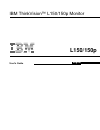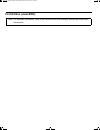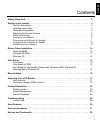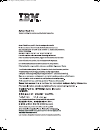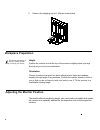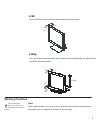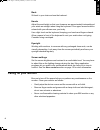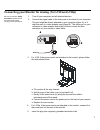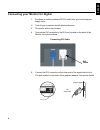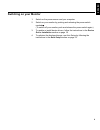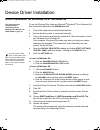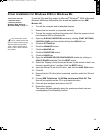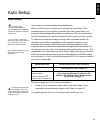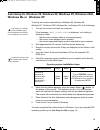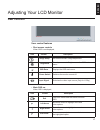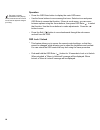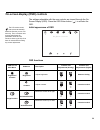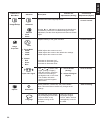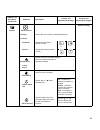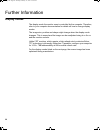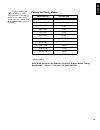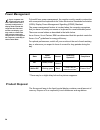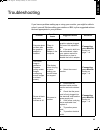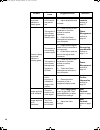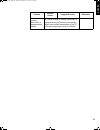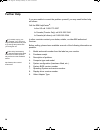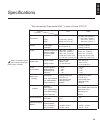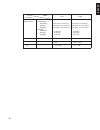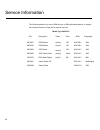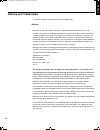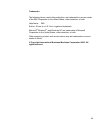- DL manuals
- IBM
- Monitor
- ThinkVision L150
- User Manual
IBM ThinkVision L150 User Manual
Summary of ThinkVision L150
Page 1
L150/150p user's guide ibm thinkvision™ l1 50/15 0 p monitor english.
Page 2: First Edition (
First edition ( june/2003 ) note: for important information, refer to the monitor safety and warranty manual that comes with this monitor. T750_sep.Fm page 2 wednesday, may 22, 2002 10:13 am.
Page 3
1 d eu ts c h en g li sh fr a n Ç a is es pa Ñ o l it a li a n o ja pa n es e c o m pl & w a r r contents safety (read first) . . . . . . . . . . . . . . . . . . . . . . . . . . . . . . . . . . . . . . . . . . . . . . . . . . . . . . . . . 2 setting up the monitor . . . . . . . . . . . . . . . . . ....
Page 4
2 í í í l170_e.Fm page 2 tuesday, february 11, 2003 12:51 am.
Page 5: Product Description
3 d eu ts c h en g li sh fr a n Ç a is es pa Ñ o l it a li a n o ja pa n es e c o m pl & w a r r setting up the monitor product description the ibm thinkvision tft lcd l150/l150p color monitor works with a computer with a suitable on-board sub-system or video adapter card that can support xga 1024 x...
Page 6: Workplace Preparation
4 workplace preparation this section gives advice on what you should consider before you set up your monitor. Height position the monitor so that the top of the screen is slightly below your eye level when you sit at your workstation. Orientation choose a position that gives the least reflection fro...
Page 7: Working Practices
5 working practices this section gives advice on how you can work comfortably and reduce fatigue. Rest take regular breaks. Vary your posture, stand up and stretch occasionally as prolonged use of computer workstations can be tiring. L150p you can tilt the screen backward and forward, swivel left an...
Page 8: Caring For Your Monitor
6 de utsc h eng l is h franÇa is e s p aÑol it aliano ja p a ne se compl & w arr back sit back in your chair and use the backrest. Hands adjust the seat height so that your forearms are approximately horizontal and your wrists are straight when using the keyboard. Your upper arms should be relaxed w...
Page 9
7 connecting your monitor for analog ( for l150 and l150p) be sure to read the ‘safety information’ at the front of this user guide before carrying out this procedure. 1. Turn off your computer and all attached devices. 2. Connect the signal cable to the video port on the back of your computer. This...
Page 10
8 d eu ts c h en g li sh fr a n Ç a is es pa Ñ o l it a li a n o ja pa n es e c o m pl & w a r r connecting your monitor for digital 1. Purchase an industry standard dvi-d cable from your local computer supply store. 2. Turn off your computer and all attached devices. 3. Tilt monitor all the way for...
Page 11: Switching On Your Monitor
9 d eu ts c h en g li sh fr a n Ç a is es pa Ñ o l it a li a n o ja pa n es e c o m pl & w a r r switching on your monitor 1. Switch on the power source and your computer. 2. Switch on your monitor by pushing and releasing the power switch marked . (to switch off your monitor, push and release the p...
Page 12
10 device driver installation driver installation for windows 95 or windows 98 this section must be completed before continuing with the windows 95 or windows 98 auto setup on page 1 5 to use the plug and play feature in microsoft ® windows ® 95 or windows 98, files should be loaded from the ibm mon...
Page 13
11 de utsc h eng l is h franÇa is e s p aÑol it aliano ja p a ne se compl & w arr driver installation for windows 2000 or windows me this section must be completed before continuing with the windows 2000, windows me auto setup on page 1 5 to use the plug and play feature in microsoft ® windows ® 200...
Page 14
1 2 driver installation for windows xp this section must be completed before continuing with the windows xp auto setup on page 1 5 to use the plug and play feature in microsoft ® windows ® xp files should be loaded from the ibm monitor cd . 1. Turn off the computer and all attached devices. 2. Ensur...
Page 15: Auto Setup
1 3 d eu ts c h en g li sh fr a n Ç a is es pa Ñ o l it a li a n o ja pa n es e c o m pl & w a r r auto setup auto setup the setup utility included on the installation cd is for displaying dot patterns. They do not replace or modify the display driver. The auto setup instructions require the monitor...
Page 16: Auto Setup For dos
1 4 auto setup for dos to set up the monitor automatically in dos, do the following: if the monitor is in standby mode (standby on), it may automatically turn off while you are waiting for it to warm up. If this happens, switch off the monitor and switch it on again after a few seconds. 1. Turn on t...
Page 17
1 5 de utsc h eng l is h franÇa is e s p aÑol it aliano ja p a ne se compl & w arr auto setup for windows 95, windows 98, windows nt, windows 2000, windows me or windows xp to set up the monitor automatically in windows 95, windows 98, windows nt, windows 2000, windows me, or windows xp, do the foll...
Page 18
1 6 manual setup normally, you can complete the setup procedure using a uto s etup ; however, if your screen image is still distorted after you perform a uto s etup or the installation cd does not run on your system, perform m anual s etup . If the monitor is in standby mode (standby on), it might a...
Page 19: User Controls
1 7 d eut sch en g li sh fr a n Ç a is esp a Ñ o l ita li a n o ja pa n ese c o m pl & war r adjusting your lcd monitor user controls user control features • dirct access controls • main osd me exit exits from menus and sub-menus exits the osd. Left arrow moves the cursor to highlight icons and othe...
Page 20
1 8 operation the image is already optimized for many display modes; however the user controls can be used to adjust the image to your liking. • press the osd enter button to display the main osd menu. • use the arrow buttons to move among the icons. Select an icon and press osd enter to access that...
Page 21
19 on-screen display (osd) controls the settings adjustable with the user controls are viewed through the on- screen display (osd). Press the osd enter button ( ) to activate the osd. The lcd monitor needs time to become thermally stable the first time you turn it on each day. Thus, to achieve more ...
Page 22
20 d eu ts c h en g li sh fr a n Ç a is es pa Ñ o l it a li a n o ja pa n es e c o m pl & w a r r image setup automatic activates automatic image adjustment. Controls locked manual • clock • phase use the or button to adjust away the interference. If satisfactory results are not obtained using the p...
Page 23
2 1 osd icon on main menu (continued) submenu description controls and adjustments (analog) controls and adjustments (digital) options menu position adjusts menu location on the screen. Same as analog 1. Default returns the menu position to the default settings. 2. Custom • horizontal changes the ho...
Page 24: Display Modes
2 2 further information display modes the display mode the monitor uses is controlled by the computer. Therefore, refer to your computer documentation for details on how to change display modes. The image size, position and shape might change when the display mode changes. This is normal and the ima...
Page 25: Factory Set Display Modes
23 d eu ts c h en g li sh fr a n Ç a is es pa Ñ o l it a li a n o ja pa n es e c o m pl & w a r r for image problems, you may want to run auto setup again before consulting this section. In most cases, auto setup can fix the problems. See auto setup for dos on page 12 for details. Factory set displa...
Page 26: Power Management
24 power management if your computer has previously been used with a crt monitor and is currently configured to a display mode outside the range that the flat panel monitor can display, you may need to re-attach the crt monitor temporarily until you have re-configured the computer, preferably to 102...
Page 27
2 5 de utsc h eng l is h franÇa is e s p aÑol it aliano ja p a ne se compl & w arr troubleshooting if you have a problem setting up or using your monitor, you might be able to solve it yourself. Before calling your retailer or ibm, try the suggested actions that are appropriate to your problem. Prob...
Page 28
2 6 screen is blank and power indicator is steady green brightness and contrast may be too low adjust brightness and contrast. User controls section on page 1 7 screen is blank and power indicator is blinking green. The monitor is in the power management standby state press any key on the keyboard o...
Page 29
2 7 de utsc h eng l is h franÇa is e s p aÑol it aliano ja p a ne se compl & w arr a few dots are missing, discolored, or inappropriately lighted. A small number of missing, discolored, or lighted dots may be present on the screen, which is an intrinsic characteristic of the tft lcd technology and i...
Page 30: Further Help
2 8 further help if you are unable to correct the problem yourself, you may seek further help as follows: call the ibm helpcenter ® . In the us call 1-800-772-2227 in canada (toronto only) call 416-383-3344 in canada (all others) call 1-800-565-3344 if possible, stay by your computer. Your technical...
Page 31
29 d eu ts c h en g li sh fr a n Ç a is es pa Ñ o l it a li a n o ja pa n es e c o m pl & w a r r specifications this color monitor (type-model 6636-**1) uses a 15-inch tft lcd dimensions depth: width: 370.0 mm (14.57 in.) 214.0 mm ( 8.43 in.) 363.6 mm (14.31 in.) weight unpackaged: 4.8 kg (10.58 lb...
Page 32
30 d eu ts c h en g li sh fr a n Ç a is es pa Ñ o l it a li a n o ja pa n es e c o m pl & w a r r – 5° / + 40° environment temperature: operating: storage: shipping: humidity: operating: storage: shipping: 10 to 35° c (5 to 95° f) - 20 to 60° c (-4 to 140° f) - 20 to 60° c (-4 to 140° f) 10 to 80% 1...
Page 33
31 service information the following parts are for use by ibm service, or ibm authorized dealers, to support the customer warranty. Parts are for service use only . Model type 6636-xx1 p/n description 06p4037 06p4043 color geography ww ww mtm 6636-ab1 6636-ax1 6636-xx1 fru monitor fru stand 06p4047 ...
Page 34: Notices And Trademarks
32 de utsc h eng l is h franÇa is e s p aÑol it aliano ja p a ne se compl & w arr notices and trademarks this section contains information on notices and trademarks. Notices ibm may not offer the products, services, or features discussed in this document in all countries. Consult your local ibm repr...
Page 35
33 trademarks the following terms, used in this publication, are trademarks or service marks of the ibm corporation in the united states, other countries, or both: helpcenter ibm e nergy s tar® is a u.S. Govt. Registered trademark. Microsoft ® windows ® , and windows nt are trademarks of microsoft c...