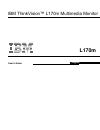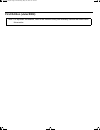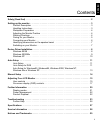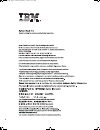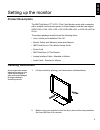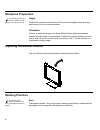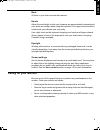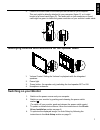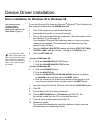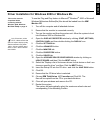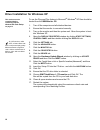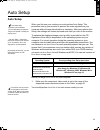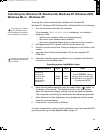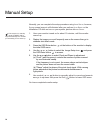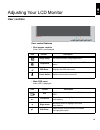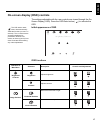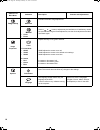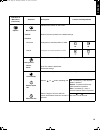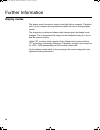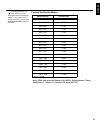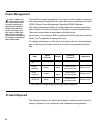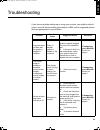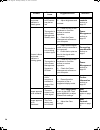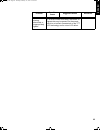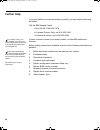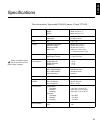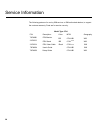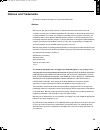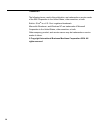- DL manuals
- IBM
- Monitor
- ThinkVision L170m
- User Manual
IBM ThinkVision L170m User Manual
Summary of ThinkVision L170m
Page 1
L170m user's guide ibm thinkvision™ l170m multimedia monitor english.
Page 2: First Edition (June/2004)
First edition (june/2004) note: for important information, refer to the monitor safety and warranty manual that comes with this monitor. T750_sep.Fm page 2 wednesday, may 22, 2002 10:13 am.
Page 3
1 d eu ts c h en g li sh fr a n Ç a is es pa Ñ o l it a li a n o ja pa n es e c o m pl & w a r r contents safety (read first) . . . . . . . . . . . . . . . . . . . . . . . . . . . . . . . . . . . . . . . . . . . . . . . . . . . . . . . . . 2 setting up the monitor . . . . . . . . . . . . . . . . . ....
Page 4
2 í í í l170_e.Fm page 2 tuesday, february 11, 2003 12:51 am.
Page 5: Product Description
3 d eu ts c h en g li sh fr a n Ç a is es pa Ñ o l it a li a n o ja pa n es e c o m pl & w a r r setting up the monitor product description the ibm thinkvision tft lcd l170m color monitor works with a computer with a suitable on-board sub-system or video adapter card that can support sxga 1280 x 102...
Page 6: Workplace Preparation
4 workplace preparation this section gives advice on what you should consider before you set up your monitor. Height position the monitor so that the top of the screen is slightly below your eye level when you sit at your workstation. Orientation choose a position that gives the least reflection fro...
Page 7: Caring For Your Monitor
5 de utsc h eng l is h franÇa is e s p aÑol it aliano ja p a ne se compl & w arr back sit back in your chair and use the backrest. Hands adjust the seat height so that your forearms are approximately horizontal and your wrists are straight when using the keyboard. Your upper arms should be relaxed w...
Page 8: Connecting Your Monitor
6 connecting your monitor be sure to read the 'safety' information located in the monitor safety and warranty information manual before carrying out this procedure. 1. Turn off your computer and all attached devices. 2. Connect the signal cable to the video port on the back of your computer. This po...
Page 9: Switching On Your Monitor
7 d eu ts c h en g li sh fr a n Ç a is es pa Ñ o l it a li a n o ja pa n es e c o m pl & w a r r l170_e.Fm page 7 tuesday, february 11, 2003 12:51 am identifying controls and connectors on the speaker bezel 1. Volume control: setting the volume for playback with the integrated speakers. 2. Power lig...
Page 10
8 device driver installation driver installation for windows 95 or windows 98 this section must be completed before continuing with the windows 95 or windows 98 auto setup on page 13 to use the plug and play feature in microsoft ® windows ® 95 or windows 98, files should be loaded from the ibm monit...
Page 11
9 d eu ts c h en g li sh fr a n Ç a is es pa Ñ o l it a li a n o ja pa n es e c o m pl & w a r r driver installation for windows 2000 or windows me this section must be completed before continuing with the windows 2000, windows me auto setup on page 13 to use the plug and play feature in microsoft ®...
Page 12
10 driver installation for windows xp this section must be completed before continuing with the windows xp auto setup on page 13 to use the plug and play feature in microsoft ® windows ® xp files should be loaded from the ibm monitor cd. 1. Turn off the computer and all attached devices. 2. Ensure t...
Page 13: Auto Setup
11 de utsc h eng l is h franÇa is e s p aÑol it aliano ja p a ne se compl & w arr auto setup auto setup the setup utility included on the installation cd is for displaying dot patterns. They do not replace or modify the display driver. The auto setup instructions require the monitor to be warmed up ...
Page 14: Auto Setup For dos
12 auto setup for dos to set up the monitor automatically in dos, do the following: if the monitor is in standby mode (standby on), it may automatically turn off while you are waiting for it to warm up. If this happens, switch off the monitor and switch it on again after a few seconds. 1. Turn on th...
Page 15
13 de utsc h eng l is h franÇa is e s p aÑol it aliano ja p a ne se compl & w arr auto setup for windows 95, windows 98, windows nt, windows 2000, windows me or windows xp to set up the monitor automatically in windows 95, windows 98, windows nt, windows 2000, windows me, or windows xp, do the follo...
Page 16
14 manual setup normally, you can complete the setup procedure using a uto s etup ; however, if your screen image is still distorted after you perform a uto s etup or the installation cd does not run on your system, perform m anual s etup . If the monitor is in standby mode (standby on), it might au...
Page 17: User Controls
15 d eut sch en g li sh fr a n Ç a is esp a Ñ o l ita li a n o ja pa n ese c o m pl & war r adjusting your lcd monitor user controls user control features • dirct access controls • main osd menu exit exits from menus and sub-menus exits the osd. Left arrow moves the cursor to highlight icons and oth...
Page 18
16 operation the image is already optimized for many display modes; however the user controls can be used to adjust the image to your liking. • press the osd enter button to display the main osd menu. • use the arrow buttons to move among the icons. Select an icon and press osd enter to access that ...
Page 19
17 d eu ts c h en g li sh fr a n Ç a is es pa Ñ o l it a li a n o ja pa n es e c o m pl & w a r r on-screen display (osd) controls the settings adjustable with the user controls are viewed through the on- screen display (osd). Press the osd enter button ( ) to activate the osd. The lcd monitor needs...
Page 20
18 image setup automatic activates automatic image adjustment. Manual • clock • phase use the or button to adjust away the interference. If satisfactory results are not obtained using the phase adjustment, use the clock adjustment and then use phase again. Image properties color adjusts intensity of...
Page 21
19 de utsc h eng l is h franÇa is e s p aÑol it aliano ja p a ne se compl & w arr osd icon on main menu (continued) submenu description controls and adjustments options menu position adjusts menu location on the screen. 1. Default returns the menu position to the default settings. 2. Custom • horizo...
Page 22: Display Modes
20 further information display modes the display mode the monitor uses is controlled by the computer. Therefore, refer to your computer documentation for details on how to change display modes. The image size, position and shape might change when the display mode changes. This is normal and the imag...
Page 23: Factory Set Display Modes
21 d eu ts c h en g li sh fr a n Ç a is es pa Ñ o l it a li a n o ja pa n es e c o m pl & w a r r for image problems, you may want to run auto setup again before consulting this section. In most cases, auto setup can fix the problems. See auto setup for dos on page 12 for details. Factory set displa...
Page 24: Power Management
22 power management if your computer has previously been used with a crt monitor and is currently configured to a display mode outside the range that the flat panel monitor can display, you may need to re-attach the crt monitor temporarily until you have re-configured the computer, preferably to 128...
Page 25
23 de utsc h eng l is h franÇa is e s p aÑol it aliano ja p a ne se compl & w arr troubleshooting if you have a problem setting up or using your monitor, you might be able to solve it yourself. Before calling your retailer or ibm, try the suggested actions that are appropriate to your problem. Probl...
Page 26
24 screen is blank and power indicator is steady green brightness and contrast may be too low adjust brightness and contrast. User controls section on page 15 screen is blank and power indicator is blinking green. The monitor is in the power management standby state press any key on the keyboard or ...
Page 27
25 de utsc h eng l is h franÇa is e s p aÑol it aliano ja p a ne se compl & w arr a few dots are missing, discolored, or inappropriately lighted. A small number of missing, discolored, or lighted dots may be present on the screen, which is an intrinsic characteristic of the tft lcd technology and is...
Page 28: Further Help
26 further help if you are unable to correct the problem yourself, you may seek further help as follows: call the ibm support center. In the us call 1-800-426- 7378 in canada (toronto only) call 416-383-3344 in canada (all others) call 1-800-565-3344 if possible, stay by your computer. Your technica...
Page 29
27 d eu ts c h en g li sh fr a n Ç a is es pa Ñ o l it a li a n o ja pa n es e c o m pl & w a r r specifications this color monitor (type-model 6734-lb1) uses a 17-inch tft lcd dimensions height: depth: width: 412.5 mm (16.2 in.) 222.0 mm (8.7 in.) 409.0 mm (16.1 in.) weight unpackaged: packaged: 6....
Page 30
28 service information the following parts are for use by ibm service, or ibm authorized dealers, to support the customer warranty. Parts are for service use only . Model type 6734 p/n description 73p3656 fru monitor 31p9562 31p9564 l170_e.Fm page 28 tuesday, february 11, 2003 12:51 am color b b bb ...
Page 31: Notices And Trademarks
29 de utsc h eng l is h franÇa is e s p aÑol it aliano ja p a ne se compl & w arr notices and trademarks this section contains information on notices and trademarks. Notices ibm may not offer the products, services, or features discussed in this document in all countries. Consult your local ibm repr...
Page 32
30 trademarks the following terms, used in this publication, are trademarks or service marks of the ibm corporation in the united states, other countries, or both: e nergy s tar® is a u.S. Govt. Registered trademark. Microsoft ® windows ® , and windows nt are trademarks of microsoft corporation in t...