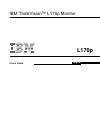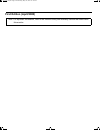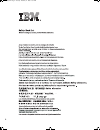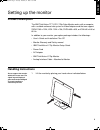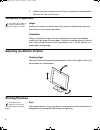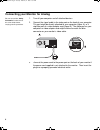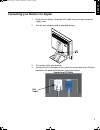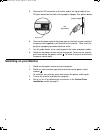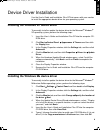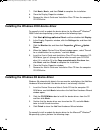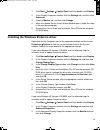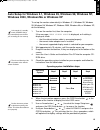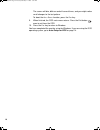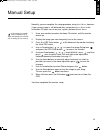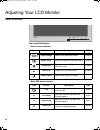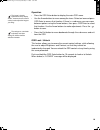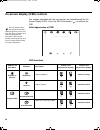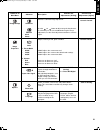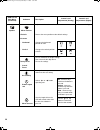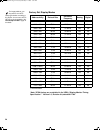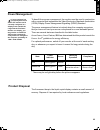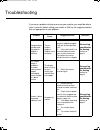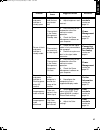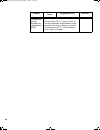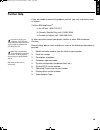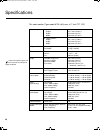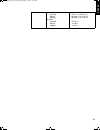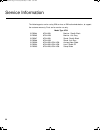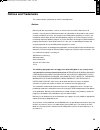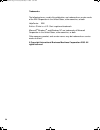- DL manuals
- IBM
- Monitor
- ThinkVision L170p
- User Manual
IBM ThinkVision L170p User Manual - Product Description
3
DE
UTSC
H
ENG
L
IS
H
FRANÇA
IS
E
S
P
AÑOL
IT
ALIANO
JA
P
A
NE
SE
COMPL &
W
ARR
Setting up the monitor
Product Description
The IBM ThinkVision TFT LCD L170p Color Monitor works with a computer
with a suitable on-board sub-system or Video Adapter card that can support
SXGA 1280 x 1024, XGA 1024 x 768, SVGA 800 x 600, or VGA 640 x 480 at
60 Hz.
In addition to your monitor, your option package includes the followings:
• User's Guide and Installation Files CD
• Monitor Warranty and Safety manual
• IBM ThinkVision L170p Monitor Setup Guide
• Power Cord
• AC Adapter
• IBM ThinkVision L170p Monitor
• Analog Interface Cable - Attached to Monitor
Handling Instructions
Do not support the monitor
within the screen area. The
Liquid Crystal Display is
glass and can be damaged
by rough handling or
excessive pressure.
1.
Lift the monitor by placing your hands where indicated below.
L170P_E.fm Page 3 Tuesday, February 11, 2003 1:59 AM
Summary of ThinkVision L170p
Page 1
L170p user's guide ibm thinkvision™ l170p monitor english.
Page 2: First Edition (
First edition ( april/2003) note: for important information, refer to the monitor safety and warranty manual that comes with this monitor. T750_sep.Fm page 2 wednesday, may 22, 2002 10:13 am.
Page 3
1 de utsc h eng l is h franÇa is e s p aÑol it aliano ja p a ne se compl & w arr contents safety (read first) . . . . . . . . . . . . . . . . . . . . . . . . . . . . . . . . . . . . . . . . . . . . . . . . . . . . . . . . . 2 setting up the monitor . . . . . . . . . . . . . . . . . . . . . . . . . ....
Page 4
2 . í í í l170p_e.Fm page 2 tuesday, february 11, 2003 1:59 am.
Page 5: Product Description
3 de utsc h eng l is h franÇa is e s p aÑol it aliano ja p a ne se compl & w arr setting up the monitor product description the ibm thinkvision tft lcd l170p color monitor works with a computer with a suitable on-board sub-system or video adapter card that can support sxga 1280 x 1024, xga 1024 x 76...
Page 6: Workplace Preparation
4 2. Before using your monitor for the first time, remove the clear protective film from the front of the screen. Workplace preparation this section gives advice on what you should consider before you set up your monitor. Height position the monitor so that the top of the screen is slightly below yo...
Page 7: Caring For Your Monitor
5 de utsc h eng l is h franÇa is e s p aÑol it aliano ja p a ne se compl & w arr back sit back in your chair and use the backrest. Hands adjust the seat height so that your forearms are approximately horizontal and your wrists are straight when using the keyboard. Your upper arms should be relaxed w...
Page 8
6 connecting your monitor for analog be sure to read the ‘safety information’ at the front of this user guide before carrying out this procedure. 1. Turn off your computer and all attached devices. 2. Connect the signal cable to the video port on the back of your computer. This port might be directl...
Page 9
7 de utsc h eng l is h franÇa is e s p aÑol it aliano ja p a ne se compl & w arr connecting your monitor for digital 1. Purchase an industry standard dvi-d cable from your local computer supply store. 2. Turn off your computer and all attached devices. 3. Tilt monitor all the way forward. 4. Connect...
Page 10: Switching On Your Monitor
8 5. Connect the dvi connector at the other end of the signal cable to the dvi port located on the back of the graphics adapter. See picture below. 6. Connect the power cord to the power port on the back of your monitor if the power cord supplied is not attached to the monitor. Then insert the plug ...
Page 11
9 de utsc h eng l is h franÇa is e s p aÑol it aliano ja p a ne se compl & w arr device driver installation use the user's guide and installation files cd that comes with your monitor to install the appropriate device driver for your operating system. Installing the windows xp device driver to manua...
Page 12
10 7. Click next>, next>, and then finish to complete the installation. 8. Close the display properties window. 9. Remove the user’s guide and installation files cd from the computer cd-rom drive. Installing the windows 2000 device driver to manually install or update the device driver for the micro...
Page 13
11 de utsc h eng l is h franÇa is e s p aÑol it aliano ja p a ne se compl & w arr 1. Click start settings control panel and then double-click display. 2. In the display properties window, click the settings tab, and then click advanced. 3. Click the monitor tab, and then click change. 4. When the up...
Page 14
12 4. In the select device window, click have disk. 5. Insert the user’s guide and installation files cd into the computer cd- rom drive, type d:\ (change the drive letter to match your cd-rom drive if it is not drive d) in the copy manufacturer's files from: box, and click ok. 6. In the select devi...
Page 15: Auto Setup
13 de utsc h eng l is h franÇa is e s p aÑol it aliano ja p a ne se compl & w arr auto setup (analog only) auto setup the setup utility included on the setup diskette is for displaying dot patterns. They do not replace or modify the display driver. The auto setup instructions require the monitor to ...
Page 16: Auto Setup For dos
14 auto setup for dos to set up the monitor automatically in dos, do the following: if the monitor is in standby mode (standby on), it may automatically turn off while you are waiting for it to warm up. If this happens, switch off the monitor and switch it on again after a few seconds. 1. Turn on th...
Page 17
15 de utsc h eng l is h franÇa is e s p aÑol it aliano ja p a ne se compl & w arr auto setup for windows 3.1, windows 95, windows 98, windows nt, windows 2000, windows me or windows xp to set up the monitor automatically in windows 3.1, windows 95, windows 95, windows 98, windows nt, windows 2000, w...
Page 18
16 the screen will dim, blink on and off several times, and you might notice small changes to the test pattern. To abort the a uto s etup function, press the e sc key. 9. When finished, the osd main menu returns. Press the exit button once to exit from the osd. 10. Press the e sc key to return to wi...
Page 19
17 de utsc h eng l is h franÇa is e s p aÑol it aliano ja p a ne se compl & w arr manual setup normally, you can complete the setup procedure using a uto s etup ; however, if your screen image is still distorted after you perform a uto s etup or the installation cd does not run on your system, perfo...
Page 20: User Controls
18 adjusting your lcd monitor user controls user control features • direct access controls • main osd menu controls icon control description osd input change switches the video input source. Inactive image setup activates automatic image adjustment. Inactive brightness directly accesses to brightnes...
Page 21
19 de utsc h eng l is h franÇa is e s p aÑol it aliano ja p a ne se compl & w arr operation the image is already optimized for many display modes; however the user controls can be used to adjust the image to your liking. • press the osd enter button to display the main osd menu. • use the arrow butt...
Page 22
20 on-screen display (osd) controls the settings adjustable with the user controls are viewed through the on- screen display (osd). Press the osd enter button ( ) to activate the osd. The lcd monitor needs time to become thermally stable the first time you turn it on each day. Thus, to achieve more ...
Page 23
21 de utsc h eng l is h franÇa is e s p aÑol it aliano ja p a ne se compl & w arr image setup automatic activates automatic image adjustment. Controls locked manual • clock • phase use the or button to adjust away the interference. If satisfactory results are not obtained using the phase adjustment,...
Page 24
22 osd icon on main menu (continued) submenu description controls and adjustments (analog) controls and adjustments (digital) options menu position adjusts menu location on the screen. Same as analog 1. Default returns the menu position to the default settings. 2. Custom • horizontal changes the hor...
Page 25: Display Modes
23 de utsc h eng l is h franÇa is e s p aÑol it aliano ja p a ne se compl & w arr further information display modes the display mode the monitor uses is controlled by the computer. Therefore, refer to your computer documentation for details on how to change display modes. The image size, position an...
Page 26
24 for image problems, you may want to run auto setup again before consulting to this section. In most cases, auto setup can fix the problems. See auto setup for dos on page 14 for details. Factory set display modes † recommended ‘note: vesa timings are as detailed in the vesa “display monitor timin...
Page 27: Power Management
25 de utsc h eng l is h franÇa is e s p aÑol it aliano ja p a ne se compl & w arr power management if your computer has previously been used with a crt monitor and is currently configured to a display mode outside the range that the flat panel monitor can display, you may need to re-attach the crt m...
Page 28
26 troubleshooting if you have a problem setting up or using your monitor, you might be able to solve it yourself. Before calling your retailer or ibm, try the suggested actions that are appropriate to your problem. Problem possible cause suggested action reference computer does not boot after the g...
Page 29
27 de utsc h eng l is h franÇa is e s p aÑol it aliano ja p a ne se compl & w arr screen is blank and power indicator is steady green brightness and contrast may be too low adjust brightness and contrast. User controls section on page 18 screen is blank and power indicator is steady amber the monito...
Page 30
28 a few dots are missing, discolored, or inappropriately lighted. The lcd contains over 3,900,000 thin- film transistors (tfts). A small number of missing, discolored, or lighted dots may be present on the screen, which is an intrinsic characteristic of the tft lcd technology and is not an lcd defe...
Page 31: Further Help
29 de utsc h eng l is h franÇa is e s p aÑol it aliano ja p a ne se compl & w arr further help if you are unable to correct the problem yourself, you may seek further help as follows: call the ibm helpcenter ® . In the us call 1-800-772-2227 in canada (toronto only) call 416-383-3344 in canada (all ...
Page 32
30 specifications this color monitor (type-model 6734-hx0) uses a 17-inch tft lcd dimensions a. Lower position height : depth : width : 357.1 mm (14.05 in.) 237.0 mm (9.33 in.) 344.8 mm (15.74 in.) b. Higher position height : depth : width : 457.1 mm (17.99 in.) 237.0 mm (9.33 in.) 399.8 mm (15.74 i...
Page 33
31 de utsc h eng l is h franÇa is e s p aÑol it aliano ja p a ne se compl & w arr environment temperature: operating: storage: shipping: humidity: operating: storage: shipping: 10 to 35° c (50 to 95° f) - 20 to 60° c (-4 to 140° f) - 20 to 60° c (-4 to 140° f) 10 to 80% 5 to 95% 5 to 95% l170p_e.Fm ...
Page 34
32 service information the following parts are for use by ibm service, or ibm authorized dealers, to support the customer warranty. Parts are for service use only . Model type 6734 31p9584 6734-hb0 monitor - stealth black 31p9585 6734-hg0 monitor - ash grey 31p9587 6734-hb0 stand - stealth black 31p...
Page 35: Notices And Trademarks
33 de utsc h eng l is h franÇa is e s p aÑol it aliano ja p a ne se compl & w arr notices and trademarks this section contains information on notices and trademarks. Notices ibm may not offer the products, services, or features discussed in this document in all countries. Consult your local ibm repr...
Page 36
34 trademarks the following terms, used in this publication, are trademarks or service marks of the ibm corporation in the united states, other countries, or both: helpcenter ibm e nergy s tar ® is a u.S. Govt. Registered trademark. Microsoft ® windows ® , and windows nt are trademarks of microsoft ...