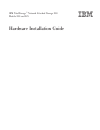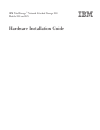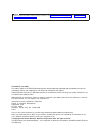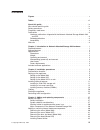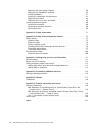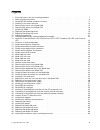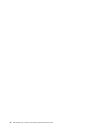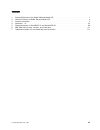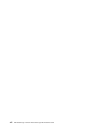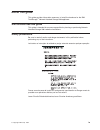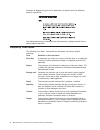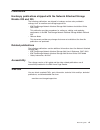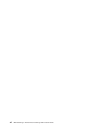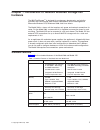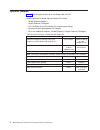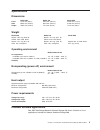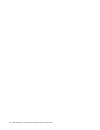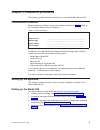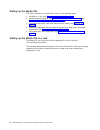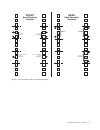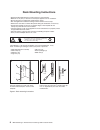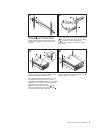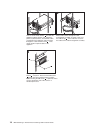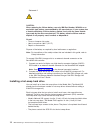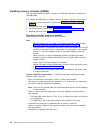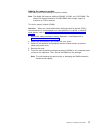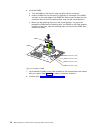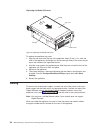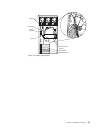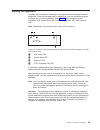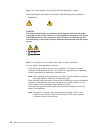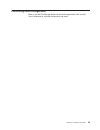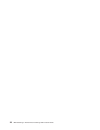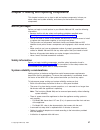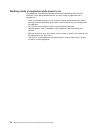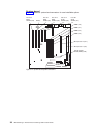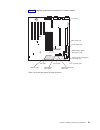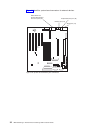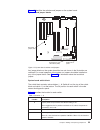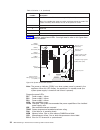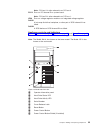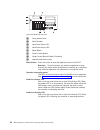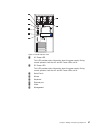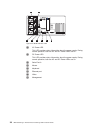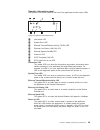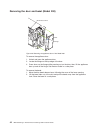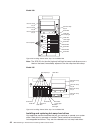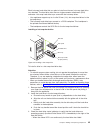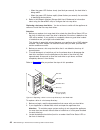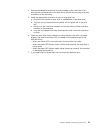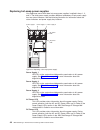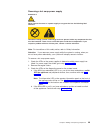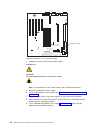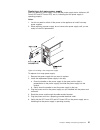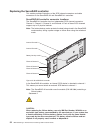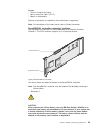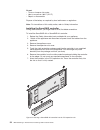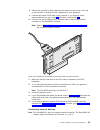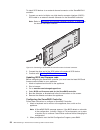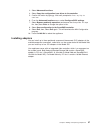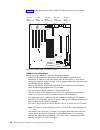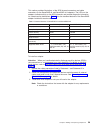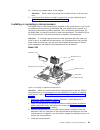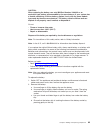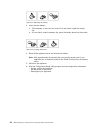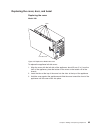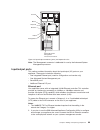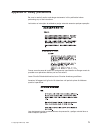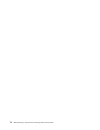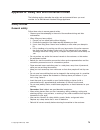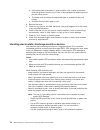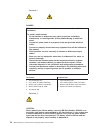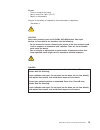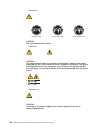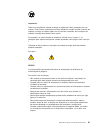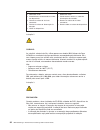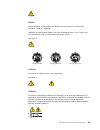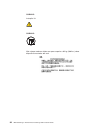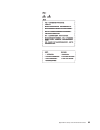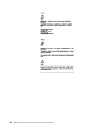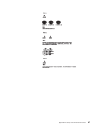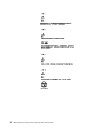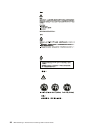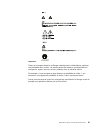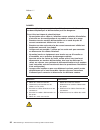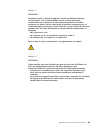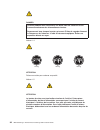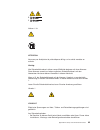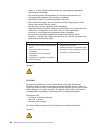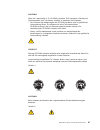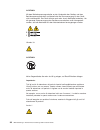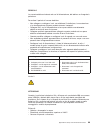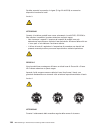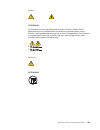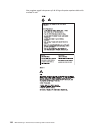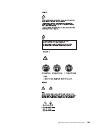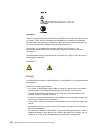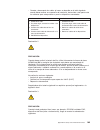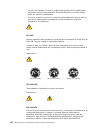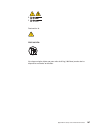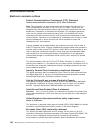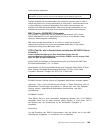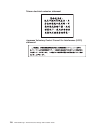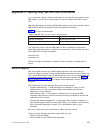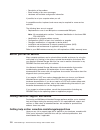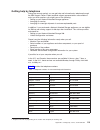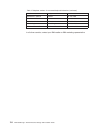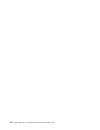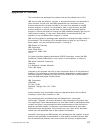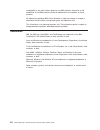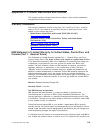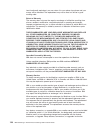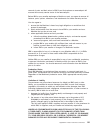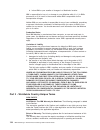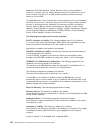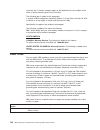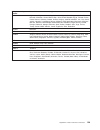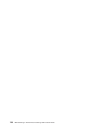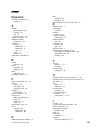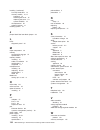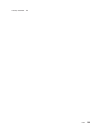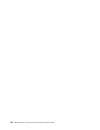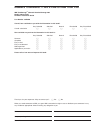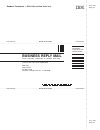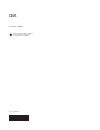- DL manuals
- IBM
- Network Storage Server
- totalstorage 200
- Hardware Installation Manual
IBM totalstorage 200 Hardware Installation Manual - Figures
Figures
1. Front and back of the rack mounting template
. . . . . . . . . . . . . . . . . . . . 7
. . . . . . . . . . . . . . . . . . . . . . . . . . . 8
3. ServeRAID-4H channel connector locations . . . . . . . . . . . . . . . . . . . . . 11
4. Installing a hot-swap hard drive
. . . . . . . . . . . . . . . . . . . . . . . . . 13
5. Removing the cover of the Model 200 . . . . . . . . . . . . . . . . . . . . . . . 15
6. Removing the cover of the Model 225 . . . . . . . . . . . . . . . . . . . . . . . 16
7. Installing a DIMM. . . . . . . . . . . . . . . . . . . . . . . . . . . . . . . 18
8. Replacing the Model 200 cover
. . . . . . . . . . . . . . . . . . . . . . . . . 19
9. Replacing the Model 225 cover
. . . . . . . . . . . . . . . . . . . . . . . . . 20
10. Cabling the appliance . . . . . . . . . . . . . . . . . . . . . . . . . . . . . 21
11. Routing cables through cable-management assembly . . . . . . . . . . . . . . . . . 22
12. Locations of the Information LED, System Error LED, POST Complete (OK) LED, and Power-on
. . . . . . . . . . . . . . . . . . . . . . . . . . . . . . . . . . . 23
13. Locations of major components
. . . . . . . . . . . . . . . . . . . . . . . . . 29
14. System-board options connectors. . . . . . . . . . . . . . . . . . . . . . . . . 30
15. System-board internal cable connectors . . . . . . . . . . . . . . . . . . . . . . 31
16. System board external port connectors. . . . . . . . . . . . . . . . . . . . . . . 32
17. System board switches and jumpers
. . . . . . . . . . . . . . . . . . . . . . . 33
18. System board LED locations
. . . . . . . . . . . . . . . . . . . . . . . . . . 34
19. Model 200 front view . . . . . . . . . . . . . . . . . . . . . . . . . . . . . 35
20. Model 225 front view . . . . . . . . . . . . . . . . . . . . . . . . . . . . . 36
. . . . . . . . . . . . . . . . . . . . . . . . . . . . . 37
. . . . . . . . . . . . . . . . . . . . . . . . . . . . . 38
23. Operator information panel . . . . . . . . . . . . . . . . . . . . . . . . . . . 39
24. Removing the cover of the Model 200 . . . . . . . . . . . . . . . . . . . . . . . 40
25. Removing the cover of the Model 225 . . . . . . . . . . . . . . . . . . . . . . . 41
26. Removing the appliance door of the Model 200
. . . . . . . . . . . . . . . . . . . 42
27. Removing the bezel of the Model 225 . . . . . . . . . . . . . . . . . . . . . . . 43
28. Installing internal drive bays for the Model 200 . . . . . . . . . . . . . . . . . . . . 44
29. Installing internal drive bays for the Model 225 . . . . . . . . . . . . . . . . . . . . 44
30. Installing a hot-swap drive
. . . . . . . . . . . . . . . . . . . . . . . . . . . 45
31. Replacing a drive in a hot-swap drive bay in the Model 200 . . . . . . . . . . . . . . . 46
32. Replacing a hot-swap power supply . . . . . . . . . . . . . . . . . . . . . . . . 48
33. Removing a hot-swap power supply . . . . . . . . . . . . . . . . . . . . . . . . 50
34. Installing a hot-swap power supply . . . . . . . . . . . . . . . . . . . . . . . . 51
35. ServeRAID-4H controller . . . . . . . . . . . . . . . . . . . . . . . . . . . . 52
36. ServeRAID-4L controller . . . . . . . . . . . . . . . . . . . . . . . . . . . . 53
37. Inserting a ServeRAID-4H controller into the PCI expansion slot . . . . . . . . . . . . . 54
38. Connecting a ServeRAID-4H controller internal channel connector
39. Connecting a ServeRAID-4H controller external channel connector . . . . . . . . . . . . 56
40. Location of the PCI expansion slots . . . . . . . . . . . . . . . . . . . . . . . . 58
41. Installing the adapter . . . . . . . . . . . . . . . . . . . . . . . . . . . . . 60
42. Installing an additional microprocessor . . . . . . . . . . . . . . . . . . . . . . . 61
43. Replacing the battery . . . . . . . . . . . . . . . . . . . . . . . . . . . . . 64
44. Installing the battery. . . . . . . . . . . . . . . . . . . . . . . . . . . . . . 64
45. Replace the Model 200 cover . . . . . . . . . . . . . . . . . . . . . . . . . . 65
46. Replacing the Model 225 cover
. . . . . . . . . . . . . . . . . . . . . . . . . 66
47. Replacing the Model 200 bezel
. . . . . . . . . . . . . . . . . . . . . . . . . 67
48. Replacing the Model 225 bezel
. . . . . . . . . . . . . . . . . . . . . . . . . 68
49. Input/output connectors (ports) and expansion slots . . . . . . . . . . . . . . . . . . 69
© Copyright IBM Corp. 2001
v
Summary of totalstorage 200
Page 1
Ibm totalstorage ™ network attached storage 200 models 200 and 225 hardware installation guide.
Page 3
Ibm totalstorage ™ network attached storage 200 models 200 and 225 hardware installation guide.
Page 4
Note before using this information and the product it supports, read “appendix e. Notices” on page 117 and “appendix b. Safety and environmental notices” on page 73. First edition (june 2001) this edition applies to the ibm totalstorage network attached storage 200 model 200 and model 225 and to all...
Page 5: Contents
Contents figures . . . . . . . . . . . . . . . . . . . . . . . . . . . . V tables . . . . . . . . . . . . . . . . . . . . . . . . . . . . Vii about this guide . . . . . . . . . . . . . . . . . . . . . . . . Ix who should read this guide . . . . . . . . . . . . . . . . . . . . Ix safety precautions ....
Page 6
Replacing hot-swap power supplies . . . . . . . . . . . . . . . . 48 replacing the serveraid controller . . . . . . . . . . . . . . . . 52 installing adapters. . . . . . . . . . . . . . . . . . . . . . . 57 installing or replacing a microprocessor . . . . . . . . . . . . . . . 61 replacing the batte...
Page 7: Figures
Figures 1. Front and back of the rack mounting template . . . . . . . . . . . . . . . . . . . . 7 2. Rack mounting instructions . . . . . . . . . . . . . . . . . . . . . . . . . . . 8 3. Serveraid-4h channel connector locations . . . . . . . . . . . . . . . . . . . . . 11 4. Installing a hot-swap ha...
Page 8
Vi ibm totalstorage ™ network attached storage 200 installation guide.
Page 9: Tables
Tables 1. Standard features of the model 200 and model 225 . . . . . . . . . . . . . . . . . . 1 2. Optional features of model 200 and model 225 . . . . . . . . . . . . . . . . . . . . 2 3. Product information . . . . . . . . . . . . . . . . . . . . . . . . . . . . . . 5 4. Switches 1 - 8 . . . . . ...
Page 10
Viii ibm totalstorage ™ network attached storage 200 installation guide.
Page 11: About This Guide
About this guide this guide provides information necessary to install the hardware for the ibm totalstorage ™ network attached storage 200 appliance. Who should read this guide this guide is intended for anyone responsible for planning or performing network attached storage 200 hardware installation...
Page 12
Accertarsi di leggere tutti gli avvisi di attenzione e di pericolo prima di effettuare qualsiasi operazione. Lea atentamente todas las declaraciones de precaución y peligro ante de llevar a cabo cualquier operación. Frequently used terms the following list of terms, used within this document, have t...
Page 13
Publications hardcopy publications shipped with the network attached storage models 200 and 225 the following publications are shipped in hardcopy and are also provided in softcopy form at www.Ibm.Com/storage/support/nas: v ibm totalstorage network attached storage 200 hardware installation guide, g...
Page 14
Xii ibm totalstorage ™ network attached storage 200 installation guide.
Page 15: Hardware
Chapter 1. Introduction to network attached storage 200 hardware the ibm totalstorage ™ is designed for workgroups, departments, and solution providers that have storage area network requirements across heterogeneous microsoft ® windows nt ® , windows ® 2000, and linux clients. The model 200 is a to...
Page 16
Optional features table 2 lists the optional features of the models 200 and 225. Optional features for model 200 and model 225 include: v 10/100 ethernet adapter 2 v gigabit ethernet sx adapter v pci fast/wide ultra scsi adapter (for external tape backup) v advanced system management pci adapter v u...
Page 17
Specifications dimensions model 200 model 225 model exu front 217.3 mm (8.6 in) 426.5 mm (16.8 in) 444.0 mm (17.5 in) side 659.3 mm (26.0 in) 629.3 mm (24.8 in) 519.0 mm (20.4 in) height 426.5 mm (16.8 in) 217.3 mm (8.6 in) 127.5 mm (5.0 in) weight model 200 model 225 model exu approx. 26.6 kg (58.6...
Page 18
4 ibm totalstorage ™ network attached storage 200 installation guide.
Page 19
Chapter 2. Installation procedures this chapter provides information about how to install the models 200 and 225. Preinstallation checklist before beginning installation, record your product information in table 3. Refer to this information when service is necessary. Table 3. Product information rec...
Page 20
Setting up the model 225 the initial installation of a model 225 consists of the following steps: 1. Installing in a rack (see “setting up the model 225 in a rack”). 2. Installing optional features (see “installing optional features” on page 11 and “installing a 5194-exu storage unit” on page 11). 3...
Page 21: Rear
Rack mounting template rear rack mounting template front slide rail ( ) rear left slide rail ( ) front right slide rail ( ) front left slide rail ( ) rear right release-latch-bracket assembly ( ) front left release-latch-bracket assembly ( ) front right hinge bracket ( ) rear right figure 1. Front a...
Page 22: Rack Mounting Instructions
Rack mounting instructions • review the documentation that comes with your rack enclosure. • maintain 15 cm (6 in.) of clearance around your appliance for air circulation. • ensure the room air temperature is below 35°c (95°f). • plan the installation working from the bottom of the rack up. • remove...
Page 23
Use the m6 screws to attach the hinge bracket to the rear of the rack. Then, use the hinge pin to attach the cable-management assembly to the slide rail. (right rear of rack shown here). 4 use the pins on the slide rail to align the slide rail to the rack. Use the m6 screws to bolt the slide rail to...
Page 24
8 7 a a a a b b press in on the safety latches and slide the halfway into the rack. Attach the power, keyboard, mouse, and monitor cables (if required) to the and route them through the cable restraint bracket . Then, attach all other required cables to the appliance appliance appliance. Route all t...
Page 25
Installing optional features the appliance has several optional features available. Installing a 5194-exu storage unit the model 225 includes the option of installing up to three additional 5194-exu storage units, or model exus. The internal hot-swap scsi disks are connected internally to channel 1 ...
Page 26
Statement 2 caution: when replacing the lithium battery, use only ibm part number 33f8354 or an equivalent type battery recommended by the manufacturer. If your system has a module containing a lithium battery, replace it only with the same module type made by the same manufacturer. The battery cont...
Page 27
Attention: v to maintain proper system cooling, do not operate the appliance for more than two minutes without either a drive or a filler panel installed for each bay. V you do not need to switch off the models 200 and 225 or remove covers to install or replace hot-swap power supplies or hot-swap ha...
Page 28
Installing memory modules (dimms) you can install additional memory modules to the model 200, which includes one 256-mb dimm. This section describes how to replace a memory module. It consists of four steps: 1. Prepare to install the memory module (see “preparing to install a memory module”). 2. Rem...
Page 29
Removing the cover removing the model 200 cover: to remove the left-side cover of the model 200: 1. Review the information in “preparing to install a memory module” on page 14. 2. Switch off the appliance and all attached devices and disconnect all external cables and power cords. 3. Slide the cover...
Page 30
Removing the model 225 cover: to remove the appliance top cover: 1. Review the information in “preparing to install a memory module” on page 14. 2. Switch off the appliance and all attached devices and disconnect all external cables and power cords. 3. Release the left and right side latches and pul...
Page 31
Adding the memory module read these notes before adding the memory module. Note: the model 200 supports additional 256-mb, 512-mb, and 1-gb dimms. The model 225 supports additional 512-mb dimms. Both models support a maximum of 2-gb of memory. To install a memory module (dimm): attention: when you h...
Page 32
6. Install the dimm: a. Turn the dimm so that the pins align correctly with the connector. B. Insert the dimm into the connector by pressing on one edge of the dimm and then on the other edge of the dimm. Be sure to press straight into the connector. Be sure that the retaining clips snap into the cl...
Page 33
Replacing the cover replacing the model 200 cover: to replace the appliance left-side cover: 1. Align the cover with the left side of the appliance, about 25 mm (1 in.) from the front of the appliance; place the bottom of the cover on the bottom rail of the chassis. 2. Insert the tabs at the top of ...
Page 34
Replacing the model 225 cover: to replace the appliance top cover: 1. Align the top cover with the top of the appliance, about 25 mm (1 in.) from the front of the appliance; the flanges on the left and right sides of the cover should be on the outside of the appliance chassis. 2. Hold the cover agai...
Page 35
Serial a keyboard service ethernet video cable-restraint bracket serveraid gigabit ethernet figure 10. Cabling the appliance chapter 2. Installation procedures 21.
Page 36
Additionally, for model 225, be sure to thread the cables through the cable-restraint bracket and then route the cables through the cable-management assembly on the rack (see figure 11). Cable straps figure 11. Routing cables through cable-management assembly 22 ibm totalstorage ™ network attached s...
Page 37
Starting the appliance complete the installation by switching on the appliance and running the power-on diagnostics. Each time the appliance is switched on, it runs a self-testing program to ensure that it is running correctly. See figure 12 for the locations of the information led, system error led...
Page 38
Note: this notice applies only to the first time the appliance is started. When switching off the appliance, be aware of the following safety precautions: v statement 5 caution: the power control button on the device and the power switch on the power supply do not turn off the electrical current sup...
Page 39
Performing initial configuration refer to the ibm totalstorage network attached storage models 200 and 225 user’s reference for software configuration and setup. Chapter 2. Installation procedures 25.
Page 40
26 ibm totalstorage ™ network attached storage 200 installation guide.
Page 41
Chapter 3. Adding and replacing components this chapter instructs you on how to add and replace components, informs you about safety and system reliability, and shows you the location of the major components. Before you begin before you begin to install options in your models 200 and 225, read the f...
Page 42
Working inside an appliance while power is on your appliance is designed to operate safely while switched on with the cover removed. Follow these guidelines when you work inside an appliance that is switched on: v avoid loose-fitting clothing on your forearms. Button long-sleeved shirts before worki...
Page 43
Major components of the network attached storage 200 figure 13 shows the locations of major components in your appliance. Note: the illustrations in this document might differ slightly from your hardware. Terminator card microprocessor memory module power supply fan adapter retention bracket adapter...
Page 44
System board figure 14 identifies system-board connectors for user-installable options. Pci slot 5 64-bit 33 mhz (j44) pci slot 4 64-bit 33 mhz (j39) pci slot 3 64-bit 33 mhz (j34) pci slot 2 32-bit 33 mhz (j32) pci slot 1 32-bit 33 mhz (j27) battery dimm 1 (j23) dimm 2 (j21) dimm 3 (j19) dimm 4 (j1...
Page 45
Figure 15 identifies system-board connectors for internal cables. Main power (j4) power-signal (j51) dasd (scsi) system management (j5) power-system management and signal (j12) diskette (j26) ide (j31) on-off/reset panel (j38) fan 2 (j60) operator information panel (j50) fan 1 (unused) (j59) fan 3 (...
Page 46
Figure 16 identifies system-board connectors for external devices. Video/advanced system management processor port (j13) ethernet port (j9) keyboard/mouse port (j6) serial ports (j3) figure 16. System board external port connectors 32 ibm totalstorage ™ network attached storage 200 installation guid...
Page 47
Figure 17 identifies the switches and jumpers on the system board. System board jumper blocks any jumper blocks on the system board that are not shown in the illustration are reserved. For normal operation of the system, no jumpers should be installed on any of the jumper blocks. See figure 17 for i...
Page 48
Table 4. Switches 1 - 8 (continued) switch number switch description 5 power-on override. The default setting is off (disabled). When on, overrides the power-on switch and forces power-on mode. The system will always boot without the use of the power-on switch. 4 reserved. 3 reserved. 2 reserved. 1 ...
Page 49
Note: pci bus a is often referred to as pci bus 0. Pci b error on pci channel b or system board. Note: pci bus b is often referred to as pci bus 1. Vrm error on voltage regulator module or on integrated voltage regulator. Dasd1 a hot-swap disk drive, backplane, or other part of scsi channel a has fa...
Page 50
1 cover-release latch 2 serial number 3 hard drive status led 4 hard drive activity led 5 reset button 6 power control button 7 power control button shield (if installed) 8 operator information panel reset button press this button to reset the appliance and run the post. Attention: press this button...
Page 51
1 ac power led this led provides status information about the power supply. During normal operation, both the ac and dc power leds are on. 2 dc power led this led provides status information about the power supply. During normal operation, both the ac and dc power leds are on. 3 serial port a 4 mous...
Page 52
1 ac power led this led provides status information about the power supply. During normal operation, both the ac and dc power leds are on. 2 dc power led this led provides status information about the power supply. During normal operation, both the ac and dc power leds are on. 3 serial port a 4 mous...
Page 53
Operator information panel the operator information panel on the front of the appliance contains status leds. 1 information led 2 system error led 3 ethernet transmit/receive activity (tx/rx) led 4 ethernet link status (link ok) led 5 ethernet speed (100 mb) led 6 power-on led 7 post complete (ok) l...
Page 54
Post complete led this green led is on when the appliance completes the post without any errors. Scsi hard drive in-use led this green led is on when there is activity on a hard drive. Adding or removing internal hardware components this section describes how to add or remove internal hardware compo...
Page 55
Removing the cover (model 225) to remove the appliance top cover: 1. Review the information in “before you begin” on page 27. 2. If you are planning to install or remove any part other than a hot-swap hard disk drive or hot-swap power supply, switch off the appliance and all attached devices and dis...
Page 56
Removing the door and bezel (model 200) to remove the appliance door: 1. Unlock and open the appliance door. 2. Locate the flange on the top edge of the door. 3. Press down on the flange while pressing out on the door; then, lift the appliance door up and off the hinge. Set the door aside in a safe ...
Page 57
Removing the bezel (model 225) to remove the bezel: 1. Move the blue bezel-release lever, following the curve of the lever opening. 2. Lift the bezel tabs out of the slots and pull the bezel away from the appliance front. Store the bezel in a safe place. Installing internal drives you can install a ...
Page 58
Model 200: note: the scsi ids for the slim-high and half-high hot-swap hard drives are on a label on the bezel, immediately adjacent to the hot-swap hard drive bays. Model 225: installing and replacing hot-swap hard drives your appliance contains hardware that lets you continue to operate your syste...
Page 59
Each hot-swap hard drive that you plan to install must have a hot-swap hard drive tray attached. The hard drive must have a single connector attachment (sca) connector. Hot-swap hard drive trays come with the hot-swap drives. V your appliance supports up to six slim 25-mm (1-in.) hot-swap hard drive...
Page 60
V when the green led flashes slowly (one flash per second), the hard drive is being rebuilt. V when the green led flashes rapidly (three flashes per second), the controller is identifying the hard drive. 4. Refer to the network attached storage 200 user’s reference for information about using the se...
Page 61
4. Remove the defective hard drive: move the handle on the hard drive to the open position (perpendicular to the hard drive) and pull the hot-swap hard drive assembly from the drive bay. 5. Install the replacement hard drive in the hot-swap drive bay: a. Ensure the tray handle is open (that is, perp...
Page 62
Replacing hot-swap power supplies your appliance comes with three hot-swap power supplies, installed in bays 1, 2, and 3. The third power supply provides additional redundancy. Each power supply has two status indicators; see the following illustration for information about the status indicators and...
Page 63
Removing a hot swap power supply statement 8 caution: never remove the cover on a power supply or any part that has the following label attached. Hazardous voltage, current, and energy levels are present inside any component that has this label attached. There are no serviceable parts inside these c...
Page 64
4. Unplug the power cord from the power supply. Statement 12 caution: the following label indicates a hot surface nearby. Note: for translations of this safety notice, refer to safety information. 5. Remove the defective power supply. 6. Install a replacement power supply (see “replacing a hot-swap ...
Page 65
Replacing a hot-swap power supply after you replace a power supply, verify that the power-supply status indicators (ac power led and dc power led) are on, indicating that the power supply is operating properly. Notes: 1. You do not need to switch off the power to the appliance to install hot-swap po...
Page 66
Replacing the serveraid controller this section provides illustrations of the scsi channel connectors and cable connectors for the serveraid-4h and serveraid-4l controllers. Serveraid-4h controller connector locations the serveraid-4h controller has four independent scsi channel connectors: channel ...
Page 67
Do not: v throw or immerse into water v heat to more than 100°c (212°f) v repair or disassemble dispose of the battery as required by local ordinances or regulations. Note: for translations of this safety notice, refer to safety information. Serveraid-4l controller connector locations the serveraid-...
Page 68
Do not: v throw or immerse into water v heat to more than 100°c (212°f) v repair or disassemble dispose of the battery as required by local ordinances or regulations. Note: for translations of this safety notice, refer to safety information. Installing the serveraid controller during the installatio...
Page 69
8. Secure the controller by either tightening the expansion-slot screw on the top of the controller or closing the latch, depending on your appliance. 9. Connect the internal scsi cable to the controller. If you intend to attach external devices only, go to step 13. Otherwise, continue with 10. 10. ...
Page 70
To attach scsi devices to an external channel connector on the serveraid-4h controller: 1. Connect one end of a 68-pin very high density connector interface (vhdci) scsi cable to an external channel connector on the serveraid controller. Note: refer to “serveraid-4h controller connector locations” o...
Page 71
3. Select advanced functions. 4. Select copy the configuration from drives to the controller. 5. Confirm the action by typing y. Wait until prompted to press any key to continue. 6. From the advanced functions menu, select configure bios settings. 7. Select bypass read/verify operations and ensure t...
Page 72
Figure 40 shows the location of the 33-mhz pci expansion slots on the system board. Adapter considerations before you install adapters, review the following guidelines: v locate the documentation that comes with the adapter and follow those instructions in addition to the instructions given in this ...
Page 73
This section provides illustrations of the scsi channel connectors and cable connectors for the serveraid-4l and serveraid 4-h adapters. The leds on the adapters indicate activity on the scsi channels and provide diagnostic information for trained service technicians. Table 5 lists the standard feat...
Page 74
4. Remove the expansion-slot cover: a. Press the arrow on the adapter-retention bracket release tab and remove the bracket. B. Slide the expansion-slot cover out of the appliance. Store it in a safe place for future use. Attention: expansion-slot covers must be installed on all vacant slots. This ma...
Page 75
10. Connect any needed cables to the adapter. Attention: route cables so that they do not block the flow of air from the fans. 11. If you have other options to install or remove, do so now; otherwise, go to “replacing the cover, door, and bezel” on page 65. Installing or replacing a microprocessor t...
Page 76
A. Touch the static-protective package containing the new microprocessor to any unpainted metal surface on the appliance; then remove the microprocessor from the package. B. Center the microprocessor over the microprocessor connector and carefully press the microprocessor into the connector. 5. Inst...
Page 77
Caution: when replacing the battery, use only ibm part number 10l6432 or an equivalent type battery recommended by the manufacturer. If your system has a module containing a lithium battery, replace it only with the same module type made by the same manufacturer. The battery contains lithium and can...
Page 78
3. Insert the new battery: a. Tilt the battery so that you can insert it into the socket, under the battery clip. B. As you slide it under the battery clip, press the battery down into the socket. 4. Reinstall the appliance cover and connect the cables. Note: wait approximately 20 seconds after you ...
Page 79
Replacing the cover, door, and bezel replacing the cover model 200: to replace the appliance left-side cover: 1. Align the cover with the left side of the appliance, about 25 mm (1 in.) from the front of the appliance; place the bottom of the cover on the bottom rail of the chassis. 2. Insert the ta...
Page 80
Model 225: to replace the appliance top cover: 1. Align the top cover with the top of the appliance, about 25 mm (1 in.) from the front of the appliance; the flanges on the left and right sides of the cover should be on the outside of the appliance chassis. 2. Hold the cover against the appliance an...
Page 81
Replacing the door and bezel model 200: to replace the bezel: 1. Place the tabs at the bottom edge of the bezel in the slots at the bottom front of the appliance. 2. Press the top of the bezel toward the appliance until it clicks into place. To install the appliance door: 1. Set the door on the bott...
Page 82
Model 225: to replace the bezel: 1. Place the tabs on the left side of the bezel in the slots at the left front of the appliance. 2. Press the right end of the bezel toward the appliance until the bezel clicks into place. Connecting external options this section shows you the location of the parts t...
Page 83
Note: the management connector is dedicated for use by the advanced system management processor. Input/output ports this section provides information about the input/output (i/o) ports on your appliance. These ports include the following: v one integrated ethernet port (used for configuration and se...
Page 84
Configuring the ethernet controller: when you connect your appliance to the network, the ethernet controller automatically detects the data-transfer rate (10 mbps or 100 mbps) on the network and then sets the controller to operate at the appropriate rate. That is, the ethernet controller will adjust...
Page 85
Appendix a. Safety precautions be sure to read all caution and danger statements in this publication before performing any of the instructions. Leia todas as instruções de cuidado e perigo antes de executar qualquer operação. Prenez connaissance de toutes les consignes de type attention et danger av...
Page 86
72 ibm totalstorage ™ network attached storage 200 installation guide.
Page 87
Appendix b. Safety and environmental notices the following sections describe the safety and environmental items you must consider for an ibm network attached storage appliance. Safety notices general safety follow these rules to ensure general safety: v observe good housekeeping in the area of the m...
Page 88
Electrical safety caution: electrical current from power, telephone, and communication cables can be hazardous. To avoid personal injury or equipment damage, disconnect the attached power cords, telecommunication systems, networks, and modems before you open the appliance covers, unless instructed o...
Page 89
Observe the special safety precautions when you work with very high voltages; these instructions are in the safety sections of maintenance information. Use extreme care when measuring high voltages. V regularly inspect and maintain your electrical hand tools for safe operational condition. V do not ...
Page 90
A. A third-wire ground connector in good condition. Use a meter to measure third-wire ground continuity for 0.1 ohm or less between the external ground pin and frame ground. B. The power cord should be the appropriate type as specified in the parts listings. C. Insulation must not be frayed or worn....
Page 91
Grounding requirements electrical grounding of the computer is required for operator safety and correct system function. Proper grounding of the electrical outlet can be verified by a certified electrician. Translated safety notices the safety notices in this section are provided in the following la...
Page 92
Statement 1 danger electrical current from power, telephone and communication cables is hazardous. To avoid a shock hazard: v do not connect or disconnect any cables or perform installation, maintenance, or reconfiguration of this product during an electrical storm. V connect all power cords to a pr...
Page 93
Do not: v throw or immerse into water v heat to more than 100°c (212°f) v repair or disassemble dispose of the battery as required by local ordinances or regulations. Statement 3 caution: when laser products (such as cd-roms, dvd-rom drives, fiber optic devices, or transmitters) are installed, note ...
Page 94
Statement 4 ≥18 kg (37 lbs) ≥32 kg (70.5 lbs) ≥55 kg (121.2 lbs) caution: use safe practices when lifting. V statement 5 caution: the power control button on the device and the power switch on the power supply do not turn off the electrical current supplied to the device. The device also might have ...
Page 95
Importante: todas as instruções de cuidado e perigo da appliance library começam com um número. Este número é utilizado para fazer referência cruzada de uma instrução de cuidado ou perigo no idioma inglês com as versões traduzidas das instruções de cuidado ou perigo encontradas nesta seção. Por exem...
Page 96
Para conectar: para desconectar: 1. Desligue tudo. 2. Primeiramente, conecte todos os cabos aos dispositivos. 3. Conecte os cabos de sinal aos conectores. 4. Conecte os cabos de alimentação às tomadas. 5. Ligue os dispositivos. 1. Desligue tudo. 2. Primeiramente, remova os cabos de alimentação das t...
Page 97
Perigo alguns produtos a laser contêm um diodo laser da classe 3a ou classe 3b embutido. Observe o seguinte: radiação de laser quando aberto. Não olhe diretamente para o raio a olho nu ou com instrumentos íticos, e evite exposição direta ao raio. Instrução 4 ≥18 kg (37 lbs) ≥32 kg (70,5 lbs) ≥55 kg ...
Page 98
Cuidado: instrução 10 cuidado: não coloque nenhum objeto com peso superior a 82 kg (180 lbs.) sobre dispositivos montados em rack. 84 ibm totalstorage ™ network attached storage 200 installation guide.
Page 99
Appendix b. Safety and environmental notices 85.
Page 100
86 ibm totalstorage ™ network attached storage 200 installation guide.
Page 101
Appendix b. Safety and environmental notices 87.
Page 102
88 ibm totalstorage ™ network attached storage 200 installation guide.
Page 103
Appendix b. Safety and environmental notices 89.
Page 104
90 ibm totalstorage ™ network attached storage 200 installation guide.
Page 105
Important: toutes les consignes attention et danger indiquées dans la bibliothèque appliance sont précédées d’un numéro. Ce dernier permet de mettre en correspondance la consigne en anglais avec ses versions traduites dans la présente section. Par exemple, si une consigne de type attention est précé...
Page 106
Notice n° 1 danger le courant électrique passant dans les câbles de communication, ou les cordons téléphoniques et d’alimentation peut être dangereux. Pour éviter tout risque de choc électrique: v ne manipulez aucun câble et n’effectuez aucune opération d’installation, d’entretien ou de reconfigurat...
Page 107
Notice n° 2 attention: remplacez la pile au lithium usagée par une pile de référence identique exclusivement - voir la référence ibm - ou par une pile équivalente recommandée par le fabricant. Si votre système est doté d’un module contenant une pile au lithium, vous devez le remplacer uniquement par...
Page 108
Danger certains produits laser contiennent une diode laser de classe 3a ou 3b. Prenez connaissance des informations suivantes: rayonnement laser lorsque le carter est ouvert. Évitez de regarder fixement le faisceau ou de l’observer à l’aide d’instruments optiques. Évitez une exposition directe au ra...
Page 109
1 2 notice n° 10 attention: ne posez pas d’objet dont le poids dépasse 82 kg sur les unités montées en armoire. Wichtig: alle sicherheitshinweise in dieser server-bibliothek beginnen mit einer nummer. Diese nummer verweist auf einen englischen sicherheitshinweis mit den übersetzten versionen dieses ...
Page 110
V gerät nur an eine schutzkontaktsteckdose mit ordnungsgemäß geerdetem schutzkontakt anschließen. V alle angeschlossenen geräte ebenfalls an schutzkontaktsteckdosen mit ordnungsgemäß geerdetem schutzkontakt anschließen. V signalkabel möglichst einhändig anschließen oder lösen. V keine geräte einscha...
Page 111
Achtung: wenn ein laserprodukt (z. B. Cd-rom-laufwerke, dvd-laufwerke, einheiten mit glasfaserkabeln oder transmitter) installiert ist, beachten sie folgendes: v das entfernen der abdeckungen des cd-rom-laufwerks kann zu gefährlicher laserstrahlung führen. Es befinden sich keine teile innerhalb des ...
Page 112
Achtung: mit dem betriebsspannungsschalter an der vorderseite des gerätes und dem betriebsspannungsschalter am netzteil wird die stromversorgung für das gerät nicht unterbrochen. Das gerät könnte auch mehr als ein netzkabel aufweisen. Um die gesamte stromversorgung des gerätes auszuschalten, muß sic...
Page 113
Pericolo la corrente elettrica circolante nei cavi di alimentazione, del telefono e di segnale è pericolosa. Per evitare il pericolo di scosse elettriche: v non collegare o scollegare i cavi, non effettuare l’installazione, la manutenzione o la riconfigurazione di questo prodotto durante i temporali...
Page 114
Smaltire secondo la normativa in vigore (d.Lgs 22 del 5/2/9) e successive disposizioni nazionali e locali. Avviso 3 attenzione: quando si installano prodotti laser come, ad esempio, le unità dvd, cd-rom, a fibre ottiche o trasmettitori, prestare attenzione a quanto segue: v non rimuovere i coperchi....
Page 115
Avviso 5 attenzione: il pulsante del controllo dell’alimentazione situato sull’unità e l’interruttore di alimentazione posto sull’alimentatore non disattiva la corrente elettrica fornita all’unità. L’unità potrebbe disporre di più di un cavo di alimentazione. Per disattivare la corrente elettrica da...
Page 116
Non poggiare oggetti che pesano più di 82 kg sulla parte superiore delle unità montate in rack. 102 ibm totalstorage ™ network attached storage 200 installation guide.
Page 117
Appendix b. Safety and environmental notices 103.
Page 118
Importante: todas las declaraciones de precauciín de esta biblioteca del servidor empiezan con un número. Dicho número se emplea para establecer una referencia cruzada de una declaraciín de precauciín o peligro en inglés con las versiones traducidas que de dichas declaraciones pueden encontrarse en ...
Page 119
V conecte y desconecte los cables tal como se describe en la tabla siguiente cuando desee realizar una operaciín de instalaciín, de traslado o de apertura de las cubiertas para este producto o para los dispositivos conectados. Para la conexin para la desconexiín 1. ApÁguelo todo. 2. En primer lugar,...
Page 120
V no retire las cubiertas. Si retira las cubiertas del producto láser, puede quedar expuesto a radiaciín láser perjudicial. Dentro del dispositivo no existe ninguna pieza que requiera mantenimiento. V el uso de controles o ajustes o la realizaciín de procedimientos que no sean los que se han especif...
Page 121
1 2 declaración 10 precauciÓn: no coloque ningún objeto que pese más de 82 kg (180 libras) encima de los dispositivos montados en bastidor. Appendix b. Safety and environmental notices 107.
Page 122
Environmental notices electronic emission notices federal communications commission (fcc) statement federal communications commission (fcc) class a statement note: this equipment has been tested and found to comply with the limits for a class a digital device, pursuant to part 15 of the fcc rules. T...
Page 123
Communication equipment. Warning:this is a class a product. In a domestic environment this product may cause radio interference in which case the user may be required to take adequate measures. Properly shielded and grounded cables and connectors must be used in order to reduce the potential for cau...
Page 124
Taiwan electrical emission statement japanese voluntary control council for interference (vcci) statement 110 ibm totalstorage ™ network attached storage 200 installation guide.
Page 125
Appendix c. Getting help, service, and information if you need help, service, technical assistance, or just want more information about ibm products, you will find a wide variety of sources available from ibm to assist you. Ibm maintains pages on the world wide web where you can get information abou...
Page 126
V description of the problem v exact wording of any error messages v hardware and software configuration information if possible, be at your computer when you call. A compatible monitor, keyboard, and mouse may be required for some service activities. The following items are not covered: v replaceme...
Page 127
Getting help by telephone during the warranty period, you can get help and information by telephone through the ibm support center. Expert technical-support representatives are available to assist you with questions you might have on the following: v setting up your network attached storage applianc...
Page 128
Table 7. Telephone numbers for warranted help and information (continued) sweden sverige 08-632-0063 switzerland - german schweiz 01-212-1810 switzerland - french suisse 022-310-0418 switzerland - italian svizzera 091-971-0523 united kingdom united kingdom 01475-555555 u.S.A. And puerto rico u.S.A. ...
Page 129
Appendix d. Purchasing additional services during and after the warranty period, you can purchase additional services, such as support for ibm and non-ibm hardware, operating systems, and application programs; network setup and configuration; upgraded or extended hardware repair services; and custom...
Page 130
116 ibm totalstorage ™ network attached storage 200 installation guide.
Page 131: Appendix E. Notices
Appendix e. Notices this information was developed for products and services offered in the u.S.A. Ibm may not offer the products, services, or features discussed in this document in other countries. Consult your local ibm representative for information on the products and services currently availab...
Page 132
Compatibility or any other claims related to non-ibm products. Questions on the capabilities of non-ibm products should be addressed to the suppliers of those products. All statements regarding ibm’s future direction or intent are subject to change or withdrawal without notice, and represent goals a...
Page 133
Appendix f. Product warranties and notices this chapter contains warranty and emission notices. It also contains trademarks and general-information notices. Warranty statements the warranty statements consist of two parts: part 1 and part 2. Part 1 varies by country. Part 2 is the same for all count...
Page 134
Least functionally equivalent, you may return it to your place of purchase and your money will be refunded. The replacement may not be new, but will be in good working order. Extent of warranty the warranty does not cover the repair or exchange of a machine resulting from misuse, accident, modificat...
Page 135
Removal of parts and their return to ibm. A part that replaces a removed part will assume the warranty service status of the removed part. Before ibm or your reseller exchanges a machine or part, you agree to remove all features, parts, options, alterations, and attachments not under warranty servic...
Page 136
(including lost profits or savings), even if ibm, its suppliers or your reseller is informed of their possibility. Some jurisdictions do not allow the exclusion or limitation of incidental or consequential damages, so the above limitation or exclusion may not apply to you. Ibm statement of warranty ...
Page 137
Jurisdiction. Some jurisdictions do not allow the exclusion or limitation of express or implied warranties, so the above exclusion or limitation may not apply to you. In that event, such warranties are limited in duration to the warranty period. No warranties apply after that period. Items not cover...
Page 138
D. Inform ibm or your reseller of changes in a machine’s location. Ibm is responsible for loss of, or damage to, your machine while it is 1) in ibm’s possession or 2) in transit in those cases where ibm is responsible for the transportation charges. Neither ibm nor your reseller is responsible for a...
Page 139
Operation in other than the specified operating environment, improper maintenance by you, or failure caused by a product for which ibm is not responsible. Limitation of liability: the following is added to this section: where ibm is in breach of a condition or warranty implied by the trade practices...
Page 140
Macedonia (fyrom), moldova, poland, romania, russia, slovak republic, slovenia, or ukraine, you may obtain warranty service for that machine in any of those countries from either (1) an ibm reseller approved to perform warranty service or (2) from ibm. The applicable laws, country-unique terms and c...
Page 141
The following sentence is added to the end of the first paragraph of item 2: ibm’s liability under this item is limited to the violation of essential contractual terms in cases of ordinary negligence. Ireland: extent of warranty: the following is added to this section: except as expressly provided i...
Page 142
Recurring, the 12 months’ charges apply) for the machine that is the subject of the claim or which otherwise gives rise to the claim. The following item is added to this paragraph: 3. Breach of ibm’s obligations implied by section 12 of the sale of goods act 1979 or section 2 of the supply of goods ...
Page 143
Ibm power cord part number used in these countries and regions 13f9979 afghanistan, algeria, andorra, angola, austria, belgium, benin, bulgaria, burkina faso, burundi, cameroon, central african rep., chad, czech republic, egypt, finland, france, french guiana, germany, greece, guinea, hungary, icela...
Page 144
130 ibm totalstorage ™ network attached storage 200 installation guide.
Page 145: Index
Index numerics 5194-exu storage unit 11 installing 11 a adapter considerations 58 installing 57 pci 57 pci bus, which 58 adding components 27 additional services purchasing 115 appliance setting up 5 model 200 5 model 225 6 rack 6 setup 5 starting 23 applications, supported 3 b battery replacing 62 ...
Page 146
Installing (continued) hot-swap hard drive 12 memory module 14, 17 preparing 14 removing the cover 15 replacing the cover 19 system reliability 14 microprocessor 61 optional features 11 installing options 27 j jumper block see boot block jumper 33 l leds diagnostic panel 34 m major components 29 mem...
Page 147
Warranty statement 119 index 133.
Page 148
134 ibm totalstorage ™ network attached storage 200 installation guide.
Page 149
Readers’ comments — we’d like to hear from you ibm totalstorage ™ network attached storage 200 models 200 and 225 hardware installation guide part number 38p8026 overall, how satisfied are you with the information in this book? Very satisfied satisfied neutral dissatisfied very dissatisfied overall ...
Page 150: Business Reply Mail
Readers’ comments — we’d like to hear from you cut or fold along line cut or fold along line fold and tape please do not staple fold and tape fold and tape please do not staple fold and tape no postage necessary if mailed in the united states business reply mail first-class mail permit no. 40 armonk...
Page 152
Part number: 38p8026 printed in the united states of america on recycled paper containing 10% recovered post-consumer fiber. (1p) p/n: 38p8026.