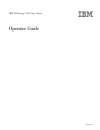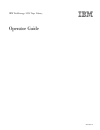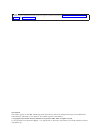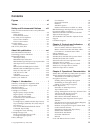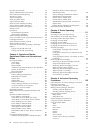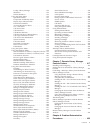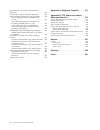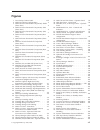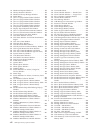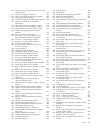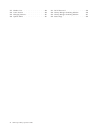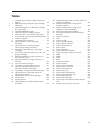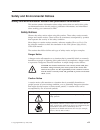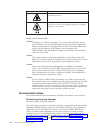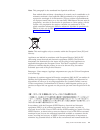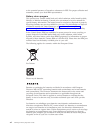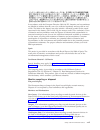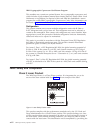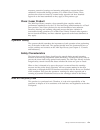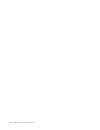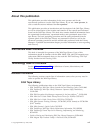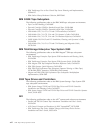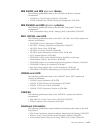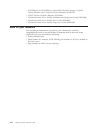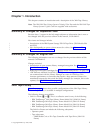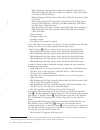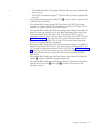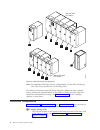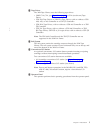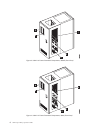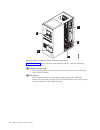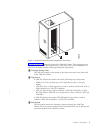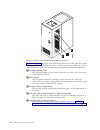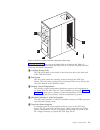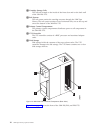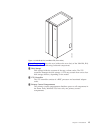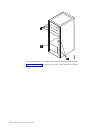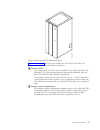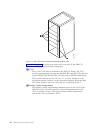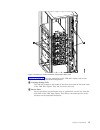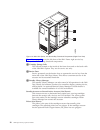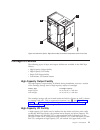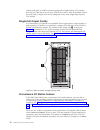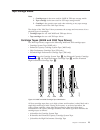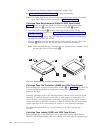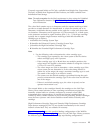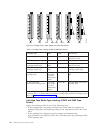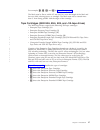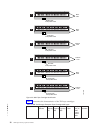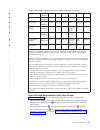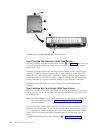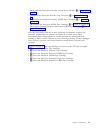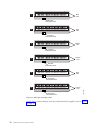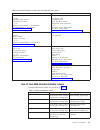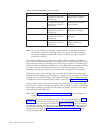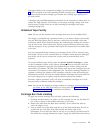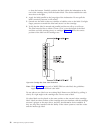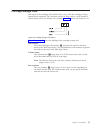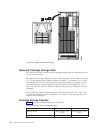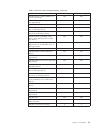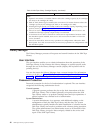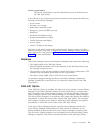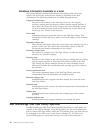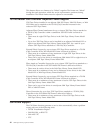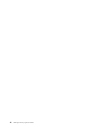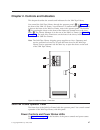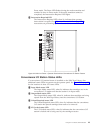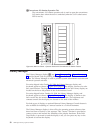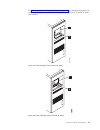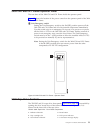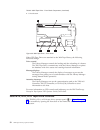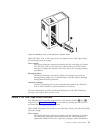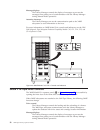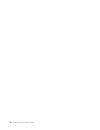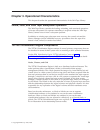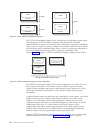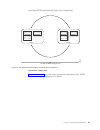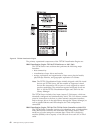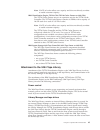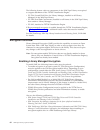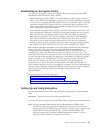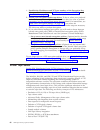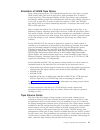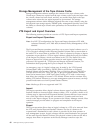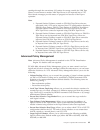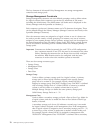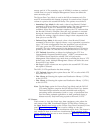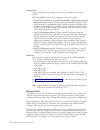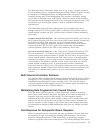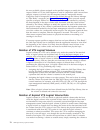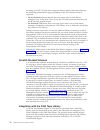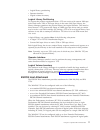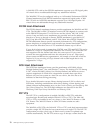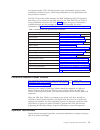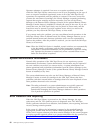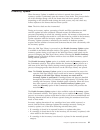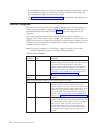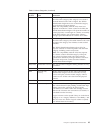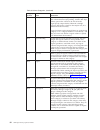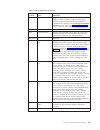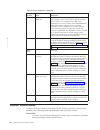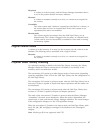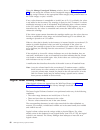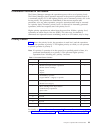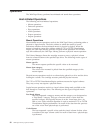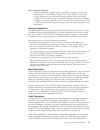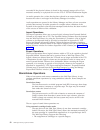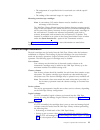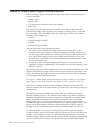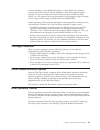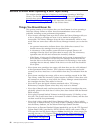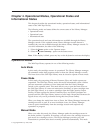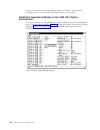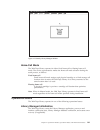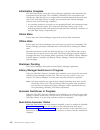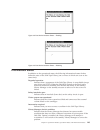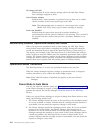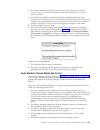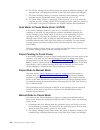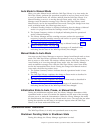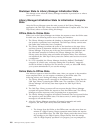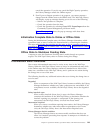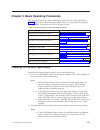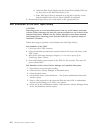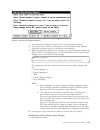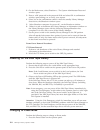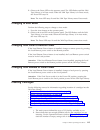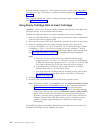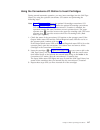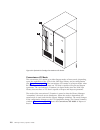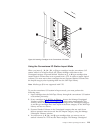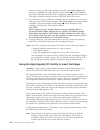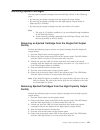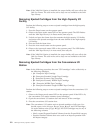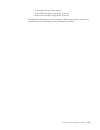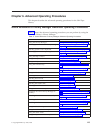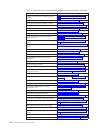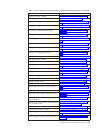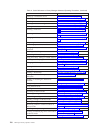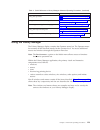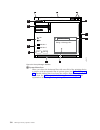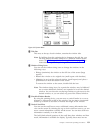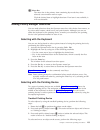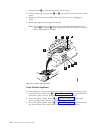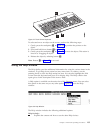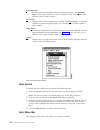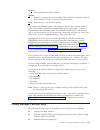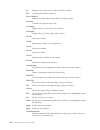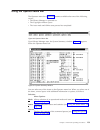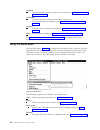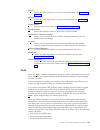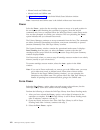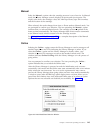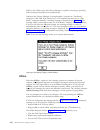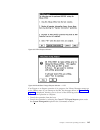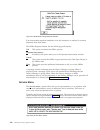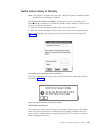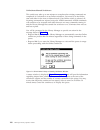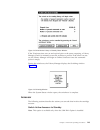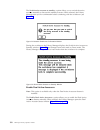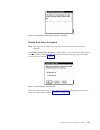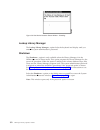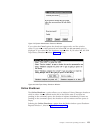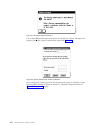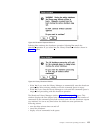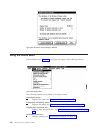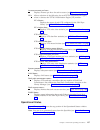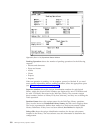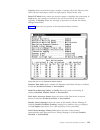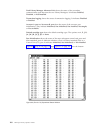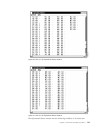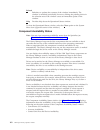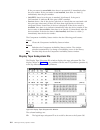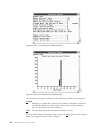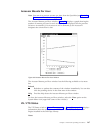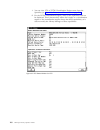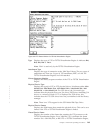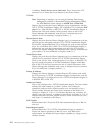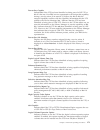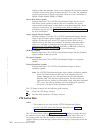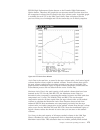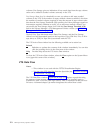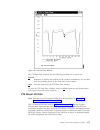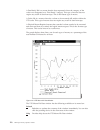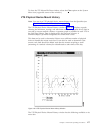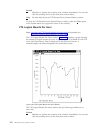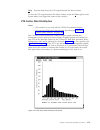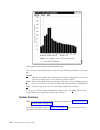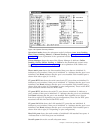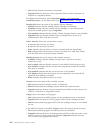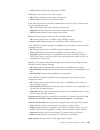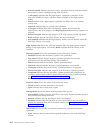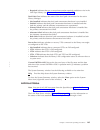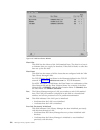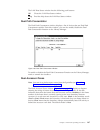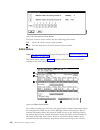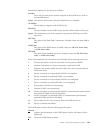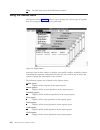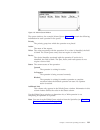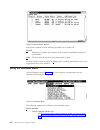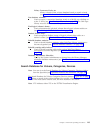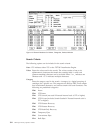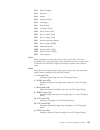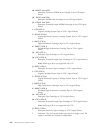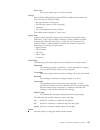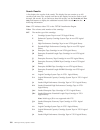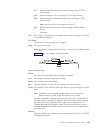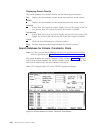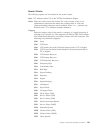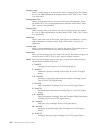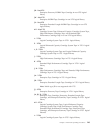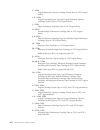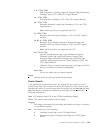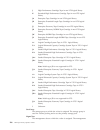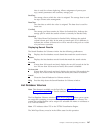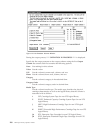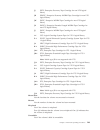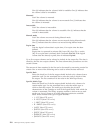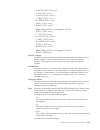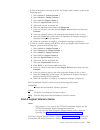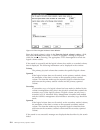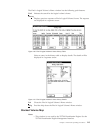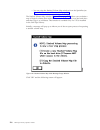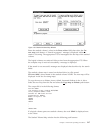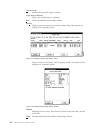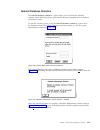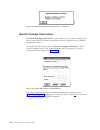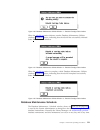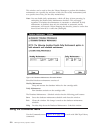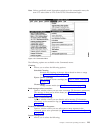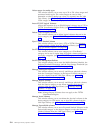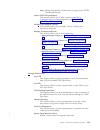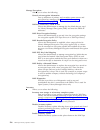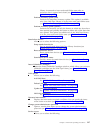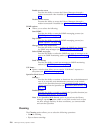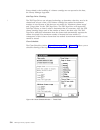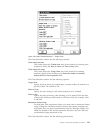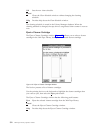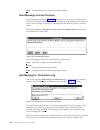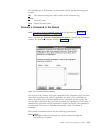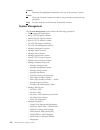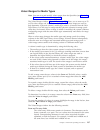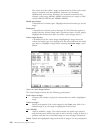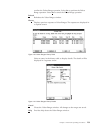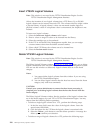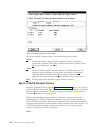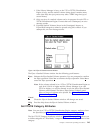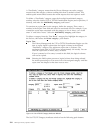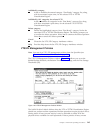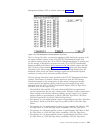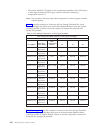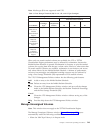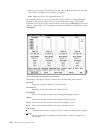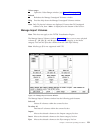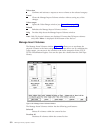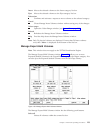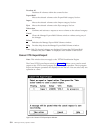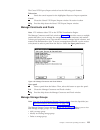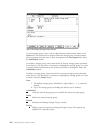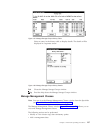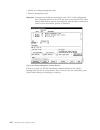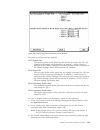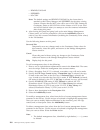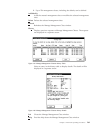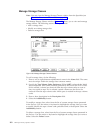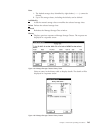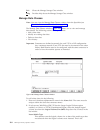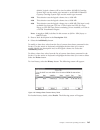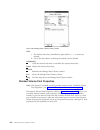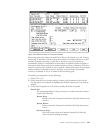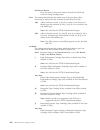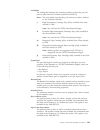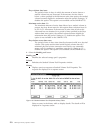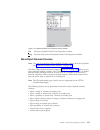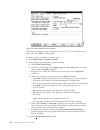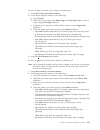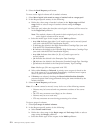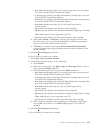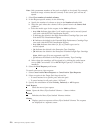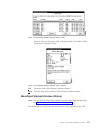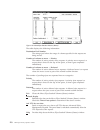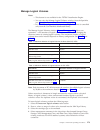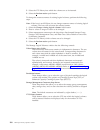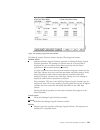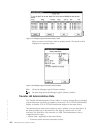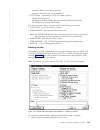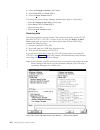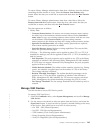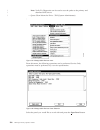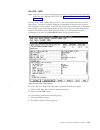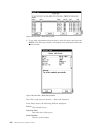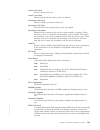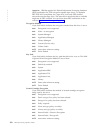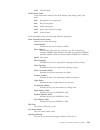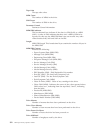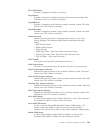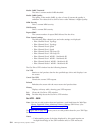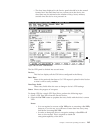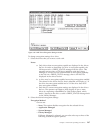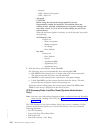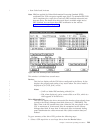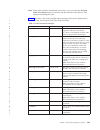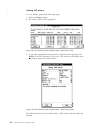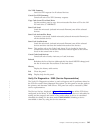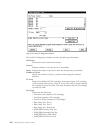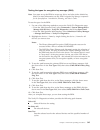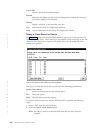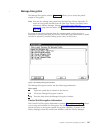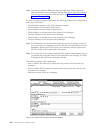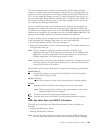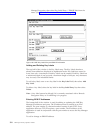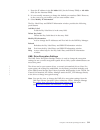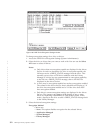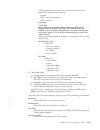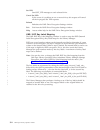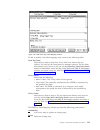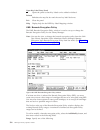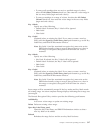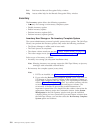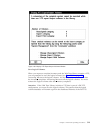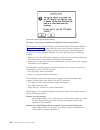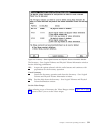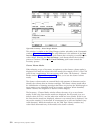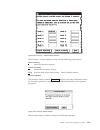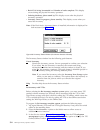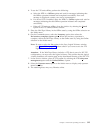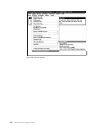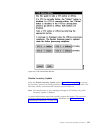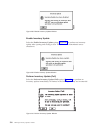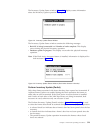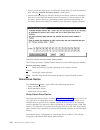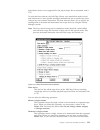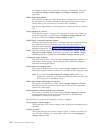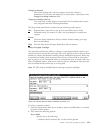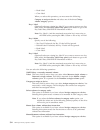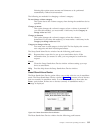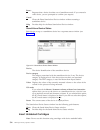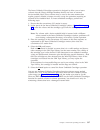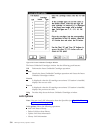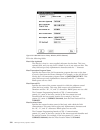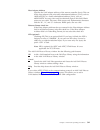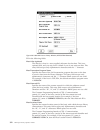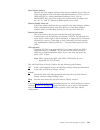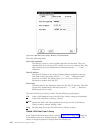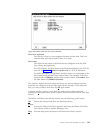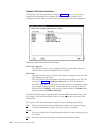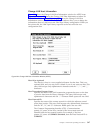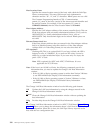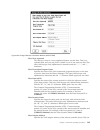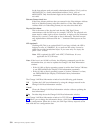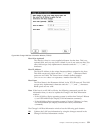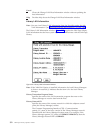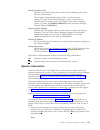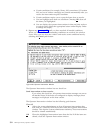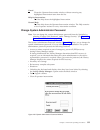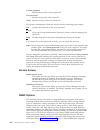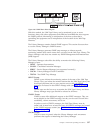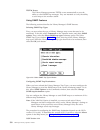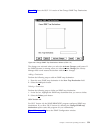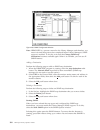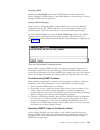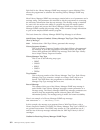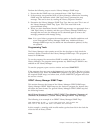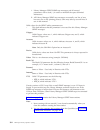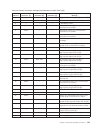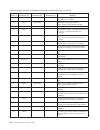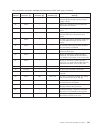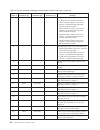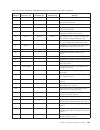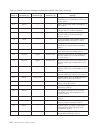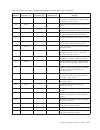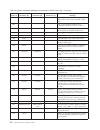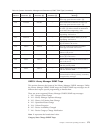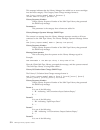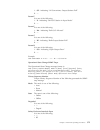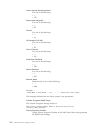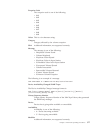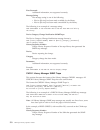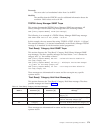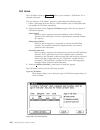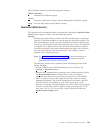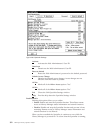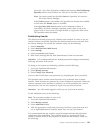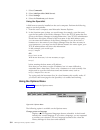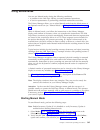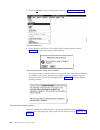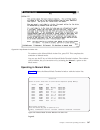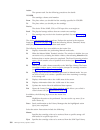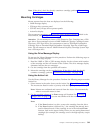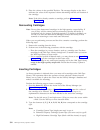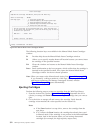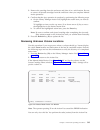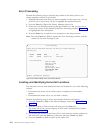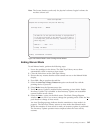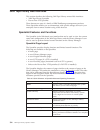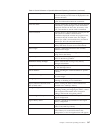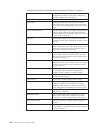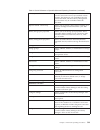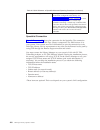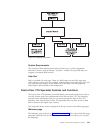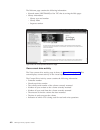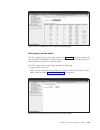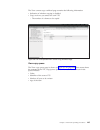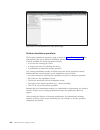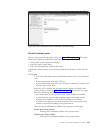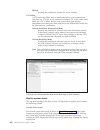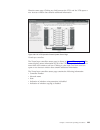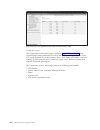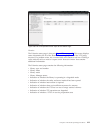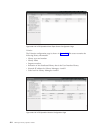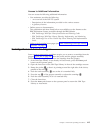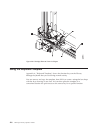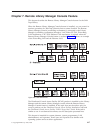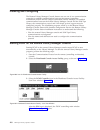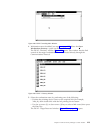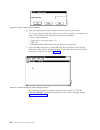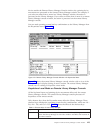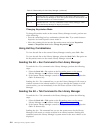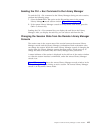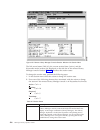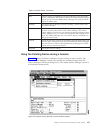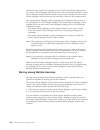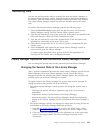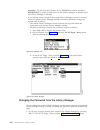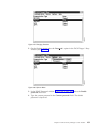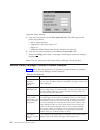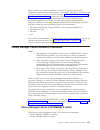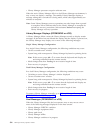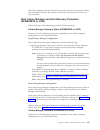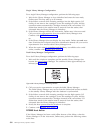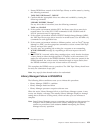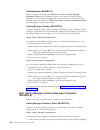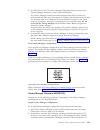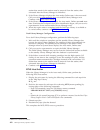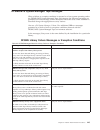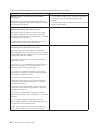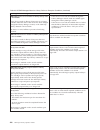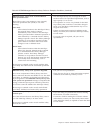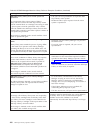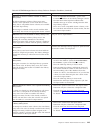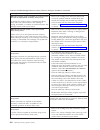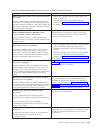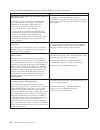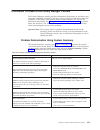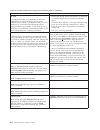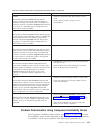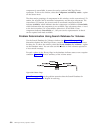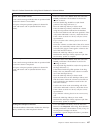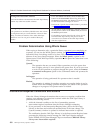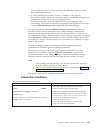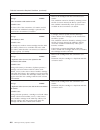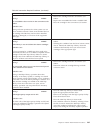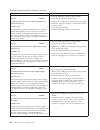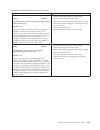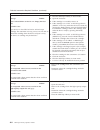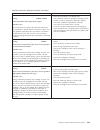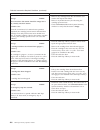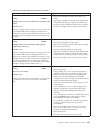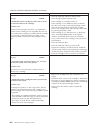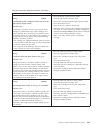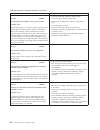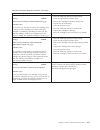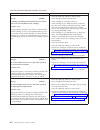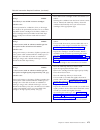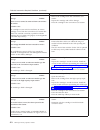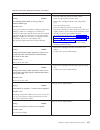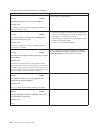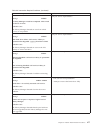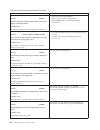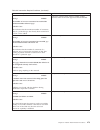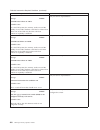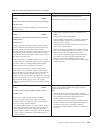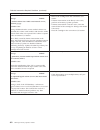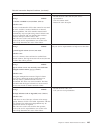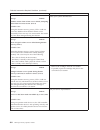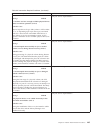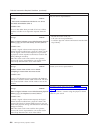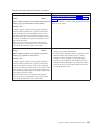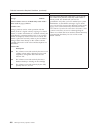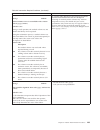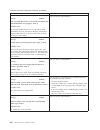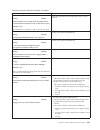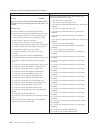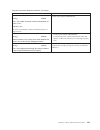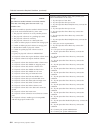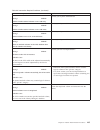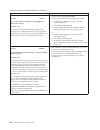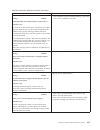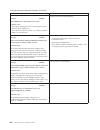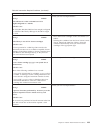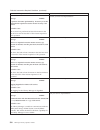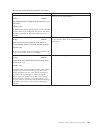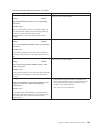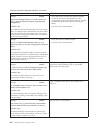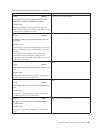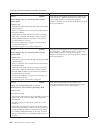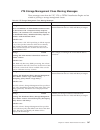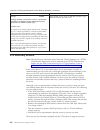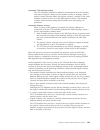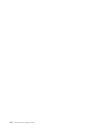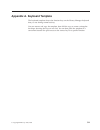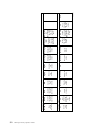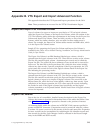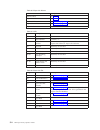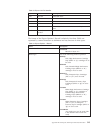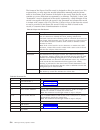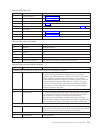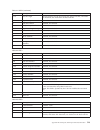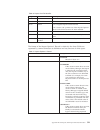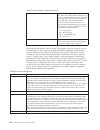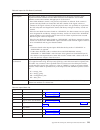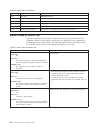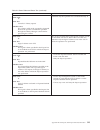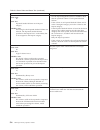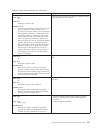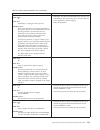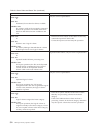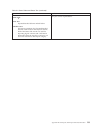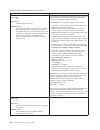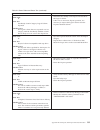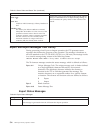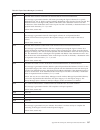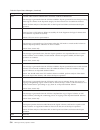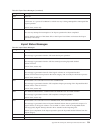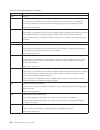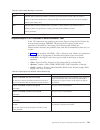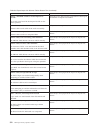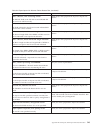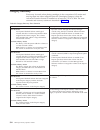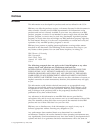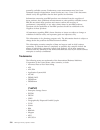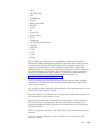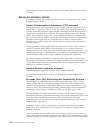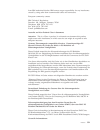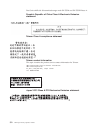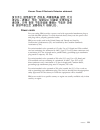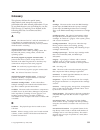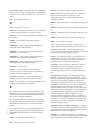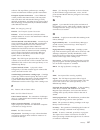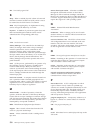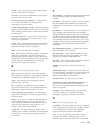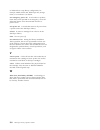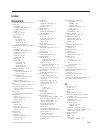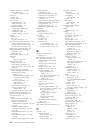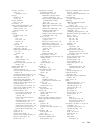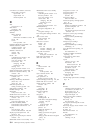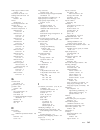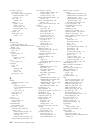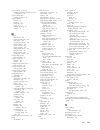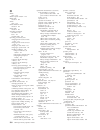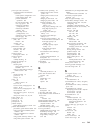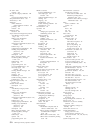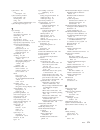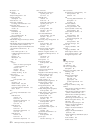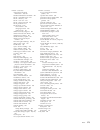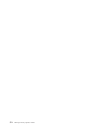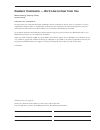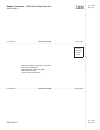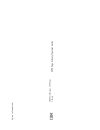- DL manuals
- IBM
- Storage
- TotalStorage 3494 Tape Library
- Operator's Manual
IBM TotalStorage 3494 Tape Library Operator's Manual - Tables
Summary of TotalStorage 3494 Tape Library
Page 1
Ibm totalstorage 3494 tape library operator guide ga32-0449-14.
Page 3
Ibm totalstorage 3494 tape library operator guide ga32-0449-14.
Page 4
Note! Before using this information and the product it supports, read the information in “safety and environmental notices” on page xiii and “notices” on page 547. This edition this edition applies to the ibm totalstorage 3494 tape library and to all subsequent releases and modifications until other...
Page 5: Contents
Contents figures . . . . . . . . . . . . . . Vii tables . . . . . . . . . . . . . . . Xi safety and environmental notices . . Xiii safety and environmental notices and publication information . . . . . . . . . . . . . . Xiii safety notices . . . . . . . . . . . . Xiii environmental notices . . . . ....
Page 6
Operator involvement . . . . . . . . . . . 79 system administrator involvement . . . . . . 80 error detection and reporting . . . . . . . . 80 inventory update . . . . . . . . . . . . 81 volume categories . . . . . . . . . . . . 82 physical volume states . . . . . . . . . . 86 logical volume states ...
Page 7
Lockup library manager . . . . . . . . 152 shutdown . . . . . . . . . . . . . 152 online shutdown . . . . . . . . . . . 153 using the status menu . . . . . . . . . . 156 operational status . . . . . . . . . . . 157 component availability status . . . . . . . 162 display tape subsystem ids . . . . . ...
Page 8
Quick reference to problem determination procedures . . . . . . . . . . . . . . 433 failure and exception condition reporting . . . 434 library manager failure recovery procedures . . 435 library manager failure in dfsms/mvs (z/os) . . . . . . . . . . . . . . . 435 start library manager and host rec...
Page 9: Figures
Figures 1. Laser safety caution label . . . . . . . Xviii 2. 3494 tape library configurations . . . . . 4 3. 3494 l10 frame functional components, 3490e (front view) . . . . . . . . . . . . 6 4. 3494 l12 frame functional components, 3590 (front view) . . . . . . . . . . . . 6 5. 3494 l22 frame funct...
Page 10
83. Shutdown request window 2 . . . . . . 155 84. Library shutdown window . . . . . . . 155 85. Shutdown library manager window 156 86. Status menu . . . . . . . . . . . . 156 87. (part 1 of 5) operational status window 158 88. (part 2 of 5) operational status window 159 89. (part 3 of 5) operationa...
Page 11
190. Vpd summary/code load/dev reset - 3592 history details . . . . . . . . . . . 302 191. Verify fix diagnostics window . . . . . . 304 192. Queue a clean mount for device window 306 193. Manage encryption window . . . . . . 307 194. Control unit encryption information window 308 195. Lme: key labe...
Page 12
277. Window list . . . . . . . . . . . . 430 278. Active session . . . . . . . . . . . 430 279. Changing sessions . . . . . . . . . . 431 280. Options menu . . . . . . . . . . . 431 281. Dcaf password . . . . . . . . . . 432 282. Library manager switching window 438 283. Library manager switching wi...
Page 13: Tables
Tables 1. Cartridge tape labeling (3490e & 3590 tape drives) . . . . . . . . . . . . . . 26 2. Ibm total storage enterprise tape cartridge 3592 types . . . . . . . . . . . . . 28 3. Authorized suppliers of 3592 tape cartridge bar code labels . . . . . . . . . . . 33 4. Standard ibm media labels . . ...
Page 14
Xii 3494 tape library operator guide.
Page 15: Safety
Safety and environmental notices safety and environmental notices and publication information this section contains information about safety notices that are used in this guide, environmental notices for this product, publication information, and information about sending your comments to ibm. Safet...
Page 16
If the symbol is... It means... A hazardous condition due to mechanical movement in or around the product. This part or unit is heavy but has a weight smaller than 18 kg (39.7 lb). Use care when lifting, removing, or installing this part or unit. ( c008 ) sample caution notices follow: caution the b...
Page 17
Note: this paragraph is also translated into spanish as follows: esta unidad debe reciclarse o desecharse de acuerdo con lo establecido en la normativa nacional o local aplicable. Ibm recomienda a los propietarios de equipos de tecnología de la información (ti) que reciclen responsablemente sus equi...
Page 18
To the potential presence of hazardous substances in eee. For proper collection and treatment, contact your local ibm representative. Battery return program this product may contain sealed lead acid, nickel cadmium, nickel metal hydride, lithium, or lithium ion battery. Consult your user manual or s...
Page 19
In accordance with the european directive 2006/66/ec, batteries and accumulators are labeled to indicate that they are to be collected separately and recycled at end of life. The label on the battery may also include a chemical symbol for the metal concerned in the battery (pb for lead, hg for mercu...
Page 20
Ibm cryptographic coprocessor card return program this machine may contain an optional feature, the cryptographic coprocessor card which includes a polyurethane material that contains mercury. Please follow local ordinances or regulations for disposal of this card. Ibm has established a return progr...
Page 21
Necessary protective housings and scanning safeguards to ensure that laser radiation is inaccessible during operation or is within class ii limits. These products have been reviewed by external safety agencies and have obtained approvals to the latest standards as they apply to this product type. Cl...
Page 22
Xx 3494 tape library operator guide.
Page 23: About
About this publication this publication provides information for the new operator and for the experienced operator to use the 3494 tape library. If you are a new operator , be sure to read the sections indicated for new operators . This publication provides an introduction and description of the 349...
Page 24
V ibm totalstorage peer-to-peer virtual tape server planning and implementation , sg24-6115 v ibm online library hardware collection , sk2t-5843 ibm 3490e tape subsystem the following publications relate to the ibm 3490e tape subsystem environment: v tape care and handling , ga32-0047 v tape and car...
Page 25
Ibm as/400 and ibm erserver iseries the following publications relate to the as/400 ® and iseries ™ software environment: v as/400 prog: control language reference , sc41-0030 v as/400 automated tape library planning and management , sc41-3309 ibm rs/6000 and ibm erserver pseries the following publi...
Page 26
V powerstation and powerserver ® system/390 ® enterprise systems connection channel emulator user’s guide and service information , sa23-2722 v vtam ® resource definition reference , sc31-6498 v distributed console access facility: installation and configuration guide , sh19-4068 v distributed conso...
Page 27: Chapter
Chapter 1. Introduction this chapter contains an introduction and a description of the 3494 tape library. Note: the ibm 3494 tape library operator training video tape and the ibm 3494 tape library operator’s quick guide are supplied with accessories. Summary of changes for september 2008 revision ba...
Page 28
- ibm totalstorage 3590 tape drive model b1a (3590 b1a tape drive) or ibm totalstorage 3590 tape drive model e1a (3590 e1a tape drive) (3494 l12 frame or 3494 l14 frame) - ibm totalstorage 3590 tape drive model h1a (3590 h1a tape drive) (3494 l12 frame) - ibm system storage ts1130 tape drive (3592 e...
Page 29
– the 3494 b10 and b20 vts support 3590 and 3592 tape drives (models e05 and j1a only). – the ts7700 virtualization engine tm supports 3592 tape drives (models e05 and j1a). V the optional, heterogeneous 3494 b20 vts 8 must be within a distance of 25 m (82 ft.) from both frames. V the optional ibm s...
Page 30
Note: for additional 3494 tape library configurations, see the ibm totalstorage 3494 tape library introduction and planning guide . The 3494 lxx frame provides full library function without the other optional frames. Adding the optional frames to the 3494 lxx frame provides tape drive capabilities a...
Page 31
2 tape drives the 3494 tape library uses the following tape drives: v 3490e c1a, c2a, (see figure 3 on page 6) or f1a (not shown) tape drives v 3590 b1a tape drives or 3590 e1a tape drives, with or without a 3590 a00, a50, or a60 controller or a 3592 j70 controller v 3590 h1a tape drives, with or wi...
Page 32
Figure 3. 3494 l10 frame functional components, 3490e (front view) figure 4. 3494 l12 frame functional components, 3590 (front view) 6 3494 tape library operator guide.
Page 33
Figure 6 on page 8 shows the rear of the 3494 lxx frame, with the following functional components: 1 library manager the library manager controls all operations in the 3494 tape library. Its hardware consists of a controller, display, pointing device, and keyboard. An optional remote library manager...
Page 34
Figure 7 on page 9 shows the front of the 3494 s10 frame , with the following functional components: 1 cartridge storage cells the cells are located on the inside of the front door and on the back wall of the 3494 s10 frame. 2 rail system the rail system carries the cartridge accessor through the 34...
Page 35
Figure 8 on page 10 shows the front of the 3494 dxx frame. This example shows four 3590 b1a, e1a, or h1a tape drives, a 3590 a00, a50, or a60 controller or a 3592 j70 controller, and the following functional components: 1 cartridge storage cells the cells are located on the inside of the front door ...
Page 36
Figure 9 on page 11 shows the rear (without the rear door) of the 3494 d1x frame. This example shows four 3590 b1a, e1a, or h1a tape drives, a 3590 a00, a50, or a60 controller or 3592 j70 controller, and the following functional components: 1 cartridge storage cells the cells are located on the insi...
Page 37
Figure 10 on page 12 shows the rear (without the rear door) of the 3494 d2x frame. This example shows eight 3592 tape drives, a 3592 j70 controller, and the following functional components: 1 cartridge storage cells the cells are located on the inside of the front door and on the back wall of the 34...
Page 38
Figure 11 on page 13 shows the upper portion of the 3494 d2x frame with exterior panels removed. This view shows the following functional components: 1 2 gb and 4 gb fibre channel switches the 2 gb and 4 gb fibre channel switches provide attachment of up to sixteen 3592 tape drives. The switch can b...
Page 39
Figure 13 on page 14 shows the rear (without the rear door) of the 3494 b16 vts, with the following functional components: a06c0472 1 2 figure 11. 3494 d2x frame functional components (upper portion) figure 12. 3494 b16 vts functional components (front view) chapter 1. Introduction 13.
Page 40
1 cartridge storage cells the cells are located on the inside of the front door and on the back wall of the 3494 b16 vts. 2 rail system the rail system carries the cartridge accessor through the 3494 tape library. The rail system consists of two horizontal rails, one at the top and one at the bottom...
Page 41
Figure 15 on page 16 shows the rear (without the rear door) of the 3494 b18, b10, and b20 vts, with the following functional components: 1 disk storage disk storage holds the contents of the tape volume cache. The vts controller manages the disk storage. A vts may contain from one to four disk stora...
Page 42
Figure 16 on page 17 shows the front of the 3494 cx0 and cx1 frame. Figure 15. 3494 b18, b10, and b20 vts functional components (rear view) 16 3494 tape library operator guide.
Page 43
Figure 17 on page 18 shows the rear (without the rear door) of the 3494 cx0 frame, with the following functional components: 1 3494 ax0 vtcs two or four 3494 ax0 vtcs may be installed in the 3494 cx0 frame. The 3494 ax0 vtcs provide interconnection between the 3494 b18, b10, and b20 vtss and host sy...
Page 44
Figure 18 on page 19 shows the rear (without the rear door) of the 3494 cx1 frame, with the following functional components: 1 vtcs two or four vtcs may be installed in the 3494 cx1 frame. The vtcs provide interconnection between the 3494 b18, b10, and b20 vtss and host system ficon (3494 b10 and b2...
Page 45
Figure 19 on page 20 shows the right-front of the 3494 ha1 option, left service bay, with the following functional components: 1 cartridge storage cells the cells are located on the inside of the front doors and on the back walls of the 3494 ha1 option. They are for service use only. 2 barrier door ...
Page 46
Figure 20 on page 21 shows the left-front of the ha1 frame right service bay frame, with the following functional components: 1 cartridge storage cells the cells are located on the inside of the front doors and on the back walls of the 3494 ha1 option. They are for service use only. 2 barrier door s...
Page 47
Cartridge i/o facilities the following types of input and output facilities are available in the 3494 tape library: v high-capacity output facility v high-capacity i/o facility v single-cell output facility v convenience i/o station feature high-capacity output facility the high-capacity output faci...
Page 48
(whole wall) cells. A 3494 dxx frame configured as high-capacity i/o contains from 50 (six 3590 drives) to 135 (two 3590 drives) cells. It uses all available cells in the wall. Only a single wall can be configured at any time (single high-capacity i/o facility). Single-cell output facility if a conv...
Page 49
Tape storage media note: 1. Cartridge tape is the term used for 3490e & 3590 tape storage media. 2. Tape cartridge is the term used for 3592 tape storage media. 3. Cartridge is the generic term used when referring to any tape storage medium used in the 3494 tape library. The design of the 3494 tape ...
Page 50
V k identifies the extended high performance cartridge tape see “unlabeled tape facility” on page 35 for more information. Note: if the 3494 tape library has more than one type of tape drive, all cartridge tapes should have a media-type label (see figure 22 on page 23). Cartridge tape requirements (...
Page 51
Currently supported labels are tri-code, available from wright line corporation, tri-optic, available from engineered data products, and labels available from information data storage. Note: the only exception for the label requirement is when using the unlabeled tape operations function. See “unlab...
Page 52
Table 1. Cartridge tape labeling (3490e & 3590 tape drives) cartridge type color media-type label processed as: 1 - cartridge system tape gray not present cartridge system tape (default, see note) 2 - cartridge system tape gray present ( 1 ) cartridge system tape 3 - enhanced capacity cartridge syst...
Page 53
See examples 2 , 4 , 5 , and 6 in figure 24 on page 26. The label must be flat to within 0.5 mm (0.02 in.) over the length of the label and have no folds, missing pieces, or smudges. The label must not be rotated more than 3° from being parallel with the edges of the cartridge. Tape cartridges (3592...
Page 54
Table 2 summarizes the characteristics of the 3592 tape cartridges. Table 2. Ibm total storage enterprise tape cartridge 3592 types name type (media) 1 native capacity (e1) native capacity (e2) native capacity (e3) case color label, door, & write- protect switch color part number black case black ca...
Page 55
Table 2. Ibm total storage enterprise tape cartridge 3592 types (continued) data ja (media5) 300 gb 2 500 gb 640 gb black dark blue 18p7534 extended jb (media9) n/a 700 gb 3 1000 gb black dark green 23r9830 economy jj (media7) 60 gb 100 gb 128 gb black light blue 24r0316 economy worm jr (media8) 60 ...
Page 56
Tape cartridge file protection (3592 tape drives) each tape cartridge includes a write-protect switch ( 5 in figure 26) that, when set to the write-protect position, prevents either writing data to the tape or erasing data from the tape. Normally, cartridges used in the 3494 tape library should not ...
Page 57
V jb identifies the enterprise extended length tape cartridge ( 5 in figure 27 on page 32). V jj identifies the enterprise economy tape cartridge ( 2 in figure 27 on page 32). V jr identifies the enterprise economy worm tape cartridge ( 3 in figure 27 on page 32). V jw identifies the enterprise worm...
Page 58
Labels can be ordered directly from the authorized label suppliers listed in table 3 on page 33. Black case black case platinum case platinum case platinum case black case dark blue write-protect switch light blue write-protect switch light blue write-protect switch dark blue write-protect switch da...
Page 59
Table 3. Authorized suppliers of 3592 tape cartridge bar code labels in the americas in europe and asia tri-optic 6800 west 117th avenue broomfield, co 80020 u. S. A. Telephone: 888-438-8362 or 303-464-3508 fax: 888-438-8363 or 303-666-2166 -http://www.Tri-optic.Com edp europe, ltd. 43 redhills road...
Page 60
Table 4. Standard ibm media labels (continued) cartridge type character(s) label description cartridge type jb six-character volser with appended two-character cartridge type 3592 enterprise extended length tape cartridge jj six-character volser with appended two-character cartridge type 3592 enterp...
Page 61
Cartridges labeled with recognized cartridge type characters from table 4 on page 33 will be assigned to the corresponding defined cartridge type. The operator must therefore ensure that the cartridge type matches the cartridge type displayed on the media label. Cartridges with non-ibm-standard medi...
Page 62
Or from the bottom. Carefully position the label within the indentation on the end of the cartridge away from the leader block. The device-readable bar code must face to the right. 4. Apply the label parallel to the long edge of the indentation. Do not pull the label excessively because it will stre...
Page 63
Cartridge storage cells the names of the cartridge cell locations allow you to find the cartridges during manual mode operation. The cell name consists of three values: a wall number, a column letter, and a row number. For example, figure 29 shows cell location 2 a 1. Figure 30 on page 38 shows the ...
Page 64
Reserved cartridge storage cells the 3494 tape library reserves certain cartridge storage cells for functions that you do not control actively. In frames other than the 3494 ha1 option, these locations are error recovery cells 1 a 1 (if the optional dual gripper feature is installed, 1 a 3 instead o...
Page 65
Table 5. 3494 tape library cartridge capacity (continued) model or frame without dual gripper with dual gripper 3494 d10 frame (without model cxa or f1a tape drives) 400 360 3494 d10 frame (with 3490e cxa or f1a tape drives) 300 270 3494 d12 frame 400 360 3494 d12 frame (without 3590 b1a, e1a, or h1...
Page 66
Table 5. 3494 tape library cartridge capacity (continued) model or frame without dual gripper with dual gripper note: 1. Optional convenience i/o station features reduce the cartridge capacity by 30 cartridges (fc 5210) or 80 cartridges (fc 5230). 2. With fc 5215 (dual gripper) installed, the conven...
Page 67
Service representative the service representative has full authorization access to all functions of the 3494 tape library. If you choose to use password protection, the password can protect the following functions of the library manager: v service menu v inventory new storage v reinventory complete ...
Page 68
Database information available to a host the library manager maintains information in its database that a host may request. The form of the particular host request is dependent on the host environment. The following information is available through the host: category inventory data records for 100 v...
Page 69
Through the remote service access connection over a modem. For detailed information on the functions and features of the specialist, see “3494 tape library web interfaces” on page 396. The minimum requirements to use the specialist are as follows: v 64 mb of ram v functional code of 524 or greater t...
Page 70
This feature allows two frames to be “linked” together. The frames are “linked” during the teach operation, which the service representative performs during installation. The linked frames must be adjacent to one another. Ts1120 model c06 controller adjacent frame support 3592 tape drives installed ...
Page 71
V 3590 a50 controller v 3590 a60 controller v 3592 j70 controller v ts1120 (c06) controller v library manager, if attached to a 3590 a60 controller, 3592 j70 controller, ts1120 (c06) controller, or vts that supports call home, or directly to a ibm system storage ts3000 system console (tssc) status i...
Page 72
46 3494 tape library operator guide.
Page 73: Chapter
Chapter 2. Controls and indicators this chapter describes the controls and indicators for the 3494 tape library. You control the 3494 tape library through the operator panel ( 1 in figure 31) on the front of the 3494 lxx frame. A convenience i/o station feature 2 (if installed) is also on the front ...
Page 74
1 unit emergency switch setting the unit emergency switch to o (off) powers off the 3494 tape library immediately. Use this switch only in an emergency. Do not use it to power on or power off the 3494 tape library. Sudden removal of power in case of emergency may cause loss of data. The unit emergen...
Page 75
Pause mode. The pause led flashes during the mode transition and remains lit when in pause mode. If the mode transition cannot be completed, the intervention required led lights. 9 intervention required led the intervention required led, when lit, indicates that operator intervention is required. Se...
Page 76
5 convenience i/o station operation tab the convenience i/o station operation tab is used to open the convenience i/o station door when the door is unlocked (when the i/o locked status led is not lit). Library manager the library manager display 1 (see figure 35 on page 51 or figure 34 on page 51) a...
Page 77
See “selecting with the pointing device” on page 133 for a detailed description on using the pointing device. The 3494 ha1 option, service bay b, is similar in looks and function. A06c0468 1 2 figure 34. Library manager (after october 29, 2004) figure 35. Library manager (before october 29, 2004) ch...
Page 78
3494 b16 vts controls all control functions for the 3494 b16 vts are integrated into the library manager (see chapter 6, “advanced operating procedures,” on page 125). 3494 b18, b10, and b20 vts operator panel the rear door of the 3494 b18, b10, and b20 vtss holds the operator panel. Figure 36 shows...
Page 79
3494 cx0 and cx1 frame operator panel the rear door of the 3494 cx0 and cx1 frame holds the operator panel. Figure 37 shows the location of the power control on the operator panel of the 3494 cx0 and cx1 frame. 1 unit emergency switch setting the unit emergency switch to the o (off) position powers ...
Page 80
Table 6. 3592 tape drive - front panel components (continued) 4 - unload button when 3592 tape drives are attached to the 3494 tape library, the following functions change: drive control the library manager controls the loading and the unloading of volumes. The 3592 tape drive communicates with the ...
Page 81
When 3590 b1a, e1a, or h1a tape drives are attached to the 3494 tape library, the following functions change: drive control the library manager controls the loading and the unloading of volumes. The 3590 b1a, e1a, or h1a tape drive communicates with the library manager to update the database with dr...
Page 82
Message displays the library manager controls the display of messages to prevent the messages from getting out of synchronization with the library manager during manual mode operations. Attention interrupt the library manager can use the communication path to the 3490e subsystems to send information...
Page 83
Attention interrupt the library manager can use the communication path to the 3490e subsystems to send information to the host. For more information on 3490e model f1a controls and indicators, see the ibm 3490e tape subsystem models f01, f1a, f11, and fc0 installation, planning, and operator’s guide...
Page 84
58 3494 tape library operator guide.
Page 85: Chapter
Chapter 3. Operational characteristics this chapter describes the operational characteristics of the 3494 tape library. 3490e, 3590, and 3592 tape subsystem operation the 3494 tape library controls the loading, unloading, and associated operations of its tape subsystems. No operator attendance is re...
Page 86
The ts7700 virtualization engine cluster combines the virtualization engine with a disk subsystem, the ts7740 cache controller. This architecture will allow additional disks or nodes to be added in future offerings to expand the capabilities of the system. A cluster is a group of hnodes and vnodes c...
Page 87
Two-cluster ts7700 virtualization engine grid configuration. Operational components figure 45 on page 62 shows the major operational components of the ts7700 virtualization engine, configured as a gnode. Ts77h376 ts7700 virtualization engine grid cluster cluster figure 44. Ts7700 virtualization engi...
Page 88
The primary operational components of the ts7700 virtualization engine are: ibm virtualization engine ts7740 (ts7740 server or 3957–v06) the ts7740 server runs software that performs the following major functions: v host connectivity v virtualization of tape drives and media v storage, replication, ...
Page 89
Note: 2.34 tb of cache reflects raw capacity and does not directly correlate to usable customer capacity. Ibm virtualization engine ts7740 cx6 (ts7740 cache drawer or 3956-cx6) the ts7740 cache drawer acts as an expansion unit for the ts7740 cache controller. The ts7740 cache drawer contains 16 ddms...
Page 90
The following feature codes on components in the 3494 tape library are required to support attachment of the ts7700 virtualization engine: v fc 5214, second disk drive for library manager, installed on all library managers in the 3494 tape library. V fc 5246, dual path concentrator, installed on all...
Page 91
Establishing an encryption policy two types of encryption policies are available: barcode encryption policy (bep) and internal label encryption policy (ilep). V barcode encryption policy (bep) is a method that uses volser ranges, saved as tables in the 3494 library manager, to determine if volumes s...
Page 92
1. Establish the ip addresses and tcp port numbers of the encryption key managers. For instructions see “lme: key label entry and ekm ip information” on page 309 2. Enable your encryption-capable tape drives. To do so, select your preferred method of encryption management for the drives that you wan...
Page 93
Emulation of 3490e tape drives from a host perspective, the vts subsystem looks like two, four, eight, or sixteen 3490e control units, each with 16 tape drives. Each emulated drive is called a virtual tape drive. The subsystem handles all 3494 tape library tape commands. Emulating a 3490e-type tape ...
Page 94
Storage management of the tape volume cache storage management software manages the contents of the tape volume cache. Virtual tape volumes are copied from the tape volume cache to physical tape when the virtual volume has been closed, and they are recalled from tape to the tape volume cache when th...
Page 95
Cartridge through the convenience i/o station for storage outside the 3494 tape library or movement to another 3494 tape library to be imported into a vts. Host console messages provide status on progress and success of the export operation. Note: 1. Exported stacked volumes created on 3590 b1a tape...
Page 96
The key elements of advanced policy management are storage management constructs and storage pools. Storage management constructs storage management constructs are user-defined groupings used to define actions for logical volumes. Each construct type can have a maximum of 256 names including the def...
Page 97
Storage pool of 4. The secondary copy of log001 is written to a stacked volume that is in pool 4. Multiple management classes can define the same secondary pool. The peer-to-peer copy mode is used in the ptp environment only. For non-ptp environments this element is ignored. It controls when a logic...
Page 98
Storage class used to define the tape volume cache (tvc) preference for a logical volume. The tape volume cache (tvc) preference level has 3 options. V use the tvc preference as defined by the iart value specified by the host to the vts. Using this option eases the customer’s migration from using th...
Page 99
The 3494 tape library determines which pool, if any, to copy a logical volume to for the secondary copy by using the management class construct. Logical volumes are assigned to a management class. A management class can point to a secondary storage pool. If the management class specifies a secondary...
Page 100
The next available volume assigned to the specified category to satisfy the host request. Within a vts, the data fragment is used in conjunction with a mount from category request to provide very fast response times for nonspecific mounts. Categories used for nonspecific mounts are defined through t...
Page 101
Private status restores access to the data. This benefit does have a cost. These user expired logical volumes needlessly consume physical stacked volume resources, thus requiring more physical stacked volumes in a vts. Also, since these volumes are still considered active, the time until a physical ...
Page 102
In setting up a ptp vts and when using the delete expired volume data function, the following considerations apply depending on the i/o selection mode of operation. V for no preference ensure that the non-zero expire time on both library managers is set to the same value. If not, the vts that expire...
Page 103
V logical library partitioning v operator interface v logical volume inventory logical library partitioning to support the product requirement that a vts can coexist with current 3490 tape drives and native 3590 or 3592 tape drives in the same 3494 tape library, the library manager partitions the ph...
Page 104
A 3494 b10 vts with its four escon attachments supports up to 256 logical paths. All virtual drives are addressable through any attachment interface. The 3494 b20 vts can be configured with up to 16 extended performance escon channel attachments. Each escon attachment supports 64 logical paths. A 34...
Page 105
Two interconnected vtss. This dual-volume copy functionality improves data availability and data recovery, while being transparent to user applications and host processor resources. The ptp vts provides a web interface, the ibm totalstorage ptp vts specialist, that allows you to connect to the web s...
Page 106
Operator assistance is required if an error or exception condition occurs from which the 3494 tape library cannot recover on its own. Depending on the type of error or exception condition experienced, some or all of the 3494 tape library operations are suspended until the problem is corrected. If an...
Page 107
Inventory update when inventory update is enabled and a door is opened, then closed, an inventory update is performed upon the return to auto mode. This process checks all of the cartridge storage cells in the frames that had doors opened, and depending on the selection made during the teach process...
Page 108
V if an unlabeled cartridge is found, the cartridge is ejected from the library unless the unlabeled cartridge was inserted by using the unlabeled tape facility and the unlabeled cartridge is found in its home cell. See “insert unlabeled cartridges” on page 336 for information regarding the use of u...
Page 109
Table 8. Volume categories (continued) category (in hex) name definition ff03 vts scratch the vts assigns stacked volumes that are scratch in the vts to this category. This category is not used if licensed internal code is 527 or higher. The ts7700 virtualization engine does not use the ff03 categor...
Page 110
Table 8. Volume categories (continued) category (in hex) name definition ff11 bulk eject set when a library manager accepts an eject request. The volume becomes eject pending, and the 3494 tape library queues the volume to be moved to the high-capacity output facility. When the cartridge accessor de...
Page 111
Table 8. Volume categories (continued) category (in hex) name definition ff17 export-hold the vts assigns exported stacked volumes to this category. This is a “limbo” category where export volumes are placed when the export operation is completed. The operator uses the manage export-hold volumes win...
Page 112
Table 8. Volume categories (continued) category (in hex) name definition fff9 service volume, 3490e only set when the library manager detects that a volume has a unique service volser. Volsers that fit the mask ce xxx (where xxx represents any valid volser characters) are service volumes. The embedd...
Page 113
Misplaced a volume is in the inventory, and the library manager determines that it is not in the position that the inventory indicates. Mounted a volume is mounted currently on a drive, or a mount was accepted for the volume. Unreadable the vision system read a defective external bar code label on a...
Page 114
Using the manage unassigned volumes window, shown in figure 150 on page 250, you can assign the volumes in the unassigned category to the import category, assign volumes to the appropriate insert category and partition based on the volser ranges, or eject a volume. If any volser character is unreada...
Page 115
Command priorities in the queue the library manager manages the operations queue with a set of priority levels. The library manager places operation requests in the queue in priorities from 0–9. A command priority of 0 is the highest priority, and a command priority of 9 is the lowest priority. The ...
Page 116
Operations the 3494 tape library performs host-initiated and stand alone operations. Host-initiated operations the following are host-initiated operations: v mount operations v demount operations v eject operations v audit operations v export operations v import operations mount operations host-init...
Page 117
Physical mount required the host requested a specific volser or specified a category that was not designated as a “fast ready” category. The volser needed to satisfy the mount operation is not resident in the tape volume cache and must be recalled from the physical tape. The library manager directs ...
Page 118
Successful if the physical volume is found in the expected storage cell or if it is mounted currently on a physical drive in the vts or ts7700 virtualization engine. An audit operation for a volser that has been placed in an output facility fails because the volser is no longer in the library manage...
Page 119
V the assignment of a specified drive for restricted use with the special category v the ending of the restricted usage of a tape drive mounting transient tape cartridges note: a convenience i/o station feature must be installed to take advantage of this function. The 3494 tape library mount from in...
Page 120
Choice of volsers upon logical volume insertion when inserting a logical volume into the 3494 tape library, the following items must be specified: v starting volser v ending volser v vts partition to which the volsers are assigned v media type the 3494 tape library determines the number of volumes t...
Page 121
Volumes starting at volser j10000 and ending at volser j29999. The database overlap search will cause the library manager to reject this insertion request because of a sensed overlap as the search sequences past j19zzz to j1a000, j1a001, etc. The operator can avoid this situation by inserting the lo...
Page 122
Actions to avoid when operating a 3494 tape library this section contains two lists of actions to avoid when operating a 3494 tape library. The first list (“things you should never do”) is the most important, because these actions can cause serious problems. The second list (“things you should avoid...
Page 123
Things you should avoid doing this section contains a list of actions you should avoid when operating a 3494 tape library but whose consequences are less serious than those in the preceding list. Failure to follow these recommendations may still cause significant performance degradation: v avoid lea...
Page 124
98 3494 tape library operator guide.
Page 125: Chapter
Chapter 4. Operational modes, operational states and informational states this chapter describes the operational modes, operational states, and informational states of the 3494 tape library. The following mode and states define the current status of the library manager: v operational mode v operatio...
Page 126
Allows you to perform 3494 tape library tasks (for example, mounting and ejecting) until you can return the 3494 tape library to auto mode. Additional operational modes in the 3494 ha1 option environment in a 3494 tape library with the3494 ha1 option installed, one library manager is active, and the...
Page 127
Home-cell mode the 3494 tape library operates in either fixed home-cell or floating home-cell mode. The service representative makes the home-cell mode selection during the teach process, as follows: fixed home-cell fixed home-cell mode assigns each physical cartridge to a fixed storage cell locatio...
Page 128
Initialization complete the 3494 tape library starts the library manager application and determines the operational mode and state. The availability conditions of the components and whether the 3494 tape library is taught and inventoried determine the mode and state. If the 3494 tape library is taug...
Page 129
Informational states in addition to the operational states, the following informational states further define the state of the 3494 tape library (one or more of which can occur at the same time): degraded operation indicates that a component of the 3494 tape library is unavailable (except tape drive...
Page 130
All storage cells full indicates that all of the customer storage cells in the 3494 tape library have cartridges assigned to them. Out of cleaner volumes indicates that a clean operation is required; however, there are no usable cleaner volumes of the correct media type in the 3494. Note: this infor...
Page 131
3. The library manager checks the power status of the cartridge accessor. If power is not on, a window indicates the fault and prompts you to close all safety interlocks. 4. If the 3494 ha1 option is installed, the library manager determines the accessor that will be the active accessor, based on th...
Page 132
6. The library manager enters pause mode and sends an attention message to all attached hosts, indicating that the state of the 3494 tape library has changed. 7. The pause pending window is removed, and the system summary window indicates that the operational mode is pause and that power is off. 8. ...
Page 133
Auto mode to manual mode when you select manual mode while the 3494 tape library is in auto mode, the 3494 tape library performs the operations required to move to pause mode, then to move to manual mode. All windows indicate that the 3494 tape library is in manual pending, even as it is moving thro...
Page 134
Shutdown state to library manager initialization state this change occurs when the library manager controller is powered on or when a severe error occurs. Library manager initialization state to initialization complete state after the library manager starts the main process of the library manager ap...
Page 135
Cancel the operation. If you do not cancel the high-capacity operation, the library manager cancels the offline request. 2. If an export or import operation is in progress, you cannot request a change from the online state to the offline state. The 3494 tape library will display a pop-up message ale...
Page 136
110 3494 tape library operator guide.
Page 137: Chapter
Chapter 5. Basic operating procedures this chapter describes the basic operating procedures for the 3494 tape library. Table 10 shows the basic operating procedures that you can perform by using the operator panel on the front door of the 3494 lxx frame. Table 10. Quick reference to basic operating ...
Page 138
B. When the rack power ready and the system power ready leds are lit, the power to the 3494 tape library is on. C. If the 3494 tape library is attached to an as/400 or iseries, ensure that the media library device driver (mldd) is initialized. 3. Ensure that all tape drives are varied online to the ...
Page 139
7. Select shutdown computer for power-off... On the shutdown window. 8. During this time, the library manager sends a command to each attached subsystem to quiesce (that is, to perform a soft shutdown). 9. When the subsystem shutdown is complete, the subsystem displays either ok, stby, or 0507 on it...
Page 140
2. On the mode menu, select shutdown.... The system administrator password window opens. 3. Enter a valid password in the password field and select ok. A confirmation window opens asking you to verify your request. 4. Select yes on the confirmation window. After the standby library manager shuts dow...
Page 141
2. Observe the pause led on the operator panel. The led flashes until the 3494 tape library is in pause mode. When the 3494 tape library is in pause mode, the pause led stays lit. Note: the auto led stays lit until the 3494 tape library enters pause mode. Changing to auto mode perform the following ...
Page 142
Inserting stacked volumes for a vts requires that one or more volser ranges have been set up for the vts before you insert the stacked volumes (see figure 142 on page 238). Insert logical volumes for a vts by using the manage logical volumes window (see figure 176 on page 281). Using empty cartridge...
Page 143
Using the convenience i/o station to insert cartridges during normal automatic operation, you may insert cartridges into the 3494 tape library by using the optional convenience i/o station and performing the following steps: note: figure 53 on page 119 shows the optional 10-cartridge convenience i/o...
Page 144
Convenience i/o mode the convenience i/o station is in either import mode or insert mode, depending upon the capabilities of the vtss in the 3494 tape library and its configuration (see figure 61 on page 139). The convenience i/o station is in import mode when the 3494 tape library has at least one ...
Page 145
Using the convenience i/o station import mode when you insert j - , k -, ja -, jb -, or jj -type cartridges into the convenience i/o station while it is in import mode, the library manager adds them to the unassigned category. Exported stacked volumes are j - or k -type cartridges that contain logic...
Page 146
Volumes window provides this capability as well as the volser ranges push button for validating the ranges that have been defined for physical volumes. The library manager inserts j -, k , ja -, and jj -type, cartridges that are not in a vts range of stacked volumes for native 3590 and 3592 drives t...
Page 147
Removing ejected cartridges you may remove ejected cartridges from the 3494 tape library in the following ways: v by removing an ejected cartridge from the single-cell output facility v by removing an ejected cartridge from the high-capacity output facility or high-capacity i/o facility v by removin...
Page 148
Note: if the 3494 ha1 option is installed, the output facility still uses cells in the 3494 lxx frame. The cells in the service bays are not available to the 3494 tape library. Removing ejected cartridges from the high-capacity i/o facility perform the following steps to remove ejected cartridges fr...
Page 149
V vts stacked volumes being ejected v native 3590 cartridges being ejected by a host v native 3592 cartridges being ejected by a host site operations management of time periods for export and import operations can minimize the mix of cartridges in the convenience i/o station. Chapter 5. Basic operat...
Page 150
124 3494 tape library operator guide.
Page 151: Chapter
Chapter 6. Advanced operating procedures this chapter describes the advanced operating procedures for the 3494 tape library. Quick reference to library manager advanced operating procedures table 11 shows the advanced operating procedures you can perform by using the 3494 tape library’s library mana...
Page 152
Table 11. Quick reference to library manager advanced operating procedures (continued) task reference using the component availability status option “component availability status” on page 162. Using the vts status option “ve / vts status” on page 167. Using the performance statistics option “perfor...
Page 153
Table 11. Quick reference to library manager advanced operating procedures (continued) task reference ejecting a cleaner cartridge “eject a cleaner cartridge” on page 232. Changing cleaner masks “set cleaner masks” on page 233. Sending a message to a host console “send message to host consoles” on p...
Page 154
Table 11. Quick reference to library manager advanced operating procedures (continued) task reference setting up a standalone device “stand-alone device” on page 330. Resetting a standalone device “reset stand-alone device” on page 335. Checking the status of a standalone device “stand-alone device ...
Page 155
Table 11. Quick reference to library manager advanced operating procedures (continued) task reference using the specialist “specialist features and functions” on page 396. Using the peer-to-peer vts specialist “peer-to-peer vts specialist features and functions” on page 401. Removing a cartridge fro...
Page 156
1 system menu icon when you select this horizontal line with one click of the pointing device, a window with an expanded list of options opens (see figure 55 on page 131). Double-clicking this icon closes the window that contains the system menu icon. See “selecting with the pointing device” on page...
Page 157
2 title bar this area, at the top of each window, contains the window title. Note: by holding down the pointing device button on the title bar, you can drag (move) the entire window to a different location on the screen. See “selecting with the pointing device” on page 133 for instructions to operat...
Page 158
Bold. They are of a lighter color than the slider box. A slider box (the unshaded part of the scroll bar) shows the position and the size of the visible information in relation to the information that is available. As the window is scrolled, bold bars change size to reflect the amount of information...
Page 159
13 menu bar the menu bar is the primary item containing keywords that, when selected, cause another menu to open. Click the desired item to highlight that item. If an item is not available, it will not selectable. Making library manager selections you can make selections from the operator menu bar, ...
Page 160
1. Rotate the ball 5 to position the pointer on the object. 2. Click the object by using button 2 or 4 to select and lock the pointer on the object. 3. Rotate the ball to move the object. This action is known as “dragging an object.” 4. Release the object by pressing either button. Note: you may als...
Page 161
To select and move an object on the screen, perform the following steps: 1. Gently press the trackpoint ( 3 in figure 57) to position the pointer on the object. 2. Press and hold down button 1 in figure 57. 3. Gently press the trackpoint ( 3 in figure 57) to move the object. This action is known as ...
Page 162
Extended help... Provides general information about the operator menu. Click extended help... In the help window (or select and press enter). You can also press f2 from within a help window. Keys help... Displays a list of key assignments available. Click keys help... In the help window (or select a...
Page 163
Services search through the help windows. Options expand or contract the list of available help windows or display the list of help windows you have viewed during the session. Help provide help to use the help facility. If you select the contents option in the options window, the contents window ope...
Page 164
F9 displays a list of keys from within any help window. F10 activates the window menu bar. F11 or shift+f1 displays the help index from within any help window. Ctrl+f10 activates the operator menu bar. Ctrl+pgup displays the text to the left of the window. Ctrl+pgdn displays the text to the right of...
Page 165
Using the operator menu bar the operator menu bar (figure 60) becomes available after one of the following occurs: v the library manager is powered on. V the copyright window opens. V the auto mode and online state process has completed. Upon library manager start, the system summary window (figure ...
Page 166
Database provides database search procedures for volumes (see “using the database menu” on page 192). Commands provides operator commands and allows responses to intervention-required conditions (see “using the commands menu” on page 222) options provides various subsystem options (see “using the op...
Page 167
Online... Allows the 3494 tape library to accept host commands (see “online” on page 143). Offline... Causes the 3494 tape library to reject host commands (see “offline” on page 144). Service menu... Displays the service menu (see “service menu” on page 146). Operator menu causes the operator menu t...
Page 168
V manual mode and online state v manual mode and offline state see figure 63 on page 143 for the initial mode/state selection window. Note: auto mode and online state is the default without user intervention. Pause select the pause... Option for the cartridge accessor to move to its park position in...
Page 169
Manual select the manual... Option when the cartridge accessor is out of service. In manual mode, the library manager console displays all mount and eject requests. The display also shows the cartridge volser, the 3494 tape library tape drive number, and the location of the cartridge. When selected,...
Page 170
While in the online state, the library manager is capable of receiving, queueing, and executing commands from attached hosts. Whenever the library manager is brought online, it checks for “fast ready” categories. If the 3494 tape library has a vts installed and there are no “fast ready” categories d...
Page 171
If an export or an import operation is in progress, the library manager cannot go to the offline state. If you attempt to do this, the message shown in figure 67 on page 146 is displayed, alerting you to do one of the following actions: v wait for the operation to complete. V cancel the operation fr...
Page 172
If no intervention-required conditions exist, the instruction is reduced in contrast (dimmer) from other items. The offline request window has the following push buttons: ok this option continues the offline process. Operator intervention... If enabled, this option takes you to the operator interven...
Page 173
Switch active library to standby note: this option is available only when the 3494 ha1 option is installed and the standby library manager is enabled. The switch active library to standby... Option allows you to switch the active library manager manually to become the standby library manager. There ...
Page 174
Online/auto-manual switchover: this switch may take up to ten minutes to complete after existing commands are completed. It is referred to as an online switchover. You must be in the online state and either in the auto or manual mode. If an online switch is selected, all incoming commands are reject...
Page 175
If the 30 minute timer was set and expired prior to the queue emptying, a library manager check1 is initiated to start the switchover process. If the timer was not set, the library manager will begin an online switchover once the command queue is empty. During the switchover, the library manager dis...
Page 176
The switch active accessor to standby... Option allows you to switch the active accessor manually to become the standby accessor. When selected, the library manager asks you for confirmation before continuing with the switchover (see figure 74). During the switchover, the library manager displays th...
Page 177
Disable dual active accessors note: this option is available only when the dual active accessors feature is installed. The disable dual active accessors... Option allows you to disable the dual active accessors feature manually. When selected, the library manager opens the mark accessor active windo...
Page 178
Lockup library manager the lockup library manager... Option locks the keyboard and display until you enter the system administrator’s password. Shutdown the shutdown... Option is only available when the library manager is in the offline state and in pause mode. This option prepares the library manag...
Page 179
If you select the cancel option, the shutdown request ends, and the window closes. If you enter a valid password and select ok , an are you sure? Query is displayed. If you select no , the shutdown request ends. If you select yes , the 3494 tape library shutdown window (figure 80) opens. Online shut...
Page 180
If you select ok and the password option is selected, the library manager will prompt you for the system administrator password (figure 82). After entering the current password (if the password option is selected) or after selecting ok in shutdown request window 1, shutdown request window 2 (figure ...
Page 181
Selecting yes continues the shutdown operation. Selecting no cancels the shutdown operation. If you select yes , the library shutdown window shown in figure 84 opens. V select yes if you want the library manager to automatically start the shutdown process after thirty minutes whether or not the comm...
Page 182
Using the status menu use the status menu (figure 86) to display the status of the 3494 tape library. The following options are available on the status menu: operational status... Displays the status (see “operational status” on page 157). Component availability status... Displays the status (see “c...
Page 183
Accessor mounts per hour... Displays mounts per hour for each accessor (see figure 96 on page 167). Ve-x allows selection of the following for each ts7700 virtualization engine, where x denotes the ts7700 virtualization engine (ve) number: ve x status... Displays the status of each vts configured in...
Page 184
Pending operations shows the number of pending operations for the following requests: v mounts and demounts v ejects and inserts v audits v cleans v exports v imports when an operation is pending, it is in progress, queued, or blocked. If you need more specific information about a pending operation,...
Page 185
Capacity shows the total and empty number of storage cells in the library. It also shows the total and empty number of high-capacity output facility cells. Home cell mode shows where the accessor returns a cartridge after processing. In fixed mode, the cartridge is returned to the cell from which it...
Page 186
Dual library manager alternate link shows the status of the secondary communication path between the two library managers. It indicates enabled , disabled , or not installed . Transaction logging shows the status of transaction logging. It indicates disabled or enabled . Accessor a port and accessor...
Page 187
The operational status window has the following available on its action bar: a06c0334 figure 90. (part 4 of 5) operational status window a06c0470 figure 91. (part 5 of 5) operational status window chapter 6. Advanced operating procedures 161.
Page 188
Refresh refreshes or updates the contents of the window immediately. The window is refreshed periodically; however, clicking the pointing device in the selection area of the window causes an immediate update of the window. Help provides help about the operational status window. To close the operatio...
Page 189
Convenience i/o availability shows the status of the convenience i/o station. It indicates available , not available , or not installed . Accessor availability shows the status of the cartridge accessor components. V accessor shows the status of the cartridge accessors. It indicates available , not ...
Page 190
If the port status is unavailable , then there is an asterisk ( * ) immediately after the port number. If the port status is not installed , then there is a dash ( - ) immediately after the port number. V lan/rtic shows how the port is attached. It indicates l if the port is lan-attached. It indicat...
Page 191
Host software. These hosts are usually mvs, vm, etc. The value is hexadecimal (1-based). A dash ( ″ - ″ ) indicates that the tape subsystem is not known to the host software. Lm-id the internal unique tape subsystem id as it is known by library manager and direct-attached hosts. The value is hexadec...
Page 192
The performance statistics window has the following available on its action bar: refresh refreshes or updates the contents of the window immediately instead of periodically (about every 30 seconds). You can also click the pointing device in the client area of the window. Help provides help about the...
Page 193
Accessor mounts per hour note: you can view accessor mounts per hour from the specialist (see “specialist features and functions” on page 396). The accessor mounts per hour window (figure 96) displays a graph showing the number of mounts per hour for each accessor. Data is displayed for the previous...
Page 194
1. You can view vts or ts7700 virtualization engine status from the specialist (see “specialist features and functions” on page 396). 2. For the ts7700 virtualization engine, some of the capabilities will not be displayed. This is because they either don’t apply to a virtualization engine or the vir...
Page 195
Type displays the type of vts or ts7700 virtualization engine. It indicates b16 , b18 , b10 , b20 or v06-1 . Note: v06-1 is used only by the ts7700 virtualization engine. Attachment type displays the type of connection to the 3494 tape library. The two types of attachment are there are 2 types of vt...
Page 196
It indicates virtual devices not in 3494 frame . This is because the vts processor is in a frame that is not attached to the library frames. Vts port note: depending on whether you are using automated data storage management (adsm) or hierarchical storage management (hsm), the vts port field name ch...
Page 197
Peer-to-peer capable indicates yes if the vts has been identified as being part of a ptp vts or no if it has not. Your ibm service representative can assign this capability during a service action. If an asterisk ( * ) follows the yes or no , the assigned capability conflicts with the capability inf...
Page 198
Indicates either yes (xxxxxx) , where xxxxxx indicates the maximum number of logical volumes that can be inserted into the vts, or no . The expansion occurs in increments of 50,000, so possible values of xxxxxx are limited to 300000, 350000, 400000, 450000, or 500000. Secure data erase capable indic...
Page 199
Escon high performance option feature or the extended high performance option feature. Therefore, the graphs do not represent actual host data bytes but the compressed volume sizes as stored in the tape volume cache. A separate graph is available for each vts in the 3494 tape library. Data is displa...
Page 200
Volumes. Free storage gives an indication of how much data from the tape volume cache can be added to stacked volumes currently in the vts. Free storage alarm level is a threshold to warn you when to add more stacked volumes to the vts. If the number of empty stacked volumes available is less than t...
Page 201
The vts data flow window has the following available on its action bar: refresh refreshes or updates the contents of the window immediately. You can also click the pointing device in the client area of the window. Help provides help about the vts data flow window. To close the vts data flow window, ...
Page 202
A fast ready hit is a mount that the host requested where the category of the volser was designated as a “fast ready” category. This type of mount does not require any recall of data from tape. This is the fastest type of mount. A cache hit is a mount where the volume to be mounted still resides wit...
Page 203
To close the vts mount hit data window, select the close option on the system menu icon (upper-left corner of the window). Vts physical device mount history note: you can view vts physical device mount history from the specialist (see “specialist features and functions” on page 396). The vts physica...
Page 204
Refresh refreshes or updates the contents of the window immediately. You can also click the pointing device in the client area of the window. Help provides help about the vts physical device mount history window. To close the vts physical device mount history window, select the close option in the s...
Page 205
Help provides help about the vts logical mounts per hour window. To close the vts logical mounts per hour window, select the close option in the system menu icon (upper-left corner of the window). Vts active data distribution notes: v this window is not used with the ts7700 virtualization engine. V ...
Page 206
The vts active data distribution window has the following available on its action bar: refresh refreshes or updates the contents of the window immediately. You can also click the pointing device in the client area of the window. Pools shows active data distribution by pool. This menu item is disable...
Page 207
Operational mode shows the subsystem mode. It indicates auto , auto pending , pause , pause pending , manual , or manual pending . See “using the mode menu” on page 140 for an explanation of the operational modes. Library manager shows the state of the library manager. It indicates online pending , ...
Page 208
V ok indicates that the subsystem is functional. V degraded indicates that part of the subsystem failed, but the subsystem can function in a degraded manner. For additional information, select operational status... And component availability status... On the status menu (see “operational status” on ...
Page 209
V failed indicates that all the grippers have failed. Vision shows the status of the vision system: v ok indicates that the vision system is functional. V failed indicates that the vision system failed. If the 3494 ha1 option is installed, vision shows the status of the vision system on both cartrid...
Page 210
V not inventoried indicates that an inventory operation must be performed before the number of empty cartridge storage cells is known. V x cells empty indicates that the high-capacity operation is complete. It also shows the number of empty cells that remain available in the high-capacity facility. ...
Page 211
V required indicates that one or more intervention-required conditions exist in the 3494 tape library (see “operator intervention” on page 353). Dual path conc indicates the status of the dual path concentrator for the active library manager: v not installed indicates that dual path concentrator har...
Page 212
Host alias this field lists the aliases of the lan-attached hosts. The alias for a host is a nickname that you supply for that host. If this field is blank, no alias has been set up for this host. Host name this field lists the names of all the hosts that are configured with the 3494 tape library th...
Page 213
The lan host status window has the following push buttons: ok closes the lan host status window. Help provides help about the lan host status window. Dual path concentrator the dual path concentrator window displays a list of devices that are dual path concentrator capable. From this window, you can...
Page 214
The dual accessor zones window has the following push buttons: ok closes the dual accessor zones window. Help provides help about the dual accessor zones window. Eash status note: you can view eash status from the specialist (see “specialist features and functions” on page 396). The eash status wind...
Page 215
Information displayed in the list boxes includes: port/dev the lan port and device number assigned to the eash device, both in hexadecimal format. Frame the number of the frame where the eash device is installed. Ip address the ip address assigned to the eash device. Port/sock the port number on the...
Page 216
Help provides help about the eash status window. Using the queues menu the queues menu (figure 111) allows you to display the various types of requests that are in progress or waiting to be performed. Select any item on this window to display a moveable, sizeable, scrollable window containing the re...
Page 217
The queue windows, for example, mount queue (figure 112), contain the following information for each operation in the queue: priority the priority group into which the operation was placed. Action the name of the request. Volser the volser associated with the operation. If no volser is identified, t...
Page 218
Each queue window has the following available on its action bar: refresh refreshes or updates the contents of the window immediately instead of periodically. Help provides help about the queue window that is open. To close a queue window, select the close option on the system menu icon in the upper-...
Page 219
Volser, constructs, pools, etc. Allows a search of the volume database based on search criteria (see “search database for volsers, constructs, pools” on page 200). List database volumes... Used to output a customized database search to a flat file on a diskette or to the c: drive (see “list database...
Page 220
Search criteria the following options can be included in the search criteria: note: vts indicates either vts or the ts7700 virtualization engine. Volser enter the volser used in the search. The volser consists of one to six alphanumeric characters that match the cartridge label. A wild card (pattern...
Page 221
Ff12 export-pending ff13 exported ff14 import ff15 import-pending ff16 unassigned ff17 export hold ff20 corrupted token fff4 clean volser (3592) fff5 service volser (3592) fff6 service volser (3590) fff7 mount from input station fff9 service volser (3490e) fffa manually ejected fffd cleaner volser (...
Page 222
Jr - eewtc (non-vts) enterprise economy worm tape cartridge in non-vts logical library jw - ewtc (non-vts) enterprise worm tape cartridge in non-vts logical library jx - etwcl (non-vts) enterprise extended length worm cartridge in non-vts logical library 1 - cst (vts 1) logical cartridge system tape...
Page 223
Don’t care do not use media type as a search criterion. Encrypt when library-managed encryption (lme) is enabled, each volume can have one of four encryption states: v encrypt (volume is encrypted) v not encrypt (volume is not encrypted) v unknown v n/a (not applicable for this volume) the default s...
Page 224
Search results a list displays the results of the search. The display list can contain up to 100 records at one time. The vertical scroll bar in the display list can be used to scroll through 100 records. If you find more than 100 records, use the next 100 and prev 100 push buttons to display the ad...
Page 225
K-2 stacked extended high performance cartridge tape in vts 2 logical library ja-2 stacked enterprise tape cartridge in vts 2 logical library jb-2 stacked enterprise extended length tape cartridge in vts 2 logical library note: media type jb is not supported with vts jj-2 stacked enterprise economy ...
Page 226
Displaying search results the search database for volumes window has the following push buttons: top displays the first database records found that match the search criteria. Bottom displays the last database records found that match the search criteria. Next 100 if more than 100 records are found, ...
Page 227
Search criteria the following options can be included in the search criteria: note: vts indicates either vts or the ts7700 virtualization engine. Volser enter the volser used in the search. The volser consists of one to six alphanumeric characters that match the cartridge label. A wild card (pattern...
Page 228
Storage group select a storage group to be used in the search. Storage groups are defined by a one to eight alphanumeric character name. Select ″ don’t care ″ if there is no preference. Management class select a management class to be used in the search. Management classes are defined by a one to ei...
Page 229
Jr - nonvts enterprise economy worm tape cartridge in non-vts logical library jw - nonvts enterprise worm tape cartridge in non-vts logical library jx - nonvts enterprise extended length worm tape cartridge in non-vts logical library all - nonvts cartridge system tape, enhanced capacity cartridge sy...
Page 230
E - vts2 logical enhanced capacity cartridge system tape in vts 2 logical library 1, e - vts2 logical cartridge system tape and logical enhanced capacity cartridge system tape in vts 2 logical library j - vts2 high performance cartridge tape in vts 2 logical library k - vts2 extended high performanc...
Page 231
J, k - vts1, vts2 high performance cartridge tape and extended high performance cartridge tape in vts 1 and vts 2 logical libraries ja - vts1, vts2 enterprise tape cartridge in vts 1 and vts 2 logical libraries jb - vts1, vts2 enterprise extended length tape cartridge in vts 1 and vts 2 logical libr...
Page 232
J high performance cartridge tape in non-vts logical library k extended high performance cartridge tape in non-vts logical library ja enterprise tape cartridge in non-vts logical library jb enterprise extended length tape cartridge in non-vts logical library jj enterprise economy tape cartridge in n...
Page 233
Class is used for volume duplexing. Allows assignment of peer-to-peer copy control parameters and secondary storage pool. Storclass the storage class to which the volser is assigned. The storage class is used for tape volume cache management. Dataclass the data class to which the volser is assigned....
Page 234
During the output process, **** operation in progress **** is displayed. Specify the list output contents on the output columns using the five output column list controls. Each list contains the following options: none list nothing for this column. Volser list the volser. Cell list the volume’s curr...
Page 235
Jj eetc, enterprise economy tape cartridge for non-vts logical library jr eewtc, enterprise economy worm tape cartridge for non-vts logical library jw ewtc, enterprise worm tape cartridge for non-vts logical library jx ewtcl, enterprise extended length worm tape cartridge for non-vts logical library...
Page 236
Zero (0) indicates that the volume’s label is readable. One (1) indicates that the volume’s label is unreadable. Mounted list if the volume is mounted. Zero (0) indicates that the volume is not mounted. One (1) indicates that the volume is mounted. Inaccessible list if the volume is inaccessible. Ze...
Page 237
V jx-ewtcl (non-vts xxxxx) v 1 - cst (vts 1 xxxxx) v e - eccst (vts 1 xxxxx) v j - hpct (vts 1 xxxxx) v k - ehpct (vts 1 xxxxx) v ja-etc (vts 1 xxxxx) v jb-etcl (vts 1 xxxxx) note: media type jb is not supported with vts v jj-eetc (vts 1 xxxxx) v 1 - cst (vts 2 xxxxx) v e - eccst (vts 2 xxxxx) v j -...
Page 238
V misplaced v unreadable v mounted v inaccessible v manual mode the output listing can be created on the a: diskette drive or on the c: drive. Select the desired device button. If you select the a: drive, you can enter a filename. The filename can be up to 79 characters long. If you select the c: dr...
Page 239
V to find all misplaced volumes in rack 3 and display their locations, perform the following steps: 1. Select volser for output column 1 . 2. Select home for output column 2 . 3. Select cell for output column 3 . 4. Select the specific rack check box. 5. Select rack 3 in the associated list. 6. Sele...
Page 240
Enter the logical volume’s volser in the enter the logical volume’s volser ... Field, then select the find push button. A “search in progress” message is displayed while the search is occurring. The appropriate vts is interrogated for where the logical volume resides. If the search is successful and...
Page 241
The find a logical volume’s home window has the following push buttons: find initiates the search for the logical volume’s home. History displays previous requests to find a logical volume’s home. The requests are displayed in a separate screen: select an entry in the history table to display detail...
Page 242
V you can view the stacked volume map window from the specialist (see “specialist features and functions” on page 396). The stacked volume map window (figure 123 on page 217) allows you to obtain a map of logical volumes that reside on a stacked volume, place it on the hard drive and then copy it to...
Page 243
Enter the stacked volume’s volser in the enter volser: field, then select the get new map push button. A “search in progress” message is displayed while the search is occurring. The appropriate vts is interrogated for the map of the stacked volume. The logical volumes are retrieved 100 at a time fro...
Page 244
Get new map initiates the search for logical volumes. Copy map to diskette copies the selected map to a diskette. Exit closes the stacked volume map window. History displays previous requests to stacked volume map. The requests are displayed in a separate screen: select an entry in the history table...
Page 245
Rebuild database statistics the rebuild database statistics... Option allows you to rebuild the database statistics when 3494 tape library performance becomes degraded due to database performance issues. To start the rebuild process, select the rebuild database statistics... Option from the database...
Page 246
Rebuild cartridge table indices the rebuild cartridge table indices... Option allows you to restore cartridge table indices when 3494 tape library performance becomes degraded due to database performance issues. To start the rebuild process, select the rebuild cartridge table indices... Option from ...
Page 247
When the rebuild operation initiates, another database maintenance utilities window (figure 131) opens, indicating that the rebuild has successfully initiated. Select ok to close the window. When the rebuild operation is complete, a third database maintenance utilities window (figure 132) opens, ind...
Page 248
This window can be used to force the library manager to perform this database maintenance on a specific day and time of day (for the weekly maintenance) and at a specific time of day (for the daily maintenance). Note: you can disable daily maintenance, which will keep it from executing, by uncheckin...
Page 249
Note: unless specifically noted, throughout windows in the commands menu, the term vts refers either to vts or the ts7700 virtualization engine. The following options are available on the commands menu: cleaning allows you to select the following options: schedule cleaning schedule the cleaning of t...
Page 250
Volser ranges for media types this window allows you to enter up to 50 or 256 volser ranges and associated media types. The volser ranges are used to help determine a volser’s media type when it is inserted into the 3494 tape library (see “volser ranges for media types” on page 237). Volser ranges a...
Page 251
Note: manage export-hold volumes does not apply to the ts7700 virtualization engine. Cancel vts/ve export/import this window allows you to send a cancel request for an in-progress export or import operation (see “cancel vts export/import” on page 254). Display export/import volumes this window allow...
Page 252
Manage encryption... Allows you to select the following: control unit encryption information sets up addresses of primary and secondary name servers and encryption key managers (see “control unit encryption information” on page 307). Lme key label entry / ekm ip info allows the administrator to mana...
Page 253
Library is returned to auto mode and online state after an enclosure door is opened and closed (see “enable inventory update” on page 328). Perform inventory update (full) performs an immediate inventory update. This option is available only if the 3494 tape library is in the auto mode and online st...
Page 254
Enable service access provides the ability to access the library managers through a modem connection when installed (see “service access” on page 356). Disable service access prevents the ability to access the library managers through a modem connection if installed (see “service access” on page 356...
Page 255
V set cleaner masks schedule cleaning from the clean schedule, you can schedule automatic cleaning of the tape drives based on time or usage. Also, the 3490e or 3590 controllers can request a cleaning based on tape drive performance. Attention: special care must be taken to ensure that the 3590 h1a ...
Page 256
Errors related to the handling of a cleaner cartridge are not reported to the host; the library manager logs them. 3592 tape drive cleaning: the 3592 tape drives use advanced technology to determine when they need to be cleaned and to know when a 3592 cleaner cartridge has reached its maximum number...
Page 257
The clean schedule window has the following controls: clean based on time this button selects the timed clean area of the window for entering time parameters. Select the days to clean and time of day fields. Clean based on usage this button selects the usage clean area of the window for entering num...
Page 258
Ok sets the new clean schedule. Cancel closes the clean schedule window without changing the cleaning schedule. Help provides help about the clean schedule window. The cleaning schedule is stored in the library manager database. When the cleaning schedule is changed, the tape drive’s usage-based cle...
Page 259
Set cleaner masks note: you can view cleaner masks from the specialist (see “specialist features and functions” on page 396). The cleaner masks window (figure 138) allows the entry of cleaner masks. You must set at least one of the masks (for example, cln***). The cln prefix is not a requirement. Yo...
Page 260
Help provides help about the cleaner masks window. Send message to host consoles the host message window (figure 139) allows you to enter up to 70 characters to be sent to all attached hosts. The library manager must be online for this option. If not, an error message is displayed, indicating that t...
Page 261
The add message to transaction log command window has the following push buttons: ok the entered message text will be added to the transaction log. Cancel close the panel. Help display the help panel. Promote a command in the queue note: you can view the command queue from the specialist (see “speci...
Page 262
Promote promotes all highlighted commands to the top of the priority 2 queue. Cancel closes the promote command window. Any promoted commands stay promoted. Help provides help about the promote commands window. System management the system management option allows the following operations: v volser ...
Page 263
Volser ranges for media types note: you can view and modify volser ranges from the specialist (see “specialist features and functions” on page 396). The volser ranges window (figure 142 on page 238) allows you to enter up to 50 or 256 volser ranges and associated media types. The volser ranges are u...
Page 264
The volsers that fall within a range are determined as follows: the volser range is increased such that alphabetic characters are increased alphabetically, and numeric characters are increased numerically. For example, volser range abc000–abd999 would result in a range of 2,000 volsers (abc000–abc99...
Page 265
Confirm the delete range operation. Select yes to perform the delete range operation. Select no to cancel the delete range operation. Refresh refreshes the volser ranges window. History displays previous requests to volser ranges. The requests are displayed in a separate screen: select an entry in t...
Page 266
Insert vts/ve logical volumes note: this window is not used by the ts7700 virtualization engine. See the ts7700 virtualization engine management interface. Allows the insertion of new logical volumes into a vts library. Up to 500,000 logical volumes can be inserted into each vts. The volumes must be...
Page 267
1. In the first entry field, enter the volser of the first logical volume in the range. 2. In the second entry field, enter the volser of the last logical volume in the range. 3. Click the button for the vts that the logical volumes are associated with. 4. Select the delete... Push button to start t...
Page 268
The delete logical volumes window has the following push buttons: delete... Initiates the delete logical volumes operation. You are prompted to confirm the operation. Select yes to continue the delete operation. Select no to cancel the delete operation. Cancel closes the delete logical volumes windo...
Page 269
1. If the library manager is busy, or the vts or ts7700 virtualization engine is busy, and the stacked volume being ejected contains many active data files, the eject process may take a very long time (up to several hours). 2. Only one eject of a stacked volume can be in-progress for each vts or ts7...
Page 270
A “fast ready” category means that the library manager can order category mounts from this category without recalling data from a stacked volume. This enables quick mount times because the mount request does not require a recall. To define a “fast ready” category, enter the four-digit hexadecimal ca...
Page 271
Add/modify category adds or modifies the entered category “fast ready” category list, along with its associated expire time, for the selected vts or ts7700 virtualization engine’ . Add/modify all categories for selected vts adds or modifies all categories in the “fast ready” category list, along wit...
Page 272
Activity are predictable, you can use the inhibit reclaim schedule to inhibit reclaim operations for the heavy mount activity periods. You can add up to 14 entries to the schedule. When there are less than ten scratch stacked volumes available in the vts or ts7700 virtualization engine, the inhibit ...
Page 273
Management policies (vts x) window (shown in figure 149). The free storage threshold , measured in gigabytes (gb), defines the capacity of all the empty stacked volumes in the vts or ts7700 virtualization engine and provides a warning when the vts or ts7700 virtualization engine is running low on fr...
Page 274
V the earlier 3494 b16 vts relied on the compression capability of the 3590 drives to store approximately 20 gb of tape volume cache data, assuming a compression ratio of 2:1. Note: very repetitive data may allow data compression to achieve greater stacked volume capacity. Table 12 provides examples...
Page 275
Note: media type jb is not supported with vts. Table 13. Free storage threshold (gb) for ja-, jb-, and jj-type cartridges free storage threshold (gb) for ja-, jb-, and jj-type cartridges scratch stacked volumes vts model cartridge type data compression feature 10 30 50 3494 b10 and b20 vts or ts7700...
Page 276
V when you have input volumes of j -, k -, ja -, jb -, or jj -type media into the 3494 tape library through the convenience i/o station note: media type jb is not supported with vts. This window allows you to move exported stacked volumes in the unassigned category to the import category. This is an...
Page 277
Volser ranges opens the volser ranges window (see figure 142 on page 238). Refresh refreshes the manage unassigned volumes window. Help provides help about the manage unassigned volumes window. Note: only 50 physical volumes are displayed. If more than 50 unassigned volumes exist, then –more– is dis...
Page 278
Take action confirms and activates a request to move volumes to the selected category. Cancel closes the manage import volumes window without saving any of the changes. Volser ranges opens the volser ranges window (see figure 142 on page 238). Refresh refreshes the manage import volumes window. Help...
Page 279
Insert moves the selected volumes to the insert category list box. Eject moves the selected volumes to the eject category list box. Take action confirms and activates a request to move volumes to the selected category. Cancel closes manage insert volumes window without saving any of the changes. Vol...
Page 280
De-select all deselects all volumes within the current list box. Export-hold moves the selected volumes to the export-hold category list box. Import moves the selected volumes to the import category list box. Eject moves the selected volumes to the eject category list box. Take action confirms and a...
Page 281
The cancel vts export/import window has the following push buttons: take action sends the cancel request for the highlighted export or import operation. Cancel closes the cancel vts export/import window. No action is taken. Help provides help about the cancel vts export/import window. Manage constru...
Page 282
To add a storage group, enter a one to eight-character alphanumeric name in the name field. The name must be unique within the storage group construct names. Select a primary pool and enter a short description in the description field. Select the add/modify button. To modify a storage group, select ...
Page 283
Select an entry in the history table to display details. The details will be displayed in a separate screen: exit closes the manage storage groups window. Help provides help about the manage storage groups window. Manage management classes note: you can view the manage management classes window from...
Page 284
V modify an existing management class v delete a management class important: constructs are defined separately for each vts in a ptp configuration. Any constructs entered on one vts also need to be entered in the other library. Both libraries need to be configured with the same constructs in order t...
Page 285
The panel is divided into four sections: ve-1 clusters list the top left portion of the panel lists the number of clusters for ve-1, the names of each cluster, and indicates by an asterisk (*) which cluster is attached to this library manager. The names for each cluster are passed to the library man...
Page 286
V rewind/unload v deferred v no copy note: the default settings are rewind/unload for the cluster that is attached to this library manager and deferred for the other existing clusters. Clusters that do not exist will be set to no copy. Setting the consistency points to no copy for all the clusters o...
Page 287
2. Up to 256 management classes, including the default, can be defined. Add/modify adds the entered management class or modifies the selected management class. Delete deletes the selected management class. Refresh refreshes the manage management class window. History displays previous requests to ma...
Page 288
Manage storage classes note: you can view the manage storage classes window from the specialist (see “specialist features and functions” on page 396). The manage storage classes window (figure 163) allows you to view and manage storage classes. The following actions can be performed: v add a storage...
Page 289
Note: 1. The default storage class, identified by eight dashes (--------), cannot be deleted. 2. Up to 256 storage classes, including the default, can be defined. Add/modify adds the entered storage class or modifies the selected storage class. Delete deletes the selected storage class. Refresh refr...
Page 290
Exit closes the manage storage class window. Help provides help about the manage storage class window. Manage data classes note: you can view the manage data classes window from the specialist (see “specialist features and functions” on page 396). The manage data classes window (figure 166) allows y...
Page 291
Default. Logical volumes will be sized at either 400 mb if cartridge system tape was the media type inserted or at 800 mb if enhanced capacity cartridge system tape was the media type inserted. 1000 this selection sets the logical volume size to 1000 mb. 2000 this selection sets the logical volume s...
Page 292
Note: 1. The default data class, identified by eight dashes (--------), cannot be deleted. 2. Up to 256 data classes, including the default, can be defined. Add/modify adds the entered data class or modifies the selected data class. Delete deletes the selected data class. Refresh refreshes the manag...
Page 293
Borrowing from the common scratch pool (csp) can be turned on or off. Turning borrowing off provides a means to keep the number of stacked volumes in a pool constant. Turning borrowing on provides a means for a pool of volumes to dynamically adjust to a fluctuation in the number of stacked volumes r...
Page 294
No borrow, return does not borrow from the common scratch pool (pool 00), returns existing cartridges later class the setting that indicates the media class of the pool that will be borrowing or taking from the common scratch pool (pool 00) 3590 allows selection of only j, only k, or either j or k f...
Page 295
2nd media the setting that indicates the secondary media type that the pool can borrow/take from the common scratch pool (pool 00) none the only media type that the pool can borrow/take is defined by the 1st media selection. J high performance cartridge tape (only available if the class selected is ...
Page 296
Days without data inact: the period of time in days in which the amount of active data on a stacked volume has not decreased. If the amount of active data is below a value specified in the maximum active data option, the stacked volume becomes eligible for reclamation after this period. Setting to ″...
Page 297
Exit closes the stacked volume pool properties window. Help provides help about the stacked volume pool properties window. Move/eject stacked volumes note: you can view the move/eject stacked volumes window from the specialist (see “specialist features and functions” on page 396). The move/eject sta...
Page 298
The following requests can be completed for vts 1 or vts 2 (if installed). Select either one in the select a vts: option. To move a range of volumes to another pool: 1. Select move range of stacked volumes . 2. In the request-specific entries, do the following: a. Select scratch and private . B. Def...
Page 299
To move a range of scratch only volumes to another pool: 1. Select move range of stacked volumes . 2. In the request-specific entries, do the following: a. Select scratch . B. Define the volser range in the begin range and end range fields or select a range using the ranges pulldown. C. Select the p...
Page 300
3. Select the send request push button. To move active logical volumes off of stacked volumes: 1. Select move logical vols stored on range of stacked vols to a target pool . 2. In the request-specific entries, do the following: a. Define the volser range of stacked volumes in the begin range and end...
Page 301
V any 3590: indicates that either j or k media types can be moved/ejected (not used with thets7700 virtualization engine) v j: indicates the default is the high performance cartridge tape (not used with thets7700 virtualization engine) v k: indicates the default is the extended high performance cart...
Page 302
Note: only permanent members of the pool are eligible to be ejected. For example, borrowed empty volumes that are currently in the source pool will not be ejected. 1. Select eject number of stacked volumes . 2. In the request-specific entries, do the following: a. Specify the number of volumes to ej...
Page 303
Select an entry in the history table to display details. The details will be displayed in a separate screen: exit closes the move/eject stacked volumes window. Help provides help about the move/eject stacked volumes window. Move/eject stacked volumes (status) note: you can view the move/eject stacke...
Page 304
The table displays the following information: destination pool number the storage pool where the range of volumes specified in the request are being moved. Number of volumes to move — priority the number of active priority move requests. A priority move request is a request that is forced to the top...
Page 305
Manage logical volumes notes: v this feature is not available for the ts7700 virtualization engine. V you can view the manage logical volumes window from the specialist (see “specialist features and functions” on page 396) v in a ptp vts configuration, the insertion of logical volumes is controlled ...
Page 306
5. Select the vts library into which the volumes are to be inserted. 6. Select the perform action push button. To change the construct names of existing logical volumes, perform the following steps: note: if the host is an mvs host, do not change construct names of existing logical volumes. The host...
Page 307
The manage logical volumes window has the following push buttons: perform action initiates the insert logical volumes operation or change existing logical volumes operation. The number of volumes that are to be inserted is displayed for you to confirm. Select yes to proceed with the insert operation...
Page 308
Select an entry in the history table to display details. The details will be displayed in a separate screen: exit closes the manage logical volumes window. Help provides help about the manage logical volumes window. Transfer lm administrative data the transfer lm administrative data window is used t...
Page 309
– specialist (web) userids and passwords – specialist (web) browser access definitions v vts/ve data - applicable to a vts/ve within a library. – storage pool properties – management policies (inhibit reclaim schedule, reclaim threshold percentages, free storage thresholds) five files are created wh...
Page 310
2. Select the backup to diskette radio button. 3. Select from vts 1 or from vts 2 . 4. Select the start transfer button. To backup the current library manager administrative data to a hard drive: v select the backup to hard drive radio button. V select from vts 1 or from vts 2 . V select the hard dr...
Page 311
To restore library manager administrative data from a diskette, insert the diskette containing the data into the a: drive. Select the restore from diskette radio button. Select the data you would like to restore and then select the start transfer button. To restore library manager administrative dat...
Page 312
Note: verify fix diagnostics can be used to test the paths to the primary and alternate lme servers. V queue clean mount for drive - 3592 (system administrator) , from this menu, the following operations can be performed. Service only operations must be performed by a service representative. Select ...
Page 313
Get vpd - 3592 note: you can view vital product data and perform a code load from the specialist under the title ″ manage 3592 vpd ″ (see “specialist features and functions” on page 396). The get vpd - 3592 window allows you to view vital product data of your 3592 tape drives. The drive currently di...
Page 314
3. To get more information about an action, select the action and press the details . The following window will display more information about the selected action. The vpd is split into two sections — basic and extended. In the basic section, the following fields are displayed: device the selected d...
Page 315
Active code level device’s active code level active code time date/time that the active drive code was loaded. Secondary code level device’s standby or inactive code level. Secondary code time date/time that the secondary drive code was loaded. Secondary code status indicates if the secondary drive ...
Page 316
Attention: ibm has applied for federal information processing standard (fips) certification for 3592 encryption-capable tape drives. To maintain fips pub 140-2 compliance for a tape drive, load only fips-certified microcode into that tape drive. The latest drive microcode that is available might not...
Page 317
0xff drive default scsi density code 1-byte field which indicates the scsi density code being used by the drive. 0x00 encryption is not supported. 0x01 shows encryption. 0x02 masks encryption. 0xfe some other unknown setting. 0xff drive default in the extended section, the following fields are displ...
Page 318
Tape alert the tape alert value. Mim count the number of mims in the drive. Sim count the number of sims in the drive. Parameter control parameter control information. Mim/sim indicator this hexadecimal byte indicates if the data is a sim (0x01) or a mim (0x02). A value of 0x00 indicates that there ...
Page 319
Drive mb written number of megabytes written by the drive. Tape mounts number of times the currently mounted volume has been mounted. This field returns zero if no volume is mounted. Tape mb read number of megabytes read from the currently mounted volume. This field returns zero if no volume is moun...
Page 320
Media sars threshold the drive’s current media sars threshold. Media sars quality the quality of the media sars. A value of zero (0) means the quality is unknown. For values 0x01 to 0xff a lower value indicates a higher quality. Mim severity drive’s current mim severity. Sim severity drive’s current...
Page 321
V the date/time displayed in the service panels should be in the normal format, but if the date/time has not yet been set in the device, the date/time may be returned as the number of days, hours, minutes, seconds since the device was powered on. The set vpd panel is divided into several areas: devi...
Page 322
3. Change one or more of the entry fields. For descriptions of the vpd entry fields, see “get vpd - 3592” on page 287. 4. Select the set vpd button to send a request to the drive to update the vpd to the entered values. Notes: v depending on the data fields changed a reset of the device (drive) may ...
Page 323
To change encryption settings for a drive: 1. Select the drives that you want to work with. Notes: a. Only drives that are encryption-capable are displayed in the drives list box. In order to determine if a drive is encryption-capable, the lm must receive a drive_status message from the drive. This ...
Page 324
– barcode – ilep - selective encryption – ilep - select all v advanced caution: before using the advanced settings method a service representative should be consulted. This method allows the sending of all possible combinations of encryption settings and may cause a drive or cu to fail if invalid se...
Page 325
V start code load/activate note: ibm has applied for federal information processing standard (fips) certification for 3592 encryption-capable tape drives. To maintain fips pub 140-2 compliance for a tape drive, load only fips-certified microcode into that tape drive. The latest drive microcode that ...
Page 326
2. Select the get vpd summary button. The vpd summary displays the following information: serial number device’s serial number. Encryption capability (e) y (yes), n (no), or e (enabled). A drive can be encryption-capable but encryption is not enabled on the drive. Worm capability (w) y (yes) or n (n...
Page 327
Note: if the code is already transferred to the drive, you can select the activate code / dev reset button to perform just the activate for the device. This skips downloading the code. Table 16 provides a list of the possible status messages that can be displayed for the code load and activate code/...
Page 328
Viewing vpd history to view history, perform the following steps: 1. Select the history button. 2. The history table will be displayed. 3. To get more information about an action, select the action and press the details . The vpd summary/code load - 3592 window will display more information about th...
Page 329
Get vpd summary send get vpd requests for all selected devices. Cancel get vpd summary cancels all active get vpd summary requests. Copy code from cd to hard drive invokes another panel to copy drive microcode files from a cd to the lm pc hard drive c:\drvimgs. Start code load loads the microcode (s...
Page 330
The verify fix diagnostics window provides the following information: dev/frame indicates the device and frame number. Unavail indicates whether or not the device is unavailable. Status indicates the status of the device after the selected test is performed. Number of cycles specify the number of cy...
Page 331
Testing the types for encryption key manager (ekm) note: you must set up the ekm to accept any drive, and also with a default key label. For more information, see the ibm encryption key manager component for the java platform - introduction, planning, and user’s guide . To test the types for the ekm...
Page 332
Cancel test cancel a test that has already begun. Refresh refreshes the display on the verify fix diagnostics window and removes previously displayed test statuses. History displays a history of the tests that were run. Exit exit from the verify fix diagnostics window. Help access online help for th...
Page 333
Manage encryption the manage encryption window (figure 193) allows you to access the panels related to encryption. Note: you can also manage encryption from the 3494 tape library specialist. To access an encryption function from the 3494 tape library specialist, select administer library manager, ma...
Page 334
Note: you can also maintain ekm data from the 3494 tape library specialist. Select administer library manager, manage encryption, then select control unit encryption information from the menu. (see“specialist features and functions” on page 396.) for each encryption-capable control unit, the followi...
Page 335
The only information that is required on this panel is the ip address and port number or domain name and port number of the primary key manager. Only one control unit can be updated at a time. But by clicking on the button ’modify all cus’, you can apply the changes to every cu that is displayed in ...
Page 336
Manage encryption, then select key label entry / ekm ip info from the menu. (see“specialist features and functions” on page 396.) adding and deleting key labels the top half of the window is for key label entry. The key labels that have already been added are displayed in alphabetical order. Key lab...
Page 337
1. Enter the ip address in the pri addr: field (for the primary ekm) or alt addr: field (for the alternate ekm). 2. It is not usually necessary to change the default port number, 03801. However, in the event of a port conflict, you can enter another value. 3. Select modify ip information . The key l...
Page 338
To change encryption settings for a drive or drives: 1. Access the lme: drive encryption settings (system administrator). 2. Select the drive or drives that you want to work with. You can use the select all button to select all drives. Notes: a. Only drives that are encryption-capable are displayed ...
Page 339
If library managed is selected, you must also select one of the following scratch encryption policies: – barcode – ilep - selective encryption – ilep - select all v advanced caution: before using the advanced settings method an ibm service representative should be consulted. This method allows the s...
Page 340
Set vpd send set_vpd messages to each selected drive. Cancel set vpd in the event of a problem on one or more drives, this request will cancel all the in-progress set vpd requests. Refresh refreshes the lme: drive encryption settings window. Exit exit from the lme: drive encryption settings window. ...
Page 341
To add or modify a key label mapping, enter values in the following fields: from key label select the key label to map from. A key label is an alias for the key (cipher). It is used by the encryption key manager software. The key label must already exist, however you can use the open key label entry...
Page 342
Open key label entry panel opens the panel so that key labels can be added or deleted. Refresh refreshes the map list box and the two key label list boxes. Exit close the panel. Help display help for the ilep key label mapping window. Lme: barcode encryption policy the lme: barcode encryption policy...
Page 343
V to encrypt all cartridges that are not in a specified range of volsers, select the all (other) volumes check box, then enter the volser range in the two entry fields (begin and end volsers) v to encrypt cartridges in a range of volsers, de-select the all (other) volumes check box, then enter the v...
Page 344
Exit exit from the barcode encryption policy window. Help access online help for the barcode encryption policy window. Inventory the inventory option allows the following operations: v inventory new storage or reinventory complete system v disable inventory update v enable inventory update v perform...
Page 345
Save logical volumes: when you request a complete inventory and the 3494 tape library contains a vts, you are prompted to save the logical volumes (see figure 200 on page 320). Answering yes saves the logical volumes. You do not need to reinsert them after the inventory completes. Answering no erase...
Page 346
Inventory - save logical volumes and physical volume information: the inventory - save logical volumes and physical volume information window (figure 201 on page 321) opens before the start of an inventory operation. This allows you to save the vts logical volumes and physical volume information sto...
Page 347
The inventory - save logical volumes and physical volume information window has the following pushbuttons: ok... Accepts the options selected with the radio buttons and continues with preparations for the inventory operation. Cancel inventory cancels the inventory operation and closes the inventory ...
Page 348
This window is similar to the volser ranges window selectable in the commands window (figure 142 on page 238). The only difference is the addition of the start inventory... Push button. Select this push button after reviewing or modifying the volser ranges. Selecting the start inventory... Push butt...
Page 349
The inventory - cleaner masks window has the following push buttons: start inventory starts the inventory process. Cancel inventory cancels the inventory process. Help provides help about the inventory - cleaner masks window. Inventory status: the inventory status window (figure 204) displays the st...
Page 350
V rack xx is being inventoried and number of racks complete . This display occurs during the physical inventory operation. V indexing database, please stand by. This display occurs after the physical inventory operation. V inventory cancel in progress, please stand by. This display occurs when you c...
Page 351
4. To set the vts units offline, perform the following: a. Select the vts 1 -> offline option and wait for messages indicating that the offline operation initiated and completed successfully. If an error message is displayed, contact your service representative. B. If a second vts is installed, sele...
Page 352
Figure 206. Service window 326 3494 tape library operator guide.
Page 353
Disable inventory update select the disable inventory update option (figure 208 on page 328) to prevent the inventory update from being performed after you open and close a door. The 3494 tape library remembers this selection across shutdowns. Note: you should insert or eject cartridges through an i...
Page 354
Enable inventory update select the enable inventory update option (figure 209) to perform an inventory update after opening and closing a door. This selection is remembered across shutdowns. Perform inventory update (full) select the perform inventory update (full) option (figure 210) to perform an ...
Page 355
The inventory update status window (figure 211) displays status information about the inventory update operation in progress. The inventory update status window contains the following messages: v rack xx is being inventoried and number of racks complete . This display occurs during the physical inve...
Page 356
V select or clear the check boxes to reflect the frames that you want inventoried, then select the perform inventory update... Push button. V mounts and demounts are allowed during an inventory update for cartridges that are in a rack that has already been inventoried or is not involved in the inven...
Page 357
Stand-alone device is not supported for the physical tape drives associated with a vts. To assist the host software, the 3494 tape library uses stand-alone mode to load and unload one or more specific cartridges automatically into a specific tape drive, without any host software interaction. The hos...
Page 358
The volume mounted in the tape drive currently is demounted. You must select do not change volume category or change at demount for this operation. Mount from input station this operation mounts non-3494 tape library cartridges that are located in the convenience i/o station directly on the requeste...
Page 359
Change at demount this option changes the volume’s category when the volume is demounted. If you select this method, you must make a valid entry in the category to change volser to: field. Category to change volser to: you must enter a valid category in this field. The list displays the current user...
Page 360
V hash label v clear label when you select this operation, you must enter the following: category to assign to device and select one of the three change volume category options. Key 1 label (optional) select an existing key label. If you want to create a new key label, select the open key label entr...
Page 361
Selecting this option causes mounts and demounts to be performed automatically without host interaction. The following are methods for changing a volume’s category: do not change volume category this option leaves the volume category alone during the standalone device operation. Change at mount this...
Page 362
Reset... Requests that a device be taken out of standalone mode. If you entered a valid device, you are prompted to confirm your request. Cancel closes the reset stand-alone device window without resetting a standalone device. Help provides help for the reset stand-alone device window. Stand-alone d...
Page 363
The insert unlabeled cartridges operation is designed to allow you to insert volumes into the library manager database that do not have an external device-readable label. These volumes may be used in the same manner that regular, properly labeled volumes are used, except for operations requiring an ...
Page 364
The insert unlabeled cartridges window has the following push buttons: ok performs the insert unlabeled cartridges operation. Cancel cancels the insert unlabeled cartridges operation and closes the insert unlabeled cartridges window. Next 10 is displayed when the 30-cartridge convenience i/o station...
Page 365
Add lan host to library the add lan host to library window (figure 219 on page 340) allows you to configure a lan-attached host for communication with the 3494 tape library. You can configure up to 64 lan host ports. A maximum of 32 of these host ports can use the appc communications protocol; the r...
Page 366
Fill in the following fields: host alias (optional) the alias for a host is a user-supplied nickname for that host. This is an optional field, and you may leave it blank if you do not want an alias. This entry field accepts only alphanumeric characters and the “.” character. Host transaction program...
Page 367
Host adapter address specifies the lan adapter address of the remote controller (host). This can be the host adapter card universally administered address (uaa), such as 10005a1e3338, or a locally administered address (laa), such as 400012345678. You may enter only hexadecimal digits in this field. ...
Page 368
Fill in the following fields: host alias (optional) the alias for a host is a user-supplied nickname for that host. This is an optional field, and you may leave it blank if you do not want an alias. This entry field accepts only alphanumeric characters and the “.” character. Host transaction program...
Page 369
Host adapter address specifies the lan adapter address of the remote controller (host). This can be the host adapter card universally administered address (uaa), such as 10005a1e3338, or a locally administered address (laa), such as 400012345678. This entry field accepts only alphanumeric characters...
Page 370
Fill in the following fields: host alias (optional) the alias for a host is a user-supplied nickname for that host. This is an optional field, and you may leave it blank if you do not want an alias. This entry field accepts only alphanumeric characters and the “.”, “-”, and “_” characters. Host ip a...
Page 371
Host alias (optional) the alias for a host is a user-supplied nickname for that host. This is an optional field, and will be blank if there is no alias. Host name this field lists the names of all hosts that are configured with the 3494 tape library through lans. For tcp/ip hosts, the host name is t...
Page 372
Update lan host information the update lan host information window (figure 223) allows you to select a particular lan-attached host to update that host’s 3494 tape library lan configuration data. After you select a host, you can update the host information. Host alias (optional) the alias for a host...
Page 373
Change lan host information figure 224 shows the change lan host information window for appc hosts. Figure 225 on page 349 shows the change lan host information window for appc/vtam hosts. Figure 226 on page 351 shows the change lan host information window for tcp/ip hosts. These windows allow you t...
Page 374
Host location name specifies the remote location name (of the host) with which the 3494 tape library communicates. This entry field accepts only alphanumeric characters and the “@”, “#”, and “$” characters. Blank spaces are not valid. The common programming interface (cpi) - communications partner_l...
Page 375
Host alias (optional) the alias for a host is a user-supplied nickname for that host. This is an optional field, and you may leave it blank if you do not want an alias. This entry field accepts only alphanumeric characters and the “.”, “-”, and “_” characters. Host transaction program name specifies...
Page 376
Be the host adapter card universally administered address (uaa), such as 10005a1e3338, or a locally administered address (laa), such as 400012345678. Only hexadecimal digits can be entered. Blank spaces are not valid. Ethernet format check box if the host adapter address that you entered in the host...
Page 377
Host alias (optional) the alias for a host is a user-supplied nickname for that host. This is an optional field, and you may leave it blank if you do not want an alias. This entry field accepts only alphanumeric characters and the “.”, “-”, and “_” characters. Host ip address the host ip address is ...
Page 378
Cancel closes the change lan host information window without updating the host information. Help provides help about the change lan host information window. Library lan information note: you can view library lan information from the specialist under the title ″ lan information ″ (see “specialist fea...
Page 379
Library location name specifies the remote location name (of the library manager) with which the host communicates. The common programming interface (cpi) - communications partner_lu_name of the library manager, consists of the network identifier and the location name. For example, if the library ma...
Page 380
A. Certain conditions (for example, library full, convenience i/o station full, and out of cleaner cartridges) are cleared automatically after you resolve the intervention-required condition. B. Certain conditions require you to open the frame door to resolve. C. You can highlight more than one cond...
Page 381
Cancel closes the operator intervention window without removing any highlighted intervention items from the list. Help for interventions provides help about the highlighted intervention. General help provides help about the operator intervention window. The help contains a list of operator actions f...
Page 382
Current password specifies entry of the current password. New password specifies entry of the new password. Verify specifies reentry of the new password. The system administrator password window has the following push buttons: ok updates the password to the new password. Cancel closes the system adm...
Page 383
With this method, the 3494 tape library can be monitored at one or more locations, along with other equipment (both ibm and non-ibm) that also supports the snmp protocol. Monitoring is independent of the host system that is controlling the equipment and is independent of the location of the 3494 tap...
Page 384
Testm events the library manager generates testm events automatically to test the ability to send snmp trap messages. They are intended to verify the ability to send traps to the monitor station. Using snmp features the following sections describe the library manager’s snmp features. Selecting snmp ...
Page 385
Figure 232 shows the os/2 2.11 version of the change snmp trap destinations window. The changes are activated when you select the activate changes push button. If the snmp daemon is running when you select activate changes , the library manager kills it and restarts the daemon with the new changes. ...
Page 386
Note: hrmcnfig is a process external to the library manager, and therefore, you must wait until that process has completed before library manager’s snmp support is enabled. To do this, wait until the change snmp trap destinations becomes available again. When it is available, you can use all snmp fe...
Page 387
Stopping snmp: selecting the stop snmp option in the snmp options window disables the library manager’s snmp features. If the snmp daemon is not running, no library manager snmp traps are generated. Sending testm messages: when you have configured snmp, send an snmp trap to ensure that snmp is confi...
Page 388
Each field in the library manager snmp trap message is space delimited. This allows the programmer to tokenize the incoming library manager snmp trap message. Most library manager snmp trap messages contain both a set of parameters and a message string. The parameters are intended to aid the program...
Page 389
Perform the following steps to receive library manager snmp traps: 1. Ensure that the snmp trap was generated from a 3494 tape library. 2. If the message was generated from a library manager, tokenize the incoming snmp trap and determine which 3494 tape library generated the trap message. This can b...
Page 390
1. Library manager opint snmp trap messages pad all unused parameters with a dash (–) in order to maintain the space delimited architecture. 2. All library manager snmp trap messages are actually one line of text; however, due to the printing process, some may take up several lines of text in this m...
Page 391
Table 18. Operator intervention messages and parameters (opint trap type) opint # parameter [a] parameter [b] parameter [c] actual library manager opint trap message 1 gripper accessor — gripper failure on gripper [a] , accessor [b] 3 — — — * the convenience i/o station is full. 4 — — — * the librar...
Page 392
Table 18. Operator intervention messages and parameters (opint trap type) (continued) opint # parameter [a] parameter [b] parameter [c] actual library manager opint trap message 29 volser — — damaged volser ( [a] ) ejected to the convenience i/o station. 30 volser rack cell — damaged volser ( [a] ) ...
Page 393
Table 18. Operator intervention messages and parameters (opint trap type) (continued) opint # parameter [a] parameter [b] parameter [c] actual library manager opint trap message 53 volser rack cell — a volser ( [a] ) with an unknown media type has been ejected to high-capacity output facility cell [...
Page 394
Table 18. Operator intervention messages and parameters (opint trap type) (continued) opint # parameter [a] parameter [b] parameter [c] actual library manager opint trap message 70 — — — this message may be any of the following: v a hard drive has failed. Call service. V lm-a hard drive failure. Cal...
Page 395
Table 18. Operator intervention messages and parameters (opint trap type) (continued) opint # parameter [a] parameter [b] parameter [c] actual library manager opint trap message 85 — — — database performance is degraded. 86 — — — problem detected with token ring connection. Call service. 87 lma/lmb ...
Page 396
Table 18. Operator intervention messages and parameters (opint trap type) (continued) opint # parameter [a] parameter [b] parameter [c] actual library manager opint trap message 111 volser — — damaged volume [a] ejected during disaster recovery. Could not be read on two drives. (vts z) 112 device — ...
Page 397
Table 18. Operator intervention messages and parameters (opint trap type) (continued) opint # parameter [a] parameter [b] parameter [c] actual library manager opint trap message 132 volser — — stacked volume [a] could not be ejected because the convenience i/o station is full, or the door is open. (...
Page 398
Table 18. Operator intervention messages and parameters (opint trap type) (continued) opint # parameter [a] parameter [b] parameter [c] actual library manager opint trap message 155 device — — device [a] configured incorrectly. 3592 e05 tape drive must er set to emulate a 3592 j1a. 300 — — — one or ...
Page 399
Table 18. Operator intervention messages and parameters (opint trap type) (continued) opint # parameter [a] parameter [b] parameter [c] actual library manager opint trap message 413 lma or lmb errcode — [a] : possible hard drive failure detected. View help panel for error code = [b] . 414 accessor e...
Page 400
This message indicates that the library manager has added one or more cartridges into the insert category. The category state change message format is: 3494 [library sequence number] unsol 10 [parameter a] *volumes added to category: [parameter a] library sequence number unique library sequence numb...
Page 401
1. Of - indicating “all convenience output stations full” 2. — param e it is one of the following: 1. Ii - indicating “3494 i/o station in input mode” 2. — param f it is one of the following: 1. Ba - indicating “bulk i/o allowed” 2. — param g it is one of the following: 1. Bf - indicating “bulk outp...
Page 402
Vision system non-operational it is one of the following: v — v vn intervention required it is one of the following: v — v ir check1 it is one of the following: v — v c1 all storage cells full it is one of the following: v — v sf out of cleaners it is one of the following: v — v oc dual write disabl...
Page 403
Exception code the exception code is one of the following: v 0x01 v 0x02 v 0x03 v 0x04 v 0x05 v 0x06 v 0x07 v 0x08 v 0x09 volser this is a six-character string. Category category affected by the volume exception. Era additional information, not supported currently. Message the message is one of the ...
Page 404
First errorcode additional information, not supported currently. Message string the message string is one of the following: v *device [device] has been made available by the library v *device [device] has been made unavailable by the library the following is an example of a message string: 3494 c244...
Page 405
Errorcode the error code is a hexadecimal value from 0 to 0xffff. Modifier the modifier that the check1 uses for additional information about the condition. Valid values are 0 to 64 kb. Testm library manager snmp traps this section discusses the testm library manager snmp trap messages. All library ...
Page 406
Call home the call home window (figure 235) allows you to initiate a “call home” for a selected subsystem. You can initiate a “call home” request by performing the following steps: 1. Select a subsystem from the list box, which contains a list of subsystems that are capable of call home operations. ...
Page 407
The call home window has the following push buttons: initiate call home... Initiates the call home request. Cancel closes the call home window without initiating the call home request. Help provides help about the call home window. Specialist (web server) the specialist must be enabled before it can...
Page 408
Activate activates the web administrator’s user id. Deactivate deactivates the web administrator’s user id. Reset to default resets the web administrator’s password to the default password. Submit access change submits the selected access changes. Access changes are not effective until this button i...
Page 409
Press ctrl + esc. If the specialist is enabled and running, 3494 totalstorage specialist will be in the window list. Press esc to close the window list. Note: you cannot enable the specialist from the specialist. You must do this at the library manager. If the enable option is unavailable, the speci...
Page 410
1. Select commands . 2. Select 3494 specialist (web server) . 3. Select settings . 4. Select the deactivate push button. Using the specialist a web browser must be installed on the user’s computer. Perform the following steps to use the specialist: 1. From the user’s computer, start microsoft ® inte...
Page 411
Using manual mode you can use manual mode during the following conditions: v a problem in the 3494 tape library prevents automated operations. V a service representative is performing scheduled maintenance activities. The library manager allows you to select manual mode from the mode menu of the ope...
Page 412
3. Select the manual... Option on the mode menu (see “manual” on page 143). 4. Select the yes push button in the mode/state change request window (figure 239) to start the change to manual mode. During the change to manual mode, a wait period allows the library manager, if possible, to process all o...
Page 413
To continue to the manual mode action list, press f12. This completes the transition to manual mode. You can use the f3 key to hide the manual mode terminal window. The window will be hidden, but you can retrieve it by selecting the manual... Option on the mode menu. Operating in manual mode figure ...
Page 414
Action the operator task. See the following procedures for details. Volser the cartridge volume serial number. From the place where you should find the cartridge specified in volser. To the place where you should put the cartridge. Device the device id the 3490e, 3590, or 3592 tape drive was taught ...
Page 415
Note: if the drive’s feed slot already contains a cartridge, perform “demounting cartridges” on page 390. Mounting cartridges mount requests from the host are displayed on the following: v 3490e message display v 3590 tape drive operator panel v 3592 e05 and j1a tape drive operator panels v action l...
Page 416
3. Place the volume in the specified to drive. The message display on the drive indicates the volser of the requested volume alternating with the cell location of the cartridge. Note: if the drive already contains a cartridge, perform “demounting cartridges.” demounting cartridges note: do not place...
Page 417
D. Extended high performance cartridge tape (black with green inserts) is type k . E. Enterprise tape cartridge (black with dark blue door and write-protect switch) is type a . (the cartridge bar code label indicates type ″ ja ″ .) f. Enterprise extended length tape cartridge (black with dark green ...
Page 418
The following function keys are available in the manual mode insert cartridges window: f1 provides help about the manual mode insert cartridges window. F4 allows you to specify another home-cell location because you cannot insert the cartridge in the specified location. F12 closes the window and ret...
Page 419
3. Remove the cartridge from the enclosure and place it in a safe location. Be sure to remove all ejected cartridges from the enclosure when you complete manual mode operations. 4. Confirm that the eject operation is complete by performing the following steps: a. On the library manager action list, ...
Page 420
Error processing perform the following steps to describe the problem to the host system if you cannot complete a mount or eject action: 1. Highlight the action item that you cannot complete on the action list. Use the up arrow ( ? ) or down arrow ( ? ) key to highlight the questioned action. 2. Pres...
Page 421
Note: the locate function works only for physical volumes. Logical volumes do not have a home cell. Ending manual mode to end manual mode, perform the following steps: 1. Leave the cartridges in the drives. The 3494 tape library moves them automatically when it returns to auto mode. 2. Close the fro...
Page 422
3494 tape library web interfaces this section describes the following 3494 tape library remote web interfaces: v 3494 tape library specialist v peer-to-peer vts specialist these features are part of a family of ibm totalstorage management products. These specialists enable you to communicate with sp...
Page 423
Table 20. Quick reference to specialist advanced operating procedures (continued) accessor mounts per hour displays a table and graph that displays the accessor mounts per hour. Data is displayed for the previous 24 hours. Command queue displays a table that shows the commands in the queue and infor...
Page 424
Table 20. Quick reference to specialist advanced operating procedures (continued) monitor vts 1 summarizes the vts status, if a vts exists in the configuration. If there are two vtss configured, a second navigation item will appear. Vts status displays a table summarizing the status of the vts. Acti...
Page 425
Table 20. Quick reference to specialist advanced operating procedures (continued) move/eject stacked volumes allows you to move and eject stacked volumes. You can also cancel active move/eject stacked volume requests. This feature is only available if the vts has fc 4001-4004, advanced policy manage...
Page 426
Table 20. Quick reference to specialist advanced operating procedures (continued) peer-to-peer vts specialist selecting peer-to-peer vts specialist displays a list of ptp vtss configured in the library (see “peer-to-peer vts specialist features and functions” on page 401). Then, selecting the name o...
Page 427
System requirements you must have microsoft internet explorer version 6.0 or a fully compatible alternative browser with javascript ™ and java ™ enabled. The specialist does not support a text-based web browser. Help text help is available for each page. There is a help button on each web page that,...
Page 428
The welcome page contains the following information: v network name (hostname) of the vtc that is serving the web pages v library information: – library type and number – library name – sequence number view current drive activity the view current drive activity page is shown in figure 249 on page 40...
Page 429
View logical volume status the view logical volume status page is shown in figure 250. This screen allows the user to request information for a given logical volume. This screen also provides a link to the view current drive activity screen. The view logical volume status page contains the following...
Page 430
Logical volume status results the logical volume status results page is shown in figure 251. This screen displays information for the requested logical volume from the perspective of the vtc being accessed. The logical volume status results page contains the following information: v logical volume i...
Page 431
The view current copy workload page contains the following information: v indication of whether copying is disabled v copy work not yet started for each vts: – the number of volumes to be copied view copy queue the view copy queue page is shown in figure 253 on page 406. This screen shows the conten...
Page 432
Perform standalone operations the perform standalone operations page is shown in figure 254 on page 407. This screen allows the user to perform standalone mount or demount operations. Controls available for mount operations include: v a text box for entering the volser v a drop-down menu for selecti...
Page 433
Set write protect mode the set write protect mode page is shown in figure 255 on page 408. This page allows the operator to enable and disable the following vtc modes: v write protect mode (enable and disable) v read-only mode (enable only) v read/write disconnected mode (enable only) availability o...
Page 434
Refresh pressing this pushbutton updates the screen contents. Vtc offline a vtc enters the offline state at initialization when it can communicate with only one vts that is not connected to another vtc in the online state. When the vtc is offline, the set write protect mode page displays information...
Page 435
Libraries status page. Clicking any link between the vtcs and the vtss opens a new browser window that contains additional information. Virtual tape controllers: the virtual tape controllers status page is shown in figure 257 on page 410. This screen displays status information for all of the vtcs. ...
Page 436
Virtual tape servers: the virtual tape servers status page is shown in figure 258 on page 411. This screen displays status information for all of the vtss from the perspective of the vtc being accessed. If a problem exists, one or more fields will contain a red icon. Clicking a value with the red ic...
Page 437
Libraries: the libraries status page is shown in figure 259 on page 412. This screen displays status information for all of the libraries from the perspective of the vtc being accessed. If a problem exists, one or more fields will contain a red icon. Clicking a value with the red icon next to it ope...
Page 438
Monitor system configuration this top-level heading in the peer-to-peer vts specialist navigation panel contains the following screens: overall system configuration: the overall system configuration page is shown in figure 260. This screen displays the components in the peer-to-peer vts system. Clic...
Page 439
Virtual tape controllers: the virtual tape controllers configuration page is shown in figure 261. This screen contains the following virtual tape controller information: v deferred copy priority threshold v controller number v network name v serial number v network ip address v code level v number o...
Page 440
Libraries: the libraries configuration page is shown in figure 263. This screen contains the following library information: v library type and number v library name v sequence number v indication of the distributed library that is the user interface library v network ip address for library managers ...
Page 441
Access to additional information you can access the following additional information: v user assistance provides the following: – an overview of the ptp vts system – descriptions of the information provided on the various screens – a glossary of terms v online access to documentation this publicatio...
Page 442
Using the keyboard template appendix a, ″ keyboard template, ″ shows the function keys on the library manager keyboard that you use during normal activity. You can remove and copy the template, then fold it to create a triangular bar shape with the keys showing on one face. You can then place the te...
Page 443: Chapter
Chapter 7. Remote library manager console feature this chapter describes the remote library manager console feature for the 3494 tape library. When the remote library manager console feature is installed, you can control or monitor operations for 3494 tape libraries from a remote location. The remot...
Page 444
Installing and configuring the remote library manager console feature can use one of two communication protocols to establish communications between the remote (controlling workstation) console and the (target workstation) library manager. To establish communications between the remote library manag...
Page 445
4. Workstations must be added (see step 8 on page 422). Select the open workstation directory... Option on the session menu. The dcaf - directory window (figure 269) opens. This window lists the link records of the target workstations that are connected directly through the communications protocol. ...
Page 446
6. Type the target password (the default is lmpsword ) to start the session. As you type the password, the cursor moves, and an asterisk (*) is displayed in place of the character. The following are password guidelines: v one to eight characters v uppercase or lowercase letters a–z v digits 0–9 v em...
Page 447
After the initiation of the library manager is completed, the main window opens on the remote library manager console (figure 273). In this case, the selected library manager is paused, and the whole queue window is displayed when the remote library manager console is started. You can size this wind...
Page 448
Keystrokes see “using keystrokes during a remote library manager console session.” session see “changing the session state from the remote library manager console” on page 425. Services see “transferring files” on page 429. Help select this push button to receive information about the item that the ...
Page 449
Device outside the remote library manager console window, the pointing device movements are processed on the remote library manager console. For example, if you select an action from a menu in a library manager window, the action is processed on the library manager. If you select an action from a me...
Page 450
Table 21. Shortcut keys for the library manager (continued) keys result ctrl + u simulates the alt + tab key combination on the library manager, which causes the library manager to show the system menus for the windows and full-screen sessions in an ordered rotation. Ctrl + c simulates the ctrl + es...
Page 451
Sending the ctrl + esc command to the library manager to send the ctrl + esc command to the library manager during an active session, perform the following steps: 1. Select the send ctrl + esc option on the keystrokes menu in the remote library manager console session window (figure 274 on page 423)...
Page 452
The link record name (3494_#1), the current session state (active), and the keystrokes mode (remote) are displayed on the title bar of the remote library manager console window. Table 22 describes the session states. To change the session state, perform the following steps: 1. In the session menu se...
Page 453
Table 22. Session states (continued) session state description busy a dcaf session is established. The library manager user pressed the hot key combination and regained control. The remote library manager console user must wait until the library manager user puts the dcaf session in another state. I...
Page 454
During an active session, the pointing device is useful for selecting options from the remote library manager console menu bar or for performing operations on the library manager display. The keystrokes mode (local or remote) is for the remote library manager console keyboard only and has no effect ...
Page 455
Transferring files you can use the file-transfer utility to transfer files from the library manager to the remote library manager console. Transferring files to the library manager is not allowed. Only the remote library manager console can initiate a file transfer. The remote library manager consol...
Page 456
Attention: do not close this window. If you close this window instead of minimizing it, remote console access to the library manager is disabled until the library manager is rebooted. V if you want to return control to the remote library manager console or want to allow the remote library manager co...
Page 457
2. On the options menu, select the password... Option in the dcaf target \ busy window (see figure 280). 3. In the dcaf password window (figure 281 on page 432), select the enable password check box. 4. Type the current password in the current password: field. The default password is lmpsword . A06c...
Page 458
5. Type the new password in the new password: field. The following are the password guidelines: v one to eight characters v uppercase or lowercase letters a–z v digits 0–9 v embedded blanks (blanks after the last character are ignored) 6. Type the new password again in the verify new password: field...
Page 459: Chapter
Chapter 8. Problem determination procedures this chapter describes how to determine when a problem has occurred in the 3494 tape library and the actions necessary to resolve the problem. See table 24 for quick reference to particular conditions. Quick reference to problem determination procedures ta...
Page 460
– the 3494 tape library or attached tape drives detected a failure or exception condition that is preventing one or more operations from completing. The 3494 tape library reports the condition to the host for operator or service representative handling. See “failure and exception condition reporting...
Page 461
When a failure or exception condition is reported to the host, the result is dependent on the host’s operating system. For an mvs , os/390, or z/os host, the reported condition results in a console message. “dfsms/mvs system-managed tape messages” on page 443 describes the console message that the m...
Page 462
V library manager processor exception software error when the active library manager fails in a dual library manager environment, it may or may not display a message. The standby library manager displays a message stating that a switchover is being made, which takes approximately ten minutes to comp...
Page 463
The library manager operator and the host operator should communicate actively with each other to reduce the amount of down time and ensure the accuracy of this procedure. Start library manager and host recovery procedure (dfsms/mvs or z/os) follow each step of the following procedure without deviat...
Page 464
Single library manager configuration: for a single library manager configuration, perform the following steps: 1. Wait for the library manager to be re-initialized and enter the auto mode, online state. This may take up to 20 minutes. 2. If the failure occurred while inserting cartridges into the hi...
Page 465
1. Return dfsms host control of the 3494 tape library to online status by issuing the following command: vary sms, lib(libname 2 ), online 2. Confirm that the appropriate drives are online and available by issuing the following command: library dispdrv, libname 2 for any drive that is not online, is...
Page 466
Host messages (mvs/btls) when the library manager fails, btls error code=70 library manager equipment check may be displayed on the host console for single library managers or dual library managers that cannot switch over. For dual library managers that can switch over, btls error code=74 library in...
Page 467
2. If a btls error code=70 library manager equipment check occurred, the library manager attempts to restart itself automatically. The library manager should start initial program load (ipl) in about five minutes and may take up to 20 minutes to complete and become active. If, after five minutes, th...
Page 468
Station that remain in the station must be removed from the station, then reinserted after the library manager re-initializes. 3. If the library manager displays the auto mode, online state, it has recovered. Call your service representative for a recoverable library manager error. Continue with “bt...
Page 469
Dfsms/mvs system-managed tape messages when a failure or exception condition is reported to a host system operating under the dfsms/mvs system-managed tape environment, the following messages are generated. For each message, a brief description about the cause of the condition is described along wit...
Page 470
Table 25. Dfsms messages based on library failure or exception conditions (continued) resulting console message action cbr3724i volume volser does not exist in library library-name . Volume volser does not reside in 3494 library-name . It is possible that another host system has ejected the volume f...
Page 471
Table 25. Dfsms messages based on library failure or exception conditions (continued) resulting console message action cbr3727i control unit and library manager incompatible in library library-name , error code error-code . During processing of a request in library library-name , it was determined t...
Page 472
Table 25. Dfsms messages based on library failure or exception conditions (continued) resulting console message action cbr3751e device device-number in library library-name is unavailable. Device device-number in library library-name is no longer available. Either the state of the device has been ch...
Page 473
Table 25. Dfsms messages based on library failure or exception conditions (continued) resulting console message action cbr3757e library library-name in {pause/manual mode} operational state. Library library-name is not running in auto (normal) mode. The operational state (mode) is one of the followi...
Page 474
Table 25. Dfsms messages based on library failure or exception conditions (continued) resulting console message action cbr3760e library library-name vision system not operational. Key components of the vision system of library library-name have failed. The 3494 tape library cannot read the external ...
Page 475
Table 25. Dfsms messages based on library failure or exception conditions (continued) resulting console message action cbr3765e no cleaner volumes available in library library-name . The library manager in library library-name must perform a clean operation on one of the drives in the library, but n...
Page 476
Table 25. Dfsms messages based on library failure or exception conditions (continued) resulting console message action cbr3773i cartridge with unreadable or invalid external label left in input station in library library-name . An attempt was made to enter a cartridge into library library-name . The...
Page 477
Table 25. Dfsms messages based on library failure or exception conditions (continued) resulting console message action cbr3779i damaged volume volser ejected from library library-name . Damaged volume volser has been ejected from library library-name . The cartridge has been damaged physically, such...
Page 478
Table 25. Dfsms messages based on library failure or exception conditions (continued) resulting console message action cbr3787e immediate mode copy operations deferred in library library-name . Ptp vts library-name is configured in the immediate copy mode, and one or more copies could not be complet...
Page 479
Information provided at the library manager console the library manager console provides information about many of the failure and exception conditions reported to the host. It also provides overall status about the operation of the library. This section shows several windows you can use for problem...
Page 480
Table 26. Problem determination using system summary window (continued) field name action cu ports a hexadecimal number, 0–f (depending on the port configuration), should be displayed for each tape controller port. If a dash (–) is displayed, that port is not initialized. No communication between th...
Page 481
Table 26. Problem determination using system summary window (continued) field name action accessor ok should be indicated. Failed indicates that the accessor (or both accessors if the 3494 ha1 option is installed) has failed or has been made unavailable, and operations cannot be completed. Degraded ...
Page 482
Component is unavailable, it cannot be used to perform 3494 tape library operations. To show the window, select the component availability status... Option on the status menu. The three major groupings of components in this window are the convenience i/o station, the accessor and its associated comp...
Page 483
Table 27. Problem determination using search database for volumes window problem scenario action specific inaccessible volume a host console message indicates that an operation failed because the volume is inaccessible. An export or import operation produced a status file record with status code 16 ...
Page 484
Table 27. Problem determination using search database for volumes window (continued) problem scenario action locating other inaccessible volumes search the database to determine if the 3494 tape library contains any other inaccessible volumes. 1. Leave the volser: field blank, select the yes radio b...
Page 485
The message stays on the console as long as the 3494 tape library is in the intervention-required state. 3. If “send interventions to host consoles” is enabled in the operator intervention window (under the commands menu), a broadcast message of the operator intervention text is sent to all attached...
Page 486
Table 28. Intervention-required conditions (continued) intervention-required condition resolution actions message op0003 * the convenience i/o station is full. Probable cause all of the cells of the convenience i/o station are full, and at least one additional cartridge is queued to be ejected to th...
Page 487
Table 28. Intervention-required conditions (continued) intervention-required condition resolution actions message op0007 an unreadable volser was left in the convenience i/o station. Probable cause during an insert operation, the vision system was not able to read the external volume serial number l...
Page 488
Table 28. Intervention-required conditions (continued) intervention-required condition resolution actions message op0011 a duplicate volser (xxxxxx) was left in high-capacity input rack cell yyyy. Probable cause during an insert operation, a cartridge whose external volume serial number, xxxxxx, is ...
Page 489
Table 28. Intervention-required conditions (continued) intervention-required condition resolution actions message op0015 a duplicate volser (xxxxxx) was ejected to high-capacity output rack cell yyyy. Probable cause during an inventory or inventory update operation, a cartridge was found whose exter...
Page 490
Table 28. Intervention-required conditions (continued) intervention-required condition resolution actions message op0017 load / unload failure on device xxx. Empty the feed slot. Probable cause tape device xxx has failed to load or unload a tape cartridge. The automatic recovery process was not able...
Page 491
Table 28. Intervention-required conditions (continued) intervention-required condition resolution actions message op0020 op0021 * the convenience i/o station door is open. Probable cause the convenience i/o station door has been left in the open position for greater than five minutes, or there is an...
Page 492
Table 28. Intervention-required conditions (continued) intervention-required condition resolution actions message op0024 the convenience i/o station should be empty but is not, visually check the station. Probable cause when the convenience i/o station insert operation completed, the cartridge-prese...
Page 493
Table 28. Intervention-required conditions (continued) intervention-required condition resolution actions message op0029 damaged volser (xxxxxx) ejected to the convenience i/o station. Probable cause during a cartridge load operation on a tape device, the device determined that the cartridge does no...
Page 494
Table 28. Intervention-required conditions (continued) intervention-required condition resolution actions message op0034 a mislabeled cleaner cartridge has been left in device xxx feed slot. Remove the cartridge. Probable cause during a clean operation, tape drive xxx determined that the cleaner car...
Page 495
Table 28. Intervention-required conditions (continued) intervention-required condition resolution actions message op0037 a mislabeled cleaner cartridge has been ejected to the high-capacity output station. Probable cause an attempt was made to a clean a tape drive, but the cartridge was determined t...
Page 496
Table 28. Intervention-required conditions (continued) intervention-required condition resolution actions message op0041 the cartridge label located at cell yyyy is invalid. Probable cause during an inventory or inventory update operation, the vision system read the external volume serial number lab...
Page 497
Table 28. Intervention-required conditions (continued) intervention-required condition resolution actions message op0045 volser (xxxxxx) cannot be removed from cell: yyyy. Probable cause the accessor was not able to remove the cartridge from its home cell. The cartridge or its home cell may be damag...
Page 498
Table 28. Intervention-required conditions (continued) intervention-required condition resolution actions message op0048 a cartridge containing invalid media has been left in device xxx feed slot. Remove the cartridge. Probable cause during a mount operation, tape device xxx determined that the cart...
Page 499
Table 28. Intervention-required conditions (continued) intervention-required condition resolution actions message op0051 * the library is out of hpct cleaner cartridges. Probable cause a clean operation for a 3590 b1a, e1a, or h1a tape drive needs to be performed, but there are no available compatib...
Page 500
Table 28. Intervention-required conditions (continued) intervention-required condition resolution actions message op0054 volser (xxxxxx) cannot be removed from convenience i/o station. Probable cause the cartridge accessor tried several times to remove cartridge xxxxxx from the convenience i/o stati...
Page 501
Table 28. Intervention-required conditions (continued) intervention-required condition resolution actions message op0059 the cartridge label located at cell yyyy has an unknown media type. Probable cause during an inventory or inventory update operation, the media-type label of a cartridge has a med...
Page 502
Table 28. Intervention-required conditions (continued) intervention-required condition resolution actions message op0064 dual write has failed. A service call is required. Probable cause a secondary copy of the library manager database has failed when being written. Call your service representative....
Page 503
Table 28. Intervention-required conditions (continued) intervention-required condition resolution actions message op0069 a library manager switch has completed. This switch was due to an error. Probable cause the library manager detected an error from which recovery is not possible. Call your servic...
Page 504
Table 28. Intervention-required conditions (continued) intervention-required condition resolution actions message op0075 database discrepancies have been found. Call service. Library is still operational. Probable cause the library manager detected database discrepancies. 1. Call your service repres...
Page 505
Table 28. Intervention-required conditions (continued) intervention-required condition resolution actions message op0089 the number of xxxxxxxx constructs has reached the maximum number allowed (yyy). Probable cause this indicates that the maximum number of constructs (256) of a particular type has ...
Page 506
Table 28. Intervention-required conditions (continued) intervention-required condition resolution actions message op0094 nvram write failure on lm-a. Probable cause on a dual lm system, the memory used to record the validity of each lm’s database could not be written from lm-a. One of the lms may be...
Page 507
Table 28. Intervention-required conditions (continued) intervention-required condition resolution actions message op0099 volser xxxxxx was ejected during recovery processing. Probable cause the library had a problem reading the volume’s label during recovery. Examine the volser label and correct the...
Page 508
Table 28. Intervention-required conditions (continued) intervention-required condition resolution actions message op0102 a stacked volume has a label error. Internal: xxxxxx, external: yyyyyy probable cause during validation that the correct stacked volume was mounted, the volume serial number read ...
Page 509
Table 28. Intervention-required conditions (continued) intervention-required condition resolution actions message op0105 a vts has a check-1 (xxxx) failure. (vts z). Probable cause an error was detected in vts z that cannot be recovered. The error could be a result of hardware or internal software p...
Page 510
Table 28. Intervention-required conditions (continued) intervention-required condition resolution actions message op0109 database restore from volume xxxxxx failed, attempting restore from next most recent. (vts z) probable cause during the disaster recovery process, vts z could not recover the data...
Page 511
Table 28. Intervention-required conditions (continued) intervention-required condition resolution actions message op0113 a vts does not have enough available physical drives (359x) to continue operation. (vts z) probable cause physical tape drives of type 359x (where x will be either ″ 0 ″ or ″ 2 ″ ...
Page 512
Table 28. Intervention-required conditions (continued) intervention-required condition resolution actions message op0117 a vts cannot communicate with device xxx. It has been made unavailable. (vts z) probable cause drive xxx has either been powered off or has a failure that does not allow it to res...
Page 513
Table 28. Intervention-required conditions (continued) intervention-required condition resolution actions message op0121 mount of logical volume xxxxxx failed because physical volume yyyyyy is inaccessible. (rc=rrrr) (vts z) probable cause to satisfy a logical volume mount request, the logical volum...
Page 514
Table 28. Intervention-required conditions (continued) intervention-required condition resolution actions message op0123 stacked volume xxxxxx is in read-only status with a reason code of yyyyy. (vts z) probable cause during a previous read or write operation with the volume (recall of a logical vol...
Page 515
Table 28. Intervention-required conditions (continued) intervention-required condition resolution actions message op0124 stacked volume xxxxxx is unavailable with a reason code of yyyyy. (vts z) probable cause during a recall operation, the stacked volume was not found in the library where expected....
Page 516
Table 28. Intervention-required conditions (continued) intervention-required condition resolution actions message op0126 vts requested that device xxx be made unavailable but a mount/demount is in progress. (vts z) probable cause the vts determined that device xxx should be made unavailable; however...
Page 517
Table 28. Intervention-required conditions (continued) intervention-required condition resolution actions message op0132 stacked volume xxxxxx could not be ejected because the convenience i/o station is full, or the door is open. Probable cause the convenience i/o station is full, or the door is ope...
Page 518
Table 28. Intervention-required conditions (continued) intervention-required condition resolution actions message op0140 volser xxxxxx could not be moved from storage pool yy to storage pool zz. View help panel for error code = vv. (vts w) probable cause the vts was unable to move the stacked volume...
Page 519
Table 28. Intervention-required conditions (continued) intervention-required condition resolution actions message op0141 vts x was unable to obtain construct information for volser xxxxxx. Probable cause the vts cannot obtain construct information due to a program error. Contact your system administ...
Page 520
Table 28. Intervention-required conditions (continued) intervention-required condition resolution actions message op0144 eject failed on stacked volume xxxxxx that contains active data. View help panel for error code = yy. Probable cause the vts was unable to eject the stacked volume because of one ...
Page 521
Table 28. Intervention-required conditions (continued) intervention-required condition resolution actions message op0145 unable to make stacked volume xxxxxx read-only. Contact your system administrator. Message op0146 unable to make stacked volume xxxxxx read-write. Contact your system administrato...
Page 522
Table 28. Intervention-required conditions (continued) intervention-required condition resolution actions message op0154 pool nn has stacked volumes of wrong (opposite) media class. (vts z) probable cause the vts has detected the following condition: the storage pool has stacked volumes of wrong (op...
Page 523
Table 28. Intervention-required conditions (continued) intervention-required condition resolution actions message op0161 below threshold for uncopied data in cache (vts z) probable cause the amount on data in the vts’s cache that has not been copied to physical tape was above the threshold for the i...
Page 524
Table 28. Intervention-required conditions (continued) intervention-required condition resolution actions message op0304 vts adsm port xx has failed. Call service. Probable cause v the library manager has lost communications with the vts on its adsm port. V the vts may be down or there is a problem ...
Page 525
Table 28. Intervention-required conditions (continued) intervention-required condition resolution actions message op0309 vts indicates it is not a ts7740 but vts is taught/configured as a ts7740. Probable cause the vts (b16/b18/b10/b20) has been taught/configured as a ts7740 at the library manager. ...
Page 526
Table 28. Intervention-required conditions (continued) intervention-required condition resolution actions message op0403 xx percent of mounts performed by accessor-y over the past 24 hours required excessive mount recovery. Call service. Probable cause the accessor has performed at least 100 mounts ...
Page 527
Table 28. Intervention-required conditions (continued) intervention-required condition resolution actions message op0408 lm-x: masterconsole configuration has failed (rc = yy). Call service. Probable cause the ibm system storage ts3000 system console (master console) could not be configured. This me...
Page 528
Table 28. Intervention-required conditions (continued) intervention-required condition resolution actions message op0414 error threshold exceeded for accessor x. View help panel for error code = yy. Probable cause any of the following conditions (specified by the preceding two-digit error code) can ...
Page 529
Table 28. Intervention-required conditions (continued) intervention-required condition resolution actions message op0417 non-preferred eash in frame xx is not responding. Call service. Probable cause there is a fault either in the non-preferred eash or in the communication path between the library m...
Page 530
Table 28. Intervention-required conditions (continued) intervention-required condition resolution actions message op0421 library first storage element xxxx from cu/vts on port yy does not match the element entered during configuration. Probable cause an invalid first storage element address for the ...
Page 531
Table 28. Intervention-required conditions (continued) intervention-required condition resolution actions message op0426 two devices (xxx, yyy) have the same element addr (zzzz). Both have been uninstalled. Call service. Probable cause the library manager has detected two separate tape drives with t...
Page 532
Table 28. Intervention-required conditions (continued) intervention-required condition resolution actions message op0439 library manager has lost communications with the primary ekm. Probable cause v the ethernet cable between the lm and primary ekm is disconnected. V there is a problem with a route...
Page 533
Vts storage management class warning messages these messages come from the vtc, vts, or ts7700 virtualization engine and are related to pooling or storage management classes: table 29. Vts storage management class warning messages condition resolution actions message pp0010 due to an imbalance of de...
Page 534
Table 29. Vts storage management class warning messages (continued) condition resolution actions message vt0103 warning: primary vts volume copied from secondary vts despite storage management class specification to inhibit volume copy. Probable cause the sysplex is in primary mode, but the only con...
Page 535
Automatic vts database backup the vts controller maintains a database of information about the location and status of logical volumes on the stacked volumes it manages. When a stacked volume has been filled with logical volumes, a backup of the entire database is placed at the end of the filled stac...
Page 536
510 3494 tape library operator guide.
Page 537: Appendix
Appendix a. Keyboard template the keyboard template shows the function keys on the library manager keyboard that you use during normal activity. You can remove and copy the template, then fold the copy to create a triangular bar shape showing the keys on one face. You can then place the template in ...
Page 538
Function keys: ctrl + f10 f1 1 f9 alt + f 8 alt + f 7 f6 alt + f 5 alt + f4 f3 f2 f1 arrows home end esc pgup pgdn ctrl + pgup ctrl + pgdn underlined letter shif t + esc or alt + s p ace commonly used keys: f12 go to help index from within any help window . Activate main menu action bar . Get help f...
Page 539: Appendix
Appendix b. Vts export and import advanced function this appendix describes the vts export and import procedures for the 3494. Note: these procedures are not used for the ts7700 virtualization engine. Export and import list volumes format lists of volumes for export or import are provided to a vts o...
Page 540
Table 30. Export list volume volume contents description volume label see table 31. Export list file see table 32. Reserved file see table 36 on page 516. Export status file see table 37 on page 517. Tape mark table 31. Vol1 bytes description use 0–2 label identifier contains “vol”. 3 label number c...
Page 541
Table 33. Export list file identifier bytes name description 0–10 title text “export list” 11 delimiter blank character 12–13 version “01” or “02” 14 blank blank character 15–30 user field this 16-byte field is not checked or used by the control unit. 31–79 retained, not checked. This field is not c...
Page 542
The format of the export list file record is designed to allow for ease of use. It is expected that you may input the needed information manually and the format needs to be tolerant of the location of the fields in the record. Each list file record contains up to two fields that are separated by a d...
Page 543
Table 37. Export status file length name description 80 data set header 1 see table 40 on page 518. 80 data set header 2 see table 41 on page 518. Tape mark 80 export status file identifier see table 38. N*80 export status file records n=0 is valid. N is a variable number of file records. See table ...
Page 544
Table 39. Export and import status file record (continued) bytes name description 14–15 status code this field contains a two-character status code number. See “status codes in status file” on page 524 for more information. 16 field delimiter comma character 17 exception indicator if the export or i...
Page 545
Table 41. Hdr2 (continued) bytes description use 10–14 record length must be 80 bytes for the export list file, import list file, and status file. Retained, not checked for the reserved file. 15 tape density retained, not checked. 16 data set position retained, not checked. 17–33 job/job step identi...
Page 546
Table 43. Eof2 (continued) bytes description use 10–14 record length must be 80 bytes for the export list file, import list file, and status file. Retained, not checked for the reserved file. 15 tape density retained, not checked. 16 data set position retained, not checked. 17–33 job/job step identi...
Page 547
Table 46. Import list file identifier length name description 0–10 title text “import list” 11 field delimiter blank character 12–13 version “01”: original import list file format “02”: version “02” permits use of the import options 1 record. The vts must have fc 4001 installed. 14 blank blank chara...
Page 548
Table 47. Import options 1 record (continued) construct specifications any of the following may be specified in any order. The values for the constructs may be up to eight characters long. The keyword, equal sign, and value must not be separate from each other. Any construct values specified in this...
Page 549
Table 48. Import list file record (continued) name description import option this field contains blanks or a keyword that defines how the logical volume is to be imported and starts with the first non-blank character found after the second field delimiter comma and continues through byte 71 of the r...
Page 550
Table 50. Import status file identifier bytes name description 0–12 title text “import status” 13 field delimiter blank character 14–15 version “01” 16 blank blank character 17–32 user field this 16-byte field is not checked or used by the control unit. 33–79 retained, not checked. This field is not...
Page 551
Table 51. Status codes and status text (continued) operation status resolution actions status code 03 status text ‘canceled - library request’ probable cause the volume could not be exported or imported because the operator canceled the operation through the library manager console before processing...
Page 552
Table 51. Status codes and status text (continued) operation status resolution actions status code 08 status text exported stacked volume not in import category probable cause processing for the exported stacked volume not allowed. The exported stacked volume specified in the import list is in the l...
Page 553
Table 51. Status codes and status text (continued) operation status resolution actions status code 12 status text duplicate volume in list probable cause for export operations, the export list has more than one entry of a logical volume to be exported. The logical volume is not exported for the dest...
Page 554
Table 51. Status codes and status text (continued) operation status resolution actions status code 16 status text stacked volume access failure probable cause for export operations, the logical volume could not be exported because the vts stacked volume containing the logical volume could not be acc...
Page 555
Table 51. Status codes and status text (continued) operation status resolution actions status code 1a status text logical volume tvc state unknown probable cause the logical volume could not be exported because its state in the tape volume cache could not be determined. Call your service representat...
Page 556
Table 51. Status codes and status text (continued) operation status resolution actions status code 1e status text invalid logical volume, record nnnnn probable cause the volser of the logical volume is not six characters or contains characters that are not valid. 1. Examine the first 13 bytes of the...
Page 557
Table 51. Status codes and status text (continued) operation status resolution actions status code 22 status text terminated - waiting for host response probable cause for export operations, the export operation for the logical volume was not initiated because the export operation was ended due to h...
Page 558
Table 51. Status codes and status text (continued) operation status resolution actions status code 26 status text terminated, fewer than four drives available probable cause the volume could not be exported or imported because the operation was ended when fewer than four 3590 drives became available...
Page 559
Table 51. Status codes and status text (continued) operation status resolution actions status code 31 status text exported stacked volume unload failure probable cause for import operations, the exported stacked volume volser found in the physical volume field of the status file record was used for ...
Page 560
Table 51. Status codes and status text (continued) operation status resolution actions status code 32 status text invalid container volume probable cause for export operations, a cancel that an operator issued from the library manager console or a termination because of host inactivity may have resu...
Page 561
Table 51. Status codes and status text (continued) operation status resolution actions status code 34 status text fast ready scratch category logical volume exported probable cause the logical volume that was exported was in a category with the fast ready attribute set on. This is likely to be an er...
Page 562
Table 51. Status codes and status text (continued) operation status resolution actions status code 39 status text unable to add construct(s): library database is full probable cause the library set volume attribute command failed, era 29 modifier 19. One or more of the specified construct names does...
Page 563
Table 52. Export status messages (continued) message code message text e0001 export processing started for destination xxxxxxxxxxxxxxxx this message is generated when the vts starts processing the logical volumes for a specific destination. The ‘xx...X’ field is replaced with the destination name fr...
Page 564
Table 52. Export status messages (continued) message code message text e0011 export processing terminated waiting for host response this message is generated when the vts has ended the export operation because host processing of the logical volumes in the exported category has been inactive for 60 c...
Page 565
Table 52. Export status messages (continued) message code message text e0021 reserved e0022 export recovery started a vts error or a power-off condition for which recovery is being attempted has interrupted the export operation. Action: none, status only. E0023 export recovery completed the recovery...
Page 566
Table 53. Import status messages (continued) message code message text i0008 reserved i0009 import processing waiting for host response this message is generated every ten minutes when there is no host activity to complete the processing of the logical volumes placed in the insert category during an...
Page 567
Table 53. Import status messages (continued) message code message text i0018 import processing resumed, scratch volume made available in pool n similar to i0013, but specifies the volume pool that was freed from the out-of-scratch condition. Action: none, status only. I0019 import processing termina...
Page 568
Table 54. Export-import list volumes failure reason text (continued) failure-reason text — probable cause recommended action volume unable to locate import list records no records were found in the import list file on the volser specified. Check the source data used for preparation of the export lis...
Page 569
Table 54. Export-import list volumes failure reason text (continued) failure-reason text — probable cause recommended action , error converting the ebcdic field in the file and record indicated did not convert to ascii correctly. Check the jcl that prepared the export or import list volume. , incorr...
Page 570
Category recovery errors may be made when placing cartridges in the convenience i/o station and moving them into other categories from the unassigned category when the advanced function feature is installed on at least one vts in a 3494. The error scenarios and recovery actions are described in tabl...
Page 571
Reuse of exported stacked volumes when all of the logical volumes on an exported stacked volume have been imported into a vts, the exported stacked volume can be reused for any 3590 or 3592 application. No cleanup or special processing is required; however, the exported stacked volumes remain in the...
Page 572
546 3494 tape library operator guide.
Page 573: Notices
Notices notices this information was developed for products and services offered in the u.S.A. Ibm may not offer the products, services, or features discussed in this document in other countries. Consult your local ibm representative for information on the products and services currently available i...
Page 574
Generally available systems. Furthermore, some measurement may have been estimated through extrapolation. Actual results may vary. Users of this document should verify the applicable data for their specific environment. Information concerning non-ibm products was obtained from the suppliers of those...
Page 575
V os/2 v os/390os/400 v pal v powerserver v pseries v risc system/6000 v rs/6000 v s/390 v sp v system/390 v system storage v tivoli v totalstorage v ts7700 virtualization engine v vm/esa v vse/esa v vtam v z/os v z/vm v zseries ibm, the ibm logo, and ibm.Com are trademarks or registered trademarks ...
Page 576
Other company, product, and service names may be trademarks or service marks of others. Electronic emission notices this section contains the electronic emission notices or statements for the united states and other countries. Federal communications commission (fcc) statement this equipment has been...
Page 577
From ibm authorized dealers. Ibm cannot accept responsibility for any interference caused by using other than recommended cables and connectors. European community contact: ibm technical regulations pascalstr. 100, stuttgart, germany 70569 telephone: 0049 (0)711 785 1176 fax: 0049 (0)711 785 1283 e-...
Page 578
Das gerät erfüllt die schutzanforderungen nach en 55024 und en 55022 klasse a. People’s republic of china class a electronic emission statement taiwan class a compliance statement taiwan contact information this topic contains the product service contact information for taiwan. Ibm taiwan product se...
Page 579
Korean class a electronic emission statement power cords for your safety, ibm provides a power cord with a grounded attachment plug to use with this ibm product. To avoid electrical shock, always use the power cord and plug with a properly grounded outlet. Ibm power cords used in the united states a...
Page 580
554 3494 tape library operator guide.
Page 581: Glossary
Glossary this glossary defines the special terms, abbreviations, and acronyms used in this publication and other related publications. If you do not find the term you are looking for, see the ibm glossary of computing terms located at the following web site: www.Ibm.Com/ibm/ terminology. A abend. Th...
Page 582
Convenience output. The term used when unloading small numbers of tape cartridges from the tape library using the convenience i/o station. See convenience i/o station . Cst. See cartridge system tape . D daa. See dual active accessors . Database. A collection of data that can be accessed by a data p...
Page 583
Software. The tape library performs tape cartridge mounts and demounts without operator intervention. Enterprise systems connection. A set of ibm and vendor products that interconnect s/390 computers with each other and with attached storage, locally attached workstations, and other devices using op...
Page 584
Ipl. See initial program load . K keep. When a stacked physical volume is borrowed from the common scratch pool (csp) and it is not to be returned to the csp when it is reclaimed. Kek. Key encrypting key. An alphanumeric string used to encrypt the data key. See eedk. Keystore. A database of private ...
Page 585
Reclaim. Move active data onto fewer physical tapes and allow extra tapes to be reused. Reconcile. The process of determining what is active data and what is inactive data. Reduced instruction set computer. A computer that uses a small, simplified set of frequently used instructions for rapid execut...
Page 586
Or deleted from a tape library configuration, for example, 3490e control unit, 3490e tape unit, storage frame, or convenience i/o station. Unit emergency power off. A red switch on product frame that, when operated in an emergency, causes all subsystem frames to be disconnected from the ac power sou...
Page 587: Index
Index numerics 10-cartridge convenience i/o station 5, 22, 49, 117 availability 163 i/o status led locations 49 inserting cartridges 117 location 47 mode 22, 118, 183 operation tab 50 state 183 status leds i/o locked 49 input mode 49 output mode 49 unload required 49 30-cartridge convenience i/o sta...
Page 588
Accessors, dual active (continued) status (continued) window - enabling 150 action list using 389 actions to avoid 96 active accessor disable dual active 151 enable dual active 150 switch to standby 149 active library manager configuring for snmp trap destinations 358 in 3494 ha1 option 41 switch to...
Page 589
Cartridge (continued) types 23 identifying 23, 27 category mount from 90 volume 82 category attributes vts or ve 243 cell location 37 change lan host information 347 (appc/vtam) window 348 (appc) window 347 (tcp/ip) window 350 changes 1 changing keystrokes mode 424 modes auto 141 force pause 142 man...
Page 590
Convenience i/o station (continued) status leds (continued) input mode 49 output mode 49 unload required 49 d data encryption of 64 data classes managing 264 data fragments 73 database library manager content 41 information available to a host 42 menu 192 search from specialist 397 database maintena...
Page 591
Find a logical volume’s home window 214 fixed home-cell mode 101 floating home-cell mode 101 force pause selection 142 frames introduction 1 free storage threshold 247 function keys library manager 137 functional components 4 3494 b10 vts front view 14 3494 b16 vts front view 13 rear view 14 3494 b1...
Page 592
Inventory (continued) new storage 318 save logical volumes and physical volume information 320 window 320 status 323 window 323 update 81 disable 81, 327 enable 81, 328 perform (full) 328 perform (partial) 329 status 329 upload 95 volser ranges 321 window 321 k key label entry ekm ip information 309...
Page 593
Logical volume (continued) attributes and data replication in grid configuration 60 logical volume data deletion of expired 74 logical volumes deletion 74 inventory 77 managing 279 states 87 validity checking 88 window 93 m manage 3592 devices 285 constructs and pools 255 data classes 264 export-hol...
Page 594
O offline state 102 offline request window 145 offline state selection 144 online state 102 online shutdown state selection 153 online state selection 143 operating procedures advanced 125 basic 111 manual mode 387 operating procedures, basic changing from local to remote power 115 changing from rem...
Page 595
Peer-to-peer vts (continued) specialist features and functions (continued) overall system configuration 412 overall system status 408 perform standalone operations 406 set write protect mode 407 view copy queue 405 virtual tape controllers (configuration) 413 virtual tape controllers (status) 409 vi...
Page 596
Set vpd - 3592 window 294 set vts/ve category attributes 244 setting encryption method of drive 66 setup stand-alone device 330 shortcut keys 423 shutdown online shutdown online shutdown window 155 pending 102 window 153 shutdown state selection 152 simple network management protocol ″ fast ready ″ ...
Page 597
System menu 129 icon description 130 system summary window from specialist 396 selecting from 139 using 180 using in problem determination 453 system-managed encryption 65 t tape cartridge cell location 37 convenience i/o station 22 demounting 390 ejecting 392 file protection 24, 30 high-capacity i/...
Page 598
Ve clusters 71 ve status selection 157 verify fix diagnostics 303 vertical scroll bar description 131 virtual devices 62 virtual tape controller accessing web information 401 virtual tape drive related to virtualization 59 vnode 59 virtualization and hnode 59 and vnode 59 role of ts7740 node 62 virt...
Page 599
Window (continued) control unit encryption information 307, 308 database maintenance schedule 221 dcaf - controlling main 418 dcaf - directory 419 dcaf - icon view 418 dcaf - target password 419 dcaf password 431 dcaf target \ busy active session 430 changing sessions 430 options menu 431 define fas...
Page 600
574 3494 tape library operator guide.
Page 601: Readers’
Readers’ comments — we’d like to hear from you ibm totalstorage 3494 tape library operator guide publication no. Ga32-0449-14 we appreciate your comments about this publication. Please comment on specific errors or omissions, accuracy, organization, subject matter, or completeness of this book. The ...
Page 602
Readers’ comments — we’d like to hear from you ga32-0449-14 ga32-0449-14 cut or fold along line cut or fold along line fold and tape please do not staple fold and tape fold and tape please do not staple fold and tape place postage stamp here international business machines corporation information de...
Page 604
Part number: 95p6750 ec h79941 ga32-0449-14 (1p) p/n: 95p6750
Page 605
Spine information: ib m to ta ls to ra ge 3494 t ape lib ra ry 3494 tape lib ra ry o pe rato r gu id e.