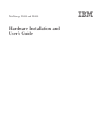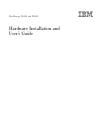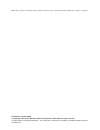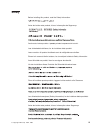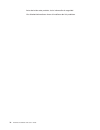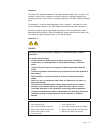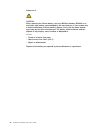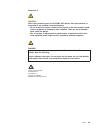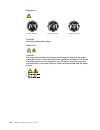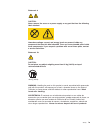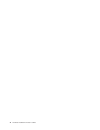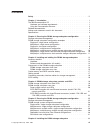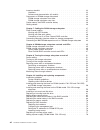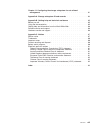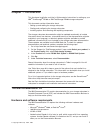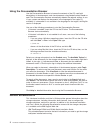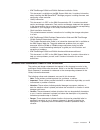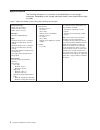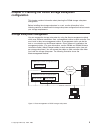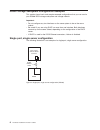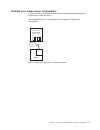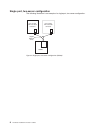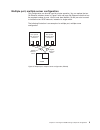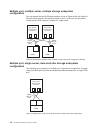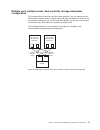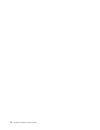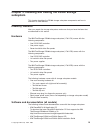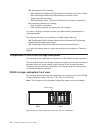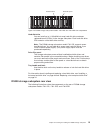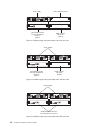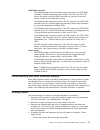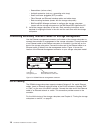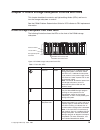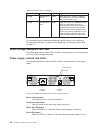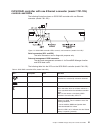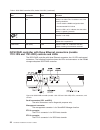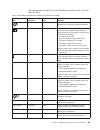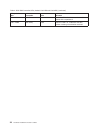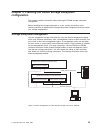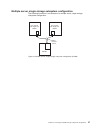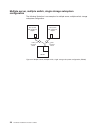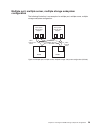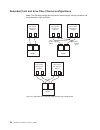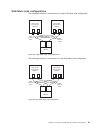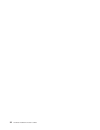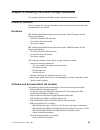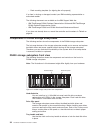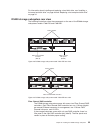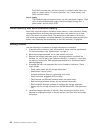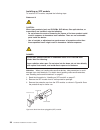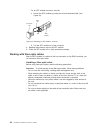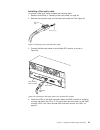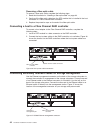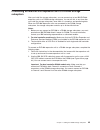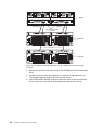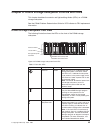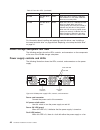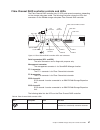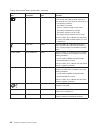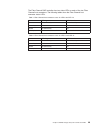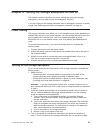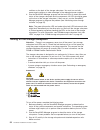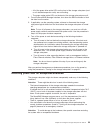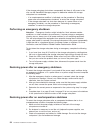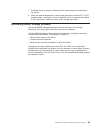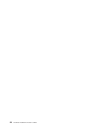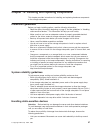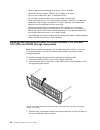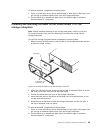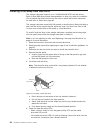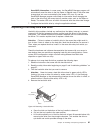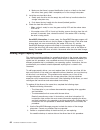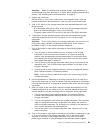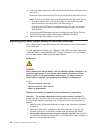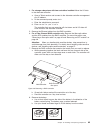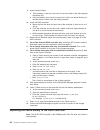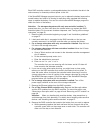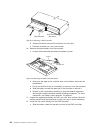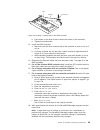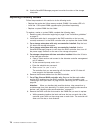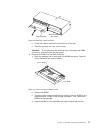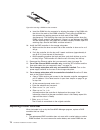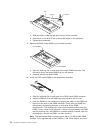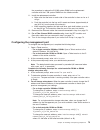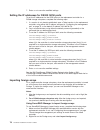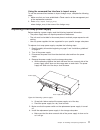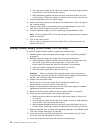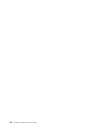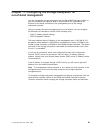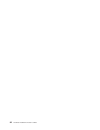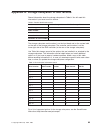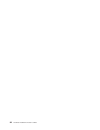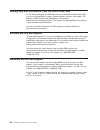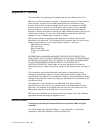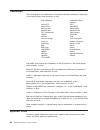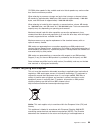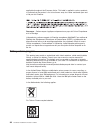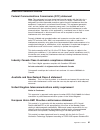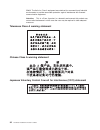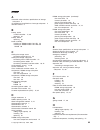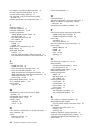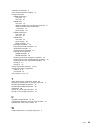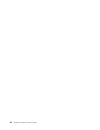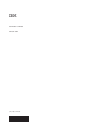- DL manuals
- IBM
- Storage
- TotalStorage DS300
- Hardware Installation And User's Manual
IBM TotalStorage DS300 Hardware Installation And User's Manual
Summary of TotalStorage DS300
Page 1
Totalstorage ds300 and ds400 hardware installation and user’s guide.
Page 3
Totalstorage ds300 and ds400 hardware installation and user’s guide.
Page 4
Note: before using this information and the product it supports, read the general information in appendix c, “notices,” on page 87. Fifth edition (october 2005) © copyright international business machines corporation 2004, 2005. All rights reserved. Us government users restricted rights – use, dupli...
Page 5: Safety
Safety before installing this product, read the safety information. Antes de instalar este produto, leia as informações de segurança. Pred instalací tohoto produktu si prectete prírucku bezpecnostních instrukcí. Læs sikkerhedsforskrifterne, før du installerer dette produkt. Lees voordat u dit produc...
Page 6
Antes de instalar este producto, lea la información de seguridad. Läs säkerhetsinformationen innan du installerar den här produkten. Iv hardware installation and user’s guide.
Page 7
Important: all caution and danger statements in this documentation begin with a number. This number is used to cross reference an english caution or danger statement with translated versions of the caution or danger statement in the ibm safety information book. For example, if a caution statement be...
Page 8
Statement 2: caution: when replacing the lithium battery, use only ibm part number 33f8354 or an equivalent type battery recommended by the manufacturer. If your system has a module containing a lithium battery, replace it only with the same module type made by the same manufacturer. The battery con...
Page 9
Statement 3: caution: when laser products (such as cd-roms, dvd drives, fiber optic devices, or transmitters) are installed, note the following: v do not remove the covers. Removing the covers of the laser product could result in exposure to hazardous laser radiation. There are no serviceable parts ...
Page 10
Statement 4: ≥ 18 kg (39.7 lb) ≥ 32 kg (70.5 lb) ≥ 55 kg (121.2 lb) caution: use safe practices when lifting. Statement 5: caution: the power control button on the device and the power switch on the power supply do not turn off the electrical current supplied to the device. The device also might hav...
Page 11
Statement 8: caution: never remove the cover on a power supply or any part that has the following label attached. Hazardous voltage, current, and energy levels are present inside any component that has this label attached. There are no serviceable parts inside these components. If you suspect a prob...
Page 12
X hardware installation and user’s guide.
Page 13: Contents
Contents safety . . . . . . . . . . . . . . . . . . . . . . . . . . . . Iii chapter 1. Introduction . . . . . . . . . . . . . . . . . . . . . . 1 the ibm documentation cd . . . . . . . . . . . . . . . . . . . . 1 hardware and software requirements . . . . . . . . . . . . . . . . 1 using the document...
Page 14
Inventory checklist . . . . . . . . . . . . . . . . . . . . . . . 33 hardware . . . . . . . . . . . . . . . . . . . . . . . . . . 33 software and documentation (all models) . . . . . . . . . . . . . . 33 components of ds400 storage subsystems . . . . . . . . . . . . . . 34 ds400 storage subsystem fr...
Page 15
Chapter 11. Configuring the storage subsystem for out-of-band management . . . . . . . . . . . . . . . . . . . . . . . . 81 appendix a. Storage subsystem id and records . . . . . . . . . . . 83 appendix b. Getting help and technical assistance . . . . . . . . . . 85 before you call . . . . . . . . ....
Page 16
Xiv hardware installation and user’s guide.
Page 17: Chapter
Chapter 1. Introduction this hardware installation and user’s guide contains instructions for setting up your ibm ® totalstorage ® ds300 or ibm totalstorage ds400 storage subsystem. This document contains information about: v setting up and cabling the storage subsystem v starting and configuring th...
Page 18
Using the documentation browser use the documentation browser to browse the contents of the cd, read brief descriptions of the documents, and view documents using adobe acrobat reader or xpdf. The documentation browser automatically detects the regional settings in use in your system and displays th...
Page 19
V ibm totalstorage ds300 and ds400 software installation guide this document is available on the ibm support web site. It contains information about installing the ibm serveraid ™ manager program, installing firmware, and configuring a new controller. V safety information this document is in pdf on ...
Page 20
Specifications the following information is a summary of the specifications of the storage subsystem. Depending on the storage subsystem model, some specifications might not apply. Table 1. Ds300 and ds400 storage subsystems operating specifications size (measured from front of hard disk drive to re...
Page 21: Chapter
Chapter 2. Planning the ds300 storage subsystem configuration this chapter contains information about planning the ds300 storage subsystem configuration. Before installing the storage subsystem in a rack, use the information in the following sections to determine the storage subsystem configuration ...
Page 22
Ds300 storage subsystem configuration examples this section shows basic and complex example configurations that you can use for your ds300 iscsi storage subsystem and storage network. Important: v do not configure any two interfaces on the same system to be on the same subnet. V be careful if you ar...
Page 23
Multiple port, single server configuration a system with dual iscsi ports provides enhanced performance compared to a system with a single iscsi port. The following illustration is an example of a multiple port, single server configuration. Gigabit ethernet switch ds300 host system with two iscsi co...
Page 24
Single port, two-server configuration the following illustration is an example of a single port, two server configuration. Gigabit ethernet switch ds300 host system with one iscsi connector host system with one iscsi connector figure 4. Single port, two-server configuration (ds300) 8 hardware instal...
Page 25
Multiple port, multiple server configuration this configuration can also be used for cluster operation. You can replace the two gb ethernet switches shown in figure 5 with one large gb ethernet switch that has the required number of ports. Virtual local area network (vlan) can also be used to isolat...
Page 26
Multiple port, multiple server, multiple storage subsystem configuration you can replace the two gb ethernet switches shown in figure 6 with one large gb ethernet switch that has the required number of ports. Vlan can also be used to isolate the two iscsi networks, instead of a single switch. Multip...
Page 27
Multiple port, multiple server, dual-controller storage subsystem configuration this configuration can also be used for cluster operation. You can replace the two gb ethernet switches shown in figure 8 with one large gb ethernet switch that has the required number of ports. Virtual local area networ...
Page 28
12 hardware installation and user’s guide.
Page 29: Chapter
Chapter 3. Installing and cabling the ds300 storage subsystem this chapter describes the ds300 storage subsystem components and how to connect it to other devices. Inventory checklist after you unpack the storage subsystem, make sure that you have the items that are described in this section. Hardwa...
Page 30
V ibm documentation cd, including: – ibm totalstorage ds300 and ds400 hardware installation and user’s guide – ibm totalstorage ds300 and ds400 software installation guide – safety information document – ibm totalstorage types 1700 and 1701 warranty and support information v rack mounting assembly k...
Page 31
Hard disk drive you can install up to 14 ultra320 hot-swap hard disk drive customer replaceable units (crus) in the storage subsystem. Each hard disk drive cru contains a hard disk drive and tray. Note: the ds300 storage subsystem model 1701-1rl supports seven hard disk drives. You can add up to sev...
Page 32
Power supply power supply filler panel raid controller filler panel (side b) iscsi raid controller with one gb ethernet connector (side a) figure 11. Ds300 storage subsystem model 1701-1rl rear view power supplies raid controller filler panel (side b) iscsi raid controller with three gb ethernet con...
Page 33
Iscsi raid controller the ds300 storage subsystem models come with one or two iscsi raid controllers. Ds300 storage subsystem models 1701-1rl and 1701-1rs have a filler panel in the right raid controller bay (side b), which must remain in place to maintain proper cooling. The ds300 storage subsystem...
Page 34
V screwdrivers (various sizes) v antistatic protection (such as a grounding wrist strap) v small form-factor pluggable (sfp) modules v fibre channel and ethernet interface cables and cable straps v rack-mounting hardware (comes with the storage subsystem) v ibm serveraid manager software to configur...
Page 35: Chapter
Chapter 4. Ds300 storage subsystem controls and leds this chapter describes the controls and light-emitting diodes (leds) and how to turn the storage subsystem on and off. See the ds300 problem determination guide for led indicator-to-fru replacement information. Ds300 storage subsystem front view l...
Page 36
Table 2. Front view leds (continued) symbol description color indication no label hard disk drive activity green when this led is flashing, it indicates that the drive is in use. Each hard disk drive has an activity led. No label hard disk drive status amber when this led is lit, it indicates that t...
Page 37
Iscsi raid controller with one ethernet connector (model 1701-1rl) controls and leds the following illustration shows an iscsi raid controller with one ethernet connector (model 1701-1rl). Serial connectors (sp1 and sp2) the serial connectors are for diagnostic purposes only. Data and management isc...
Page 38
Table 3. Iscsi raid controller leds (model 1701-1rl) (continued) led symbol or label description color indication cache dimm! Raid cache dimm fault amber when this led is lit, it indicates that the cache memory has failed. This is based on one of the following conditions: v cannot read the dimm conf...
Page 39
The following table lists the leds on the iscsi raid controller (models 1701-1rs and 1701-2rd). Table 4. Iscsi raid controller leds (models 1701-1rs and 1701-2rd) led symbol or label description color indication controller ready green when this led is lit, it indicates that the controller has succes...
Page 40
Table 4. Iscsi raid controller leds (models 1701-1rs and 1701-2rd) (continued) led symbol or label description color indication eth 2 link gbe link status green when this led is lit, it indicates that the gb ethernet link is operational. Eth 2 tx/rx gbe activity green when this led is lit, it indica...
Page 41: Chapter
Chapter 5. Planning the ds400 storage subsystem configuration this chapter contains information about planning the ds400 storage subsystem configuration. Before installing the storage subsystem in a rack, use the information in the following sections to determine the storage subsystem configuration ...
Page 42
Ds400 storage system configuration examples this section shows basic and complex example configurations that you can use for the fibre channel ds400 storage subsystem and storage network. Note: switch zoning should be used to isolate data paths from the host server to the storage subsystem, especial...
Page 43
Multiple server, single storage subsystem configuration the following illustration is an example of a multiple server, single storage subsystem configuration. Host system with single host adapter ds400 host system with single host adapter fibre channel switch figure 21. Multiple server, single stora...
Page 44
Multiple server, multiple switch, single storage subsystem configuration the following illustration is an example of a multiple server, multiple switch, storage subsystem configuration. Host system with single host adapter ds400 host system with single host adapter fibre channel switch fibre channel...
Page 45
Multiple port, multiple server, multiple storage subsystem configuration the following illustration is an example of a multiple port, multiple server, multiple storage subsystem configuration. Ds400 fibre channel switch fibre channel switch host system with two host adapters ds400 host system with t...
Page 46
Redundant host and drive fibre channel configurations note: the following configurations have host and drive path failover protection and are preferred for high availability. Fibre channel switch fibre channel switch ds400 ds400 host system with two host adapters host system with two host adapters d...
Page 47
San fabric zone configurations the following illustration is an example of a single san fabric zone configuration. The following illustration is an example of a dual san fabric zone configuration. Fibre channel switch fibre channel switch ds400 host system with two host adapters host system with two...
Page 48
32 hardware installation and user’s guide.
Page 49: Chapter
Chapter 6. Installing the ds400 storage subsystem this chapter describes the ds400 storage subsystem components. Inventory checklist after you unpack the storage subsystem, make sure that you have the items that are described in this section. Hardware ibm totalstorage ds400 storage subsystem model 1...
Page 50
– rack mounting template (for aligning the rails properly) if an item is missing or damaged, contact your ibm marketing representative or authorized reseller. The following documents are available on the ibm support web site: v ibm totalstorage ds300 problem determination guide and ibm totalstorage ...
Page 51
For information about installing and replacing a hard disk drive, see “installing a hot-swap hard disk drive” on page 60 and “replacing a hot-swap hard disk drive” on page 61. Ds400 storage subsystem rear view the following illustrations show the components on the rear of the ds400 storage subsystem...
Page 52
Each raid controller also contains a battery to maintain cache data in the event of a power failure. For more information, see “cache memory and raid controller battery.” power supply the ds400 storage subsystem contains two hot-swap power supplies. Each unit is a self-contained power supply with th...
Page 53: Chapter
Chapter 7. Cabling the ds400 storage subsystem this chapter provides fibre channel storage subsystem cabling information. For the initial startup of the storage subsystem after you connect the cables, see “turning on the storage subsystem” on page 51. Fibre channel cabling use the information in the...
Page 54
Installing an sfp module to install an sfp module, complete the following steps. Statement 3: caution: when laser products (such as cd-roms, dvd drives, fiber optic devices, or transmitters) are installed, note the following: v do not remove the covers. Removing the covers of the laser product could...
Page 55
4. Rotate the sfp module so that the plastic or wire tab is on the bottom; then, insert it into the host connector until it clicks into place. See figure 31. Removing an sfp module to remove an sfp module from a host connector, complete the following steps. Attention: to avoid damage to the cable or...
Page 56
V for an sfp module that has a wire tab: a. Unlock the sfp module by pulling the wire tab downward 90° (see figure 33). B. Pull the sfp module out of the connector. 4. Replace the protective cap on the sfp module. 5. Place the sfp module into a static-protective package. Working with fiber-optic cab...
Page 57
Installing a fiber-optic cable to connect a fiber-optic cable, complete the following steps: 1. Read the information in “handling a fiber-optic cable” on page 40. 2. Remove the protective caps from the fiber-optic cable end. See figure 34. 3. Connect the fiber-optic cable to the installed sfp module...
Page 58
Removing a fiber-optic cable to remove a fiber-optic cable, complete the following steps: 1. Read the information in “handling a fiber-optic cable” on page 40. 2. Gently pull the fiber-optic cable from the sfp module that is installed in the host connector in a fibre channel raid controller. 3. Repl...
Page 59
Connecting an ibm exp400 expansion unit to a ds400 storage subsystem after you install the storage subsystem, you can connect up to two ibm exp400 expansion units to a ds400 storage subsystem. You can do this at any time after you install the storage subsystem, even while it is turned on and process...
Page 60
3. Remove the hard disk drive filler panels on the exp400 and install the hard disk drives. 4. Connect the power cord to the expansion unit and turn on the expansion unit. The storage subsystem detects the new hard disk drives. 5. Use the serveraid manager program to check the status of the new hard...
Page 61: Chapter
Chapter 8. Ds400 storage subsystem controls and leds this chapter describes the controls and light-emitting diodes (leds) on a ds400 storage subsystem. See the ds400 problem determination guide for led indicator-to-fru replacement information. Ds400 storage subsystem front view the following illustr...
Page 62
Table 5. Front view leds (continued) symbol description color indication no label hard disk drive activity green when this led is flashing, it indicates that the drive is in use. Each hard disk drive has an activity led. No label hard disk drive status amber when this led is lit, it indicates that t...
Page 63
Fibre channel raid controller controls and leds the fibre channel raid controller has 12 leds and several connectors, depending on the storage subsystem model. The following illustration shows the leds and connectors on the ds400 storage subsystem fibre channel raid controller. Serial connectors (sp...
Page 64
Table 6. Fibre channel raid controller leds (continued) led symbol or label description color indication battery fault amber when this led is lit, it indicates that the battery cannot sustain the raid controller memory in case of power loss. This might be caused by any of the following conditions: v...
Page 65
The fibre channel raid controller has two status leds on each of the two fibre channel host connectors. The following tables show the fibre channel host connector status leds. Table 7. Fiber channel host connector status for led 9 and led 10 name led 9 green led 10 amber power on lit continuously li...
Page 66
50 hardware installation and user’s guide.
Page 67: Chapter
Chapter 9. Turning the storage subsystem on and off this chapter contains instructions for power cabling and turning the storage subsystem on and off under normal and emergency situations. If you are turning on the storage subsystem after an emergency shutdown or power outage, see “restoring power a...
Page 68
Switches on the back of the storage subsystem. You must turn on both power-supply switches to take advantage of the redundant power supplies. 4. Use the serveraid manager program and the fault leds to check the overall status of the storage subsystem and its components. All leds should be green on t...
Page 69
V all of the green drive-active leds on the front of the storage subsystem (and on all attached expansion units) are not flashing. V the green cache-active leds on the back of the storage subsystem are off. 4. From the serveraid manager interface, shut down the raid controller to flush the data from...
Page 70
If the storage subsystem shuts down unexpectedly but there is still power to the site, use the serveraid manager program to determine whether the storage subsystem has overheated. V if an overtemperature condition is indicated, use the procedure in “restoring power after an overtemperature shutdown”...
Page 71
4. Complete step 2 on page 51 to determine the correct power-on sequence for the system. 5. When the internal temperature of the storage subsystem is below 45°c (113°f), complete steps 3 on page 51 and 4 on page 52 to turn on power to the devices in the system and to check the status of the storage ...
Page 72
56 hardware installation and user’s guide.
Page 73: Chapter
Chapter 10. Installing and replacing components this chapter provides instructions for installing and replacing hardware components in the storage subsystem. Installation guidelines before you begin installing options, read the following information: v read the safety information beginning on page i...
Page 74
V wear an electrostatic-discharge wrist strap, if one is available. V handle the device carefully, holding it by its edges or its frame. V do not touch solder joints, pins, or exposed circuitry. V do not leave the device where others can handle and damage it. V while the device is still in its stati...
Page 75
To remove the bezel, complete the following steps: 1. Press in on the blue tab on the top outside edge of both sides of the bezel, and pull the top of the bezel slightly away from the storage subsystem. 2. Pull the bezel up to release the three tabs at the bottom edge of the bezel. Store the bezel i...
Page 76
Installing a hot-swap hard disk drive the storage subsystem supports up to 14 ibm ultra320 scsi hard disk drives. Each of these ibm drives comes preassembled in a drive tray, ready for installation. (do not detach the drive from the tray.) be sure to record the location information for each drive in...
Page 77
Serveraid information: in some cases, the serveraid manager program will automatically reset the drive to the hot spare or rebuild state. If the drive-state change does not occur automatically (the amber led stays lit), see the serveraid manager program online help for information about changing the...
Page 78
D. Make sure that there is proper identification (such as a label) on the hard disk drive; then, gently slide it completely out of the storage subsystem. 5. Install the new hard disk drive: a. Gently push the drive into the empty bay until the tray handle touches the storage subsystem tray. B. Push ...
Page 79
Attention: when you handle static-sensitive devices, take precautions to avoid damage from static electricity. For details about handling static-sensitive devices, see “handling static-sensitive devices” on page 57. 4. Unpack the new drives. Set the drives on a dry, level surface away from magnetic ...
Page 80
11. Check the green drive-activity led and the amber drive-fault led below each new drive. Make sure that the drive-activity leds are lit and the drive-fault leds are off. Note: the drive-fault leds might flash intermittently while the drives spin up. V if the drive-activity led is off, the drive mi...
Page 81
4. For storage subsystems with two controllers installed: move the i/o data to the alternate controller: a. Open a telnet session and connect to the alternate controller management port ip address. B. At the command prompt, enter admin . C. Enter the administrator password. D. Enter controller peer ...
Page 82
9. Insert the new battery: a. Tilt the battery so that you can insert it into the socket on the side opposite the battery clip. B. Press the battery down into the socket until it clicks into place. Make sure that the battery socket holds the battery securely. 10. Install the raid controller: a. Make...
Page 83
Each raid controller contains a rechargeable battery that maintains the data in the cache memory for three days without power to the unit. If the serveraid manager program instructs you to replace the battery because the current battery has failed or is nearing its expiration date, complete the foll...
Page 84
B. Grasp both latches and pull the controller out of the bay. C. Place the controller on a dry, level surface. 10. Remove the cache battery from the controller: a. Loosen the thumbscrew that holds the battery in place. B. Hold down the edge of the controller base on the battery side (near the thumbs...
Page 85
B. Press down on the blue lift tab to secure the battery to the connector. C. Tighten the thumbscrew. 13. Install the raid controller: a. Make sure that the lever on each side of the controller is down as far as it will go. B. Push the controller into the bay until it meets resistance (approximately...
Page 86
19. Use the serveraid manager program to monitor the status of the storage subsystem. Replacing a memory module follow the procedure in this section to do the following tasks: v replace the cache dual inline memory module (dimm) if the amber led is lit. V install the 1 gb system dimm upgrade option ...
Page 87
B. Grasp both latches and pull the controller out of the bay. C. Place the controller on a dry, level surface. Attention: to avoid breaking the retaining clips or damaging the dimm connectors, open and close the clips gently. 9. Remove the dimm from the raid controller: a. Open the retaining clip on...
Page 88
E. Insert the dimm into the connector by aligning the edges of the dimm with the slots at the ends of the dimm connector. Firmly press the dimm into the connector by applying pressure on both ends of the dimm simultaneously. The retaining clips snap into the locked position when the dimm is firmly s...
Page 89
Inside the raid controller that you are replacing and install them in the replacement raid controller. The steps to remove and install the battery and dimm are included in the following procedure. 2. The raid controller in the ds300 model 1701-1rl does not contain a cache battery. Replacing the hard...
Page 90
Battery tab connector a. Slide the battery under the tab near the front of the controller. B. Press down on the blue lift tab to secure the battery to the connector. C. Tighten the thumbscrew. 9. Remove the raid cache dimm from the failed controller. Cache dimm system dimm a. Open the retaining clip...
Page 91
The procedure to replace the 512 mb system dimm on the replacement controller with the 1 gb system dimm from the failed controller. 11. Install the replacement controller: a. Make sure that the lever on each side of the controller is down as far as it will go. B. Push the controller into the bay unt...
Page 92
7. Enter save to save the modified settings. Setting the ip addresses for ds300 iscsi ports to set the ip addresses for the iscsi ports on the replacement controller for a ds300 storage subsystem, complete the following steps: 1. If a session is not already established, open a telnet session to the ...
Page 93
Using the command-line interface to import arrays to use the command-line interface to import foreign arrays, complete the following steps: 1. Make sure that you have established a telnet session to the management port of the replacement controller. 2. Enter array import foreign_array where foreign_...
Page 94
B. Push the power supply into the bay until it meets resistance (approximately 6 mm [0.25 in.] from the end of the chassis). C. While squeezing together the latch and lever, push both latches up as far as they will go. The power supply will slide the rest of the way into the bay. 7. Connect the powe...
Page 95
10. Remove the 7-disk drive cover from the bezel and install the bezel (see “installing and removing the bezel on ds300 (models 1701-1rs and 1701-2rd) and ds400 storage subsystems” on page 58). 11. Connect the power cord to the power supply. 12. Untwist the power cord strain-relief plastic tie (loca...
Page 96
80 hardware installation and user’s guide.
Page 97: Chapter
Chapter 11. Configuring the storage subsystem for out-of-band management you can manage the storage subsystem from the serveraid manager program or from the command-line interface. Both of these methods are supported by an ethernet (out-of-band) connection to the management port on the storage subsy...
Page 98
82 hardware installation and user’s guide.
Page 99: Appendix
Appendix a. Storage subsystem id and records record information about the storage subsystem in table 9. You will need this information if you have to call for service. Table 9. Product identification record product name ibm totalstorage ds300 or ibm totalstorage ds400 machine type model number seria...
Page 100
84 hardware installation and user’s guide.
Page 101: Appendix
Appendix b. Getting help and technical assistance if you need help, service, or technical assistance or just want more information about ibm products, you will find a wide variety of sources available from ibm to assist you. This appendix contains information about where to go for additional informa...
Page 102
Getting help and information from the world wide web on the world wide web, the ibm web site has up-to-date information about ibm eserver and intellistation systems, optional devices, services, and support. The address for ibm xseries ® and bladecenter ™ information is http://www.Ibm.Com/eserver/xse...
Page 103: Appendix
Appendix c. Notices this information was developed for products and services offered in the u.S.A. Ibm may not offer the products, services, or features discussed in this document in other countries. Consult your local ibm representative for information on the products and services currently availab...
Page 104
Trademarks the following terms are trademarks of international business machines corporation in the united states, other countries, or both: active memory predictive failure analysis active pci ps/2 active pci-x serveraid alert on lan serverguide bladecenter serverproven c2t interconnect techconnect...
Page 105
Cd-rom drive speeds list the variable read rate. Actual speeds vary and are often less than the maximum possible. When referring to processor storage, real and virtual storage, or channel volume, kb stands for approximately 1000 bytes, mb stands for approximately 1 000 000 bytes, and gb stands for a...
Page 106
Applicable throughout the european union. This label is applied to various products to indicate that the product is not to be thrown away, but rather reclaimed upon end of life per this directive. Remarque : cette marque s’applique uniquement aux pays de l’union européenne et à la norvège. L’etiquet...
Page 107
Electronic emission notices federal communications commission (fcc) statement note: this equipment has been tested and found to comply with the limits for a class a digital device, pursuant to part 15 of the fcc rules. These limits are designed to provide reasonable protection against harmful interf...
Page 108
55022. The limits for class a equipment were derived for commercial and industrial environments to provide reasonable protection against interference with licensed communication equipment. Attention: this is a class a product. In a domestic environment this product may cause radio interference in wh...
Page 109: Index
Index a acoustical noise emissions specifications of storage subsystem 4 air temperature specifications of storage subsystem 4 attention notices 3 b battery, cache in raid controller 17, 36 replacing 67 battery, lithium replacing 64 bezel assembly installing on ds300 model 1701-1rl 59 installing on ...
Page 110
Host adapter, connecting to raid controller 42 hot-swap hard disk drive,ultra320 15, 34 hot-swap power supply, replacing 77 hub, managed, using to connect host to raid controller 42 humidity specifications of storage subsystem 4 i important notices 3 installation guidelines 57 installation preparati...
Page 111
Statements and notices 3 static-sensitive devices, handling 57 storage subsystem ds300 components front view 14 rear view 15 ds300 leds front view 19 iscsi controller with one ethernet connector 21 iscsi controller with three ethernet connectors 22 power supply 20 ds400 components front view 34 rear...
Page 112
96 hardware installation and user’s guide.
Page 114
Part number: 31r1095 printed in usa (1p) p/n: 31r1095.