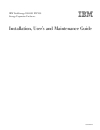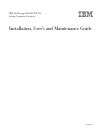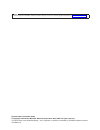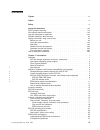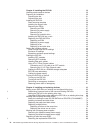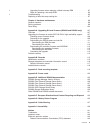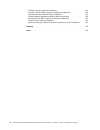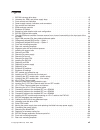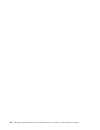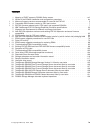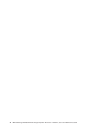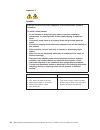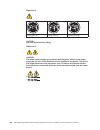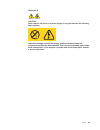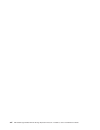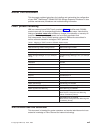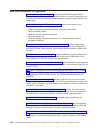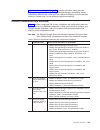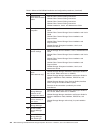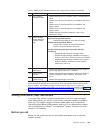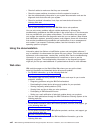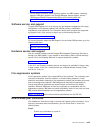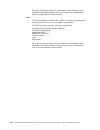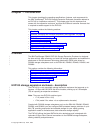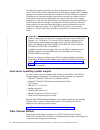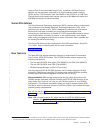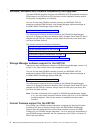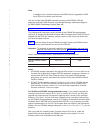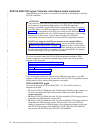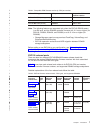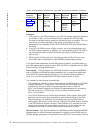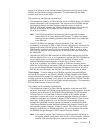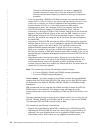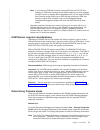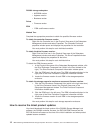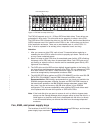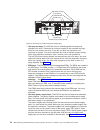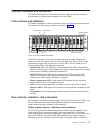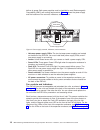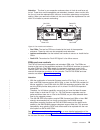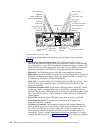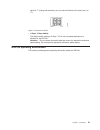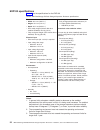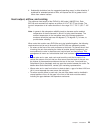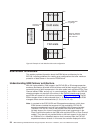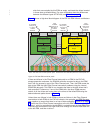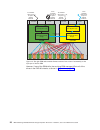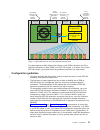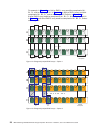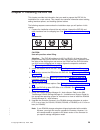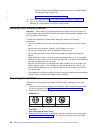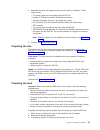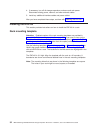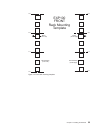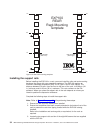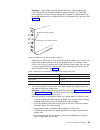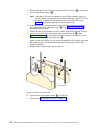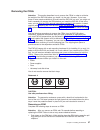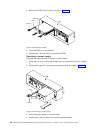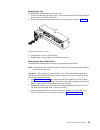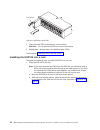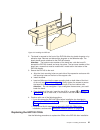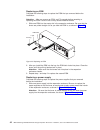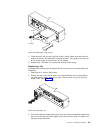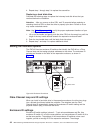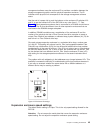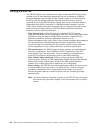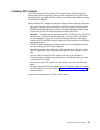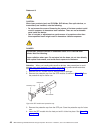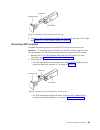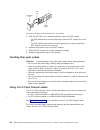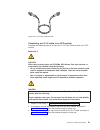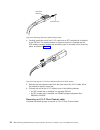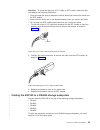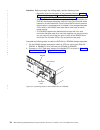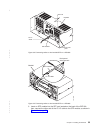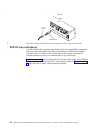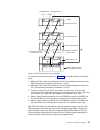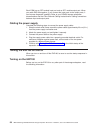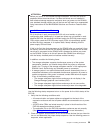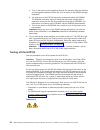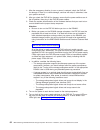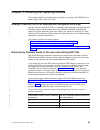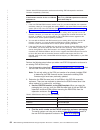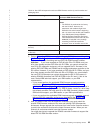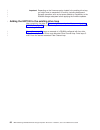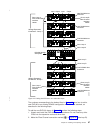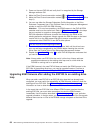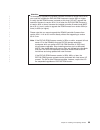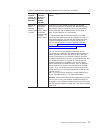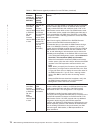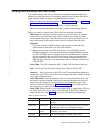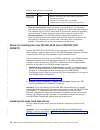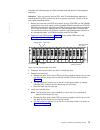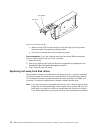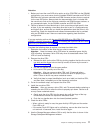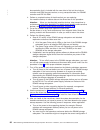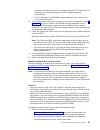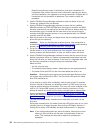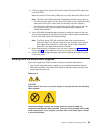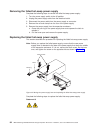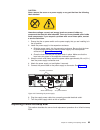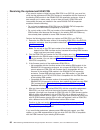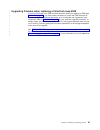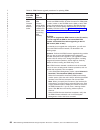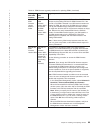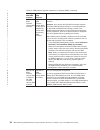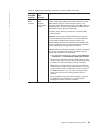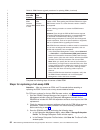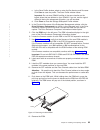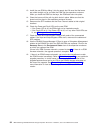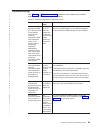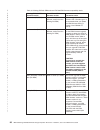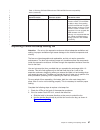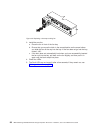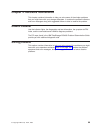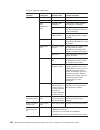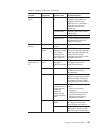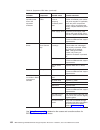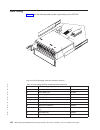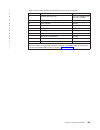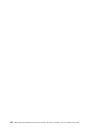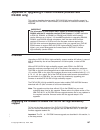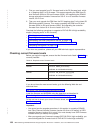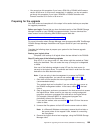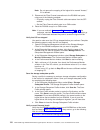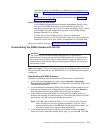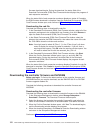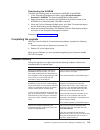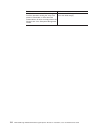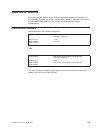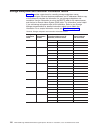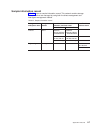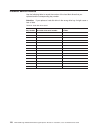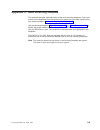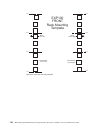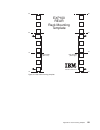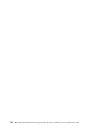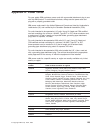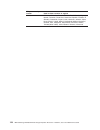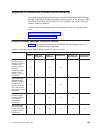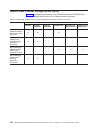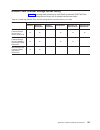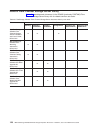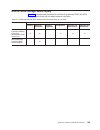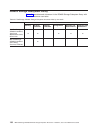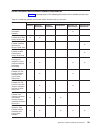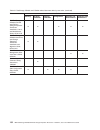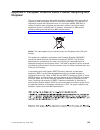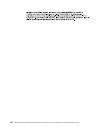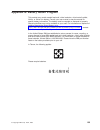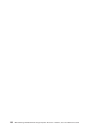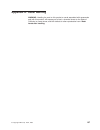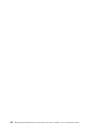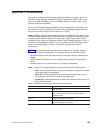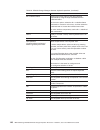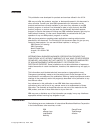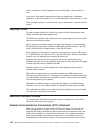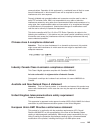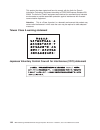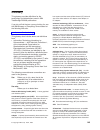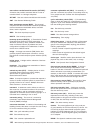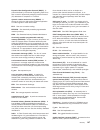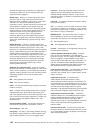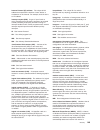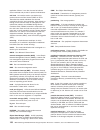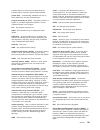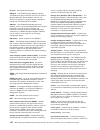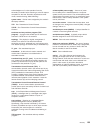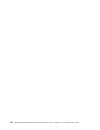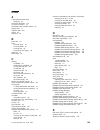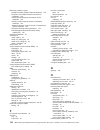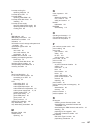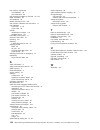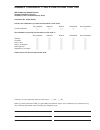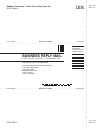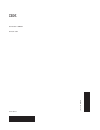- DL manuals
- IBM
- Storage
- TotalStorage EXP100
- Installation, User's, And Maintenance Manual
IBM TotalStorage EXP100 Installation, User's, And Maintenance Manual
Summary of TotalStorage EXP100
Page 1
Ibm totalstorage ds4000 exp100 storage expansion enclosure installation, user’s and maintenance guide gc26-7694-01.
Page 3
Ibm totalstorage ds4000 exp100 storage expansion enclosure installation, user’s and maintenance guide gc26-7694-01.
Page 4
Note: before using this information and the product it supports, be sure to read the general information in “notices” on page 141. Second edition (november 2005) © copyright international business machines corporation 2004, 2005. All rights reserved. Us government users restricted rights – use, dupl...
Page 5: Contents
Contents figures . . . . . . . . . . . . . . . . . . . . . . . . . . . Vii tables . . . . . . . . . . . . . . . . . . . . . . . . . . . . Ix safety . . . . . . . . . . . . . . . . . . . . . . . . . . . . Xi about this document . . . . . . . . . . . . . . . . . . . . . Xvii fastt product renaming . ....
Page 6
Chapter 2. Installing the exp100 . . . . . . . . . . . . . . . . . . 29 handling static-sensitive devices . . . . . . . . . . . . . . . . . . 30 preparing for installation . . . . . . . . . . . . . . . . . . . . . 30 preparing the site . . . . . . . . . . . . . . . . . . . . . . . 31 preparing the r...
Page 7
Upgrading firmware when replacing a failed hot-swap esm . . . . . . . 87 steps for replacing a hot-swap esm . . . . . . . . . . . . . . . . 92 troubleshooting . . . . . . . . . . . . . . . . . . . . . . . . 95 replacing a failed hot-swap cooling fan . . . . . . . . . . . . . . . . 97 chapter 4. Hard...
Page 8
Chinese class a compliance statement . . . . . . . . . . . . . . . 143 industry canada class a emission compliance statement . . . . . . . . 143 australia and new zealand class a statement . . . . . . . . . . . . 143 united kingdom telecommunications safety requirement . . . . . . . . 143 european u...
Page 9: Figures
Figures 1. Exp100 hot-swap drive bays . . . . . . . . . . . . . . . . . . . . . . . . . . 15 2. Hot-swap fan, esm, and power supply bays . . . . . . . . . . . . . . . . . . . . . 16 3. Front controls and indicators . . . . . . . . . . . . . . . . . . . . . . . . . . 17 4. Power supply controls, indi...
Page 10
Viii ibm totalstorage ds4000 exp100 storage expansion enclosure: installation, user’s and maintenance guide.
Page 11: Tables
Tables 1. Mapping of fastt names to ds4000 series names . . . . . . . . . . . . . . . . . . Xvii 2. Where to find ds4000 installation and configuration procedures . . . . . . . . . . . . . Xix 3. Minimum firmware versions recommended for use with the exp100 . . . . . . . . . . . . 5 4. Compatible es...
Page 12
X ibm totalstorage ds4000 exp100 storage expansion enclosure: installation, user’s and maintenance guide.
Page 13: Safety
Safety the caution and danger statements that this document contains can be referenced in the multilingual ibm safety information document that is provided with your ibm totalstorage exp100 storage expansion enclosure. Each caution and danger statement is numbered for easy reference to the correspon...
Page 14
Statement 1: danger electrical current from power, telephone, and communication cables is hazardous. To avoid a shock hazard: v do not connect or disconnect any cables or perform installation, maintenance, or reconfiguration of this product during an electrical storm. V connect all power cords to a ...
Page 15
Statement 3: caution: when laser products (such as cd-roms, dvd drives, fiber optic devices, or transmitters) are installed, note the following: v do not remove the covers. Removing the covers of the laser product could result in exposure to hazardous laser radiation. There are no serviceable parts ...
Page 16
Statement 4: ≥ 18 kg (39.7 lb) ≥ 32 kg (70.5 lb) ≥ 55 kg (121.2 lb) caution: use safe practices when lifting. Statement 5: caution: the power control button on the device and the power switch on the power supply do not turn off the electrical current supplied to the device. The device also might hav...
Page 17
Statement 8: caution: never remove the cover on a power supply or any part that has the following label attached. Hazardous voltage, current, and energy levels are present inside any component that has this label attached. There are no serviceable parts inside these components. If you suspect a prob...
Page 18
Xvi ibm totalstorage ds4000 exp100 storage expansion enclosure: installation, user’s and maintenance guide.
Page 19: About
About this document this document provides instructions for installing and customizing the configuration of your ibm ® totalstorage ® ds4000 exp100 storage expansion enclosure. It also provides maintenance procedures and troubleshooting information. Fastt product renaming ibm has renamed some fastt ...
Page 20
How this document is organized chapter 1, “introduction,” on page 1 describes the ibm totalstorage exp100 storage expansion enclosure. This chapter includes an inventory checklist and an overview of the storage expansion enclosurefeatures, operating specifications, and components. Chapter 2, “instal...
Page 21
Appendix i, “accessibility,” on page 139 provides information about alternate keyboard navigation, which is a ds4000 storage manager accessibility feature. Accessibility features help a user who has a physical disability, such as restricted mobility or limited vision, to use software products succes...
Page 22
Table 2. Where to find ds4000 installation and configuration procedures (continued) installation task where to find information or procedures 5 route the host server fibre channel cables v ds4100 fibre channel cabling instructions v ds4300 fibre channel cabling instructions v ds4400 fibre channel ca...
Page 23
Table 2. Where to find ds4000 installation and configuration procedures (continued) installation task where to find information or procedures 14 verify ds4000 subsystem health v ds4100 storage server installation, user’s, and maintenance guide v ds4300 fibre channel storage server installation and u...
Page 24
V check all cables to make sure that they are connected. V check the power switches to make sure that the system is turned on. V use the troubleshooting information in your system documentation and use the diagnostic tools that come with your system. V check for technical information, hints, tips, a...
Page 25
Www.Ibm.Com/pc/intellistation/ v for the latest information about operating system and hba support, clustering support, san fabric support, and storage manager feature support, see the totalstorage ds4000 interoperability matrix at the following web site: www-03.Ibm.Com/servers/storage/disk/ds4000/i...
Page 26
Be sure to include the name and order number of the document and, if applicable, the specific location of the text that you are commenting on, such as a page number or table number. Mail fill out the readers’ comments form (rcf) at the back of this document and return it by mail or give it to an ibm...
Page 27: Chapter
Chapter 1. Introduction this chapter describes the operating specifications, features, and components for the ibm totalstorage ® exp100 storage expansion enclosure (hereafter referred to as exp100 or “expansion enclosure”). This chapter also lists the hardware that comes with the expansion enclosure...
Page 28
The exp100 supports redundant, dual-loop configurations with the ds4000s and other exp100 units. External cables and small form-factor pluggable (sfp) modules connect the controller to the expansion enclosure. Exp100s attached to supported ds4000s can be used with storage area networks to satisfy th...
Page 29
Using a fibre channel arbitrated loop (fc-al), more than 100 fibre channel devices 1 can be supported, compared to 15 small computer system interface (scsi) devices. The connection from the ds4000 to the exp100 is a 2 gb fibre channel device that supports data transfer rates up to 200 mbps half-dupl...
Page 30
Software, hardware and firmware compatibility and upgrades the latest ds4000 controller firmware and nvsram, exp100 expansion enclosure esm firmware, and sata drive cru firmware must be installed to ensure optimal functionality, manageability, and reliability. You can find the latest ds4000 controll...
Page 31
Note: in addition to the controller firmware and esm firmware, upgrade the sata drive crus to the latest drive firmware. You can find the latest ds4000 controller firmware and nvsram, exp100 expansion enclosure esm firmware, and storage manager software packages at the ibm ds4000 totalstorage suppor...
Page 32
Exp100 esm cru types, firmware, and release levels explained understanding the information in this section is essential to completing an accurate exp100 installation. Attention: the firmware in your new exp100 esm crus might not be compatible with the firmware of your existing esm module in the exp1...
Page 33
Table 4. Compatible esm firmware version by cru part number exp100 esm type cru part number compatible esm firmware version exp100 r1 esm (not supported) 24p8814 953x or earlier exp100 r2 esm 25r0156 9554 exp100 r3 esm (current) 39m6004 956x or later note: the following features are supported only w...
Page 34
Table 5. Exp100 firmware release levels, cru types, and supported ds4000s (continued) firmware release level exp100 esm type cru part number esm firmware version supported ds4000s controller firmware versions high- availability support “fourth release” on page 10 (current release) r3 39m6004 (400 gb...
Page 35
Version is 05.42.Xx.Xx for the ds4100 storage subsystem and 05.41.5x.Xx for the ds4500 and the ds4300 storage subsystems. The associated exp100 esm firmware must be at version 9554. This release has the following characteristics: v the coexistence (intermix) of fibre channel drives and sata drives i...
Page 36
Channel or sata expansion enclosures), you need to upgrade the controller firmware to version 06.1x.Xx.Xx and enable the fc/sata intermix premium feature before you attach the other type of expansion enclosure. V if you are upgrading a ds4300 or ds4500 subsystem from controller firmware version 05.4...
Page 37
Note: if you insert an esm with firmware version 9554 into an exp100 that contains an esm with firmware version 956x installed, you must upgrade the 9554 version to version 956x immediately. Also, do not insert an esm with firmware version 9554 into an exp100 that contains an esm with firmware versi...
Page 38
Ds4000 storage subsystem v nvsram version v appware version v bootware version drives v firmware version esm v esm card firmware version method two: complete the appropriate procedure to obtain the specified firmware version. To obtain the controller firmware version: right click the controller icon...
Page 39
To be notified of important product updates, you must first register at the ibm support and download web site: www.Ibm.Com/servers/storage/support/disk/ go to the personalized support section of the web page and click my support. On the next page, go to the we use ibm registration section. To regist...
Page 40
Inventory checklist the exp100 ships with the following items: v power cables (2 jumper line cords; the 10u also includes 2 9 ft u.S. Line cords) v one rack-mounting hardware kit, including: – two rails (right and left assembly) – eight m6 black hex-head slotted screws v 14 blank trays (your expansi...
Page 41
The exp100 supports up to 14 1.5 gbps sata hard disk drives. These drives are preinstalled in drive trays. This drive and carrier assembly is called a drive cru. The sata drive cru includes the drive tray, the sata drive, and the hard disk drive (hdd) interposer card. You install the drive crus in t...
Page 42
V hot-swap fan bays: the exp100 has two interchangeable hot-swap and redundant fan units. These two fan units are located in the hot-swap fan bays. Each fan unit contains two fans. If one fan unit fails, the second fan unit continues to operate. You must install both fan units to maintain proper coo...
Page 43
Controls, indicators and connectors this section describes front controls and indicators, and rear controls, indicators and connectors, including power supplies, fans, and esms. Front controls and indicators this section describes the primary controls on the front of the expansion enclosure. The loc...
Page 44
Deliver dc power. Both power supplies must be installed to meet electromagnetic compatibility (emc) and cooling requirements. Figure 4 shows the power supply and the locations of the controls, indicators, and connectors. V hot-swap power supply crus: the two hot-swap power supplies are located on th...
Page 45
Attention: the fans in your expansion enclosure draw in fresh air and force out hot air. These fans are hot-swappable and redundant; however, when one fan fails, the fan unit must be replaced within 48 hours to maintain redundancy and optimum cooling. When you remove the failed unit, be sure to inst...
Page 46
The following list describes each of the user control features that are shown in figure 6. V sfp module input and output ports: each esm has two sfp module connector ports that you use to connect the expansion enclosure to the ds4000, or to connect two or more exp100 expansion enclosures together. I...
Page 47
Value of 77. (using both switches, you can set the enclosure id value from 0 to 77.) v 1 gbps, 2 gbps switch: the default switch setting is 2 gbps. This is the only speed setting that is allowed for the exp100. Attention: do not remove the metal plate that covers the expansion enclosure speed settin...
Page 48
Exp100 specifications table 6 lists the specifications for the exp100. Table 6. Ibm totalstorage exp100 storage expansion enclosure specifications size v width: 48.1 cm (18.97 in.) v height: 13.2 cm (5.21 in.) v depth: 59.7 cm (23.52 in.) v drive-ready weight (without disk drive modules installed): ...
Page 49
4. Substantial deviations from the suggested operating range, in either direction, if sustained for extended periods of time, will expose the unit to greater risk of failure from external causes. Heat output, airflow, and cooling the maximum heat output of the exp100 is 390 watts (1088 btu/hr). Each...
Page 50
Esm failover architecture this section provides information about the esm failover architecture for the exp100, including guidelines for creating array configurations that offer maximum protection of data access in the event of esm failure. Understanding esm failover architecture with full high-avai...
Page 51
Slots that are controlled by this esm as empty, and treats the drives inserted in those slots as failed/missing. For more information about the differences between the different types of exp100s, see table 5 on page 7. Figure 9 shows a high-level block diagram of the exp100 esm failover architecture...
Page 52
However, if one of the esms fails, the surviving esm manages i/os to all of the drives in the exp100 chassis, as shown in figure 11 on page 27. 1 2 3 4 5 6 7 8 9 10 11 12 13 14 left esm fc out fc in from controller drive port or fc port in another exp100 from controller drive port or fc port in anot...
Page 53
To protect against multiple failures like failures in both esms, failures in the fibre channel connections to both esms in the exp100 chassis, or a failure in the whole exp100 chassis, you should follow the guidelines outlined in the next section. Configuration guidelines v to protect against hard d...
Page 54
For example, in figure 12, an 8-drive raid-1 array would be comprised of a1, b1, c1, and so on, through h1. In figure 13, an 8-drive raid-1 array would be comprised of a1, b2, c1, and so on, through h2. Similarly, in figure 12, an 8-drive raid-5 array would be comprised of a1, b1, c1, and so on, thr...
Page 55: Chapter
Chapter 2. Installing the exp100 this chapter provides the information that you need to prepare the exp100 for installation into a rack cabinet. This chapter also contains information about cabling, setting interface options, and installing optional cables. The following sequence summarizes the inst...
Page 56
You can find the latest ds4000 controller firmware at the ibm ds4000 totalstorage support web site: www.Ibm.Com/servers/storage/support/disk/ 9. Turn on the exp100. See “turning the exp100 on and off” on page 58. 10. Turn on the ds4000 storage subsystem and use the ds4000 storage manager 9.1 host so...
Page 57
4. Assemble the tools and equipment that you will need for installation. These might include: v the power cords that are shipped with the exp100 v number 2 phillips and medium flat-blade screwdrivers v antistatic protection (such as a grounding wrist strap) v fibre channel (fc) and ethernet interfac...
Page 58
4. If necessary, turn off all storage expansion enclosure and rack power. Disconnect existing power, network, and other external cables. 5. Install any additional interface cables and power cables. After you have completed these steps, continue with “installing the exp100.” installing the exp100 thi...
Page 59
3 u 3 u exp100 front rack mounting template 2 u 2 u 1 u 1 u 0 u 0 u rail assembly (front left) bezel (front left) bezel (front right) rail assembly (front right) figure 14. Front rack mounting template chapter 2. Installing the exp100 33.
Page 60
Installing the support rails before installing the exp100 in a rack, you must install the rails and rack-mounting hardware that come with your expansion enclosure. The exp100 requires an electronic industries association (eia) 310-d type a 19-inch rack cabinet. The distance between eia rails, from t...
Page 61
Attention: both support rails are shipped with three screws and spacers, called alignment pins, already installed at the front of each rail. They have been inserted in the front of each support rail as guides to indicate where not to use m6 screws when you attach the front of the support rail to the...
Page 62
5. Starting with the left rail, remove and save the 6/32 in. Screw ( 5). Loosen the four rail adjustment screws ( 2). Note: the support rails are not marked as left or right. However, each rail can be correctly mounted on only one side of the rack cabinet. The rails should be mounted with the alignm...
Page 63
Removing the crus attention: this section describes how to remove the crus in order to minimize the weight of the exp100 before you install it in the rack. However, if you have three or more people available to lift and install the exp100 in a rack, you might not find it necessary to remove the crus...
Page 64
2. Remove the esm from the bay, as shown in figure 18. 3. Place the esm on a level surface. 4. Repeat step 1 through step 3 for the second esm. Removing a power supply complete the following steps to remove a power supply: 1. Grasp the pull-ring on the power supply lever and squeeze the latch to rel...
Page 65
Removing a fan complete the following steps to remove a fan: 1. Unlock the latch by moving the latch in the same direction as the latch direction arrow shown on the back of the fan. 2. Grasp the handle and pull the fan unit out of the bay, as shown in figure 20. 3. Place the fan unit on a level surf...
Page 66
4. Place the drive cru horizontally on a level surface. Attention: do not stack drive crus on top of one another. 5. Repeat step 1 through step 4 for additional drive crus. Continue with “installing the exp100 into a rack.” installing the exp100 into a rack complete the following steps to install th...
Page 67
2. The bezel is secured to the front of the exp100 either by plastic wingnuts or by adhesive tape. Remove and discard the wingnuts or the adhesive tape. The bezel should remain attached to the exp100 chassis. Attention: the bottom cross member of the bezel has a tab that must fit beneath the exp100 ...
Page 68
Replacing an esm complete the following steps to replace the esm that you removed before the installation: attention: after you remove an esm, wait 70 seconds before reseating or replacing the esm. Failure to do so may cause undesired events. 1. Slide one esm into the empty slot in the expansion enc...
Page 69
2. Close the lever until the pull-ring latch locks in place. Make sure that the lever locks into place in the expansion enclosure chassis. Then gently push the front of the power supply to ensure that it is fully seated. 3. Repeat step 1 and step 2 to replace the second power supply. Replacing a fan...
Page 70
4. Repeat step 1 through step 3 to replace the second fan. Replacing a hard disk drive complete the following steps to replace the hot-swap hard disk drives that you removed before the installation. Attention: after you remove a drive cru, wait 70 seconds before replacing or reseating the drive cru ...
Page 71
Management software uses the enclosure id to provide a correlation between the storage management graphics and the physical expansion enclosure. The id indicates which physical unit corresponds to the storage management software status. Use the end of a paper clip to push the buttons on the enclosur...
Page 72
Cabling the exp100 the exp100 supports two redundant drive loops. A redundant exp100 drive loop consists of one or more expansion enclosures that are connected to a ds4000 storage subsystem using two sets of fibre channel cables. If one fibre channel drive loop fails, the storage subsystem uses the ...
Page 73
Installing sfp modules the exp100 requires sfp modules. Sfp modules convert electrical signals to optical signals that are required for fibre channel transmission to and from raid controllers. After you install the sfp modules, you use fiber-optic cables to connect the exp100 to a ds4000. Before ins...
Page 74
Statement 3: caution: when laser products (such as cd-roms, dvd drives, fiber optic devices, or transmitters) are installed, note the following: v do not remove the covers. Removing the covers of the laser product could result in exposure to hazardous laser radiation. There are no serviceable parts ...
Page 75
5. Connect an lc-lc fibre channel cable. For information about the lc-lc cable, see “using lc-lc fibre channel cables” on page 50. Removing sfp modules complete the following steps to remove the sfp module from the host port: attention: to avoid damage to the cable or to the sfp module, make sure th...
Page 76
3. With the sfp latch in the unlocked position, extract the sfp module. V for sfp modules that contain plastic tabs, slide the sfp module out of the port. V for sfp modules that contain wire tabs, grasp the wire latch and pull the sfp module out of the mini-hub port. 4. Replace the protective cap on...
Page 77
Connecting an lc-lc cable to an sfp module complete the following steps to connect an lc-lc fibre channel cable to an sfp module: statement 3: caution: when laser products (such as cd-roms, dvd drives, fiber optic devices, or transmitters) are installed, note the following: v do not remove the cover...
Page 78
4. Carefully insert this end of the lc-lc cable into an sfp module that is installed in the exp100. The cable connector is keyed to ensure it is inserted into the sfp module correctly. Holding the connector, push in the cable until it clicks into place, as shown in figure 34. 5. Remove the two prote...
Page 79
Attention: to avoid damaging the lc-lc cable or sfp module, make sure that you observe the following precautions: v press and hold the lever to release the latches before you remove the cable from the sfp module. V ensure that the levers are in the released position when you remove the cable. V do n...
Page 80
Attention: before you begin the cabling steps, read the following notes: v be familiar with the information in the preceding sections: “installing sfp modules” on page 47, “handling fiber-optic cables” on page 50, and “using lc-lc fibre channel cables” on page 50. V when the ds4100 or ds4300 storage...
Page 81
3. Insert an sfp module into the sfp port located on the back of the exp100; then, connect the other end of the lc-lc cable to the sfp module, as shown in figure 40 on page 56. Mini hub lc-lc cable sfp module drive mini-hub ports ds4500 figure 38. Connecting cables to the installed sfp on a ds4500 e...
Page 82
Exp100 loop redundancy the exp100 provides redundant loop support when the second esm is configured, and when both loops (called a and b) are connected to a ds4000 that supports redundant loops. If a cable or sfp module fails on drive loop a, drive loop b provides redundancy, which is an alternate p...
Page 83
To create the redundant loop shown in figure 41, you would perform the following steps: 1. Make two fibre channel connections from the first expansion enclosure to the second expansion enclosure (connections 1 and 2). 2. Make two fibre channel connections from the second expansion enclosure to the t...
Page 84
Each esm has an sfp module input port and an sfp module output port. When you cable exp100s together, if you connect the input ports to the output ports, it can improve diagnostic capability. Refer to your ds4000 storage subsystem documentation and the fibre channel cabling instructions for cabling ...
Page 85
Attention: before you power on the ds4000 storage subsystem, the exp100 must be populated with at least two drives. If at least two drives are not installed in each attached storage expansion enclosure when you power on the ds4000, your standard storage partition key will be lost and will need to be...
Page 86
A. Turn on the power to the supporting devices (for example, ethernet switches and management stations) before you turn on power to the ds4000 storage subsystem. B. You must turn on the exp100 expansion enclosures before the ds4000. The ds4000 controllers might not recognize the correct configuratio...
Page 87
Caution: the power control button on the device and the power switch on the power supply do not turn off the electrical current supplied to the device. The device also might have more than one power cord. To remove all electrical current from the device, ensure that all power cords are disconnected ...
Page 88
1. After the emergency situation is over or power is restored, check the exp100 for damage. If there is no visible damage, continue with step 2; otherwise, have your system serviced. 2. After you check the exp100 for damage, ensure that the power switches are in the off position; then plug in the ex...
Page 89: Chapter
Chapter 3. Installing and replacing devices this chapter contains information about installing and replacing the esm cru, the power supply cru, and the fan cru. Adding a new exp100 to an existing and configured drive loop you can add up to eight exp100s to a redundant fibre channel loop. Ds4100s and...
Page 90
Table 8. New exp100 expansion enclosure and existing exp100 expansion enclosure firmware compatibility (continued) if the firmware version of the new exp100 enclosure is: then you must ensure that the firmware in the existing exp100 expansion enclosures in the drive loop is: notes: 1. If the new exp...
Page 91
Table 10. New exp100 expansion enclosure esm firmware version by serial number and packaging label if the serial number begins with... Then the new exp100 expansion enclosure esm firmware level is... 13 r2 or r3 notes: 1. The exp100 is produced at the factory with the r3 level. However, the warehous...
Page 92
Important: depending on the firmware version loaded in the existing drive loop, you might have to suspend all i/o activity, including background firmware operations such as hot spare rebuilds or copybacks, to the ds4000 storage subsystem before applying the firmware updates. Adding the exp100 to the...
Page 93
The numbers corresponding to the dashed lines in figure 42 show how to add a new exp100 to an existing ds4500 configuration with exp100s attached, as described in the following steps. To add the new exp100 shown in figure 42, perform the following steps: 1. Unpack and install the exp100 expansion en...
Page 94
3. Power on the new exp100 and verify that it is recognized by the storage manager software gui. 4. Make the fibre channel connection marked ( 2) in figure 42 on page 67. 5. Make the fibre channel connection marked ( 3) in figure 42 on page 67 (drive loop a). 6. You can use either the storage subsys...
Page 95
Attention to successfully upgrade the ds4000 controller firmware to version 06.Xx.Xx.Xx, you must first upgrade the exp100 esm firmware to version 955x or higher, or verify that the esm firmware is already at this level. Do not upgrade the controller firmware to version 05.41.5x.Xx when the exp100 e...
Page 96
Table 11. Esm firmware upgrade procedures for new exp100s esm firmware version of the existing exp100s esm firmware version of the new (added) exp100s firmware upgrade procedure for esms in the new (added) exp100 exp100 r1 esm firmware version 953x or earlier exp100 r1 esm firmware version 953x or e...
Page 97
Table 11. Esm firmware upgrade procedures for new exp100s (continued) esm firmware version of the existing exp100s esm firmware version of the new (added) exp100s firmware upgrade procedure for esms in the new (added) exp100 exp100 r1 esm firmware version 953x or earlier exp100 r2 (with esm firmware...
Page 98
Table 11. Esm firmware upgrade procedures for new exp100s (continued) esm firmware version of the existing exp100s esm firmware version of the new (added) exp100s firmware upgrade procedure for esms in the new (added) exp100 exp100 r2 with esm firmware version 9554 or exp100 r3 with esm firmware ver...
Page 99
Working with hot-swap hard disk drives this section explains how you can increase the expansion enclosure capacity by adding more hard disk drives or by replacing existing drives with ones that have a larger capacity. Before you begin, complete the following tasks: v read the safety and handling gui...
Page 100
Table 12. Drive led activity (continued) led led state descriptions activity and fault leds all unlit check for and resolve one of the following situations: v exp100 is turned off v exp100 is not connected to the ds4000 v ds4000 does not have the correct firmware version v fibre-channel loop ids: wh...
Page 101
Complete the following steps to install hot-swap hard disk drives in the expansion enclosure. Attention: after you remove a drive cru, wait 70 seconds before replacing or reseating the drive cru to allow the drive to properly spin down. Failure to do so may cause undesired events. 1. Before you inse...
Page 102
Tray handle tray latch c. Slide the drive cru into the empty bay until the hinge of the tray handle latches beneath the expansion enclosure bezel. D. Push the tray handle down until it latches into place. Recommendation: if you are installing more than two drives, ibm recommends that you install the...
Page 103
Attention: 1. Before you insert the new sata drive option or drive cru/fru into the ds4000 configuration, you must ensure that the installed ds4000 controller and exp100 esm have the minimum controller and esm firmware versions that are required for the new sata drive. Always check the documentation...
Page 104
Replacing multiple drives this section provides guidelines for upgrading the drives in the expansion enclosure. Read the software documentation and this entire section to determine if you should use this procedure, use a modified version of this procedure, or use a different procedure that is provid...
Page 105
V which method most closely matches the recommended drive upgrade procedure that is provided in the operating system or the storage-management software documentation v which raid level is used on the affected drives (raid 0 requires you to replace all the drives at the same time) v how much downtime...
Page 106
Documentation that is included with the new drive to find out the minimum controller and esm firmware versions, or any prerequisite tasks, for ds4000 controller and exp100 esm. 4. Perform a complete backup of the drives that you are replacing. You need the backup to restore data on the drives later ...
Page 107
The drives are powered up after the storage subsystem. For instructions on powering up the storage subsystem, see the storage subsystem documentation. C. Turn on the power to the ds4000 storage subsystem; then restart or turn on the power to the host. 10. Turn on the power to each device, based on t...
Page 108
Read all precautionary notes, kit instructions, and other information. Kit instructions often contain the most current information regarding the drives and their installation, plus upgrade or servicing procedures. Compare the kit instructions with this procedure to determine if you need to modify th...
Page 109
8. Check the green drive activity led and the amber drive fault led above the new drive crus. Make sure that the drive activity leds are on and the drive fault leds are off. Note: the drive fault leds might flash intermittently while the drives spin up. V if the drive activity led is off, the drive ...
Page 110
Removing the failed hot-swap power supply complete the following steps to remove the failed hot-swap power supply: 1. Turn the power supply switch to the off position. 2. Unplug the power supply cable from the electrical outlet. 3. Disconnect the power cable from the power supply ac connector. 4. Re...
Page 111
Caution: never remove the cover on a power supply or any part that has the following label attached. Hazardous voltage, current, and energy levels are present inside any component that has this label attached. There are no serviceable parts inside these components. If you suspect a problem with one ...
Page 112
Receiving the replacement esm cru if you need to replace a failed hot-swap esm cru in an exp100, you must first verify that the replacement esm cru firmware is compatible with the firmware of the existing esm module in the ds4000 exp100 expansion enclosure. A loss of data access and, in some cases, ...
Page 113
Upgrading firmware when replacing a failed hot-swap esm if you find that there is an esm firmware mismatch when you replace an esm (see table 14 on page 95), you must make corrections to match the esm firmware as soon as background firmware operations, such as rebuilds and copybacks, have completed....
Page 114
Table 13. Esm firmware upgrade procedures for replacing esms existing esm cru firmware new esm cru firmware upgrade procedure exp100 r1 esm firmware version 953a or earlier exp100 r1 esm firmware version 953a or earlier (but a different r1 version than the existing esm firmware) it is recommended th...
Page 115
Table 13. Esm firmware upgrade procedures for replacing esms (continued) existing esm cru firmware new esm cru firmware upgrade procedure exp100 r1 esm firmware version 953a or earlier exp100 r2 esm firmware version 9554 or exp100 r3 esm firmware version 956x and later you cannot downgrade the new e...
Page 116
Table 13. Esm firmware upgrade procedures for replacing esms (continued) existing esm cru firmware new esm cru firmware upgrade procedure exp100 r3 esm firmware version 956x and later exp100 r3 esm firmware version 956x or later (but a different r3 version than the existing esm firmware) use the fol...
Page 117
Table 13. Esm firmware upgrade procedures for replacing esms (continued) existing esm cru firmware new esm cru firmware upgrade procedure exp100 r2 esm firmware exp100 r3 esm firmware version 956x or later you can only upgrade the esm firmware version of both esms to 956x or later. Downgrading the e...
Page 118
Table 13. Esm firmware upgrade procedures for replacing esms (continued) existing esm cru firmware new esm cru firmware upgrade procedure exp100 r3 esm firmware version 956x or later exp100 r2 esm firmware version 9554 you can only upgrade the esm firmware version of both esms to 956x or later. Down...
Page 119
C. In the save profile window, select or enter the file directory and file name. Click save to save the profile. The save profile window closes. Important: do not store ds4000 profiles in the same location as the logical drives that are defined on your ds4000. If you do, and the logical drives fail ...
Page 120
13. Install the new esm by sliding it into the empty slot. Be sure that the levers are pulled straight out as you slide the esm into the expansion enclosure. When you install the esm into the bays, the esm latch locks into place. 14. Close the levers until the pull-ring latch locks in place. Make su...
Page 121
Troubleshooting use table 14 and table 15 on page 96 to determine the causes and corrective actions for exp100 esm incompatibility issues. Table 14. Troubleshooting esm incompatibility issues problem possible cause corrective action after inserting the replacement esm, all of the drive slots in the ...
Page 122
Table 15. Existing exp100 esm and new exp100 esm firmware compatibility levels existing exp100 esm firmware version new exp100 esm firmware version corrective action 956x or later (r3 esm) 956x or later (but is a different version than the existing r3 esm) you can upgrade the esm firmware with i/os ...
Page 123
Table 15. Existing exp100 esm and new exp100 esm firmware compatibility levels (continued) existing exp100 esm firmware version new exp100 esm firmware version corrective action 956x or later (r3 esm) 9554 (r2 esm) you can only upgrade the esm firmware version of both esms to 956x or later. Downgrad...
Page 124
3. Install the new fan: a. Place the fan in front of the fan bay. B. Ensure that you move the latch in the same direction as the arrow before you slide the fan all the way into the bay. If the fan does not go into the bay, rotate it 180°. C. If the latch does not automatically lock when you have suc...
Page 125: Chapter
Chapter 4. Hardware maintenance this chapter contains information to help you solve some of the simpler problems that you might have with your storage subsystem. It contains the problem indicators and error messages along with suggested actions to take to resolve the problem. General checkout use th...
Page 126
Table 16. Symptom-to-fru index problem indicator component possible cause possible solutions amber led is lit drive cru drive failure replace the failed drive. Fan cru fan failure replace the failed fan. Esm over- temperature led subsystem has overheated check fans for faults. Replace the failed fan...
Page 127
Table 16. Symptom-to-fru index (continued) problem indicator component possible cause possible solutions all green leds are off all crus subsystem power is off check that all expansion enclosure power cables are plugged in and the power switches are on. If applicable, check that the main circuit bre...
Page 128
Table 16. Symptom-to-fru index (continued) problem indicator component possible cause possible solutions intermittent or sporadic power loss to the expansion enclosure some or all crus defective ac power source or improperly connected power cable check the ac power source. Reseat all installed power...
Page 129
Table 17. Troubleshooting esm incompatibility issues problem possible cause corrective action after inserting the replacement esm, all of the drive slots in the exp100 expansion enclosure into which the replacement esm was inserted are shown in the physical view of the storage subsystem management w...
Page 130
Parts listing figure 49 and the following table provide a parts listing for the exp100. Table 18. Parts listing (exp100 storage expansion enclosure) index exp100 storage expansion enclosure fru p/n 1 rail kit 01k6670 2 blower asm fru 19k1293 3 power supply fru, 400 w 19k1289 4 sata esm (r1 firmware ...
Page 131
Table 18. Parts listing (exp100 storage expansion enclosure) (continued) index exp100 storage expansion enclosure fru p/n 7 sata 250 gb drive cru 90p1349 or 40k6837 (see note at end of table) 7 sata 400 gb drive cru 39m4575 8 switch, harness 19k1297 miscellaneous hardware kit 24p8813 cable, fru-1m 1...
Page 132
106 ibm totalstorage ds4000 exp100 storage expansion enclosure: installation, user’s and maintenance guide.
Page 133: Appendix
Appendix a. Upgrading r1-level firmware (ds4300 and ds4500 only) this section describes how to enable exp100 r2 full high-availability support by upgrading the exp100 r1 esm firmware, the ds4000 r1 controller firmware, and nvsram. Important the information in this section only applies to models ds43...
Page 134
1. First you must upgrade from r1 firmware level to the r2 firmware level, which is a “stepping stone” to r3 firmware. This means upgrading the esm from r1 level firmware (953x) to r2 level firmware (9554), and upgrading the ds4000 storage subsystem controller firmware from 05.41.1x.Xx to controller...
Page 135
V you cannot use this procedure if you have a ds4100 or ds4400 with firmware version 05.42.Xx.Xx or 06.Xx.Xx.Xx, respectively. In addition, you do not need to go though this procedure if you have a ds4300 or ds4500 controller with firmware versions 05.41.5x.Xx or 06.Xx.Xx.Xx preparing for the upgrad...
Page 136
Note: do not remove the mapping of the logical drive named “access,” if it is defined. 5. Disconnect the fibre channel connections to the ds4000 host ports, using one of the following methods: v physically unplug the fibre channel cable connectors from the sfp sockets. V set the fibre channel switch...
Page 137
Install the firmware and nvsram in the ds4000 using the steps that are described in “downloading the controller firmware and nvsram” on page 112. To find out how to verify your current firmware levels, see “determining firmware levels” on page 11. Verify current exp100 esm status in the ds4000 stora...
Page 138
Firmware download begins. During the download, the status field of the download environmental (esm) card firmware window displays the progress of each expansion enclosure. When the status field of each expansion enclosure displays a status of complete, the esm firmware download is complete. Keep the...
Page 139
Downloading the nvsram complete the following steps to download the nvsram to the ds4000: 1. In the subsystem management window, select storage subsystem → download → nvsram. The download nvsram window opens. 2. Select the directory that contains the nvsram, and select the name of the nvsram file to...
Page 140
Problems actions multiple drives are marked failed during the firmware download, causing the array to be placed in failed state, or drive slots with inserted drives will show as empty slots in the physical view of the subsystem management window. Please contact ibm support for instructions to revive...
Page 141: Appendix
Appendix b. Records whenever you add options to your exp100, be sure to update the information in this appendix. Accurate, up-to-date records make it easier to add other options and provide needed data whenever you contact your ibm technical support representative. Identification numbers record and ...
Page 142
Storage subsystem and controller information record table 20 provides a data sheet for recording storage subsystem names, management types, ethernet hardware addresses, and ip addresses. Make a copy of this table and complete the information for your storage subsystems and controllers. Use the infor...
Page 143
Sample information record table 21 shows a sample information record. This network contains storage subsystems that are managed by using both the direct-management and host-agent-management method. Table 21. Sample information record storage subsystem name management method controllers-ethernet and ...
Page 144
Installed device records use the following table to record the number of the hard disk drives that you replaced and the corresponding bay number. Attention: if you replace a hard disk drive in the wrong drive bay it might cause a loss of data. Table 22. Hard disk drive record bay number hard disk dr...
Page 145: Appendix
Appendix c. Rack mounting template this appendix provides duplicate copies of the rack mounting templates. If you want to tear out the templates from this document for easier use, use these copies rather than those provided in “rack mounting template” on page 32. Use the following templates (figure ...
Page 146
3 u 3 u exp100 front rack mounting template 2 u 2 u 1 u 1 u 0 u 0 u rail assembly (front left) bezel (front left) bezel (front right) rail assembly (front right) figure 50. Front rack mounting template 120 ibm totalstorage ds4000 exp100 storage expansion enclosure: installation, user’s and maintenan...
Page 147
® 3u 3u 2u 2u 1u 1u 0u 0u rail assembly (rear left) rail assembly (rear right) printed in the u.S.A exp100 rear rack mounting template figure 51. Rear rack mounting template appendix c. Rack mounting template 121.
Page 148
122 ibm totalstorage ds4000 exp100 storage expansion enclosure: installation, user’s and maintenance guide.
Page 149: Appendix
Appendix d. Power cords for your safety, ibm provides a power cord with a grounded attachment plug to use with this ibm product. To avoid electrical shock, always use the power cord and plug with a properly grounded outlet. Ibm power cords used in the united states and canada are listed by underwrit...
Page 150
Ibm power cord part number used in these countries or regions 6952301 bahamas, barbados, bermuda, bolivia, brazil, canada, cayman islands, colombia, costa rica, dominican republic, ecuador, el salvador, guatemala, guyana, haiti, honduras, jamaica, japan, korea (south), liberia, mexico, netherlands a...
Page 151: Appendix
Appendix e. Additional ds4000 documentation the following tables present an overview of the ibm totalstorage ds4000 storage manager and ds4000 storage subsystem product libraries, as well as other related documents. Each table lists documents that are included in the libraries and what common tasks ...
Page 152
Ds4500 fibre channel storage server library table 24 associates each document in the ds4500 (previously fastt900) fibre channel storage server library with its related common user tasks. Table 24. Totalstorage ds4500 fibre channel storage server document titles by user tasks title user tasks plannin...
Page 153
Ds4400 fibre channel storage server library table 25 associates each document in the ds4400 (previously fastt700) fibre channel storage server library with its related common user tasks. Table 25. Totalstorage ds4400 fibre channel storage server document titles by user tasks title user tasks plannin...
Page 154
Ds4300 fibre channel storage server library table 26 associates each document in the ds4300 (previously fastt600) fibre channel storage server library with its related common user tasks. Table 26. Totalstorage ds4300 fibre channel storage server document titles by user tasks title user tasks plannin...
Page 155
Ds4100 sata storage server library table 27 associates each document in the ds4100 (previously fastt100) sata storage server library with its related common user tasks. Table 27. Totalstorage ds4100 sata storage server document titles by user tasks title user tasks planning hardware installation sof...
Page 156
Ds4800 storage subsystem library table 28 associates each document in the ds4800 storage subsystem library with its related common user tasks. Table 28. Totalstorage ds4800 storage subsystem document titles by user tasks title user tasks planning hardware installation software installation configura...
Page 157
Other ds4000 and ds4000-related documents table 29 associates each of the following documents with its related common user tasks. Table 29. Totalstorage ds4000 and ds4000–related document titles by user tasks title user tasks planning hardware installation software installation configuration operati...
Page 158
Table 29. Totalstorage ds4000 and ds4000–related document titles by user tasks (continued) title user tasks planning hardware installation software installation configuration operation and administration diagnosis and maintenance ibm totalstorage ds4000 exp700 and exp710 storage expansion enclosures...
Page 159: Appendix
Appendix f. European directive about product recycling and disposal this unit must be recycled or discarded according to applicable local and national regulations. Ibm encourages owners of information technology (it) equipment to responsibly recycle their equipment when it is no longer needed. Ibm o...
Page 160
134 ibm totalstorage ds4000 exp100 storage expansion enclosure: installation, user’s and maintenance guide.
Page 161: Appendix
Appendix g. Battery return program this product may contain sealed lead acid, nickel cadmium, nickel metal hydride, lithium, or lithium ion battery. Consult your user manual or service manual for specific battery information. The battery must be recycled or disposed of properly. Recycling facilities...
Page 162
136 ibm totalstorage ds4000 exp100 storage expansion enclosure: installation, user’s and maintenance guide.
Page 163: Appendix
Appendix h. Cable warning warning: handling the cord on this product or cords associated with accessories sold with this product, will expose you to lead, a chemical known to the state of california to cause cancer, and birth defects or other reproductive harm. Wash hands after handling. © copyright...
Page 164
138 ibm totalstorage ds4000 exp100 storage expansion enclosure: installation, user’s and maintenance guide.
Page 165: Appendix
Appendix i. Accessibility this section provides information about alternate keyboard navigation, which is a ds4000 storage manager accessibility feature. Accessibility features help a user who has a physical disability, such as restricted mobility or limited vision, to use software products successf...
Page 166
Table 30. Ds4000 storage manager alternate keyboard operations (continued) short cut action alt+ underlined letter access menu items, buttons, and other interface components by using the keys associated with the underlined letters. For the menu options, select the alt + underlined letter combination...
Page 167: Notices
Notices this publication was developed for products and services offered in the u.S.A. Ibm may not offer the products, services, or features discussed in this document in other countries. Consult your local ibm representative for information on the products and services currently available in your a...
Page 168
Intel is a trademark of intel corporation in the united states, other countries, or both. Java and all java-based trademarks and logos are trademarks or registered trademarks of sun microsystems, inc. In the united states, other countries, or both. Other company, product, or service names may be tra...
Page 169
Communications. Operation of this equipment in a residential area is likely to cause harmful interference, in which case the user will be required to correct the interference at his own expense. Properly shielded and grounded cables and connectors must be used in order to meet fcc emission limits. I...
Page 170
This product has been tested and found to comply with the limits for class a information technology equipment according to cispr 22/european standard en 55022. The limits for class a equipment were derived for commercial and industrial environments to provide reasonable protection against interferen...
Page 171: Glossary
Glossary this glossary provides definitions for the terminology and abbreviations used in ibm totalstorage ds4000 publications. If you do not find the term you are looking for, see the ibm glossary of computing terms located at the following web site: www.Ibm.Com/ibm/terminology this glossary also i...
Page 172
Auto-volume transfer/auto-disk transfer (avt/adt). A function that provides automatic failover in case of controller failure on a storage subsystem. Avt/adt. See auto-volume transfer/auto-disk transfer. Awt. See abstract windowing toolkit. Basic input/output system (bios). The personal computer code...
Page 173
Dynamic host configuration protocol (dhcp). A protocol defined by the internet engineering task force that is used for dynamically assigning internet protocol (ip) addresses to computers in a network. Dynamic random access memory (dram). A storage in which the cells require repetitive application of...
Page 174
Electrical-to-optical signal conversions for high-speed networking. A gbic can be hot swapped. See also small form-factor pluggable. Global copy. Refers to a remote logical drive mirror pair that is set up using asynchronous write mode without the write consistency group option. This is also referre...
Page 175
Internet protocol (ip) address. The unique 32-bit address that specifies the location of each device or workstation on the internet. For example, 9.67.97.103 is an ip address. Interrupt request (irq). A type of input found on many processors that causes the processor to suspend normal processing tem...
Page 176
Application failures. It can also be used to balance server workload and provide for planned maintenance. Mini hub. An interface card or port device that receives short-wave fiber channel gbics or sfps. These devices enable redundant fibre channel connections from the host computers, either directly...
Page 177
Premium feature is authorized, and data about the premium feature. See also feature enable identifier. Private loop. A freestanding arbitrated loop with no fabric attachment. See also arbitrated loop. Program temporary fix (ptf). A temporary solution or bypass of a problem diagnosed by ibm in a curr...
Page 178
Sl_port. See segmented loop port. Smagent. The ds4000 storage manager optional java-based host-agent software, which can be used on microsoft windows, novell netware, hp-ux, and solaris host systems to manage storage subsystems through the host fibre-channel connection. Smclient. The ds4000 storage ...
Page 179
Acknowledgment of a write operation from the secondary controller before returning a write i/o request completion to the host. See also asynchronous write mode, remote mirroring, metro mirroring. System name. Device name assigned by the vendor’s third-party software. Tcp. See transmission control pr...
Page 180
154 ibm totalstorage ds4000 exp100 storage expansion enclosure: installation, user’s and maintenance guide.
Page 181: Index
Index a a hot-swap hard disk drive replacing 76 about this document xvii ac power connector 18 acoustical noise emission values 22 activity led 17 address, ibm xxiii airflow 23 audience xvii b back view 15 bays hot-swap drive 14 hot-swap esm 16 hot-swap fan 16 hot-swap power supply 16 blank tray 17 ...
Page 182
Electronic emission notices australia and new zealand class a statement 143 european union emc directive conformance statement 143 federal communications commission (fcc) statement 142 industry canada class a emission compliance statement 143 japanese voluntary control council for interference (vcci...
Page 183
Hot-swap cooling fan replacing failed fan 97 hot-swap drive cru 17 hot-swap esm replacing failed esm 85 hot-swap hard disk drives 73 installing 74 hot-swap power supply removing failed power supply 84 replacing failed power supply 84 working with 83 i ibm address xxiii ibm safety information 131 ide...
Page 184
Rack cabinet (continued) rail installation 34 site preparation 30 rack mounting template for exp100 32, 119 raid controllers 46 rail installation 34 reader comment form xxiii rear controls, indicators and connectors 17 rear indicators fault led 17, 18 power led 18 records identification numbers 115 ...
Page 185: Readers’
Readers’ comments — we’d like to hear from you ibm totalstorage ds4000 exp100 storage expansion enclosure installation, user’s and maintenance guide publication no. Gc26-7694-01 overall, how satisfied are you with the information in this book? Very satisfied satisfied neutral dissatisfied very dissa...
Page 186: Business
Readers’ comments — we’d like to hear from you gc26-7694-01 gc26-7694-01 cut or fold along line cut or fold along line fold and tape please do not staple fold and tape fold and tape please do not staple fold and tape no postage necessary if mailed in the united states business reply mail first-class...
Page 188
Part number: 39m5947 printed in usa gc26-7694-01 (1p) p/n: 39m5947.