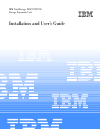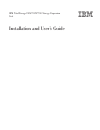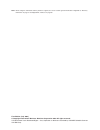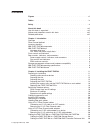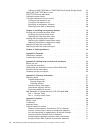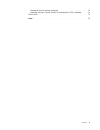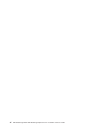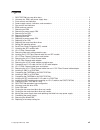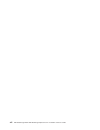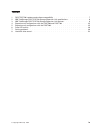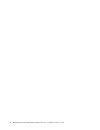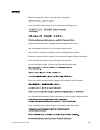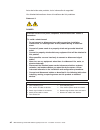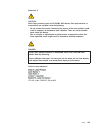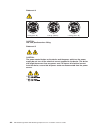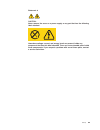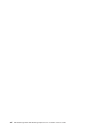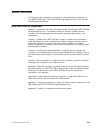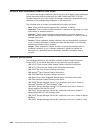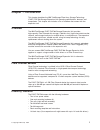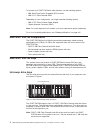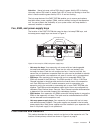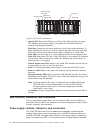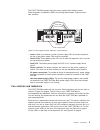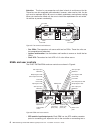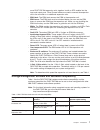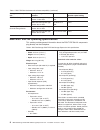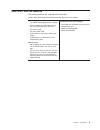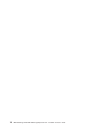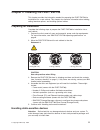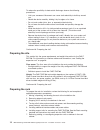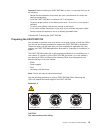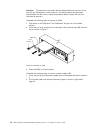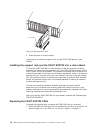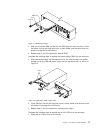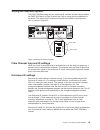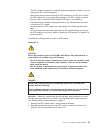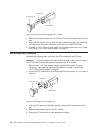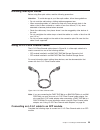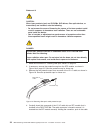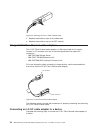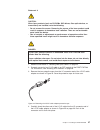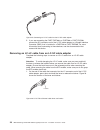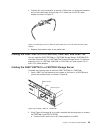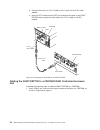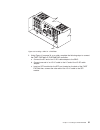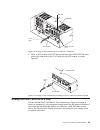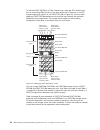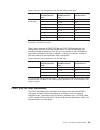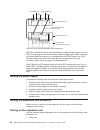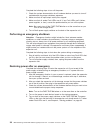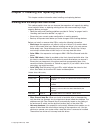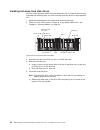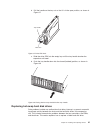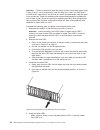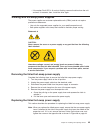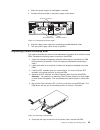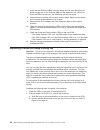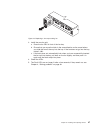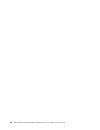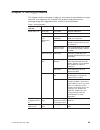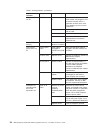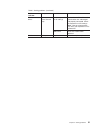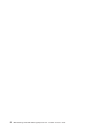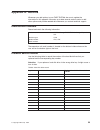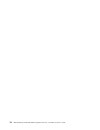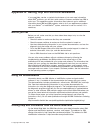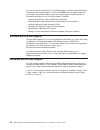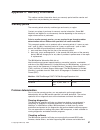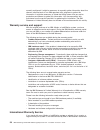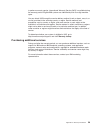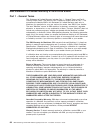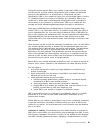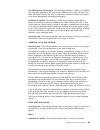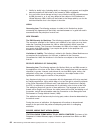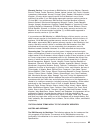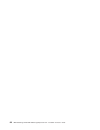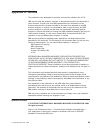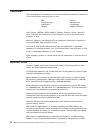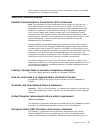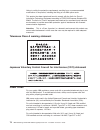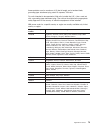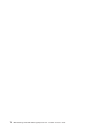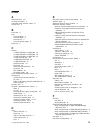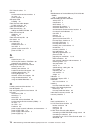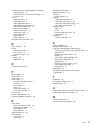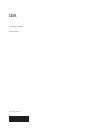- DL manuals
- IBM
- Storage
- TotalStorage FAStT EXP700
- Installation And User Manual
IBM TotalStorage FAStT EXP700 Installation And User Manual - Contents
Contents
Figures
. . . . . . . . . . . . . . . . . . . . . . . . . . . vii
Tables . . . . . . . . . . . . . . . . . . . . . . . . . . . . ix
Safety . . . . . . . . . . . . . . . . . . . . . . . . . . . . xi
About this book
. . . . . . . . . . . . . . . . . . . . . . . xvii
How this book is organized . . . . . . . . . . . . . . . . . . . . xvii
Notices and statements used in this book
. . . . . . . . . . . . . . xviii
Related publications
. . . . . . . . . . . . . . . . . . . . . . xviii
Chapter 1. Introduction . . . . . . . . . . . . . . . . . . . . . . 1
Overview
. . . . . . . . . . . . . . . . . . . . . . . . . . . 1
Fibre Channel defined. . . . . . . . . . . . . . . . . . . . . . . 1
Inventory checklist . . . . . . . . . . . . . . . . . . . . . . . . 1
IBM FAStT EXP700 components . . . . . . . . . . . . . . . . . . . 2
IBM FAStT EXP700 bays
. . . . . . . . . . . . . . . . . . . . . 2
Hot-swap drive bays . . . . . . . . . . . . . . . . . . . . . . 2
Fan, ESM, and power-supply bays . . . . . . . . . . . . . . . . . 3
Front controls and indicators . . . . . . . . . . . . . . . . . . . . 3
Rear controls, indicators, and connectors. . . . . . . . . . . . . . . . 4
Power-supply controls, indicators, and connectors
. . . . . . . . . . . 4
Fan controls and indicators . . . . . . . . . . . . . . . . . . . . 5
ESMs and user controls . . . . . . . . . . . . . . . . . . . . . 6
Storage-management software and hardware compatibility . . . . . . . . . 7
IBM FAStT EXP700 operating specifications
. . . . . . . . . . . . . . 8
IBM FAStT EXP700 features . . . . . . . . . . . . . . . . . . . . 9
Chapter 2. Installing the FAStT EXP700 . . . . . . . . . . . . . . . 11
Preparing for installation
. . . . . . . . . . . . . . . . . . . . . 11
Handling static-sensitive devices
. . . . . . . . . . . . . . . . . 11
Preparing the site . . . . . . . . . . . . . . . . . . . . . . . 12
Preparing the rack
. . . . . . . . . . . . . . . . . . . . . . 12
Preparing the FAStT EXP700
. . . . . . . . . . . . . . . . . . 13
Installing the support rails and the FAStT EXP700 into a rack cabinet . . . . 16
Replacing the FAStT EXP700 CRUs . . . . . . . . . . . . . . . . 16
Setting the interface options . . . . . . . . . . . . . . . . . . . . 19
Fibre Channel loop and ID settings
. . . . . . . . . . . . . . . . 19
Enclosure ID settings
. . . . . . . . . . . . . . . . . . . . . 19
Expansion unit speed settings . . . . . . . . . . . . . . . . . . 20
Cabling the expansion unit
. . . . . . . . . . . . . . . . . . . . 20
Installing SFP modules . . . . . . . . . . . . . . . . . . . . . . 20
Removing SFP modules
. . . . . . . . . . . . . . . . . . . . . 22
Handling fiber-optic cables
. . . . . . . . . . . . . . . . . . . . 23
Using LC-LC Fibre Channel cables
. . . . . . . . . . . . . . . . . 23
Connecting an LC-LC cable to an SFP module . . . . . . . . . . . . 23
Removing an LC-LC Fibre Channel cable . . . . . . . . . . . . . . 25
Using LC-SC Fibre Channel cable adapters . . . . . . . . . . . . . . 26
Connecting an LC-SC cable adapter to a device
. . . . . . . . . . . 26
Removing an LC-LC cable from an LC-SC cable adapter . . . . . . . . 28
Cabling the FAStT EXP700 to a FAStT200, FAStT500, and FAStT700
. . . . 29
Cabling the FAStT EXP700 to a FAStT200 Storage Server . . . . . . . . 29
Cabling the FAStT EXP700 to a FAStT500 RAID Controller Enclosure Unit
30
© Copyright IBM Corp. 2002
iii
Summary of TotalStorage FAStT EXP700
Page 1
Ibm ibm totalstorage fastt exp700 storage expansion unit installation and user’s guide.
Page 3
Ibm totalstorage fastt exp700 storage expansion unit installation and user’s guide.
Page 4
Note: before using this information and the product it supports, be sure to read the general information in appendix c, “warranty information” on page 57 and appendix d, “notices” on page 69. First edition (july 2002) © copyright international business machines corporation 2002. All rights reserved....
Page 5: Contents
Contents figures . . . . . . . . . . . . . . . . . . . . . . . . . . . Vii tables . . . . . . . . . . . . . . . . . . . . . . . . . . . . Ix safety . . . . . . . . . . . . . . . . . . . . . . . . . . . . Xi about this book . . . . . . . . . . . . . . . . . . . . . . . Xvii how this book is organized...
Page 6
Cabling the fastt exp700 to a fastt700 fibre channel storage server 32 adding the fastt exp700 to a loop . . . . . . . . . . . . . . . . . 33 fastt exp700 loop redundancy . . . . . . . . . . . . . . . . . . 35 cabling the power supply . . . . . . . . . . . . . . . . . . . . . 36 turning the expansio...
Page 7
Taiwanese class a warning statement . . . . . . . . . . . . . . . 72 japanese voluntary control council for interference (vcci) statement . . . 72 power cords . . . . . . . . . . . . . . . . . . . . . . . . . . 72 index . . . . . . . . . . . . . . . . . . . . . . . . . . . . 75 contents v.
Page 8
Vi ibm totalstorage fastt exp700 storage expansion unit: installation and user’s guide.
Page 9: Figures
Figures 1. Fastt exp700 hot-swap drive bays . . . . . . . . . . . . . . . . . . . . . . . . 2 2. Hot-swap fan, esm, and power supply bays . . . . . . . . . . . . . . . . . . . . . 3 3. Front controls and indicators . . . . . . . . . . . . . . . . . . . . . . . . . . . 4 4. Power-supply controls, ind...
Page 10
Viii ibm totalstorage fastt exp700 storage expansion unit: installation and user’s guide.
Page 11: Tables
Tables 1. Fastt exp700 hardware and software compatibility . . . . . . . . . . . . . . . . . . 7 2. Ibm totalstorage fastt exp700 storage expansion unit specifications . . . . . . . . . . . 8 3. Ibm totalstorage fastt exp700 storage expansion unit features . . . . . . . . . . . . . 9 4. Expansion un...
Page 12
X ibm totalstorage fastt exp700 storage expansion unit: installation and user’s guide.
Page 13: Safety
Safety before installing this product, read the safety information. Antes de instalar este produto, leia as informações de segurança. Pred instalací tohoto produktu si prectete prírucku bezpecnostních instrukcí. Læs sikkerhedsforskrifterne, før du installerer dette produkt. Lees voordat u dit produc...
Page 14
Antes de instalar este producto, lea la información de seguridad. Läs säkerhetsinformationen innan du installerar den här produkten. Statement 1: danger electrical current from power, telephone, and communication cables is hazardous. To avoid a shock hazard: v do not connect or disconnect any cables...
Page 15
Statement 3: caution: when laser products (such as cd-roms, dvd drives, fiber optic devices, or transmitters) are installed, note the following: v do not remove the covers. Removing the covers of the laser product could result in exposure to hazardous laser radiation. There are no serviceable parts ...
Page 16
Statement 4: ≥ 18 kg (39.7 lb) ≥ 32 kg (70.5 lb) ≥ 55 kg (121.2 lb) caution: use safe practices when lifting. Statement 5: caution: the power control button on the device and the power switch on the power supply do not turn off the electrical current supplied to the device. The device also might hav...
Page 17
Statement 8: caution: never remove the cover on a power supply or any part that has the following label attached. Hazardous voltage, current, and energy levels are present inside any component that has this label attached. There are no serviceable parts inside these components. If you suspect a prob...
Page 18
Xvi ibm totalstorage fastt exp700 storage expansion unit: installation and user’s guide.
Page 19: About This Book
About this book this book provides instructions for installing and customizing the configuration of your ibm ® totalstorage ™ fastt exp700 storage expansion unit. It also provides troubleshooting information. How this book is organized chapter 1, “introduction” on page 1 describes the ibm totalstora...
Page 20
Notices and statements used in this book the caution and danger statements used in this book also appear in the multilingual safety information book provided with your ibm totalstorage fastt exp700 storage expansion unit. Each caution and danger statement is numbered for easy reference to the corres...
Page 21: Chapter 1. Introduction
Chapter 1. Introduction this chapter describes the ibm totalstorage fibre array storage technology (fastt) exp700 storage expansion unit operating specifications, features, and components. This chapter also includes a list of hardware that comes with the expansion unit. Overview the ibm totalstorage...
Page 22
To connect your fastt exp700 to other devices, use the following options: v ibm small form-factor pluggable (sfp) module v ibm lc-lc fibre channel cable depending on your configuration, you might need the following options: v ibm lc-sc fibre channel cable adapter v gigabit interface converter (gbic)...
Page 23
Attention: never hot-swap a drive cru when its green activity led is flashing. Hot-swap a drive cru when its amber fault led is lit and not flashing or when the drive is inactive and the green activity led is lit and not flashing. The hot-swap feature of the fastt exp700 enables you to remove and re...
Page 24
V activity led: each drive cru has an activity led. When flashing, this green led indicates drive activity. When lit, this green led indicates the drive is properly installed and powered on. V blank tray: expansion units come with blank trays in the unused drive bays. To begin installing new drives,...
Page 25
The fastt exp700 requires that both power supplies be installed to meet electromagnetic compatibility (emc) and cooling requirements. Figure 4 shows their locations. V levers: when you remove or install a power supply cru, the levers located at the top of the power supply cru must be unlocked. V pow...
Page 26
Attention: the fans in your expansion unit draw in fresh air and force out hot air. These fans are hot-swappable and redundant; however, when one fan fails, the fan unit must be replaced within 48 hours to maintain redundancy and optimum cooling. When you remove the failed unit, be sure to install t...
Page 27
More fastt exp700 expansion units together. Install an sfp module into the input and output ports. Fibre channel cables are used to connect the expansion unit to the controller or to additional expansion units. V esm latch: the esm latch secures the esm to the expansion unit. V esm levers: the esm l...
Page 28
Table 1. Fastt exp700 hardware and software compatibility (continued) storage server / expansion unit storage-management software firmware fastt exp700 disk drive operation speed setting fastt200 storage server ibm fastt storage manager version 7.10 or later 04.01.02.30 or later 1 gb/s ibm fastt sto...
Page 29
Ibm fastt exp700 features the following features are available with this product. Table 3. Ibm totalstorage fastt exp700 storage expansion unit features power supply v two 400 w hot-pluggable power supplies v power supplies are accessible from the rear using camming levers or latches. V two ac line ...
Page 30
10 ibm totalstorage fastt exp700 storage expansion unit: installation and user’s guide.
Page 31
Chapter 2. Installing the fastt exp700 this chapter provides the information needed for preparing the fastt exp700 for installation into a rack cabinet. This chapter also contains information about cabling, setting interface options, and installing optional cables. Preparing for installation complet...
Page 32
To reduce the possibility of electrostatic discharge, observe the following precautions: v limit your movement. Movement can cause static electricity to build up around you. V handle the device carefully, holding it by its edges or its frame. V do not touch solder joints, pins, or exposed printed ci...
Page 33
Important: before installing the fastt exp700 in a rack, it is important that you do the following: v review the documentation that comes with your rack enclosure for safety and cabling considerations. V install the fastt exp700 in a maximum 35°c environment. V to ensure proper airflow, do not block...
Page 34
Attention: the expansion unit comes with the bezel attached to the front of the unit with two white plastic screws and nuts. This bezel protects the light pipes located above the drive trays. Leave the protective bezel in place until you are instructed to remove it. Complete the following steps to r...
Page 35
3. Place the power supply on a level surface. Complete the following steps to remove a fan cru: 1. Unlock the latch by moving the latch in the same direction as the arrow. 2. Grasp the handle and pull the fan unit out of the bay as shown in figure 9. 3. Place the fan unit on a level surface. Complet...
Page 36
4. Place the drive on a level surface. Continue with “installing the support rails and the fastt exp700 into a rack cabinet”. Installing the support rails and the fastt exp700 into a rack cabinet to install the fastt exp700 in a rack cabinet, use the rails and rack-mounting hardware that come with y...
Page 37
2. After you install the esm into the bay, the esm latch will lock into place. Close the levers until the pull-ring latch locks in place. Make sure the levers lock into place in the expansion-unit chassis. 3. Repeat steps 1 and 2 to replace the second esm. Complete the following steps to replace the...
Page 38
2. Ensure that you move the fan latch in the same direction as the arrow before you slide the fan all the way into the bay. If the fan does not go into the bay, rotate it 180°. (see figure 13.) 3. If the latch does not automatically lock when you have successfully inserted the fan unit into the bay,...
Page 39
Setting the interface options the fastt exp700 comes with two enclosure id switches that are used to identify the fastt exp700 on a fibre channel loop, and to assign physical addresses to the drives. The enclosure id switches are located on the back of the expansion unit, as shown in figure 15. Fibr...
Page 40
Expansion unit speed settings the default switch setting is 2 gb per second. Be sure that you have read “storage-management software and hardware compatibility” on page 7 to determine the correct operating speed before you complete the following steps to access and enable drive operation to 1 gb per...
Page 41
V the sfp module housing has an integral guide key designed to prevent you from inserting the sfp module improperly. V use minimal pressure when inserting an sfp module into an sfp port. Forcing the sfp module into a port could cause damage to the sfp module or the port. V you can insert or remove t...
Page 42
3. Remove the protective cap from the sfp port. Save the protective cap for future use. 4. Insert the sfp module into the sfp port until it clicks into place. See figure 29 on page 30 for the correct orientation of the sfp in the fastt exp700. 5. Connect an lc-lc fibre channel cable. For information...
Page 43
Handling fiber-optic cables before using fiber-optic cables, read the following precautions. Attention: to avoid damage to your fiber-optic cables, follow these guidelines: v do not route the cable along a folding cable-management arm. V when connecting cables to a device on slide rails, leave enoug...
Page 44
Statement 3: caution: when laser products (such as cd-roms, dvd drives, fiber optic devices, or transmitters) are installed, note the following: v do not remove the covers. Removing the covers of the laser product could result in exposure to hazardous laser radiation. There are no serviceable parts ...
Page 45
Until it clicks into place, as shown in figure 20. 5. Remove the two protective caps from the other end of the lc-lc cable. Save the protective caps for future use. 6. Connect the lc-lc cable to one of the following devices: v sfp module that is installed in a separate fastt exp700 v sfp module that...
Page 46
3. Replace the protective caps on the cable ends. 4. Replace the protective cap on the sfp module. Using lc-sc fibre channel cable adapters the lc-sc fibre channel cable adapter is a fiber-optic cable that is used to connect an lc connector into one of the following devices that require sc connector...
Page 47
Statement 3: caution: when laser products (such as cd-roms, dvd drives, fiber optic devices, or transmitters) are installed, note the following: v do not remove the covers. Removing the covers of the laser product could result in exposure to hazardous laser radiation. There are no serviceable parts ...
Page 48
5. If you are connecting the fastt exp700 to a fastt200 or fastt exp500, connect the sc connector end of the lc-sc cable adapter to a gigabit interface converter (gbic) that is installed in a fastt200 or fastt exp500. For more information about connecting to these devices, see the documentation that...
Page 49
2. Carefully pull on the connector to remove it. Make sure you grasp the connector and not the cable when removing the lc-lc cable from the lc-sc cable adapter as shown in figure 27. 3. Replace the protective caps on the cable ends. Cabling the fastt exp700 to a fastt200, fastt500, and fastt700 you ...
Page 50
B. Connect one end of an lc-lc cable to the lc end of the lc-sc cable adapter. C. Insert an sfp module into the sfp port located on the back of the fastt exp700; then, connect the other end of the lc-lc cable to the sfp module. Cabling the fastt exp700 to a fastt500 raid controller enclosure unit co...
Page 51
2. Using figure 31 on page 32 as a guide, complete the following steps to connect the fastt exp700 to a fastt500 raid controller: a. Connect the sc end of an lc-sc cable adapter to the gbic. B. Connect one end of an lc-lc cable to the lc end of the lc-sc cable adapter. C. Insert an sfp module into t...
Page 52
Cabling the fastt exp700 to a fastt700 fibre channel storage server complete the following steps to cable the fastt exp700 to a fastt700 fibre channel storage server: 1. Install an sfp module in the drive mini-hub port on the back of a fastt700 fibre channel storage server. 2. Connect an lc-lc fiber...
Page 53
3. Install an sfp module in the sfp port on the back of the fastt exp700; then, connect the other end of the lc-lc cable into the sfp module, as shown figure 33. Adding the fastt exp700 to a loop you can add the fastt exp700 to a fibre channel loop. Figure 34 on page 34 shows an example of a fully c...
Page 54
To add the fastt exp700 to a fibre channel loop, cable the sfp module input port on an existing esm (shown as last drive enclosure in figure 34) to an sfp module output port (shown as new fastt exp700 in figure 34). You can cable additional fastt exp700 expansion units until the loop reaches the max...
Page 55
Table 4. Expansion unit configurations with the fastt500 and fastt700 storage server 1 number of fastt exp700 expansion units number of fastt exp500 expansion units maximum number of hard disk drives 1-fastt500 or 1-fastt700 1 up to 9 104 2 up to 8 108 3 up to 7 112 4 up to 5 106 5 up to 4 110 6 up ...
Page 56
Ibm fibre channel disk drives are dual-ported, providing individual access from two fibre channel loops to the same disk drive. When configuring the esms, configure the second esm the same way you configured the first esm. Refer to the fibre channel cabling instructions that come with your storage s...
Page 57
V all communication and power cables are plugged into the back of the expansion unit and all power cables are connected to an ac power outlet. V all hard disk drives are locked securely in place. V the enclosure ids on the expansion unit are set correctly. (see “setting the interface options” on pag...
Page 58
Complete the following steps to turn off the power: 1. Check the system documentation for all hardware devices you want to turn off and determine the proper shutdown sequence. 2. Make sure that all input/output activity has stopped. 3. Make sure that all amber fault leds are off. If any fault leds a...
Page 59
Chapter 3. Installing and replacing devices this chapter contains information about installing and replacing devices. Working with hot-swap hard disk drives this section explains how you can increase the expansion unit capacity by adding more hard disk drives or replacing existing drives with ones c...
Page 60
Installing hot-swap hard disk drives you can install hard disk drives while the expansion unit is turned on and running. Complete the following steps to install hot-swap hard disk drives in the expansion unit. 1. Read the documentation that comes with the hard disk drive. 2. Check for fault leds sho...
Page 61
B. Pull the handle on the tray out so that it is in the open position, as shown in figure 37. Tray handle blue latch c. Slide the drive cru into the empty bay until the tray handle touches the expansion-unit bezel. D. Push the tray handle down into the closed (latched) position, as shown in figure 3...
Page 62
Attention: failure to replace the hard disk drives in their correct bays might result in loss of data. If you are replacing a hard disk drive that is part of a raid level 1 or raid level 5 logical drive, ensure that you install the replacement hard disk drive in the correct bay. Check the hardware a...
Page 63
V if the amber fault led is lit and not flashing, remove the drive from the unit and wait 10 seconds; then, install the drive again. Working with hot-swap power supplies the power supplies are customer replaceable units (crus) and do not require preventive maintenance. V use only the supported power...
Page 64
Complete the following steps to replace the failed hot-swap power supply. Statement 8: caution: never remove the cover on a power supply or any part that has the following label attached. Hazardous voltage, current, and energy levels are present inside any component that has this label attached. The...
Page 65
4. Attach the power-supply nut and tighten it securely. 5. Connect the power cable to the power supply ac connector. 6. Plug the supply power cable into a properly grounded electrical outlet. 7. Turn the power supply switch to the on position. Replacing a failed hot-swap esm this section describes t...
Page 66
7. Install the new esm by sliding it into the empty slot. Be sure the levers are pulled straight out as you slide the esm into the expansion unit. When you install the esm into the bays, the esm latch will lock into place. 8. Close the levers until the pull-ring latch locks in place. Make sure the l...
Page 67
3. Install the new fan unit: a. Place the fan cru in front of the fan bay. B. Ensure that you move the latch in the same direction as the arrow before you slide the fan all the way into the bay. If the fan does not go into the bay, rotate it 180°. C. If the latch does not automatically lock when you...
Page 68
48 ibm totalstorage fastt exp700 storage expansion unit: installation and user’s guide.
Page 69
Chapter 4. Solving problems this chapter contains information to help you solve some of the problems you might have with your expansion unit. It contains the problem symptoms and error messages along with suggested actions to take to resolve problems. Table 7. Solving problems problem indicator comp...
Page 70
Table 7. Solving problems (continued) problem indicator component possible cause possible solutions all green leds are off all crus subsystem power is off check that all expansion-unit power cables are plugged in and the power switches are on. If applicable, check that the main circuit breakers for ...
Page 71
Table 7. Solving problems (continued) problem indicator component possible cause possible solutions unable to access drives drives and fibre channel loop incorrect expansion unit id settings ensure that the fibre channel optical cables are undamaged and properly connected. Check the expansion unit i...
Page 72
52 ibm totalstorage fastt exp700 storage expansion unit: installation and user’s guide.
Page 73: Appendix A. Records
Appendix a. Records whenever you add options to your fastt exp700, be sure to update the information in this appendix. Accurate, up-to-date records make it easier to add other options and provide needed data whenever you contact technical support. Identification numbers record and retain the followi...
Page 74
54 ibm totalstorage fastt exp700 storage expansion unit: installation and user’s guide.
Page 75
Appendix b. Getting help and technical assistance if you need help, service, or technical assistance or just want more information about ibm ® products, you will find a wide variety of sources available from ibm to assist you. This appendix contains information about where to go for additional infor...
Page 76
You can find service information for your ibm products, including supported options, at http://www.Ibm.Com/pc/support/. If you click profile from the support page, you can create a customized support page. The support page has many sources of information and ways for you to solve problems, including...
Page 77
Appendix c. Warranty information this section contains information about your warranty period and the service and support that are provided by your warranty. Warranty period the warranty period varies by machine type and country or region. Contact your place of purchase for warranty service informat...
Page 78
Correctly configured. It might be necessary to manually gather information about the relevant software levels or run ibm-approved utility programs to gather this information. It might be necessary to isolate the failing system from any active production environment to gather this information. You ar...
Page 79
To perform warranty service, international warranty service (iws) is available during the warranty period. Eligible ibm systems are identified by their four-digit machine types. You can obtain iws through the service delivery method (such as depot, carry-in, or on-site) provided in the servicing cou...
Page 80
Ibm statement of limited warranty z125-4753-06 8/2000 part 1 - general terms this statement of limited warranty includes part 1 - general terms and part 2 - country-unique terms. The terms of part 2 replace or modify those of part 1. The warranties provided by ibm in this statement of limited warran...
Page 81
During the warranty period, ibm or your reseller, if approved by ibm to provide warranty service, provides without charge certain types of repair and exchange service to keep machines in, or restore them to, conformance with their specifications. Ibm or your reseller will inform you of the available...
Page 82
Contract or tort claim), except for any liability that cannot be waived or limited by applicable laws, ibm is liable for no more than 1. Damages for bodily injury (including death) and damage to real property and tangible personal property; and 2. The amount of any other actual direct damages, up to...
Page 83
The ibm warranty for machines: the following paragraph is added to this section: the warranties specified in this section are in addition to any rights you may have under the trade practices act 1974 or other similar legislation and are only limited to the extent permitted by the applicable legislat...
Page 84
1. Liability for bodily injury (including death) or damage to real property and tangible personal property will be limited to that caused by ibm’s negligence; 2. As to any other actual damage arising in any situation involving nonperformance by ibm pursuant to, or in any way related to the subject o...
Page 85
Warranty service: if you purchase an ibm machine in austria, belgium, denmark, estonia, finland, france, germany, greece, iceland, ireland, italy, latvia, lithuania, luxembourg, netherlands, norway, portugal, spain, sweden, switzerland or united kingdom, you may obtain warranty service for that mach...
Page 86
The following paragraphs are added to this section: the minimum warranty period for machines is six months. In case ibm or your reseller is unable to repair an ibm machine, you can alternatively ask for a partial refund as far as justified by the reduced value of the unrepaired machine or ask for a ...
Page 87
The following paragraph is added at the end of this section: ibm’s entire liability and your sole remedy, whether in contract or in tort, in respect of any default shall be limited to damages. Italy limitation of liability: the following replaces the second sentence in the first paragraph:in each su...
Page 88
68 ibm totalstorage fastt exp700 storage expansion unit: installation and user’s guide.
Page 89: Appendix D. Notices
Appendix d. Notices this publication was developed for products and services offered in the u.S.A. Ibm may not offer the products, services, or features discussed in this document in other countries. Consult your local ibm representative for information on the products and services currently availab...
Page 90
Trademarks the following terms are trademarks of international business machines corporation in the united states, other countries, or both: ibm xseries e-business logo serverproven intellistation totalstorage netfinity update connector intel, celeron, landesk, mmx, netburst, pentium, pentium ii xeo...
Page 91
Some software may differ from its retail version (if available), and may not include user manuals or all program functionality. Electronic emission notices federal communications commission (fcc) statement note: this equipment has been tested and found to comply with the limits for a class a digital...
Page 92
Failure to satisfy the protection requirements resulting from a nonrecommended modification of the product, including the fitting of non-ibm option cards. This product has been tested and found to comply with the limits for class a information technology equipment according to cispr 22/european stan...
Page 93
Three-conductor cord, a maximum of 15 feet in length and a tandem blade, grounding-type attachment plug rated 15 amperes, 250 volts. For units intended to be operated at 230 volts (outside the u.S.): use a cord set with a grounding-type attachment plug. The cord set should have the appropriate safet...
Page 94
74 ibm totalstorage fastt exp700 storage expansion unit: installation and user’s guide.
Page 95: Index
Index a about this book xvii ac power connector 5 acoustical noise emission values 8 activity led 4 b back view 3 bays hot-swap drive 2 hot-swap esm 3 hot-swap fan 3 hot-swap power supply 3 blank tray 4 c cabling a fastt exp700 to a fastt200 29 a fastt exp700 to a fastt500 30 a fastt exp700 to a fas...
Page 96
Fcc class a notice 71 features environmental services monitors 9 fan units 9 power supplies 9 fiber-optic cable handling 23 fibre channel cable adapter lc-sc using the 26 fibre channel defined 1 fibre channel loop 20 adding the fastt exp700 33 fibre channel loop id midplane 19 setting 19 fibre chann...
Page 97
Lc-sc fibre channel cable adapter (continued) protective caps 27 removing an lc-lc fibre channel cable 28 using the 26 led amber drive fault 4 amber esm fault 7 amber esm input/output 7 amber esm over temperature 7 amber power supply fault 4, 5 blue enclosure identity 4 general system error 4 green ...
Page 98
78 ibm totalstorage fastt exp700 storage expansion unit: installation and user’s guide.
Page 100
Part number: 32p0178 printed in u.S.A. (1p) p/n: 32p0178.