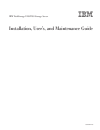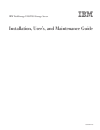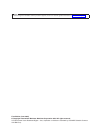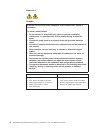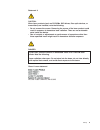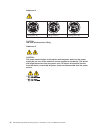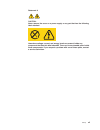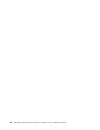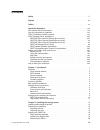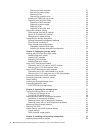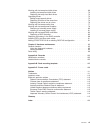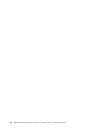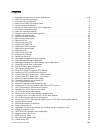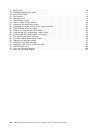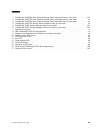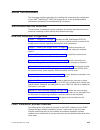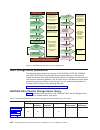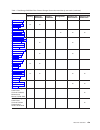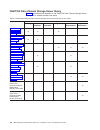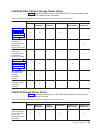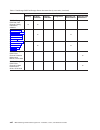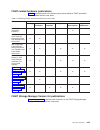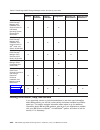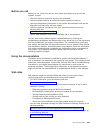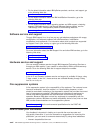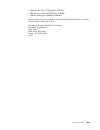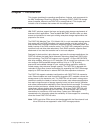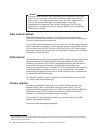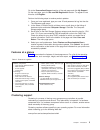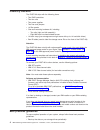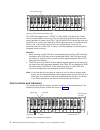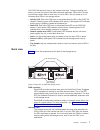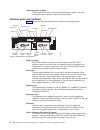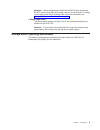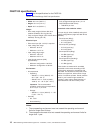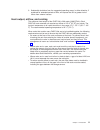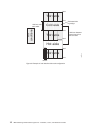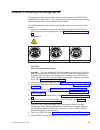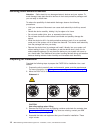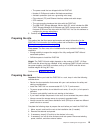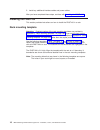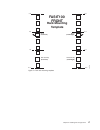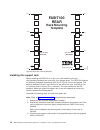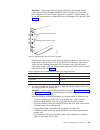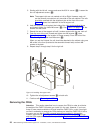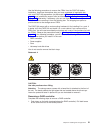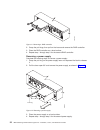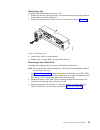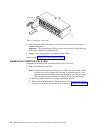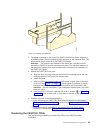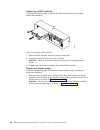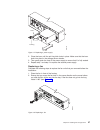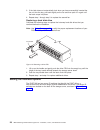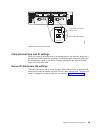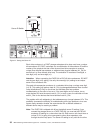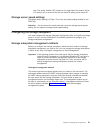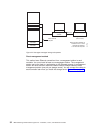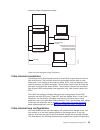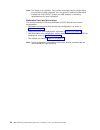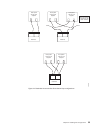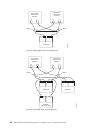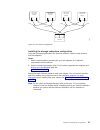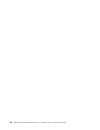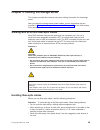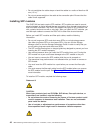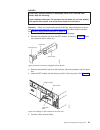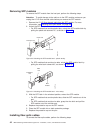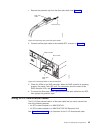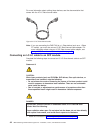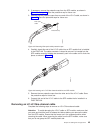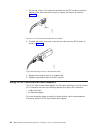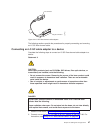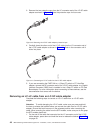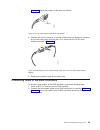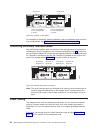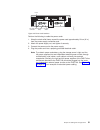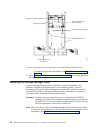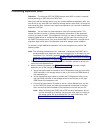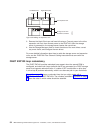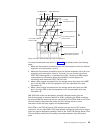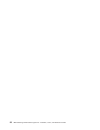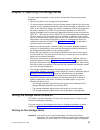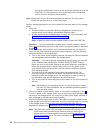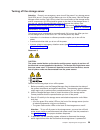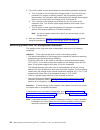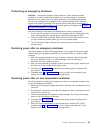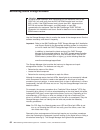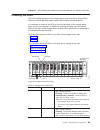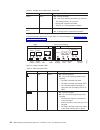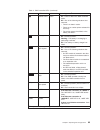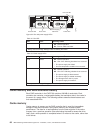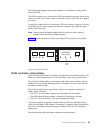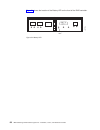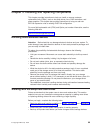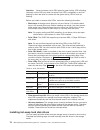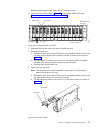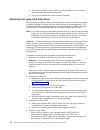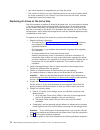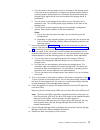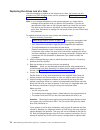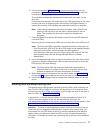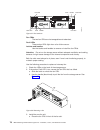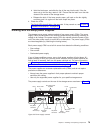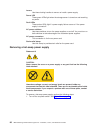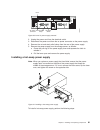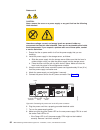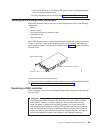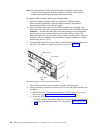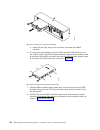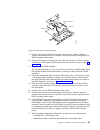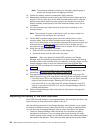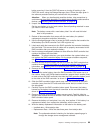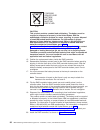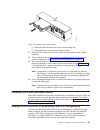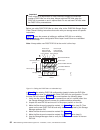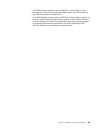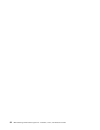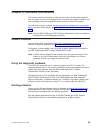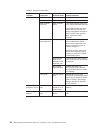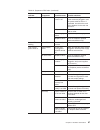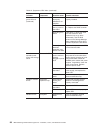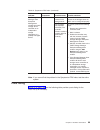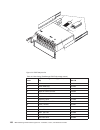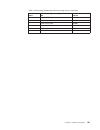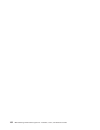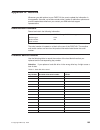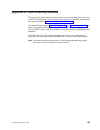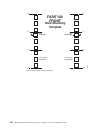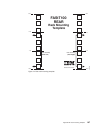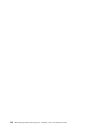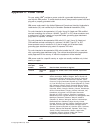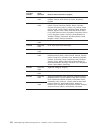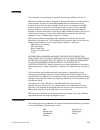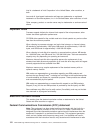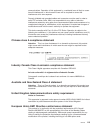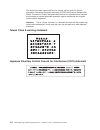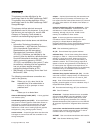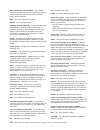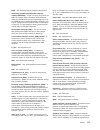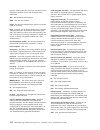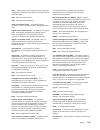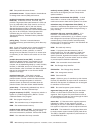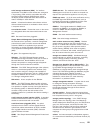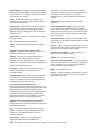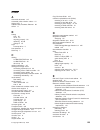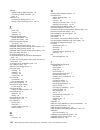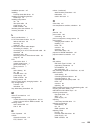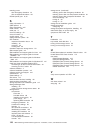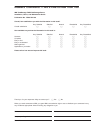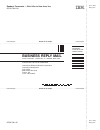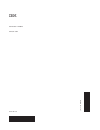- DL manuals
- IBM
- Server
- totalstorage fastt100
- Installation, User And Maintenance Manual
IBM totalstorage fastt100 Installation, User And Maintenance Manual
Summary of totalstorage fastt100
Page 1
Ibm totalstorage fastt100 storage server installation, user’s, and maintenance guide gc26-7641-00
Page 3
Ibm totalstorage fastt100 storage server installation, user’s, and maintenance guide gc26-7641-00
Page 4
Note: before using this information and the product it supports, be sure to read the general information in “notices” on page 111. First edition (june 2004) © copyright international business machines corporation 2004. All rights reserved. Us government users restricted rights – use, duplication or ...
Page 5: Safety
Safety the caution and danger statements that this document contains can be referenced in the multilingual ibm safety information document that is provided with your ibm totalstorage fastt100 storage server. Each caution and danger statement is numbered for easy reference to the corresponding statem...
Page 6
Statement 1: danger electrical current from power, telephone, and communication cables is hazardous. To avoid a shock hazard: v do not connect or disconnect any cables or perform installation, maintenance, or reconfiguration of this product during an electrical storm. V connect all power cords to a ...
Page 7
Statement 3: caution: when laser products (such as cd-roms, dvd drives, fiber optic devices, or transmitters) are installed, note the following: v do not remove the covers. Removing the covers of the laser product could result in exposure to hazardous laser radiation. There are no serviceable parts ...
Page 8
Statement 4: ≥ 18 kg (39.7 lb) ≥ 32 kg (70.5 lb) ≥ 55 kg (121.2 lb) caution: use safe practices when lifting. Statement 5: caution: the power control button on the device and the power switch on the power supply do not turn off the electrical current supplied to the device. The device also might hav...
Page 9
Statement 8: caution: never remove the cover on a power supply or any part that has the following label attached. Hazardous voltage, current, and energy levels are present inside any component that has this label attached. There are no serviceable parts inside these components. If you suspect a prob...
Page 10
Viii ibm totalstorage fastt100 storage server: installation, user’s, and maintenance guide.
Page 11: Contents
Contents safety . . . . . . . . . . . . . . . . . . . . . . . . . . . . Iii figures . . . . . . . . . . . . . . . . . . . . . . . . . . . Xiii tables . . . . . . . . . . . . . . . . . . . . . . . . . . . . Xv about this document . . . . . . . . . . . . . . . . . . . . . Xvii who should read this doc...
Page 12
Removing a raid controller . . . . . . . . . . . . . . . . . . 21 removing a power supply . . . . . . . . . . . . . . . . . . . 22 removing a fan . . . . . . . . . . . . . . . . . . . . . . 23 removing a hard disk drive . . . . . . . . . . . . . . . . . . 23 installing the fastt100 into a rack . . ....
Page 13
Working with hot-swap hard disk drives . . . . . . . . . . . . . . . . 69 installing hot-swap hard disk drives . . . . . . . . . . . . . . . . 70 replacing hot-swap hard disk drives . . . . . . . . . . . . . . . . 72 upgrading drives . . . . . . . . . . . . . . . . . . . . . . . . 73 adding larger-c...
Page 14
Xii ibm totalstorage fastt100 storage server: installation, user’s, and maintenance guide.
Page 15: Figures
Figures 1. Installation process flow by current publications . . . . . . . . . . . . . . . . . . . Xviii 2. Fastt100 hot-swap drive bays . . . . . . . . . . . . . . . . . . . . . . . . . . 6 3. Front controls and indicators . . . . . . . . . . . . . . . . . . . . . . . . . . . 6 4. Back view of fast...
Page 16
54. Battery led . . . . . . . . . . . . . . . . . . . . . . . . . . . . . . . . . 68 55. Hot-swap hard disk drive leds . . . . . . . . . . . . . . . . . . . . . . . . . 71 56. Drive cru handle . . . . . . . . . . . . . . . . . . . . . . . . . . . . . . 71 57. Fan locations . . . . . . . . . . . . . ...
Page 17: Tables
Tables 1. Totalstorage fastt900 fibre channel storage server document titles by user tasks . . . . . Xviii 2. Totalstorage fastt700 fibre channel storage server document titles by user tasks . . . . . . Xx 3. Totalstorage fastt600 fibre channel storage server document titles by user tasks . . . . . ...
Page 18
Xvi ibm totalstorage fastt100 storage server: installation, user’s, and maintenance guide.
Page 19: About
About this document this document provides instructions for installing and customizing the configuration of your ibm ® totalstorage ® fastt100 storage server. It also provideshardware maintenance procedures and troubleshooting information. Who should read this document this document is intended for ...
Page 20
Set link speed (1 gb or 2 gb) install process out-of-band in-band * fastt storage manager concepts guide install storage server/raid controller enclosure(s) in rack install network hardware; prepare network connection fastt and hba install and user's guides fastt fibre channel storage server install...
Page 21
Table 1. Totalstorage fastt900 fibre channel storage server document titles by user tasks (continued) title user tasks planning hardware installation software installation configuration operation and administration diagnosis and maintenance ibm totalstorage fastt900 fibre channel cabling instruction...
Page 22
Fastt700 fibre channel storage server library table 2 associates each document in the fastt700 fibre channel storage server library with its related common user tasks. Table 2. Totalstorage fastt700 fibre channel storage server document titles by user tasks title user tasks planning hardware install...
Page 23
Fastt600 fibre channel storage server library table 3 associates each document in the fastt600 fibre channel storage server library with its related common user tasks. Table 3. Totalstorage fastt600 fibre channel storage server document titles by user tasks title user tasks planning hardware install...
Page 24
Table 4. Totalstorage fastt100 storage server document titles by user tasks (continued) title user tasks planning hardware installation software installation configuration operation and administration diagnosis and maintenance ibm totalstorage fastt100 fibre channel cabling instructions, 24p8973 u u...
Page 25
Fastt-related hardware publications table 5 associates each of the following documents related to fastt operations with its related common user tasks. Table 5. Totalstorage fastt related document titles by user tasks title user tasks planning hardware installation software installation configuration...
Page 26
Table 6. Totalstorage fastt storage manager version 8.4 titles by user tasks title user tasks planning hardware installation software installation configuration operation and administration diagnosis and maintenance ibm totalstorage fastt storage manager 8.4x installation and support guide for intel...
Page 27
Before you call before you call, make sure that you have taken these steps to try to solve the problem yourself: v check all cables to make sure that they are connected. V check the power switches to make sure that the system is turned on. V use the troubleshooting information in your system documen...
Page 28
V for the latest information about ibm pseries products, services, and support, go to the following web site: www.Ibm.Com/eserver/pseries/ v for the latest information about the ibm intellistation information, go to the following web site: www.Ibm.Com/pc/intellistation/ v for the latest information ...
Page 29
V ibmlink from u.S.A.: starpubs at sjevm5 v ibmlink from canada: starpubs at toribm v ibm mail exchange: usib3wd at ibmmail you can also mail your comments by using the reader comment form in the back of this manual or direct your mail to international business machines corporation information devel...
Page 30
Xxviii ibm totalstorage fastt100 storage server: installation, user’s, and maintenance guide.
Page 31: Chapter
Chapter 1. Introduction this chapter describes the operating specifications, features, and components for the ibm totalstorage fibre array storage technology (fastt) fastt100 storage server (hereafter referred to as fastt100 or storage server). This chapter also includes a list of hardware that come...
Page 32
Attention to ensure proper operation when connecting exp100 expansion units to the fastt100, you must verify that the exp100 esm firmware level is at level 9551 or later. If the esm firmware level is lower than 9551, disconnect the exp100 and contact ibm support, your ibm reseller, or your ibm repre...
Page 33
Go to the personalized support section of the web page and click my support. On the next page, go to the we use ibm registration section. To register to use this site, click register. Perform the following steps to receive product updates: 1. Once you have registered, type your user id and password ...
Page 34
Inventory checklist the fastt100 ships with the following items: v two raid controllers v two fan units v two power supplies v two line cord jumpers v 14 filler panels v one rack-mounting hardware kit, including: – two rails (right and left assembly) – eight m6 black hex-head slotted screws v 14 bla...
Page 35
V to maintain power redundancy, plug the storage server’s right and the left power supplies into two independent external power circuits through ac distribution units inside a rack cabinet or directly into external receptacles. Similarly, the right and left power supplies of the fastt drive enclosur...
Page 36
The fastt100 supports up to 14 fastt 1.5 gbps sata hard disk drives. These drives are preinstalled in drive trays. The unit consisting of the drive and the drive carrier assembly is called a drive cru. The sata drive cru includes the drive tray, the sata drive, and the hard disk drive (hdd) interpos...
Page 37
The fastt100 has blank trays in the unused drive bays. To begin installing new drives, you must first remove the blank trays and save them. Each of the 14 bays must always contain either a blank tray or a drive cru. You can install up to 14 hot-swap drive crus in the storage server. V activity led: ...
Page 38
Hot-swap power supplies the storage server comes with two hot-swap power supplies. You must install both power supplies to maintain proper cooling. Interface ports and switches figure 5 shows the ports and switches on the back of the storage server. Raid controller each raid controller contains seve...
Page 39
Attention: when connecting the fastt100 to exp100 drive enclosures, do not use the tens digit (x10) setting. Use only the ones digit (x1) setting to set unique server ids or enclosure ids. For more information, see “server id (enclosure id) settings” on page 29. 1 gbps/2 gbps switch the default swit...
Page 40
Fastt100 specifications table 8 lists the specifications for the fastt100. Table 8. Ibm totalstorage fastt100 specifications size v width: 48.1 cm (18.97 in.) v height: 13.2 cm (5.21 in.) v depth: 59.7 cm (23.52 in.) weight v drive-ready weight (without disk drive modules installed): 26.5 kg (58.3 l...
Page 41
3. Substantial deviations from the suggested operating range, in either direction, if sustained for extended periods of time, will expose the unit to greater risk of failure from external causes. Heat output, airflow, and cooling the maximum heat output of the fastt100 is 390 watts (1088 btu/hr). Ea...
Page 42
Cold aisle air conditioner hot aisle back front back back front airflow front 2440 mm between center lines of hot and cold aisle perforated tiles or gratings 1220 mm cold aisle width t42 racks t42 racks t42 racks f10ug001 figure 6. Example of cold aisle/hot aisle rack configuration 12 ibm totalstora...
Page 43: Chapter
Chapter 2. Installing the storage server this chapter provides the information that you need to prepare the fastt100 for installation into a rack cabinet. This chapter also contains information about cabling, setting interface options, and installing optional cables. The following sequence summarize...
Page 44
Handling static-sensitive devices attention: static electricity can damage electronic devices and your system. To avoid damage, keep static-sensitive devices in their static-protective packages until you are ready to install them. To reduce the possibility of electrostatic discharge, observe the fol...
Page 45
V the power cords that are shipped with the fastt100 v number 2 phillips and medium flat-blade screwdrivers v antistatic protection (such as a grounding wrist strap) v fibre channel (fc) and ethernet interface cables and cable straps v sfp modules v the rack-mounting hardware that ships with the fas...
Page 46
5. Install any additional interface cables and power cables. After you have completed these steps, continue with “installing the fastt100.” installing the fastt100 this section provides instructions on how to install the fastt100 in a rack. Rack mounting template attention: duplicate copies of the r...
Page 47: Rack Mounting
Rack mounting template front rail assembly ( ) front right rail assembly ( ) front left bezel ( ) front left bezel ( ) front right fastt100 0 u 1 u 3 u 2 u 3 u 2 u 1 u 0 u f10ug058 figure 7. Front rack mounting template chapter 2. Installing the storage server 17.
Page 48: Rack Mounting
Installing the support rails before installing the fastt100 in a rack, you must install the rails and rack-mounting hardware that come with your storage server. The fastt100 requires an electronic industries association (eia) 310-d type a 19-inch rack cabinet. The distance between eia rails, from th...
Page 49
Attention: both support rails are shipped with three screws and spacers, called alignment pins, already installed at the front of each rail. They have been inserted in the front of each support rail as guides to indicate where not to use m6 screws when you attach the front of the support rail to the...
Page 50
5. Starting with the left rail, remove and save the 6/32 in. Screw ( 5). Loosen the four rail adjustment screws ( 2). Note: the support rails are not marked as left or right. However, each rail can be correctly mounted on only one side of the rack cabinet. The rails should be mounted with the alignm...
Page 51
Use the following procedures to remove the crus from the fastt100 before installation. Use these instructions after you have completed all applicable site, rack, and fastt100 preparations (as discussed in “preparing for installation” on page 14) and installed the support rails (as discussed in “inst...
Page 52
2. Grasp the pull-rings; then pull on the levers and remove the raid controller. 3. Place the raid controller on a level surface. 4. Repeat step 1 through step 3 for the second raid controller. Removing a power supply complete the following steps to remove a power supply: 1. Grasp the pull-ring on t...
Page 53
Removing a fan complete the following steps to remove a fan: 1. Unlock the latch by moving the latch in the same direction as the latch direction arrow shown on the back of the fan. 2. Grasp the handle and pull the fan unit out of the bay, as shown in figure 13. 3. Place the fan unit on a level surf...
Page 54
4. Place the drive cru horizontally on a level surface, with the printed circuit boards facing down. Attention: do not stack drive crus on top of one another. Protect the drive crus from vibrations or sudden shocks. 5. Repeat step 1 through step 4 for additional drive crus. Continue with “installing...
Page 55
2. The bezel is secured to the front of the fastt100 either by plastic wingnuts or by adhesive tape. Remove and discard the wingnuts or the adhesive tape. The bezel should remain attached to the fastt100 chassis. Attention: the bottom cross member of the bezel has a tab that must fit beneath the fas...
Page 56
Replacing a raid controller complete the following steps to replace the raid controller that you removed before the installation: 1. Slide the raid controller all the way into the empty slot. 2. Close both levers until the latch locks into place. Attention: make sure that the levers lock into place ...
Page 57
2. Close the lever until the pull-ring latch locks in place. Make sure that the lever locks into place in the storage server chassis. 3. Then gently push the front of the power supply to ensure that it is fully seated. 4. Repeat step 1 and step 2 to replace the second power supply. Replacing a fan c...
Page 58
3. If the latch does not automatically lock when you have successfully inserted the fan unit into the bay, pull back slightly on the fan and then push it in again until the latch snaps into place. 4. Repeat step 1 through step 3 to replace the second fan. Replacing a hard disk drive complete the fol...
Page 59
Fibre-channel loop and id settings when you install a hard disk drive in the storage server, the drive tray plugs into a printed circuit board called the midplane. The midplane sets the fibre-channel loop id automatically, based on the server id switch setting and the physical location (bay) of the ...
Page 60
Each drive enclosure in a fastt storage subsystem drive loop must have a unique drive enclosure id. Fastt controllers use a combination of the enclosure id and the number of the physical slot that a fibre channel hard drive occupies to create a unique fibre channel loop address or arbitrated loop ph...
Page 61
Loop. The amber conflict led (located on the right-side of the switch) will be lit if another unit in the drive loop has the same id setting as the server id. Storage server speed settings the default switch setting is 2 gbps. This is the only speed setting allowed for the fastt100. Attention: do no...
Page 62
Ethernet host-agent software client software controller controller controller controller fibre channel i/o path management station (one or more) note: the client software is installed on one or more management systems, or on the host computer. F10ug004 direct-management method this method uses ether...
Page 63
Shows the direct management method. Ethernet host computer controller controller controller controller fibre channel i/o path management station note: the client software is installed on one or more management systems, or on the host computer. Storage subsystems f10ug008 fibre channel connections th...
Page 64
Note: the default is one partition. Four-partition and eight-partition configurations are provided as option upgrades, as is the option of additional attachments to expansion units (exps). Contact your ibm resellers or marketing representatives for more information. Redundant host and drive loops th...
Page 65
Host system with two host adapters host system with two host adapters host system with two host adapters fastt100 fastt100 switch switch note: node level redundancy with cluster software. Fastt100 host system with two host adapters host system with two host adapters f10ug028 figure 24. Redundant hos...
Page 66
Host system with two host adapters host system with two host adapters fastt100 switch switch interswitch link f10ug043 figure 25. Single san fabric zone configuration host system with two host adapters host system with two host adapters fastt100 fastt100 exp100 (expansion unit) switch switch f10ug04...
Page 67
Installing the storage subsystem configuration using the information gathered in the previous sections, install the host systems and host adapters. Notes: 1. See the documentation provided with your host adapters for installation requirements and procedures. 2. Use the correct host adapter driver. F...
Page 68
38 ibm totalstorage fastt100 storage server: installation, user’s, and maintenance guide.
Page 69: Chapter
Chapter 3. Cabling the storage server this chapter provides fibre channel and power cabling information for the storage server. After you attach the storage server power cables, use the instructions that are provided in “turning the storage server on and off” on page 57 for the initial startup of th...
Page 70
V do not overtighten the cable straps or bend the cables to a radius of less than 38 mm (1.5 in.). V do not put excess weight on the cable at the connection point. Be sure that the cable is well supported. Installing sfp modules the fastt100 host ports require sfp modules. Sfp modules are used to co...
Page 71
Danger some laser products contain an embedded class 3a or class 3b laser diode. Note the following. Laser radiation when open. Do not stare into the beam, do not view directly with optical instruments, and avoid direct exposure to the beam. Attention: when you handle static-sensitive devices, take ...
Page 72
Removing sfp modules to remove the sfp module from the host port, perform the following steps. Attention: to avoid damage to the cable or to the sfp module, make sure you unplug the lc-lc fibre channel cable before you remove the sfp module. 1. Remove the lc-lc fibre channel cable from the sfp modul...
Page 73
1. Remove the protective cap from the fiber-optic cable. See figure 32. 2. Connect the fiber-optic cable to the installed sfp, as shown in figure 33. 3. Check the leds on the raid controller. When the raid controller is operating properly, the amber fault led is off. For information about the status...
Page 74
For more information about cabling these devices, see the documentation that comes with the lc-lc fibre-channel cable. Note: if you are connecting the fastt100 to a 1 gbps device (such as a 1 gbps fc switch), you must also use an lc-sc fibre-channel cable adapter. For more information about using an...
Page 75
2. If necessary, remove the protective cap from the sfp module, as shown in figure 28 on page 41. Save the protective cap for future use. 3. Remove the two protective caps from one end of the lc-lc cable, as shown in figure 35. Save the protective caps for future use. 4. Carefully insert this end of...
Page 76
1. On the end of the lc-lc cable that connects into the sfp module or host bus adapter, press down and hold the lever to release the latches, as shown in figure 37. Lever latches f10ug018 2. Carefully pull on the connector to remove the cable from the sfp module, as shown in figure 38. 3. Replace th...
Page 77
The following sections provide the procedures for properly connecting and removing an lc-sc fibre-channel cable. Connecting an lc-sc cable adapter to a device complete the following steps to connect an lc-sc fibre-channel cable adapter to a device: statement 3: caution: when laser products (such as ...
Page 78
3. Remove the two protective caps from the lc connector end of the lc-sc cable adapter as shown in figure 40. Save the protective caps for future use. 4. Carefully insert the other end of the lc-lc cable into the lc connector end of the lc-sc cable adapter as shown in figure 41. Push in the connecto...
Page 79
On page 49 shows the location of the lever and latches. Lever latches f10ug018 2. Carefully pull on the connector to remove it. Make sure you grasp the connector and not the cable when removing the lc-lc cable from the lc-sc cable adapter as shown in figure 43. F10ug015 3. Replace the protective cap...
Page 80
For examples of redundant, partially-redundant, and non-redundant host and drive loop configurations, see “fibre channel loop configurations” on page 33. Connecting secondary interface cables use the ethernet interface ports on the back of the storage server to connect the controllers for direct man...
Page 81
Perform the following to cable the power cords: 1. Wrap the strain-relief clamp around the power cord approximately 20 cm (8 in.) from the power supply connection end. 2. Attach the power-supply nut, and tighten it securely. 3. Connect the power cord to the power supply. 4. Plug the power cord into ...
Page 82
For details about power requirements, see “fastt100 specifications” on page 10. 5. Go to “turning the storage server on and off” on page 57 for the initial startup of the storage server. Installing the storage manager client install the storage manager 8.42.Xx.Xx client by using the procedures in th...
Page 83
Connecting expansion units attention: the minimum exp100 esm firmware level (9551 or later) is required before attaching an exp100 to the fastt100. After you install the storage server, you can connect additional expansion units. You can do this at any time after you install the storage server, even...
Page 84
3. Remove the blank filler trays and insert drive trays. Connect power to the drive expansion unit first, then connect power to the fastt100. After the storage server is powered-on, the storage server locates the new drives. 4. Use the storage manager client to check the status of the new drives, co...
Page 85
To create the redundant loop shown in figure 49, you would perform the following steps: 1. Make two fibre-channel connections from the first expansion unit to the second expansion unit (connections 1 and 2). 2. Make two fibre-channel connections from the second expansion unit to the last expansion u...
Page 86
56 ibm totalstorage fastt100 storage server: installation, user’s, and maintenance guide.
Page 87: Chapter
Chapter 4. Operating the storage server to ensure optimal operation of your system, always follow these best practices guidelines: v back up the data on your storage drives periodically. V to maintain power redundancy, plug the storage server’s right and the left power supplies into two independent ...
Page 88
The correct configuration if the hard disk drives are powered up after the fastt100. For instructions on how to power up the drive enclosures, refer to the drive enclosure documentation. Note: always wait at least 30 seconds between the time you turn off a power switch and the time you turn on the p...
Page 89
Turning off the storage server attention: except in an emergency, never turn off the power if any storage server fault leds are on. Correct the fault before you turn off the power. Use the storage manager client and the fault leds to check the overall status of the storage server and its components....
Page 90
5. Turn off the power to each device based on the following shutdown sequence: a. Turn off power to the host before the storage server. If the host must stay powered on to support an existing network, see the operating system documentation for information about disconnecting the storage server logic...
Page 91
Performing an emergency shutdown attention: emergency situations might include fire, flood, extreme weather conditions, or other hazardous circumstances. If a power outage or emergency situation occurs, always turn off all power switches on all computing equipment. This will help safeguard your equi...
Page 92
Monitoring status through software attention to ensure proper operation when connecting exp100 expansion units to the fastt100, you must verify that the exp100 esm firmware level is at level 9551 or later. If the esm firmware level is lower than 9551, disconnect the exp100 and contact ibm support, y...
Page 93
Attention: not following the software-recovery procedures can result in data loss. Checking the leds the leds display the status of the storage server and components. Green leds indicate a normal operating status; amber leds indicate a possible failure. It is important to check all the leds on the f...
Page 94
Table 10. Storage server leds (front) (continued) led color operating states 1 power green v on - normal operation. V off - one of the following situations has occurred: – the storage server has no power. – both power supplies have failed. – there is an over-temperature condition. General system err...
Page 95
Table 11. Raid controller leds (continued) icon led color operating states 1 cache active green v on - there is data in the raid controller cache. V off - one of the following situations has occurred: – there is no data in cache. – there are no cache options selected for this array. – the cache memo...
Page 96
Table 12. Fan led led color operating states 1 fault amber v off - normal operation. V on - the fan cru has failed. 1 always use the storage manager client to identify the failure. Table 13. Power supply leds led color operating states 1 fault amber v off - normal operation. V on - one of the follow...
Page 97
See the storage manager client documentation for information on setting cache memory options. The raid controller has a cache active led that displays the current status of the cache. The led is on if there is data in the cache, and it is off if there is no data in the cache. If caching is enabled a...
Page 98
Figure 54 shows the location of the battery led on the front of the raid controller. Battery led f10ug037 figure 54. Battery led 68 ibm totalstorage fastt100 storage server: installation, user’s, and maintenance guide.
Page 99: Chapter
Chapter 5. Installing and replacing components this chapter provides instructions to help you install or remove customer replaceable units (crus), such as hot-swap drives, fans, raid controllers, and power supplies. This chapter also provides instructions to help you add new exp100 expansion units t...
Page 100
Attention: never hot-swap a drive cru when its green activity led is flashing. Hot-swap a drive cru only when its amber fault led is completely on and not flashing or when the drive is inactive with the green activity led on and not flashing. Before you install or remove drive crus, review the follo...
Page 101
1. Read the documentation that comes with the hard disk drive. 2. Check for fault leds shown in figure 55. If any amber leds are lit, see chapter 6, “hardware maintenance,” on page 95. 3. Determine the bay into which you want to install the drive. 4. Remove the blank tray: a. Release the latch on th...
Page 102
C. Slide the drive cru into the empty bay until the hinge of the tray handle latches beneath the storage server bezel. D. Push the tray handle down until it latches into place. Replacing hot-swap hard disk drives drive problems include any malfunctions that delay, interrupt, or prevent successful i/...
Page 103
5. If the drive is part of a defined raid array, the array reconstruction (without hot-spare) or copy-back (with hot-spare) operation automatically starts. 6. Use the storage manager software gui to verify that the drive is shown in the storage subsystem management window. Upgrading drives you can u...
Page 104
V how much downtime is acceptable as you swap the drives v the number of drives in an array. Replacing drives one at a time is better suited for arrays consisting of 3 to 5 drives. If you have more than 20 drives, consider replacing all drives at the same time. Replacing all drives at the same time ...
Page 105
A. Turn off power to the host before you turn off power to the storage server. If the host must stay powered on to support an existing network, see the operating system documentation for information about disconnecting the storage server logical drives from the host before the storage server is powe...
Page 106
Replacing the drives one at a time use this procedure to replace all the drives one at a time. You cannot use this procedure on raid 0 logical drives (use the procedure in “replacing all drives at the same time” on page 74). Note: if your storage subsystem has hot spares assigned, you might want to ...
Page 107
6. Use the procedures in 5 on page 20 to remove the failed drive. Use the procedures in “installing hot-swap hard disk drives” on page 70 to install the new drives into the storage server. The new drive automatically reconstructs the data after you install it in the drive slot. During data reconstru...
Page 108
Fan crus the two fan crus are hot-swappable and redundant. Fault leds these amber leds light when a fan failure occurs. Latches and handles use the latches and handles to remove or install the fan crus. Attention: do not run the storage server without adequate ventilation and cooling, because it mig...
Page 109
B. Hold the latch open, and slide the fan all the way into the slot. If the fan does not go into the bay, rotate it 180°. Ensure that the latch is on the side closest to the center of the storage server. C. Release the latch. If the lever remains open, pull back on the fan slightly, and then push it...
Page 110
Levers use these locking handles to remove or install a power supply. Power led these green leds light when the storage server is turned on and receiving ac power. Fault leds these amber leds light if a power supply failure occurs or if the power supply is turned off. Ac power switches use these swi...
Page 111
2. Unplug the power cord from the electrical outlet. 3. Disconnect the power cord from the ac power connector on the power supply. 4. Remove the nut and strain-relief clamp from the rear of the power supply. 5. Remove the power supply from the storage server, as follows: a. Grasp the pull-ring on th...
Page 112
Statement 8: caution: never remove the cover on a power supply or any part that has the following label attached. Hazardous voltage, current, and energy levels are present inside any component that has this label attached. There are no serviceable parts inside these components. If you suspect a prob...
Page 113
V if the fault led is on or the power led stays off, see the storage manager client for problem determination. For more information about the leds, see “checking the leds” on page 63. Working with hot-swap raid controllers each raid controller fits into the back of the storage server and has the fol...
Page 114
Note: avoid operating the fastt100 with controllers of different cache sizes. Operating the storage server with controllers of different cache size will disable caching and might adversely affect performance. To replace a raid controller, perform the following steps: 1. Check the storage manager cli...
Page 115
V for sfp modules that contain wire tabs, unlock the sfp module latch by pulling the wire latch outward 90°, as shown in figure 66. C. With the sfp latch in the unlocked position, extract the sfp module. V for sfp modules that contain plastic tabs, slide the sfp module out of the port. V for sfp mod...
Page 116
B. Grasp the pull-rings; then pull on the levers and remove the raid controller. 6. To remove the cache battery, place the raid controller cru bottom up on a flat surface. Using a #2 phillips head screwdriver, remove the six screws (three on each side of the raid controller) that hold the raid contr...
Page 117
9. Remove the screw that holds the battery access panel. Carefully slide the access panel toward the front to unlatch it from the three pins mounted on the raid controller bottom panel. 10. Remove the battery unit and place it on a dry, level surface. If this is a battery replacement, then replace t...
Page 118
Note: the preferred method of checking for the battery operating age is through the storage server management software. 18. Position the battery inside the replacement raid controller. 19. Reassemble the battery access panel to the raid controller bottom panel by aligning it with the three pins on t...
Page 119
Before removing it from the fastt100 server or turning off caching in the fastt100 server, using the storage manager client. Follow the steps given in the software procedure before you continue with this procedure. Attention: when you handle static-sensitive devices, take precautions to avoid damage...
Page 120
Contains sealed lead battery. Battery must be recycled. Pb caution: this product contains a sealed lead acid battery. The battery must be recycled or disposed of properly. In the united states, ibm has established a collection process for reuse, recycling, or proper disposal of used ibm sealed lead ...
Page 121
A. Slide the raid controller all the way into the empty slot. B. Close both levers until the latch locks into place. 21. Install the sfps and then connect the fibre-channel cables to their original locations. 22. Turn on power to the storage server and attached devices. For the proper power-on seque...
Page 122
Important there might be a requirement for new firmware to support the maximum number of exp100s in a drive loop. Always add new exp100s when the fastt100 is powered on and in optimal state. Do not add new exp100s when the fastt100 is powered down. Before you cable fastt exp100s to a loop, refer to ...
Page 123
V if the esm firmware version of the new exp100 is version 953x or lower, disconnect the new exp100 and contact ibm support, your ibm reseller, or your ibm representative for assistance. V if the esm firmware version of the new exp100 is version 955x or higher, but does not match exactly the esm fir...
Page 124
94 ibm totalstorage fastt100 storage server: installation, user’s, and maintenance guide.
Page 125: Chapter
Chapter 6. Hardware maintenance this chapter contains information to help you solve some of the simpler problems that you might have with your storage server. It contains the problem indicators and error messages along with suggested actions to take to resolve the problem. For instructions on how to...
Page 126
Table 15. Symptom-to-fru index problem indicator component possible cause possible solutions amber led on drive cru drive failure replace the drive that has failed. Fan cru fan failure replace the fan that has failed. Raid controller fault led raid controller failure if the raid controller fault led...
Page 127
Table 15. Symptom-to-fru index (continued) problem indicator component possible cause possible solutions all green leds off all crus subsystem power is off check that all storage-server power cords are plugged in and the power switches are on. If applicable, check that the main circuit breakers for ...
Page 128
Table 15. Symptom-to-fru index (continued) problem indicator component possible cause possible solutions one or more green leds off (continued) expansion loop drives are improperly installed or not installed ensure that the drives are properly installed. Raid controller has no power or has failed en...
Page 129
Table 15. Symptom-to-fru index (continued) problem indicator component possible cause possible solutions the storage manager client enterprise management window sees each storage server controller as an independent storage subsystem or a partially managed device. Controller no drives are present in ...
Page 130
Table 16. Parts listing (totalstorage fastt100 storage server) index fastt100 storage server (type 1724, model 100) fru p/n 1 rail kit 01k6670 2 blower asm fru 19k1293 3 power supply fru, 400w 19k1289 4 fastt100 sata controller 25r0099 5 sata frame, midplane 25r0101 6 fastt100 bezel asm 25r0098 sata...
Page 131
Table 16. Parts listing (totalstorage fastt100 storage server) (continued) index fastt100 storage server (type 1724, model 100) fru p/n long wave sfp 19k1281 power cord, 2.8m 6952300 power cord, jumper 36l8886 battery 24p8062 wrap plug (loopback adapter) 17p6918 lc-sc fibre channel cable adapter 19k...
Page 132
102 ibm totalstorage fastt100 storage server: installation, user’s, and maintenance guide.
Page 133: Appendix
Appendix a. Records whenever you add options to your fastt100, be sure to update the information in this appendix. Accurate, up-to-date records make it easier to add other options and provide needed data whenever you contact your ibm technical support representative. Identification numbers record an...
Page 134
104 ibm totalstorage fastt100 storage server: installation, user’s, and maintenance guide.
Page 135: Appendix
Appendix b. Rack mounting template this appendix provides duplicate copies of the rack mounting templates. If you want to tear out the templates from this document for easier use, use these copies rather than those provided in “rack mounting template” on page 16. Use the following templates (figure ...
Page 136: Rack Mounting
Rack mounting template front rail assembly ( ) front right rail assembly ( ) front left bezel ( ) front left bezel ( ) front right fastt100 0 u 1 u 3 u 2 u 3 u 2 u 1 u 0 u f10ug058 figure 73. Front rack mounting template 106 ibm totalstorage fastt100 storage server: installation, user’s, and mainten...
Page 137: Rack Mounting
Rack mounting template rear printed in the u.S.A. ® rail assembly ( ) rear left rail assembly ( ) rear right fastt100 3 u 2 u 1 u 0 u 3 u 2 u 1 u 0 u f10ug059 figure 74. Rear rack mounting template appendix b. Rack mounting template 107.
Page 138
108 ibm totalstorage fastt100 storage server: installation, user’s, and maintenance guide.
Page 139: Appendix
Appendix c. Power cords for your safety, ibm ® provides a power cord with a grounded attachment plug to use with this ibm product. To avoid electrical shock, always use the power cord and plug with a properly grounded outlet. Ibm power cords used in the united states and canada are listed by underwr...
Page 140
Ibm power cord part number cord specifics used in these countries or regions 14f0015 250v/10a 2.8m bangladesh, lesotho, maceo, maldives, namibia, nepal, pakistan, samoa, south africa, sri lanka, swaziland, uganda 14f0033 250v/10a 2.8m abu dhabi, bahrain, botswana, brunei darussalam, channel islands,...
Page 141: Notices
Notices this publication was developed for products and services offered in the u.S.A. Ibm may not offer the products, services, or features discussed in this document in other countries. Consult your local ibm representative for information on the products and services currently available in your a...
Page 142
Intel is a trademark of intel corporation in the united states, other countries, or both. Java and all java-based trademarks and logos are trademarks or registered trademarks of sun microsystems, inc. In the united states, other countries, or both. Other company, product, or service names may be tra...
Page 143
Communications. Operation of this equipment in a residential area is likely to cause harmful interference, in which case the user will be required to correct the interference at his own expense. Properly shielded and grounded cables and connectors must be used in order to meet fcc emission limits. I...
Page 144
This product has been tested and found to comply with the limits for class a information technology equipment according to cispr 22/european standard en 55022. The limits for class a equipment were derived for commercial and industrial environments to provide reasonable protection against interferen...
Page 145: Glossary
Glossary this glossary provides definitions for the terminology used for the ibm totalstorage fastt. This glossary also provides definitions for the terminology used for the ibm totalstorage fastt storage manager. This glossary defines technical terms and abbreviations used in this document. If you ...
Page 146
Basic input/output system (bios). The personal computer code that controls basic hardware operations, such as interactions with diskette drives, hard disk drives, and the keyboard. Bios. See basic input/output system. Bootp. See bootstrap protocol. Bootstrap protocol (bootp). In transmission control...
Page 147
Eisa. See extended industry standard architecture. Electrically erasable programmable read-only memory (eeprom). A type of memory chip which can retain its contents without consistent electrical power. Unlike the prom which can be programmed only once, the eeprom can be erased electrically. Because ...
Page 148
Graphics, pointing devices, menu bars and other menus, overlapping windows, icons, and the object-action relationship. Gui. See graphical user interface. Hba. See host bus adapter. Hdisk. An aix term representing a logical unit number (lun) on an array. Host. A system that is directly attached to th...
Page 149
Label. A discovered or user entered property value that is displayed underneath each device in the physical and data path maps. Lan. See local area network. Lba. See logical block address. Local area network (lan). A computer network located on a user’s premises within a limited geographic area. Log...
Page 150
Pdf. See portable document format. Performance events. Events related to thresholds set on storage area network (san) performance. Peripheral component interconnect local bus (pci local bus). A local bus for pcs, from intel, that provides a high-speed data path between the cpu and up to 10 periphera...
Page 151
Serial storage architecture (ssa). An interface specification from ibm in which devices are arranged in a ring topology. Ssa, which is compatible with small computer system interface (scsi) devices, allows full-duplex packet multiplexed serial data transfers at rates of 20 mbps in each direction. Se...
Page 152
Sweep method. A method of sending simple network management protocol (snmp) requests for information to all the devices on a subnet by sending the request to every device in the network. Switch. A fibre-channel device that provides full bandwidth per port and high-speed routing of data by using link...
Page 153: Index
Index a about this document xvii acoustical noise emission values 10 activity led 7 address label, hardware ethernet 83 airflow 11 b battery led 67 life of 67 recycling properly 90 replacing 67, 88 voltage of 67 bays hot-swap drive 5 best practices 4 blank tray 7 c cabling an ibm fastt exp100 43 an ...
Page 154
Ethernet address label on raid controller 83 connecting to raid controller 50 ports 8 expansion unit connecting to storage server 53 turning on before storage server 58, 75 f fan leds 66 overview 77 replacing 78 fastt storage manager related documents xxiii version 8.4 library xxiii fastt storage ma...
Page 155
Installation process xvii installing hot-swap hard disk drives 70 installing and replacing devices blank trays 70 installing components fan 78 fiber-optic cable 42 power supply 81 raid controller 83 interface ports and switches 8 inventory checklist 4 l latch, hard disk drive 7 lc-lc fibre-channel c...
Page 156
Restoring power after emergency shutdown 61 after unexpected shutdown 60 rs-232 (serial) port 8, 50 s safety information iii sata defined 2 script commands xxiii serial number 103 serial port 8 server id settings 29 server id switch 8 set link speed xvii setting interface options 28 sfp modules impo...
Page 157: Readers’
Readers’ comments — we’d like to hear from you ibm totalstorage fastt100 storage server installation, user’s, and maintenance guide publication no. Gc26-7641-00 overall, how satisfied are you with the information in this book? Very satisfied satisfied neutral dissatisfied very dissatisfied overall s...
Page 158: Business
Readers’ comments — we’d like to hear from you gc26-7641-00 gc26-7641-00 cut or fold along line cut or fold along line fold and tape please do not staple fold and tape fold and tape please do not staple fold and tape no postage necessary if mailed in the united states business reply mail first-class...
Page 160
Part number: 24p8970 printed in usa gc26-7641-00 (1p) p/n: 24p8970