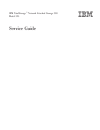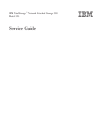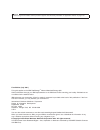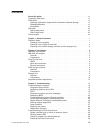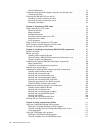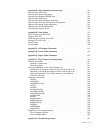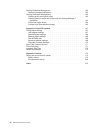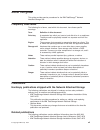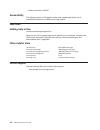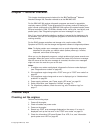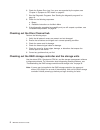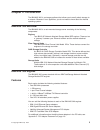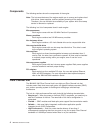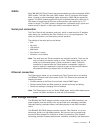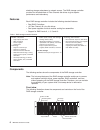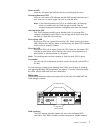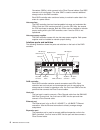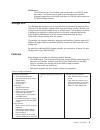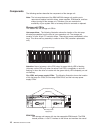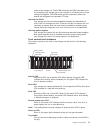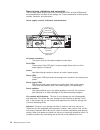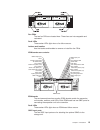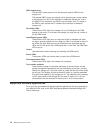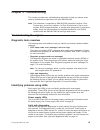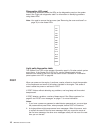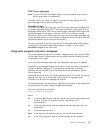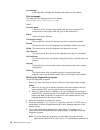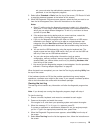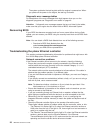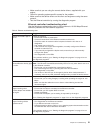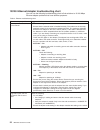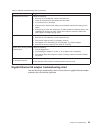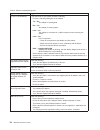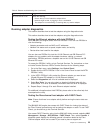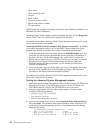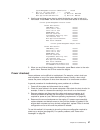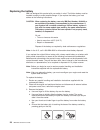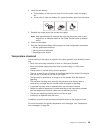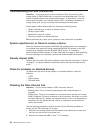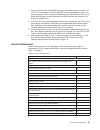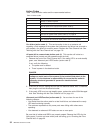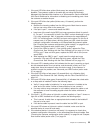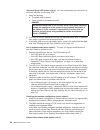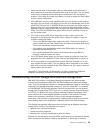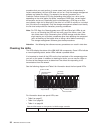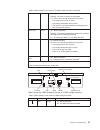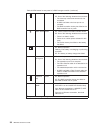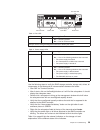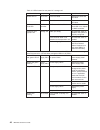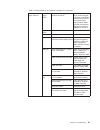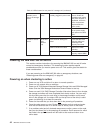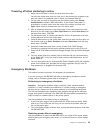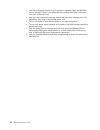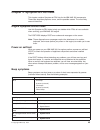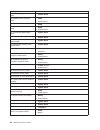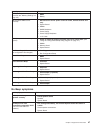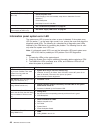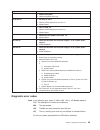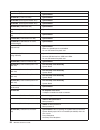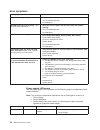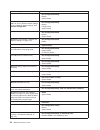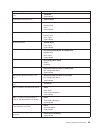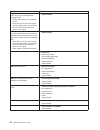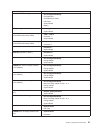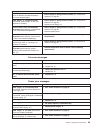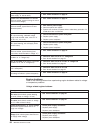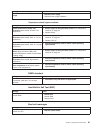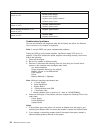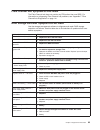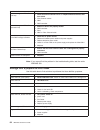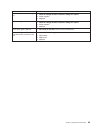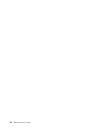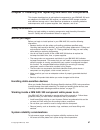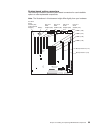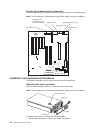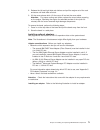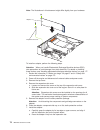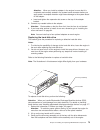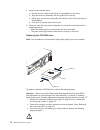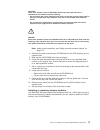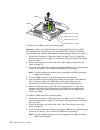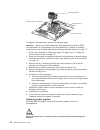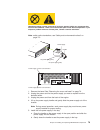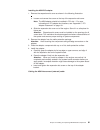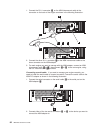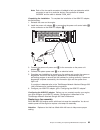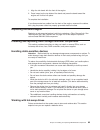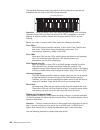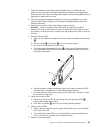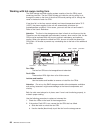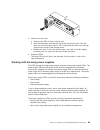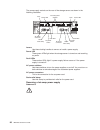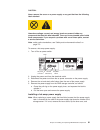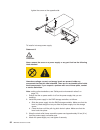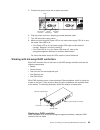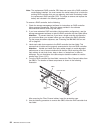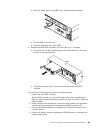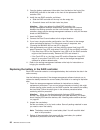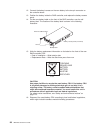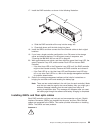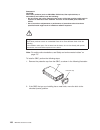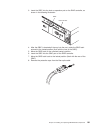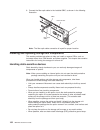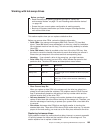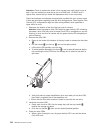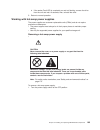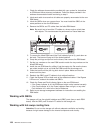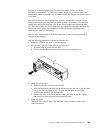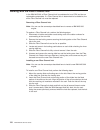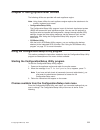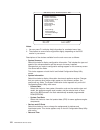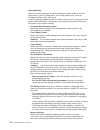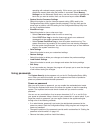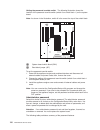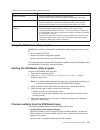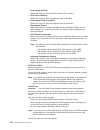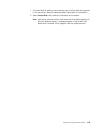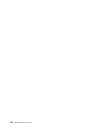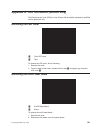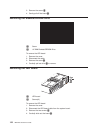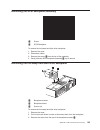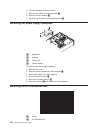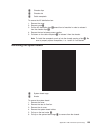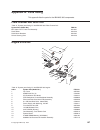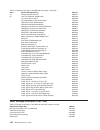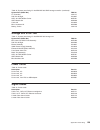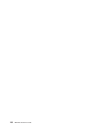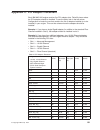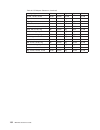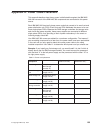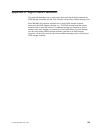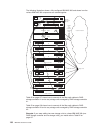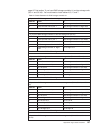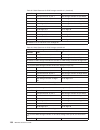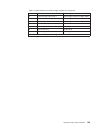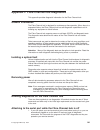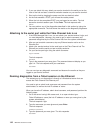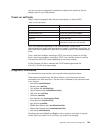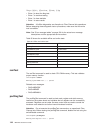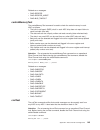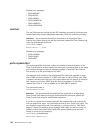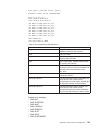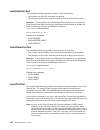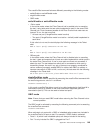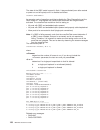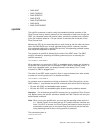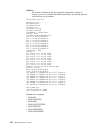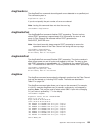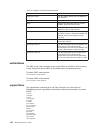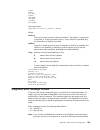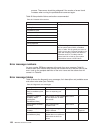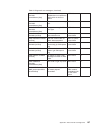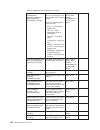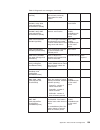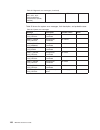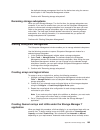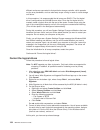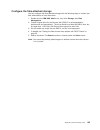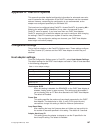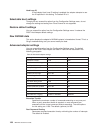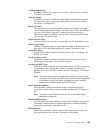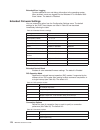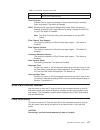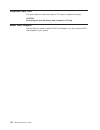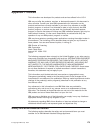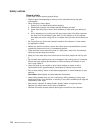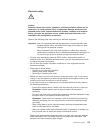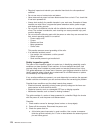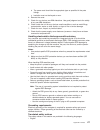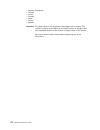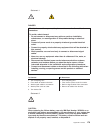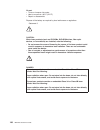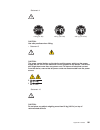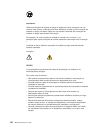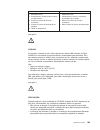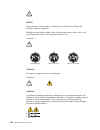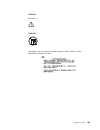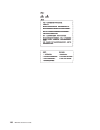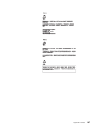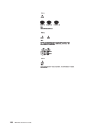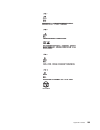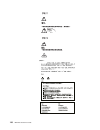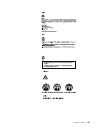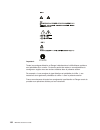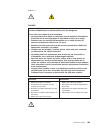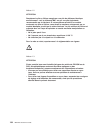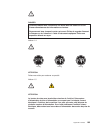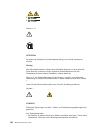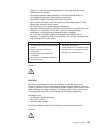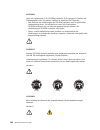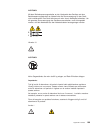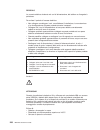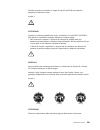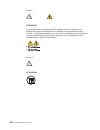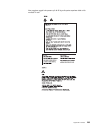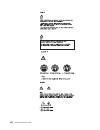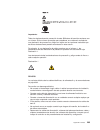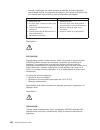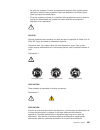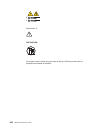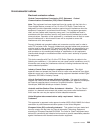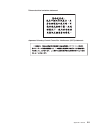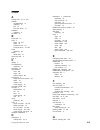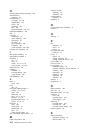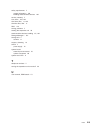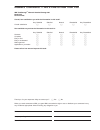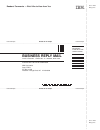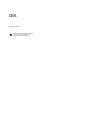- DL manuals
- IBM
- Network Storage Server
- TotalStorage NAS 300
- Service Manual
IBM TotalStorage NAS 300 Service Manual
Summary of TotalStorage NAS 300
Page 1
Ibm totalstorage ™ network attached storage 300 model 325 service guide.
Page 3
Ibm totalstorage ™ network attached storage 300 model 325 service guide.
Page 4
Note before using this information and the product it supports read the safety information in “appendix i. Notices” on page 173. First edition (july 2001) this guide applies to the ibm totalstorage ™ network attached storage 300. Order publications through your ibm representative or the ibm branch o...
Page 5: Contents
Contents about this guide . . . . . . . . . . . . . . . . . . . . . . . . Vii frequently used terms . . . . . . . . . . . . . . . . . . . . . . Vii publications . . . . . . . . . . . . . . . . . . . . . . . . . . Vii hardcopy publications shipped with the network attached storage . . . . . Vii relat...
Page 6
Service references . . . . . . . . . . . . . . . . . . . . . . 31 troubleshooting the raid storage controllers and storage units . . . . . . . 35 checking the leds . . . . . . . . . . . . . . . . . . . . . . 36 powering the ibm nas 300 on and off . . . . . . . . . . . . . . . . 42 powering on when c...
Page 7
Appendix a. Fru information (service only). . . . . . . . . . . . . 121 removing the led cover. . . . . . . . . . . . . . . . . . . . . 121 removing the on/off reset board . . . . . . . . . . . . . . . . . . 121 removing the diskette/cdrom drive . . . . . . . . . . . . . . . . 122 removing the led b...
Page 8
Starting enterprise management . . . . . . . . . . . . . . . . . . 162 renaming storage subsystems . . . . . . . . . . . . . . . . . 163 starting subsystem management. . . . . . . . . . . . . . . . . . 163 creating arrays and logical drives . . . . . . . . . . . . . . . . 163 creating quorum arrays ...
Page 9: About This Guide
About this guide this guide provides service procedures for the ibm totalstorage ™ network attached storage 300. Frequently used terms the following list of terms, used within this document, have these specific meanings: term definition in this document drive bay a receptacle into which you insert a...
Page 10
V safety information, 44l2247 accessibility the softcopy version of this guide and the other related publications are all accessibility-enabled for the ibm home page reader. Web sites getting help online www.Ibm.Com/storage/support/nas here you can visit a support page that is specific to your hardw...
Page 11
Chapter 1. General checkout this chapter describes general checkout for the ibm totalstorage ™ network attached storage 300, hereafter referred to as the ibm nas 300. For the ibm nas 300 engines, diagnostic programs are stored in upgradable read-only memory (rom). These programs are the primary meth...
Page 12
6. Check the system error log. If an error was recorded by the system, see “chapter 4. Symptom-to-fru index” on page 45. 7. Start the diagnostic programs. See “starting the diagnostic programs” on page 18 . 8. Check for the following responses: a. Beeps b. Readable instructions or the main menu 9. I...
Page 13: Chapter 2. Introduction
Chapter 2. Introduction the ibm nas 300 is a storage appliance that allows you to easily attach storage to a network. Because it is an appliance, you do not need to know about the internal operating system. Ibm nas 300 overview the ibm nas 300 is a rack-mounted storage server consisting of the follo...
Page 14
Components the following sections show the components of the engine. Note: the hot-swap features of the engine enable you to remove and replace hard disk drives, power supplies, and fans without powering off the engine. Therefore, you can maintain the availability of your system while a hot-swap dev...
Page 15
Gbics each ibm nas 300 fibre channel hub accommodates one short-wavelength (swl) gbic module. The swl fiber optic gbic module, with sc connector color-coded black, is based on short-wavelength lasers supporting 1.0625 gb per second link speeds. This gbic module supports 50-micron multimode fiber opt...
Page 16
Attaching storage subsystems to network servers. The raid storage controller provides for the attachment of fibre channel disk drives to give superior performance and redundancy. Features each raid storage controller includes the following standard features: v dual raid controllers v 10 fibre channe...
Page 17
Power-on led when on, this green light indicates that the unit has good dc power. General-system-error led when on, this amber led indicates that the raid storage controller has a fault, such as in a power supply, fan unit, or hard disk drive. Note: if the general-system-error led is on continuously...
Page 18
Converters (gbics), which connect to the fibre channel cables. One gbic connects to a host system. The other gbic is used to connect additional storage units to the raid controller. Each raid controller also contains a battery to maintain cache data in the event of a power failure. Hot-swap fans the...
Page 19
Rs-232 port the rs-232 port is a tj-6 modular jack and is used for an rs-232 serial connection. The rs-232 port is used by service personnel to perform diagnostic operations on the raid controllers. An rs-232 cable comes with the raid storage controller. Storage unit the ibm nas 300 storage unit is ...
Page 20
Components the following sections describe the components of the storage unit. Note: the hot-swap features of the ibm nas 300 storage unit enable you to remove and replace hard disk drives, power supplies, esm boards, and fans without turning off the storage unit. Therefore, you can maintain the ava...
Page 21
Status of the storage unit. Each esm board has two gbic connector ports for connecting your storage unit to the controller or connecting two or more storage unit together. The esm boards provide redundancy when both boards are configured into redundant fc loops. Hot-swap fan crus your storage unit h...
Page 22
Rear controls, indicators, and connectors two hot-swap power supply crus, two hot-swap fan crus, and two esm boards are accessible from the back of the storage unit. These components contain several controls, indicators, and connectors. Power supply controls, indicators, and connectors: ac power con...
Page 23
Fan crus the two fan crus are located here. These fans are hot-swappable and redundant. Fault leds these amber leds light when a fan failure occurs. Latches and handles use the latches and handles to remove or install the fan crus. Esm boards user controls: esm boards the environmental services moni...
Page 24
Gbic output ports the two gbic output ports are for attaching the optional gbics to the storage unit. The optional gbics (input and output) are for attaching your optical cables to the storage unit, then to the controller or additional storage unit. Insert the gbics in the expansion unit gbic ports ...
Page 25: Chapter 3. Troubleshooting
Chapter 3. Troubleshooting this chapter provides basic troubleshooting information to help you resolve some common problems that might occur with your ibm nas 300. Note: the information is organized by ibm nas 300 component (engines, fibre channel hub, and so on); however, if a fibre channel hub or ...
Page 26
Diagnostics led panel the following illustration shows the leds on the diagnostics panel on the system board. See “light path diagnostics table” for information on identifying problems using these leds. Note: you need to remove the top cover (see “removing the cover and bezel” on page 70) to view th...
Page 27
Post error messages note: to view post error messages, attach a monitor, keyboard, and mouse to each engine before it is powered-up. The table,“post error codes” on page 53, provides information about the post error messages that can appear during startup. Event/error logs the post error log contain...
Page 28
Text message is the diagnostic message that indicates the reason for the problem. Text messages the diagnostic text message format is as follows: function name: result (test specific string) where: function name is the name of the function being tested when the error occurred. This corresponds to th...
Page 29
Set, you must enter the administrator password, not the power-on password, to run the diagnostic programs. 5. Select either extended or basic from the top of the screen. (pc-doctor 2.0 with a copyright statement appears at the bottom of this screen.) 6. When the diagnostic programs screen appears, s...
Page 30
The system maintains the test-log data while the engine is powered-on. When you power-off the power to the engine, the test log is cleared. Diagnostic error message tables for descriptions of the error messages that might appear when you run the diagnostic programs see “diagnostic error codes” on pa...
Page 31
V make sure that you are using the correct device drivers, supplied with your engine. V check for operating system-specific causes for the problem. V make sure that the device drivers on the client and engine are using the same protocol. V test the ethernet controller by running the diagnostic progr...
Page 32
10/100 ethernet adapter troubleshooting chart you can use the following troubleshooting chart to find solutions to 10/100 mbps ethernet adapter problems that have definite symptoms. Table 4. Ethernet troubleshooting chart ethernet adapter problem suggested action the adapter cannot connect to the ne...
Page 33
Table 4. Ethernet troubleshooting chart (continued) ethernet adapter problem suggested action the lnk led is not on. Check the following: 1. Ensure that you loaded the correct network drivers. 2. Check all connections at the adapter and the switch. 3. Try another port on the switch. 4. Ensure that t...
Page 34
Table 5. Ethernet troubleshooting chart gigabit adapter problem suggested action no link or tx/rx activity if you cannot link to your switch, check the following: 1. Check the following led lights on the adapter: tx — on the adapter is sending data rx — on the adapter is receiving data. Link — on th...
Page 35
Table 5. Ethernet troubleshooting chart (continued) gigabit adapter problem suggested action rx or tx led is no on check the following: 1. Ensure that you have loaded the adapter driver 2. Network might be idle; try logging in from a workstation 3. The adapter is not transmitting or receiving data; ...
Page 36
V node name v serial number (in hex) v loop id v bios version v firmware version number v device driver version number v pci slot number fastt check also provides the engine’s world-wide name (wwn) as detailed in the ibm nas 300 user’s reference.. To test the fibre channel adapter, select the adapte...
Page 37
System management processor communication : passed -> built in self test status ...... : passed boot sector code revision ... :6, build id: wmict60a main application code revision :4, build id: wmxt57a 4. Use the up and down arrow keys to select the device you want to look at in more detail. Press e...
Page 38
Replacing the battery ibm has designed this product with your safety in mind. The lithium battery must be handled correctly to avoid possible danger. If you replace the battery, you must adhere to the following instructions. Caution: when replacing the battery, use only ibm part number 10l6432 or an...
Page 39
4. Insert the new battery: a. Tilt the battery so that you can insert it into the socket, under the battery clip. B. As you slide it under the battery clip, press the battery down into the socket. 5. Reinstall the engine cover and connect the cables. Note: wait approximately 20 seconds after you plu...
Page 40
Troubleshooting the fibre channel hub attention: if you are going to service a functional fibre channel hub, never unplug cables or gbics when there is activity on the associated ports. This will cause immediate failure of the communications path. To determine if a port has active communications, se...
Page 41
3. Insert one of the small single gbic port wrap connectors (black for ports 0 - 6). For port 7 the connector is black if the gbic is short wavelength or gray if it is long wavelength). Wait 10 seconds and observe the associated port led. If it is slowly blinking green (every 2 seconds), the gbic an...
Page 42
Action codes table 7 lists the action codes and the recommended actions. Table 7. Action codes action code action 0 normal, no action required 1 see “fan failure (action code 1)” 2 see “all ports fail to communicate (action code 2)” 3 see “abnormal port led/function (action code 3)” 4 see “abnormal ...
Page 43
1. If the port led blinks slow yellow (blinks every two seconds), the port is disabled. The customer needs to re-enable the port using the storwatch managed hub specialist web interface or a telnet session. See the ibm nas 300 user’s reference for information on disabling and re-enabling ports. Have...
Page 44
Abnormal ready led (action code 4): you are here because you have seen an abnormal indication for the ready led. 1. Verify the following: a. The power cord is seated. B. There is power in the electrical outlet. Danger an electrical outlet that is not correctly wired could place hazardous voltage on ...
Page 45
1. Verify that the ends of the suspect cable are fully seated and that the pair of fibre connectors are correctly oriented at both ends of the cable. You can easily check this by swapping the two fibres at one end to see if this corrects the problem. If this does not correct the problem, be sure to ...
Page 46
Procedure that you must perform. In some cases (such as loss of redundancy in various components), the fault led does not turn on. Only the storage-management software can detect the failure. For example, the recovery procedure for a predictive failure analysis (pfa) flag (impending drive failure) o...
Page 47
Table 8. Leds located on front panel of a raid storage controller (continued) drive active green v on -normal operation v flashing -the drive is reading or writing data v off - one of the following situations has occurred: – the storage server has no power – the storage subsystem has no power – the ...
Page 48
Table 9. Leds located on rear panel of a raid storage controller (continued) host loop green v on -normal operation v off -one of the following situations has occurred: – the host loop is down/not turned on/or not connected – a gbic has failed or the host port is not occupied. – the raid controller ...
Page 49
Power supply fault leds power led fan fault led fan fault led power led table 10. Fan led led color operating states 1 fault amber v off — normal operation v on — the fan cru has failed 1 always use the storage-management software to identify the failure. Table 11. Power supply leds led color operat...
Page 50
Table 12. Leds located on rear panel of a storage unit problem indicator component possible cause possible solutions amber led on drive cru drive has failed replace the drive that has failed. Fan cru fan failure replace the fan that has failed. Raid controller fault led raid controller raid controll...
Page 51
Table 12. Leds located on rear panel of a storage unit (continued) one or more green leds off power supply crus power cord unplugged or switches turned off make sure that the power cord is plugged in and the power-supply switches are turned on. Front panel power supply problem make sure that the cor...
Page 52
Table 12. Leds located on rear panel of a storage unit (continued) intermittent or sporadic power loss to the storage server some or all crus defective ac power source or partially plugged-in power cord check the ac power source. Reseat all installed power cables and power supplies. If applicable, c...
Page 53
Powering off when clustering is active 1. Make note of the order in which you shut down the nodes. You shut the nodes down one at a time, and in the powering on procedure you start the nodes in the opposite order in which you powered them off. 2. On the node you want to shut down last (the second no...
Page 54
1. After the emergency situation is over or power is restored, check the ibm nas 300 for damage. If there is no visible damage, continue with step 2; otherwise, have your system serviced. 2. After you have checked for damage, ensure that the power switches are in the off position; then, plug in the ...
Page 55
Chapter 4. Symptom-to-fru index this chapter contains symptom-to-fru lists for the ibm nas 300 components. These lists describe symptoms, errors, and the possible causes. The most likely cause is listed first. Engine symptom-to-fru index use this symptom-to-fru index to help you decide which frus to...
Page 56
Beep/symptom fru/action 1-2-3 (dma page register write/read failed) 1. System board 1-2-4 (ram refresh verification failed) 1. Dimm 2. System board 1-3-1 (1st 64k ram test failed) 1. Dimm 1-3-2 (1st 64k ram parity test failed) 1. Dimm 2. System board 2-1-1 (secondary dma register failed) 1. System b...
Page 57
Beep/symptom fru/action 3-3-1 (memory size mismatch occurred; see ″memory settings″ on page 114) 1. Dimm 2. Battery 3-3-2 (critical smbus error occurred) 1. Disconnect the server power cord from outlet, wait 30 seconds and retry. 2. System board 3. Dimms 4. Dasd backplane 5. Power supply 6. Power su...
Page 58
No beep symptom fru/action no ac power(power supply ac led is off) 1. Check the power cord. 2. Power supply (if two are installed, swap them to determine if one is defective.) 3. Power backplane 4. Hot-swap power ac inlet box no beep and no video 1. See “undetermined problems” on page 62 system will...
Page 59
Diagnostic panel led fru/action nmi led on 1. Reboot the system. 2. Check the system error log. Pci a led on 1. Pci card in slot 5. 2. Remove all pci adapters from slots 1-5. 3. System board. Pci b led on 1. Card in slots 3-5. 2. Remove all pci adapters from slots 1-5. 3. System board. Pci c led on ...
Page 60
Error code/symptom fru/action 001-xxx-000 (failed core tests) 1. System board 001-xxx-001 (failed core tests) 1. System board 001-250-000 (failed system board ecc) 1. System board 001-250-001 (failed system board ecc) 1. System board 005-xxx-000 (failed video test) 1. System board 011-xxx-000 (faile...
Page 61
Error code/symptom fru/action 180-xxx-000 (diagnostics led failure) 1. Run diagnostic led test for the failing led. 180-xxx-001 (failed information led panel test) 1. Information led panel 2. Power switch 3. Assembly 180-xxx-002 (failed diagnostics led panel test) 1. Diagnostics led panel 2. Power s...
Page 62
Error symptoms error symptom fru/action cd is not working properly. 1. Clean the cd. 2. Run cd-rom diagnostics 3. Cd-rom drive cd-rom drive tray is not working . (the server must be powered-on) 1. Insert the end of a paper clip into the manual tray-release opening. 2. Run cd-rom diagnostics 3. Cd-ro...
Page 63
Ac good led dc good led description fru/action on off standby mode or dc problem. 1. Check system board cable connectors j32, j33, and j35. Move jumper on j32’s extension cable to pins 2-3 to bypass power control. If the dc good led comes on, press ctrl+alt+delete. Watch the screen for any post erro...
Page 64
Error code/symptom fru/action 161 (real time clock battery error) 1. Run configuration/setup 2. Battery 3. System board 162 (device configuration error) note: be sure to load the default settings and any additional desired settings; then, save the configuration. 1. Run configuration/setup 2. Battery...
Page 65
Error code/symptom fru/action 301 (keyboard or keyboard controller error) 1. Keyboard 2. System board 303 (keyboard controller error) 1. System board 602 (invalid diskette boot record) 1. Diskette 2. Diskette drive 3. Cable 4. System board 604 (diskette drive error) 1. Run configuration/setup and di...
Page 66
Error code/symptom fru/action 1600 (the service processor is not functioning) do the following before replacing a fru: 1. Ensure that a jumper is not installed on j45. 2. Remove the ac power to the engine, wait 20 seconds; then, reconnect the ac power. Wait 30 seconds; then, power-on the engine. 1. ...
Page 67
Error code/symptom fru/action 5962 (ide cd-rom configuration error) 1. Run configuration/setup 2. Cd-rom drive 3. Cd-rom power cable 4. Ide cable 5. System board 6. Battery 8603 (pointing device error) 1. Pointing device 2. System board 00019501 (processor 1 is not functioning - check vrm and proces...
Page 68
Error code/symptom fru/action 01298001 (no update data for processor 1) 1. Ensure all processors are the same stepping level and cache size. 2. Processor 1 01298002 (no update data for processor 2) 1. Ensure all processors are the same stepping level and cache size. 2. Processor 2 01298101 (bad upda...
Page 69
Message action dasd 1 over temperature (level-critical; sensor for dasd1 reported temperature over recommended range) 1. Ensure engine is being correctly cooled; see “temperature checkout” on page 29. Power supply ″x″ temperature fault (level-critical; power supply ″x″ had over temperature condition...
Page 70
Message action power supply ″x″ 5v fault (level-critical; 5v power supply ″x″ had an error) 1. See “power checkout” on page 27 system over recommended ″x″ current (level-non-critical; system running too much current on that voltage) 1. See “power checkout” on page 27 system running non-redundant pow...
Page 71
Message action system shutoff due to vrm ″x″ over voltage 1. Replace power supply 2. Replace power supply backplane temperature related engine shutdown: message action system shutoff due to board over temperature (level-critical; board is over temperature) 1. Ensure engine is being correctly cooled,...
Page 72
Message action failure reading 12c device. Check devices on bus 1. 1. Reseat power supply 2. Replace power supply 3. Replace power supply backplane 4. Replace system board failure reading 12c device. Check devices on bus 2. 1. Replace dasd backplane 2. Replace system board failure reading 12c device...
Page 73
Fibre channel hub symptom-to-fru index the fibre channel hub does not contain any frus other than one gbic. For information on diagnosing fibre channel hub problems, see “appendix f. Fibre channel hub diagnostics” on page 141. Raid storage controller symptom-to-fru index use the storage-management s...
Page 74
Problem indicator fru/action one or more green leds off — host loop 1. Check that fibre channel hub is on. Replace attached devices that have failed. 2. Fibre channel cables 3. Gbic 4. Raid controller one or more green leds off — expansion loop 1. Make sure drives are properly seated 2. Raid control...
Page 75
Problem indicator fru/action intermittent power loss to storage unit 1. Check ac voltage at pdus. Check ac voltage line inputs. 2. Power supplies 3. Midplane one or more green leds off 1. Check ac voltage at pdus. Check ac voltage line inputs. 2. Power supplies 3. Midplane one or more green leds off...
Page 76
66 ibm nas 300 service guide.
Page 77
Chapter 5. Installing and replacing ibm nas 300 components this chapter describes how to add optional components to your ibm nas 300 such as adapters to the ibm nas 300 engines, an additional raid storage controller, and additional storage units. It also describes procedures on replacing defective s...
Page 78
V a removed hot-swap hard disk drive is replaced within two minutes of removal. V if optional adapters are added to the ibm nas 300 engines, cables for these adapters are routed according to the instructions provided with the adapters. V a failed fan in any of the ibm nas 300 units is replaced withi...
Page 79
System board option connectors the following illustration identifies system-board connectors for user-installable options or user-replaceable components. Note: the illustrations in this document might differ slightly from your hardware. Pci slot 5 64-bit 33 mhz (j44) (fibre channel adapter) pci slot...
Page 80
System board external port connectors the following illustration shows the external port connectors on the system board. Note: the illustrations in this document might differ slightly from your hardware. Parallel port (j22) video/advanced system management processor port (j13) usb ports (j11) ethern...
Page 81
2. Release the left and right side rack latches and pull the engine out of the rack enclosure until both slide rails lock. 3. Lift the cover-release latch. Lift the cover off and set the cover aside. Attention: for proper cooling and airflow, replace the cover before powering on the engine. Operatin...
Page 82
Note: the illustrations in this document might differ slightly from your hardware. Adapter expansion-slot cover to install an adapter, perform the following steps: attention: when you handle electrostatic discharge-sensitive devices (esd), take precautions to avoid damage from static electricity. Fo...
Page 83
Attention: when you install an adapter in the engine, be sure that it is completely and correctly seated in the system-board connector before you apply power. Incomplete insertion might cause damage to the system board or the adapter. C. Insert and tighten the expansion-slot screw on the top of the ...
Page 84
4. Install a new hard disk drive: a. Ensure the tray handle is open (that is, perpendicular to the drive). B. Align the drive-tray assembly with the guide rails in the bay. C. Gently push the drive-tray assembly into the bay until the drive connects to the backplane. D. Push the tray handle down unt...
Page 85
Caution: when laser products (such as cd-roms, dvd drives, fiber optic devices, or transmitters) are installed, note the following: v do not remove the covers. Removing the covers of the laser product could result in exposure to hazardous laser radiation. There are no serviceable parts inside the de...
Page 86
Dimm 2 dimm 1 dimm connector 4 (j18) dimm connector 3 (j19) dimm connector 2 (j21) dimm connector 1 (j23) to install a new dimm, perform the following steps: attention: when you handle electrostatic discharge-sensitive devices (esd), take precautions to avoid damage from static electricity. For deta...
Page 87
4. Installing the new dimm: a. Turn the dimm so that the pins align correctly with the connector. B. Insert the dimm into the connector by pressing on one edge of the dimm and then on the other edge of the dimm. Be sure to press straight into the connector. Be sure that the retaining clips snap into...
Page 88
Microprocessor 2 microprocessor 1 vrm vrm connector microprocessor 2 connector to replace a microprocessor, perform the following steps: attention: when you handle electrostatic discharge-sensitive devices (esd), take precautions to avoid damage from static electricity. For details on handling these...
Page 89
Hazardous voltage, current, and energy levels are present inside any component that has this label attached. There are no serviceable parts inside these components. If you suspect a problem with one of these parts, contact a service technician. Note: safety notice translations, see “safety and envir...
Page 90
6. Re-plug the power cord for the new power supply into the power cord connector on the rear of the engine. 7. Re-plug the power cord into a properly grounded electrical outlet. 8. Verify that the dc power light and ac power light on the power supply are lit, indicating that the power supply is oper...
Page 91
Installing the asm pci adapter: 1. Remove the expansion-slot cover as shown in the following illustration: a. Loosen and remove the screw on the top of the expansion-slot cover. Note: the asm adapter should be installed in pci slot 1. For more information on pci-adapter slot locations, see “appendix...
Page 92
1. Connect the rj-11 connector 1 on the asm interconnect cable to the connector on the back of the engine as shown in the following illustration:. 4 5 6 7 2. Connect the other rj-11 connector 2on the asm interconnect cable to the lower connector on the asm adapter. 3. For each engine you want to man...
Page 93
Note: each of the two serial connectors is labeled to help you determine which connector to use for a particular device. One connector is labeled “modem” and the other is labeled “com_aux”. Completing the installation: to complete the installation of the asm pci adapter, do the following: 1. Reinsta...
Page 94
Note: the illustrations in this document might differ slightly from your hardware. Fan 3 handle fan 2 fan 1 error led fan 1 to replace a fan assembly: 1. Remove the cover. See “removing the cover and bezel” on page 70. Attention: to ensure proper system cooling, do not remove the top cover for more ...
Page 95
1. Align the trim bezel with the front of the engine. 2. Press inward on the top sides of the bezel and press the bezel toward the engine until it clicks into place. To complete the installation: if you disconnected any cables from the back of the engine, reconnect the cables; then, plug the power c...
Page 96
The following illustration shows the location of the hot-swap drive bays that are accessible from the front of the raid storage controller. Hot-swap drive bays attention: never hot-swap a drive cru when its green activity led is flashing. Hot-swap a drive cru only when its amber fault led is complet...
Page 97
1. Check the hardware and software documentation that is provided with the system to see if there are restrictions regarding hard disk drive configurations. Some system fibre channel configurations might not allow mixing different drive capacities or types within an array. 2. Check the storage-manag...
Page 98
Working with hot-swap cooling fans the raid storage controller cooling system consists of two fan crus, each containing two fans. The fan crus circulate air inside the unit by pulling in air through the vents on the front of the drive crus and pushing out air through the vents in the back of each fa...
Page 99
3. Install the new fan unit. A. Place the fan cru in front of the fan slot. B. Hold the latch open, and slide the fan all the way into the slot. If the fan does not go into the bay, rotate it 180°. Ensure that the latch is on the side closest to the center of the storage server. C. Release the latch...
Page 100
The power-supply controls on the rear of the storage server are shown in the following illustration. Ac power switch ac power switch power led power led fault led fault led lever lever ac power connector ac power connector hot-swap power supplies strain- relief clamp strain- relief clamp levers use ...
Page 101
Caution: never remove the cover on a power supply or any part that has the following label attached. Hazardous voltage, current, and energy levels are present inside any component that has this label attached. There are no serviceable parts inside these components. If you suspect a problem with one ...
Page 102
Tighten the screw on the opposite side. To install a hot-swap power supply: statement 8 caution: never remove the cover on a power supply or any part that has the following label attached. Hazardous voltage, current, and energy levels are present inside any component that has this label attached. Th...
Page 103
5. Connect the power cord to the ac power connector. Ac power connector ac power switch strain relief clamp lever - 6. Plug the power cord into a properly grounded electrical outlet. 7. Turn on the power-supply switch. 8. Make sure that the green power led on the new power-supply cru is on and the a...
Page 104
Note: the replacement raid controller cru does not come with a raid controller cache battery installed. You must remove the cache battery that is inside the existing raid controller that you are replacing, and install that battery inside the replacement raid controller cru. The steps to remove and r...
Page 105
A. Move the metal latch on the gbic to the unlocked (center) position. B. Pull the gbic out of the port. C. Insert the protective cap on the gbic. 6. Remove the failed raid controller (the fault led is on), as follows: a. Push down on the latch (centered above the raid controller). The levers pop ou...
Page 106
5. Copy the battery replacement information from the label on the front of the failed raid controller to the label on the front of the replacement raid controller cru. 6. Install the new raid controller, as follows: a. Slide the raid controller all the way into the empty slot. B. Close both levers u...
Page 107
4. Use the storage-management software to locate the raid controller containing the failed battery (the raid controller fault led might be on). 5. Label each cable that connects to the raid controller that contains the battery that has failed. This ensures that all cables will be properly reconnecte...
Page 108
12. Connect the battery harness on the new battery to the two-pin connector on the controller board. 13. Position the battery inside the raid controller, and replace the battery-access panel. 14. Put the new battery label on the front of the raid controller, over the old battery label. The location ...
Page 109
17. Install the raid controller, as shown in the following illustration. A. Slide the raid controller all the way into the empty slot. B. Close both levers until the latch locks into place. 18. Install the gbics and then connect the fibre channel cables to their original locations. 19. If you have a...
Page 110
Statement 3 caution: when laser products (such as cd-roms, dvd drives, fiber optic devices, or transmitters) are installed, note the following: v do not remove the covers. Removing the covers of the laser product could result in exposure to hazardous laser radiation. There are no serviceable parts i...
Page 111
3. Insert the gbic into the host or expansion port on the raid controller, as shown in the following illustration. Gbic raid controller 4. After the gbic is inserted all the way into the port, rotate the gbic latch outward to the locked position (flush with the rear of the gbic). 5. Move the gbic la...
Page 112
9. Connect the fiber optic cable to the installed gbic, as shown in the following illustration. Gbic raid controller fiber-optic cable note: the fiber optic cable connection is keyed for proper insertion. Installing and replacing storage unit components this section provides instructions to help you...
Page 113
Working with hot-swap drives before you begin v read the safety and handling guidelines provided in “safety and environmental notices” on page 173 and “handling static-sensitive devices” on page 102. V ensure that your current system configuration is working properly. V back up all important data be...
Page 114
Attention: failure to replace the drives in their correct bays might result in loss of data. If you are replacing a drive that is part of a raid level 1 or raid level 5 logical drive, ensure that you install the replacement drive in the correct bay. Check the hardware and software documentation prov...
Page 115
B. If the amber fault led is completely on and not flashing, remove the drive from the unit and wait 10 seconds; then, reinstall the drive. 5. Return to normal operation. Working with hot-swap power supplies the power supplies are customer replaceable units (crus) and do not require preventive maint...
Page 116
2. Unplug the power supply cord from the electrical outlet. 3. Disconnect the power cord from the power supply. 4. Remove the nut and clamp from the rear of the power supply. 5. Remove the power supply from the storage unit. A. Grasp the pull-ring on the power supply lever and squeeze the latch to r...
Page 117
V caution: never remove the cover on a power supply or any part that has the following label attached. Hazardous voltage, current, and energy levels are present inside any component that has this label attached. There are no serviceable parts inside these components. If you suspect a problem with on...
Page 118
1. Check the software documentation provided with your system for instructions on esm board failure-recovery procedures. Follow the steps provided in the software documentation before continuing to step 2. 2. Label each cable to ensure that all cables are properly reconnected to the new esm board. 3...
Page 119
The fans are interchangeable and customer replaceable and do not require preventive maintenance. The fans help maintain proper air circulation across the components inside the storage unit. Air flows through the storage unit from the front to the back. You can hot-swap the fans (replace them while t...
Page 120
Working with the fibre channel hub in the ibm nas 300, a fibre channel hub is considered to be a cru and has no replaceable components. If a fibre channel hub is determined to be defective, the entire fibre channel hub must be replaced. Removing a fibre channel hub note: you can use the same steps d...
Page 121
Chapter 6. Using system-level utilities the following utilities are provided with each appliance engine. Note: using these utilities for each appliance engine requires the attachment of a monitor, keyboard, and mouse. V configuration/setup utility the configuration/setup utility program is part of t...
Page 122
Ibm netfinity setup - © ibm corporation 1998 help move exit select ↑ ↓ • • • • • • • • system summary system information devices and i/o ports date and time system security start options advanced setup error logs save settings restore settings load default settings exit setup configuration/setup uti...
Page 123
Select this choice to set the system date and time and to change the system time sent to the configuration/setup utility (service processor) when the server is started. This choice appears only on the full configuration/setup utility main menu. The system time is in a 24-hour format: hour:minute:sec...
Page 124
V advanced setup select this choice to change values for advanced hardware features, such as cache control, and pci configuration. This choice appears only on the full configuration/setup utility main menu. A warning message appears above the choices on this menu to alert you that the system might m...
Page 125
Operating with reduced memory capacity. If this occurs, you must manually enable the memory bank after the problem is corrected. Select memory settings from the advanced setup menu, use the arrow keys to highlight the bank that you want to enable; then, use the arrow keys to select enable. V system ...
Page 126
Setting the password override switch: the following illustration shows the location of the password override switch (switch 8 on switch block 1) on the system board. Note: as shown in the illustration, switch 8 is the one at the top of the switch block. 1 system board switch block (sw1) 2 boot block...
Page 127
Table 13. Power-on and administrator password features type of password results power-on password v enter the password to complete the system startup. V all choices are available on the configuration/setup utility main menu. Administrator password v no password is required to start the appliance eng...
Page 128
– host adapter scsi id select this choice to view the scsi controller id, normally 7. – scsi parity checking select this choice to view the assigned value of enabled. – host adapter scsi termination select this choice to view the assigned value of automatic. – boot device options select this choice ...
Page 129
1. If the hard drive is working, make a backup copy of all the files and programs on the hard drive. (see your operating system information for instructions.) 2. Select format disk; then, follow the instructions on the screen. Note: hard drives normally contain more tracks than their stated capacity...
Page 130
120 ibm nas 300 service guide.
Page 131
Appendix a. Fru information (service only) field replacement units (frus) for the xseries 340 should be replaced by qualified service personnel only. Removing the led cover 1 front led cover 2 tabs to remove the led cover, do the following: 1. Remove the cover. 2. From the back of the cover, release...
Page 132
3. Remove the screw 2. 4. Gently pull off the board 1. Removing the diskette/cdrom drive 1 screw 2 12.7mm diskette/cdrom drive to remove the led board: 1. Remove the cover. 2. Disconnect the cable. 3. Remove the screw 1. 4. Carefully pull out drive 2 to remove. Removing the led board 1 led board 2 s...
Page 133
Removing the scsi backplane assembly 1 screw 2 scsi backplane to remove the hot-swap hard disk drive backplane: 1. Remove the cover. 2. Disconnect cables. 3. Remove the screw 1from the top of the assembly. 4. Gently slide the scsi backplane assembly 2 up to remove. Removing the hot-swap hard disk dr...
Page 134
4. Lift the backplane from the chassis. 5. Remove the cables from the backplane 2. 6. Remove the four screws 3. 7. Gently lift up to remove the backplane board 2. Removing the power supply backplane 1 backplane 2 insulator 3 screws (2) 4 plastic retainer to remove the power supply backplane: 1. Remo...
Page 135
3 chassis clips 4 chassis slot 5 cable receptacle to remove the ac distribution box: 1. Remove the cover. 2. Remove screw 1. 3. Pull the ac distribution box 2toward front of machine in order to release it from the chassis clips 3. 4. Remove the two hot-swap power supplies. 5. Pull down on the cable ...
Page 136
126 ibm nas 300 service guide.
Page 137: Appendix B. Parts Listing
Appendix b. Parts listing this appendix lists the parts for the ibm nas 300 components. Fibre channel hub 3535–1ru table 14. System parts listing for the ibm nas 300 fibre channel hub system part (model no.) fru no. M/t 3534-1ru fc hub final assembly 35l1801 rack slides 34l2722 rack mount brackets 3...
Page 138
Table 15. System parts listing for the ibm nas 300 engine (continued) index system part (model no.) fru no. 18 voltage regulator module 36l8901 20 rear fan assembly (92mm x 38) 00n7248 top cover service label 38p7585 pci fast/wide ultra scsi adapter 10l7095 netfinity fastt host adapter 09n7292 netfi...
Page 139
Table 16. System parts listing for the ibm nas 300 raid storage controller (continued) system part (model no.) fru no. Fc controller 19k1115 rail kit left/right 37l0067 hdd, 36.4 gb w/slim carrier 06p5781 gbic module sw 03k9206 cable 1m 37l0083 misc. Hardware kit 09n7288 battery, cache 19k1219 stora...
Page 140
130 ibm nas 300 service guide.
Page 141
Appendix c. Pci adapter placement each ibm nas 300 engine contains five pci adapter slots. Table 20 shows where the pci adapters should be installed. To use the table, look in the left column configuration to locate the row that contains the list of adapters installed (or to be installed) in your en...
Page 142
Table 20. Pci adapter placement (continued) am, gig, gig am gig gig fc-std 10/100, 10/100, 10/100 10/100 10/100 10/100 fc-std gig, 10/100, 10/100 10/100 10/100 gig fc-std gig, gig, 10/100 10/100 gig gig fc-std scsi, am, 10/100,10/100 am 10/100 10/100 scsi fc-std scsi, 10/100, 10/100, 10/100 10/100 1...
Page 143
Appendix d. Power cable placement this appendix descibes how the ac power is distributed throughout the ibm nas 300 and how each of the ibm nas 300 components are connected to this power source each ibm nas 300 has two 3-phase power cords that connect to its own front-end power distribution unit (pd...
Page 144
134 ibm nas 300 service guide.
Page 145
Appendix e. Signal cable placement this appendix describes how to connect the fiber-optic signal cables between the raid storage controllers and the fibre channel hub and any installed storage units. Each ibm nas 300 contains standard with a single raid storage controller (referred to as raid storag...
Page 146
The following illustration shows a fully-configured ibm nas 300 and shows how the various ibm nas 300 components are cabled together. Host host exp exp host host exp exp in in in in in in in in in in in in in in in out out out out out out out out out out out out out out out out raid controller 1 #1 ...
Page 147
Page 137 find section ″if you have raid storage controller #1 and two storage units (su #1 and su #2). ″ you would need to install cables n, s, p, and t. Table 22. Cable placement for raid storage controller #1 —if you have raid storage controller #1 only (no storage units) cable id from to l fibre ...
Page 148
Table 22. Cable placement for raid storage controller #1 (continued) cable id from to l fibre channel hub #1 port 1 raid storage controller #1 left host m fibre channel hub #2 port 1 raid storage controller #1 right host n sc #4 left in raid storage controller #1 left exp s sc #1 right out raid stor...
Page 149
Table 23. Cable placement for raid storage controller #2 (continued) c fibre channel hub #1 port 2 raid storage controller #2 left host d fibre channel hub #2 port 2 raid storage controller #2 right host e sc #7 left in raid storage controller #2 left exp h sc #5 right out raid storage controller #2...
Page 150
140 ibm nas 300 service guide.
Page 151
Appendix f. Fibre channel hub diagnostics this appendix provides diagnostic information for the fibre channel hub. General information the fibre channel hub is designed for maintenance-free operation. When there is a suspected failure, the fibre channel hub has self-diagnostic capabilities to aid in...
Page 152
2. If you can attach this way, attach your service terminal to the serial port on the front of the hub and start a terminal emulation session on your service terminal. 3. Start up the hub by plugging the power cord into an electrical outlet. 4. As the hub executes a post, you will see the results po...
Page 153
You can now type any diagnostic command and observe the results as the hub displays them in your telnet session. Power-on self tests table 24 lists the diagnostic tests that are automatically run during post. Table 24. Post description test brief description memory test checks cpu ram memory. Port r...
Page 154
’ diags: (q)uit, (c)ontinue, (s)tats, (l)og v enter q to abort the diag test v enter c to continue testing v enter s to view statistics v enter l to save results attention: all offline diagnostics are disruptive to fibre channel hub operations. Before attempting these diagnostic test or procedures, ...
Page 155
Related error messages: v diag=regerr v diag=regerr_unrst v diag=bus_timeout centralmemorytest the centralmemorytest command is used to check the central memory in each asic as follows: v the built-in self-repair (bisr) circuit in each asic chip does not report failure to repair bad cells (bisr test...
Page 156
Related error messages: v diag=badinit v diag=intnil v diag=cmisa1 v diag=cminocap v diag=cmidata v diag=cmicksum camtest the camtest command verifies that the sid translation required by quickloop and implemented using content addressable memories (cam) are functioning correctly. Attention: do not ...
Page 157
Diags: (q)uit, (c)ontinue, (s)tats, (l)og: s diagnostics status: sun jan 1 00:00:00 2000 port#: 0 1 2 3 4 5 6 7 diags: ok ok ok ok ok ok ok state: up up up up up up up up lm0: 4654 frtx 4654 frrx 0 lli_errs. Lm1: 4654 frtx 4654 frrx 0 lli_errs. Lm2: 4654 frtx 4654 frrx 0 lli_errs. Lm3: 4654 frtx 465...
Page 158
Sramretentiontest the sramretentiontest command is used to verify the following: v data written into the asic memories are retained v data bits do not drop when read after some amount of delay since the write. Attention: do not execute the sramretentiontest command on an operational fibre channel hu...
Page 159
The crossporttest command behaves differently according to the following modes: v switchenable or switchdisable mode v singleportalso mode v gbic mode switchenable or switchdisable mode v online mode in the online mode, where the fibre channel hub is enabled prior to executing the test, it only test...
Page 160
The state of the gbic mode is saved in flash. It stays activated (even after restarts or power on and off cycles) until it is disabled as follows: sw:admin> setgbicmode 0 an example mode of operation would be to disable the fibre channel hub, set the gbic mode to 1, and execute the crossporttest com...
Page 161
V diag=xmit v diag=timeout v diag=errstat v diag=stats v diag=portwrong v diag=data v diag=portabsent spinsilk the spinsilk command is used to verify the intended functional operation of the fibre channel hub by sending frames from the transmitter of each port through the gbic, the imbedded optics a...
Page 162
Nmillions the number of frames for the test to execute expressed in millions of frames. If you do not include the nmillions parameter, the spinsilk test runs until the enter key is pressed. Switch:admin> spinsilk 2 running spin silk............. One moment please... Switchname: sr-7371 switchtype: 2...
Page 163
Diagclearerror the diagclearerror command clears diagnostic errors detected on a specified port. The command syntax is: diagclearerror if you do not specify the port number, all errors are cleared. Note: issuing this command does not clear the error log. Switch:admin> diagclearerror diagdisablepost ...
Page 164
Table 27. Diagshow command field descriptions field description diagnostics status the title header displays the time diagshow was executed. Port# the port number. Diags diagscurrent diagnostic status of the port. Possible values include ok, bad. State current state of the port. Possible values incl...
Page 165
Qlshow nsshow nsallshow cfgshow configshow faultshow traceshow portlogdump command syntax supportshow , , where: firstport first port of range of ports to dump information. The default, if no operand is specified, is to print the state of port 0. If only firstport is specified, only the information ...
Page 166
Process. These errors should be addressed if the number of errors found increases when running the portstatsshow command again. Table 28 lists probable failures and actions recommended. Table 28. Probable failure actions failed test action ramtest 1– replace the fibre channel hub portregtest central...
Page 167
Table 29. Diagnostic error messages (continued) diag-cmbisrto err#1020 [centralmemorytest] asic’s central memory srams did not complete the bisr within the time-out period. Asic failure 1 diag-cmerrptn err#102b [centralmemorytest] error detected at the wrong port. Asic failure 1 diag-cmerrtype err#1...
Page 168
Table 29. Diagnostic error messages (continued) diag-errstat err#2640-2647, 3040-3047, 3840-3847 [portloopbacktest, crossporttest, spinsilk] port error statistics counter is non- zero, meaning an error was detected when receiving frames. One of the following status errors occurred: v enc_in – encodi...
Page 169
Table 29. Diagnostic error messages (continued) diag-memory err#0110 [ramtest] data read from ram location did not match previously written data into same location. Cpu ram failure 1 diag-portabsent err#2670, 3070, 3870 [portloopbacktest, crossporttest, spinsilk] port is not present. Asic or system ...
Page 170
Table 29. Diagnostic error messages (continued) diag-xmit err#2271, 2671, 3071, 3871 [portloopbacktest, crossporttest, spinsilk, camtest] port failed to transmit frame. Asic failure 1 table 30 shows the system error messages, their description, and probable cause. Table 30. System error messages mes...
Page 171
Appendix g. Shared storage setup this chapter gives the details for setting up and configuring the ibm nas 300 storage. The following steps need to be followed if your shared storage is not configured, and only for the first node. If your shared storage is configured, the only steps you need to do a...
Page 172
Starting enterprise management the enterprise management window is the first window to open when you start the software. Use the enterprise management window to: v add and discover the storage subsystems you want to manage v provide a comprehensive view of all storage subsystems in your management d...
Page 173
The duplicate storage management icon from the device tree using the remove device option in the enterprise management window. Continue with “renaming storage subsystems”. Renaming storage subsystems when you start storage manager 7 for the first time, the storage subsystems are unnamed. If you want...
Page 174
Different enclosures connected to that particular storage controller, which spreads out the array bandwidth, and can also keep arrays running in case of a total storage unit failure. In this procedure, it is recommended that all arrays are raid-5. The first logical drive is configured as the 500 mb ...
Page 175
Configure the fibre-attached storage you can configure the fibre-attached storage with the following steps or contact your disk administrator to have them done. 1. Double-click the ibm nas admin icon, then click storage, then disk management. 2. Create a logical drive for the quorum disk (raid 5 is ...
Page 176
166 ibm nas 300 service guide.
Page 177
Appendix h. Fast!Util options this appendix provides detailed configuration information for advanced users who want to customize the configuration of the fastt host adapter and the connected devices. However, customizing the configuration is not recommended, as the adapter was configured specificall...
Page 178
Hard loop id if the adapter hard loop id setting is enabled, the adapter attempts to use the id specified in this setting. The default id is 0. Selectable boot settings though you can access this option from the configuration settings menu, do not change the settings as booting from fibre channel is...
Page 179
>4 gbyte addressing. Enable this option if the system has more than 4 gb of memory available. The default is disabled. Luns per target specifies the number of luns per target. Multiple lun support is typically for redundant array of independent disks (raid) boxes that use luns to map drives. The def...
Page 180
Extended error logging provides additional error and debug information to the operating system. When enabled, events are logged into the windows nt or windows 2000 event viewer. The default is disabled. Extended firmware settings you can access this option from the configuration settings menu. The d...
Page 181
Table 35. Connection options (continued) 2 loop preferred, otherwise point to point 3 point-to-point, otherwise loop class 2 service enables class 2 service parameters to be provided during all automatic logins (loop ports). The default is disabled. Ack0 determines the type of acknowledge (ack) used...
Page 182
Loopback data test this option performs a data test using an fc loop or a loopback connector. Caution: performing this test will disrupt data if tested in a fc loop. Select host adapter use this setting to select a specific fastt host adapter if you have multiple fastt host adapters in your system. ...
Page 183: Appendix I. Notices
Appendix i. Notices this information was developed for products and services offered in the u.S.A. Ibm may not offer the products, services, or features discussed in this document in other countries. Consult your local ibm representative for information on the products and services currently availab...
Page 184
Safety notices general safety follow these rules to ensure general safety: v observe good housekeeping in the area of the machines during and after maintenance. V when lifting any heavy object: 1. Ensure you can stand safely without slipping. 2. Distribute the weight of the object equally between yo...
Page 185
Electrical safety caution: electrical current from power, telephone, and communication cables can be hazardous. To avoid personal injury or equipment damage, disconnect the attached power cords, telecommunication systems, networks, and modems before you open the appliance covers, unless instructed o...
Page 186
V regularly inspect and maintain your electrical hand tools for safe operational condition. V do not use worn or broken tools and testers. V never assume that power has been disconnected from a circuit. First, check that it has been powered-off. V always look carefully for possible hazards in your w...
Page 187
B. The power cord should be the appropriate type as specified in the parts listings. C. Insulation must not be frayed or worn. 4. Remove the cover. 5. Check for any obvious non-ibm alterations. Use good judgment as to the safety of any non-ibm alterations. 6. Check inside the unit for any obvious un...
Page 188
V brazilian portuguese v chinese v french v german v italian v korean v spanish important: all safety notices in the appliance library begin with a number. This number is used to cross-reference an english caution or danger notice with translated versions of the caution or danger notice in this sect...
Page 189
Statement 1 danger electrical current from power, telephone and communication cables is hazardous. To avoid a shock hazard: v do not connect or disconnect any cables or perform installation, maintenance, or reconfiguration of this product during an electrical storm. V connect all power cords to a pr...
Page 190
Do not: v throw or immerse into water v heat to more than 100°c (212°f) v repair or disassemble dispose of the battery as required by local ordinances or regulations. Statement 3 caution: when laser products (such as cd-roms, dvd-rom drives, fiber optic devices, or transmitters) are installed, note ...
Page 191
Statement 4 ≥18 kg (37 lbs) ≥32 kg (70.5 lbs) ≥55 kg (121.2 lbs) caution: use safe practices when lifting. V statement 5 caution: the power control button on the device and the power switch on the power supply do not turn off the electrical current supplied to the device. The device also might have ...
Page 192
Importante: todas as instruções de cuidado e perigo da appliance library começam com um número. Este número é utilizado para fazer referência cruzada de uma instrução de cuidado ou perigo no idioma inglês com as versões traduzidas das instruções de cuidado ou perigo encontradas nesta seção. Por exem...
Page 193
Para conectar: para desconectar: 1. Desligue tudo. 2. Primeiramente, conecte todos os cabos aos dispositivos. 3. Conecte os cabos de sinal aos conectores. 4. Conecte os cabos de alimentação às tomadas. 5. Ligue os dispositivos. 1. Desligue tudo. 2. Primeiramente, remova os cabos de alimentação das t...
Page 194
Perigo alguns produtos a laser contêm um diodo laser da classe 3a ou classe 3b embutido. Observe o seguinte: radiação de laser quando aberto. Não olhe diretamente para o raio a olho nu ou com instrumentos íticos, e evite exposição direta ao raio. Instrução 4 ≥18 kg (37 lbs) ≥32 kg (70,5 lbs) ≥55 kg ...
Page 195
Cuidado: instrução 10 cuidado: não coloque nenhum objeto com peso superior a 82 kg (180 lbs.) sobre dispositivos montados em rack. Appendix i. Notices 185.
Page 196
186 ibm nas 300 service guide.
Page 197
Appendix i. Notices 187.
Page 198
188 ibm nas 300 service guide.
Page 199
Appendix i. Notices 189.
Page 200
190 ibm nas 300 service guide.
Page 201
Appendix i. Notices 191.
Page 202
Important: toutes les consignes attention et danger indiquées dans la bibliothèque appliance sont précédées d’un numéro. Ce dernier permet de mettre en correspondance la consigne en anglais avec ses versions traduites dans la présente section. Par exemple, si une consigne de type attention est précé...
Page 203
Notice n° 1 danger le courant électrique passant dans les câbles de communication, ou les cordons téléphoniques et d’alimentation peut être dangereux. Pour éviter tout risque de choc électrique: v ne manipulez aucun câble et n’effectuez aucune opération d’installation, d’entretien ou de reconfigurat...
Page 204
Notice n° 2 attention: remplacez la pile au lithium usagée par une pile de référence identique exclusivement - voir la référence ibm - ou par une pile équivalente recommandée par le fabricant. Si votre système est doté d’un module contenant une pile au lithium, vous devez le remplacer uniquement par...
Page 205
Danger certains produits laser contiennent une diode laser de classe 3a ou 3b. Prenez connaissance des informations suivantes: rayonnement laser lorsque le carter est ouvert. Évitez de regarder fixement le faisceau ou de l’observer à l’aide d’instruments optiques. Évitez une exposition directe au ra...
Page 206
1 2 notice n° 10 attention: ne posez pas d’objet dont le poids dépasse 82 kg sur les unités montées en armoire. Wichtig: alle sicherheitshinweise in dieser server-bibliothek beginnen mit einer nummer. Diese nummer verweist auf einen englischen sicherheitshinweis mit den übersetzten versionen dieses ...
Page 207
V gerät nur an eine schutzkontaktsteckdose mit ordnungsgemäß geerdetem schutzkontakt anschließen. V alle angeschlossenen geräte ebenfalls an schutzkontaktsteckdosen mit ordnungsgemäß geerdetem schutzkontakt anschließen. V signalkabel möglichst einhändig anschließen oder lösen. V keine geräte einscha...
Page 208
Achtung: wenn ein laserprodukt (z. B. Cd-rom-laufwerke, dvd-laufwerke, einheiten mit glasfaserkabeln oder transmitter) installiert ist, beachten sie folgendes: v das entfernen der abdeckungen des cd-rom-laufwerks kann zu gefährlicher laserstrahlung führen. Es befinden sich keine teile innerhalb des ...
Page 209
Achtung: mit dem betriebsspannungsschalter an der vorderseite des gerätes und dem betriebsspannungsschalter am netzteil wird die stromversorgung für das gerät nicht unterbrochen. Das gerät könnte auch mehr als ein netzkabel aufweisen. Um die gesamte stromversorgung des gerätes auszuschalten, muß sic...
Page 210
Pericolo la corrente elettrica circolante nei cavi di alimentazione, del telefono e di segnale è pericolosa. Per evitare il pericolo di scosse elettriche: v non collegare o scollegare i cavi, non effettuare l’installazione, la manutenzione o la riconfigurazione di questo prodotto durante i temporali...
Page 211
Smaltire secondo la normativa in vigore (d.Lgs 22 del 5/2/9) e successive disposizioni nazionali e locali. Avviso 3 attenzione: quando si installano prodotti laser come, ad esempio, le unità dvd, cd-rom, a fibre ottiche o trasmettitori, prestare attenzione a quanto segue: v non rimuovere i coperchi....
Page 212
Avviso 5 attenzione: il pulsante del controllo dell’alimentazione situato sull’unità e l’interruttore di alimentazione posto sull’alimentatore non disattiva la corrente elettrica fornita all’unità. L’unità potrebbe disporre di più di un cavo di alimentazione. Per disattivare la corrente elettrica da...
Page 213
Non poggiare oggetti che pesano più di 82 kg sulla parte superiore delle unità montate in rack. Appendix i. Notices 203.
Page 214
204 ibm nas 300 service guide.
Page 215
Importante: todas las declaraciones de precauciín de esta biblioteca del servidor empiezan con un número. Dicho número se emplea para establecer una referencia cruzada de una declaraciín de precauciín o peligro en inglés con las versiones traducidas que de dichas declaraciones pueden encontrarse en ...
Page 216
V conecte y desconecte los cables tal como se describe en la tabla siguiente cuando desee realizar una operaciín de instalaciín, de traslado o de apertura de las cubiertas para este producto o para los dispositivos conectados. Para la conexin para la desconexiín 1. ApÁguelo todo. 2. En primer lugar,...
Page 217
V no retire las cubiertas. Si retira las cubiertas del producto láser, puede quedar expuesto a radiaciín láser perjudicial. Dentro del dispositivo no existe ninguna pieza que requiera mantenimiento. V el uso de controles o ajustes o la realizaciín de procedimientos que no sean los que se han especif...
Page 218
1 2 declaración 10 precauciÓn: no coloque ningún objeto que pese más de 82 kg (180 libras) encima de los dispositivos montados en bastidor. 208 ibm nas 300 service guide.
Page 219
Environmental notices electronic emission notices federal communications commission (fcc) statement: federal communications commission (fcc) class a statement note: this equipment has been tested and found to comply with the limits for a class a digital device, pursuant to part 15 of the fcc rules. ...
Page 220
Warning:this is a class a product. In a domestic environment this product may cause radio interference in which case the user may be required to take adequate measures. Properly shielded and grounded cables and connectors must be used in order to reduce the potential for causing interference to radi...
Page 221
Taiwan electrical emission statement: japanese voluntary control council for interference (vcci) statement: appendix i. Notices 211.
Page 222
212 ibm nas 300 service guide.
Page 223: Index
Index a activity led 10, 11, 104 adapter considerations 71 installing 71 pci 71 pci bus, which 71 adapters installing 71 air baffle 77 b back view 12 bays ii drive 10, 103 esm 10 expansion unit 10 hot-swap drive 10, 103 bezel replacing 84 bios latest level 77 blank tray filler 11 bus ii c cables ii ...
Page 224
H handling static-sensitive devices 102 hard disk drive replacing 73 hard-disk drive ii hot-swap 10, 103 identification 103 leds 103 removing 104 slim 103 types supported 103, 104 hardware installation 102 help ii hot swap ii description 10 drive, replacing 103 drive bays 10 fan bays 11 fans, replac...
Page 225
Safety requirements ii general information 103 handling static-sensitive devices 102 service, warranty ii size, drive 103, 104 slim drive, filler 11, 103 slim-line drive, filler 11 sm 7 161 solving problems ii starting the expansion unit 43 static-sensitive devices, handling 67, 102 storage manager ...
Page 226
216 ibm nas 300 service guide.
Page 227
Readers’ comments — we’d like to hear from you ibm totalstorage ™ network attached storage 300 model 325 service guide overall, how satisfied are you with the information in this book? Very satisfied satisfied neutral dissatisfied very dissatisfied overall satisfaction h h h h h how satisfied are yo...
Page 228: Business Reply Mail
Readers’ comments — we’d like to hear from you cut or fold along line cut or fold along line fold and tape please do not staple fold and tape fold and tape please do not staple fold and tape no postage necessary if mailed in the united states business reply mail first-class mail permit no. 40 armonk...
Page 230
Program number: printed in the united states of america on recycled paper containing 10% recovered post-consumer fiber..