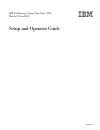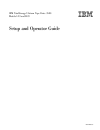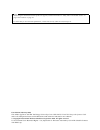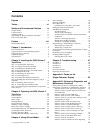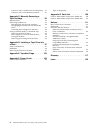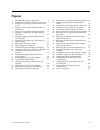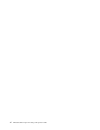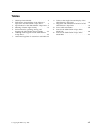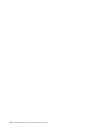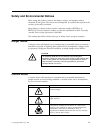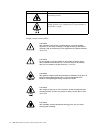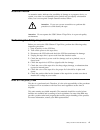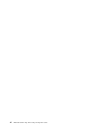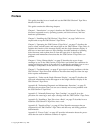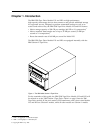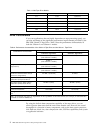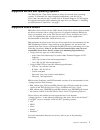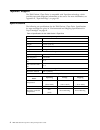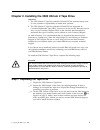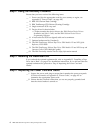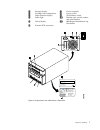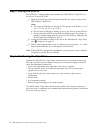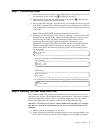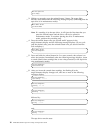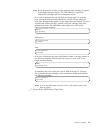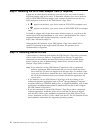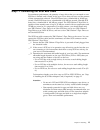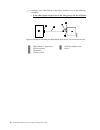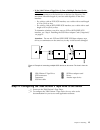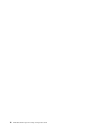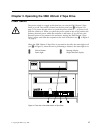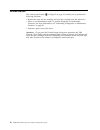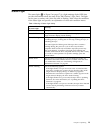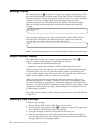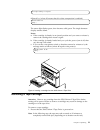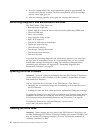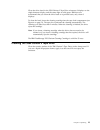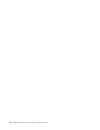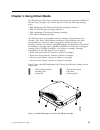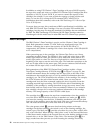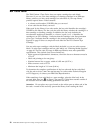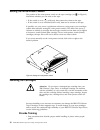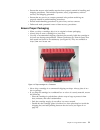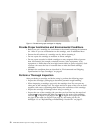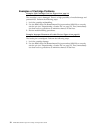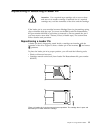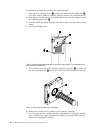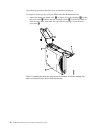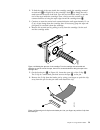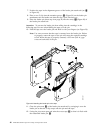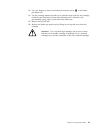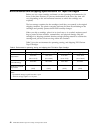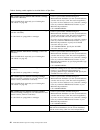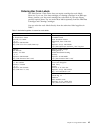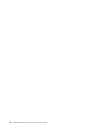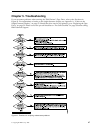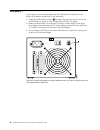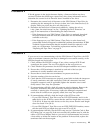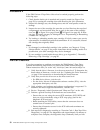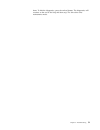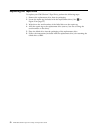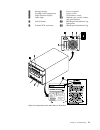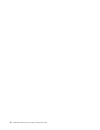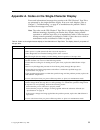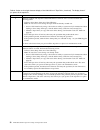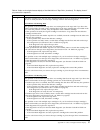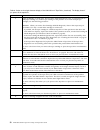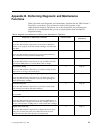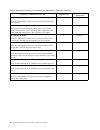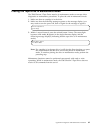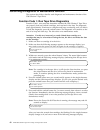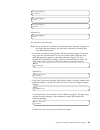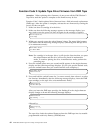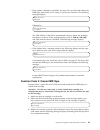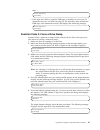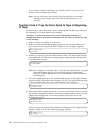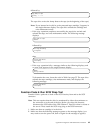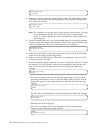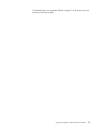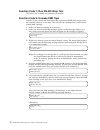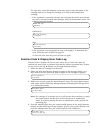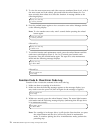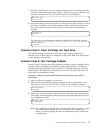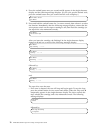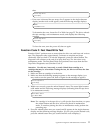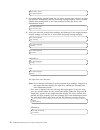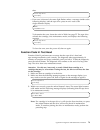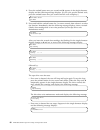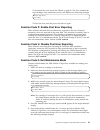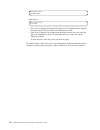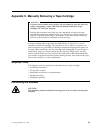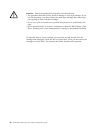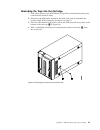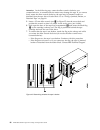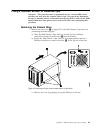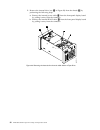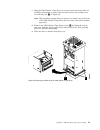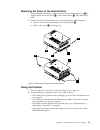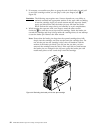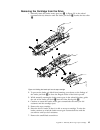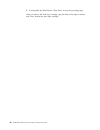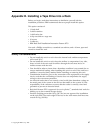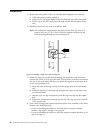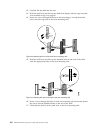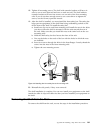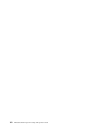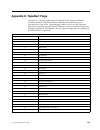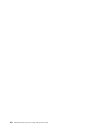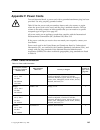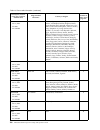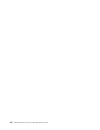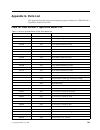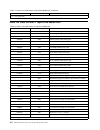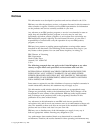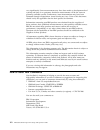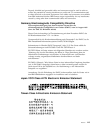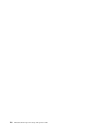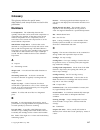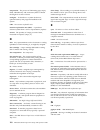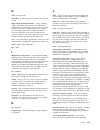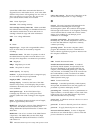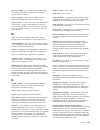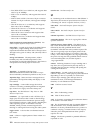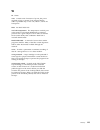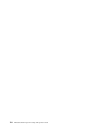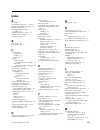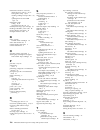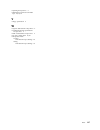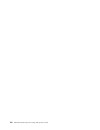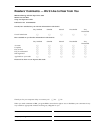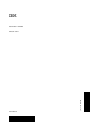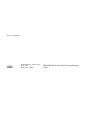- DL manuals
- IBM
- Storage
- TotalStorage Ultrium 3580 H23
- Setup And Operator Manual
IBM TotalStorage Ultrium 3580 H23 Setup And Operator Manual - Contents
Contents
Figures . . . . . . . . . . . . . . . v
Tables . . . . . . . . . . . . . . . vii
Safety and Environmental Notices . . . ix
Danger Notice
.
.
.
.
.
.
.
.
.
.
.
.
. ix
Caution Notice .
.
.
.
.
.
.
.
.
.
.
.
. ix
Attention Notice .
.
.
.
.
.
.
.
.
.
.
.
. xi
Performing the Safety Inspection Procedure .
.
.
. xi
End of Life (EOL) Plan.
.
.
.
.
.
.
.
.
.
. xi
Preface . . . . . . . . . . . . . . xiii
Related Publications .
.
.
.
.
.
.
.
.
.
. xiv
Chapter 1. Introduction . . . . . . . . 1
Drive Performance .
.
.
.
.
.
.
.
.
.
.
. 2
Supported Servers and Operating Systems .
.
.
. 3
Supported Device Drivers .
.
.
.
.
.
.
.
.
. 3
TapeAlert Support
.
.
.
.
.
.
.
.
.
.
.
. 4
Specifications .
.
.
.
.
.
.
.
.
.
.
.
.
. 4
Chapter 2. Installing the 3580 Ultrium 2
Tape Drive. . . . . . . . . . . . . . 5
Step 1. Unpacking the Tape Drive .
.
.
.
.
.
. 5
Step 2. Using the Inventory Checklist .
.
.
.
.
. 6
Step 3. Installing the Rackmount Kit
.
.
.
.
.
. 6
Step 4. Inspecting the Power Cord and Outlet .
.
. 6
Step 5. Setting the SCSI ID.
.
.
.
.
.
.
.
.
. 8
Step 6. Positioning the Tape Drive .
.
.
.
.
.
. 8
Step 7. Connecting Power .
.
.
.
.
.
.
.
.
. 9
Step 8. Running the Fast Read/Write Test
.
.
.
. 9
Step 9. Installing the SCSI Host Adapter Card (if
required) .
.
.
.
.
.
.
.
.
.
.
.
.
.
. 12
Step 10. Installing Device Drivers .
.
.
.
.
.
. 12
Step 11. Connecting the SCSI Bus Cable .
.
.
.
. 13
Step 12. Configuring the 3580 Ultrium 2 Tape Drive
to the Server .
.
.
.
.
.
.
.
.
.
.
.
.
. 15
Chapter 3. Operating the 3580 Ultrium 2
Tape Drive . . . . . . . . . . . . . 17
Power Switch.
.
.
.
.
.
.
.
.
.
.
.
.
. 17
Unload Button .
.
.
.
.
.
.
.
.
.
.
.
. 18
Status Light .
.
.
.
.
.
.
.
.
.
.
.
.
. 19
Message Display.
.
.
.
.
.
.
.
.
.
.
.
. 20
Single-Character Display .
.
.
.
.
.
.
.
.
. 20
Inserting a Tape Cartridge
.
.
.
.
.
.
.
.
. 20
Removing a Tape Cartridge .
.
.
.
.
.
.
.
. 21
Performing Diagnostic and Maintenance Functions
22
Updating the Drive Firmware .
.
.
.
.
.
.
. 22
Cleaning the Drive Head .
.
.
.
.
.
.
.
.
. 22
Cleaning the 3580 Ultrium 2 Tape Drive .
.
.
.
. 23
Chapter 4. Using Ultrium Media . . . . 25
Data Cartridge .
.
.
.
.
.
.
.
.
.
.
.
. 26
Cleaning Cartridge .
.
.
.
.
.
.
.
.
.
.
. 27
Bar Code Label .
.
.
.
.
.
.
.
.
.
.
.
. 28
Guidelines for Using Bar Code Labels
.
.
.
. 29
Setting the Write-Protect Switch
.
.
.
.
.
.
. 30
Handling the Cartridges .
.
.
.
.
.
.
.
.
. 30
Provide Training.
.
.
.
.
.
.
.
.
.
.
. 30
Ensure Proper Packaging .
.
.
.
.
.
.
.
. 31
Provide Proper Acclimation and Environmental
Conditions.
.
.
.
.
.
.
.
.
.
.
.
.
. 32
Perform a Thorough Inspection .
.
.
.
.
.
. 32
Handle the Cartridge Carefully .
.
.
.
.
.
. 33
Examples of Cartridge Problems .
.
.
.
.
. 34
Repositioning or Reattaching a Leader Pin .
.
.
. 35
Repositioning a Leader Pin .
.
.
.
.
.
.
. 35
Reattaching a Leader Pin .
.
.
.
.
.
.
.
. 37
Environmental and Shipping Specifications for Tape
Cartridges .
.
.
.
.
.
.
.
.
.
.
.
.
.
. 42
Disposing of Tape Cartridges
.
.
.
.
.
.
.
. 43
Ordering Media Supplies .
.
.
.
.
.
.
.
.
. 43
Ordering Bar Code Labels
.
.
.
.
.
.
.
. 45
Chapter 5. Troubleshooting . . . . . . 47
Procedure 1 .
.
.
.
.
.
.
.
.
.
.
.
.
. 48
Procedure 2 .
.
.
.
.
.
.
.
.
.
.
.
.
. 49
Procedure 3 .
.
.
.
.
.
.
.
.
.
.
.
.
. 49
Procedure 4 .
.
.
.
.
.
.
.
.
.
.
.
.
. 50
Pre-Call Checklist .
.
.
.
.
.
.
.
.
.
.
. 50
Replacing the Tape Drive .
.
.
.
.
.
.
.
.
. 52
Appendix A. Codes on the
Single-Character Display . . . . . . . 55
Appendix B. Performing Diagnostic and
Maintenance Functions
. . . . . . . 59
Placing the Tape Drive in Maintenance Mode .
.
. 61
Performing a Diagnostic or Maintenance Function
62
Function Code 1: Run Tape Drive Diagnostics .
. 62
Function Code 2: Update Tape Drive Firmware
from FMR Tape .
.
.
.
.
.
.
.
.
.
.
. 64
Function Code 3: Create FMR Tape
.
.
.
.
. 65
Function Code 4: Force a Drive Dump .
.
.
. 67
Function Code 5: Copy the Drive Dump to Tape
(at Beginning of Tape) .
.
.
.
.
.
.
.
.
. 68
Function Code 6: Run SCSI Wrap Test
.
.
.
. 69
Function Code 7: Run RS-422 Wrap Test .
.
.
. 72
Function Code 8: Unmake FMR Tape .
.
.
.
. 72
Function Code 9: Display Error Code Log .
.
. 73
Function Code A: Clear Error Code Log .
.
.
. 74
Function Code C: Insert Cartridge into Tape
Drive
.
.
.
.
.
.
.
.
.
.
.
.
.
.
. 75
Function Code E: Test Cartridge & Media .
.
. 75
Function Code F: Fast Read/Write Test .
.
.
. 77
Function Code H: Test Head.
.
.
.
.
.
.
. 79
Function Code P: Enable Post Error Reporting .
. 81
© Copyright IBM Corp. 2003
iii
Summary of TotalStorage Ultrium 3580 H23
Page 1
Ibm totalstorage ultrium tape drive 3580 models l23 and h23 setup and operator guide ga32-0460-00
Page 3
Ibm totalstorage ultrium tape drive 3580 models l23 and h23 setup and operator guide ga32-0460-00
Page 4
Note! Before using this information and the product it supports, read the information in “safety and environmental notices” on page ix and “notices” on page 111. To ensure that you have the latest publications, visit the web at http://www.Ibm.Com/storage/lto . First edition (february 2003) this edit...
Page 5: Contents
Contents figures . . . . . . . . . . . . . . . V tables . . . . . . . . . . . . . . . Vii safety and environmental notices . . . Ix danger notice . . . . . . . . . . . . . Ix caution notice . . . . . . . . . . . . . Ix attention notice . . . . . . . . . . . . . Xi performing the safety inspection pr...
Page 6
Function code u: disable post error reporting 81 function code 0: exit maintenance mode . . . 81 appendix c. Manually removing a tape cartridge . . . . . . . . . . . 83 required tools . . . . . . . . . . . . . 83 performing the removal . . . . . . . . . . 83 rewinding the tape into the cartridge . ....
Page 7: Figures
Figures 1. The ibm 3580 ultrium 2 tape drive. . . . . 1 2. Components of the 3580 ultrium 2 tape drive 7 3. Example of connecting one scsi device to the server . . . . . . . . . . . . . . 14 4. Example of connecting multiple scsi devices to the server . . . . . . . . . . . . 15 5. Front view of the ...
Page 8
Vi ibm 3580 ultrium tape drive setup and operator guide.
Page 9: Tables
Tables 1. 3580 tape drive models. . . . . . . . . 2 2. Performance characteristics of the ultrium 2 tape drive and the ultrium 1 tape drive . . . 2 3. Specifications for the 3580 ultrium 2 tape drive 4 4. Meaning of status light activity . . . . . 19 5. Environment for operating, storing, and shippi...
Page 10
Viii ibm 3580 ultrium tape drive setup and operator guide.
Page 11
Safety and environmental notices when using this product, observe the danger, caution, and attention notices contained in this guide. The notices are accompanied by symbols that represent the severity of the safety condition. Most danger or caution notices contain a reference number (rsftdxxx or rsf...
Page 12
If the symbol is... It means.... A hazardous condition due to mechanical movement in or around the product. A hazardous condition due to the weight of the unit. Weight symbols are accompanied by an approximation of the product’s weight. Sample caution notices follow: caution: the controller card con...
Page 13
Attention notice an attention notice indicates the possibility of damage to a program, device, or system, or to data. An exclamation point symbol may accompany an attention notice, but is not required. Sample attention notices follow: attention: if you use a power screwdriver to perform this procedu...
Page 14
Xii ibm 3580 ultrium tape drive setup and operator guide.
Page 15: Preface
Preface this guide describes how to install and use the ibm 3580 ultrium 2 tape drive models l23 and h23. This guide contains the following chapters: chapter 1, “introduction”, on page 1 describes the 3580 ultrium 2 tape drive, discusses supported servers, operating systems, and device drivers, and ...
Page 16
Appendix g, “parts list”, on page 109 lists parts and supplies that are used by the 3580 ultrium 2 tape drive. Store this guide with your server’s manuals. Related publications refer to the following publications for additional information. To ensure that you have the latest publications, visit the ...
Page 17: Chapter 1. Introduction
Chapter 1. Introduction the ibm 3580 tape drive models l23 and h23 are high-performance, high-capacity data-storage devices that connect to and provide additional storage for supported servers. Designed to perform unattended backups as well as to retrieve and archive files, the ibm 3580 tape drive m...
Page 18
Table 1. 3580 tape drive models model scsi attachment ultrium 1 or ultrium 2 l11 lvd ultrium 1 l13 lvd ultrium 1 l23 lvd ultrium 2 h11 hvd ultrium 1 h13 hvd ultrium 1 h23 hvd ultrium 2 drive performance if you run applications that are highly dependent on tape-processing speed, you can take advantag...
Page 19
Supported servers and operating systems the 3580 ultrium 2 tape drive attaches to many servers and many operating systems. To determine the latest supported attachments, visit the web at http://www.Ibm.Com/storage/lto and click on technical support or lto support. For specific instructions about att...
Page 20
Tapealert support the 3580 ultrium 2 tape drive is compatible with tapealert technology, which provides error and diagnostic information to the server. For more information, see appendix e, “tapealert flags”, on page 103. Specifications the following are specifications for the 3580 ultrium 2 tape dr...
Page 21
Chapter 2. Installing the 3580 ultrium 2 tape drive attention: 1. The 3580 ultrium 2 tape drive models l23 and h23 are customer setup units. It is the customer’s responsibility to install these products. 2. The 3580 ultrium 2 tape drive models l23 and h23 are supported by customer replaceable unit (...
Page 22
Step 2. Using the inventory checklist ensure that you have received the following items: __ 1. Power cord (for the appropriate cord for your country or region, see appendix f, “power cords”, on page 105) __ 2. Ibm lto ultrium data cartridge __ 3. Ibm totalstorage lto ultrium cleaning cartridge __ 4....
Page 23
1 message display 7 power receptacle 2 cartridge load compartment 8 power switch 3 single-character display 9 scsi address switch 4 status light 10 machine type, model number, and serial number 5 unload button 11 ibm repair identification tag placeholder 6 external scsi connectors figure 2. Componen...
Page 24
Step 5. Setting the scsi id the scsi id is a unique address that identifies the 3580 ultrium 2 tape drive to the server. To set the scsi id: __ 1. Refer to the following notes and decide what id you want to assign to the 3580 ultrium 2 tape drive. Notes: a. The range of scsi ids is 0 through 15. The...
Page 25
Step 7. Connecting power __ 1. Ensure that the power switch on the 3580 ultrium 2 tape drive is set to off by pressing 0 on the switch (see 8 in figure 2 on page 7). __ 2. Plug the power cord into the 3580 ultrium 2 tape drive 7 , then plug the other end into a grounded electrical outlet. __ 3. Beca...
Page 26
Ultrium tape drive drive empty __ 3. Within two seconds, press the unload button 3 times. The status light becomes solid amber and the following message displays (indicating that the tape drive is in maintenance mode): maint mode: select exit maint mode note: if a cartridge is in the tape drive, it ...
Page 27
Note: if you inserted an invalid or write-protected tape cartridge, 7 appears in the single-character display. The 3580 ultrium 2 tape drive unloads the cartridge and exits maintenance mode. V if no error is detected, the test will loop and begin again. To stop the loop, press and hold the unload bu...
Page 28
Step 9. Installing the scsi host adapter card (if required) if there are no other devices attached to your server, you may need to install a scsi host adapter card in the server. To determine whether your server needs an lvd or hvd/diff scsi host adapter card, examine the label between the two scsi ...
Page 29
Step 11. Connecting the scsi bus cable for maximum performance, the quantity of tape drives that you can attach to one scsi bus is limited, and is based on the type of bus that you have and the amount of data compression achieved. Ultra scsi buses have a bandwidth of 40 mb per second; ultra2 scsi bu...
Page 30
__ 4. Configure your 3580 ultrium 2 tape drive similar to one of the following examples: v if the 3580 ultrium 2 tape drive is the only device on the scsi bus: connect the scsi bus cable to the server (see figure 3). 1 3580 ultrium 2 tape drive 5 scsi host adapter card 2 scsi connectors 6 server 3 t...
Page 31
V if the 3580 ultrium 2 tape drive is one of multiple devices on the scsi bus: connect the scsi bus cable to the next device on the bus, and move the terminator to the last device on the bus (see figure 4). The maximum allowable length of your bus cable depends on the drive interface: – for a drive ...
Page 32
16 ibm 3580 ultrium tape drive setup and operator guide.
Page 34
Unload button the unload push button ( 1 in figure 5 on page 17) enables you to perform the following functions. V rewind the tape into the cartridge and eject the cartridge from the tape drive. V enter or exit maintenance mode, or perform diagnostic or maintenance functions. For more information, s...
Page 35
Status light the status light ( 1 in figure 5 on page 17) is a light-emitting diode (led) that provides information about the state of the 3580 ultrium 2 tape drive. The light can be green or amber, and (when lit) solid or flashing. Table 4 lists the conditions of the status light and provides an ex...
Page 36
Message display the message display ( 3 in figure 5 on page 17) is a liquid crystal display (lcd) that provides information about the status of the 3580 ultrium 2 tape drive and any error conditions. The message display consists of two rows, with 20 characters available in each row. During operation...
Page 37
Cartridge loading in progress followed by: (where dc means that drive data compression is enabled) volume loaded dc ready... The status light flashes green, then becomes solid green. The single-character display remains blank. Notes: a. If the cartridge is already in an ejected position and you want...
Page 38
2. Press the unload button. The status light flashes green for approximately 30 seconds while the tape rewinds. The drive then partially ejects the cartridge, and the status light goes out. 3. After the cartridge partially ejects, grasp the cartridge and remove it. Performing diagnostic and maintena...
Page 39
Clean the drive head in the 3580 ultrium 2 tape drive whenever c displays on the single-character display and the status light is solid green. Ibm does not recommend that you clean the drive head on a periodic basis; only when c displays. To clean the head, insert the cleaning cartridge into the tap...
Page 40
24 ibm 3580 ultrium tape drive setup and operator guide.
Page 41
Chapter 4. Using ultrium media the 3580 ultrium 2 tape drive automates the storage and movement of ibm lto ultrium tape cartridges. The ultrium tape drive uses the following cartridge types: v ibm totalstorage lto ultrium 200 gb data cartridge (ultrium 2) v ibm lto ultrium data cartridge (ultrium 1)...
Page 42
In addition to using lto ultrium 2 tape cartridges with up to 200 gb capacity, the tape drive reads and writes to certified lto ultrium tape cartridges that have capacities of 100, 50, 30, and 10 gb. If you want to control the capacity of the cartridge (for example, if you want to limit the capacity...
Page 43
You can order tape cartridges with the bar code labels included, or you can order custom labels. To obtain tape cartridges and bar code labels, see “ordering media supplies” on page 43. Both generations of the lto ultrium data cartridge have a nominal cartridge life of 5000 load and unload cycles. C...
Page 44
Bar code label the 3580 ultrium 2 tape drive does not require cartridge bar code labels. However, if you use your data cartridges or cleaning cartridges in an ibm tape library product, you may need cartridge bar code labels if your tape library product requires them. A label contains: v a volume ser...
Page 45
Guidelines for using bar code labels apply the following guidelines whenever you use bar code labels: v use only ibm-approved bar code labels if you intend to use the cartridge in an ibm tape library. V do not reuse a label or reapply a used label over an existing label. V before you apply a new lab...
Page 46
Setting the write-protect switch the position of the write-protect switch on the tape cartridge (see 1 in figure 9) determines whether you can write to the tape: v if the switch is set to (solid red), data cannot be written to the tape. V if the switch is set to unlocked (black void), data can be wr...
Page 47
V ensure that anyone who handles tape has been properly trained in handling and shipping procedures. This includes operators, users, programmers, archival services, and shipping personnel. V ensure that any service or contract personnel who perform archiving are properly trained in media-handling pr...
Page 48
Provide proper acclimation and environmental conditions v before you use a cartridge, let it acclimate to the normal operating environment for 1 hour. If you see condensation on the cartridge, wait an additional hour. V ensure that all surfaces of a cartridge are dry before inserting it. V do not ex...
Page 49
V check that the leader pin is properly seated (see 2 in figure 13 on page 35). V if you suspect that the cartridge has been mishandled but it appears useable, copy any data onto a good cartridge immediately for possible data recovery. Discard the mishandled cartridge. V review handling and shipping...
Page 50
Examples of cartridge problems example: split cartridge case (see figure 12 on page 33) the cartridge’s case is damaged. There is a high possibility of media damage and potential loss. Perform the following steps: 1. Look for cartridge mishandling. 2. Use the ibm leader pin reattachment kit (part nu...
Page 51
Repositioning or reattaching a leader pin attention: use a repaired tape cartridge only to recover data and move it to another cartridge. Continued use of a repaired cartridge may void the warranties of the drive and the cartridge. If the leader pin in your cartridge becomes dislodged from its pin-r...
Page 52
To reposition the leader pin, perform the following steps. 1. Slide open the cartridge door ( 1 in figure 14) and locate the leader pin 2 (you may need to shake the cartridge gently to roll the pin toward the door). 2. With plastic or blunt-end tweezers, grasp the leader pin and position it in the p...
Page 53
Reattaching a leader pin the first meter of tape in a cartridge is leader tape. Once the leader tape has been removed there is a possibility of tape breakage. After reattaching the leader pin, transfer data from the defective tape cartridge. Do not reuse the defective tape cartridge . The leader pin...
Page 54
The following procedure describes how to reattach a leader pin. To reattach a leader pin by using the ibm leader pin reattachment kit: 1. Attach the leader pin attach tool ( 1 in figure 17) to the cartridge 2 so that the tool’s hook 3 latches into the cartridge’s door 4 . Pull the tool back to hold ...
Page 55
2. To find the end of the tape inside the cartridge, attach the cartridge manual rewind tool ( 1 in figure 18) to the cartridge’s hub 2 by fitting the tool’s teeth between the teeth of the hub. Turn the tool clockwise until you see the end of the tape inside the cartridge. Then, slowly turn the rewi...
Page 56
7. Position the tape in the alignment groove of the leader pin attach tool (see 1 in figure 20). 8. Place a new c-clip into the retention groove 2 (figure 20) on the leader pin attachment tool and make sure that the clip’s open side faces up. 9. Place the leader pin (from step 6 on page 39) into the...
Page 57
13. Use your fingers to remove the leader pin from the cavity 3 in the leader pin attach tool. 14. Use the cartridge manual rewind tool to wind the tape back into the cartridge (wind the tape clockwise). Ensure that the leader pin is latched by the pin-retaining spring clips on each end of the leade...
Page 58
Environmental and shipping specifications for tape cartridges before you use a tape cartridge, acclimate it to the operating environment for 24 hours or the time necessary to prevent condensation in the drive (the time will vary, depending on the environmental extremes to which the cartridge was exp...
Page 59
Disposing of tape cartridges under the current rules of the u.S. Environmental protection agency (epa), regulation 40cfr261, the lto ultrium tape cartridge is classified as non-hazardous waste. As such, it may be disposed of in the same way as normal office trash. These regulations are amended from ...
Page 60
Table 6. Ordering media supplies for the 3580 ultrium 2 tape drive supply item method of ordering ibm totalstorage lto ultrium 200 gb data cartridge (without bar code label) order volser labels separately (see “ordering bar code labels” on page 45). V order as part number 08l9870 through an ibm-auth...
Page 61
Ordering bar code labels the 3580 ultrium 2 tape drive does not require cartridge bar code labels. However, if you use your data cartridges or cleaning cartridges in an ibm tape library product, you may need cartridge bar code labels if your tape library product requires them. You can order these la...
Page 62
46 ibm 3580 ultrium tape drive setup and operator guide.
Page 63: Chapter 5. Troubleshooting
Chapter 5. Troubleshooting if you encounter problems when running the 3580 ultrium 2 tape drive, refer to the flowchart in figure 21. For explanations of codes on the single-character display, see appendix a, “codes on the single-character display”, on page 55. Should the drive need to be replaced, ...
Page 64
Procedure 1 if your server is not communicating with the 3580 ultrium 2 tape drive, the drive’s scsi address switch may be set incorrectly: 1. Check the scsi address switch ( 1 in figure 22) to ensure that it is set to the scsi id that you chose in “step 5. Setting the scsi id” on page 8. 2. Make su...
Page 65
Procedure 2 if 3 or 4 appears in the single-character display, a firmware failure may have occurred. Perform the following to capture any drive dump information and to determine the current level of firmware that is installed on the drive: 1. Determine the current level of firmware on the 3580 ultri...
Page 66
Procedure 4 if the 3580 ultrium 2 tape drive fails to load or unload properly, perform the following steps: 1. Check that the leader pin is attached and properly seated (see figure 13 on page 35) by opening the cartridge door and observing the pin’s placement. 2. Inspect the cartridge case, the cart...
Page 67
Them. To halt the diagnostics, press the unload button. The diagnostics will continue to the end of the loop and then stop. The drive then exits maintenance mode. Chapter 5. Troubleshooting 51.
Page 68
Replacing the tape drive to replace your 3580 ultrium 2 tape drive, perform the following steps: 1. Remove the replacement drive from its packaging. 2. Locate the repair tag (included with the replacement drive). See 12 in figure 23 on page 53) 3. Write down the serial number of the failed drive on ...
Page 69
1 message display 7 power receptacle 2 cartridge load compartment 8 power switch 3 single-character display 9 scsi address switch 4 status light 10 machine type, model number, and serial number 5 unload button 11 ibm repair identification tag instructions 6 external scsi connectors 12 ibm repair ide...
Page 70
54 ibm 3580 ultrium tape drive setup and operator guide.
Page 71
Appendix a. Codes on the single-character display errors and informational messages that pertain to the 3580 ultrium 2 tape drive are presented by the single-character display. If an error code displays, refer to chapter 5, “troubleshooting”, on page 47 to troubleshoot the problem. Table 8 describes...
Page 72
Table 8. Codes on the single-character display of the 3580 ultrium 2 tape drive (continued). The display clears if you power-off the tape drive. Code cause and action 3 firmware problem. The tape drive determined that a firmware error occurred. Perform the following action: 1. Collect a drive dump f...
Page 73
Table 8. Codes on the single-character display of the 3580 ultrium 2 tape drive (continued). The display clears if you power-off the tape drive. Code cause and action 6 tape drive or media error. The tape drive determined that an error occurred, but it cannot isolate the error to faulty hardware or ...
Page 74
Table 8. Codes on the single-character display of the 3580 ultrium 2 tape drive (continued). The display clears if you power-off the tape drive. Code cause and action 7 a high probability of media error. The tape drive determined that an error occurred because of a faulty tape cartridge. Try another...
Page 75: Functions
Appendix b. Performing diagnostic and maintenance functions table 9 describes each diagnostic and maintenance function that the 3580 ultrium 2 tape drive can perform, gives its function code (which appears on the single-character display), and directs you to the instructions for performing the funct...
Page 76
Table 9. Diagnostic and maintenance functions of the 3580 ultrium 2 tape drive (continued) diagnostic or maintenance function function code location of instructions clear error code log causes the 3580 ultrium 2 tape drive to erase the contents of the error code log. A page 74 insert cartridge into ...
Page 77
Placing the tape drive in maintenance mode the 3580 ultrium 2 tape drive must be in maintenance mode to run tape drive diagnostics or maintenance procedures. To place the unit in maintenance mode: 1. Make sure that no cartridge is in the drive. 2. Make sure that the following message appears on the ...
Page 78
Performing a diagnostic or maintenance function the sections that follow describe each diagnostic and maintenance function of the 3580 ultrium 2 tape drive. Function code 1: run tape drive diagnostics function code 1 runs tests that determine whether the 3580 ultrium 2 tape drive can properly load a...
Page 79
Drive r/w diagnostic tape loading = = = > drive r/w diagnostic locating = = = > drive r/w diagnostic rewinding = = = > followed by: drive r/w diagnostic writing = = = > the tape drive runs the tests. Note: if you inserted an invalid or write-protected tape cartridge, 7 appears in the single-characte...
Page 80
Function code 2: update tape drive firmware from fmr tape attention: when updating drive firmware, do not power-off the 3580 ultrium 2 tape drive until the update is complete or the firmware may be lost. Function code 2 loads updated drive firmware from a field microcode replacement (fmr) tape. Afte...
Page 81
V if the update completes successfully, the tape drive rewinds and unloads the fmr tape, resets itself, and is ready to use the new firmware. The following message displays: update drive fw completed! Followed by: cartridge unloading in progress the 3580 ultrium 2 tape drive automatically reboots. I...
Page 82
Maint mode: select exit maint mode note: if a cartridge is in the tape drive, it will eject the first time that you press the unload button and the drive will not be placed in maintenance mode. To continue placing the drive in maintenance mode, perform the preceding step. 4. Press the unload button ...
Page 83
Then: ultrium tape drive drive empty v if the tape drive fails to create the fmr tape, it displays an error code. To determine the error, see table 8 on page 55. The tape drive then unloads the fmr tape, exits maintenance mode, and displays the following message: ultrium tape drive drive empty funct...
Page 84
To access the contents of the dump, see “function code 5: copy the drive dump to tape (at beginning of tape)”. Note: you can also force a drive dump when the tape drive is in normal operating mode. Simply press and hold the unload button for 10 seconds. Function code 5: copy the drive dump to tape (...
Page 85
Followed by: copy dump to tape writing = = = > the tape drive writes the dump data to the tape (at the beginning of the tape). Note: if you inserted an invalid or write-protected tape cartridge, 7 appears in the single-character display. The tape drive unloads the cartridge and exits maintenance mod...
Page 86
Ultrium tape drive drive empty 3. Within two seconds, press the unload button 3 times. The status light becomes solid amber and the following message displays (indicating that the tape drive is in maintenance mode): maint mode: select exit maint mode note: if a cartridge is in the tape drive, it wil...
Page 87
To determine the error, locate 8 in table 8 on page 55. To clear the error, turn the power off, then on again. Appendix b. Diagnostic and maintenance functions 71.
Page 88
Function code 7: run rs-422 wrap test this test is not available and cannot be performed. Function code 8: unmake fmr tape function code 8 erases the field microcode replacement (fmr) data and rewrites the cartridge memory on the tape. This converts the cartridge into a valid scratch (blank) data ca...
Page 89
The tape drive erases the firmware on the tape and rewrites the header in the cartridge memory to change the cartridge to a valid scratch (blank) data cartridge: v if the operation is successful, the tape drive displays 0 , rewinds and unloads the newly converted scratch data cartridge, and exits ma...
Page 90
5. To view the most recent error code (the errors are numbered from 0 to 9, with 0 the most recent and 9 the oldest), press and hold the unload button for 3 or more seconds, then release it to select the function. A message similar to the following displays: display err code log 0. Cooling problem 6...
Page 91
4. Press the unload button once per second until a appears in the single-character display and the following message displays. (if you cycle past the desired code, press the unload button once per second until the code redisplays.) maint mode: select clear error log 5. Press and hold the unload butt...
Page 92
4. Press the unload button once per second until e appears in the single-character display and the following message displays. (if you cycle past the desired code, press the unload button once per second until the code redisplays.) maint mode: select test media 5. Press and hold the unload button fo...
Page 93
Then: ultrium tape drive drive empty v if an error is detected the test stops, 6 or 7 appears in the single-character display (another code could appear), and the following message displays: error! Drive/media error to determine the error, locate 6 or 7 in table 8 on page 55. The drive unloads the t...
Page 94
Maint mode: select fast r/w diagnostic 5. Press and hold the unload button for 3 or more seconds, then release it to select the function. Immediately after the following message displays, insert a scratch (blank) data cartridge that is not write-protected (or the tape drive exits maintenance mode). ...
Page 95
Then: ultrium tape drive drive empty v if an error is detected, the status light flashes amber, a message similar to the following displays, and the tape drive posts an error code to the single-character display. Error! Drive/media error to determine the error, locate the code in table 8 on page 55....
Page 96
4. Press the unload button once per second until h appears in the single-character display and the following message displays. (if you cycle past the desired code, press the unload button once per second until the code redisplays.) maint mode: select test head 5. Press and hold the unload button for...
Page 97
To determine the error, locate 5 in table 8 on page 55. The drive unloads the tape cartridge, exits maintenance mode, and displays the following message: ultrium tape drive drive empty to clear the error, turn the power off, then on again. Function code p: enable post error reporting when selected, ...
Page 98
Maint mode: select exit maint mode followed by: ultrium tape drive drive empty v if no error is detected, 0 temporarily appears in the single-character display, then goes blank. The drive then exits maintenance mode. V if an error is detected, the single-character display shows an error code but sti...
Page 99
Appendix c. Manually removing a tape cartridge attention: if you are not a trained service person, do not attempt to open the drive for repairs. Attempting a repair other than the manual removal of a tape cartridge will void your warranty. Perform this procedure only after you have attempted to remo...
Page 100
Attention: before performing this procedure, note the following: v the procedure that follows may result in damage to your tape cartridge. If you use this procedure, you must replace the stuck tape cartridge after removing it and copying its data to another cartridge. V if you use a power screwdrive...
Page 101
Rewinding the tape into the cartridge 1. Turn off the power to the 3580 ultrium 2 tape drive and disconnect the power cord from the electrical outlet. 2. Disconnect the scsi cables located at the back of the unit (to determine the location of the scsi connectors, see figure 2 on page 7). 3. Place th...
Page 102
Attention: in the following step, rotate the allen wrench clockwise, not counterclockwise. A counterclockwise motion may damage the tape. If you cannot freely rotate the allen wrench clockwise, the tape may be jammed, broken or detached from the tape drive’s leader block. Go to “fixing a jammed, bro...
Page 103
8. Continue to rotate (but do not remove) the allen wrench until you feel resistance. The tape has been rewound as far as it can go without unthreading. Note: the number of rotations required depends on where the beginning of the tape is on the takeup reel. You may have to rotate the allen wrench fo...
Page 104
Unloading the cartridge from the drive 1. With the small-blade screwdriver, continue to rotate the loader motor gear in the unload direction (counterclockwise) (see 1 in figure 26 on page 87). The cartridge moves slowly out of the tape load compartment. 2. Remove the tape cartridge. 3. To reuse the ...
Page 105
Fixing a jammed, broken, or detached tape attention: this procedure must be performed only by a trained ibm service provider, and only after the customer follows step 7 on page 86 and determines the tape is jammed, broken, or detached from the tape drive’s leader block. Ssrs should claim their time ...
Page 106
2. Remove the internal drive (see 1 in figure 28) from the chassis 2 by performing the following steps: a. Remove the internal power cable 3 from the front-panel display board by pulling it away from the connector. B. Remove the internal rs-422 cable 4 from the front-panel display board by pulling i...
Page 107
C. Place the 3580 ultrium 2 tape drive on its face (bezel side down) and use a phillips screwdriver to remove the four bezel screws and washers (two on each side) (see 1 in figure 29). Note: this procedure requires that you remove two bezels: one at the front of the 3580 ultrium 2 tape drive and one...
Page 108
F. Remove the four screws that secure the drive to the chassis (two screws on each side; see 1 in figure 30). G. Grasp the front of the drive 2 and pull it partially forward. H. (optional) for better access to the drive’s connectors, remove the four screws (two screws on each side; see 3 in figure 3...
Page 109
Removing the cover of the internal drive 1. Using a phillips screwdriver, remove the three screws and washers (see 1 in figure 31) that secure the bezel 2 to the internal drive 3 , then remove the bezel. 2. Remove the cover of the internal drive by performing the following steps: a. Remove the four ...
Page 110
3. If necessary, use needle-nose pliers to grasp the end of the leader pin and pull it out of the cartridge so that you can grip it with your fingers (see 1 in figure 32). Reminder: the following step requires care. Success depends on your ability to maintain constant and appropriate tension on the ...
Page 111
Removing the cartridge from the drive 1. Manually rotate the loader motor gear (see 1 in figure 33) in the unload (counterclockwise) direction until the leader pin block 2 reaches the last roller 3 . 2. To prevent the leader pin block from jamming, press down on the linkage of the leader pin block 4...
Page 112
8. To reassemble the 3580 ultrium 2 tape drive, reverse the preceding steps. After you remove the stuck tape cartridge, copy the data on the tape to another tape. Then, discard the stuck tape cartridge. 96 ibm 3580 ultrium tape drive setup and operator guide.
Page 113
Appendix d. Installing a tape drive into a rack before you begin, read these instructions to familiarize yourself with the installation procedure. Ibm recommends that two people install this option. This option consists of: v 1 fixed shelf v 2 shelf extenders v 1 shelf safety bar v 6 clip nuts and t...
Page 114
Installation 1. Remove the side panels, if they are installed and designed to be removed. A. If the side panel is locked, unlock it. B. Slide the two side panel latches down to release the top of the side panel. C. Tilt the top of the sides away from the rack and lift the side panel off the rack. 2....
Page 115
5. If you are installing the shelf with the extender brackets, attach the two brackets to the back corners of the shelf by using a single screw on each bracket (see 1 in figure 35). 6. Carefully lift the shelf into the rack. 7. Holding the shelf level, insert the locating tabs of the shelf extender ...
Page 116
12. Carefully lift the shelf into the rack. 13. Hold the shelf level and line up the shelf front flanges with the cage nuts that were installed in step 3 on page 98. 14. Insert two screws through the holes in the front flanges. Loosely thread the screws into the cage nuts in the front mounting rails...
Page 117
18. Tighten all mounting screws. The shelf with extender brackets will have six screws: one on each front rail and two on each rear rail. The shelf without extender brackets will have four screws: one on each of the four mounting rails. If you do not have enough room to use a screwdriver to tighten ...
Page 118
102 ibm 3580 ultrium tape drive setup and operator guide.
Page 119
Appendix e. Tapealert flags tapealert is a patented technology and standard of the american national standards institute (ansi) that defines conditions and problems that are experienced by tape drives. The technology enables a server to read tapealert flags from a tape drive through the scsi interfa...
Page 120
104 ibm 3580 ultrium tape drive setup and operator guide.
Page 121: Appendix F. Power Cords
Appendix f. Power cords to avoid electrical shock, a power cord with a grounded attachment plug has been provided. Use only properly grounded outlets. Table 10 lists the power cord part number, feature code, the country or region where the power cord can be used, and the plug’s standard reference. T...
Page 122
Table 10. Power cable information (continued) description, feature code (fc), and part number (pn) plug standard reference country or region index number in figure 39 on page 107 france 2.8 m, 250v fc 9820 pn 13f9979 cee 7 - vii albania, algeria, andorra, angola, armenia, austria, azerbadjian, belar...
Page 123
Table 10. Power cable information (continued) description, feature code (fc), and part number (pn) plug standard reference country or region index number in figure 39 uruguay 2.8 m, 250v fc 9834 pn 36l8880 irsm 2073 argentina, paraguay, uruguay 11 china 2.8 m, 250v fc 9840 pn 02k0546 gb 2099.1 peopl...
Page 124
108 ibm 3580 ultrium tape drive setup and operator guide.
Page 125: Appendix G. Parts List
Appendix g. Parts list this appendix lists the parts and accompanying part numbers for a 3580 ultrium 2 tape drive model l23 or h23. Parts for 3580 ultrium 2 tape drive model l23 table 11. Parts for the 3580 ultrium 2 tape drive model l23 cru part numbers feature code (fc) product description 18p727...
Page 126
Table 11. Parts for the 3580 ultrium 2 tape drive model l23 (continued) cru part numbers feature code (fc) product description n/a = not applicable parts for 3580 ultrium 2 tape drive model h23 table 12. Parts for the 3580 ultrium 2 tape drive model h23 cru part numbers feature code (fc) product des...
Page 127: Notices
Notices this information was developed for products and services offered in the u.S.A. Ibm may not offer the products, services, or features discussed in this document in other countries or regions. Consult your local ibm representative for information on the products and services currently availabl...
Page 128
Vary significantly. Some measurements may have been made on development-level systems and there is no guarantee that these measurements will be the same on generally available systems. Furthermore, some measurements may have been estimated through extrapolation. Actual results may vary. Users of thi...
Page 129
Trademarks the following terms are trademarks of international business machines corporation in the united states, other countries (or regions), or both: v aix v as/400 v ibm v ibmlink v iseries v netfinity v os/400 v pseries v rs/6000 v sp v tivoli v totalstorage v xseries the following are u. S. T...
Page 130
Electronic emission notices the following statement applies to this product. The statement for other products intended for use with this product will appear in their accompanying manuals. Ibm totalstorage lto ultrium 2 tape drive 3580, models l23 and h23 federal communications commission (fcc) class...
Page 131
Properly shielded and grounded cables and connectors must be used in order to reduce the potential for causing interference to radio and tv communications and to other electrical or electronic equipment. Such cables and connectors are available from ibm authorized dealers. Ibm cannot accept responsi...
Page 132
116 ibm 3580 ultrium tape drive setup and operator guide.
Page 133: Glossary
Glossary this glossary defines the special terms, abbreviations, and acronyms that are used in this publication. Numbers 2:1 compression. The relationship between the quantity of data that can be stored with compression as compared to the quantity of data that can be stored without compression. In 2...
Page 134
Compression. The process of eliminating gaps, empty fields, redundancies, and unnecessary data to shorten the length of records or blocks. Configure. To describe to a system the devices, optional features, and programs installed on the system. Cru. See customer replaceable unit. Customer replaceable...
Page 135
H head. See drive head. Hertz (hz). A unit of frequency equal to one cycle per second. High voltage differential (hvd). A logic signaling system that enables data communication between a supported server and another device, such as the 3580 ultrium 2 tape drive. Hvd signaling uses a paired plus and ...
Page 136
System that enables data communication between a supported server and another device, such as the 3580 ultrium 2 tape drive. Lvd signaling uses two wires to drive one signal over copper wire. The use of wire pairs reduces electrical noise and crosstalk. Lto. Linear tape-open. Lto-cm. Lto cartridge m...
Page 137
Power cord plug. On a power cord, the male fitting for making an electrical connection to a circuit by insertion into a receptacle. Power receptacle. The mounted female electrical fitting that contains the live parts of the circuit. Power switch. Located at the rear of the 3580 ultrium 2 tape drive,...
Page 138
V fast/wide scsi: uses a 16-bit bus, and supports data rates of up to 20 mbps. V scsi-1: uses an 8-bit bus, and supports data rates of 4 mbps. V scsi-2: same as scsi-1, but uses a 50-pin connector instead of a 25-pin connector, and supports multiple devices. V ultra scsi: uses an 8- or 16-bit bus, a...
Page 139
W w. Watts. Watt. A metric unit of measure of power; the power required to keep a current of one ampere flowing under a potential drop of one volt; about 1/736 of one horsepower. Web. See world wide web. Wet bulb temperature. The temperature at which pure water must be evaporated adiabatically at co...
Page 140
124 ibm 3580 ultrium tape drive setup and operator guide.
Page 141: Index
Index a ac outlets 6 acclimating the tape drive 30, 32, 33 adapter card, installing scsi host 12 altitude specification 4 attaching leader pin to tape, procedure 35 attaching tape drive to server 13 attention notice, definition xi average search time 2 b bulk erasure 30 burst transfer rate 2 c cable...
Page 142
Maintenance functions (continued) displaying error code log 59, 73 forcing drive dump 59, 67 inserting cartridge into tape drive 60, 75 updating firmware from fmr tape 64 maintenance mode exiting 60, 81 placing the tape drive in 61 manually removing a tape cartridge 83 media-type identifier, on bar ...
Page 143
Unpacking the tape drive 5 updating drive firmware from fmr tape 22, 59, 64 v voltage, specification 4 w weight of 3580 ultrium 2 tape drive 4 wet bulb temperature specifications for tape drive 4 width of 3580 ultrium 2 tape drive 4 wrap test, running scsi 59, 69 write-protect switch location lto ul...
Page 144
128 ibm 3580 ultrium tape drive setup and operator guide.
Page 145
Readers’ comments — we’d like to hear from you ibm totalstorage ultrium tape drive 3580 models l23 and h23 setup and operator guide publication no. Ga32-0460-00 overall, how satisfied are you with the information in this book? Very satisfied satisfied neutral dissatisfied very dissatisfied overall s...
Page 146: Business Reply Mail
Readers’ comments — we’d like to hear from you ga32-0460-00 ga32-0460-00 cut or fold along line cut or fold along line fold and tape please do not staple fold and tape fold and tape please do not staple fold and tape no postage necessary if mailed in the united states business reply mail first-class...
Page 148
Part number: 18p7386 printed in u.S.A. Ga32-0460-00 (1p) p/n: 18p7386.
Page 149
Spine information: ibm totalstorage ultrium tape drive 3580 models l23 and h23 ibm 3580 ultrium tape drive setup and operator guide.