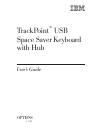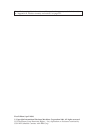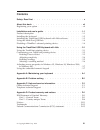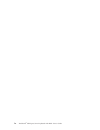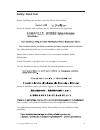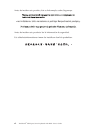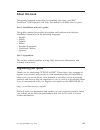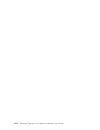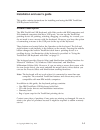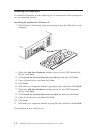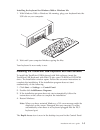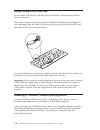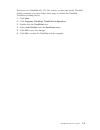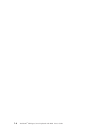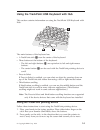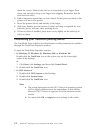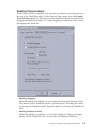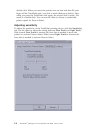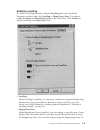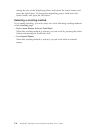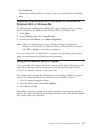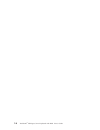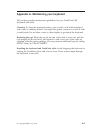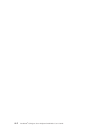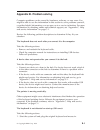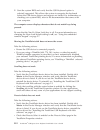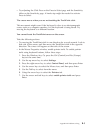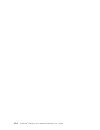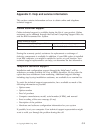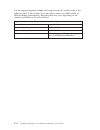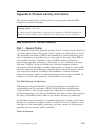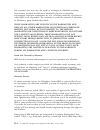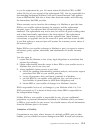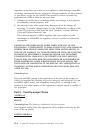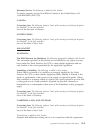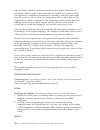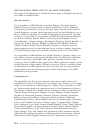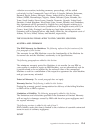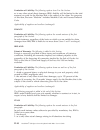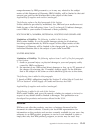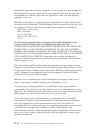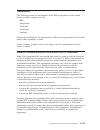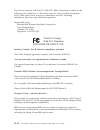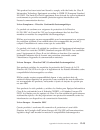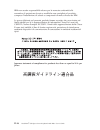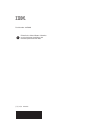IBM TrackPoint USB Space Saver Keyboardwith Hub User Manual
Summary of TrackPoint USB Space Saver Keyboardwith Hub
Page 1
Trackpoint ® usb space saver keyboard wi th hub user’s guide options by ibm.
Page 2
Note: before using this information and the product it supports, read the information in “appendix d. Product warranty and notices” on page d-1. First edition (april 2001) © copyright international business machines corporation 2001. All rights reserved. Us government users restricted rights – use, ...
Page 3: Contents
Contents safety: read first . . . . . . . . . . . . . . . . . . . . V about this book . . . . . . . . . . . . . . . . . . . . Vii registering your option . . . . . . . . . . . . . . . . . . Vii installation and user’s guide. . . . . . . . . . . . . . . . 1-1 product description . . . . . . . . . . ....
Page 4
Iv trackpoint ® usb space saver keyboard with hub: user’s guide.
Page 5: Safety: Read First
Safety: read first before installing this product, read the safety information. Antes de instalar este produto, leia as informações de segurança. Pred instalací tohoto produktu si prectete prírucku bezpecnostních instrukcí. Læs sikkerhedsforskrifterne, før du installerer dette produkt. Ennen kuin as...
Page 6
Antes de instalar este produto, leia as informações sobre segurança. Pred inštaláciou tohto zariadenia si pečítaje bezpečnostné predpisy. Antes de instalar este producto lea la información de seguridad. Läs säkerhetsinformationen innan du installerar den här produkten. Vi trackpoint ® usb space save...
Page 7: About This Book
About this book this manual contains instructions for installing and using your ibm ® trackpoint ® usb keyboard with hub. The manual is divided into two parts: part 1: installation and user’s guide: this guide contains the product description and hardware and software installation instructions in th...
Page 8
Viii trackpoint ® usb space saver keyboard with hub: user’s guide.
Page 9
Installation and user’s guide this guide contains instructions for installing and using the ibm trackpoint usb keyboard with hub. Product description the ibm trackpoint usb keyboard with hub works with ibm computers and isa-standard computers that have usb ports. You can use the trackpoint pointing ...
Page 10
Installing the keyboard to install the keyboard, use the following set of instructions which correspond to your operating system. Installing the keyboard for windows 98 1. With windows 98 running, plug your keyboard into the usb slot on your computer. 2. When the add new hardware window opens for th...
Page 11
Installing the keyboard for windows 2000 or windows me 1. With windows 2000 or windows me running, plug your keyboard into the usb slot on your computer. 2. Wait until your computer finishes copying the files. Your keyboard is now ready to use. Installing the trackpoint usb keyboard with hub softwar...
Page 12
Using the multi-port usb hub to use other usb devices with the ports on the back of the keyboard, follow these instructions. With your computer turned on and the trackpoint usb keyboard plugged in and operating, plug the other usb devices into the port on the keyboard, and then follow the on-screen ...
Page 13
However, on a thinkpad 600, 770, 390, i-series, or other late-model thinkpad mobile computer, you must follow these steps to disable the thinkpad trackpoint pointing device: 1. Click start. 2. Click programs, thinkpad, thinkpad configuration. 3. Double-click the trackpoint icon. 4. Select auto-disab...
Page 14
1-6 trackpoint ® usb space saver keyboard with hub: user’s guide.
Page 15
Using the trackpoint usb keyboard with hub this section contains information on using the trackpoint usb keyboard with hub. The main features of the keyboard are: v a trackpoint stick 1 near the center of the keyboard. V three buttons at the bottom of the keyboard. – the left and right buttons 2 are...
Page 16
Down the screen. Think of the stick as an extension of your finger. Press down only enough to keep your finger from slipping. Remember that the stick does not move. 3. Find a movement speed that you can control. Do not press too hard, or the pointer will move too quickly. 4. Move the pointer slowly ...
Page 17
Enabling press-to-select when press-to-select is enabled, you can select an object by pressing down on the top of the trackpoint stick. On the press-to-select page, select the enable press-to-select check box. The press-to-select function can also be enabled for dragging and release-to-select. To en...
Page 18
Double-click. When you move the pointer onto an icon and then lift your finger off the trackpoint stick, one click is made (release-to-select). Then, when you press the trackpoint stick again, the second click is made. The result is a double-click. You can use the slider to choose a comfortable poin...
Page 19
Enabling scrolling to enable a scrolling function, click the scrolling tab in the trackpoint properties window, and click scrolling or magnifying glass. You cannot enable scrolling and magnifying glass at the same time. Click neither to disable scrolling and magnifying glass. V scrolling when scroll...
Page 20
Change the size of the magnifying glass, hold down the center button, and press the right button. To change the magnifying power, hold down the center button, and press the left button. Selecting a scrolling method if you enable scrolling, you must select one of the following scrolling methods on th...
Page 21
V use trackpoint when this scrolling method is selected, you can scroll with the trackpoint stick. Adjusting mouse properties in windows 95, windows 98, windows 2000, or windows me to adjust button configuration, double-click speed, pointer speed, or pointer trails in windows 95, windows 98, windows...
Page 22
2-8 trackpoint ® usb space saver keyboard with hub: user’s guide.
Page 23
Appendix a. Maintaining your keyboard this section provides maintenance guidelines for your trackpoint usb keyboard with hub. Cleaning: to clean the keyboard surface, wipe it with a soft cloth moistened with water or rubbing alcohol. You might also gently vacuum it or dust it with a small brush. Do ...
Page 24
A-2 trackpoint ® usb space saver keyboard with hub: user’s guide.
Page 25
Appendix b. Problem solving computer problems can be caused by hardware, software, or user error. You might be able to use the information in this section to solve problems yourself, or gather helpful information you can pass on to a service technician. For more information on obtaining online and t...
Page 26
2. Start the system bios and verify that the usb keyboard option is selected/supported. This allows the system to recognize the keyboard before the usb device drivers and support are loaded. For information on checking your system bios, refer to the documentation that comes with your computer. The c...
Page 27
V try adjusting the click pace on the press-to-select page and the sensitivity slider on the sensitivity page. A harder tap might be needed to activate press-to-select. The cursor moves when you are not touching the trackpoint stick. This movement might occur if the keyboard is close to an electroma...
Page 28
B-4 trackpoint ® usb space saver keyboard with hub: user’s guide.
Page 29
Appendix c. Help and service information this section contains information on how to obtain online and telephone technical support. Online technical support online technical support is available during the life of your product. Online assistance can be obtained through the personal computing support...
Page 30
For the support telephone number and support hours by country, refer to the following table. If the number is not provided, contact your ibm reseller or ibm marketing representative. Response time may vary depending on the number and nature of the calls received. Support 24 hours a day, 7 days a wee...
Page 31
Appendix d. Product warranty and notices this section contains the warranty period for your product and the ibm statement of limited warranty. Machine - trackpoint usb space saver keyboard with hub warranty period* - one year * contact your place of purchase for warranty service information. Some ib...
Page 32
The warranty does not cover the repair or exchange of a machine resulting from misuse, accident, modification, unsuitable physical or operating environment, improper maintenance by you, or failure caused by a product for which ibm is not responsible. The warranty is voided by removal or alteration o...
Page 33
To you for replacement by you. You must return all defective crus to ibm within 30 days of your receipt of the replacement cru. You are responsible for downloading designated machine code and licensed internal code updates from an ibm internet web site or from other electronic media, and following t...
Page 34
Regardless of the basis on which you are entitled to claim damages from ibm (including fundamental breach, negligence, misrepresentation, or other contract or tort claim), except for any liability that cannot be waived or limited by applicable laws, ibm is liable for no more than 1. Damages for bodi...
Page 35
Warranty service: the following is added to this section: to obtain warranty service from ibm in canada or the united states, call 1-800-ibm-serv (426-7378). Canada governing law: the following replaces “laws of the country in which you acquired the machine” in the first sentence: laws in the provin...
Page 36
Shall be finally settled by arbitration which shall be held in singapore in accordance with the rules of the international chamber of commerce (icc). The arbitrator or arbitrators designated in conformity with those rules shall have the power to rule on their own competence and on the validity of th...
Page 37
Governing law: the following sentence is added to this section: any doubts concerning this agreement will be initially resolved between us in good faith and in accordance with the principle of mutual trust. New zealand the ibm warranty for machines: the following paragraph is added to this section: ...
Page 38
The following terms apply to all emea countries: the terms of this statement of limited warranty apply to machines purchased from ibm or an ibm reseller. Warranty service: if you purchase an ibm machine in austria, belgium, denmark, estonia, finland, france, germany, greece, iceland, ireland, italy,...
Page 39
Violation or execution, including summary proceedings, will be settled exclusively by the commercial court of paris; 4) angola, bahrain, botswana, burundi, egypt, eritrea, ethiopia, ghana, jordan, kenya, kuwait, liberia, malawi, malta, mozambique, nigeria, oman, pakistan, qatar, rwanda, sao tome, sa...
Page 40
Limitation of liability: the following replaces item 2 in this section: as to any other actual direct damages, ibm’s liability will be limited to the total amount you paid for the machine that is the subject of the claim. For purposes of this item, the term “machine” includes machine code and licens...
Page 41
Nonperformance by ibm pursuant to, or in any way related to the subject matter of this statement of warranty, ibm’s liability, will be limited to the total amount you paid for the machine that is the subject of the claim. Applicability of suppliers and resellers (unchanged). The following replaces t...
Page 42
Functionally equivalent product, program, or service that does not infringe any ibm intellectual property right may be used instead. However, it is the user’s responsibility to evaluate and verify the operation of any non-ibm product, program, or service. Ibm may have patents or pending patent appli...
Page 43
Trademarks the following terms are trademarks of the ibm corporation in the united states or other countries or both: ibm helpcenter thinkpad trackpoint netfinity microsoft and windows are trademarks of microsoft corporation in the united states, other countries, or both. Other company, product, and...
Page 44
This device complies with part 15 of the fcc rules. Operation is subject to the following two conditions: (1) this device may not cause harmful interference, and (2) this device must accept any interference received, including interference that may cause undesired operation. Responsible party: inter...
Page 45
This product has been tested and found to comply with the limits for class b information technology equipment according to cispr 22/european standard en 55022. The limits for class b equipment were derived for typical residential environments to provide reasonable protection against interference wit...
Page 46
Ibm non accetta responsabilità alcuna per la mancata conformità alle normative di protezione dovuta a modifiche non consigliate al prodotto, compresa l’installazione di schede e componenti di marca diversa da ibm. Le prove effettuate sul presente prodotto hanno accertato che esso rientra nei limiti ...
Page 48
Part number: 22p5225 printed in the united states of america on recycled paper containing 10% recovered post-consumer fiber. (1p) p/n: 22p5225.