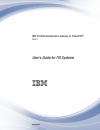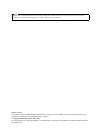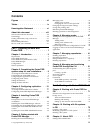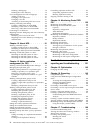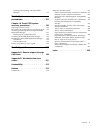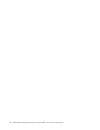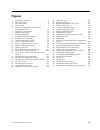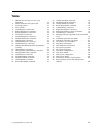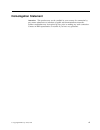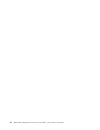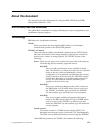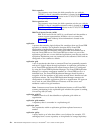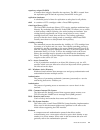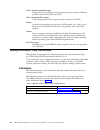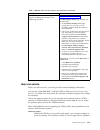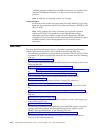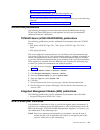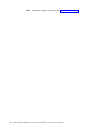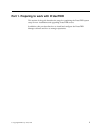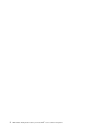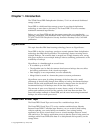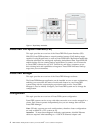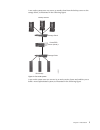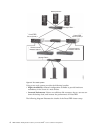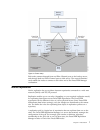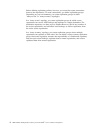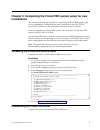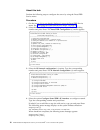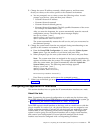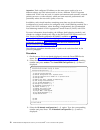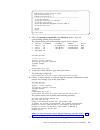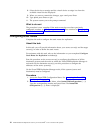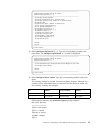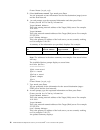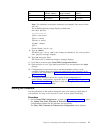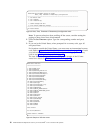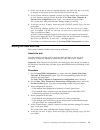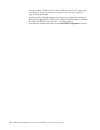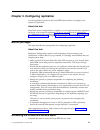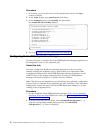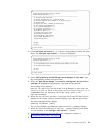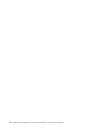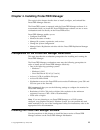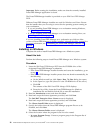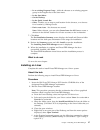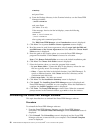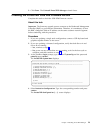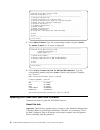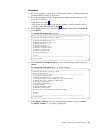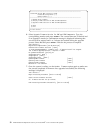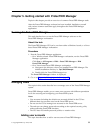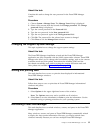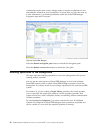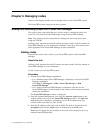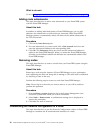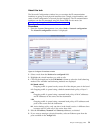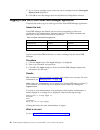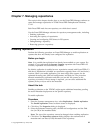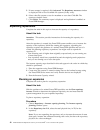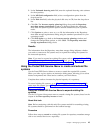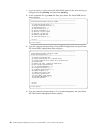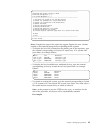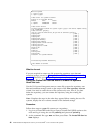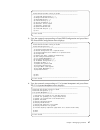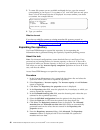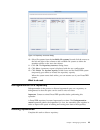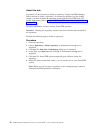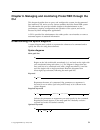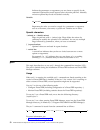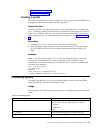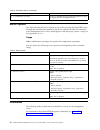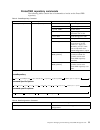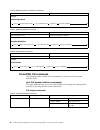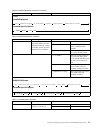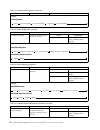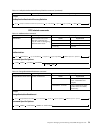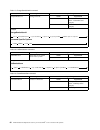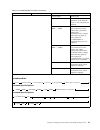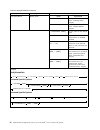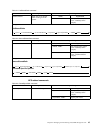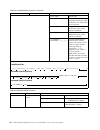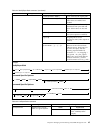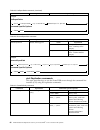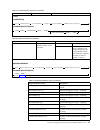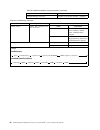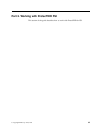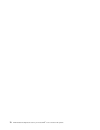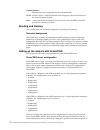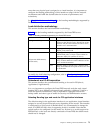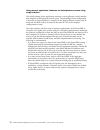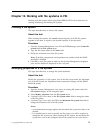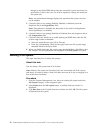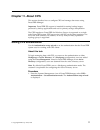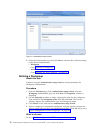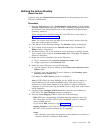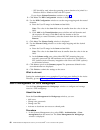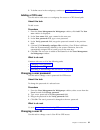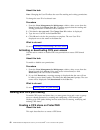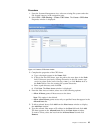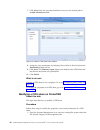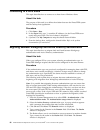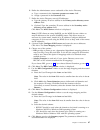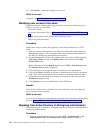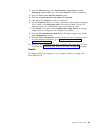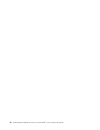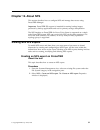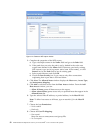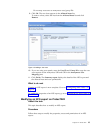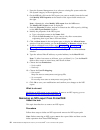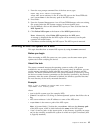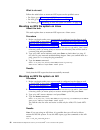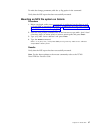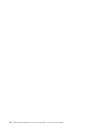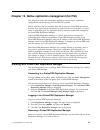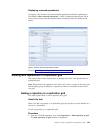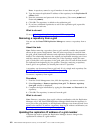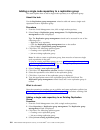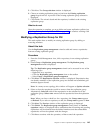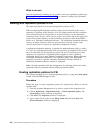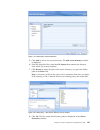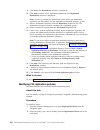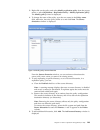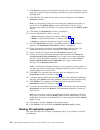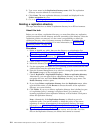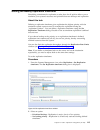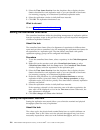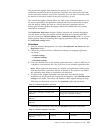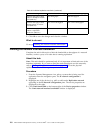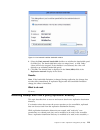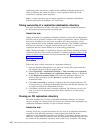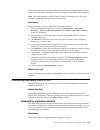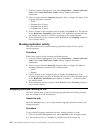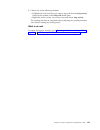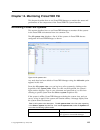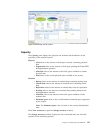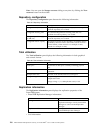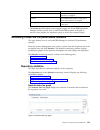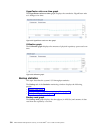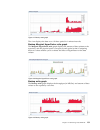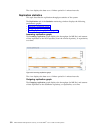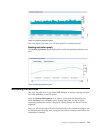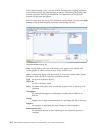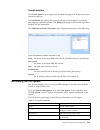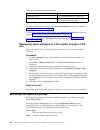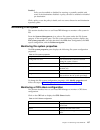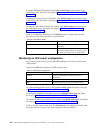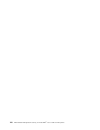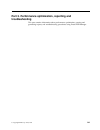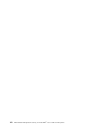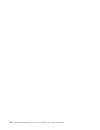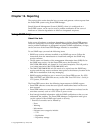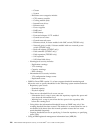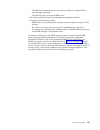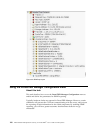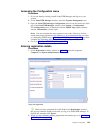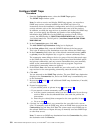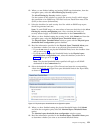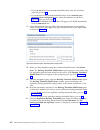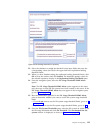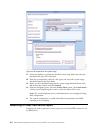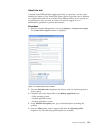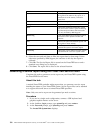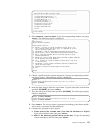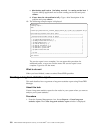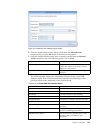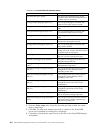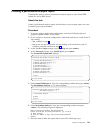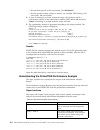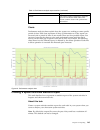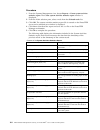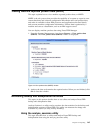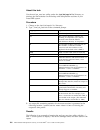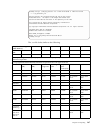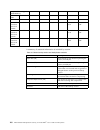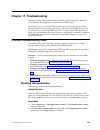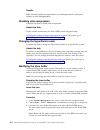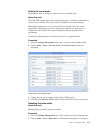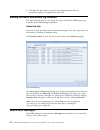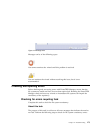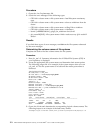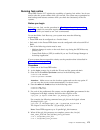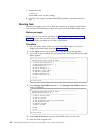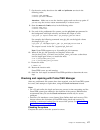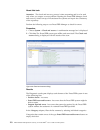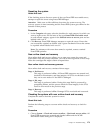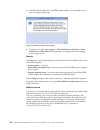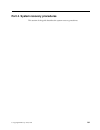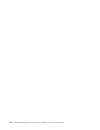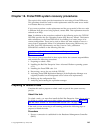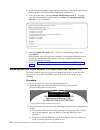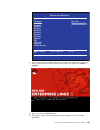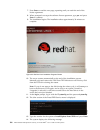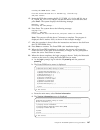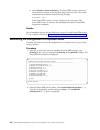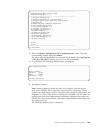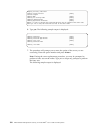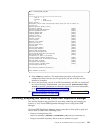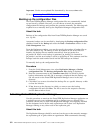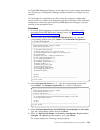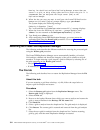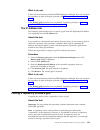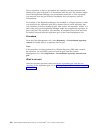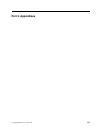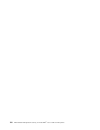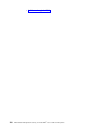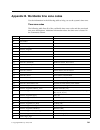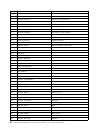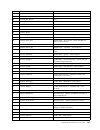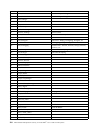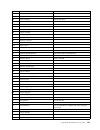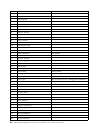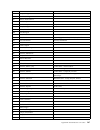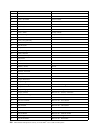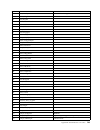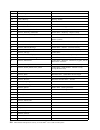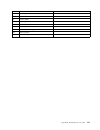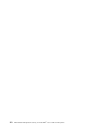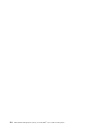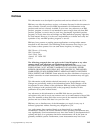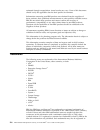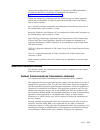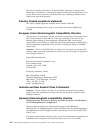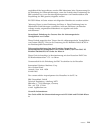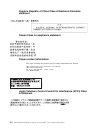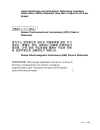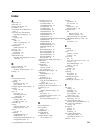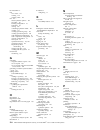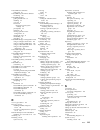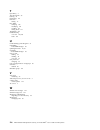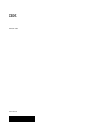- DL manuals
- IBM
- Other
- TS7650G PROTECTIER DEDUPLICATION GATEWAY
- User Manual
IBM TS7650G PROTECTIER DEDUPLICATION GATEWAY User Manual
Summary of TS7650G PROTECTIER DEDUPLICATION GATEWAY
Page 1
Ibm ts7650g deduplication gateway for protectier ® v3.4.1 user's guide for fsi systems ga32-2235-08 ibm.
Page 2
Note before you use this information and the product it supports, read the information in the safety and environmental notices publication, ec m13648 pn 00mg879, and "notices" sections of this publication. Edition notices this edition applies to ibm ts7650g deduplication gateway for protectier ® and...
Page 3: Contents
Contents figures . . . . . . . . . . . . . . Vii tables . . . . . . . . . . . . . . . Ix homologation statement . . . . . . . Xi about this document . . . . . . . . Xiii who should read this document . . . . . . . Xiii terminology . . . . . . . . . . . . . . Xiii getting information, help, and servi...
Page 4
Defining a workgroup . . . . . . . . . . 78 defining the active directory . . . . . . . 79 user's management for cifs workgroups . . . . 80 adding a cifs user . . . . . . . . . . 81 changing a user password . . . . . . . . 81 changing a user id. . . . . . . . . . . 81 activating or deactivating cifs...
Page 5
Checking and repairing with protectier manager . . . . . . . . . . . . . . 177 part 4. System recovery procedures. . . . . . . . . . . . 181 chapter 18. Protectier system recovery procedures . . . . . . . . 183 preparing to reload a node . . . . . . . . . 183 recovering the configuration of a replac...
Page 6
Vi ibm ts7650g deduplication gateway for protectier ® : user's guide for fsi systems.
Page 7: Figures
Figures 1. Tape library emulation . . . . . . . . . 4 2. One node system . . . . . . . . . . . 5 3. Two node system . . . . . . . . . . . 6 4. Cluster setup . . . . . . . . . . . . 7 5. Date, time, timezone & timeserver(s) configuration menu . . . . . . . . . . 18 6. Sample of us time zones . . . . ...
Page 8
Viii ibm ts7650g deduplication gateway for protectier ® : user's guide for fsi systems.
Page 9: Tables
Tables 1. Ibm web sites for help, services, and information . . . . . . . . . . . . Xvi 2. Default usernames and passwords . . . . . 40 3. Processing options . . . . . . . . . . 53 4. Server options . . . . . . . . . . . 54 5. Createrepository command . . . . . . . 55 6. Raidconfigurations command ....
Page 10
X ibm ts7650g deduplication gateway for protectier ® : user's guide for fsi systems.
Page 11: Homologation Statement
Homologation statement attention: this product may not be certified in your country for connection by any means whatsoever to interfaces of public telecommunications networks. Further certification may be required by law prior to making any such connection. Contact an ibm representative or reseller ...
Page 12
Xii ibm ts7650g deduplication gateway for protectier ® : user's guide for fsi systems.
Page 13: About This Document
About this document this document provides information for using the ibm ® ts7600 protectier ® deduplication solutions, v3.4.1. Who should read this document this publication is intended for storage administrators, system programmers, and performance capacity analysts. Terminology ibm offers two vir...
Page 14
Disk controller the customer must choose the disk controller for use with the ts7650g. A list of compatible controllers is located at the ibm tape systems resource library website in the ts7650/ts7650g isv and interoperability matrix document. Disk expansion unit the customer must choose the disk ex...
Page 15
Repository unique id (rid) a number that uniquely identifies the repository. The rid is created from the replication grid id and the repository internal id in the grid. Replication timeframe a scheduled period of time for replication to take place for all policies. Shelf a container of vtl cartridge...
Page 16
Nas - network attached storage storage that may be accessed over ip networks using a variety of different protocols such as cifs, nfs, and http. Nfs - networked file system a file sharing protocol that supports remote mounts over tcp/ip. Samba an open source package that provides a cifs interface on...
Page 17
Table 1. Ibm web sites for help, services, and information (continued) description web address (url) support for ibm system storage ® and totalstorage products http://www.Ibm.Com/support the ibm support portal page displays. Do the following: 1. In the product lookup field, begin typing ts76. As you...
Page 18
- 9999999) assigned by ibm when the pid is purchased. It is located on the customer information worksheet or on the invoice from the software purchase. Note: if asked for an operating system, say "storage". Hardware option provide the serial number and appropriate four-digit machine type for the har...
Page 19
Www.Ibm.Com/storage/support/ v for accessibility information, go to the following web site: www.Ibm.Com/able/product_accessibility/index.Html v for the latest information about product recycling programs, go to the following web site: www.Ibm.Com/ibm/environment/products/prp.Shtml related ibm public...
Page 20
Mail download, complete, and return this readers' comment form. Xx ibm ts7650g deduplication gateway for protectier ® : user's guide for fsi systems.
Page 21
Part 1. Preparing to work with protectier this section of the guide describes the steps for completing the protectier system setup for new installations and upgrading protectier servers. In addition, this part describes how to install and configure the protectier manager software and how to manage r...
Page 22
2 ibm ts7650g deduplication gateway for protectier ® : user's guide for fsi systems.
Page 23: Chapter 1. Introduction
Chapter 1. Introduction the ts7600 protectier deduplication solutions, v3.4.1 are advanced disk-based storage systems. Protectier is a disk-based data storage system. It uses data deduplication technology to store data to disk arrays. The protectier vtl service emulates traditional automated tape li...
Page 24
Protectier file system interface (fsi) this topic provides an overview of the protectier file system interface (fsi). With fsi, protectier emulates a network attached storage (nas) backup target capable of using hyperfactor, as well as protectier native replication bandwidth reduction techniques for...
Page 25
A one node system uses one server to transfer data from the backup server to the storage fabric, as illustrated in the following figure: a two node system uses two servers in an active-active cluster and enables you to build a more sophisticated system, as illustrated in the following figure: backup...
Page 26
Using a two node system provides the following benefits: v higher-availability clustered configuration available to provide hardware redundancy in the event of a node failure. V increased performance if there are sufficient disk resources, the two servers can share the backup load, and increase the ...
Page 27
Each node connects through front-end fibre channel ports to the backup server, and through back-end fibre channel ports to disk arrays. The network interface cards enable the nodes to connect to each other and to the protectier manager workstation. Native replication native replication lets you repl...
Page 28
Before defining replication policies, however, you must first create connections between the repositories. To create connections, you define replication groups. Depending on your environment, you create replication groups in either "many-to-one" or "many-to-many" topologies. In a "many-to-one" topol...
Page 29: Installations
Chapter 2. Completing the protectier system setup for new installations this chapter details the prerequisites for completing the protectier system setup for new installations. Configuring the node is described in the ibm ts7650g protectier deduplication gateway installation roadmap guide, ga32-0921...
Page 30
About this task perform the following steps to configure the server by using the protectier service menu: procedure 1. On the server, if it is not already displayed, access the protectier service menu. See “accessing the protectier service menu” on page 9. 2. Select the protectier configuration (......
Page 31
5. Change the server ip address, netmask, default gateway, and host name factory-set values, to the values specific to the customer environment. A. You are prompted, one at a time to enter the following values. At each prompt, type the new value and then press : v customer network ip address v custo...
Page 32
Attention: each configured ip address on the same server needs to be on a different subnet, and each subnet needs to be on a different vlan. If separate subnets and vlan’s are not used, in certain environments and networks, network packets can move to other subnets, which can harm network performanc...
Page 33
---------------------------------------------------------------------- protectier service menu running on rasddx protectier configuration (...) ip network configuration (...) ---------------------------------------------------------------------- 1) configure hostname 2) configure protectier’s ip int...
Page 34
8. Select the device to reassign and the virtual device to assign it to from the available virtual devices displayed. 9. When you want to commit the changes, type c and press enter. 10. Type q and press enter to quit. 11. The system returns you to the prompt command. What to do next the procedure is...
Page 35
---------------------------------------------------------------------- protectier service menu running on rasddx protectier configuration (...) ---------------------------------------------------------------------- 1) configure protectier node 2) recover configuration for a replaced server 3) config...
Page 36
Please choose (a,e,d,c,q): 5. Select (a)dd a new record. Type a and press enter. You are prompted to enter information for the first destination (target) server and the local network. 6. At each prompt, type the requested information and then press enter: please provide the following information: ta...
Page 37
Id target network address target netmask local gateway address 1 10.11.194.0 255.255.255.0 10.11.195.1 2 10.11.196.0 255.255.255.0 10.11.197.1 note: the addresses in the above summary are examples. Your actual values will vary. The available options prompt displays a third time: available options: =...
Page 38
Note: to prevent selections from scrolling off the screen, consider setting the paging to show fewer lines of information. 2. Select the set timezone option. Type the corresponding number and press enter. 3. If you are in the united states, when prompted for a country code, type: us and press enter....
Page 39
4. If the press enter to continue prompt displays, the time zone list is too long to display on the screen at once. Press enter to advance the list. 5. At the please choose a timezone: prompt, type the number that corresponds to your timezone and press enter to return to the date, time, timezone & t...
Page 41
Chapter 3. Configuring replication use the applicable options on the protectier service menu to configure your system for replication. About this task once basic system configuration is complete, you can perform the tasks required to configure your system for replication. To do so, you will need to ...
Page 42
Procedure 1. If necessary, power-on the server and the monitor, and wait for the login prompt to display. 2. At the login prompt, type: ptconfig and press enter. 3. At the password prompt, type: ptconfig and press enter. The protectier service menu displays: -----------------------------------------...
Page 43
---------------------------------------------------------------------- protectier service menu running on rasddx protectier configuration (...) ---------------------------------------------------------------------- 1) configure protectier node 2) recover configuration for a replaced server 3) config...
Page 44
24 ibm ts7650g deduplication gateway for protectier ® : user's guide for fsi systems.
Page 45
Chapter 4. Installing protectier manager the topics in this chapter describe how to install, configure, and uninstall the protectier manager software. The protectier system is managed with the protectier manager software. It is recommended that you install the protectier manager software on one or m...
Page 46
Important: before starting the installation, make sure that the currently installed protectier manager application is closed. The protectier manager installer is provided on your ibm protectier manager dvd. Different protectier manager installers are used for windows and linux. Ensure that the insta...
Page 47
V in an existing program group - adds the shortcut to an existing program group in the program list of the start menu. V in the start menu v on the desktop v in the quick launch bar v other - enables you to enter a path location for the shortcut, or to browse for a location by clicking choose. V don...
Page 48
Cd desktop and press enter. G. From the desktop directory in the terminal window, run the protectier manager installer: ./installlinuxxx.Bin and press enter. (xx= either 32 or 64) if the message: permission denied displays, enter the following commands: chmod +x installlinuxxx.Bin ./installlinuxxx.B...
Page 49
3. Click done. The uninstall protectier manager wizard closes. Checking the protectier 3958 dd6 firmware version complete this task to check the 3958 dd6 firmware version about this task important: the firmware upgrade process connects to the baseboard management controller (bmc) to get firmware inf...
Page 50
------------------------------------------------------------------------------ protectier service menu running on rassmx protectier configuration (...) ------------------------------------------------------------------------------ 1) configure protectier node 2) recover configuration for a replaced ...
Page 51
Procedure 1. If you are updating a single node configuration, connect a usb keyboard and graphics-capable monitor to the server. 2. If you are updating a clustered configuration, verify that both server a and server b are running: v yes , continue to step 3 v no , power on any servers that are not r...
Page 52
------------------------------------------------------------------------------ protectier service menu running on rassmx protectier configuration (...) update firmware (...) ------------------------------------------------------------------------------ 1) update server firmware 2) display firmware v...
Page 53
Chapter 5. Getting started with protectier manager topics in this chapter provide an overview of common protectier manager tasks. After the protectier manager software has been installed, familiarize yourself with various common tasks that apply throughout the protectier manager application. Running...
Page 54
About this task complete this task to add a new user account to the protectier manager system. Procedure 1. Log in to the protectier manager system and choose system > manage users. The manage users dialog is displayed: 2. Click add. The add account dialog is displayed. 3. In the user name field, en...
Page 55
About this task complete this task to change the user password in the protectier manager system. Procedure 1. Choose system > manage users. The manage users dialog is displayed. 2. Select a user account from the list and click change password. The change password dialog is displayed. 3. Type the cur...
Page 56
Workstations on the same system, changes made on another workstation are not automatically reflected on your workstation. To ensure that you have the most up to date information, you should periodically refresh the protectier manager navigation pane and view pane. Select the refresh navigation pane ...
Page 57: Chapter 6. Managing Nodes
Chapter 6. Managing nodes topics in this chapter describe how to manage nodes on the protectier system. The protectier system supports one-node systems. Adding and removing nodes from protectier manager the topics in this section describe how to add a node, a subnetwork node, and remove a node from ...
Page 58
What to do next go on to “logging in and out of the protectier manager application” on page 40. Adding node subnetworks this topic describes how to add a node subnetwork to your protectier system with the protectier manager. About this task in addition to adding individual nodes to protectier manage...
Page 59
About this task the network configuration window lets you reassign the ip communication interfaces to group several physical interfaces into a single virtual interface, and create a bond configuration of several physical interfaces. The ip communication interfaces can also be reassigned using the pr...
Page 60
7. If you want to unassign a port, select the port to unassign from the unassigned ethernet ports dropdown. 8. Click ok to save the changes and exit the network configuration window. Logging in and out of the protectier manager application complete this task to log in to and log out of the protectie...
Page 61
Chapter 7. Managing repositories the topics in this chapter describe how to use the protectier manager software to create and manage repositories in ts7600 protectier deduplication solutions, v3.4.1. Each protectier node has one repository on which data is stored. Use the protectier manager software...
Page 62
5. If more storage is required, click advanced. The repository resources window is displayed with a list of available file systems (if they exist). 6. Select what file systems to use for metadata or user data. Click ok. The resources window closes. 7. Click finish. The summary report is displayed an...
Page 63
3. In the estimated factoring ratio field, enter the updated factoring ratio estimate for the repository. 4. In the md raid configuration field, select a configuration option from the drop-down list. 5. In the disk size field, select the physical disk size, in gb, from the drop-down list. 6. Click o...
Page 64
1. Log in to server a. Open a secured shell (ssh) session to the node and log in using the user id: ptconfig and password: ptconfig. 2. At the command line type menu and then press enter. The protectier service menu displays: ---------------------------------------------------------------------- pro...
Page 65
---------------------------------------------------------------------- protectier service menu running on rasddx protectier configuration (...) file systems management (...) ---------------------------------------------------------------------- 1) configure file systems on all available devices 2) c...
Page 66
Gfs file systems 1. Vg1p1-lv_vg1p1 2. Vg2p1-lv_vg2p1 please select file system to extend:1 display of all available devices device: size: status 1. Mpath0 512000.00m unused 2. Mpath3 512000.00m unused please select device:1 you have selected to extend file system ’vg1p1-lv_vg1p1’ with device ’mpath0...
Page 67
---------------------------------------------------------------------- protectier service menu running on rasddx ---------------------------------------------------------------------- 1) protectier configuration (...) 2) manage protectier services (...) 3) health monitoring (...) 4) problem alerting...
Page 68
5. To create file systems on new available multipath devices, type the numeral corresponding to configure file systems on all available devices and press enter. A list of all unused devices is displayed. You must confirm your choice to continue. An example follows: begin processing procedure devices...
Page 69
10. Select file systems from the available file systems list and click the arrows to the left and right of the column to add available file systems to either the metadata column or the user data column. 11. Click ok. The repository resources dialog closes. 12. Click next. A summary report is display...
Page 70
About this task in general, it is not necessary to delete a repository. Using protectier manager, follow the task to delete a repository. To recreate the repository on the existing storage, you must reinstall the operating system and the protectier code. For further instructions, refer to chapter 18...
Page 71: Cli
Chapter 8. Managing and monitoring protectier through the cli this chapter describes how to query and configure the system via the command line interface (cli), and to receive various statistics about the protectier system. This information can provide valuable insight to the administrator on the pe...
Page 72
Indicate the parameters or arguments you can choose to specify for the command. Optional keywords appear below the main path line. Mutually exclusive optional keywords are stacked vertically. Variable ►► variable ►◄ represents the value you need to supply for a parameter or argument, such as a file ...
Page 73
V “server options” on page 54 v “commands” on page 54 creating a profile this topic describes how to create a profile in order to query the protectier server through the command line interface (cli) using ptcli. About this task creating a profile is an optional task that can be completed prior to ac...
Page 74
Table 3. Processing options (continued) processing options explanation [-p (--createprofile) file] creates or modifies the user profile file. This file is used for logging into the management server. Server options this topic describes the server options to use when querying the protectier server th...
Page 75
Protectier repository commands the following tables contain lists of commands to invoke on the protectier repository. Table 5. Createrepository command command explanation command specific options createrepository create a repository name explanation --name repository name --system system name --siz...
Page 76
Table 6. Raidconfigurations command (continued) command explanation example: raidconfigurations ►► ./ptcli raidconfigurations --ip 9.148.220.101 --loginfile h:\ptcli\ptadmin ►◄ table 7. Repositorystatistics command command explanation repositorystatistics prints the repository statistics example: re...
Page 77
Table 9. Createfsifilesystem command (continued) command explanation command specific options example: createfsifilesystem ►► ./ptcli createfsifilesystem --ip 9.148.220.45 --loginfile h:\ptcli\ptadmin command specific options ►◄ command specific options: --fsname --size table 10. Modifyfsifilesystem...
Page 78
Table 11. Listfilesystems command (continued) command explanation command specific options example: listfilesystems ►► ./ptcli listfilesystems --ip 9.148.220.45 --loginfile h:\ptcli\ptadmin ►◄ table 12. Deletefsifilesystem command command explanation command specific options deletefsifilesystem dele...
Page 79
Table 14. Listreplicationdestinationdirectorystatistics command (continued) command explanation command specific options example: listreplicationdestinationdirectorystatistics ►► ./ptcli listreplicationdestinationdirectorystatistics --ip 9.148.220.45 --loginfile h:\ptcli\ptadmin --fsname ►◄ cifs rel...
Page 80
Table 17. Changesambauserid command command explanation command specific options changesambauserid change user id name explanation --name samba username (taken from "listsambausers" output). --uid "the new user id to be set" output). Example: changesambauserid ►► ./ptcli changesambauserid --ip 9.148...
Page 81
Table 19. Createsharedpath command (continued) command explanation command specific options --path shared path --allowedhosts comma-delimited list of ip addresses of the allowed hosts, or 'all' if all hosts are allowed [--userreadonly comma-delimited list of user names to be set to "read only" permi...
Page 82
Table 20. Modifysharedpath command command explanation command specific options modifysharedpath modify share name explanation --fsname file system name (taken from "listfilesystems" output). --sharename shared path name (taken from "listsharedpaths" output). [--newsharename ] a new name for the sha...
Page 83
Table 21. Listsharedpaths command command explanation command specific options listsharedpaths prints the list of shared paths on the given file system. Name explanation --fsname file system name (taken from "listfilesystems" output). Example: listsharedpaths ►► ./ptcli listsharedpaths --ip 9.148.22...
Page 84
Table 23. Createexportpath command (continued) command explanation command specific options --path export path. [--secured status] port security: allow only connections from port 1024 and below. The valid values are yes and no. [--uid id] the user id to use for anonymous users (when squash is enable...
Page 85
Table 24. Modifyexportpath command (continued) command explanation command specific options --[newexportname ] a new name for the export path [--enablement status] export the enablement status. Valid values are enabled and disabled. --secured status port security status allows only connections from ...
Page 86
Table 25. Listexportpaths command (continued) command explanation command specific options example: listexportpaths ►► ./ptcli listexportpaths --ip 9.148.220.45 command specific options ►◄ command specific options: --fsname table 26. Removeexportpath command command explanation command specific opti...
Page 87
Table 27. Createfsipolicy command (continued) command explanation command specific options example: createfsipolicy ►► ./ptcli createfsipolicy --ip 9.148.220.45 --loginfile h:\ptcli\ptadmin command specific options ►◄ command specific options: --name --sourcepaths --destinationpaths table 28. Replic...
Page 88
Table 29. Replicationstatistics output parameters (continued) output parameter name description nrmrunoutnsuccactv.Sum number of successful activities - outgoing table 30. Clonedirectory command command explanation command specific options clonedirectory clones the contents of an fsi directory. Name...
Page 89
Part 2. Working with protectier fsi this section of the guide describes how to work with protectier for fsi. © copyright ibm corp. 2012, 2016 69.
Page 90
70 ibm ts7650g deduplication gateway for protectier ® : user's guide for fsi systems.
Page 91
Chapter 9. Working with protectier for fsi this topic describes how to manage and work with protectier in a file system interface (fsi) environment. Protectier for fsi presents protectier as a network attached storage (nas) backup target capable of using the hyperfactor algorithm, as well as protect...
Page 92
Gigabit ethernet ethernet that runs in a gigabit per second bandwidth. Vlan virtual lan is a software-defined lan that groups network elements in the same broadcast domain. Host a network element connected to the network. In protectier, the media servers are referred to as hosts. Bonding and teaming...
Page 93
More than one physical port is assigned to a virtual interface, it is important to configure the bonding methodology of this interface to align with the network environment and fulfill the desired behavior in terms of performance and redundancy. See “load distribution methodology” for the bonding me...
Page 94
Using several application interfaces for backup/restore versus using single interface the default setting for the application interface is one application virtual interface that assigned several physical network ports. The advantage of this configuration is that only a single ip address is assigned ...
Page 95
Chapter 10. Working with file systems in fsi working with file systems when using protectier for fsi involves tasks such as creating, modifying, and deleting file systems. Creating a file system this topic describes how to create a file system. About this task when creating file systems, the overall...
Page 96
Changes in the protectier dedup ratio the current file system maximum size may decline. If this is the case, you will be required to change the maximum file system size. Note: an informational message displays the maximum file system size that can be defined. 5. (optional) select a new setting (enab...
Page 97: Chapter 11. About Cifs
Chapter 11. About cifs this section describes how to configure cifs and manage data access using protectier manager. Important: protectier fsi support is intended for storing backup images produced by backup applications and not for primary storage deduplication. The cifs interface to protectier for...
Page 98
2. Select the authentication type and click next to advance the wizard according to the chosen authentication: v workgroup go to “defining a workgroup.” v active directory go to “defining the active directory” on page 79. Defining a workgroup about this task continue using the authentication setup w...
Page 99
Defining the active directory about this task continue using the authentication setup wizard to set the parameters for active directory authentication. Procedure 1. From the welcome page of the authentication setup wizard, click the active directory authentication type and click next. A warning mess...
Page 100
– sfu should be used when the operating system domain to be joined is a windows 2000 or windows 2003 with sp1 system. If you choose schema extension, continue to step 11. 9. Click next. The rid configuration window is displayed. 10. Use the rid configuration window to set the range mapping and the t...
Page 101
2. To define users in the workgroup, continue to “adding a cifs user.” adding a cifs user use this task to add users to a workgroup for access to a cifs shared path. About this task to add a user: procedure 1. From the users management for workgroups window, click add. The new user window is display...
Page 102
About this task note: changing the user id affects the user files reading and writing permissions. To change the user id of a selected user: procedure 1. From the users management for workgroups window, select a user from the users list and click change user id. A warning appears that the reading an...
Page 103
Procedure 1. From the systems management view, select an existing file system under the file system category in the navigation pane. 2. Select cifs > path sharing > create a cifs share. The create a cifs share properties window is displayed: 3. Complete the properties of the cifs share: a. Type a de...
Page 104
7. Click next. Enter the user that should have access to the shared path in theadd allowed user field. 8. Assign the user permissions by selecting write-enabled or read only from the permissions dropdown list. 9. Click next. The summary report displays the details of the cifs share and the allowed h...
Page 105
2. On the cifs tab, click on the defined share you want to modify from the cifs shared paths list and click modify share at the bottom of the cifs shared paths frame. Note: alternatively, select modify share from the cifs > path sharing menu. The modify share wizard is displayed. 3. From the propert...
Page 106
Connecting to a cifs share this topic describes how to connect to a share from a windows client. About this task the purpose of this task is to define the relation between the protectier system and the backup host application. Procedure 1. Click start > run. 2. In the open field, type \\ (or the pro...
Page 107
6. Define the administrator server credentials of the active directory: a. Type a username in the accounts operator user name: field b. Assign a password in the password: field. 7. Define the active directory server(s) ip addresses: a. Type the primary ip server address in the primary active directo...
Page 108
15. Click finish to submit the settings to the server. What to do next continue with “modifying user access to the share.” modifying user access to the share migrating between authentication types can cause existing user definitions to be inactive. As such, you can either: v create new shares for fu...
Page 109
2. From the welcome page of the authentication setup wizard, click the workgroup authentication type. The leave domain window is displayed. 3. Select the leave active directory domain option. 4. Enter the accounts operator user name and password. 5. Click next. The properties window is displayed. 6....
Page 110
90 ibm ts7650g deduplication gateway for protectier ® : user's guide for fsi systems.
Page 111: Chapter 12. About Nfs
Chapter 12. About nfs this section describes how to configure nfs and manage data access using protectier manager. Important: protectier fsi support is intended for storing backup images produced by backup applications and not for primary storage deduplication. The nfs interface to protectier for li...
Page 112
3. Complete the properties of the nfs export: a. Type a descriptive name in the name: field and go to the path: field. B. If the path does not exist, the path is set by default in the to the new export name defined in the name: field. If there are previously existing nfs exports, type /), or click b...
Page 113
Do not map root users to anonymous user/group ids. 9. Click ok. The new host appears in the allowed hosts list. To remove a host, select the host from the allowed hosts list and click remove . 10. If you are using root squash, enter the user id and group id to map the root user requests to the anony...
Page 114
1. From the systems management view, select an existing file system under the file system category in the navigation pane. 2. On the nfs tab, click on the nfs export you want to modify from the list and click modify nfs properties at the bottom of the export detail window on the right. Note: alterna...
Page 115
1. From the root prompt command line of the host server, type: umount :/ where is the ip of the fsi port on the protectier side and / is the directory path of the nfs export. 2. Press enter. 3. From the systems management view of protectier manager, select an existing file system under the file syst...
Page 116
What to do next follow the tasks below to mount an nfs export on the specified server: v for linux, go to “mounting an nfs file system on linux.” v for aix, go to “mounting an nfs file system on aix.” v for solaris, go to “mounting an nfs file system on solaris” on page 97. Mounting an nfs file syst...
Page 117
To make the change permanent, add the -p flag option in the command. Verify that the nfs export has been successfully mounted. Mounting an nfs file system on solaris procedure 1. Before you begin, make sure your network is configured on the client as well as protectier, as described in chapter 2, “c...
Page 118
98 ibm ts7650g deduplication gateway for protectier ® : user's guide for fsi systems.
Page 119
Chapter 13. Native replication management (for fsi) this chapter provides the information needed to manage native replication configuration and monitoring of protectier fsi systems. Native replication lets you replicate data objects between protectier repositories. In order for a logical set of repo...
Page 120
1. Select the replication manager for removal from the grids management navigation pane. 2. Select replication manager > logout. You are now logged out. 3. Select replication manager > remove replication manager. The remove replication manager dialog is displayed asking if you want to remove the con...
Page 121
Displaying removed repositories to display a list of removed (unrecoverable) repositories and their replacements, click grid > show removed repositories. A table is displayed showing the list of removed repositories and their replacements according to their id numbers and names. Go on to “working wi...
Page 122
Note: a repository cannot be a grid member of more than one grid. 2. Type the network replication ip address of the repository in the replication ip address field. 3. Enter the username and password of the repository (user name: ptadmin and password: ptadmin). 4. Click ok. The repository is added to...
Page 123
If the replication ip address of a grid member is changed, you need to update the protectier replication manager with the new ip address. To update the replication manager about a change in the ip address of a repository, select repository > update repository address. The update repository address s...
Page 124
Adding a single node repository to a replication group this task explains how to add a single node repository to a replication group. About this task use the replication group management wizard to add and remove single node repositories from a replication group. Procedure 1. From the grids managemen...
Page 125
5. Click next. The group selection window is displayed. 6. Choose an existing replication group to join from the existing replication group drop-down list. A preview of the existing replication group selected is displayed. 7. Click finish. The wizard closed and the repository is added to the existin...
Page 126
What to do next once the operation is complete, go on to define and create replication policies (see “working with replication policies in fsi”), or continue working with replication groups. Working with replication policies in fsi this topic describes how to work with replication policies in fsi. W...
Page 127
5. Click add to add a new source directory. The add source directory window is displayed. 6. From the dropdown list, select the file system that contains the directory from which you want to replicate. 7. Click browse to select the path of the source directory, or type in the folder path in the path...
Page 128
9. Click next. The destinations window is displayed. 10. Click add to define a new replication destination. The replication destinations window is displayed. Note: a policy is created per destination, which means per destination repository, per file system, and per replication destination directory ...
Page 129
3. Right-click on the policy and select modify replication policy from the popup menu, or select replication > replication policy > modify replication policy. The modify policy wizard is displayed. 4. To change the name of the policy, type the new name in the policy name: field, otherwise, leave the...
Page 130
7. Click browse to select the file system and path of the source directory on the share from which to begin replicating. Alternatively, type the directory path in the path: field. 8. Click ok. The file system and directory path are displayed in the source directories window. Note: you must have at l...
Page 131
About this task deleting a policy removes the policy in its entirety from the repository. A replication policy can be deleted even if one or all of its destinations are not responsive. All running and pending activities associated with this policy are cancelled, but the replication destination direc...
Page 132
Running a replication policy on a directory about this task file system directories and their contents can be individually replicated according to preexisting replication policies. Directory replication can be invoked when viewing a file system in the directories navigation view. All data that does ...
Page 133
Replicated and the replicated data is restored, the replication directory can be deleted. See “deleting a replication directory” on page 114. Enabling fsi replication policies this task describes how to activate replication policies for fsi. About this task when a replication policy is created, it i...
Page 134
3. Type a new name in the replication directory name: field. The replication directory must be defined as a root directory. 4. Click create. The new replication directory is created and displayed in the folders navigation tab view. 5. Go on to “creating replication policies for fsi” on page 106 dele...
Page 135
Setting the weekly replication timeframe scheduling a timeframe for replication to take place for all policies allows you to maximize your system's resources and prioritize between backups and replication. About this task defining a replication timeframe gives replication the highest priority with t...
Page 136
3. Select the time frame direction from the dropdown list to display the time frames scheduled for each replication task, or you can schedule a time frame for incoming, outgoing, or bi-directional (combined) replication tasks. 4. Select the replication window in daily half-hour intervals. 5. Click o...
Page 137
The physical throughput limit restrains the amount of i/o and resources replication consumes on the local repository. Implicitly, this reduces the total load on the replication networks used by the repository (you can have 2 networks) and the amount of resources needed on the peer repository, as wel...
Page 138
Table 33. Individual replication rate limits (continued) individual settings default values (incoming) default values (outgoing) nominal throughput limit when no backup or restore load (mb/sec) max throughput max throughput nominal throughput limit during backup or restore load (mb/sec) 15% of max t...
Page 139
4. Select the limit network bandwidth checkbox to redefine the bandwidth speed (in mbit/sec). The bandwidth limit value can range from 1 to 1000. Other values will not be accepted. If the checkbox is not selected, the value will default to an unlimited bandwidth speed. 5. Click ok. The defined limit...
Page 140
Replication policy can then be created on the modified destination directory in order to replicate and restore the data to a new replication directory on the modified or replacing source repository. Note: a source repository can no longer replicate to a replication destination directory that has bee...
Page 141
Data in the repository remains accessible during cloning. If backup data is written to the clone, the relevant modified section is written as new data on the repository. Note: the clone operation might be slower when the system is busy with other resource consuming processes, such as replications. P...
Page 142
1. From the systems management view, choose replication > control replication traffic . The control replication traffic window displays the remote repositories. 2. Select an option from the outgoing dropdown list to configure the status of the outgoing replication activities: v active v suspended fo...
Page 143
3. Choose one of the following methods: v highlight all of the activities you want to stop and click the stop activity button on the bottom of the object id details pane. V right-click on the activity you want to stop and choose stop activity. The running activities are cancelled without affecting a...
Page 144
124 ibm ts7650g deduplication gateway for protectier ® : user's guide for fsi systems.
Page 145
Chapter 14. Monitoring protectier fsi this chapter describes how to use protectier manager to monitor the status and performance of the components of the protectier file system interface. Monitoring protectier systems this section describes how to use protectier manager to monitor all the systems in...
Page 146
Table 34. All systems view description (continued). The all systems view is the first option appearing in the select a system dropdown list. From the all systems view, select the systems tab to monitor the following system details: column name description status displays if the system is online, off...
Page 147
Capacity the capacity pane displays the physical and nominal data breakdown of the repository of the selected system: physical v used refers to the amount of disk space currently containing physical data v fragmented refers to the amount of disk space pending the protectier defragmentation operation...
Page 148
Note: you can open the storage resources dialog at any time by clicking the view resources button on the toolbar. Repository configuration the repository configuration pane features the following information: table 35. Repository information field description configured size (in tb) the physical rep...
Page 149
Field definition grid name the name of the grid to which this repository is assigned. Grid id the identification number of the grid to which this repository is assigned. Grid repository id the identification number of the repository in the grid. V the switch to: field enables you to toggle between t...
Page 150
Hyperfactor ratio over time graph the hyperfactor ratio over time graph displays the cumulative hyperfactor ratio as it changes over time. Utilization graph the utilization graph displays the amounts of physical repository space used over time. Backup statistics this topic describes the system's i/o...
Page 151
The view displays the data over a 24-hour period in 1-minute intervals. Backup marginal hyperfactor ratio graph the marginal hyperfactor ratio graph displays the amount of data written to the repository, and the physical space it occupies, at each point in time. Comparing these two values enables yo...
Page 152
The view displays the data over a 24-hour period in 1-minute intervals. Replication statistics this topic describes the replication throughput statistics of the system. The replication tab of the statistics monitoring window displays the following performance graphs: v “incoming replication graph” v...
Page 153
The view displays the data over a 24-hour period in 1-minute intervals. Backlog replication graph the backlog replication graph displays the overall data pending replication over time. Monitoring fsi activities this topic describes how to use protectier manager to monitor ongoing activities (i/o and...
Page 154
In the overall statistics pane, you can monitor incoming and outgoing replication activity. Both nominal and physical data are shown. The backlog tab displays the nominal replication backlog per destination. The replication tab displays the nominal and physical throughput. Select an object from the ...
Page 155
Overall statistics the overall statistics pane displays the nominal throughput of backup and restore streams in mib/sec. The replication tab displays the nominal and physical throughput of incoming and outgoing replication streams. The backlog tab displays the nominal replication backlog data per de...
Page 156
Table 37. File system properties (continued) properties description current max. Size the current maximum file system size. Usage the actual amount of space (in mb) used from the file system percentage. To create additional file systems, click create file system and follow the steps in “creating a f...
Page 157
Enabled policy can be enabled or disabled for running, or partially enabled with some of the destinations disabled. A policy can also be enabled or disabled per destination. Click a policy to see the policy's details, such as: source directories and destination repository paths. Monitoring a file sy...
Page 158
To create additional cifs shares, click create a cifs share at the bottom of the cifs shares pane, and follow the steps in “creating a cifs share on protectier” on page 82. To change the properties of a cifs share, click modify share at the bottom of the cifs shares pane, and follow the steps in “mo...
Page 159
Table 42. Nfs export details pane description details displays if port security allows connections from port 1024 and below and the user id used for anonymous user when squash is enabled. Host access displays the allowed hosts with access to the nfs export, the host access type (read, write, or both...
Page 160
140 ibm ts7650g deduplication gateway for protectier ® : user's guide for fsi systems.
Page 161: Troubleshooting
Part 3. Performance optimization, reporting and troubleshooting this part contains information about performance optimization, creating and generating reports, and troubleshooting procedures using protectier manager. © copyright ibm corp. 2012, 2016 141.
Page 162
142 ibm ts7650g deduplication gateway for protectier ® : user's guide for fsi systems.
Page 163: Chapter 15. Optimization
Chapter 15. Optimization the topics in this section describe how to optimize the performance of the protectier system using protectier manager. Changing the crc setting this topic explains how to change the crc calculation algorithm for optimized backup and replication activities on a dd4 server, or...
Page 164
144 ibm ts7650g deduplication gateway for protectier ® : user's guide for fsi systems.
Page 165: Chapter 16. Reporting
Chapter 16. Reporting the topics in this section describe how to create and generate various reports from the protectier system using protectier manager. Simple network management protocol (snmp), when it is configured on a protectier system, can be used to send a problem notification in the event o...
Page 166
V cluster v system - hardware error categories include: v cpu memory module v cooling module (fan) v internal boot drives v ethernet cards v power supplies v raid card v raid battery v front end adapter, if vtl enabled v general server errors v general network errors v ethernet switch, if cluster en...
Page 167
– the mib file is implemented in a tree structure and has a unique oid for each message supported. – the mib file ships on the protectier server. V provide reporting to the network management application software. V improved communication options: – snmp traps are sent through the customer network (...
Page 168
Using the protectier manager configuration menu about this task this task describes how to use the protectier manager configuration menu to enable and define the parameters for snmp reporting. Typically, hardware faults are reported in protectier manager. However, certain conditions will prevent the...
Page 169
Accessing the configuration menu procedure 1. If it is not already running, launch protectier manager and log in to your system. 2. In the protectier manager window, select the systems management view. 3. Open the protectier manager configuration menu. From the menu bar at the top of the protectier ...
Page 170
Configure snmp traps procedure 1. From the configuration menu, select the snmp traps option. The snmp traps window opens. Note: in order to receive and display snmp trap reports, you must have snmp trap receiver software installed on the snmp trap server. For instructions about the installation, con...
Page 171
10. When you are finished adding and testing snmp trap destinations, from the navigation pane, select the alert filtering by severity option. The alert filtering by severity window opens. Use the options in this window to specify the severity level(s) which trigger the generation of an snmp trap. Th...
Page 172
V if you do not want to set nominal threshold limits, leave the check box clear and go on to 18. V if you do want to set nominal threshold limits, in the nominal space threshold alerts configuration pane, select the checkbox (as shown in figure 38) then go on to step 17. The nominal threshold limits...
Page 173
22. Select the checkbox to enable the threshold value input fields and enter the corresponding values (in gb) for the upper and lower replication backlog threshold limits. 23. When you have finished setting the replication backlog threshold limits, click ok to close the window and click submit. The ...
Page 174
27. Select the checkbox to enable the threshold value input fields and select the threshold unit type (gb or percent). 28. Enter the corresponding values for the upper and lower file system usage threshold limits in the input fields. 29. When you have finished setting the file system usage threshold...
Page 175
About this task a trained protectier specialist might request that you generate a service report detailing the status of your protectier system. Service report files can be attached to a support ticket and sent to a trained protectier specialist. Service reports can be generated for only one node at...
Page 176
Profile name description default collects all system information reports and all log files from either 4 days prior, or a maximum of 10 file entries, whichever comes first performance troubleshoots performance-related issues deduplication troubleshoots deduplication-related issues basic collects the...
Page 177
---------------------------------------------------------------------- protectier service menu running on rasap1 ---------------------------------------------------------------------- 1) protectier configuration (...) 2) manage protectier services (...) 3) health monitoring (...) 4) problem alerting...
Page 178
C. What backup application (including version) is running on the host ? Type the backup application and version running on the host and press . D. Please describe the problem briefly . Type a brief description of the problem and press . 10. The following example output is displayed: please wait... C...
Page 179
2. From the node selection pane, select a node from the selected node: dropdown list, or select all for all of the nodes in the system. 3. From the profile selection pane, select a statistics profile from the selected profile: dropdown list. The following options are available: profile name descript...
Page 180
Contents of the protectier fsi statistics report: column description non-allocable space (bytes) the amount of fragmented space on the repository that has to be defragmented to be available for new allocations. Average write throughput (bytes/sec) the average throughput of nominal data written to th...
Page 181
Creating a performance analysis report complete this task to create a performance analysis report on your protectier system for use by ibm service. About this task create a performance analysis report for the nodes in your system when you want to analyze your system statistics. Procedure 1. If you a...
Page 182
V provide date interval on the next format [yyyymmddhhmmss]. V provide specific number of days to analyze, for example: 20d (20 days), 1w (one week), 1m (one month). 8. In case of running on a cluster system the script will prompt to ask if a performance analysis of the other node is needed. Select ...
Page 183
Table 43. Performance analysis report sections (continued) section explanation cluster this section will be created only when the report is executed for both nodes. This section contains cluster wide performance information. Charts performance analysis charts explain how the system was working at so...
Page 184
Procedure 1. From the systems management view, choose reports > create system activites statistics report . The create system activities statistics report window is displayed. 2. From the node selection pane, select a node from the selected node: list. 3. Click ok. The system activities statistics r...
Page 185
Viewing machine reported product data (mrpd) this topic explains how to view machine reported product data, or mrpd. Mrpd is the sub process that provides the capability of a system to report its own current hardware and software configuration information and vital product data, and make it availabl...
Page 186
About this task use the analyze_sessions utility, under the /opt/dtc/app/utils/ directory, to monitor the data statistics for the backup and deduplication sessions of your protectier system. Procedure 1. Change to the /opt/dtc/app/utils/ directory. 2. Type ./analyze_sessions at the command prompt. U...
Page 187
[root@ny utils]# ./analyze_sessions -d 5 -s 2012-12-01-00-00 -e 2012-12-31-01-00 -l -i /pt_work/cart_list analyze_sessions: this program analyzes the logs on the current protectier server. Its output is the change rate between each session and data that was available in the repository at the time. T...
Page 188
Analysis of factoring results from ny 03/01/2013 16:27 2012-12-27 12:16:30 to 2012-12-27 12:24:06 0.0247249 25.3183 0.05% 2145.05 0.00807142 27/12/2012 12:16 27/12/2012 12:24 2012-12-27 12:39:27 to 2012-12-27 12:47:20 0.0237776 24.3483 5.52% 18.1139 0.803133 27/12/2012 12:39 27/12/2012 12:47 2012-12...
Page 189
Chapter 17. Troubleshooting the topics in this section provide tips, guidelines, and procedures for handling error situations that might arise within the protectier system. Errors that occur in your protectier system can be monitored using the alerts dialog and the event log dialog. All errors withi...
Page 190
Results note: selecting enable defragmentation in the defragmentation control pane resumes system defragmentation. Disabling data compression complete this task to disable data compression. About this task under normal circumstances, the protectier system compresses data. To change the setting for d...
Page 191
Setting the trace levels complete this task to change the trace levels for a specified node. About this task the protectier system traces and records many types of operation information at various levels of detail. These trace levels are initially set in manufacturing. Ibm support might direct you t...
Page 192
3. Click yes. The trace buffer is reset for the designated node and new information begins to be gathered for that node. Viewing the alerts and events log windows this topic describes how to view alerts and events in the protectier system logs using the protectier manager application. About this tas...
Page 193
Messages can be of the following types: you cannot continue the wizard until this problem is resolved. You can continue the wizard without resolving this issue, but it is not recommended. Checking and repairing errors before checking and recovering errors with protectier manager, ensure that the fil...
Page 194
Procedure 1. Open the /var/log/messages file. 2. Search for error messages of the following types: v gfs: fsid=:: fatal filesystem consistency error v gfs: fsid=:: about to withdraw from the cluster v gfs: fsid=:: telling lm to withdraw v gfs: fsid=:: withdrawn v kernel: [] :gfs:gfs_lm_withdraw+0xc4...
Page 195
Running fsck online protectier version 3.3.7 includes the capability of running fsck online. You do not need to take the system offline while you run fsck. The system stays operational so that backups and restores continue while you check the consistency of the file systems. Before you begin before ...
Page 196
7. Restart the node. # reboot –nf protectier is now up and running. 8. Send the fsck output to trained protectier specialist to determine the next step. Running fsck complete this task to run fsck to check the consistency of the file systems before you run protectier manager to check and repair any ...
Page 197
7. On the active node, shut down the vtfd and ptcluster services in the following order: # service vtfd shutdown # service ptcluster shutdown attention: make sure to use the shutdown option and not the stop option. If you use stop, the services restart automatically if a reboot occurs. 8. Start the ...
Page 198
About this task attention: the check and recovery process is time-consuming and is to be used only when you suspect a severe problem. Running the protectier manager check and recovery wizard on top of inconsistent file systems can impair the consistency of the repository. Perform the following steps...
Page 199
Repairing the system about this task if the checking process discovers errors of the type protectier recoverable errors, attempt to repair the errors using protectier manager. Attention: make sure to allot sufficient down-time for system recovery. The recovery process is time-consuming and the prote...
Page 200
2. Click ok. Before taking the protectier system offline, you must make sure to stop all running backup jobs. 3. To finalize this stage, select system > check and recover nearline > check and recover on-line finalize . The application is stopped and the rebuilding process begins to run. Results the ...
Page 201
Part 4. System recovery procedures this section of the guide describes the system recovery procedures. © copyright ibm corp. 2012, 2016 181.
Page 202
182 ibm ts7650g deduplication gateway for protectier ® : user's guide for fsi systems.
Page 203
Chapter 18. Protectier system recovery procedures the topics in this section provide instructions for recovering a protectier server. This procedure should be used for node replacement with the same server model in a disaster recovery scenario. If you want to perform a node replacement and the serve...
Page 204
2. Login to the local console. At the login prompt, log in with the id root and the password admin. The protectier system menu is displayed: 3. From the main menu, select the manage protectier services (...) option. Type the corresponding number and press . The manage protectier services (...) is di...
Page 205
Ts760992 select one time boot device pxe network cd/dvd rom floppy disk hard disk 0 hard disk 1 hard disk 2 hard disk 3 hard disk 4 usb storage diagnostics iscsi iscsi critical legacy only embedded hypervisor device path : venmedia(0c588db8-6af4-1 1dd-a992-00197d890238, oc ) =move highlight =select ...
Page 206
7. Press enter to read the next page, repeating until you reach the end of the license agreement. 8. When prompted to accept the software license agreement, type yes and press enter to continue. 9. The installation begins. The installation takes approximately 30 minutes to complete. 10. The server r...
Page 207
Locating the cdrom device...Done place the protectier code disc in the dvd tray, close the tray and press . 15. Insert the dvd that contains the file pt_ts7650g_v3.4.1.0.X.X86_64.Tar or pt_ts7650_ap1_v3.4.1.0.X.X86_64.Tar into the server cd/dvd drive and press enter. The system displays the followin...
Page 208
E. Select display version information. The protectier version is shown in the first line of output, in the first three digits after the colon. The version information looks similar to the following message: pt version : 3.4.1 if the protectier version is correct, continue to the next step. If the pr...
Page 209
3. Select the recover configuration for a replaced server option. Type the corresponding number and press . The server type and application are automatically detected where application is fsi_1g or fsi_10g if replacing a server in an fsi environment. 4. On a ts7650g, the following sample output is d...
Page 210
6. Type yes. The following sample output is displayed: 7. The procedure will prompt you to enter the option of the server you are recovering. Enter the option number and press . Note: during the server replacement procedure, you may be prompted to perform a fence test on the nodes. Type yes to accep...
Page 211
8. Press to continue. The replacement procedure will restore the configuration files from the server's repository, and this will take several minutes to complete. 9. If you are recovering a server in an fsi environment, and fsi was configured for active directory authentication, you must run the aut...
Page 212
Important: use the most updated file determined by the newest time value. Go on to “activating protectier replication manager.” backing up the configuration files the protectier replication manager configuration files are automatically backed up and saved by default. However, you can choose to cance...
Page 213
The protectier replication manager on the target server at the remote (destination) site. By doing so, the replication manager remains available in a disaster recovery situation. This task might be completed at any time during the replication configuration process. However, creation of the replicati...
Page 214
Warning: you should not configure replication manager on more than one server in a grid, as doing so may cause conflicts within the grid. It is recommended that you designate the target server (hub) as the replication manager. 6. When the are you sure you want to configure the protectier replication...
Page 215
What to do next if there are inconsistencies and protectier replication manager does not recognize the repository as part of the grid, proceed with “forcing a repository to leave a grid.” if the restore grid procedure was successfully completed, proceed to “working with protectier replication manage...
Page 216
Force a repository to leave a grid only if the repository has been destroyed and should not be part of the grid or is inconsistent with the grid. This situation might arise if the replication manager was permanently destroyed, or if the repository was removed from the grid without coordination due t...
Page 217: Part 5. Appendixes
Part 5. Appendixes © copyright ibm corp. 2012, 2016 197.
Page 218
198 ibm ts7650g deduplication gateway for protectier ® : user's guide for fsi systems.
Page 219
Appendix a. Remote support through call home remote support is available for the ts7650g through the call home capability provided either in the protectier software or with tssc. Please note that tssc with the call home feature is not available on the 3958 dd6 server. Call home is supported for 3958...
Page 220
V call home through the tssc 200 ibm ts7650g deduplication gateway for protectier ® : user's guide for fsi systems.
Page 221
Appendix b. Worldwide time zone codes use the information in the following table to help you set the system's time zone. Time zone codes the following table lists all of the worldwide time zone codes and the associated time zone descriptions. Additional information about the time zone is located in ...
Page 222
Code time zone comments at europe/vienna au australia/lord_howe lord howe island au australia/hobart tasmania - most locations au australia/currie tasmania - king island au australia/melbourne victoria au australia/sydney new south wales - most locations au australia/broken_hill new south wales - ya...
Page 223
Code time zone comments br america/manaus e amazonas br america/eirunepe w amazonas br america/rio_branco acre bs america/nassau bt asia/thimphu bw africa/gaborone by europe/minsk bz america/belize ca america/st_johns newfoundland time, including se labrador ca america/halifax atlantic time - nova s...
Page 224
Code time zone comments cd africa/kinshasa west dem. Rep. Of congo cd africa/lubumbashi east dem. Rep. Of congo cf africa/bangui cg africa/brazzaville ch europe/zurich ci africa/abidjan ck pacific/rarotonga cl america/santiago most locations cl pacific/easter easter island & sala y gomez cm africa/d...
Page 225
Code time zone comments fk atlantic/stanley fm pacific/truk truk (chuuk) and yap fm pacific/ponape ponape (pohnpei) fm pacific/kosrae kosrae fo atlantic/faroe fr europe/paris ga africa/libreville gb europe/london gd america/grenada ge asia/tbilisi gf america/cayenne gg europe/guernsey gh africa/accr...
Page 226
Code time zone comments in asia/calcutta io indian/chagos iq asia/baghdad ir asia/tehran is atlantic/reykjavik it europe/rome je europe/jersey jm america/jamaica jo asia/amman jp asia/tokyo ke africa/nairobi kg asia/bishkek kh asia/phnom_penh ki pacific/tarawa gilbert islands ki pacific/enderbury ph...
Page 227
Code time zone comments me europe/podgorica mf america/marigot mg indian/antananarivo mh pacific/majuro most locations mh pacific/kwajalein kwajalein mk europe/skopje ml africa/bamako mm asia/rangoon mn asia/ulaanbaatar most locations mn asia/hovd bayan-olgiy, govi-altai, hovd, uvs, zavkhan mn asia/...
Page 228
Code time zone comments nr pacific/nauru nu pacific/niue nz pacific/auckland most locations nz pacific/chatham chatham islands om asia/muscat pa america/panama pe america/lima pf pacific/tahiti society islands pf pacific/marquesas marquesas islands pf pacific/gambier gambier islands pg pacific/port_...
Page 229
Code time zone comments ru asia/anadyr moscow+10 - bering sea rw africa/kigali sa asia/riyadh sb pacific/guadalcanal sc indian/mahe sd africa/khartoum se europe/stockholm sg asia/singapore sh atlantic/st_helena si europe/ljubljana sj arctic/longyearbyen sk europe/bratislava sl africa/freetown sm eur...
Page 230
Code time zone comments ug africa/kampala um pacific/johnston johnston atoll um pacific/midway midway islands um pacific/wake wake island us america/new_york eastern time us america/detroit eastern time - michigan - most locations us america/kentucky/louisville eastern time - kentucky - louisville a...
Page 231
Code time zone comments vn asia/saigon vu pacific/efate wf pacific/wallis ws pacific/apia ye asia/aden yt indian/mayotte za africa/johannesburg zm africa/lusaka zw africa/harare appendix b. Worldwide time zone codes 211.
Page 232
212 ibm ts7650g deduplication gateway for protectier ® : user's guide for fsi systems.
Page 233: Accessibility
Accessibility the publications for this product are in adobe portable document format (pdf) and should be compliant with accessibility standards. If you experience difficulties when you use the pdf files and want to request a web-based format for a publication, send your request to the following add...
Page 234
214 ibm ts7650g deduplication gateway for protectier ® : user's guide for fsi systems.
Page 235: Notices
Notices this information was developed for products and services offered in the u.S.A. Ibm may not offer the products, services, or features discussed in this document in other countries. Consult your local ibm representative for information on the products and services currently available in your a...
Page 236
Estimated through extrapolation. Actual results may vary. Users of this document should verify the applicable data for their specific environment. Information concerning non-ibm products was obtained from the suppliers of those products, their published announcements or other publicly available sour...
Page 237
Common law trademarks in other countries. A current list of ibm trademarks is available on the web at "copyright and trademark information" at http://www.Ibm.Com/legal/copytrade.Shtml. Adobe, the adobe logo, postscript, and the postscript logo are either registered trademarks or trademarks of adobe ...
Page 238
This device complies with part 15 of the fcc rules. Operation is subject to the following two conditions: (1) this device might not cause harmful interference, and (2) this device must accept any interference received, including interference that might cause undesired operation. Industry canada comp...
Page 239
Empfohlene kabel angeschlossen werden. Ibm übernimmt keine verantwortung für die einhaltung der schutzanforderungen, wenn das produkt ohne zustimmung der ibm verändert bzw. Wenn erweiterungskomponenten von fremdherstellern ohne empfehlung der ibm gesteckt/eingebaut werden. En 55022 klasse a geräte m...
Page 240
People's republic of china class a electronic emission statement taiwan class a compliance statement taiwan contact information this topic contains the product service contact information for taiwan. Ibm taiwan product service contact information: ibm taiwan corporation 3f, no 7, song ren rd., taipe...
Page 241
Japan electronics and information technology industries association (jeita) statement (less than or equal to 20 a per phase) korean communications commission (kcc) class a statement russia electromagnetic interference (emi) class a statement jjieta1 rusemi notices 221.
Page 242
222 ibm ts7650g deduplication gateway for protectier ® : user's guide for fsi systems.
Page 243: Index
Index a about cifs 77 about nfs 91 about this document xiii accessibility 213 accessing the protectier service menu 9 active directory authentication migrating to workgroup 88 activities stopping 122 adding nodes 37 nodes to a subnetwork 38 user accounts 34 administrator default password 40 alerts l...
Page 244
For protectier 4 fsck error check 173 running 176 running online 175 fsi 114 about replication policies 106 activating 113 bonding configuration 73 cifs share 82 cloning 120 controlling replication traffic 121 creating 113 creating replication groups 103 creating replication policies 106 load distri...
Page 245
Protectier fsi commands using ptcli 56 protectier fsi performance statistics monitoring 129 protectier manager getting started with 33 installing 26 overview 4 preferences changing support system settings 35 prerequisites 25 refreshing 35 running operation in the background 36 running the gui 33 uni...
Page 246
T tape library 3 tcp/ip network 38 teaming 72 terminology xiii timezone setting 17 trace buffer dumping 170 modifying 170 resetting 171 setting levels 171 trademarks 216 troubleshooting overview 145, 169 tasks 169 u understanding syntax diagrams 51 uninstalling protectier manager 28 updating firmwar...
Page 248
Ibm® printed in usa ga32-2235-08.