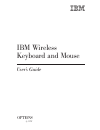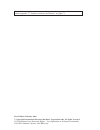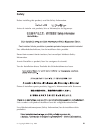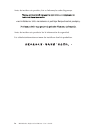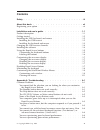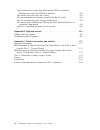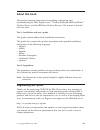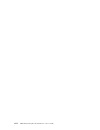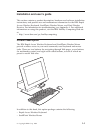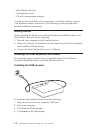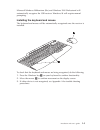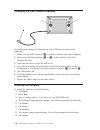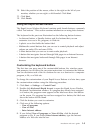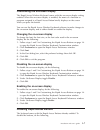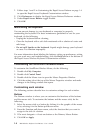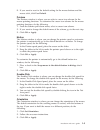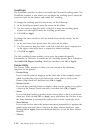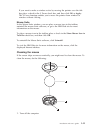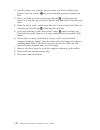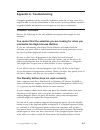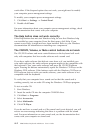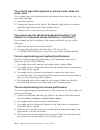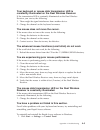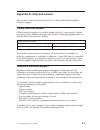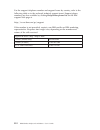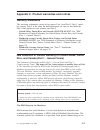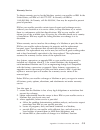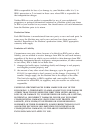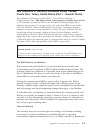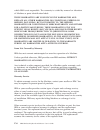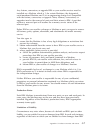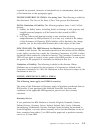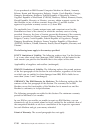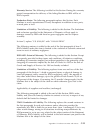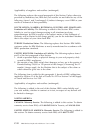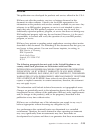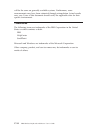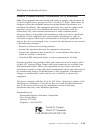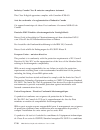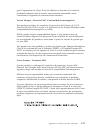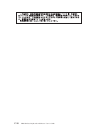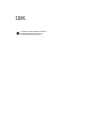- DL manuals
- IBM
- Computer Accessories
- Wireless Keyboard and Mouse
- User Manual
IBM Wireless Keyboard and Mouse User Manual
Summary of Wireless Keyboard and Mouse
Page 1
Ibm wireless keyboard and mouse user’s guide options by ibm.
Page 2
Note: before using this information and the product it supports, read the information under appendix c, “product warranties and notices” on page c-1. First edition (february 2001) © copyright international business machines corporation 2001. All rights reserved. Us government users restricted rights...
Page 3: Safety
Safety before installing this product, read the safety information. Antes de instalar este produto, leia as informações de segurança. Pred instalací tohoto produktu si prectete prírucku bezpecnostních instrukcí. Læs sikkerhedsforskrifterne, før du installerer dette produkt. Ennen kuin asennat tämän ...
Page 4
Antes de instalar este produto, leia as informações sobre segurança. Pred inštaláciou tohto zariadenia si pečítaje bezpečnostné predpisy. Antes de instalar este producto lea la información de seguridad. Läs säkerhetsinformationen innan du installerar den här produkten. Iv ibm wireless keyboard and m...
Page 5: Contents
Contents safety . . . . . . . . . . . . . . . . . . . . . . . . Iii about this book . . . . . . . . . . . . . . . . . . . . Vii registering your option . . . . . . . . . . . . . . . . . . Vii installation and user’s guide. . . . . . . . . . . . . . . . 1-1 product description . . . . . . . . . . . ....
Page 6
Your keyboard or mouse data transmission led is constantly illuminated on the dual wireless receiver.. . . . . . . . . . A-5 the mouse does not move the cursor. . . . . . . . . . . . . A-5 the advanced mouse functions (scroll stick) do not work. . . . . . A-5 you are experiencing poor mouse performa...
Page 7: About This Book
About this book this manual contains instructions for installing, configuring, and troubleshooting the ibm ® rapid access ™ wireless keyboard, ibm scrollpoint ™ wireless mouse, and the ibm dual wireless receiver. The manual is divided into two parts: part 1: installation and user’s guide this guide ...
Page 8
Viii ibm wireless keyboard and mouse: user’s guide.
Page 9
Installation and user’s guide this section contains a product description, hardware and software installation instructions, and product use and maintenance information for the ibm rapid access wireless keyboard, scrollpoint wireless mouse, and dual wireless receiver. For information on troubleshooti...
Page 10
V dual wireless receiver v getting started card v cd with customization software you can use the quick start card instructions to install the software, connect your keyboard, mouse, and receiver. The following sections provide more detailed installation instructions. Getting started before installin...
Page 11
Microsoft windows millennium (me) and windows 2000 professional will automatically recognize the usb receiver. Windows 98 will require manual prompting. Installing the keyboard and mouse the keyboard and mouse will be automatically recognized once the receiver is installed. To check that the keyboar...
Page 12
Changing the usb receiver channels to confirm and change the channels on your usb dual receiver, do the following: 1. Make sure the usb connector 1 is properly inserted into your computer. 2. Press one of the blue buttons, 2 or 3, on the bottom of the dual wireless receiver. 3. Note that the device ...
Page 13
10. Select the position of the mouse, either to the right or the left of your monitor, whether you are right- or left-handed. Click next. 11. Click next. 12. Click finish. Using the rapid access buttons the rapid access wireless keyboard contains quick launch buttons, commonly called “hot buttons.” ...
Page 14
Note: if you enter a web site address into the box, you can verify that it is correct by clicking test. You must be connected to an internet service provider or an intranet to use the test function. The name of the selected program, file, or web site appears in the label box. You can edit the inform...
Page 15
Customizing the on-screen display the rapid access wireless keyboard comes with the on-screen display setting enabled. When the on-screen display is enabled, the name of a function or program assigned to a rapid access button briefly displays on the screen when you press the button. You can use the ...
Page 16
1. Follow steps 1 and 2 in customizing the rapid access buttons on page 1-4 to open the rapid access keyboard customization window. 2. Click preferences to display the rapid access buttons preference window. 3. Under rapid access buttons toggle disable. 4. Click ok. Maintaining the keyboard you can ...
Page 17
5. If you want to reset to the default setting for the mouse buttons and the mouse stick, click use default. Pointers the pointers window is where you can select a cursor icon scheme for the mouse pointing functions. To customize the cursor icon scheme fro the mouse pointing functions, do the follow...
Page 18
Scrollpoint the scrollpoint window is where you enable the universal scrolling mode. The scrollpoint window is also where you can adjust the scrolling speed, adjust the activation force for the mouse, and enable 360° scrolling. To change the scrolling speed for the mouse, do the following: 1. In the...
Page 19
If you want to make a window active by moving the pointer over the title bar, place a check in the x focus check box, and then click ok or apply. The x focus function enables you to move the pointer from window to window without clicking. Mouse suite in the mouse suite window, you can place a mouse ...
Page 20
2. Turn the mouse over, with the top side down, and look carefully at the bottom. Twist the retainer 1ring to the unlocked position to remove the ball. 3. Place your hand over the retainer ring and ball 2, and then turn the mouse over, top side up, so that the retainer ring and ball fall out into yo...
Page 21
Appendix a. Troubleshooting computer problems can be caused by hardware, software, or user error. You might be able to use the information in this section to solve problems yourself, or gather helpful information you can pass on to a service technician. Common problems review the following list for ...
Page 22
Work either. If the suspend option does not work, you might need to modify your computer power-management settings. To modify your computer power management settings: 1. Click start --> settings --> control panel. 2. Double-click power. For more information about your computer power-management setti...
Page 23
None of the rapid access buttons work. If none of the hot buttons are working, be sure that they are enabled in the preferences menu in the rapid access keyboard software. To enable the rapid access buttons, do the following: 1. Click start --> settings --> control panel. 2. Double-click keyboard (r...
Page 24
You cannot type with keyboard or mouse cursor does not move. Here if you cannot type with the keyboard or the mouse cursor does not move, try one of the following: 1. Check the batteries. 2. Change the channel on the device. The channel might not be set or there might be signal interference from ano...
Page 25
Your keyboard or mouse data transmission led is constantly illuminated on the dual wireless receiver. If the transmission led is constantly illuminated on the dual wireless receiver, you can try the following: 1. There might be signal interference from another device. 2. Change the channel on the ke...
Page 26
2. Double-click add/remove programs. 3. Select ibm rapid access wireless keyboard from the displayed list. 4. Click add/remove.... 5. Click yes. 6. Select mouse suite from the displayed list. 7. Click add/remove.... 8. Click yes. 9. When the uninstallation procedure completes, restart your computer,...
Page 27
Appendix b. Help and service this section contains information on how to obtain online and telephone technical support. Online technical support online technical support is available during the life of your product. Online assistance can be obtained through the personal computing support web site an...
Page 28
For the support telephone number and support hours by country, refer to the following table or to the enclosed technical support insert. Support phone numbers are also available by clicking helpcenter phone list on the ibm support web page at http://www.Ibm.Com/pc/support if the number is not provid...
Page 29
Appendix c. Product warranties and notices warranty statements the warranty statements consist of two parts: part 1 and part 2. Part 1 varies by country. Part 2 is the same for both statements. Be sure to read both the part 1 that applies to your country and part 2. V united states, puerto rico, and...
Page 30
Date of installation. The date on your sales receipt is the date of installation, unless ibm or your reseller informs you otherwise. During the warranty period ibm or your reseller, if approved by ibm to provide warranty service, will provide repair and exchange service for the machine, without char...
Page 31
Warranty service to obtain warranty service for the machine, contact your reseller or ibm. In the united states, call ibm at 1-800-772-2227. In canada, call ibm at 1-800-565-3344. (in toronto, call 416-383-3344.) you may be required to present proof of purchase. Ibm or your reseller provides certain...
Page 32
Ibm is responsible for loss of, or damage to, your machine while it is 1) in ibm’s possession or 2) in transit in those cases where ibm is responsible for the transportation charges. Neither ibm nor your reseller is responsible for any of your confidential, proprietary or personal information contai...
Page 33
Ibm statement of warranty worldwide except canada, puerto rico, turkey, united states (part 1 - general terms) this statement of warranty includes part 1 - general terms and part 2 - country-unique terms. The terms of part 2 may replace or modify those of part 1. The warranties provided by ibm in th...
Page 34
Which ibm is not responsible. The warranty is voided by removal or alteration of machine or parts identification labels. These warranties are your exclusive warranties and replace all other warranties or conditions, express or implied, including, but not limited to, the implied warranties or conditi...
Page 35
Any feature, conversion, or upgrade ibm or your reseller services must be installed on a machine which is 1) for certain machines, the designated, serial-numbered machine and 2) at an engineering-change level compatible with the feature, conversion, or upgrade. Many features, conversions, or upgrade...
Page 36
(including fundamental breach, negligence, misrepresentation, or other contract or tort claim), ibm is liable for no more than 1. Damages for bodily injury (including death) and damage to real property and tangible personal property; and 2. The amount of any other actual direct damages, up to the gr...
Page 37
Acquired for personal, domestic or household use or consumption, then none of the limitations in this paragraph apply. People’s republic of china: governing law: the following is added to this statement: the laws of the state of new york govern this statement. India: limitation of liability: the fol...
Page 38
If you purchased an ibm personal computer machine in albania, armenia, belarus, bosnia and herzegovina, bulgaria, croatia, czech republic, georgia, hungary, kazakhstan, kirghizia, federal republic of yugoslavia, former yugoslav republic of macedonia (fyrom), moldova, poland, romania, russia, slovak ...
Page 39
Warranty service: the following is added to this section: during the warranty period, transportation for delivery of the failing machine to ibm will be at ibm’s expense. Production status: the following paragraph replaces this section: each machine is newly manufactured. It may incorporate in additi...
Page 40
Applicability of suppliers and resellers (unchanged). The following replaces the second paragraph of this section: unless otherwise provided by mandatory law, ibm and your reseller are not liable for any of the following: (items 1 and 2 unchanged) 3) indirect damages, even if ibm or your reseller is...
Page 41
Notices this publication was developed for products and services offered in the u.S.A. Ibm may not offer the products, services, or features discussed in this document in other countries. Consult your local ibm representative for information on the products and services currently available in your a...
Page 42
Will be the same on generally available systems. Furthermore, some measurements may have been estimated through extrapolation. Actual results may vary. Users of this document should verify the applicable data for their specific environment. Trademarks the following terms are trademarks of the ibm co...
Page 43
Ibm wireless keyboard and mouse federal communications commission (fcc) statement note: this equipment has been tested and found to comply with the limits for a class b digital device, pursuant to part 15 of the fcc rules. These limits are designed to provide reasonable protection against harmful in...
Page 44
Industry canada class b emission compliance statement this class b digital apparatus complies with canadian ices-003. Avis de conformite a la reglementation d’industrie canada cet appareil numérique de classe b est conforme à la norme nmb-003 du canada. Deutsche emv-direktive (electromagnetische ver...
Page 45
Pour l’équipement de classe b ont été définies en fonction d’un contexte résidentiel ordinaire afin de fournir une protection raisonnable contre l’interférence d’appareils de communication autorisés. Unione europea - directiva emc (conformidad électromagnética) este producto satisface los requisitos...
Page 46
C-18 ibm wireless keyboard and mouse: user’s guide.
Page 48
Printed in the united states of america on recycled paper containing 10% recovered post-consumer fiber..