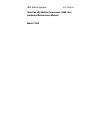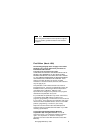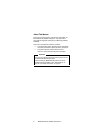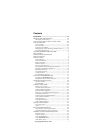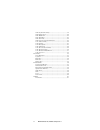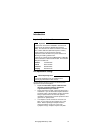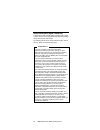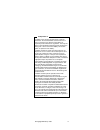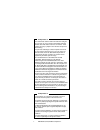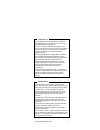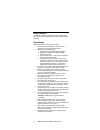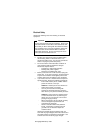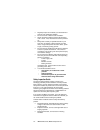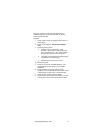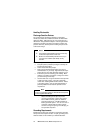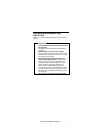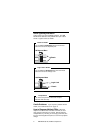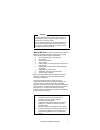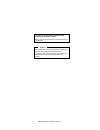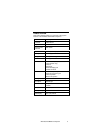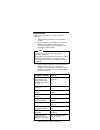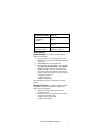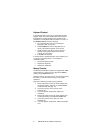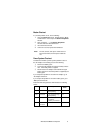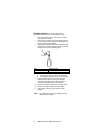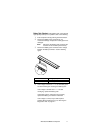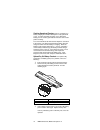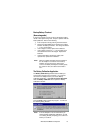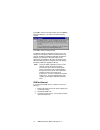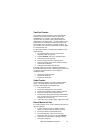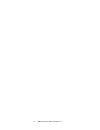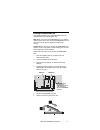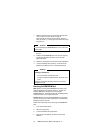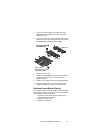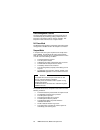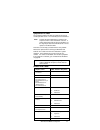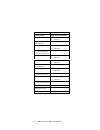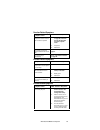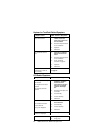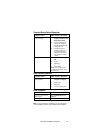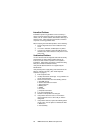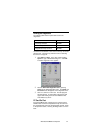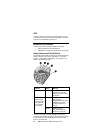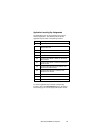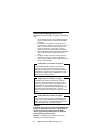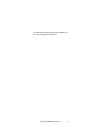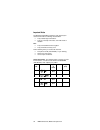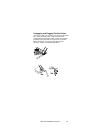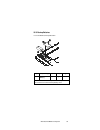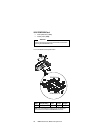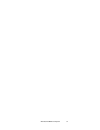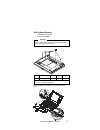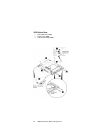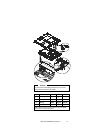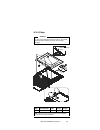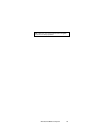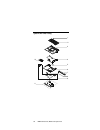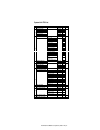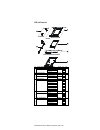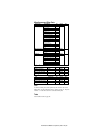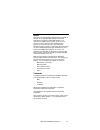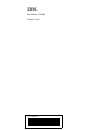- DL manuals
- IBM
- Laptop
- WordPad z50
- Hardware Manual
IBM WordPad z50 Hardware Manual
Summary of WordPad z50
Page 1
S37l-2095-00 ibm mobile systems workpad z50 mobile companion (2608-1ax) hardware maintenance manual march 1999.
Page 2
© copyright ibm corp. 1999 iii note before using this information and the product it supports, be sure to read the general information under “notices” on page 61. First edition (march 1999) the following paragraph does not apply to the united kingdom or any country where such provisions are inconsis...
Page 3
Iv ibm workpad z50, mobile companion iv about this manual this manual contains service and reference information for the workpad z50, mobile companion. Use this manual along with the diagnostic software to troubleshoot problems effectively. This manual is divided into sections as follows: • the intr...
Page 4
© copyright ibm corp. 1999 v contents introduction ......................................................................... Vii i mportant s ervice i nformation vii fru replacement strategy .......................................................Vii s afety n otices (m ulti - lingual t ranslations )...
Page 5
Vi ibm workpad z50, mobile companion vi 1040 keyboard assembly .........................................................39 1050 bottom cover ...................................................................40 1060 mainboard .......................................................................42 ...
Page 6
© copyright ibm corp. 1998 vii introduction important service information important software fixes are customer installable. Such fixes are located on the pc company bulletin board service (bbs). The direct line for modem connection is 919-557- 0001 or tieline 255-0001 (ibm internal phone number). A...
Page 7
Viii ibm workpad z50, mobile companion viii safety notices (multi-lingual translations) in this manual, safety notices appear in english with a page number reference to the appropriate multi-lingual, translated safety notice found in this section. The following safety notices are provided in english...
Page 8
© copyright ibm corp. 1998 ix safety notice 2 the battery pack contains small amounts of harmful substances. Do not disassemble it, throw it into fire or water, or short-circuit it. Dispose of the battery as required by local ordinances or regulations. Use only the battery in the appropriate parts l...
Page 9
X ibm workpad z50, mobile companion x safety notice 3 if the lcd breaks and the fluid from inside the lcd gets into your eyes or on your hands, immediately wash the affected areas with water for at least 15 minutes. Seek medical care if any symptoms from the fluid are present after washing. Si le pa...
Page 10
© copyright ibm corp. 1998 xi safety notice 5 though main batteries have low voltage, a shorted or grounded battery can produce enough current to burn combustible materials or personnel. Bien que le voltage des batteries principales soit peu élevé, le court-circuit ou la mise à la masse d'une batter...
Page 11
Xii ibm workpad z50, mobile companion xii safety information the following section contains the safety information that you need to be familiar with before servicing an ibm mobile computer. General safety follow these rules to ensure general safety: • observe good housekeeping in the area of the mac...
Page 12
© copyright ibm corp. 1998 xiii electrical safety observe the following rules when working on electrical equipment. Important use only approved tools and test equipment. Some hand tools have handles covered with a soft material that does not insulate you when working with live electrical currents. M...
Page 13
Xiv ibm workpad z50, mobile companion xiv • regularly inspect and maintain your electrical hand tools for safe operational condition. • do not use worn or broken tools and testers. • never assume that power has been disconnected from a circuit. First, check that it has been powered- off. • always lo...
Page 14
© copyright ibm corp. 1998 xv the guide consists of a series of steps presented in a checklist. Begin the checks with the power off, and the power cord disconnected. Checklist: 1. Check exterior covers for damage (loose, broken, or sharp edges). 2. Power-off the computer. Disconnect the power cord. ...
Page 15
Xvi ibm workpad z50, mobile companion xvi handling electrostatic discharge-sensitive devices any computer part containing transistors or integrated circuits (ics) should be considered sensitive to electrostatic discharge (esd). Esd damage can occur when there is a difference in charge between object...
Page 16
Workpad z50 mobile companion 1 workpad z50 mobile companion (2608) read this first before you go to the checkout guide, be sure to read this section. Important • only certified trained personnel should service the computer. • read fru service procedures before replacing any frus. • replace frus only...
Page 17
2 ibm workpad z50, mobile companion 2 screw tightening information loose screws can cause reliability problems. The ibm workpad z50 addresses this problem with nylon coated screws. Tighten screws as follows: plastic to plastic turn an additional 90 degrees after the screw head touches the surface of...
Page 18
Workpad z50 mobile companion 3 attention pushing the workpad z50’s power button will power on (or resume) the system, or put the system in suspend mode: there is no power-off state. If the ac adapter, battery pack, and backup battery are removed, the system is reset and all the stored data is lost. ...
Page 19
4 ibm workpad z50, mobile companion 4 the following symptoms might indicate damage caused by non warranted activities: missing parts may be a symptom of unauthorized service or modification. Attention when resetting the system, all programs and stored data other than the operating system will be era...
Page 20
Workpad z50 mobile companion 5 product overview refer to the following table for an overview of the system features of the workpad z50 mobile companion: feature description processor nec vr4121 chipset nec vrc4171a graphic/video controller ite it8181 os/app rom 20mb (32mb japan) memory 16mb upgradab...
Page 21
6 ibm workpad z50, mobile companion 6 checkout guide use the following procedure as a guide for computer problems. 1. Obtain the failing symptoms in as much detail as possible. 2. Verify the symptoms by attempting to re-create the failure by running the diagnostic test (refer to “running the diagnos...
Page 22
Workpad z50 mobile companion 7 symptoms (verified) refer to other symptoms (such as lcd display problems). “symptom-to-fru index” on page 21. Pc cards do not work. “pc card slots test” on page 27. Brightness/contrast buttons do not work. “brightness/contrast buttons checkout” on page 19. Audio check...
Page 23
8 ibm workpad z50, mobile companion 8 keyboard checkout if the keyboard does not work or an unexpected character appears, make sure that the flexible cable extending from the keyboard is correctly seated in the connector on the mainboard. If the keyboard cable connection is correct, run the keyboard...
Page 24
Workpad z50 mobile companion 9 modem checkout if a modem problem occurs, do the following: 1. Open the terminal program. Double click the “make a new session” icon to open the session properties window. 2. Click “configure…”. In the device properties window check the “manual dial” box. 3. Issue the ...
Page 25
10 ibm workpad z50, mobile companion 10 ac adapter checkout: you are here because the workpad z50 fails only when the ac adapter is used. • if the power problem occurs only when the cradle is used, replace the cradle. • if the power-on indicator for the ac adapter does not turn on, check the power c...
Page 26
Workpad z50 mobile companion 11 battery pack checkout: if the battery pack or the optional high-capacity battery have a problem, refer to the following: 1. Enter suspend mode by pressing the power button. 2. Remove the battery pack and check for any mechanical damage. Replace the battery pack if it ...
Page 27
12 ibm workpad z50, mobile companion 12 checking operational charging: there is no difference in battery charging time whether the system is fully operational or not. To check the battery charging, use a discharged battery pack or a battery pack that has less than 50% of total power remaining. Turn ...
Page 28
Workpad z50 mobile companion 13 backup battery checkout (nonrechargeable) if removing all power sources except for the backup battery results in the system being reset, suspect a problem with the backup batteries. Refer to the following: 1. Enter suspend mode by pressing the power button. 2. Remove ...
Page 29
14 ibm workpad z50, mobile companion 14 press ok to close the message window, then click start to begin the calibration. You will see the following dialog window: press ok to close this dialog window. The battery calibration application will charge the li-ion battery to its full capacity. When the b...
Page 30
Workpad z50 mobile companion 15 trackpoint checkout the trackpoint adjusts the pointer sensor automatically. During this process, the pointer moves on the screen automatically for a short time. This self-acting pointer movement can occur when a slight, steady pressure is applied to the trackpoint po...
Page 31
16 ibm workpad z50, mobile companion 16.
Page 32
Workpad z50 mobile companion 17 installing the rom/dram card this section describes how to install the rom card or the optional dram card to the workpad z50. Note: when you remove the rom/dram card, you will lose all stored data. Before you remove the rom/dram card, be sure to back up all data and a...
Page 33
18 ibm workpad z50, mobile companion 18 7. With the notched end of the card toward the right side of the socket, insert the card at an angle of approximately 20 degrees into the socket; press it in firmly as shown (1). Gently pivot the card until it snaps into place (2). Attention to avoid damaging ...
Page 34
Workpad z50 mobile companion 19 5. Unscrew the single (captive) screw that secures the rom/dram card compartment cover to the chassis. Remove the cover. 6. Using your fingers or a small screwdriver, press out the two latches on the sides of the card away from the slots. The rom/dram card should pop ...
Page 35
20 ibm workpad z50, mobile companion 20 power management features the power management features are designed to save as much electricity as possible by putting components into a low-power consumption mode as often as possible. This low-power mode is referred to as “suspend” mode. Full power mode the...
Page 36
Workpad z50 mobile companion 21 symptom-to-fru index the symptom-to-fru index lists the symptoms and errors and the possible causes. The most likely cause is listed first. Note: perform the fru replacement or actions in the sequence shown in the “fru/action” columns. If a fru replacement did not sol...
Page 37
22 ibm workpad z50, mobile companion 22 401 led board error symptom / error fru / action in sequence 401 led board error 1. Led board 2. Mainboard 5xx 501 battery error 501 battery error 1. Battery 2. Mainboard 6xx 601 audio playback error 602 audio recording error 601 audio playback error 1. Speake...
Page 38
Workpad z50 mobile companion 23 function-related symptoms symptom / error fru / a ction in s equence the system does not suspend or resume when the lcd is closed or opened. 1. Go to “suspend mode” on page 20, and check that the workpad z50 can enter suspend mode. 2. Lcd panel 3. Mainboard the memory...
Page 39
24 ibm workpad z50, mobile companion 24 keyboard- or trackpoint-related symptoms symptom / error fru / action in sequence the keyboard (one or more keys) does not work. 1. On the windows taskbar, check that caps lock or num lock are not enabled. 2. Reseat the keyboard cable on the mainboard. 3. Keyb...
Page 40
Workpad z50 mobile companion 25 peripheral device related symptoms symptom / error fru / action in sequence the external monitor does not work correctly. 1. Check that the external monitor is enabled in the rapid access utility. 2. Check that the external monitor can display at 640x480 and 800x600, ...
Page 41
26 ibm workpad z50, mobile companion 26 intermittent problems intermittent system hang problems can be caused by a variety of reasons that have nothing to do with a hardware defect, such as: cosmic radiation, electrostatic discharge, or software errors. Fru replacement should be considered only when...
Page 42
Workpad z50 mobile companion 27 running the diagnostics the following table lists the special tools used in the diagnostics: tool name fru p/n serial wrap connector 05k2846 pcmcia wrap card 35g4703 compactflash wrap converter 05k2845 use either the trackpoint or the cursor move keys to interact with...
Page 43
28 ibm workpad z50, mobile companion 28 uuid a uuid (universal unique id) is uniquely assigned to each system board for system management purposes. The uuid is stored on the eeprom on the board. Related service procedures this section provides information about the following: • “status indicators an...
Page 44
Workpad z50 mobile companion 29 application launching key assignments the applications keys are programmed to launch preset software applications. The following table shows the application keys and their corresponding functions: key description a1 launch or switch to the windows ce inbox a2 launch w...
Page 45
30 ibm workpad z50, mobile companion 30 removing and replacing defective frus this section provides information on removing and replacing frus. • do not damage any part. Only certified and trained personnel should service the workpad z50 mobile companion. • the arrows in the “removals and replacemen...
Page 46
Workpad z50 mobile companion 31 an electrostatic discharge (esd) strap (p/n 6405959) must be used to establish personal grounding..
Page 47
32 ibm workpad z50, mobile companion 32 important notice the workpad z50 mobile companion uses special nylon- coated screws with the following characteristics: • they maintain tight connections. • they do not easily come loose, even with shock or vibration. But: • they need additional force to tight...
Page 48
Workpad z50 mobile companion 33 unplugging and plugging flexible cables: two types of cable and connectors are used in the workpad z50. Some connectors have a clasp, which must be unlocked before removing the cable. Unlock the connector by pulling up the clasp with your fingernail or a small flat- t...
Page 49
34 ibm workpad z50, mobile companion 34 removal reference the chart below shows the order for removing frus. When a fru has been removed, follow the arrows to the fru (or frus) that can be removed next. 1010 backup batteries 1020 rom/dram card 1030 battery pack 1040 keyboard assembly 1050 bottom cov...
Page 50
Workpad z50 mobile companion 35 1010 backup batteries 1.Turn the workpad z50 upside down. Step size (quantity) color torque length 2 coin screw m2.5 (1) black 3 kgcm 4.0 mm note: you can loosen the captive screw in step 2, but cannot remove it from the backup battery cover..
Page 51
36 ibm workpad z50, mobile companion 36 1020 rom/dram card • backup batteries (1010) • battery pack (1030) attention remove all power sources from the workpad z50 before replacing the rom/dram card. 1.Turn the workpad z50 upside down. Dram card rom card step size (quantity) color torque length 2 m2....
Page 52
Workpad z50 mobile companion 37.
Page 53
38 ibm workpad z50, mobile companion 38 1030 battery pack 1.Turn the workpad z50 upside down. Note at step 3 you must push and hold the battery release lock as you slide the lock in the direction indicated by the arrow..
Page 54
Workpad z50 mobile companion 39 1040 keyboard assembly • backup batteries (1010) • battery pack (1030) attention remove all power sources from the workpad z50 before removing the keyboard assembly. 1. Turn the workpad z50 upside down. Step size (quantity) color torque length 2 m2.5 (5) black 3 kgcm ...
Page 55
40 ibm workpad z50, mobile companion 40 1050 bottom cover • backup batteries (1010) • battery pack (1030) • keyboard assembly (1040).
Page 56
Workpad z50 mobile companion 41 attention! Attention be careful when assembling the bottom cover and the battery shield not to pinch the cables. Step size (quantity) color torque length 3 m2.5 (4) black 3 kgcm 6.0 mm 4 m2.0 (2) silver 3 kgcm 4.0 mm 5 hex (2) silver 3 kgcm 5.0 mm 6 m2.5 (2) black 3 k...
Page 57
42 ibm workpad z50, mobile companion 42 1060 mainboard • backup batteries (1010) • battery pack (1030) • keyboard assembly (1040) • bottom cover (1050) step size (quantity) color torque length 6 m2.0 (3) n/a 3 kgcm 6.0 mm note: make sure you use the correct screw and tighten the screw to the torque ...
Page 58
Workpad z50 mobile companion 43 1070 lcd bezel attention be careful when lifting the bezel cover loose. The plastic tabs that hold it securely to the lcd unit are easily damaged. Remove the screw covers step size (quantity) color torque length 2 m2.5 (2) black 3 kgcm 4.0 mm note: make sure you use t...
Page 59
44 ibm workpad z50, mobile companion 44 1080 lcd unit • backup batteries (1010) • battery pack (1030) • keyboard assembly (1040) • bottom cover (1050) • lcd bezel (1070) 1.T urn the w ork p ad z 50 over . $ remove the lcd unit. Step size (quantity) color torque length 3 m2.5 (4) black 3 kgcm 4.0 mm ...
Page 60
Workpad z50 mobile companion 45 1090 inverter card and lcd panel • backup batteries (1010) • battery pack (1030) • keyboard assembly (1040) • bottom cover (1050) • lcd bezel (1070).
Page 61
46 ibm workpad z50, mobile companion 46 step size (quantity) color torque length 1 m2.5 (4) n/a 3 kgcm 4.0 mm 5 hex (2) n/a 3 kgcm 5.0 mm note: make sure you use the correct screw and tighten the screw to the torque specified. 1110 fpc assembly • backup batteries (1010) • battery pack (1030) • keybo...
Page 62
Workpad z50 mobile companion 47 1120 speaker • backup batteries (1010) • battery pack (1030) • keyboard assembly (1040) • bottom cover (1050) 1130 microphone • backup batteries (1010) • battery pack (1030) • keyboard assembly (1040) • bottom cover (1050).
Page 63
48 ibm workpad z50, mobile companion 48 1140 audio ports the ear jack and speaker out ports are all built into the mainboard. If any of these devices has malfunctioned, you must replace the mainboard. 1150 pc card slot assembly • backup batteries (1010) • battery pack (1030) • keyboard assembly (104...
Page 64
Workpad z50 mobile companion 49 note: make sure you use the correct screw and tighten the screw to the torque specified..
Page 65
50 ibm workpad z50, mobile companion 50 1160 rj-11 assembly • backup batteries (1010) • battery pack (1030) • keyboard assembly (1040) • bottom cover (1050).
Page 66
Workpad z50 mobile companion 51 1170 hardware button board • backup batteries (1010) • battery pack (1030) • keyboard assembly (1040) • bottom cover (1050) step size (quantity) color torque length 1 m2.0 (1) n/a 3 kgcm 6.0 mm note: make sure you use the correct screw and tighten the screw to the tor...
Page 67
52 ibm workpad z50, mobile companion 52 1180 top cover • backup batteries (1010) • battery pack (1030) • keyboard assembly (1040) • bottom cover (1050) • mainboard (1060) • lcd bezel (1070) • lcd unit (1080) • microphone (1130) • pc card slot assembly (1150) • rj-11 assembly (1160) • hardware button...
Page 68
Workpad z50 mobile companion 53 locations front right view 1. Lcd cover release latch 2. Lcd display 3. Brightness control buttons 4. Contrast control buttons 5. Notification button 6. Notification led 7. Microphone button 8. External power/charge status led 9. Power button 10. Trackpoint 11. Trackp...
Page 69
54 ibm workpad z50, mobile companion 54 left view 1. Rj-11 connector 2. External earphone jack 3. Microphone jack 4. Pc card eject button 5. Pc card slot right view 1. External monitor port 2. Compactflash slot 3. Compactflash eject button 4. Infrared data port 5. Serial port.
Page 70
Workpad z50 mobile companion 55 rear view 1. Power jack 2. Battery release lock 3. Battery release latch 4. Lock keyhole bottom view 1. Backup battery compartment 2. Built-in monophonic speaker 3. Os rom and dram compartment 4. Reset switch hole 5. Cradle connector 6. Battery pack.
Page 71
56 ibm workpad z50, mobile companion 56 system unit parts listing 1 2 3 4 5 6 7 8 9 10 11.
Page 72
Workpad z50 mobile companion (2608-1ax) 57 system unit fru list no. Fru part description fru elements fru p/n qty cru 1 pointing stick cap 84g6536 1 √ k/b ass’y (usa) 02k4862 1 k/b ass’y (can-fre) 02k4867 1 k/b ass’y (fre) 02k4865 1 k/b ass’y (jap) 02k4863 1 k/b ass’y (uk) 02k4864 1 2 k/b ass’y (ger...
Page 73
58 ibm workpad z50, mobile companion (2608-1ax) lcd unit parts list no. Fru part description fru elements fru p/n qty cru lcd bezel ass’y 05k5934 1 lcd bezel 1 lcd button 1 1 screw cap 2 2 lcd module ass’y 8.2" dstn 05k9399 1 inverter ass’y 10l1216 1 inv. Module (amb) 1 3 inverter mylar w/copper tap...
Page 74
Workpad z50 mobile companion (2608-1ax) 59 miscellaneous and other parts description fru elements qty fru p/n cru misc part group 1 1 05k5940 hook knob 1 hook spring 1 ir lens 1 docking shutter 1 rubber foot 2 cover switch/b ass’y 1 h/w btn board ass’y 1 cable ass’y, mic 1 cable ass’y, rj-11 1 rj-11...
Page 75
60 ibm workpad z50, mobile companion 60 power cord ibm power cords for a specific country are usually available only in that country: for 2-pin power cords: ibm power cord part number used in these countries cru 13h5273 japan √ for 3-pin power cords: ibm power cord part number used in these countrie...
Page 76
Workpad z50 mobile companion 61 notices references in this publication to ibm products, programs, or services do not imply that ibm intends to make these available in all countries in which ibm operates. Any reference to an ibm product, program, or service is not intended to state or imply that only...
Page 77
Ibm part number: 37l2095 printed in u.S.A. S37l-2ð95-ðð.