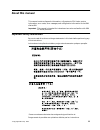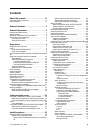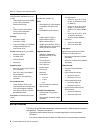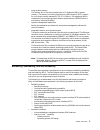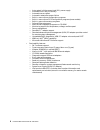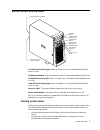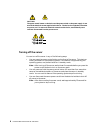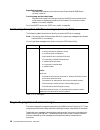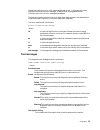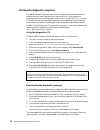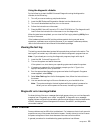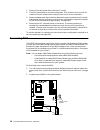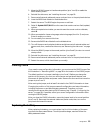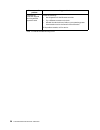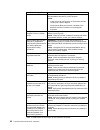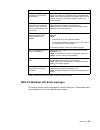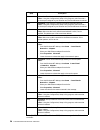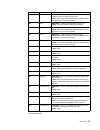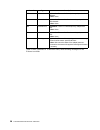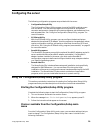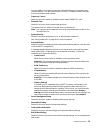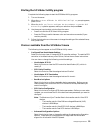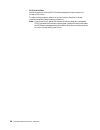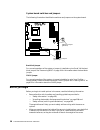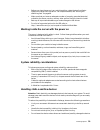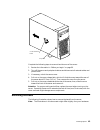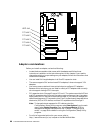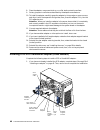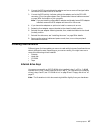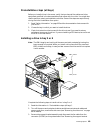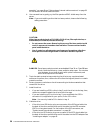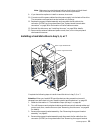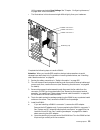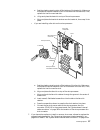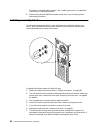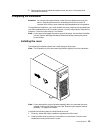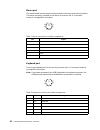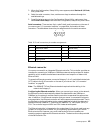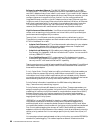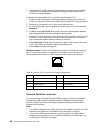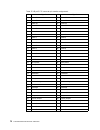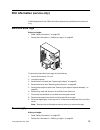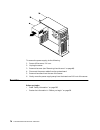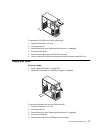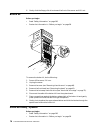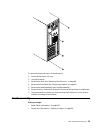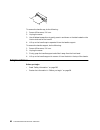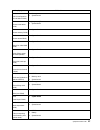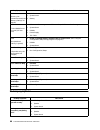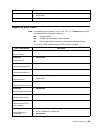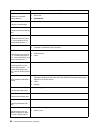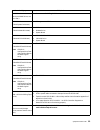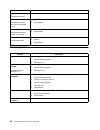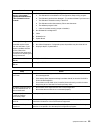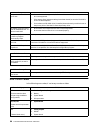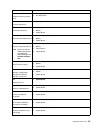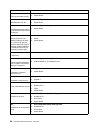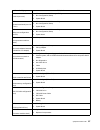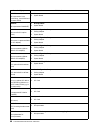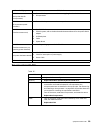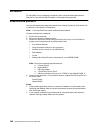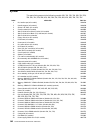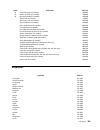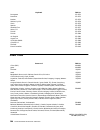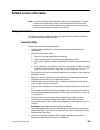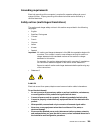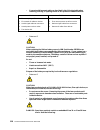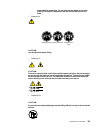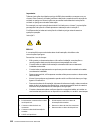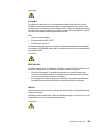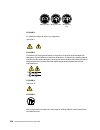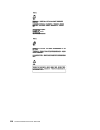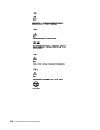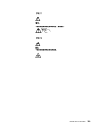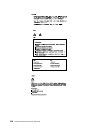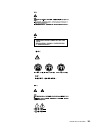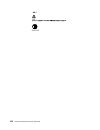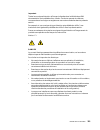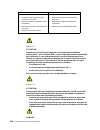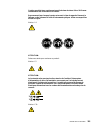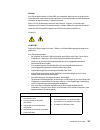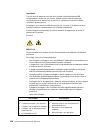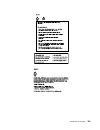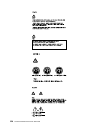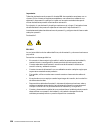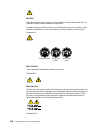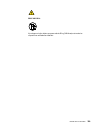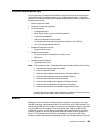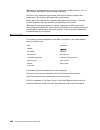- DL manuals
- IBM
- Network Storage Server
- x Series 200
- Hardware Maintenance Manual
IBM x Series 200 Hardware Maintenance Manual - General Information
© Copyright IBM Corp. 2000
3
General information
The IBM®
xSeries 200 server delivers great value for general server
applications. It is ideally suited for networking environments that require superior
microprocessor performance, efficient memory management, flexibility, and large
amounts of reliable data storage.
The server serial number and model number are located on labels on the rear and
front of the server. With access to the World Wide Web, up-to-date information about
the server model and other IBM server products is available at the following World
Wide Web address: http://www.ibm.com/pc/us/eserver/xseries
Features and specifications
The following provides a summary of the features and specifications for the xSeries
200 server. Depending on the server model, some features and specifications might
not apply.
Summary of x Series 200
Page 1
Ibm hardware maintenance manual xseries 200
Page 3
Ibm hardware maintenance manual xseries 200
Page 4
Note: before using this information and the product it supports, be sure to read the general information under “notices” on page 141. Second edition (may 2001) international business machines corporation provides this publication "as is" without warranty of any kind, either express or implied, inclu...
Page 5: About This Manual
© copyright ibm corp. 2000 iii about this manual this manual contains diagnostic information, a symptom-to-fru index, service information, error codes, error messages, and configuration information for the ibm xseries 200. Important: this manual is intended for trained servicers who are familiar wit...
Page 6
Iv hardware maintenance manual: xseries 200 lesen sie alle sicherheitshinweise, bevor sie eine anweisung ausführen. Accertarsi di leggere tutti gli avvisi di attenzione e di pericolo prima di effettuare qualsiasi operazione. Lea atentamente todas las declaraciones de precaución y peligro ante de lle...
Page 7: Contents
© copyright ibm corp. 2000 v contents about this manual . . . . . . . . . . . . . . . . . . . Iii important safety information . . . . . . . . . . . . . . . . . . . . . . Iii online support. . . . . . . . . . . . . . . . . . . . . . . . . . . . . . . . . . . Iv general checkout. . . . . . . . . . . ...
Page 8
Vi hardware maintenance manual: xseries 200 fru information (service only). . . . . . . . . 73 hard disk drive cage. . . . . . . . . . . . . . . . . . . . . . . . . . . . . 73 power supply . . . . . . . . . . . . . . . . . . . . . . . . . . . . . . . . . . . 73 rear fan . . . . . . . . . . . . . . ....
Page 9: General Checkout
© copyright ibm corp. 2000 1 general checkout the server diagnostic programs are stored in upgradable read-only memory (rom) on the system board. These programs are the primary method of testing the major components of the server: the system board, ethernet controller, video controller, ram, keyboar...
Page 10
2 hardware maintenance manual: xseries 200 yes. Schedule maintenance with the customer. Shut down all systems related to the cluster. Run storage test. No. Go to step 2. 2. If the system is not part of a cluster: • power-off the computer and all external devices. • check all cables and power cords. ...
Page 11: General Information
© copyright ibm corp. 2000 3 general information the ibm® xseries 200 server delivers great value for general server applications. It is ideally suited for networking environments that require superior microprocessor performance, efficient memory management, flexibility, and large amounts of reliabl...
Page 12
4 hardware maintenance manual: xseries 200 server features the design of the 200 takes advantage of advancements in data storage and memory management. The server combines: • impressive performance using an innovative approach to microprocessor utilization the server comes with one celeron ® or pent...
Page 13
General information 5 • large system memory the memory bus in the server supports up to 1.5 gigabytes (gb) of system memory. The memory controller provides error code correction (ecc) support for up to three industry-standard pc133, 3.3 v, 168-pin, 133 megahertz (mhz), unregistered, synchronous dyna...
Page 14
6 hardware maintenance manual: xseries 200 — auto-restart initial program load (ipl) power supply — automatic error retry or recovery — automatic server restart — automatic restart after power failure — built-in, menu-driven configuration programs — built-in, menu-driven scsi configuration programs ...
Page 15
General information 7 server controls and indicators cd-rom drive activity light: when this light is on, it indicates that the cd-rom drive is in use. Diskette eject button: push this button to install or remove a diskette from the drive. Diskette drive activity light: when this light is on, it indi...
Page 16
8 hardware maintenance manual: xseries 200 turning off the server you can turn off the server in any of the following ways: • you can press the power control button on the front of the server. This starts an orderly shutdown of the operating system, if this feature is supported by your operating sys...
Page 17: Diagnostics
© copyright ibm corp. 2000 9 diagnostics this section provides basic troubleshooting information to help you resolve some common problems that might occur with the server. If you cannot locate and correct the problem using the information in this section, refer to “symptom-to-fru index” on page 85 f...
Page 18
10 hardware maintenance manual: xseries 200 repeating long beeps indicates that a memory error has occurred. Ensure that all dimms are correctly installed. One long beep and two short beeps indicates that a video error has occurred and the bios cannot initialize the video screen to display any addit...
Page 19
Diagnostics 11 sometimes the first error to occur causes additional errors. In this case, the server displays more than one error message. Always follow the suggested action instructions for the first error message that appears. The following sections contain the error codes that might appear in the...
Page 20
12 hardware maintenance manual: xseries 200 starting the diagnostic programs the ibm enhanced diagnostics programs will isolate your server hardware from software that you have installed on your hard disk drive. The programs run independently of the operating system, and must be run either from the ...
Page 21
Diagnostics 13 using the diagnostic diskette do the following to start the ibm enhanced diagnostics using the diagnostics diskette, do the following: 1. Turn off your server and any peripheral devices. 2. Insert the ibm enhanced diagnostics diskette into the diskette drive. 3. Turn on all attached d...
Page 22
14 hardware maintenance manual: xseries 200 1. Power off the server and disconnect the ac cord(s). 2. Check for loose cables in the power subsystem. Also check for short circuits, for instance if there is a loose screw causing a short circuit on a circuit board. 3. Remove adapters and disconnect the...
Page 23
Diagnostics 15 3. Move the jrom1 jumper to the alternate position (pins 1 and 2) to enable the bios recovery mode. 4. Reinstall the side cover, see “installing the cover” on page 59. 5. Reconnect all external cables and power cords and turn on the peripheral devices. 6. Insert the bios flash diskett...
Page 24
16 hardware maintenance manual: xseries 200 to order replacement batteries, call 1-800-772-2227 within the united states, and 1- 800-465-7999 or 1-800-465-6666 within canada. Outside the u.S. And canada, call your ibm reseller or ibm marketing representative. Note: after you replace the battery, you...
Page 25
Diagnostics 17 5. Reinstall the server cover and connect the cables. 6. Turn on the server. 7. Start the configuration/setup utility program and set configuration parameters. • set the server date and time. • set the power-on password. • reconfigure your server. Temperature checkout proper cooling o...
Page 26
18 hardware maintenance manual: xseries 200 if you have just added new software or a new option and the server is not working, do the following before using the error symptoms table: • remove the software or device that you just added. • run the diagnostic tests to determine if the server is running...
Page 27
Diagnostics 19 ethernet controller problem suggested action the server stops running when loading device drivers. The pci bios interrupt settings are incorrect. Check the following: • determine if the irq setting assigned to the ethernet controller is also assigned to another device in the configura...
Page 28
20 hardware maintenance manual: xseries 200 the ethernet controller stopped working without apparent cause. Check the following: • run diagnostics for the ethernet controller. • try a different connector on the hub. • reinstall the device drivers. Refer to your operating system documentation and to ...
Page 29
Diagnostics 21 ethernet controller messages the integrated ethernet controller might display messages from the following device drivers: • novell netware ™ or intranetware system open data-link interface (odi) • network driver interface specification (ndis) adapter for level 4.0 (windows nt) novell ...
Page 30
22 hardware maintenance manual: xseries 200 message description couldn’t allocate resources. Explanation: an unknown error has occurred when trying to allocate needed resources for the aft module. Action: • check the server configuration. If the problem persists, contact your network supplier. • ver...
Page 31
Diagnostics 23 ndis 4.0 (windows nt) driver messages this section contains the error messages for the ndis 4.0 drivers. The explanation and recommended action are included with each message. Error identifying slot numbers for the specified board names. Explanation: the mapping between the board name...
Page 32
24 hardware maintenance manual: xseries 200 error code (hex) description 0x00 explanation: the driver could not register the specified interrupt. Action: using the configuration/setup utility program, make sure that a pci interrupt is assigned to your ethernet card, and that ethernet is enabled. 0x0...
Page 33
Diagnostics 25 0x16 explanation: single adapter found, but multiple instances tried to load. Action: using the configuration/setup utility program, make sure that ethernet is enabled, and that the slot containing the ibm xseries 200 10/100 ethernet adapter or the ibm 10/100 etherjet pci adapter is e...
Page 34
26 hardware maintenance manual: xseries 200 ethernet teaming messages: this section displays the messages associated with ethernet teaming..
Page 35
Diagnostics 27 event id type description 01 error explanation: team name and physical adapter name are the same. This is an invalid configuration. Action: reconfigure the adapter team by double-clicking the proset icon in the control panel. 02 error explanation: unable to allocate required resources...
Page 36
28 hardware maintenance manual: xseries 200 17 informational explanation: team nn. Preferred primary adapter has been detected. Action: none. 18 informational explanation: team nn. Preferred secondary adapter has been detected. Action: none. 19 informational explanation: team nn. Preferred primary a...
Page 37: Configuring The Server
© copyright ibm corp. 2000 29 configuring the server the following configuration programs are provided with the server: • configuration/setup utility the configuration/setup utility program is part of the bios code that comes with the server. You can use this program to configure serial- and paralle...
Page 38
30 hardware maintenance manual: xseries 200 note: 1. You can press f1 to display help information for a selected menu item. 2. The choices on some menus might differ slightly from the ones that are described in this book, depending on the bios version in the server. Descriptions of the choices that ...
Page 39
Configuring the server 31 you can enable a virus-warning test that checks for changes in the master boot record at startup. You also can choose to run post in the quick mode, and read the microprocessor serial number. • frequency control select this choice to enable or disable the auto-detect dimm/p...
Page 40
32 hardware maintenance manual: xseries 200 using passwords the system security choice appears only on the full configuration/setup utility menu. After you select this choice, you can set a power-on password or an administrator password. You can use any combination of up to seven characters (a–z, a–...
Page 41
Configuring the server 33 starting the scsiselect utility program complete the following steps to start the scsiselect utility program: 1. Turn on the server. 2. When the for scsiselect™ utility! >>> prompt appears, press ctrl+a. 3. When the would you like to configure the host adapter or run the sc...
Page 42
34 hardware maintenance manual: xseries 200 • scsi disk utilities select this choice to view the scsi ids that are assigned to each device or to format a scsi device. To use the utility program, select a drive from the list. Read the on-screen instructions carefully before making a selection. Note: ...
Page 43: Installing Options
© copyright ibm corp. 2000 35 installing options this chapter provides instructions to help install options to the server. For a list of supported options for the server, see the serverproven™ list at http://www.Pc.Ibm.Com/compat expanded view of the xseries 200 note: the illustrations in this docum...
Page 44
36 hardware maintenance manual: xseries 200 system board internal cable connectors the following illustration identifies system board connectors for internal cables. Microprocessor (u11) dimm 1 dimm 2 dimm 3 batter y pci 4 pci 5 pci 1 pci 2 pci 3 agp (u15) microprocessor fan sink (cpufa1) scsi led (...
Page 45
Installing options 37 system board external connectors the following illustration identifies system board connectors for external devices. System fan 2 (sysfa2) support bracket assembly fan (sysfa3) microprocessor fan sink (cpufa1) secondary ide (ide2) main power (jwr1) front panel connector (j1) di...
Page 46
38 hardware maintenance manual: xseries 200 system board switches and jumpers the following illustration identifies the switches and jumpers on the system board. Boot block jumper for normal operations of the system, a jumper is installed on pins 2 and 3 of the boot block jumper. See “recovering bio...
Page 47
Installing options 39 • before you place the server in an upright position, rotate the two front feet a quarter turn away from the server. For complete details, see “moving the stabilizing feet” on page 40. • make sure that you have an adequate number of properly grounded electrical outlets for the ...
Page 48
40 hardware maintenance manual: xseries 200 • while the device is still in its anti-static package, touch it to an unpainted metal part of the system unit for at least two seconds. (this drains static electricity from the package and from your body.) • remove the device from its package and install ...
Page 49
Installing options 41 complete the following steps to remove the side cover of the server: 1. Review the information in “before you begin” on page 38. 2. Turn off the server and peripheral devices and disconnect all external cables and power cords. 3. If necessary, unlock the server cover. 4. Pull o...
Page 50
42 hardware maintenance manual: xseries 200 complete the following steps to remove the bezel: 1. Review the information in “before you begin” on page 38. 2. Turn off the server and peripheral devices and disconnect all external cables and power cords. 3. Remove the side cover (see “removing the side...
Page 51
Installing options 43 complete the following steps to remove the support bracket assembly: 1. Review the information in “before you begin” on page 38. 2. Turn off the server and peripheral devices and disconnect all external cables and power cords. 3. Disconnect the support bracket assembly fan cabl...
Page 52
44 hardware maintenance manual: xseries 200 adapter considerations before you install an adapter, review the following: • locate the documentation that comes with the adapter and follow those instructions in addition to the instructions given in this chapter. If you need to change the switch or jump...
Page 53
Installing options 45 installing an adapter complete the following steps to install an adapter: attention: when you handle esd-sensitive devices, take precautions to avoid damage from static electricity. For details on handling these devices, see “handling static-sensitive devices” on page 39. 1. Re...
Page 54
46 hardware maintenance manual: xseries 200 8. Place the adapter, component-side up, on a flat, static-protective surface. 9. Set any jumpers or switches as described by the adapter manufacturer. 10. To install the adapter, carefully grasp the adapter by its top edge or upper corners, and align it w...
Page 55
Installing options 47 2. Connect the scsi signal cable to the adapter and one or more of the signal cable connectors to the rear of the scsi devices. 3. Connect the scsi activity indicator cable to the adapter and to the scsi led connector (j3) on the system board. See “system board internal cable c...
Page 56
48 hardware maintenance manual: xseries 200 notes: 1. Diskette drives, tape drives, and cd-rom drives are removable-media drives. You can install removable-media drives in bays 1, 2, 3, and 4. 2. You can install a 3.5-in., slim-high, or a 5.25-in., half-high, removable-media drive, such as a tape ba...
Page 57
Installing options 49 preinstallation steps (all bays) before you install drives in the server, verify that you have all the cables and other equipment specified in the documentation that comes with the drive. You might also need to perform certain preinstallation activities. Some of the steps are r...
Page 58
50 hardware maintenance manual: xseries 200 assembly” on page 42 and “system board internal cable connectors” on page 36 for the location of the fan cable connector. 4. Use a screwdriver to gently pry the filler panel and emc shield away from the server. Note: if you are installing a drive that is a...
Page 59
Installing options 51 note: make sure to route the signal cable so that it does not block the air flow to the rear of the drives or over the microprocessor. 9. If you have other options to install or remove, do so now. 10. Connect one of the power cables from the power supply into the back of the dr...
Page 60
52 hardware maintenance manual: xseries 200 assembly” on page 42 and “system board internal cable connectors” on page 36 for the location of the fan cable connector. 5. Access the drive cage. A. If your server has hard disk drives installed in the drive cage, disconnect the power and signal cables f...
Page 61
Installing options 53 utility program and select save settings. See “chapter . Configuring the server,” on page 29 for more information. • the illustrations in this document might differ slightly from your hardware. Complete the following steps to install a dimm: attention: when you handle esd-sensi...
Page 62
54 hardware maintenance manual: xseries 200 attention: to avoid breaking the retaining clips or damaging the dimm connectors, open and close the clips gently. C. Insert the dimm into the connector by aligning the dimm edges with the slots at each end of the dimm connector. Firmly press the dimm stra...
Page 63
Installing options 55 removing a microprocessor complete the following steps to remove a microprocessor. Attention: when you handle esd-sensitive devices, take precautions to avoid damage from static electricity. For details on handling these devices, see “handling static-sensitive devices” on page ...
Page 64
56 hardware maintenance manual: xseries 200 installing a microprocessor complete the following steps to install a microprocessor: attention: when you handle esd-sensitive devices, take precautions to avoid damage from static electricity. For details on handling these devices, refer to ibm web site h...
Page 65
Installing options 57 a. Peel the plastic protective strip off the bottom of the heat sink. Make sure the square of thermal material is still on the bottom of the heat sink; if not, replace the it with a new heat sink. B. Align and place the heat sink on top of the microprocessor. C. Align and place...
Page 66
58 hardware maintenance manual: xseries 200 the location of the fan cable connector. See “installing the cover” on page 59 for instructions on installing the cover. 8. Reconnect the external cables and power cords; then, turn on the peripheral devices and the server. Installing a security u-bolt to ...
Page 67
Installing options 59 8. Reconnect the external cables and power cords, and turn on the peripheral devices and the server. Completing the installation attention: for correct cooling and airflow, install the cover before turning on the server. Operating the server for extended periods of time (over 3...
Page 68
60 hardware maintenance manual: xseries 200 3. Lock the cover. 4. If you have not done so already, make sure that the two front stabilizing feet are rotated outward so that they properly support the server. Rotate each individual foot outward 90 degrees. 5. Reconnect the external cables and power co...
Page 69
Installing options 61 note: if the server is a scsi model, the scsi adapter will be located in pci slot 1; the external connector will appear in the slot below the video connector. See “system and pci extender board options connectors” on page 35 for the location of the pci slots. Input/output ports...
Page 70
62 hardware maintenance manual: xseries 200 mouse port the system board has one mouse port that supports a mouse or other pointing device. The mouse connector is located on the rear of your server, see “i/o connector locations” on page 60 for its location. Keyboard port there is one keyboard port on...
Page 71
Installing options 63 parallel connector your server has one parallel connector. This connector supports three standard institute of electrical and electronics engineers (ieee) 1284 modes of operation: standard parallel port (spp), enhanced parallel port (epp), and extended capability port (ecp). Vi...
Page 72
64 hardware maintenance manual: xseries 200 serial connectors your server has two standard serial connectors: serial connector a and serial connector b. Some application programs require specific connectors, and some modems function properly only at certain communication connector addresses. You mig...
Page 73
Installing options 65 3. When the configuration/setup utility menu appears, select devices & i/o ports; then, press enter. 4. Select the serial connector; then, use the arrow keys to advance through the available settings. 5. Press esc twice to return to the configuration/setup utility main menu; th...
Page 74
66 hardware maintenance manual: xseries 200 failover for redundant ethernet: the ibm 10/100 ethernet adapter or the ibm 10/100 etherjet™ pci family of adapters are optional, redundant network interface card (nic) adapters that you can install in your server. If you install this nic adapter and conne...
Page 75
Installing options 67 supports packet tagging. The routing devices receiving and transferring these packets on your network must support 802.1p for tagging to be effective. After you set up the priority filter in priority packet, you must start ibmset and select 802.1p/802.1q tagging on the advanced...
Page 76
68 hardware maintenance manual: xseries 200 3. In windows nt, vlans cannot be implemented on controllers that have been configured for teaming options. Netware can support teaming options and vlans on the same adapters. Complete the following steps to join a vlan from windows nt 4.0: 1. Create a vla...
Page 77
Installing options 69 usb cables and hubs: you need a 4-pin cable to connect devices to usb 2 or usb 3. If you plan to attach more than two usb devices, you must use a hub to connect the devices. The hub provides multiple connectors for attaching additional external usb devices. Usb technology trans...
Page 78
70 hardware maintenance manual: xseries 200 locations” on page 60 for the location of the midi connector. The following table shows the pin-number assignments for the midi connector. Video connector your server uses an agp adapter located in the agp slot on the system board. There is a 15-pin analog...
Page 79
Installing options 71 • domain name validation to negotiate compatible data transfer speeds with each device • cyclic-redundancy checking, instead of the usual parity checking, to significantly improve data reliability note: if you install a raid adapter, you can move the scsi signal cable from the ...
Page 80
72 hardware maintenance manual: xseries 200 table 15. 68-pin scsi connector pin-number assignments. Pin signal pin signal 1 +data 12 35 -data 12 2 +data 13 36 -data 13 3 +data 14 37 -data 14 4 +data 15 38 -data 15 5 +data p1 39 -data p1 6 +data 0 40 -data 0 7 +data1 41 -data 1 8 +data 2 42 -data 2 9...
Page 81
© copyright ibm corp. 2000 73 fru information (service only) field replacement units (frus) should be replaced by qualified service personnel only. Hard disk drive cage before you begin: • read “safety information” on page 105. • review the information in “before you begin” on page 38. To remove the...
Page 82
74 hardware maintenance manual: xseries 200 to remove the power supply, do the following: 1. Power-off the server, if it is on. 2. Unplug the server. 3. Remove the cover (see “removing the side cover” on page 40). 4. Disconnect the power cables from the system board. 5. Remove the screws from the re...
Page 83
Fru information (service only) 75 to remove the rear fan, do the following: 1. Power-off the server, if it is on. 2. Unplug the server. 3. Remove the cover (see “removing the side cover” on page 40). 4. Remove the support bracket (see “removing the support bracket assembly” on page 42). 5. Remove th...
Page 84
76 hardware maintenance manual: xseries 200 to remove the system board, do the following: 1. Power-off the server, if it is on. 2. Unplug the server. 3. Remove the cover (see “removing the side cover” on page 40). 4. Remove the front bezel (see “removing the bezel” on page 41). 5. Remove the support...
Page 85
Fru information (service only) 77 to remove the cd-rom drive, do the following: 1. Power-off the server, if it is on. 2. Unplug the server. 3. Remove the cover (see “removing the side cover” on page 40). 4. Disconnect the cables. 5. Remove the screws from the cd-rom drive cage. 6. Gently slide the c...
Page 86
78 hardware maintenance manual: xseries 200 6. Gently slide the floppy disk drive toward the front of the server and lift it out. Button kit before you begin: • read “safety information” on page 105. • review the information in “before you begin” on page 38. To remove the button kit, do the followin...
Page 87
Fru information (service only) 79 to remove the speaker, do the following: 1. Power-off the server, if it is on. 2. Unplug the server. 3. Remove the cover (see “removing the side cover” on page 40). 4. Remove the front bezel (see “removing the bezel” on page 41). 5. Remove the support bracket (see “...
Page 88
80 hardware maintenance manual: xseries 200 to remove the bezel release latch, do the following: 1. Power-off the server, if it is on. 2. Unplug the server. 3. Remove the cover (see “removing the side cover” on page 40). 4. Remove the front bezel (see “removing the bezel” on page 41). 5. Remove the ...
Page 89
Fru information (service only) 81 to remove the top/side cover, do the following: 1. Power-off the server, if it is on. 2. Unplug the server. 3. Remove the cover (see “removing the side cover” on page 40). 4. Remove the front bezel (see “removing the bezel” on page 41). 5. Remove the handle assembly...
Page 90
82 hardware maintenance manual: xseries 200 to remove the handle cap, do the following: 1. Power-off the server, if it is on. 2. Unplug the server. 3. Use a flathead screwdriver to gently press in and down on the tabs located on the interior side wall of the handle. 4. Lift up on the handle cap to s...
Page 91
Fru information (service only) 83 to remove the adapter retainer, do the following: 1. Power-off the server, if it is on. 2. Unplug the server. 3. Remove the cover (see “removing the side cover” on page 40). 4. Remove all adapter cards (see “installing an adapter” on page 45). 5. Rotate the adapter ...
Page 92
84 hardware maintenance manual: xseries 200
Page 93: Symptom-to-Fru Index
© copyright ibm corp. 2000 85 symptom-to-fru index this index supports xseries 200 servers. Notes: 1. Check the configuration before you replace a fru. Configuration problems can cause false errors and symptoms. 2. The default configuration can be loaded by starting the system and then pressing the ...
Page 94
86 hardware maintenance manual: xseries 200 1-2-2 (dma initialization failed) 1. System board 1-2-3 (dma page register write/read failed) 1. System board 1-2-4 (ram refresh verification failed) 1. Dimm 2. System board 1-3-1 (1st 64k ram test failed) 1. Dimm 2. System board 1-3-2 (1st 64k ram parity ...
Page 95
Symptom-to-fru index 87 2-2-4 (cmos configuration info validation failed) 1. Battery 2. System board 2-3-1 (screen initialization failed) 1. Jumper on j28 2. System board 2-3-2 (screen memory failed) 1. System board 2-3-3 (screen retrace failed) 1. System board 2-3-4 (search for video rom failed) 1....
Page 96
88 hardware maintenance manual: xseries 200 no beep symptoms 3-3-1 (memory size mismatch occurred, see "memory settings" on page 31) 1. Dimm 2. System board 3. Battery 3-3-2 (critical smbus error occurred) (i2c bus error) 1. Disconnect the server power cord from outlet, wait 30 seconds and retry. 2....
Page 97
Symptom-to-fru index 89 diagnostic error codes note: in the following error codes, if xxx is 000, 195, or 197,do not replace a fru. The description for these error codes are: 000 the test passed. 195 the esc key was pressed to abort the test. 197 this is a warning error and may not indicate a hardwa...
Page 98
90 hardware maintenance manual: xseries 200 015-xxx-198 (usb device connected during usb test) 1. Remove usb devices from usb1 and usb2 2. Re-run test 3. System board 020-xxx-000 (failed pci interface test) 1. System board 030-xxx-000 (failed internal scsi interface test) 1. System board 030-xxx-00n...
Page 99
Symptom-to-fru index 91 201-xxx-999 (multiple dimm failure, see error text.) 1. See error text for failing dimms 202-xxx-001 (failed system cache test) 1. Microprocessor cpu 1 206-xxx-000 (failed diskette drive test) 1. Cable 2. Diskette drive 3. System board 215-xxx-000 (failed ide cd-rom test) 1. ...
Page 100
92 hardware maintenance manual: xseries 200 error symptoms 301-xxx-000 (failed keyboard test) 1. Keyboard 405-xxx-000 (failed ethernet test on controller on the system board) 1. Verify that ethernet is not disabled in bios. 2. System board 405-xxx-00n (failed ethernet test on adapter in pci slot n) ...
Page 101
Symptom-to-fru index 93 diskette drive in-use light stays on, or the system bypasses the diskette drive, or the diskette drive does not work. 1. If there is a diskette in the drive, verify that: a. The diskette drive is enabled in the configuration/setup utility program. B. The diskette is good and ...
Page 102
94 hardware maintenance manual: xseries 200 post error codes in the following error codes, x can be any number or letter. Setup action setup and installation cd won’t start. • be sure the server is supported; all eservers with a startable (bootable) cd-rom drive are supported. • if the startup (boot...
Page 103
Symptom-to-fru index 95 114 (adapter read-only memory error) 1. Failing adapter 2. Run diagnostics 129 (internal cache error) 1. Microprocessor 151 (real time clock error) 1. Run diagnostics 2. Battery 3. System board 161 (real time clock battery error) 1. Run configuration/setup 2. Battery 3. Syste...
Page 104
96 hardware maintenance manual: xseries 200 187 (vpd serial number not set.) 1. Set serial number in setup 2. System board 188 (bad eeprom crc #2) 1. Run configuration/setup 2. System board 189 (three attempts were made to access the server with invalid passwords) 1. Run configuration/setup, enter t...
Page 105
Symptom-to-fru index 97 962 (parallel port error) 1. Disconnect external cable on parallel port. 2. Run configuration/setup 3. System board 11xx (system board serial port 1 or 2 error) 1. Disconnect external cable on serial port. 2. Run configuration/setup 3. System board 1162 (serial port configura...
Page 106
98 hardware maintenance manual: xseries 200 00019501 (microprocessor is not functioning - check vrm and processor leds) 1. Microprocessor 2. System board 00019701 (microprocessor failed bist) 1. Microprocessor 2. System board 00180100 (no room for pci option rom) 1. Run configuration/setup 2. Failin...
Page 107
Symptom-to-fru index 99 processor board leds 01298101 (bad update data for microprocessor) 1. Ensure all microprocessors are the same stepping level and cache size. 2. Microprocessor 01298200 (microprocessor speed mismatch) 1. Ensure all microprocessors are the same speed. I9990301 (fixed boot secto...
Page 108
100 hardware maintenance manual: xseries 200 serveraid for serveraid error codes and procedures, refer to the hardware maintenance manual for the particular raid adapter in the system being serviced. Undetermined problems you are here because the diagnostic tests did not identify the failure, the de...
Page 109: Parts Listing
© copyright ibm corp. 2000 101 parts listing 14 1 2 3 4 5 6 7 8 9 10 11 12 13 15 16 17 18 19 20 21 22 23 24 25 26 29 27 28 29 30 31.
Page 110
102 hardware maintenance manual: xseries 200 system this parts listing supports the following models: 10x, 11x, 12x, 13x, 20x, 21x, 22x, 23x, 30x, 31x, 33x, 40x, 41x, 42x, 50x, 51x, 52x, 60x, 61x, 62x, 70x, 71x, 72x index xseries 200 fru no. 1 kit, handle caps (all models) 19k4934 2 handle support (...
Page 111
Parts listing 103 keyboards 30 cover, side/top (all models) 19k4957 31 shield, 3.5" emc (all models) 19k4943 32 bar, bezel release (all models) 19k4946 system feet (all models) 12j4506 feet, snap-in (4) (all models) 01n2196 service label kit (all models) 06p5899 misc. Hardware kit (all models) 09n57...
Page 112
104 hardware maintenance manual: xseries 200 power cords portuguese 37l2571 romanian 37l2572 russian 37l2573 serbian/cyrillic 37l2574 slavic 37l2575 spanish 37l2576 swedish/finn 37l2577 swiss, f/g 37l2578 turkish 37l2579 turkish 37l2580 uk english 37l2581 yugosl/lat 37l2582 us english-emea 37l2583 c...
Page 113: Related Service Information
© copyright ibm corp. 2000 105 related service information note: the service procedures are designed to help you isolate problems. They are written with the assumption that you have model-specific training on all computers, or that are familiar with the computers, functions, terminology, and service...
Page 114
106 hardware maintenance manual: xseries 200 • reinstall all covers correctly before returning the machine to the customer. Electrical safety caution: electrical current from power, telephone, and communication cables can be hazardous. To avoid personal injury or equipment damage, disconnect the att...
Page 115
Related service information 107 observe the special safety precautions when you work with very high voltages; these instructions are in the safety sections of maintenance information. Use extreme care when measuring high voltages. • regularly inspect and maintain your electrical hand tools for safe ...
Page 116
108 hardware maintenance manual: xseries 200 3. Check the power cord for: a. A third-wire ground connector in good condition. Use a meter to measure third-wire ground continuity for 0.1 ohm or less between the external ground pin and frame ground. B. The power cord should be the appropriate type as ...
Page 117
Related service information 109 grounding requirements electrical grounding of the computer is required for operator safety and correct system function. Proper grounding of the electrical outlet can be verified by a certified electrician. Safety notices (multi-lingual translations) the caution and d...
Page 118
110 hardware maintenance manual: xseries 200 • connect and disconnect cables as described in the following table when installing, moving, or opening covers on this product or attached devices. • statement 2 caution: when replacing the lithium battery, use only ibm part number 33f8354 or an equivalen...
Page 119
Related service information 111 laser radiation when open. Do not stare into the beam, do not view directly with optical instruments, and avoid direct exposure to the beam. • statement 4 caution: use safe practices when lifting. • statement 5 caution: the power control button on the device and the p...
Page 120
112 hardware maintenance manual: xseries 200 importante: todas as instruções de cuidado e perigo da ibm documentation começam com um número. Este número é utilizado para fazer referência cruzada de uma instrução de cuidado ou perigo no idioma inglês com as versões traduzidas das instruções de cuidad...
Page 121
Related service information 113 instrução 2 cuidado: ao substituir a bateria de lítio, utilize apenas uma bateria ibm, número de peça 33f8354 ou uma bateria de tipo equivalente, recomendada pelo fabricante. Se o seu sistema possui um móídulo com uma bateria de lítio, substitua-o apenas pelo mesmo ti...
Page 122
114 hardware maintenance manual: xseries 200 cuidado: ao levantar a máquina, faça-o com segurança. Instrução 5 cuidado: os botões liga/desliga localizados no dispositivo e na fonte de alimentação não desligam a corrente elétrica fornecida ao dispositivo. O dispositivo também pode ter mais de um cabo...
Page 123
Related service information 115.
Page 124
116 hardware maintenance manual: xseries 200
Page 125
Related service information 117.
Page 126
118 hardware maintenance manual: xseries 200
Page 127
Related service information 119.
Page 128
120 hardware maintenance manual: xseries 200
Page 129
Related service information 121.
Page 130
122 hardware maintenance manual: xseries 200
Page 131
Related service information 123 important: toutes les consignes attention et danger indiquées dans la bibliothèque ibm documentation sont précédées d'un numéro. Ce dernier permet de mettre en correspondance la consigne en anglais avec ses versions traduites dans la présente section. Par exemple, si ...
Page 132
124 hardware maintenance manual: xseries 200 notice n° 2 attention: remplacez la pile au lithium usagée par une pile de référence identique exclusivement - voir la référence ibm - ou par une pile équivalente recommandée par le fabricant. Si votre système est doté d'un module contenant une pile au li...
Page 133
Related service information 125 certains produits laser contiennent une diode laser de classe 3a ou 3b. Prenez connaissance des informations suivantes: rayonnement laser lorsque le carter est ouvert. évitez de regarder fixement le faisceau ou de l'observer à l'aide d'instruments optiques. évitez une...
Page 134
126 hardware maintenance manual: xseries 200 attention: ne posez pas d'objet dont le poids dépasse 82 kg sur les unités montées en armoire..
Page 135
Related service information 127 wichtig: alle sicherheitshinweise in dieser ibm documentation beginnen mit einer nummer. Diese nummer verweist auf einen englischen sicherheitshinweis mit den übersetzten versionen dieses hinweises in diesem abschnitt. Wenn z. B. Ein sicherheitshinweis mit der nummer ...
Page 136
128 hardware maintenance manual: xseries 200 hinweis 2 achtung: eine verbrauchte batterie nur durch eine batterie mit der ibm teilenummer 33f8354 oder durch eine vom hersteller empfohlene batterie ersetzen. Wenn ihr system ein modul mit einer lithium-batterie enthält, ersetzen sie es immer mit dem s...
Page 137
Related service information 129 achtung: beim anheben der maschine die vorgeschriebenen sicherheitsbestimmungen beachten. Hinweis 5 achtung: mit dem betriebsspannungsschalter an der vorderseite des servers und dem betriebsspannungsschalter am netzteil wird die stromversorgung für den server nicht un...
Page 138
130 hardware maintenance manual: xseries 200 importante: tutti gli avvisi di attenzione e di pericolo riportati nella pubblicazione ibm documentation iniziano con un numero. Questo numero viene utilizzato per confrontare avvisi di attenzione o di pericolo in inglese con le versioni tradotte riportat...
Page 139
Related service information 131 avviso 2 attenzione: quando si sostituisce la batteria al litio, utilizzare solo una batteria ibm con numero parte 33f8354 o batterie dello stesso tipo o di tipo equivalente consigliate dal produttore. Se il sistema di cui si dispone è provvisto di un modulo contenent...
Page 140
132 hardware maintenance manual: xseries 200 attenzione: durante il sollevamento della macchina seguire delle norme di sicurezza. Avviso 5 attenzione: il pulsante del controllo dell'alimentazione situato sull'unità e l'interruttore di alimentazione posto sull'alimentatore non disattiva la corrente e...
Page 141
Related service information 133.
Page 142
134 hardware maintenance manual: xseries 200
Page 143
Related service information 135.
Page 144
136 hardware maintenance manual: xseries 200 importante: todas las declaraciones de precauciín de esta ibm documentation empiezan con un número. Dicho número se emplea para establecer una referencia cruzada de una declaraciín de precauciín o peligro en inglés con las versiones traducidas que de dich...
Page 145
Related service information 137 declaración 2 precauciÓn: cuando desee sustituir la batería de litio, utilice únicamente el número de pieza 33f8354 de ibm o cualquier tipo de batería equivalente que recomiende el fabricante. Si el sistema tiene un mídulo que contiene una batería de litio, sustitúyal...
Page 146
138 hardware maintenance manual: xseries 200 peligro algunos productos láser contienen un diodo de láser incorporado de clase 3a o de clase 3b. Tenga en cuenta la advertencia siguiente. Cuando se abre, hay radiaciín láser. No mire fijamente el rayo ni lleve a cabo ningún examen directamente con inst...
Page 147
Related service information 139 precauciÓn: no coloque ningún objeto que pese más de 82 kg (180 libras) encima de los dispositivos montados en bastidor..
Page 148
140 hardware maintenance manual: xseries 200 send us your comments! We want to know your opinion about this manual (part number 06p8517). Your input will help us to improve our publications. Please photocopy this survey, complete it, and then fax it to ibm hmm survey at 919-543-8167 (usa) . Name: __...
Page 149
Related service information 141 problem determination tips due to the variety of hardware and software combinations that can be encountered, use the following information to assist you in problem determination. If possible, have this information available when requesting assistance from service supp...
Page 150
142 hardware maintenance manual: xseries 200 ibm makes no representations or warranties regarding non-ibm products. For non- ibm software, third-party software licenses may apply. Ghz, mhz only measures microprocessor internal clock speed, not application performance. Many factors affect application...
Page 152
Ibm@ part number: 06p8517 printed in the united states of america on recycled paper containing 10% recovered post-consumer fiber. 06p8517 0406p8517.