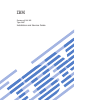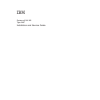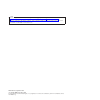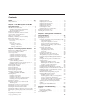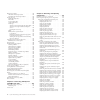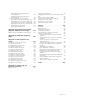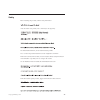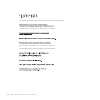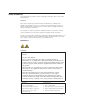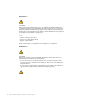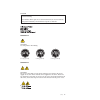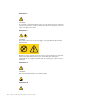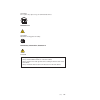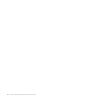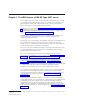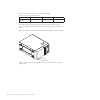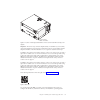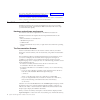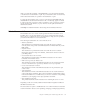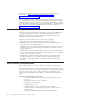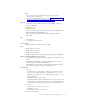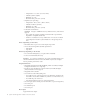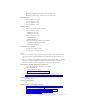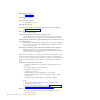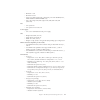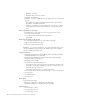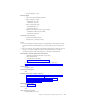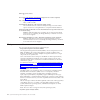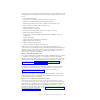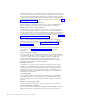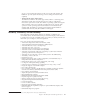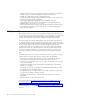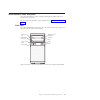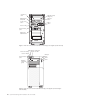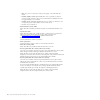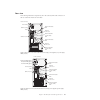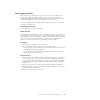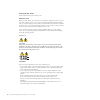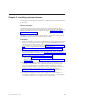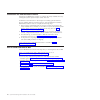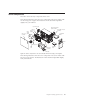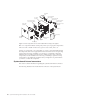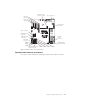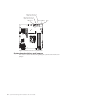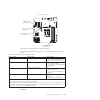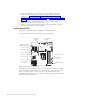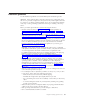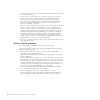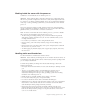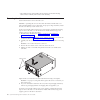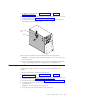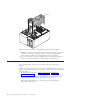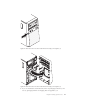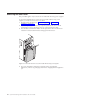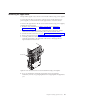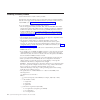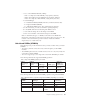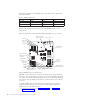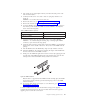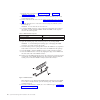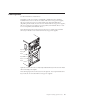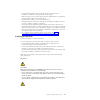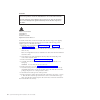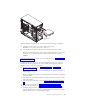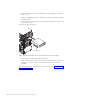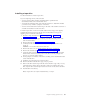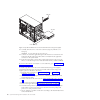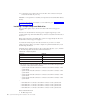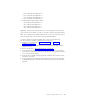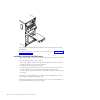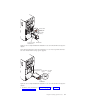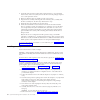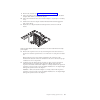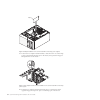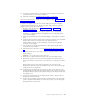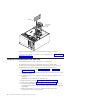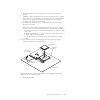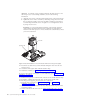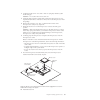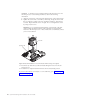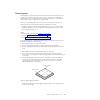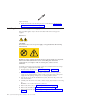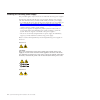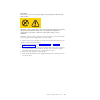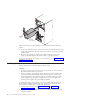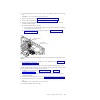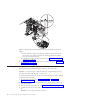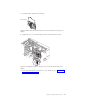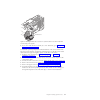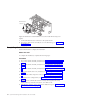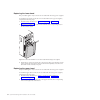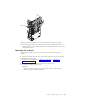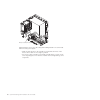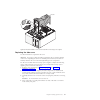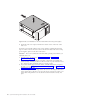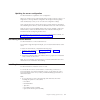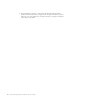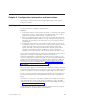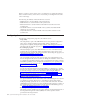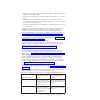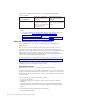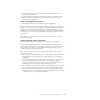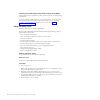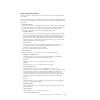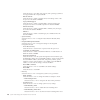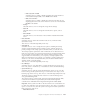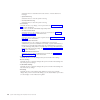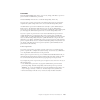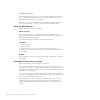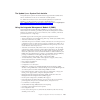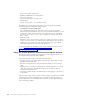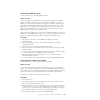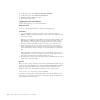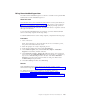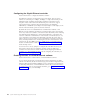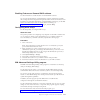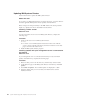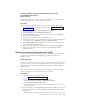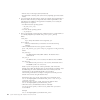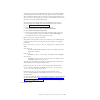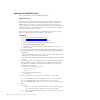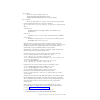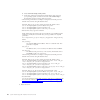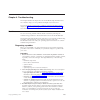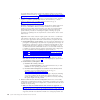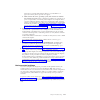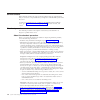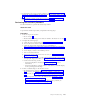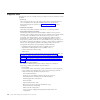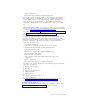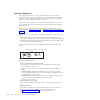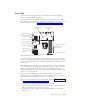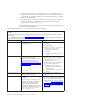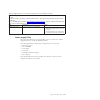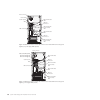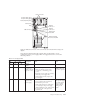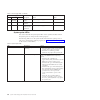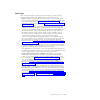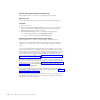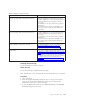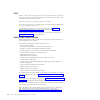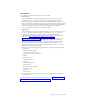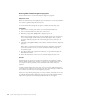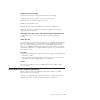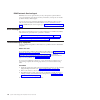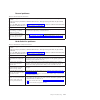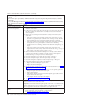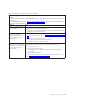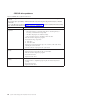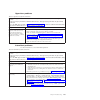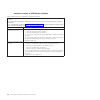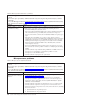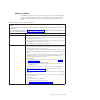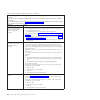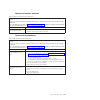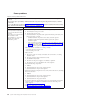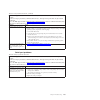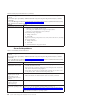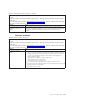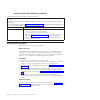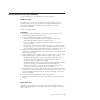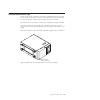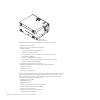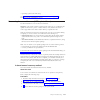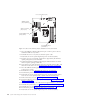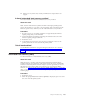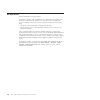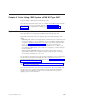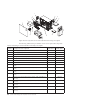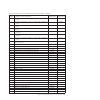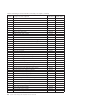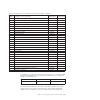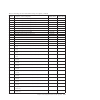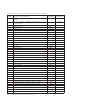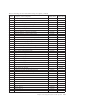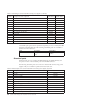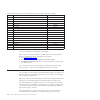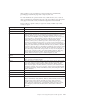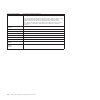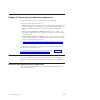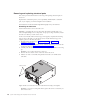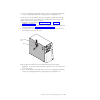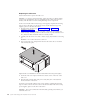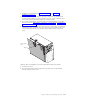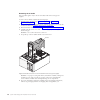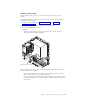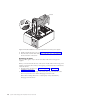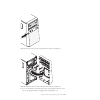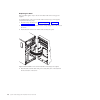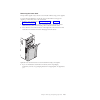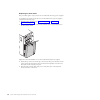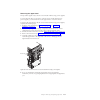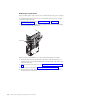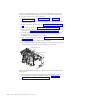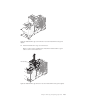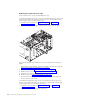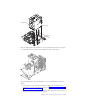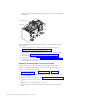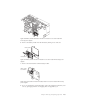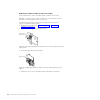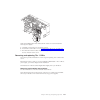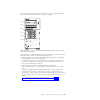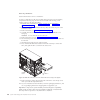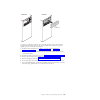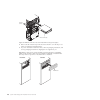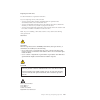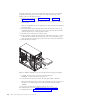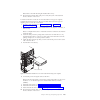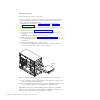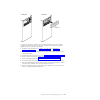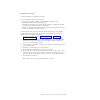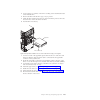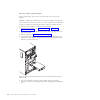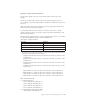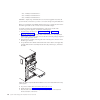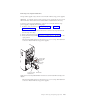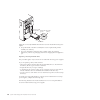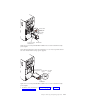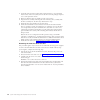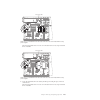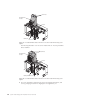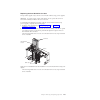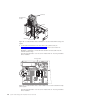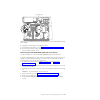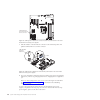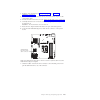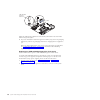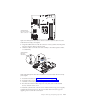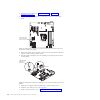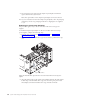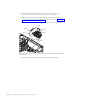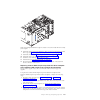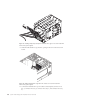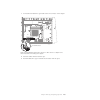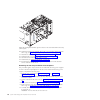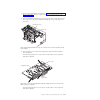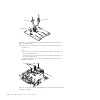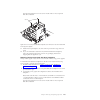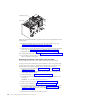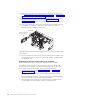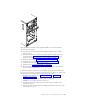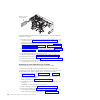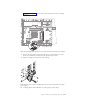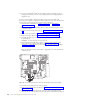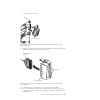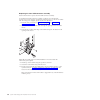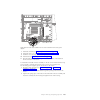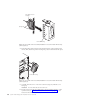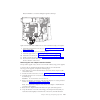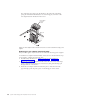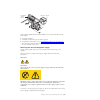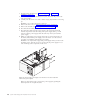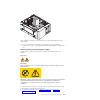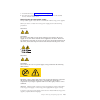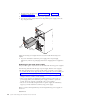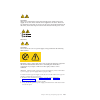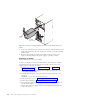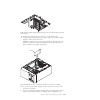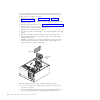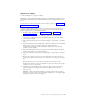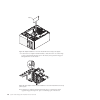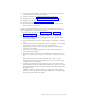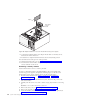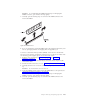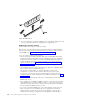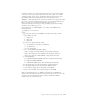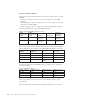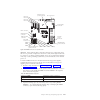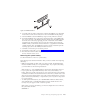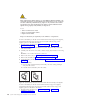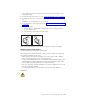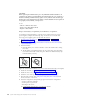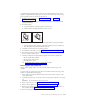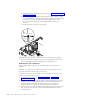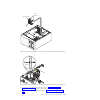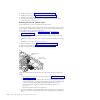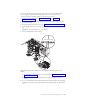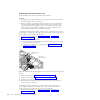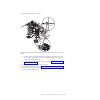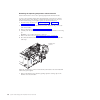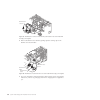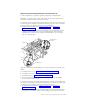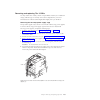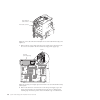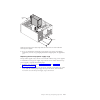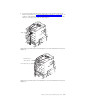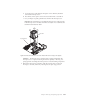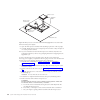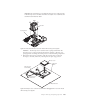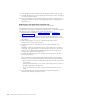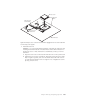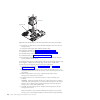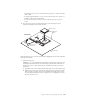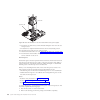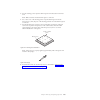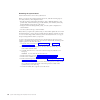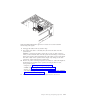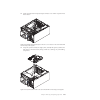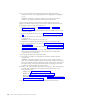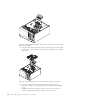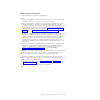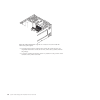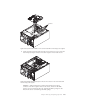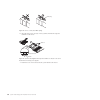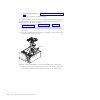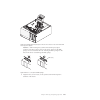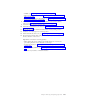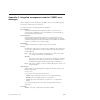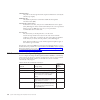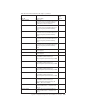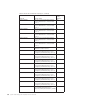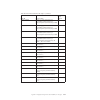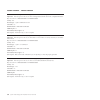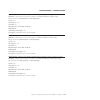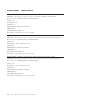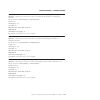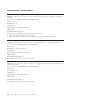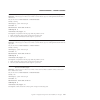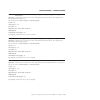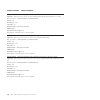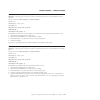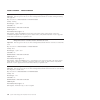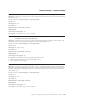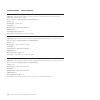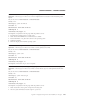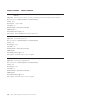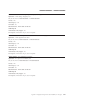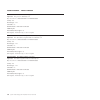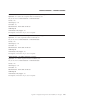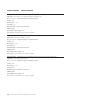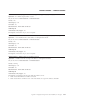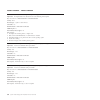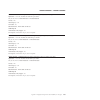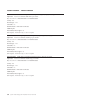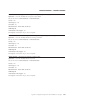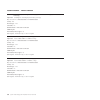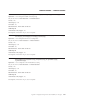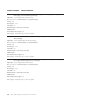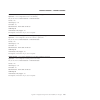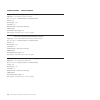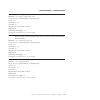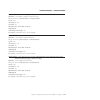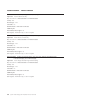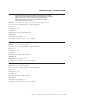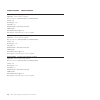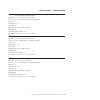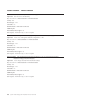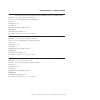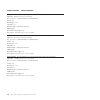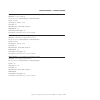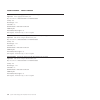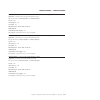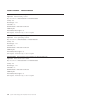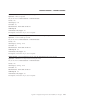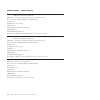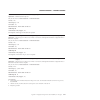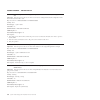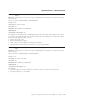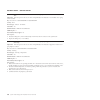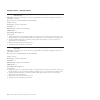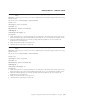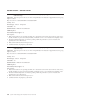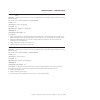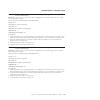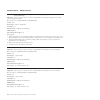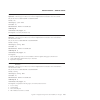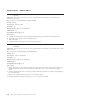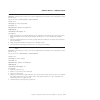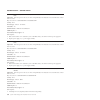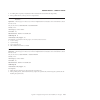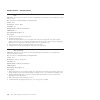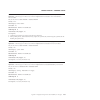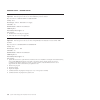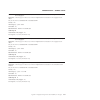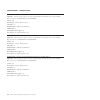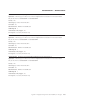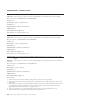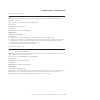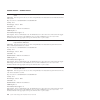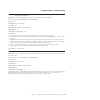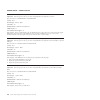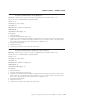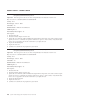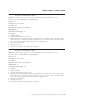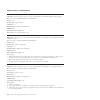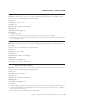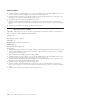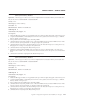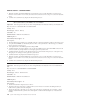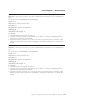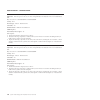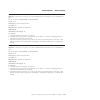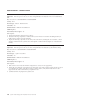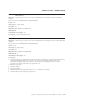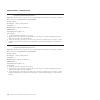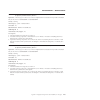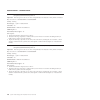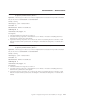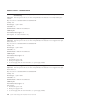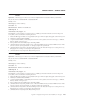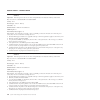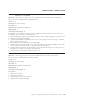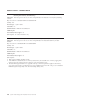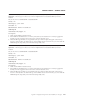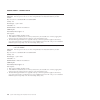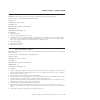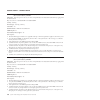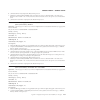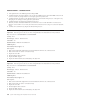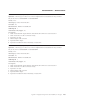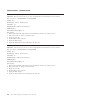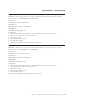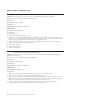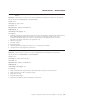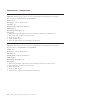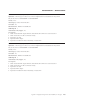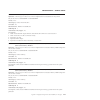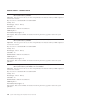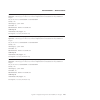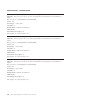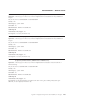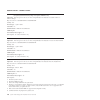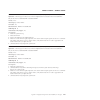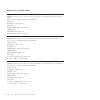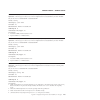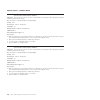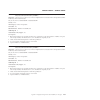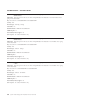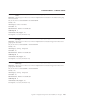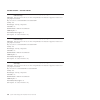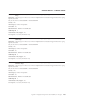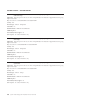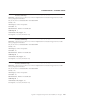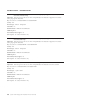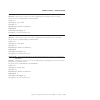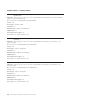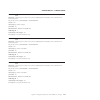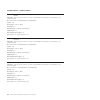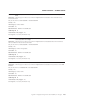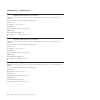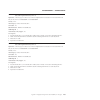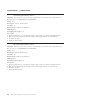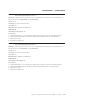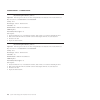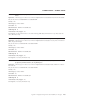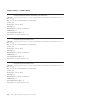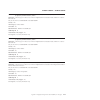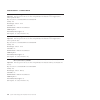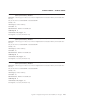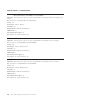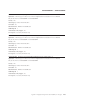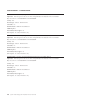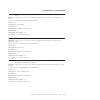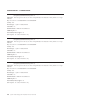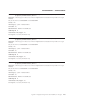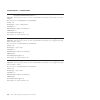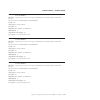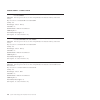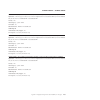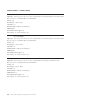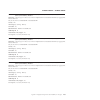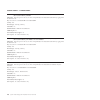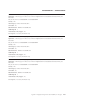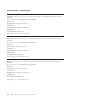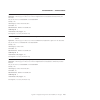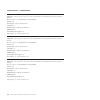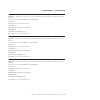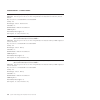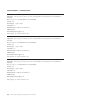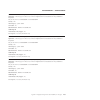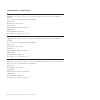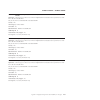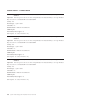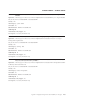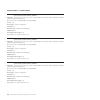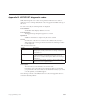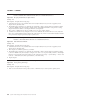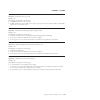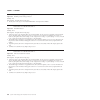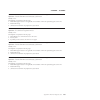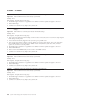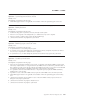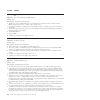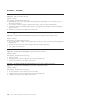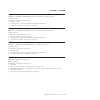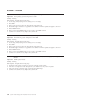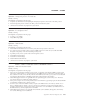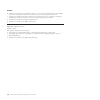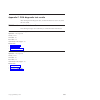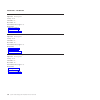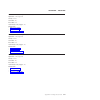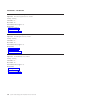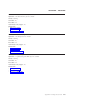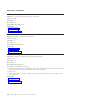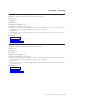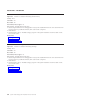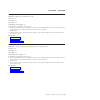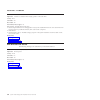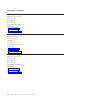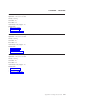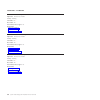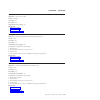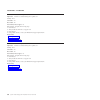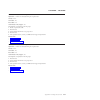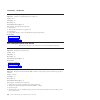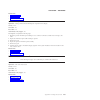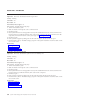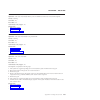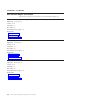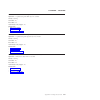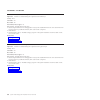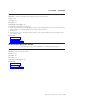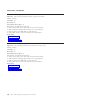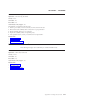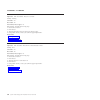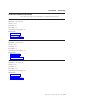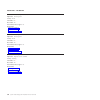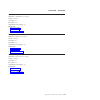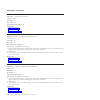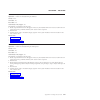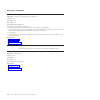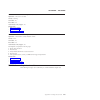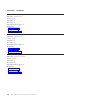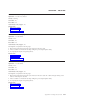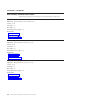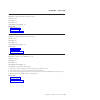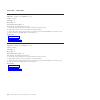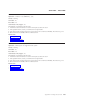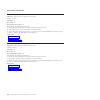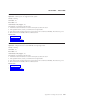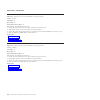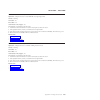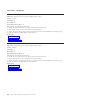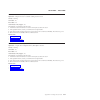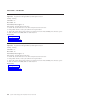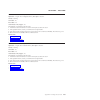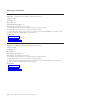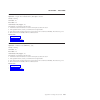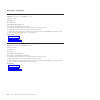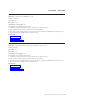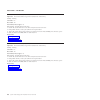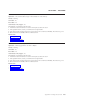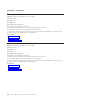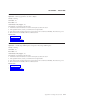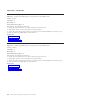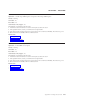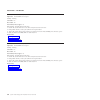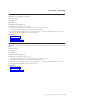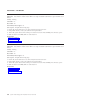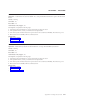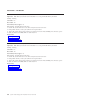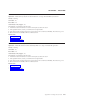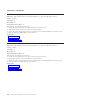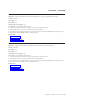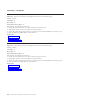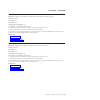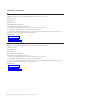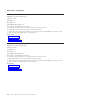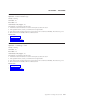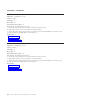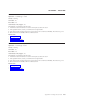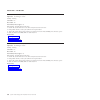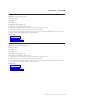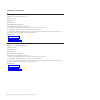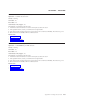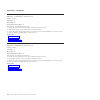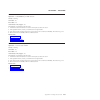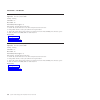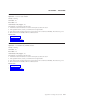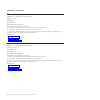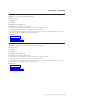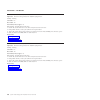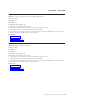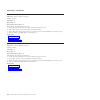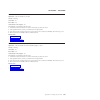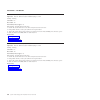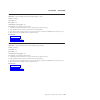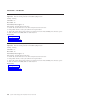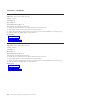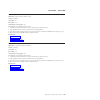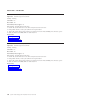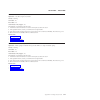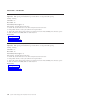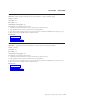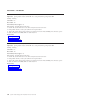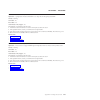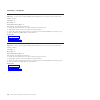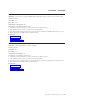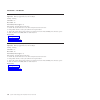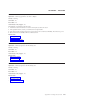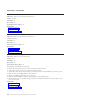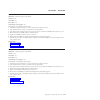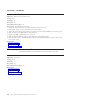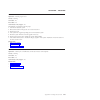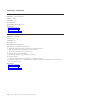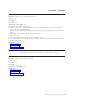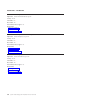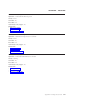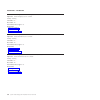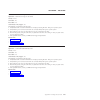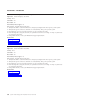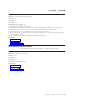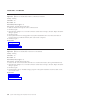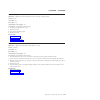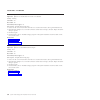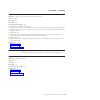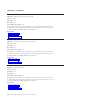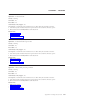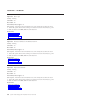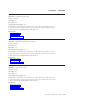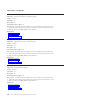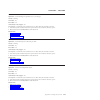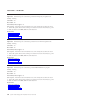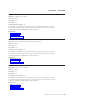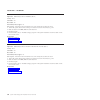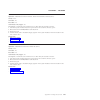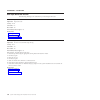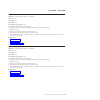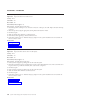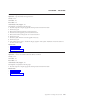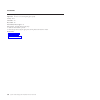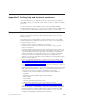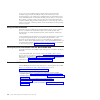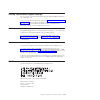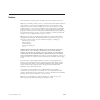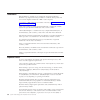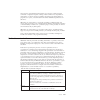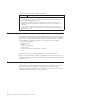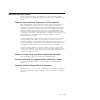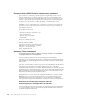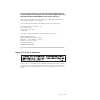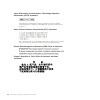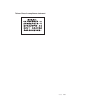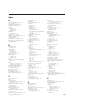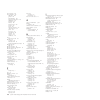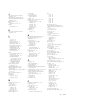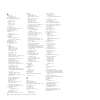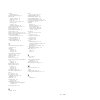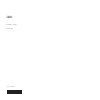- DL manuals
- IBM
- Server
- x3100 M5 Type 5457
- Installation And Service Manual
IBM x3100 M5 Type 5457 Installation And Service Manual
Summary of x3100 M5 Type 5457
Page 1
System x3100 m5 type 5457 installation and service guide.
Page 3
System x3100 m5 type 5457 installation and service guide.
Page 4
Note before using this information and the product it supports, read the general information in appendix d, “getting help and technical assistance,” on page 651, “notices” on page 655, the warranty information document, and the safety information and environmental notices and user guide documents on...
Page 5
Contents safety . . . . . . . . . . . . . . . Vii safety statements . . . . . . . . . . . . Ix chapter 1. The ibm system x3100 m5 type 5457 server . . . . . . . . . . . 1 the ibm documentation cd . . . . . . . . . 4 hardware and software requirements . . . . . 4 the documentation browser . . . . . ....
Page 6
Checkout procedure . . . . . . . . . . . 122 about the checkout procedure. . . . . . . 122 performing the checkout procedure . . . . . 123 diagnostic tools . . . . . . . . . . . . 124 light path diagnostics . . . . . . . . . 126 error leds . . . . . . . . . . . . . 127 power-supply leds . . . . . . ...
Page 7
Removing the operating temperature enhancement kit . . . . . . . . . . 290 replacing the operating temperature enhancement kit . . . . . . . . . . 293 removing and replacing tier 2 crus . . . . 295 removing the hot-swap power supply cage 295 replacing the hot-swap power supply cage 297 removing the ...
Page 8
Vi system x3100 m5 type 5457: installation and service guide.
Page 9
Safety before installing this product, read the safety information. Antes de instalar este produto, leia as informações de segurança. Læs sikkerhedsforskrifterne, før du installerer dette produkt. Lees voordat u dit product installeert eerst de veiligheidsvoorschriften. Ennen kuin asennat tämän tuot...
Page 10
Les sikkerhetsinformasjonen (safety information) før du installerer dette produktet. Antes de instalar este produto, leia as informações sobre segurança. Antes de instalar este producto, lea la información de seguridad. Läs säkerhetsinformationen innan du installerar den här produkten. Viii system x...
Page 11
Safety statements these statements provide the caution and danger information that is used in this documentation. Important: each caution and danger statement in this documentation is labeled with a number. This number is used to cross reference an english-language caution or danger statement with t...
Page 12
Statement 2 caution: when replacing the lithium battery, use only ibm ® part number 33f8354 or an equivalent type battery recommended by the manufacturer. If your system has a module containing a lithium battery, replace it only with the same module type made by the same manufacturer. The battery co...
Page 13
Danger some laser products contain an embedded class 3a or class 3b laser diode. Note the following. Laser radiation when open. Do not stare into the beam, do not view directly with optical instruments, and avoid direct exposure to the beam. Statement 4 caution: use safe practices when lifting. ≥ 18...
Page 14
Statement 6 caution: if you install a strain-relief bracket option over the end of the power cord that is connected to the device, you must connect the other end of the power cord to an easily accessible power source. Statement 8 caution: never remove the cover on a power supply or any part that has...
Page 15
Caution: do not place any object on top of rack-mounted devices. Statement 27 caution: hazardous moving parts are nearby. Rack safety information, statement 2 danger v always lower the leveling pads on the rack cabinet. V always install stabilizer brackets on the rack cabinet. V always install serve...
Page 16
Xiv system x3100 m5 type 5457: installation and service guide.
Page 17
Chapter 1. The ibm system x3100 m5 type 5457 server this installation and service guide contains information and instructions for setting up your ibm system x3100 m5 type 5457 server, instructions for installing some optional devices, cabling and configuring the server, removing and replacing device...
Page 18
Record information about the server in the following table. Table 1. Record of the system information product name machine type (s) model number serial number ibm system x3100 m5 server type 5457 the model number and serial number are on the id label on the front of the server, as shown in the follo...
Page 19
Important: the server keys cannot be duplicated by a locksmith. If you lose them, order replacement keys from the key manufacturer. The key serial number and the telephone number of the manufacturer are on a tag that is attached to the keys. In addition, the system service label, which is on the cov...
Page 20
For a list of supported optional devices for the server, see http://www.Ibm.Com/ systems/info/x86servers/serverproven/compat/us. See the rack installation instructions document on the ibm system x documentation cd for complete rack installation and removal instructions. The ibm documentation cd the ...
Page 21
While you select the documents. Click view book to view the selected document or documents in acrobat reader or xpdf. If you selected more than one document, all the selected documents are opened in acrobat reader or xpdf. To search all the documents, type a word or word string in the search field a...
Page 22
Device drivers, and operating systems. The toolscenter for system x and bladecenter is at http://www.Ibm.Com/support/entry/portal/ docdisplay?Lndocid=tool-center. The server might have features that are not described in the documentation that you received with the server. The documentation might be ...
Page 23
Notes: 1. Use the setup utility to determine the type and speed of the microprocessors in the server 2. For a list of supported microprocessors, see http://www.Ibm.Com/ systems/info/x86servers/serverproven/compat/us. Memory: v connectors: four dual inline memory module (dimm) connectors, two-way int...
Page 24
– temperature: 1°c to 60°c (33.8°f to 140°f) – altitude: 3,050 m (10,000) – humidity: 5%~80% – maximum dew point: 29°c (84.2°f) v shipment (non-operating) – temperature: -40°c to 60°c (-40°f to 140°f) – altitude: 10.700 m (35,105 ft) – humidity: 5%~100% – maximum dew point: 29°c (84.2°f) v particula...
Page 25
V minimum configuration: 341 btu per hour (100 watts) v maximum configuration: 1194 btu per hour (350 watts) expansion slots: v one pci express x16 slot v one pci express x8 slot v one pci express x8 slot v one pci express x4 slot electrical input: v sine-wave input (50-60 hz) required v input volta...
Page 26
Maximum power (watts): see power supply. Idle state power (watts): 102 sleep mode power (watts): not applicable for servers. Off mode power (watts): 6 noise levels (the declared a-weighed sound power level of the computer): see acoustical noise emissions. Test voltage and frequency: 230v / 50 hz or ...
Page 27
V minimum: 1 gb v maximum: 32 gb v types: pc3-12800 (single-rank or dual-rank), 1333 and 1600 mhz, ecc, ddr3 unbuffered sdram dimms only v sizes: 1gb (single-rank) 2gb (single-rank) 4gb (dual-rank) 8gb (dual-rank) fan: v one system fan v one option fan for pcie card power supply: v one or two redund...
Page 28
– humidity: 5%~100% – maximum dew point: 29°c (84.2°f) v particulate contamination: attention: design to ashrae class a3, ambient of 40°c, with relaxed support: – the system will support cloud-like workload with no performance degradation acceptable (turbo-off). – under no circumstance can any combi...
Page 29
V one pci express x4 slot electrical input: v sine-wave input (50-60 hz) required v input voltage low range: – minimum: 100 v ac – maximum: 127 v ac v input voltage high range: – minimum: 200 v ac – maximum: 240 v ac v input kilovolt-amperes (kva), approximately: – minimum: 0.100 kva (all models) – ...
Page 30
Off mode power (watts): 6 noise levels (the declared a-weighed sound power level of the computer): see acoustical noise emissions. Test voltage and frequency: 230v / 50 hz or 60 hz total harmonic distortion of the electricity supply system: the maximum harmonic content of the input voltage waveform ...
Page 31
Dynamic system analysis (dsa) collects and analyzes system information to aid in diagnosing server problems. Dsa collects the following information about the server: – drive health information – event logs for serveraid controllers and service processors – hardware inventory, including pci and usb i...
Page 32
Ibm systems director is a platform-management foundation that streamlines the way you manage physical and virtual systems in a heterogeneous environment. By using industry standards, ibm systems director supports multiple operating systems and virtualization technologies for ibm and non-ibm x86 plat...
Page 33
Server, you can manage the functions of the server locally and remotely. The imm2 also provides system monitoring, event recording, and network alert capability. V tcp/ip offload engine (toe) support the ethernet controller in the server support toe, which is a technology that offloads the tcp/ip fl...
Page 34
V simple-swap serial advanced technology attachment (sata) hard disk drives v standby voltage for system-management features and monitoring v system auto-configuring from the configuration menu v system-error led on the front bezel and diagnostic leds on the system board v system-error logging (post...
Page 35
Server controls, leds, and power this section describes the controls and light-emitting diodes (leds) and how to turn the server on and off. For the locations of other leds on the system board, see “system-board leds” on page 34. Front view the following illustrations respectively show the controls,...
Page 36
Dvd drive activity led(green) dvd-eject button usb 2 usb 1 simple-swap hard disk drive front information panel power-on led power-control button hard disk drive activity led system error led figure 5. Front view of 4u server model with non-hot-swap power supplies (bezel removed) dvd drive activity l...
Page 37
V power control button and power-on led: press this button to turn the server on and off manually. The states of the power-on led are as follows: activity led (green) error led (yellow) figure 7. Front view of 5u server model with hot-swap power supplies (lower and upper bezel installed) (eight 2.5"...
Page 38
– off: ac power is not present, or the power supply or the led itself has failed. – flashing rapidly (4 times per second): the server is partially on, but not ready to be fully turned on. The power-control button is disabled. This will last approximately 1 to 3 minutes. – flashing slowly (once per s...
Page 39
Rear view the following illustrations respectively show the controls, leds and connectors on the rear of the 4u and 5u server models. Power connector serial 1 (com1) usb connectors ethernet connector 1 video ethernet transmit/ receive activity led ethernet link status led power switch ethernet conne...
Page 40
V power connector: connect the power cord to this connector. V ac power led: this green led provides status information about the power supply. During typical operation, both the ac and dc power leds are lit. V dc power led: this green led provides status information about the power supply. During t...
Page 41
Server power features when the server is connected to an ac power source but is not turned on, the operating system does not run, and all core logic except for the integrated management module ii (imm2) is shut down; however, the server can respond to requests from imm2, such as a remote request to ...
Page 42
Turning off the server use this information to turn off the server. About this task when you turn off the server and leave it connected to input power, the server can respond to requests to the service processor (the integrated management module), such as a remote request to turn on the server. Whil...
Page 43
Chapter 2. Installing optional devices this chapter provides detailed instructions for installing optional hardware devices in the server. Before you begin in addition to the instructions in this chapter for installing optional hardware devices, updating the firmware and device drivers, and completi...
Page 44
Instructions for ibm business partners instructions for ibm business partners on verifying the newly installed devices by running the dynamic system analysis (dsa) stress test. In addition to the instructions in this chapter for installing optional hardware devices, updating firmware and device driv...
Page 45
Server components the section shows the major components in the server. The following illustration shows the server components in 4u server models with non-hot-swap power supplies. The illustrations in this document might differ slightly from your hardware. The following illustration shows the serve...
Page 46
Blue on a component indicates touch points, where you can grip the component to remove it from or install it in the server, open or close a latch, and so on. Orange on a component or an orange label on or near a component indicates that the component can be hot-swapped, which means that if the serve...
Page 47
System-board external connectors this section contains information regarding the system board external connectors. Fan 1 connector power supply connector microprocessor power connector hdd backplane power connector operator information panel connector sata2 sata1 sata0 sata3 sata4 sata5 front usb co...
Page 48
System-board switches and jumpers this section contains information regarding the system board switches and jumpers. Video serial (com1) nmi button ethernet connector 2/ usb connectors 3&4 ethernet connector 1/ usb connectors 1&2 figure 15. External connectors on system board 32 system x3100 m5 type...
Page 49
The following table describes the functions of switches and jumpers on the system board. Table 2. System board switches and jumpers definition jumper number jumper name jumper setting j12 low security jumper v pins 1 and 2: normal (default). V pins 2 and 3: activate low security. Ovr 1 imm spi enabl...
Page 50
1. Before you change any switch settings or move any jumpers, turn off the server; then, disconnect all power cords and external cables. Review the information in “safety” on page vii, “installation guidelines” on page 35, “handling static-sensitive devices” on page 37, and “turning off the server” ...
Page 51
Installation guidelines use the installation guidelines to install the ibm system x3100 m5 type 5457. Attention: static electricity that is released to internal server components when the server is powered-on might cause the system to halt, which might result in the loss of data. To avoid this poten...
Page 52
V to view the error leds on the system board and internal components, leave the server connected to power. V you do not have to turn off the server to install or replace hot-swap power supplies, hot-swap fans, or hot-plug universal serial bus (usb) devices. However, you must turn off the server befo...
Page 53
Working inside the server with the power on guidelines to work inside the server with the power on. Attention: static electricity that is released to internal server components when the server is powered-on might cause the server to halt, which might result in the loss of data. To avoid this potenti...
Page 54
V take additional care when handling devices during cold weather. Heating reduces indoor humidity and increases static electricity. Removing the side cover use this information to remove the side cover. Attention: operating the server for more than 30 minutes with the side cover removed might damage...
Page 55
1. Read the safety information in “safety” on page vii and “installation guidelines” on page 35. 2. Turn off the server and peripheral devices and disconnect the power cords and all external cables (see “turning off the server” on page 26). 3. Unlock the side cover; then, press the cover-release lat...
Page 56
Attention: for proper cooling and airflow, reinstall the air baffle, making sure all cables are out of the way, before you turn on the server. Operating the server with the air baffle removed might damage server components. 6. If you are instructed to return the air baffle, follow all packaging inst...
Page 57
3. If you are instructed to return the bezel, follow all packaging instructions, and use any packaging materials for shipping that are supplied to you. Figure 21. Bezel removal for 4u server model with non-hot-swap power supplies (1) figure 22. Bezel removal for 4u server model with non-hot-swap pow...
Page 58
Removing the lower bezel this procedure applies only to the 5u server model with hot-swap power supplies. To access the hard disk drives on the 5u server model with hot-swap power supplies, you must first remove the lower bezel. 1. Read the safety information in “safety” on page vii and “installatio...
Page 59
Removing the upper bezel this procedure applies only to the 5u server model with hot-swap power supplies. To access the dvd drive or tape drive on the 5u server model with hot-swap power supplies, you must first remove the upper bezel to access the devices. To remove the upper bezel on the 5u server...
Page 60
Installing a memory module use this information to install a memory module the following notes describe the types of dual inline memory modules (dimms) that the server supports and other information that you must consider when you install dimms (see “system-board internal connectors” on page 30). If...
Page 61
– wwwww is the dimm bandwidth, in mbps - 8500 = 8.53 gbps (pc3-1066 sdrams, 8-byte primary data bus) - 10600 = 10.66 gbps (pc3-1333 sdrams, 8-byte primary data bus) - 12800 = 12.8 gbps (pc3-1600 sdrams, 8-byte primary data bus) – m is the dimm type - e = unbuffered dimm (udimm) with ecc (x72-bit mod...
Page 62
The following table shows the udimm memory population rule to optimize the system performance. Table 5. Udimm population rule dimm connector 1 dimm connector 2 dimm connector 3 dimm connector 4 populated empty empty empty populated empty populated empty populated populated populated populated the fo...
Page 63
2. Turn off the server and peripheral devices, and disconnect the power cords and all external cables. 3. Carefully turn the server on its side so that it is lying flat, with the cover facing up. Attention: do not allow the server to fall over. 4. Remove the side cover (see “removing the side cover”...
Page 64
1. Read the safety information in “safety” on page vii and “installation guidelines” on page 35. 2. Turn off the server and peripheral devices, and disconnect the power cords and all external cables. 3. Unlock and remove the side cover (see “removing the side cover” on page 38). 4. Carefully turn th...
Page 65
Installing drives use this information to install drives. Depending on the server model, a dvd-rom or multiburner drive might be installed in the server. For 4u server models with non-hot-swap power supplies, the server supports up to four 3.5-inch simple-swap sata hard disk drives (depending on the...
Page 66
The following figure shows the location of the four 3.5" hot-swap hard disk drive bays in the 5u server model with hot-swap power supplies. The following notes describe the types of drives that the server supports and other information that you must consider when installing a drive: bay 1 bay 2 bay ...
Page 67
V locate the documentation that comes with the drive and follow those instructions in addition to the instructions in this chapter. V make sure that you have all the cables and other equipment that are specified in the documentation that comes with the drive. V select the bay in which you want to in...
Page 68
Danger some laser products contain an embedded class 3a or class 3b laser diode. Note the following. Laser radiation when open. Do not stare into the beam, do not view directly with optical instruments, and avoid direct exposure to the beam. Class 1 laser product laser klasse 1 laser klass 1 luokan ...
Page 69
11. Carefully turn the server on its side so that it is lying flat. Attention: do not allow the server to fall over. 12. Connect the power (power connector p9) and signal cables to the drive. Note: route the signal cable so that it does not block the airflow to the rear of the drives or over the mic...
Page 70
8. Follow the instructions that come with the drive to set jumpers or switches, if there are any. Note: you might find it easier to install the new drive from the front and then attach the cables. 9. Attach the drive retainer clip that you removed from the previous drive to the side of the new drive...
Page 71
Installing a tape drive use this information to install a tape drive if you are replacing a drive, make sure that: v you have all the cables and other equipment that is specified in the documentation that comes with the new drive. V you check the instructions that come with the new drive to determin...
Page 72
13. Carefully turn the server on its side so that it is lying flat, with the cover facing up. Attention: do not allow the server to fall over. 14. Connect one end of the applicable signal cable into the rear of the drive and make sure that the other end of this cable is connected into the applicable...
Page 73
8. Remove the filler from the drive cage, if any is present. 9. Slide the drive retainer clip to the front to remove it from the drive cage of bay 2; then, snap the drive retainer clip into the screw holes on the side of the drive. 10. Push the drive into the bay. 11. Connect one end of the applicab...
Page 74
13. Connect the power cable to the rear of the drive. The connectors are keyed and can be inserted only one way. Attention: if no tape drive is installed, it is important to reinstall the filler back to the bay. If you have other devices to install, do so now. Otherwise, go to “completing the instal...
Page 75
V drive 0 indicates hard disk drive 0. V drive 1 indicates hard disk drive 1. V drive 2 indicates hard disk drive 2. V drive 3 indicates hard disk drive 3. 2. In megaraid storage manager utility: v slot 0 indicates hard disk drive 0. V slot 1 indicates hard disk drive 1. V slot 2 indicates hard disk...
Page 76
If you have other devices to install, do so now. Otherwise, go to “completing the installation” on page 82. Installing a hot-swap hard disk drive this procedure applies only to the 5u server model with hot-swap power supplies. If you are replacing a drive, make sure that: v the hot-swap drives must ...
Page 77
The following illustration shows the installation of a 3.5" hot swap hard disk into a 5u server model with hot-swap power supplies. 1. Read the safety information in “safety” on page vii and “installation guidelines” on page 35. 2.5-inch hot-swap hard disk drive drive handle activity led (green) err...
Page 78
2. Touch the static-protective package that contains the drive to any unpainted metal surface on the server; then, remove the drive from the package and place it on a static-protective surface. 3. Make sure that the drive tray handle is in the open position. 4. Align the drive assembly with the guid...
Page 79
8. Remove the air baffle (see “removing the air baffle” on page 39). 9. Follow the cabling instructions, if any, that come with the adapter. Route the adapter cables before you install the adapter. 10. Follow the instructions that come with the adapter to set jumpers or switches, if any. 11. Lift th...
Page 80
15. Position the rear adapter retention bracket so that the hole in one of the hinge points is aligned with the hinge pin on the chassis; then, place the hinge pin through the hole on the chassis. 16. Rotate the rear adapter retention bracket into place so that the hole in the opposite hinge point s...
Page 81
17. Connect any required cables to the adapter. Route the cables so that they do not block the flow of air from the system fan. 18. Install the air baffle (see “replacing the air baffle” on page 185). If you have other devices to install, do so now. Otherwise, go to “completing the installation” on ...
Page 82
If you have other devices to install, do so now. Otherwise, go to “completing the installation” on page 82. Installing a microprocessor and heat sink use this information to install a microprocessor and heat sink to install the microprocessor and heat sink on 4u server models with non-hot-swap power...
Page 83
8. Rotate the release lever on the microprocessor socket to the fully open position. Attention: make sure that the release lever on the microprocessor socket is in the fully open position before you insert the microprocessor in the socket. Failure to do so might result in permanent damage to the mic...
Page 84
Attention: to maintain correct orientation between the microprocessor and the microprocessor socket during installation, observe the following information: a. Align the screw holes on the heat sink with the holes on the system board. B. Tighten the screws with a screwdriver, alternating among the sc...
Page 85
4. Carefully turn the server on its side so that it is lying flat, with the system board facing up. Attention: do not allow the server to fall over. 5. Touch the static-protective package that contains the microprocessor to any unpainted metal surface on the server. Then, remove the microprocessor f...
Page 86
Attention: to maintain correct orientation between the microprocessor and the microprocessor socket during installation, observe the following information: a. Align the screw holes on the heat sink with the holes on the system board. B. Tighten the screws with a screwdriver, alternating among the sc...
Page 87
Thermal grease the thermal grease must be replaced whenever the heat sink has been removed from the top of the microprocessor and is going to be reused or when debris is found in the grease. Use this information to replace damaged or contaminated thermal grease on the microprocessor and heat sink. W...
Page 88
6. Install the heat sink onto the microprocessor as described in “replacing the microprocessor and heat sink” on page 304. Installing the non-hot-swap power supply this procedure applies only to 4u server models with non-hot-swap power supplies. Statement 8 caution: never remove the cover on a power...
Page 89
8. Position the power supply in the chassis so that the screw holes in the power supply are aligned with the corresponding holes in the rear of the chassis. Note: make sure the top and the bottom of the power supply align with the upper and lower tabs on the opening. 9. Install the screws that secur...
Page 90
Installing the hot-swap power supply this procedure applies only to the 5u server model with hot-swap power supplies. The following items describe the type of power supply that the server supports and other information that you must consider when you install a power supply: v to confirm that the ser...
Page 91
Caution: never remove the cover on a power supply or any part that has the following label attached. Hazardous voltage, current, and energy levels are present inside any component that has this label attached. There are no serviceable parts inside these components. If you suspect a with one of these...
Page 92
5. Connect one end of the power cord into the connector on the back of the power supply and connect the other end of the power cord into a properly grounded electrical outlet. 6. Make sure that both the ac and dc power leds on the rear of the power supply are lit, indicating that the power supply is...
Page 93
3. Carefully turn the server on its side so that it is lying flat, with the cover facing up. Attention: do not allow the server to fall over. 4. Remove the side cover (see “removing the side cover” on page 38). 5. Remove the air baffle (see “removing the air baffle” on page 39). 6. Follow any specia...
Page 94
A. Position the fan so that the grommets protrude through the holes in the chassis; then, use needle-nosed pliers to pull the grommets through the holes from outside the chassis. B. Connect the fan cable into the system board (see “system-board internal connectors” on page 30). 6. If you have other ...
Page 95
5. Insert the battery holder into the bracket. 6. Tighten the screw to secure the battery holder and bracket to the chassis. 7. If you have other devices to install, do so now. Otherwise, go to “completing the installation” on page 82. Battery holder figure 54. Battery holder insertion into bracket ...
Page 96
Installing the operating temperature enhancement kit use this information to install the operating temperature enhancement kit attention: to ensure proper cooling and airflow, do not operate the server for more than 30 minutes with the side cover removed. To install the operating temperature enhance...
Page 97
8. If you have other devices to install, do so now. Otherwise, go to “completing the installation” on page 82. To install the operating temperature enhancement kit on 5u server models with hot-swap power supplies, complete the following steps. For the 4u server model with non-hot-swap power supplies...
Page 98
7. Connect the thermal sensor connector to the system board. 8. If you have other devices to install, do so now. Otherwise, go to “completing the installation.” completing the installation use this information to complete the installation. About this task to complete the installation, complete the f...
Page 99
Replacing the bezel this procedure applies only to 4u server models with non-hot-swap power supplies. To install the bezel on 4u server models with non-hot-swap power supplies, complete the following steps. 1. Read the safety information in “safety” on page vii and “installation guidelines” on page ...
Page 100
Replacing the lower bezel this procedure applies only to the 5u server model with hot-swap power supplies. To install the lower bezel on the 5u server model with hot-swap power supplies, complete the following steps. 1. Read the safety information in “safety” on page vii and “installation guidelines...
Page 101
3. Rotate the upper bezel to the left side of the chassis until the bezel clips are aligned with the corresponding indentations on the left side of the chassis and snap them into place. Replacing the air baffle this procedure applies only to 4u server models with non-hot-swap power supplies. To inst...
Page 102
V make sure that the tabs on the air baffle are inserted into the holes on the chassis and no cables are not caught or pinched. V for proper cooling and airflow, reinstall the air baffle before you turn on the server. Operating the server with the air baffle removed might damage server components. M...
Page 103
Replacing the side cover use this information to replace the side cover. Attention: for proper cooling and airflow, replace the side cover before turning on the server. Operating the server for extended periods of time (more than 30 minutes) with the side cover removed might damage server components...
Page 104
5. Secure the side cover in place with the two chassis screws on the rear of the side cover. For the 5u server model with hot-swap power supplies, complete the following steps in order to remove the side cover. For 4u server models with non-hot-swap power supplies, please see the above sub-section. ...
Page 105
5. Lock the side cover. Connecting the cables use this information to connect the cables. Attention: to prevent damage to equipment, connect the power cords last. If the server cables and connector panel have color-coded connections, match the color of the cable end with the color of the connector. ...
Page 106
Power connector serial 1 (com1) usb connectors ethernet connector 1 video ethernet transmit/ receive activity led ethernet link status led power switch ethernet connector 2 ethernet transmit/ receive activity led ethernet link status led figure 66. Input/output (i/o) connectors on the rear of 4u ser...
Page 107
Updating the server configuration use this information to update the server configuration. When you start the server for the first time after you add or remove a device, you might receive a message that the configuration has changed. The setup utility starts automatically so that you can save the ne...
Page 108
2. After installing the system in a rack cabinet, the distance between the eia bracket and lower bezel will be roughly 67 mm. In light of this distance, please make sure your rack cabinet door can fully close before you begin to install the system in the rack cabinet. 92 system x3100 m5 type 5457: i...
Page 109
Chapter 3. Configuration information and instructions this chapter provides information about updating the firmware and using the configuration utilities. Updating the firmware use this information to update the system firmware. Important: 1. Some cluster solutions require specific code levels or co...
Page 110
When you replace a device in the server, you might have to update the firmware that is stored in memory on the device or restore the pre-existing firmware from a cd or dvd image. The following list indicates where the firmware is stored: v uefi firmware is stored in rom on the system board. V imm2 f...
Page 111
– remotely viewing video with graphics resolutions up to 1600 x 1200 at 75 hz, regardless of the system state – remotely accessing the server, using the keyboard and mouse from a remote client – mapping the cd or dvd drive, diskette drive, and usb flash drive on a remote client, and mapping iso and ...
Page 112
Table 9. Server configuration and applications for configuring and managing raid arrays (continued) server configuration raid array configuration (before operating system is installed) raid array management (after operating system is installed) serveraid-m5120 adapter megaraid bios configuration uti...
Page 113
V detects installed hardware options and provides updated device drivers for most adapters and devices v provides diskette-free installation for supported windows operating systems v includes an online readme file with links to tips for your hardware and operating-system installation setup and confi...
Page 114
Installing your operating system without using serverguide use this information to install the operating system on the server without using serverguide. If you have already configured the server hardware and you are not using the serverguide program to install your operating system, you can download...
Page 115
Setup utility menu choices use the setup utility main menu to view and configure server configuration data and settings. The following choices are on the setup utility main menu for the uefi. Depending on the version of the firmware, some menu choices might differ slightly from these descriptions. V...
Page 116
Select this choice to force int video support, if the operating system does not support uefi video output standards. - rehook int 19h select this choice to enable or disable devices from taking control of the boot process. The default is disable . - legacy thunk support select this choice to enable ...
Page 117
V reboot system on nmi select this choice to enable or disable restarting the system whenever a nonmaskable interrupt (nmi) occurs. Enable is the default. V halt on severe error select this choice to enable or disable the system from booting into os, displaying the post event viewer whenever a sever...
Page 118
Select this choice to enter the post event viewer to view the post error messages. – system event log select this choice to view the system event log. – clear system event log select this choice to clear the system event log. V user security select this choice to set, change, or clear passwords. See...
Page 119
Passwords from the user security menu choice, you can set, change, and delete a power-on password and an administrator password. The user security menu choice is on the full setup utility menu only. If you set only a power-on password, you must type the power-on password to complete the system start...
Page 120
Administrator password: if an administrator password is set, you must type the administrator password for access to the full setup utility menu. You can use any combination of 6 to 20 printable ascii characters for the password. Attention: if you set an administrator password and then forget it, the...
Page 121
The update xpress system pack installer the update xpress system pack installer detects supported and installed device drivers and firmware in the server and installs available updates. For additional information and to download the update xpress system pack installer, go to the toolscenter for syst...
Page 122
V query power-supply input power. V rom-based imm2 firmware flash updates. V serial over lan (sol). V serial port redirection over telnet or ssh. V smi handling v system event log (sel) - user readable event log. The imm2 also provides the following remote server management capabilities through the ...
Page 123
Obtaining the imm host name use this information to obtain the imm host name. About this task if you are logging on to the imm for the first time after installation, the imm defaults to dhcp. If a dhcp server is not available, the imm uses a static ip address of 192.168.70.125. The default ipv4 host...
Page 124
4. On the next screen, select integrated management module . 5. On the next screen, select network configuration . 6. Find the ip address and write it down. 7. Exit from the setup utility. Logging on to the web interface use this information to log on to the web interface. About this task to log on ...
Page 125
Using the embedded hypervisor the vmware esxi embedded hypervisor software is available on the optional ibm usb flash device with embedded hypervisor. About this task the usb flash device can be installed in usb connectors on the system board (see “system-board internal connectors” on page 30 for th...
Page 126
Configuring the gigabit ethernet controller use this information to configure the ethernet controller. The ethernet controllers are integrated on the system board. They provide an interface for connecting to a 10 mbps, 100 mbps, or 1 gbps network and provide full-duplex (fdx) capability, which enabl...
Page 127
Enabling features on demand raid software use this information to enable features on demand raid software. You can activate the features on demand (fod) software upgrade key for raid that is integrated in the integrated management module. For more information and instructions for activating the feat...
Page 128
Updating ibm systems director use this information to update the ibm systems director. About this task if you plan to use ibm systems director to manage the server, you must check for the latest applicable ibm systems director updates and interim fixes. Note: changes are made periodically to the ibm...
Page 129
Installing updates with your management server is not connected to the internet about this task if your management server is not connected to the internet, to locate and install updates and interim fixes, complete the following steps: procedure 1. Make sure that you have run the discovery and invent...
Page 130
V remote access to the target system (lan based) v bootable media containing asu (lan or kcs, depending upon the bootable media) 3. Copy and unpack the asu package, which also includes other required files, to the server. Make sure that you unpack the asu and the required files to the same directory...
Page 131
The kcs access method uses the ipmi/kcs interface. This method requires that the ipmi driver be installed. Some operating systems have the ipmi driver installed by default. Asu provides the corresponding mapping layer. See the advanced settings utility users guide for more details. You can access th...
Page 132
Updating the dmi/smbios data use this information to update the dmi/smbios data. About this task the desktop management interface (dmi) must be updated when the system board is replaced. Use the advanced settings utility to update the dmi in the uefi-based server. The asu is an online tool that supp...
Page 133
The server asset tag number. Type asset aaaaaaaaaaaaaaaaaaaaaaaaaaaaaaaaa , where aaaaaaaaaaaaaaaaaaaaaaaaaaaaaaaaa is the asset tag number. [access_method] the access method that you select to use from the following methods: v online authenticated lan access, type the command: [host ] [user ][passw...
Page 134
D. Select advanced settings utility (asu) . E. Scroll down and click on the link and download the asu version for your operating system. Scroll down and look under online help to download the advanced settings utility users guide . V the following commands are examples of using the userid and passwo...
Page 135
Chapter 4. Troubleshooting this chapter describes the diagnostic tools and troubleshooting information that are available to help you solve problems that might occur in the server. If you cannot diagnose and correct a problem by using the information in this chapter, see appendix d, “getting help an...
Page 136
To download the latest version of dsa code and the dynamic system analysis installation and user's guide , go to http://www.Ibm.Com/support/entry/portal/ docdisplay?Lndocid=serv-dsa. 4. Check for and apply code updates. Fixes or workarounds for many problems might be available in updated uefi firmwa...
Page 137
Must remove nonsupported hardware before you contact ibm or an approved warranty service provider for support. B. Make sure that the server, operating system, and software are installed and configured correctly. Many configuration problems are caused by loose power or signal cables or incorrectly se...
Page 138
Service bulletins ibm continually updates the support website with the latest tips and techniques that you can use to solve problem that you might have with the ibm system x3100 m5 server. To find service bulletins that are available for the ibm ibm system x3100 m5 server, go to http://www.Ibm.Com/s...
Page 139
V for information about power-supply problems, see “solving power problems” on page 156, “power problems” on page 152, and “power-supply leds” on page 129. V for intermittent problems, check the event log; see “event logs” on page 133 andappendix c, “dsa diagnostic test results,” on page 515. Perfor...
Page 140
Diagnostic tools the following tools are available to help you diagnose and solve hardware-related problems. V event logs the event logs list the error codes and messages that are generated when an error is detected for the subsystems imm2, post, dsa, and the server baseboard management controller. ...
Page 141
- system configuration - vital product data, firmware, and uefi configuration dsa portable creates a dsa log, which is a chronologically ordered merge of the system-event log (as the ipmi event log), the integrated management module (imm) event log (as the asm event log), and the operating-system ev...
Page 142
Light path diagnostics the light path diagnostics is a system of leds that leads you to the failed component. When an error occurs, leds are lit along the path of the light path diagnostics , then on the failed component. By viewing the leds in a particular order, you can often identify the source o...
Page 143
Error leds this section describes the error leds on the system board and the suggested actions to correct the detected problems. The illustration shows the system-board leds. The system board has error leds that will help to locate the source of the error. Run the diagnostic programs to find out the...
Page 144
3. Remove the server top cover and look inside the server for lit leds. Certain components inside the server have leds that will be lit to indicate the location of a problem. For example, a dimm error will light the led next to the failing dimm on the system board. 4. Look at the system service labe...
Page 145
Table 10. Suggested actions to correct the detected problem for each led light (continued) v follow the suggested actions in the order in which they are listed in the action column until the problem is solved. V if an action step is preceded by “(trained technician only)”, that step must be performe...
Page 146
Power connector serial 1 (com1) usb connectors ethernet connector 1 video ethernet transmit/ receive activity led ethernet link status led power switch ethernet connector 2 ethernet transmit/ receive activity led ethernet link status led figure 70. Leds and connectors on the rear of the 4u server mo...
Page 147
The following table describes the problems that are indicated by various combinations of the power-supply leds and suggested actions to correct the detected problems. Table 11. Power-supply leds ac power-supply leds description action notes ac dc error on on off normal operation off off off no ac po...
Page 148
Table 11. Power-supply leds (continued) ac power-supply leds description action notes ac dc error on off or flashing on faulty power supply replace the power supply. On on off normal operation on on on power supply is faulty but still operational replace the power supply. System pulse leds this sect...
Page 149
Event logs error codes and messages are displayed in post event log, system-event log, integrated management module (imm2) event log, and dsa event log. V post event log: this log contains the most recent error codes and messages that were generated during post. You can view the contents of the post...
Page 150
Viewing event logs through the setup utility use this information to view the event logs through the setup utility. About this task to view the post event log or system-event log, complete the following steps: procedure 1. Turn on the server. 2. When the prompt setup is displayed, press f1 . If you ...
Page 151
Table 13. Methods for viewing event logs condition action the server is not hung and is connected to a network (using an operating system controlled network ports). Use any of the following methods: v run dsa portable to view the diagnostic event log (requires ipmi driver) or create an output file t...
Page 152
Post when you turn on the server, it performs a series of tests to check the operation of the server components and some optional devices in the server. This series of tests is called the power-on self-test, or post. Note: this server does not use beep codes for server status. If a power-on password...
Page 153
Dsa editions two editions of dynamic system analysis are available. V dsa portable dsa portable edition runs within the operating system; you do not have to restart the server to run it. It is packaged as a self-extracting file that you download from the web. When you run the file, it self-extracts ...
Page 154
Running dsa preboot diagnostic programs use this information to run the dsa preboot diagnostic programs. About this task note: the dsa memory test might take up to 30 minutes to run. If the problem is not a memory problem, skip the memory test. To run the dsa preboot diagnostic programs, complete th...
Page 155
Diagnostic text messages diagnostic text messages are displayed while the tests are running. A diagnostic text message contains one of the following results: passed: the test was completed without any errors. Failed: the test detected an error. Aborted: the test could not proceed because of the serv...
Page 156
Ibm electronic service agent ibm electronic service agent monitors, tracks, and captures system hardware errors and hardware and software inventory information, and reports serviceable problems directly to ibm support. You can also choose to collect data manually. It uses minimal system resources, a...
Page 157
General problems table 14. General symptoms and actions v follow the suggested actions in the order in which they are listed in the action column until the problem is solved. V if an action step is preceded by “(trained technician only)”, that step must be performed only by a trained technician. V g...
Page 158
Table 15. Hard disk drive symptoms and actions (continued) v follow the suggested actions in the order in which they are listed in the action column until the problem is solved. V if an action step is preceded by “(trained technician only)”, that step must be performed only by a trained technician. ...
Page 159
Table 15. Hard disk drive symptoms and actions (continued) v follow the suggested actions in the order in which they are listed in the action column until the problem is solved. V if an action step is preceded by “(trained technician only)”, that step must be performed only by a trained technician. ...
Page 160
Cd/dvd drive problems table 16. Cd/dvd drive's symptoms and actions v follow the suggested actions in the order in which they are listed in the action column until the problem is solved. V if an action step is preceded by “(trained technician only)”, that step must be performed only by a trained tec...
Page 161
Hypervisor problems table 17. Hypervisor's symptoms and actions v follow the suggested actions in the order in which they are listed in the action column until the problem is solved. V if an action step is preceded by “(trained technician only)”, that step must be performed only by a trained technic...
Page 162
Keyboard, mouse, or usb-device problems table 19. Keyboard, mouse, or usb-device's symptoms and actions v follow the suggested actions in the order in which they are listed in the action column until the problem is solved. V if an action step is preceded by “(trained technician only)”, that step mus...
Page 163
Memory problems table 20. Memory problems and actions v follow the suggested actions in the order in which they are listed in the action column until the problem is solved. V if an action step is preceded by “(trained technician only)”, that step must be performed only by a trained technician. V go ...
Page 164
Table 20. Memory problems and actions (continued) v follow the suggested actions in the order in which they are listed in the action column until the problem is solved. V if an action step is preceded by “(trained technician only)”, that step must be performed only by a trained technician. V go to t...
Page 165
Monitor problems some ibm monitors have their own self-tests. If you suspect a problem with your monitor, see the documentation that comes with the monitor for instructions for testing and adjusting the monitor. If you cannot diagnose the problem, call for service. Table 22. Monitor and video's symp...
Page 166
Table 22. Monitor and video's symptoms and actions (continued) v follow the suggested actions in the order in which they are listed in the action column until the problem is solved. V if an action step is preceded by “(trained technician only)”, that step must be performed only by a trained technici...
Page 167
Network connection problems table 23. Network connection problems and actions v follow the suggested actions in the order in which they are listed in the action column until the problem is solved. V if an action step is preceded by “(trained technician only)”, that step must be performed only by a t...
Page 168
Power problems table 25. Power problems and actions v follow the suggested actions in the order in which they are listed in the action column until the problem is solved. V if an action step is preceded by “(trained technician only)”, that step must be performed only by a trained technician. V go to...
Page 169
Table 25. Power problems and actions (continued) v follow the suggested actions in the order in which they are listed in the action column until the problem is solved. V if an action step is preceded by “(trained technician only)”, that step must be performed only by a trained technician. V go to th...
Page 170
Table 26. Serial port problems and actions (continued) v follow the suggested actions in the order in which they are listed in the action column until the problem is solved. V if an action step is preceded by “(trained technician only)”, that step must be performed only by a trained technician. V go...
Page 171
Table 27. Serverguide problems and actions (continued) v follow the suggested actions in the order in which they are listed in the action column until the problem is solved. V if an action step is preceded by “(trained technician only)”, that step must be performed only by a trained technician. V go...
Page 172
Universal serial bus (usb) port problems table 29. Universal serial bus (usb) port problems and actions v follow the suggested actions in the order in which they are listed in the action column until the problem is solved. V if an action step is preceded by “(trained technician only)”, that step mus...
Page 173
Solving ethernet controller problems use this information to solve the ethernet controller problems. About this task the method that you use to test the ethernet controller depends on which operating system you are using. See the operating-system documentation for information about ethernet controll...
Page 174
Solving undetermined problems if dynamic system analysis (dsa) cannot diagnose the failure or if the server is inoperative, use the information in this section to solve the undetermined problems. About this task if you suspect that a software problem is causing failures (continuous or intermittent),...
Page 175
Problem determination tips because of the variety of hardware and software combinations that can encounter, use the following information to assist you in problem determination. If possible, have this information available when requesting assistance from ibm. If possible, have this information avail...
Page 176
V machine type and model v microprocessor or hard disk drive upgrades v failure symptom – does the server fail the diagnostic tests? – what occurs? When? Where? – does the failure occur on a single server or on multiple servers? – is the failure repeatable? – has this configuration ever worked? – wh...
Page 177
V operating-system control-file setup see appendix d, “getting help and technical assistance,” on page 651 for information about calling ibm for service. Recovering the server firmware (uefi update failure) use this information to recover the server firmware. Important: some cluster solutions requir...
Page 178
5. Move the uefi boot backup jumper from pins 1 and 2 to pins 2 and 3 to enable the uefi recovery mode. 6. Reinstall the server cover; then, reconnect all power cords. 7. Restart the server. The system begins the power-on self-test (post). 8. Boot the server to an operating system that is supported ...
Page 179
22. If these recovery efforts fail, contact your ibm service representative for support. In-band automated boot recovery method this section details the in-band automated boot recovery method. About this task note: use this method if the system board led on the light path diagnostics panel is lit an...
Page 180
Nx-boot failure use this information for nx-boot failure. Configuration changes, such as added devices or adapter firmware updates, and firmware or application code problems can cause the server to fail post (the power-on self-test). If this occurs, the server responds in either of the following way...
Page 181
Chapter 5. Parts listing, ibm system x3100 m5 type 5457 the parts listing of ibm system x3100 m5 type 5457. The following replaceable components are available for the ibm system x3100 m5 type 5457 server, except as specified otherwise in “replaceable server components.” for an updated parts listing,...
Page 182
The following table lists the part numbers for the server replaceable components. Table 30. Parts listing, 4u server model with non-hot-swap power supplies index number description of server component cru part number (tier 1) cru part number (tier 2) 2 power supply, 300w, fixed 00al206 2 power suppl...
Page 183
Table 30. Parts listing, 4u server model with non-hot-swap power supplies (continued) index number description of server component cru part number (tier 1) cru part number (tier 2) 7 microprocessor, intel xeon e3-1231 v3, 3.4 ghz, 8 mb, 1600 mhz, 80 w (4-core) 00ka451 7 microprocessor, intel xeon e3...
Page 184
Table 30. Parts listing, 4u server model with non-hot-swap power supplies (continued) index number description of server component cru part number (tier 1) cru part number (tier 2) cable, usb 46m6477 cable, usb 81y3643 cord, 4 - 4.3 m line 39m5076 cord, 1.5 m line 39m5375 cord, 4.3 m line 39m5378 co...
Page 185
Table 30. Parts listing, 4u server model with non-hot-swap power supplies (continued) index number description of server component cru part number (tier 1) cru part number (tier 2) emulex 8gb fc single-port hba 42d0491 emulex 8gb fc dual-port hba 42d0500 emulex 16gb fc dual-port hba 00d8548 qlogic 1...
Page 186
Supplies, please see the table above. Table 31. Parts listing, 5u server model with hot-swap power supplies index number description of server component cru part number (tier 1) cru part number (tier 2) 2 power supply, redundant, 430 watt 00al204 5 dvd-rom drive 43w8466 5 dvd multi burner drive 43w8...
Page 187
Table 31. Parts listing, 5u server model with hot-swap power supplies (continued) index number description of server component cru part number (tier 1) cru part number (tier 2) 7 hard disk drive, 3.5-inch hot-swap, 300 gb, 15 k 49y6093 7 hard disk drive, 3.5-inch hot-swap, 450 gb, 15 k 49y6098 7 har...
Page 188
Table 31. Parts listing, 5u server model with hot-swap power supplies (continued) index number description of server component cru part number (tier 1) cru part number (tier 2) 15 microprocessor, intel xeon e3-1220 v3, 3.1 ghz, 8 mb, 1600 mhz, 80 w (4-core) 00y8235 15 microprocessor, intel xeon e3-1...
Page 189
Table 31. Parts listing, 5u server model with hot-swap power supplies (continued) index number description of server component cru part number (tier 1) cru part number (tier 2) n2125 sas/sata hba 46c9011 10 gb sfp+ sr optical transceiver 46c9297 brocade 8gb fc single-port host bus adapter 46m6061 br...
Page 190
Table 31. Parts listing, 5u server model with hot-swap power supplies (continued) index number description of server component cru part number (tier 1) cru part number (tier 2) 60a 3 phase pdu 46w1612 60a 3 phase pdu 46w1614 nema pdu 39y8913 iec rack pdu 39y8914 dpi fe pdu 39y8916 half high lto gen ...
Page 191
Table 32. Structural parts for 4u server models with non-hot-swap power supplies, type 5457 (continued) index description part number emc shield 49y8455 filler, pci card 81y7472 dvd drive retention bracket for 4u chassis 81y7473 pci adapter retention bracket for 4u chassis 81y7474 shield kit, simple...
Page 192
Table 33. Structural parts for 5u server models with hot-swap power supplies, type 5457 (continued) index description part number chassis stand foot assembly 81y7483 miscellaneous hardware for rack 00n7193 rack kit assembly 00y7580 holder, battery (retainer) 00y8545 bottom cover 39r9363 rack chassis...
Page 193
Three-conductor cord, a maximum of 15 feet in length and a tandem blade, grounding-type attachment plug rated 15 amperes, 250 volts. For units intended to be operated at 230 volts (outside the u.S.): use a cord set with a grounding-type attachment plug. The cord set should have the appropriate safet...
Page 194
Power cord part number used in these countries and regions 39m5081 110 - 120 v antigua and barbuda, aruba, bahamas, barbados, belize, bermuda, bolivia, caicos islands, canada, cayman islands, colombia, costa rica, cuba, dominican republic, ecuador, el salvador, guam, guatemala, haiti, honduras, jama...
Page 195
Chapter 6. Removing and replacing components use this information to remove and replace the server components. The types of replaceable components are: v structural parts: purchase and replacement of structural parts (components, such as chassis assembly, cover, and bezel) is your responsibility. If...
Page 196
Removing and replacing structural parts this section provides information for removing and replacing structural parts in the server. Replacement of structural parts is your responsibility. If ibm installs a structural part at your request, you will be charged for the installation. The illustrations ...
Page 197
6. If you are instructed to return the side cover, follow all packaging instructions, and use any packaging materials for shipping that are supplied to you. For the 5u server model with hot-swap power supplies, complete the following steps to remove the side cover. For 4u server models with non-hot-...
Page 198
Replacing the side cover use this information to replace the side cover. Attention: for proper cooling and airflow, replace the side cover before turning on the server. Operating the server for extended periods of time (more than 30 minutes) with the side cover removed might damage server components...
Page 199
1. Read the safety information in “safety” on page vii and “installation guidelines” on page 35. 2. Make sure that all cables, adapters, and other components are installed and seated correctly and that you have not left loose tools or parts inside the server. Also, make sure that all internal cables...
Page 200
Removing the air baffle this procedure applies only to 4u server models with non-hot-swap power supplies. To remove the air baffle, complete the following steps. 1. Read the safety information in “safety” on page vii and “installation guidelines” on page 35. 2. Turn off the server and peripheral dev...
Page 201
Replacing the air baffle this procedure applies only to 4u server models with non-hot-swap power supplies. To install the air baffle on 4u server models with non-hot-swap power supplies, complete the following steps. 1. Read the safety information in “safety” on page vii and “installation guidelines...
Page 202
4. Install and lock the side cover (see “replacing the side cover” on page 182). 5. Reconnect the external cables and power cords; then, turn on the attached devices and turn on the server. Removing the bezel this procedure applies only to 4u server models with non-hot-swap power supplies. When you ...
Page 203
3. If you are instructed to return the bezel, follow all packaging instructions, and use any packaging materials for shipping that are supplied to you. Figure 85. Bezel removal for 4u server model with non-hot-swap power supplies (1) figure 86. Bezel removal for 4u server model with non-hot-swap pow...
Page 204
Replacing the bezel this procedure applies only to 4u server models with non-hot-swap power supplies. To install the bezel on 4u server models with non-hot-swap power supplies, complete the following steps. 1. Read the safety information in “safety” on page vii and “installation guidelines” on page ...
Page 205
Removing the lower bezel this procedure applies only to the 5u server model with hot-swap power supplies. To access the hard disk drives on the 5u server model with hot-swap power supplies, you must first remove the lower bezel. 1. Read the safety information in “safety” on page vii and “installatio...
Page 206
Replacing the lower bezel this procedure applies only to the 5u server model with hot-swap power supplies. To install the lower bezel on the 5u server model with hot-swap power supplies, complete the following steps. 1. Read the safety information in “safety” on page vii and “installation guidelines...
Page 207
Removing the upper bezel this procedure applies only to the 5u server model with hot-swap power supplies. To access the dvd drive or tape drive on the 5u server model with hot-swap power supplies, you must first remove the upper bezel to access the devices. To remove the upper bezel on the 5u server...
Page 208
Replacing the upper bezel this procedure applies only to the 5u server model with hot-swap power supplies. To install the upper bezel on the 5u server model with hot-swap power supplies, complete the following steps. 1. Read the safety information in “safety” on page vii and “installation guidelines...
Page 209
Removing the hard disk drive cage use this information to remove the hard disk drive cage. To remove the hard disk drive cage on 4u server models with non-hot-swap power supplies, complete the following steps. For the 5u server model with hot-swap power supplies, please see the next sub-section. 1. ...
Page 210
To remove the hard disk drive cage on 5u server models with hot-swap power supplies, complete the following steps. For 4u server models with non-hot-swap power supplies, please see the above sub-section. 1. Read the safety information in “safety” on page vii and “installation guidelines” on page 35....
Page 211
12. Lift the hard disk drive cage out of the chassis. Note: you may need to slightly twist and turn the hard disk drive cage in order to remove it from the server. Screws figure 94. Hard disk drive cage screw removal for 5u server model with hot-swap power supplies hard disk cage figure 95. Hard dis...
Page 212
Replacing the hard disk drive cage use this information to replace the hard disk drive cage to install the hard disk drive cage on 4u server models with non-hot-swap power supplies, complete the following steps. For the 5u server model with hot-swap power supplies, please see the next sub-section. 1...
Page 213
3. Install the screws to secure the hard disk drive cage into the chassis. 4. Connect the power, signal and configuration cables to the hard disk drive backplane (for details regarding the cabling, see “replacing the hot-swap hard disk drive backplane” on page 243). 5. Press and hold the retaining t...
Page 214
Note: you may need to slightly lift up the cage in order to press and hold the retaining tab. 6. Install the hard disk drive fan duct onto the hard disk drive cage (see “replacing the hard disk drive fan duct” on page 225). 7. Stand the server back up in its vertical position. 8. Install the hot-swa...
Page 215
6. Remove the battery holder from the bracket by sliding it out of the slot. 7. Remove the latch retainer from the battery holder. 8. If you are instructed to return the battery, follow all packaging instructions, and use any packaging materials for shipping that are supplied to you. Figure 100. Bat...
Page 216
Replacing the battery holder on 5u server model use this information to replace the battery holder on the 5u server model attention: to ensure proper cooling and airflow, do not operate the server for more than 30 minutes with the side cover removed. To install the battery holder on the 5u server mo...
Page 217
5. Stand the server back up in its vertical position. 6. Install and lock the side cover (see “replacing the side cover” on page 182). 7. Reconnect the external cables and power cords; then, turn on the attached devices and turn on the server. Removing and replacing tier 1 crus this section provides...
Page 218
The following figure shows the locations of the eight 2.5" hot-swap hard disk drive bays in the 5u server model with hot-swap power supplies. Bay 1 bay 2 bay 3 bay 4 bay 5 bay 6 figure 106. Location of the four 3.5" simple-swap hard disk drive bays in the 4u server model with non-hot-swap power supp...
Page 219
The following figure shows the locations of the four 3.5" hot-swap hard disk drive bays in the 5u server model with hot-swap power supplies. The following notes describe the types of drives that the server supports and other information that you must consider when installing a drive: v make sure tha...
Page 220
Removing a dvd drive: use this information to remove a dvd drive. To remove a dvd drive in 4u server models with non-hot-swap power supplies, complete the following steps. For the 5u server model with hot-swap power supplies, please see the next sub-section. 1. Read the safety information in “safety...
Page 221
Filler panel correct incorrect to remove a dvd drive in the 5u server model with hot-swap power supplies, complete the following steps. For 4u server models with non-hot-swap power supplies, please see the above sub-section. 1. Read the safety information in “safety” on page vii and “installation gu...
Page 222
8. Remove the drive retainer clip from the side of the drive. Save the clip to use when you install the replacement drive. 9. If you are instructed to return the drive, follow all packaging instructions, and use any packaging materials for shipping that are supplied to you. Important: to help ensure...
Page 223
Replacing the dvd drive: use this information to replace the dvd drive if you are replacing a drive, make sure that: v you have all the cables and other equipment that are specified in the documentation that comes with the new drive. V you have checked the instructions that come with the new drive t...
Page 224
To install a dvd drive on 4u server models with non-hot-swap power supplies, complete the following steps. For the 5u server model with hot-swap power supplies, please see the next sub-section. 1. Read the safety information in “safety” on page vii and “installation guidelines” on page 35. 2. Follow...
Page 225
Note: remove the filler blocking the installed drive if any. 12. Reconnect the external cables and power cords; then, turn on the attached devices and turn on the server. To install a dvd drive on the 5u server model with hot-swap power supplies, complete the following steps. For 4u server models wi...
Page 226
Removing a tape drive: use this information to remove a tape drive. To remove a tape drive on 4u server models with non-hot-swap power supplies, complete the following steps. For the 5u server model with hot-swap power supplies, please see the next sub-section. 1. Read the safety information in “saf...
Page 227
Filler panel correct incorrect to remove a tape drive on the 5u server model with hot-swap power supplies, complete the following steps. For 4u server models with non-hot-swap power supplies, please see the above sub-section. 1. Read the safety information in “safety” on page vii and “installation g...
Page 228
9. If you are instructed to return the drive, follow all packaging instructions, and use any packaging materials for shipping that are supplied to you. Important: to help ensure system reliability and electromagnetic compatibility (emc), make sure that a filler panel (part number is 00kc799) is inst...
Page 229
Replacing the tape drive: use this information to replace the tape drive if you are replacing a drive, make sure that: v you have all the cables and other equipment that is specified in the documentation that comes with the new drive. V you check the instructions that come with the new drive to dete...
Page 230
8. Carefully turn the server on its side so that it is lying flat, with the cover facing up. Attention: do not allow the server to fall over. 9. Connect one end of the applicable signal cable into the rear of the drive and make sure that the other end of this cable is connected into the applicable c...
Page 231
3. Set any jumpers or switches on the drive according to the documentation that comes with the drive. 4. Remove the filler from the drive cage, if any is present. 5. Attach the drive retention clip that you removed from the previous drive into the screw holes on the side of the new drive. 6. Push th...
Page 232
Removing a simple-swap hard disk drive: this procedure applies only to 4u server models with non-hot-swap power supplies. Attention: simple-swap hard disk drives are not hot-swappable. Disconnect all power from the server before you remove or install a simple-swap hard disk drive. To remove a simple...
Page 233
Replacing a simple-swap hard disk drive: this procedure applies only to 4u server models with non-hot-swap power supplies. The 4u server model with non-hot-swap power supplies supports up to four 3.5-inch simple-swap sata hard disk drives, which are accessible from the front of the server. Note: onl...
Page 234
V slot 1 indicates hard disk drive 1. V slot 2 indicates hard disk drive 2. V slot 3 indicates hard disk drive 3. Attention: simple-swap hard disk drives are not hot-swappable. Disconnect all power from the server before you remove or install a simple-swap hard disk drive note: if you installed a se...
Page 235
Removing a hot-swap hard disk drive: this procedure applies only to the 5u server model with hot-swap power supplies. Attention: to maintain proper system cooling, do not operate the server for more than 10 minutes without at least one hard disk drive installed in the drive bay. To remove a hot-swap...
Page 236
4. Grasp the handle of the drive assembly that is to be replaced and pull the assembly out of the bay. 5. If you are instructed to return the drive assembly, follow all packaging instructions, and use any packaging materials for shipping that are supplied to you. Replacing a hot-swap hard disk drive...
Page 237
The following illustration shows the installation of a 3.5" hot swap hard disk for 5u server model with hot-swap power supplies. 1. Read the safety information in “safety” on page vii and “installation guidelines” on page 35. 2.5-inch hot-swap hard disk drive drive handle activity led (green) error ...
Page 238
2. Touch the static-protective package that contains the drive to any unpainted metal surface on the server; then, remove the drive from the package and place it on a static-protective surface. 3. Make sure that the drive tray handle is in the open position. 4. Align the drive assembly with the guid...
Page 239
The following illustration is for 5u server models with 3.5" hot swap hard disk drives installed. 5. Grasp the hard disk drive fan duct by the blue point and pull up to lift it out of the chassis. The following illustration is for 5u server models with 2.5" hot swap hard disk drives installed. Fan p...
Page 240
The following illustration is for 5u server models with 3.5" hot swap hard disk drives installed. 6. If you are instructed to return the fan, follow all packaging instructions, and use any packaging materials for shipping that are supplied to you. Hard disk drive fan duct guide pins latches latch ho...
Page 241
Replacing the hard disk drive fan duct this procedure applies only to the 5u server model with hot-swap power supplies. Attention: to ensure proper cooling and airflow, do not operate the server for more than 30 minutes with the side cover removed. To install the hard disk drive fan duct on the 5u s...
Page 242
3. Connect the hard disk drive fan duct cable to the system board (see “system-board internal connectors” on page 30 for the location of the fan assembly connector). Attention: remember to insert the hard disk drive fan duct cable into the relevant retention clips. The following illustration is for ...
Page 243
4. Stand the server back up in its vertical position. 5. Install and lock the side cover (see “replacing the side cover” on page 182). 6. Reconnect the external cables and power cords; then, turn on the attached devices and turn on the server. Removing the usb embedded hypervisor flash device use th...
Page 244
7. Slide the lockbar on the flash device connector to the unlocked position and pull the usb flash device out of the connector. 8. If you are instructed to return the hypervisor memory key, follow all packaging instructions, and use any packaging materials for shipping that are supplied to you. Note...
Page 245
1. Read the safety information in “safety” on page vii and “installation guidelines” on page 35. 2. Turn off the server and all attached devices; then, disconnect all power cords and external cables. 3. Unlock and remove the side cover (see “removing the side cover” on page 38). 4. Carefully turn th...
Page 246
8. If you are instructed to return the hypervisor memory key, follow all packaging instructions, and use any packaging materials for shipping that are supplied to you. Note: you must configure the server not to look for the hypervisor usb drive. See “configuring the server” on page 94 for informatio...
Page 247
3. Align the usb flash device with the connector on the system board and push it into the connector until it is firmly seated. 4. Slide the lockbar toward the riser-card assembly to the locked position until it is seated firmly. 5. Install the air baffle (see “replacing the air baffle” on page 185)....
Page 248
1. Read the safety information in “safety” on page vii and “installation guidelines” on page 35. 2. Locate the usb embedded hypervisor flash device connector on the system board. 3. Align the usb flash device with the connector on the system board and push it into the connector until it is firmly se...
Page 249
8. Reconnect the external cables and power cords; then, turn on the attached devices and turn on the server. Removing the simple-swap backplate this procedure applies only to 4u server models with non-hot-swap power supplies. To remove the simple-swap backplate on 4u server models with non-hot-swap ...
Page 250
9. Disconnect the power cable from the simple-swap backplate and then the signal cable from the system board. Note: the signal cables on the simple-swap backplate can not be removed. 10. If you are instructed to return the simple-swap backplate, follow all packaging instructions, and use any packagi...
Page 251
4. Slide the hard disk drive cage into the opening in the front of the chassis till half in. 5. Connect the hard disk drive power cables to the backplate (connector p3 to bay 3, connector p4 to bay 4, connector p5 to bay 5, and connector p6 to bay 6,). Figure 141. Simple-swap backplate installation ...
Page 252
6. Connect the hard disk drive signal cables to the sata connectors on the system board or the connector on the adapter (if one is installed). Note: in the lsi raid utility, sata 1 represents hard disk drive in drive bay two and sata 2 represents hard disk drive in drive bay one (see “replacing a si...
Page 253
8. Install the simple-swap hard disk drives that you removed from the hard disk drive cage (see “replacing a simple-swap hard disk drive” on page 217). 9. Install the air baffle (see “replacing the air baffle” on page 185). 10. Install the side cover (see “replacing the side cover” on page 182). 11....
Page 254
5. Slide the hard disk drive cage into the opening in the front of the chassis till half in. 6. Connect the hard disk drive power cables to the backplate (connector p3 to bay 3, connector p4 to bay 4, connector p5 to bay 5, and connector p6 to bay 6). Figure 145. Installing simple-swap backplate in ...
Page 255
7. Connect the hard disk drive signal cable to the sas connector on the adapter. 8. Secure the cables with the retention clips. 9. Push hard disk drive cage in until the release latches click into place. Serveraid adapter figure 147. Hard disk drive signal cable connection to sas connector on adapte...
Page 256
10. Install the simple-swap hard disk drives that you removed from the hard disk drive cage (see “replacing a simple-swap hard disk drive” on page 217). 11. Install the air baffle (see “replacing the air baffle” on page 185). 12. Install the side cover (see “replacing the side cover” on page 182). 1...
Page 257
7. Remove the hard disk drive fan duct (see “removing the hard disk drive fan duct” on page 222). Doing so requires removing the cables from the cable clips. 8. Press and hold the hard disk drive cage release tab; then, rotate the hard disk drive cage out of the chassis until the retaining tab on to...
Page 258
10. Remove the screws that secure the sas/sata hard disk drive backplane to the drive cage. Note: v a total of four screws need to be removed for backplanes that support 2.5" hot swap hard disk drives. V a total of two screws need to be removed for backplanes that support 3.5" hot swap hard disk dri...
Page 259
The following illustration is for 5u server models with 3.5" hot swap hard disk drives installed. 11. Lift the hot-swap backplane out of the lower lip on the drive cage and set it aside. 12. If you are instructed to return the sas/sata hard disk drive backplane, follow all packaging instructions, an...
Page 260
The following illustration is for 5u server models with 3.5" hot swap hard disk drives installed. 4. Install the screws that secure the hot-swap hard disk drive backplane to the drive cage. Note: v a total of four screws need to be installed for backplanes that support 2.5" hot-swap hard disk drives...
Page 261
The following illustration is for 5u server models with 3.5" hot swap hard disk drives installed. 5. Press and hold the retaining tab on the side of the cage; then, rotate the drive cage into the chassis until it locks into place. Note: you may need to slightly lift up the cage in order to press and...
Page 262
6. Install the hard disk drive fan duct onto the hard disk drive cage (see “replacing the hard disk drive fan duct” on page 225). 7. Stand the server back up in its vertical position. 8. Install the hot-swap hard disk drives that you removed from the hard disk drive cage (see “replacing a hot-swap h...
Page 263
9. Press on top of the operator information panel assembly and rotate the assembly toward the bottom of the server; then, remove the operator information panel assembly from the chassis. Note: carefully pull the cable out from the opening. Do not allow the led to disconnect from the operator informa...
Page 264
8. Remove the hot-swap power supplies and the hot-swap power-supply cage (see “removing the hot-swap power supply” on page 263) and “removing the hot-swap power supply cage” on page 295). 9. Disconnect the operator information panel assembly cable from the system board, and note the routing of the c...
Page 265
4. Push the operator information panel assembly toward the chassis until it clicks into place. 5. Reroute and connect the operator information panel assembly cable to the system board (see “system-board internal connectors” on page 30 for the location of the operator information panel assembly conne...
Page 266
5. Reroute and connect the operator information panel assembly cable to the system board (see “system-board internal connectors” on page 30 for the location of the operator information panel assembly connector). 6. Install the power-supply cage and the power supplies (see “replacing the hot-swap pow...
Page 267
Connectors” on page 30 for the location of the front usb connector assembly connector). 8. Unscrew the front usb housing; then, tilt the top of the housing away from the chassis and lift the housing out of the opening in the chassis. 9. Pull the assembly out of the back of the housing. 10. Carefully...
Page 268
11. If you are instructed to return the front usb connector assembly, follow all packaging instructions, and use any packaging materials for shipping that are supplied to you. To remove the front usb connector assembly on the 5u server model with hot-swap power supplies, complete the following steps...
Page 269
Of the opening in the chassis. 11. Squeeze the spring clips on the sides of the front usb connector assembly and pull the assembly out of the back of the housing. 12. Carefully pull the front usb cable out of the opening in the chassis. 13. If you are instructed to return the front usb connector ass...
Page 270
Replacing the front usb connector assembly use this information to replace the front usb connector assembly to install the front usb connector assembly on the 4u server model with non-hot-swap power supplies, complete the following steps. For 5u server models with hot-swap power supplies, please see...
Page 271
7. Install the air baffle (see “replacing the air baffle” on page 185). 8. Install the side cover (see “removing the side cover” on page 38). 9. Stand the server back up in its vertical position. 10. Install bezel (see “replacing the bezel” on page 188). 11. Reconnect the external cables and power c...
Page 272
4. Place the bottom edge of the housing into the bottom of the opening in the chassis; then, tilt the top of the housing into position until it clicks into place. 5. Carefully turn the server on its side so that it is lying flat, with the cover facing up. Attention: do not allow the server to fall o...
Page 273
Note: remember to route the cabling through the cable clips. 7. Install the hard disk drive fan duct (see “replacing the hard disk drive fan duct” on page 225). 8. Stand the server back up in its vertical position. 9. Install the upper bezel (see “replacing the upper bezel” on page 192). 10. Install...
Page 274
Free of the hinge pin; then, grasp the bracket on the other side at the hinge point, pull inward until the bracket is free of the hinge pin, and remove the rear adapter-retention bracket from the server. Replacing the rear adapter retention bracket this procedure applies only to the 5u server model ...
Page 275
4. Install the adapters. 5. Stand the server back up in its vertical position. 6. Install and lock the side cover (see “replacing the side cover” on page 182). 7. Reconnect the external cables and power cords; then, turn on the attached devices and turn on the server. Removing the non-hot-swap power...
Page 276
1. Read the safety information in “safety” on page vii and “installation guidelines” on page 35. 2. Turn off the server and all attached devices; then, disconnect all power cords and external cables. 3. Carefully turn the server on its side so that it is lying flat, with the cover facing up. Attenti...
Page 277
9. If you are instructed to return the power supply, follow all packaging instructions, and use any packaging materials for shipping that are supplied to you. Replacing the non-hot-swap power supply this procedure applies only to 4u server models with non-hot-swap power supplies. Statement 8 caution...
Page 278
2. Position the power supply in the chassis so that the screw holes in the power supply are aligned with the corresponding holes in the rear of the chassis. Note: make sure the top and the bottom of the power supply align with the upper and lower tabs on the opening. 3. Install the six screws to sec...
Page 279
7. Install the bezel (see “replacing the bezel” on page 188). 8. Reconnect the external cables and power cords; then, turn on the attached devices and turn on the server. Removing the hot-swap power supply this procedure applies only to the 5u server model with hot-swap power supplies. When you remo...
Page 280
1. Read the safety information in “safety” on page vii and “installation guidelines” on page 35. 2. Disconnect the power cord from the power supply that is to be removed. 3. Press down on the orange release lever and pull the power supply out of the bay, using the handle. 4. If you are instructed to...
Page 281
Caution: rthe power control button on the device and the power switch on the power supply do not turn off the electrical current supplied to the device. The device also might have more than one power cord. To remove all electrical current from the device, ensure that all power cords are disconnected...
Page 282
4. Connect one end of the power cord into the connector on the back of the power supply and connect the other end of the power cord into a properly grounded electrical outlet. 5. Make sure that both the ac and dc power leds on the rear of the power supply are lit, indicating that the power supply is...
Page 283
8. Remove the expansion-slot screw at the rear of the adapter if any. 9. Carefully grasp the adapter by its top edge or upper corners; then, pull the adapter to remove it from the server. Attention: expansion-slot covers must be installed in all empty slots. This maintains the electronic emissions s...
Page 284
To remove an adapter on the 5u server model with hot-swap power supplies, complete the following steps. For 4u server models with non-hot-swap power supplies, please see the above sub-section. 1. Read the safety information in “safety” on page vii and “installation guidelines” on page 35. 2. Turn of...
Page 285
Replacing an adapter use this information to replace an adapter attention: when installing the intel x520 dual port 10gbe sfp+ adapter (option part number is 49y7960), the maximum number that can be installed in the server is two. For the locations of the expansion slots and connectors, please see “...
Page 286
9. Position the rear adapter retention bracket so that the hole in one of the hinge points is aligned with the hinge pin on the chassis; then, place the hinge pin through the hole on the chassis. 10. Rotate the rear adapter retention bracket into place so that the hole in the opposite hinge point sn...
Page 287
11. Connect any required cables to the adapter. Route the cables so that they do not block the flow of air from the system fan. 12. Install the air baffle (see “replacing the air baffle” on page 185). 13. Install the side cover (see “replacing the side cover” on page 182). 14. Stand the server back ...
Page 288
8. Connect the required cables to the adapter. Route cables so that they do not block the air flow from the fan. 9. Rotate the rear adapter-retention bracket to the closed (locked) position. 10. Stand the server back up in its vertical position. 11. Install and lock the side cover see “replacing the...
Page 289
Attention: to avoid breaking the dimm retaining clips or damaging the dimm connectors, open and close the clips gently. 7. Carefully open the retaining clips on each end of the dimm connector and remove the dimm. 8. If you are instructed to return the dimm, follow all packaging instructions, and use...
Page 290
7. If you are instructed to return the dimm, follow all packaging instructions, and use any packaging materials for shipping that are supplied to you. Replacing a memory module use this information to replace a memory module the following notes describe the types of dual inline memory modules (dimms...
Page 291
Released to internal server components when the server is powered-on might cause the server to stop, which could result in the loss of data. To avoid this potential problem, always use an electrostatic-discharge wrist strap or other grounding system when working inside the server with the power on. ...
Page 292
Unbuffered dimms (udimms): the following notes provide information that you must consider when you install udimms: v the memory channels run at the lowest common frequency of the dimms installed. V the udimm options that are available for the server are 1 gb, 2 gb, 4 gb, and 8 gb (when available) di...
Page 293
Attention: static electricity that is released to internal server components when the server is powered on might cause the server to halt, which might result in the loss of data. To avoid this potential problem, always use an electrostatic-discharge wrist strap or other grounding system when you wor...
Page 294
4. Touch the static-protective package that contains the dimm to any unpainted metal surface on the outside of the server. Then, remove the dimm from the package. 5. Turn the dimm so that the dimm keys align correctly with the connector. 6. Insert the dimm into the connector by aligning the edges of...
Page 295
4. Touch the static-protective package that contains the dimm to any unpainted metal surface on the server. Then, remove the new dimm from the package. 5. Turn the dimm so that the dimm keys align correctly with the connector. 6. Insert the dimm into the connector by aligning the edges of the dimm w...
Page 296
Caution: when replacing the lithium battery, use only ibm part number 33f8354 or an equivalent type battery recommended by the manufacturer. If your system has a module containing a lithium battery, replace it only with the same module type made by the same manufacturer. The battery contains lithium...
Page 297
2. Turn off the server and all attached devices; then, disconnect all power cords and external cables. 3. Unlock and remove the side cover (see “removing the side cover” on page 38). 4. Carefully turn the server on its side so that it is lying flat, with the cover facing up. Attention: do not allow ...
Page 298
Caution: when replacing the lithium battery, use only ibm part number 33f8354 or an equivalent type battery recommended by the manufacturer. If your system has a module containing a lithium battery, replace it only with the same module type made by the same manufacturer. The battery contains lithium...
Page 299
To install the replacement battery on the 5u server model with hot-swap power supplies, complete the following steps. For 4u server models with non-hot-swap power supplies, please see the above sub-section. 1. Read the safety information in “safety” on page vii and “installation guidelines” on page ...
Page 300
A. Disconnect the fan cable from the system board (see “system-board internal connectors” on page 30). B. While you support the system fan with one hand, pull the rubber grommet away from the chassis to make it thinner; then, pull the fan toward the front of the server to remove the rubber grommet t...
Page 301
4. Connect the fan cable to the system board (see “system-board internal connectors” on page 30 for the location of the rear fan connector). 5. Install any adapters that you removed (see “replacing an adapter” on page 269). Rear system fan rubber grommets figure 197. System fan installation for 4u s...
Page 302
6. Install the air baffle (see “replacing the air baffle” on page 185). 7. Install the side cover (see “replacing the side cover” on page 182). 8. Stand the server back up in its vertical position. 9. Reconnect the external cables and power cords; then, turn on the attached devices and turn on the s...
Page 303
To remove the thermal solution fan kit on the 5u server model with hot-swap power supplies, complete the following steps. For 4u server models with non-hot-swap power supplies, please see the above sub-section. 1. Read the safety information in “safety” on page vii and “installation guidelines” on p...
Page 304
Replacing the thermal solution fan kit use this information to replace the thermal solution fan kit attention: 1. To ensure proper cooling and airflow, do not operate the server for more than 30 minutes with the side cover removed. 2. When you install a second adapter in the adapter slots on the sys...
Page 305
2. Insert the thermal solution fan kit: a. Position the fan so that the grommets protrude through the holes in the chassis; then, use needle-nosed pliers to pull the grommets through the holes from outside the chassis. B. Connect the fan cable into the system board (see “system-board internal connec...
Page 306
Removing the operating temperature enhancement kit use this information to remove the operating temperature enhancement kit to remove the operating temperature enhancement kit on the 4u server model with non-hot-swap power supplies, complete the following steps. For 5u server models with hot-swap po...
Page 307
8. If you are instructed to return the thermal solution fan kit, follow all packaging instructions, and use any packaging materials for shipping that are supplied to you. To remove the operating temperature enhancement kit on the 5u server model with hot-swap power supplies, complete the following s...
Page 308
8. Remove the thermal sensor board by pulling apart the securing clips of the thermal sensor board holder. 9. If you are instructed to return the thermal solution fan kit, follow all packaging instructions, and use any packaging materials for shipping that are supplied to you. Thermal sensor connect...
Page 309
Replacing the operating temperature enhancement kit use this information to replace the operating temperature enhancement kit attention: to ensure proper cooling and airflow, do not operate the server for more than 30 minutes with the side cover removed. To install the operating temperature enhancem...
Page 310
Holes as shown in the illustration. 3. Connect the thermal sensor connector to the system board. Remember to close the cable clips to secure the cable. 4. Stand the server back up in its vertical position. 5. Install the upper bezel (see “replacing the upper bezel” on page 192). 6. Install the lower...
Page 311
Removing and replacing tier 2 crus you may install a tier 2 cru yourself or request ibm to install it, at no additional charge, under the type of warranty service that is designated for your server. The illustrations in this document might differ slightly from your hardware. Removing the hot-swap po...
Page 312
7. Remove the two screws that secure the power-supply cage to the chassis; the two screws are located in the front of the hot-swap power supply cage. 8. Remove the other four screws that also secure the power-supply cage to the chassis; then, slide the cage toward the front of the server to disengag...
Page 313
9. If you are instructed to return the power-supply cage, follow all packaging instructions, and use any packaging materials for shipping that are supplied to you. Replacing the hot-swap power supply cage this procedure applies only to the 5u server model with hot-swap power supplies. To install the...
Page 314
3. Install the other two screws to further secure the power-supply cage to the chassis, which is located on the front of the power-supply cage. Retaining clips screws figure 214. Hot-swap power supply cage and screw installation for 5u server model with hot-swap power supplies hot-swap power-supply ...
Page 315
4. Connect the cables from the power-supply cage to the system board and all internal components (see “system-board internal connectors” on page 30 for the locations of the internal connectors). Rotate the hard disk drive cage out of the chassis to insert the power cable to the backplane. Cable clip...
Page 316
5. Stand the server back up in its vertical position. 6. Reinstall the hot-swap power supplies (see “replacing the hot-swap power supply” on page 264). 7. Install and lock the side cover (see “replacing the side cover” on page 182). 8. Reconnect the external cables and power cords; then, turn on the...
Page 317
A. Loosen the screws and alternate among the screws until they break the seal with the microprocessor. B. Press firmly on the captive screws and loosen them with a screwdriver. C. Use your fingers to gently pull the heat sink from the microprocessor. Important: be careful when you handle the micropr...
Page 318
8. Open the microprocessor bracket frame by lifting up the tab on the top edge. 9. Carefully lift the microprocessor straight up and out of the socket, and place it on a static-protective surface. 10. If you are instructed to return the microprocessor and heat sink, follow all packaging instructions...
Page 319
Important: be careful when you handle the microprocessor and heat sink. If the microprocessor and heat sink will be reused, do not contaminate the thermal material between them. Attention: the microprocessor retention latch is spring-loaded when the microprocessor is in place. Releasing the latch to...
Page 320
8. Open the microprocessor bracket frame by lifting up the tab on the top edge. 9. Carefully lift the microprocessor straight up and out of the socket, and place it on a static-protective surface. 10. If you are instructed to return the microprocessor and heat sink, follow all packaging instructions...
Page 321
7. Install the heat sink: attention: do not touch the thermal material on the bottom of the heat sink. Touching the thermal material will contaminate it. If the thermal material on the microprocessor or heat sink becomes contaminated, contact your service technician. A. Align the screw holes on the ...
Page 322
8. Reconnect any cables that you disconnected during the removal of the old microprocessor. 9. Secure the sata signal cables with the retention-clips. 10. Install the air baffle (see “replacing the air baffle” on page 185). 11. Install the side cover (see “replacing the side cover” on page 182). 12....
Page 323
V the microprocessor has two notches that are keyed to two tabs on the sides of the socket. V a triangle-shaped indicator on one corner of the microprocessor points to a 45-degree angle on the system board. V do not use excessive force when you press the microprocessor into the socket. 6. Close the ...
Page 324
8. Reconnect any cables that you disconnected during the removal of the old microprocessor. 9. Rotate the rear adapter-retention bracket to the closed (locked) position. 10. Stand the server back up in its vertical position. 11. Install and lock the side cover (see “replacing the side cover” on page...
Page 325
3. Use the cleaning pad to wipe the thermal grease from the bottom of the heat sink. Note: make sure that all of the thermal grease is removed. 4. Use a clean area of the cleaning pad to wipe the thermal grease from the microprocessor; then, dispose of the cleaning pad after all of the thermal greas...
Page 326
Removing the system board use this information to remove the system board. Before you remove the system board from the server, take the following steps to save data, firmware, and configuration data: v record all system configuration information, such as imm ip addresses, vital product data, and the...
Page 327
8. Disengage the cables from any retention-clips. 9. Note where each cable is connected; then, disconnect all cables from the system board. Attention: disengage all latches, release tabs or locks on cable connectors when you disconnect all cables from the system board. Failing to release them before...
Page 328
12. Slightly lift the system board at the side that is near the hard disk drive cage to create a small angle of elevation between the system board and chassis. System board (7 screws) figure 230. System board screw removal for 4u server model with non-hot-swap power supplies system borad figure 231....
Page 329
13. Gently push the external input/output connectors out of their respective holes in the chassis. 14. Grasp the system board by the edges; then, carefully lift up the system board and remove it from the chassis, being careful not to damage any surrounding components. Figure 232. Pushing external in...
Page 330
15. If you are instructed to return the system board, follow all packaging instructions, and use any packaging materials for shipping that are supplied to you. Attention: make sure to place the socket covers for the microprocessor sockets on the system board before returning the system board. To rem...
Page 331
12. Slightly lift the system board at the side that is near the hard disk drive cage to create a small angle of elevation between the system board and chassis. 13. Gently push the external input/output connectors out of their respective holes in the chassis. Figure 234. System board screw removal fo...
Page 332
14. Grasp the system board by the edges; then, carefully lift up the system board and remove it from the chassis, being careful not to damage any surrounding components. 15. If you are instructed to return the system board, follow all packaging instructions, and use any packaging materials for shipp...
Page 333
Replacing the system board use this information to replace the system board. Note: 1. When you reassemble the components in the server, be sure to route all cables carefully so that they are not exposed to excessive pressure. 2. When you replace the system board, you must either update the server wi...
Page 334
3. Touch the static-protective package that contains the system board to any unpainted metal surface on the server. Then, remove the system board from the package. 4. Lower the system board into the chassis. Pay attention to the positions of the standoffs as they will be used later. Figure 238. Pull...
Page 335
5. Gently push the system board by the side nearest to the fan cage to insert the external input/output connectors into their respective holes in the chassis. Attention: when inserting the system board external input/output connectors into their respective holes in the chassis, make sure the emc spr...
Page 336
6. Align the holes (seven in total) on the system board with the respective standoffs on the chassis. 7. Install the seven screws that secure the system board to the chassis. Emc spring figure 241. How to correctly insert emc springs system board standoff standoffs figure 242. System board alignment...
Page 337
8. Install any of the following components that you removed from the system board: v battery (see “replacing the system battery” on page 281). V dimms (see “replacing a memory module” on page 274). V microprocessor and heat sink (see “replacing the microprocessor and heat sink” on page 304). V adapt...
Page 338
V update the dmi/smbios (see “updating the dmi/smbios data” on page 116). V reactivate any features on demand features. To install the system board on the 5u server model with hot-swap power supplies, complete the following steps. For 4u server models with non-hot-swap power supplies, please see the...
Page 339
Attention: when inserting the system board external input/output connectors into their respective holes in the chassis, make sure the emc springs are not inserted into the holes. Inserting the emc springs into the holes in the chassis could damage the emc springs. 5. Align the holes (seven in total)...
Page 340
6. Install the seven screws that secure the system board to the chassis. 7. Install any of the following components that you removed from the system board: v adapters (see “replacing an adapter” on page 269). V battery (see “replacing the system battery” on page 281). System board standoff standoffs...
Page 341
V dimms (see “replacing a memory module” on page 274). V microprocessor and heat sink (see “replacing the microprocessor and heat sink” on page 304). V usb embedded hypervisor flash device (see “replacing the usb embedded hypervisor flash device” on page 230). 8. Reconnect any cables to the system b...
Page 342
326 system x3100 m5 type 5457: installation and service guide.
Page 343
Appendix a. Integrated management module ii (imm2) error messages when a hardware event is detected by the imm on the server, the imm logs that event in the system-event log in the server. For each event code, the following fields are displayed: event identifier a hexadecimal identifier that uniquel...
Page 344
Cim information the prefix of the message id and the sequence number that is used by the cim message registry. Snmp trap id the snmp trap id that is found in the snmp alert management information base (mib). Automatically contact service if this field is set to yes , and you have enabled electronic ...
Page 345
Table 40. Events that automatically notify support (continued) event id message string automatically notify support 806f0021-2582ffff fault in slot [physicalconnectorsystemelementname] on system [computersystemelementname]. (all pci error / one of pci error) yes 806f0021-3001ffff fault in slot [phys...
Page 346
Table 40. Events that automatically notify support (continued) event id message string automatically notify support 806f010d-0402ffff the drive [storagevolumeelementname] has been disabled due to a detected fault. (drive 2) yes 806f010d-0403ffff the drive [storagevolumeelementname] has been disabled...
Page 347
Table 40. Events that automatically notify support (continued) event id message string automatically notify support 806f050c-2002ffff memory logging limit reached for [physicalmemoryelementname] on subsystem [memoryelementname]. (dimm 2) yes 806f050c-2003ffff memory logging limit reached for [physic...
Page 348
40000001-00000000 management controller [arg1] network initialization complete. Explanation: this message is for the use case where a management controller network has completed initialization. May also be shown as 4000000100000000 or 0x4000000100000000 severity: info alert category: system - imm ne...
Page 349
40000004-00000000 ethernet duplex setting modified from [arg1] to [arg2] by user [arg3]. Explanation: this message is for the use case where a user modifies the ethernet port duplex setting. May also be shown as 4000000400000000 or 0x4000000400000000 severity: info alert category: none serviceable: ...
Page 350
40000007-00000000 ethernet interface [arg1] by user [arg2]. Explanation: this message is for the use case where a user enables or disabled the ethernet interface. May also be shown as 4000000700000000 or 0x4000000700000000 severity: info alert category: none serviceable: no cim information: prefix: ...
Page 351
4000000a-00000000 ip subnet mask of network interface modified from [arg1] to [arg2] by user [arg3]. Explanation: this message is for the use case where a user modifies the ip subnet mask of a management controller. May also be shown as 4000000a00000000 or 0x4000000a00000000 severity: info alert cat...
Page 352
4000000d-00000000 dhcp[[arg1]] failure, no ip address assigned. Explanation: this message is for the use case where a dhcp server fails to assign an ip address to a management controller. May also be shown as 4000000d00000000 or 0x4000000d00000000 severity: warning alert category: none serviceable: ...
Page 353
40000010-00000000 security: userid: [arg1] had [arg2] login failures from web client at ip address [arg3]. Explanation: this message is for the use case where a user has failed to log in to a management controller from a web browser. May also be shown as 4000001000000000 or 0x4000001000000000 severi...
Page 354
40000013-00000000 remote access attempt failed. Invalid userid or password received. Userid is [arg1] from telnet client at ip address [arg2]. Explanation: this message is for the use case where a user has failed to log in to a management controller from a telnet session. May also be shown as 400000...
Page 355
40000016-00000000 enet[[arg1]] dhcp-hstn=[arg2], dn=[arg3], ip@=[arg4], sn=[arg5], gw@=[arg6], dns1@=[arg7] . Explanation: this message is for the use case where a management controller ip address and configuration has been assigned by the dhcp server. May also be shown as 4000001600000000 or 0x4000...
Page 356
40000019-00000000 lan: ethernet[[arg1]] interface is now active. Explanation: this message is for the use case where a management controller ethernet interface is now active. May also be shown as 4000001900000000 or 0x4000001900000000 severity: info alert category: none serviceable: no cim informati...
Page 357
4000001c-00000000 watchdog [arg1] screen capture occurred . Explanation: this message is for the use case where an operating system error has occurred and the screen was captured. May also be shown as 4000001c00000000 or 0x4000001c00000000 severity: info alert category: system - other serviceable: n...
Page 358
4000001e-00000000 running the backup management controller [arg1] main application. Explanation: this message is for the use case where a management controller has resorted to running the backup main application. May also be shown as 4000001e00000000 or 0x4000001e00000000 severity: warning alert cat...
Page 359
40000021-00000000 management controller [arg1] clock has been set from ntp server [arg2]. Explanation: this message is for the use case where a management controller clock has been set from the network time protocol server. May also be shown as 4000002100000000 or 0x4000002100000000 severity: info a...
Page 360
40000024-00000000 flash of [arg1] from [arg2] failed for user [arg3]. Explanation: this message is for the use case where a user has not flashed the firmware component from the interface and ip address due to a failure. May also be shown as 4000002400000000 or 0x4000002400000000 severity: info alert...
Page 361
40000027-00000000 platform watchdog timer expired for [arg1]. Explanation: this message is for the use case when an implementation has detected a platform watchdog timer expired may also be shown as 4000002700000000 or 0x4000002700000000 severity: error alert category: system - os timeout serviceabl...
Page 362
4000002a-00000000 [arg1] firmware mismatch internal to system [arg2]. Please attempt to flash the [arg3] firmware. Explanation: this message is for the use case where a specific type of firmware mismatch has been detected. May also be shown as 4000002a00000000 or 0x4000002a00000000 severity: error a...
Page 363
4000002d-00000000 ddns setting changed to [arg1] by user [arg2]. Explanation: ddns setting changed by user may also be shown as 4000002d00000000 or 0x4000002d00000000 severity: info alert category: none serviceable: no cim information: prefix: imm and id: 0045 snmp trap id: automatically notify supp...
Page 364
40000030-00000000 ipv6 disabled by user [arg1] . Explanation: ipv6 protocol is disabled by user may also be shown as 4000003000000000 or 0x4000003000000000 severity: info alert category: none serviceable: no cim information: prefix: imm and id: 0048 snmp trap id: automatically notify support: no use...
Page 365
40000033-00000000 ipv6 stateless auto-configuration enabled by user [arg1]. Explanation: ipv6 statless auto-assignment method is enabled by user may also be shown as 4000003300000000 or 0x4000003300000000 severity: info alert category: none serviceable: no cim information: prefix: imm and id: 0051 s...
Page 366
40000036-00000000 ipv6 stateless auto-configuration disabled by user [arg1]. Explanation: ipv6 statless auto-assignment method is disabled by user may also be shown as 4000003600000000 or 0x4000003600000000 severity: info alert category: none serviceable: no cim information: prefix: imm and id: 0054...
Page 367
40000039-00000000 enet[[arg1]] dhcpv6-hstn=[arg2], dn=[arg3], ip@=[arg4], pref=[arg5]. Explanation: ipv6 dhcp-assigned address is active may also be shown as 4000003900000000 or 0x4000003900000000 severity: info alert category: none serviceable: no cim information: prefix: imm and id: 0057 snmp trap...
Page 368
4000003c-00000000 platform watchdog timer expired for [arg1]. Explanation: an implementation has detected an os loader watchdog timer expired may also be shown as 4000003c00000000 or 0x4000003c00000000 severity: error alert category: system - loader timeout serviceable: no cim information: prefix: i...
Page 369
4000003f-00000000 web-http port number changed from [arg1] to [arg2] by user [arg3]. Explanation: a user has modified the web http port number may also be shown as 4000003f00000000 or 0x4000003f00000000 severity: info alert category: none serviceable: no cim information: prefix: imm and id: 0063 snm...
Page 370
40000042-00000000 cim/xml https port number changed from [arg1] to [arg2] by user [arg3]. Explanation: a user has modified the cim https port number may also be shown as 4000004200000000 or 0x4000004200000000 severity: info alert category: none serviceable: no cim information: prefix: imm and id: 00...
Page 371
40000045-00000000 syslog port number changed from [arg1] to [arg2] by user [arg3]. Explanation: a user has modified the syslog receiver port number may also be shown as 4000004500000000 or 0x4000004500000000 severity: info alert category: none serviceable: no cim information: prefix: imm and id: 006...
Page 372
40000048-00000000 inventory data changed for device [arg1], new device data hash=[arg2], new master data hash=[arg3] . Explanation: something has caused the physical inventory to change may also be shown as 4000004800000000 or 0x4000004800000000 severity: info alert category: none serviceable: no ci...
Page 373
4000004b-00000000 snmpv1 [arg1] set by user [arg2]: name=[arg3], accesstype=[arg4], address=[arg5], . Explanation: a user changed the snmp community string may also be shown as 4000004b00000000 or 0x4000004b00000000 severity: info alert category: none serviceable: no cim information: prefix: imm and...
Page 374
4000004e-00000000 serial redirection set by user [arg1]: mode=[arg2], baudrate=[arg3], stopbits=[arg4], parity=[arg5], sessionterminatesequence=[arg6]. Explanation: a user configured the serial port mode may also be shown as 4000004e00000000 or 0x4000004e00000000 severity: info alert category: none ...
Page 375
40000051-00000000 server power off delay set to [arg1] by user [arg2]. Explanation: a user configured the server power off delay may also be shown as 4000005100000000 or 0x4000005100000000 severity: info alert category: none serviceable: no cim information: prefix: imm and id: 0081 snmp trap id: aut...
Page 376
40000054-00000000 server [arg1] [arg2] cleared by user [arg3]. Explanation: a user cleared a server power action. May also be shown as 4000005400000000 or 0x4000005400000000 severity: info alert category: none serviceable: no cim information: prefix: imm and id: 0084 snmp trap id: automatically noti...
Page 377
40000057-00000000 telnet [arg1] by user [arg2]. Explanation: a user enables or disables telnet services may also be shown as 4000005700000000 or 0x4000005700000000 severity: info alert category: none serviceable: no cim information: prefix: imm and id: 0087 snmp trap id: automatically notify support...
Page 378
4000005a-00000000 lan over usb port forwarding set by user [arg1]: externalport=[arg2], usb-lan port=[arg3]. Explanation: a user configured usb-lan port forwarding may also be shown as 4000005a00000000 or 0x4000005a00000000 severity: info alert category: none serviceable: no cim information: prefix:...
Page 379
4000005d-00000000 secure ldap [arg1] by user [arg2]. Explanation: a user enables or disables secure ldap services may also be shown as 4000005d00000000 or 0x4000005d00000000 severity: info alert category: none serviceable: no cim information: prefix: imm and id: 0093 snmp trap id: automatically noti...
Page 380
40000060-00000000 license key for [arg1] added by user [arg2]. Explanation: a user installs license key may also be shown as 4000006000000000 or 0x4000006000000000 severity: info alert category: none serviceable: no cim information: prefix: imm and id: 0096 snmp trap id: automatically notify support...
Page 381
40000063-00000000 global login account security set by user [arg1]: passwordrequired=[arg2], passwordexpirationperiod=[arg3], minimumpasswordreusecycle=[arg4], minimumpasswordlength=[arg5], minimumpasswordchangeinterval=[arg6], maxmumloginfailures=[arg7], lockoutaftermaxfailures=[arg8], minimumdiffe...
Page 382
40000066-00000000 user [arg1] password modified. Explanation: a user account was changed may also be shown as 4000006600000000 or 0x4000006600000000 severity: info alert category: none serviceable: no cim information: prefix: imm and id: 0102 snmp trap id: automatically notify support: no user respo...
Page 383
40000069-00000000 user [arg1] for snmpv3 set: authenticationprotocol=[arg2], privacyprotocol=[arg3], accesstype=[arg4], hostfortraps=[arg5]. Explanation: user account snmpv3 settings changed may also be shown as 4000006900000000 or 0x4000006900000000 severity: info alert category: none serviceable: ...
Page 384
4000006c-00000000 ssh client key removed from user [arg1]. Explanation: user removed an ssh client key may also be shown as 4000006c00000000 or 0x4000006c00000000 severity: info alert category: none serviceable: no cim information: prefix: imm and id: 0108 snmp trap id: automatically notify support:...
Page 385
4000006f-00000000 alert recipient number [arg1] updated: name=[arg2], deliverymethod=[arg3], address=[arg4], includelog=[arg5], enabled=[arg6], enabledalerts=[arg7], allowedfilters=[arg8]. Explanation: a user adds or updates an alert recipient may also be shown as 4000006f00000000 or 0x4000006f00000...
Page 386
40000072-00000000 the minimum power cap value changed from [arg1] watts to [arg2] watts. Explanation: minimum power cap value changed may also be shown as 4000007200000000 or 0x4000007200000000 severity: info alert category: none serviceable: no cim information: prefix: imm and id: 0114 snmp trap id...
Page 387
40000075-00000000 the measured power value exceeded the power cap value. Explanation: power exceeded cap may also be shown as 4000007500000000 or 0x4000007500000000 severity: warning alert category: warning - power serviceable: no cim information: prefix: imm and id: 0117 snmp trap id: 164 automatic...
Page 388
40000078-00000000 power capping was deactivated by user [arg1]. Explanation: power capping deactivated by user may also be shown as 4000007800000000 or 0x4000007800000000 severity: info alert category: none serviceable: no cim information: prefix: imm and id: 0120 snmp trap id: automatically notify ...
Page 389
4000007b-00000000 dynamic power savings mode has been turned on by user [arg1]. Explanation: dynamic power savings mode turned on by user may also be shown as 4000007b00000000 or 0x4000007b00000000 severity: info alert category: none serviceable: no cim information: prefix: imm and id: 0123 snmp tra...
Page 390
4000007e-00000000 external throttling occurred . Explanation: external throttling occurred may also be shown as 4000007e00000000 or 0x4000007e00000000 severity: info alert category: none serviceable: no cim information: prefix: imm and id: 0126 snmp trap id: automatically notify support: no user res...
Page 391
40000081-00000000 pxe boot requested by user [arg1]. Explanation: pxe boot requested may also be shown as 4000008100000000 or 0x4000008100000000 severity: info alert category: none serviceable: no cim information: prefix: imm and id: 0129 snmp trap id: automatically notify support: no user response:...
Page 392
40000084-00000000 imm firmware mismatch between nodes [arg1] and [arg2]. Please attempt to flash the imm firmware to the same level on all nodes. Explanation: a mismatch of imm firmware has been detected between nodes may also be shown as 4000008400000000 or 0x4000008400000000 severity: error alert ...
Page 393
40000087-00000000 manual call home by user [arg1]: [arg2]. Explanation: manual call home by user. May also be shown as 4000008700000000 or 0x4000008700000000 severity: info alert category: none serviceable: no cim information: prefix: imm and id: 0135 snmp trap id: automatically notify support: yes ...
Page 394
4000008a-00000000 management controller [arg1]: configuration restoration from a file by user [arg2] failed to start. Explanation: this message is for the use case where a user restores a management controller configuration from a file and the restoration fails to start. May also be shown as 4000008...
Page 395
80010202-0701ffff numeric sensor [numericsensorelementname] going low (lower critical) has asserted. (cmos battery) explanation: this message is for the use case when an implementation has detected a lower critical sensor going low has asserted. May also be shown as 800102020701ffff or 0x80010202070...
Page 396
80010204-1d02ffff numeric sensor [numericsensorelementname] going low (lower critical) has asserted. (fan 2 tach) explanation: this message is for the use case when an implementation has detected a lower critical sensor going low has asserted. May also be shown as 800102041d02ffff or 0x800102041d02f...
Page 397
80010701-0702ffff numeric sensor [numericsensorelementname] going high (upper non-critical) has asserted. (vrd temp) explanation: this message is for the use case when an implementation has detected an upper non-critical sensor going high has asserted. May also be shown as 800107010702ffff or 0x8001...
Page 398
80010701-2701ffff numeric sensor [numericsensorelementname] going high (upper non-critical) has asserted. (ambient2 temp) explanation: this message is for the use case when an implementation has detected an upper non-critical sensor going high has asserted. May also be shown as 800107012701ffff or 0...
Page 399
80010901-0701ffff numeric sensor [numericsensorelementname] going high (upper critical) has asserted. (pci temp) explanation: this message is for the use case when an implementation has detected an upper critical sensor going high has asserted. May also be shown as 800109010701ffff or 0x800109010701...
Page 400
80010901-0703ffff numeric sensor [numericsensorelementname] going high (upper critical) has asserted. (ambient1 temp) explanation: this message is for the use case when an implementation has detected an upper critical sensor going high has asserted. May also be shown as 800109010703ffff or 0x8001090...
Page 401
80010901-2d01ffff numeric sensor [numericsensorelementname] going high (upper critical) has asserted. (pch temp) explanation: this message is for the use case when an implementation has detected an upper critical sensor going high has asserted. May also be shown as 800109012d01ffff or 0x800109012d01...
Page 402
80010b01-0701ffff numeric sensor [numericsensorelementname] going high (upper non-recoverable) has asserted. (pci temp) explanation: this message is for the use case when an implementation has detected an upper non-recoverable sensor going high has asserted. May also be shown as 80010b010701ffff or ...
Page 403
80010b01-0703ffff numeric sensor [numericsensorelementname] going high (upper non-recoverable) has asserted. (ambient1 temp) explanation: this message is for the use case when an implementation has detected an upper non-recoverable sensor going high has asserted. May also be shown as 80010b010703fff...
Page 404
80010b01-2d01ffff numeric sensor [numericsensorelementname] going high (upper non-recoverable) has asserted. (pch temp) explanation: this message is for the use case when an implementation has detected an upper non-recoverable sensor going high has asserted. May also be shown as 80010b012d01ffff or ...
Page 405
80030112-0601ffff sensor [sensorelementname] has asserted. (smm mode, smm monitor) explanation: this message is for the use case when an implementation has detected a sensor has asserted. May also be shown as 800301120601ffff or 0x800301120601ffff severity: info alert category: system - other servic...
Page 406
80070114-2201ffff sensor [sensorelementname] has transitioned from normal to non-critical state. (tpm phy pres set) explanation: this message is for the use case when an implementation has detected a sensor transitioned to non-critical from normal. May also be shown as 800701142201ffff or 0x80070114...
Page 407
80070201-0701ffff sensor [sensorelementname] has transitioned to critical from a less severe state. (vr hot) explanation: this message is for the use case when an implementation has detected a sensor transitioned to critical from less severe. May also be shown as 800702010701ffff or 0x800702010701ff...
Page 408
80070204-0a01ffff sensor [sensorelementname] has transitioned to critical from a less severe state. (ps 1 fan fault) explanation: this message is for the use case when an implementation has detected a sensor transitioned to critical from less severe. May also be shown as 800702040a01ffff or 0x800702...
Page 409
2. If enabling txt is required, verify that the tpm is enabled and activated from the setup utility. 3. If the problem remains, contact your service representative. 8007020f-2582ffff sensor [sensorelementname] has transitioned to critical from a less severe state. (i/o resources) explanation: this m...
Page 410
80070219-0701ffff sensor [sensorelementname] has transitioned to critical from a less severe state. (sysbrd fault) explanation: this message is for the use case when an implementation has detected a sensor transitioned to critical from less severe. May also be shown as 800702190701ffff or 0x80070219...
Page 411
80070614-2201ffff sensor [sensorelementname] has transitioned to non-recoverable. (tpm phy pres set) explanation: this message is for the use case when an implementation has detected a sensor transitioned to non-recoverable. May also be shown as 800706142201ffff or 0x800706142201ffff severity: error...
Page 412
800b0108-1301ffff redundancy lost for [redundancysetelementname] has asserted. (power unit) explanation: this message is for the use case when redundancy lost has asserted. May also be shown as 800b01081301ffff or 0x800b01081301ffff severity: error alert category: critical - redundant power supply s...
Page 413
806f0008-0a01ffff [powersupplyelementname] has been added to container [physicalpackageelementname]. (power supply 1) explanation: this message is for the use case when an implementation has detected a power supply has been added. May also be shown as 806f00080a01ffff or 0x806f00080a01ffff severity:...
Page 414
806f000d-0400ffff the drive [storagevolumeelementname] has been added. (drive 0) explanation: this message is for the use case when an implementation has detected a drive has been added. May also be shown as 806f000d0400ffff or 0x806f000d0400ffff severity: info alert category: critical - hard disk d...
Page 415
806f000d-0403ffff the drive [storagevolumeelementname] has been added. (drive 3) explanation: this message is for the use case when an implementation has detected a drive has been added. May also be shown as 806f000d0403ffff or 0x806f000d0403ffff severity: info alert category: critical - hard disk d...
Page 416
806f000d-0406ffff the drive [storagevolumeelementname] has been added. (drive 6) explanation: this message is for the use case when an implementation has detected a drive has been added. May also be shown as 806f000d0406ffff or 0x806f000d0406ffff severity: info alert category: critical - hard disk d...
Page 417
Firmware error : sys boot status : 806f000f-220102ff subsystem [memoryelementname] has insufficient memory for operation. (abr status) explanation: this message is for the use case when an implementation has detected that the usable memory is insufficient for operation. May also be shown as 806f000f...
Page 418
806f000f-220104ff the system [computersystemelementname]has encountered a motherboard failure. (abr status) explanation: this message is for the use case when an implementation has detected that a fatal motherboard failure in the system. May also be shown as 806f000f220104ff or 0x806f000f220104ff se...
Page 419
806f000f-22010bff firmware bios (rom) corruption was detected on system [computersystemelementname] during post. (abr status) explanation: firmware bios (rom) corruption was detected on the system during post. May also be shown as 806f000f22010bff or 0x806f000f22010bff severity: info alert category:...
Page 420
806f000f-2201ffff the system [computersystemelementname] encountered a post error. (abr status) explanation: this message is for the use case when an implementation has detected a post error. May also be shown as 806f000f2201ffff or 0x806f000f2201ffff severity: error alert category: critical - other...
Page 421
806f0021-2201ffff fault in slot [physicalconnectorsystemelementname] on system [computersystemelementname]. (no op rom space) explanation: this message is for the use case when an implementation has detected a fault in a slot. May also be shown as 806f00212201ffff or 0x806f00212201ffff severity: err...
Page 422
806f0021-3001ffff fault in slot [physicalconnectorsystemelementname] on system [computersystemelementname]. (pci 1) explanation: this message is for the use case when an implementation has detected a fault in a slot. May also be shown as 806f00213001ffff or 0x806f00213001ffff severity: error alert c...
Page 423
806f0021-3003ffff fault in slot [physicalconnectorsystemelementname] on system [computersystemelementname]. (pci 3) explanation: this message is for the use case when an implementation has detected a fault in a slot. May also be shown as 806f00213003ffff or 0x806f00213003ffff severity: error alert c...
Page 424
806f0023-2101ffff watchdog timer expired for [watchdogelementname]. (ipmi watchdog) explanation: this message is for the use case when an implementation has detected a watchdog timer expired. May also be shown as 806f00232101ffff or 0x806f00232101ffff severity: info alert category: system - other se...
Page 425
806f0108-0a02ffff [powersupplyelementname] has failed. (power supply 2) explanation: this message is for the use case when an implementation has detected a power supply has failed. May also be shown as 806f01080a02ffff or 0x806f01080a02ffff severity: error alert category: critical - power serviceabl...
Page 426
4. (trained technician only) if the problem occurs on the same dimm connector, check the dimm connector. If the connector contains any foreign material or is damaged, replace the system board. 5. (trained technician only) remove the affected microprocessor and check the microprocessor socket pins fo...
Page 427
806f010c-2003ffff uncorrectable error detected for [physicalmemoryelementname] on subsystem [memoryelementname]. (dimm 3) explanation: this message is for the use case when an implementation has detected a memory uncorrectable error. May also be shown as 806f010c2003ffff or 0x806f010c2003ffff severi...
Page 428
7. Manually re-enable all affected dimms if the server firmware version is older than uefi v1.10. If the server firmware version is uefi v1.10 or newer, disconnect and reconnect the server to the power source and restart the server. 8. (trained service technician only) replace the affected microproc...
Page 429
806f010d-0401ffff the drive [storagevolumeelementname] has been disabled due to a detected fault. (drive 1) explanation: this message is for the use case when an implementation has detected a drive was disabled due to fault. May also be shown as 806f010d0401ffff or 0x806f010d0401ffff severity: error...
Page 430
806f010d-0403ffff the drive [storagevolumeelementname] has been disabled due to a detected fault. (drive 3) explanation: this message is for the use case when an implementation has detected a drive was disabled due to fault. May also be shown as 806f010d0403ffff or 0x806f010d0403ffff severity: error...
Page 431
806f010d-0405ffff the drive [storagevolumeelementname] has been disabled due to a detected fault. (drive 5) explanation: this message is for the use case when an implementation has detected a drive was disabled due to fault. May also be shown as 806f010d0405ffff or 0x806f010d0405ffff severity: error...
Page 432
806f010d-0407ffff the drive [storagevolumeelementname] has been disabled due to a detected fault. (drive 7) explanation: this message is for the use case when an implementation has detected a drive was disabled due to fault. May also be shown as 806f010d0407ffff or 0x806f010d0407ffff severity: error...
Page 433
806f0123-2101ffff reboot of system [computersystemelementname] initiated by [watchdogelementname]. (ipmi watchdog) explanation: this message is for the use case when an implementation has detected a reboot by a watchdog occurred. May also be shown as 806f01232101ffff or 0x806f01232101ffff severity: ...
Page 434
806f020d-0400ffff failure predicted on drive [storagevolumeelementname] for array [computersystemelementname]. (drive 0) explanation: this message is for the use case when an implementation has detected an array failure is predicted. May also be shown as 806f020d0400ffff or 0x806f020d0400ffff severi...
Page 435
806f020d-0402ffff failure predicted on drive [storagevolumeelementname] for array [computersystemelementname]. (drive 2) explanation: this message is for the use case when an implementation has detected an array failure is predicted. May also be shown as 806f020d0402ffff or 0x806f020d0402ffff severi...
Page 436
806f020d-0404ffff failure predicted on drive [storagevolumeelementname] for array [computersystemelementname]. (drive 4) explanation: this message is for the use case when an implementation has detected an array failure is predicted. May also be shown as 806f020d0404ffff or 0x806f020d0404ffff severi...
Page 437
806f020d-0406ffff failure predicted on drive [storagevolumeelementname] for array [computersystemelementname]. (drive 6) explanation: this message is for the use case when an implementation has detected an array failure is predicted. May also be shown as 806f020d0406ffff or 0x806f020d0406ffff severi...
Page 438
806f0223-2101ffff powering off system [computersystemelementname] initiated by [watchdogelementname]. (ipmi watchdog) explanation: this message is for the use case when an implementation has detected a poweroff by watchdog has occurred. May also be shown as 806f02232101ffff or 0x806f02232101ffff sev...
Page 439
806f030c-2001ffff scrub failure for [physicalmemoryelementname] on subsystem [memoryelementname]. (dimm 1) explanation: this message is for the use case when an implementation has detected a memory scrub failure. May also be shown as 806f030c2001ffff or 0x806f030c2001ffff severity: error alert categ...
Page 440
806f030c-2003ffff scrub failure for [physicalmemoryelementname] on subsystem [memoryelementname]. (dimm 3) explanation: this message is for the use case when an implementation has detected a memory scrub failure. May also be shown as 806f030c2003ffff or 0x806f030c2003ffff severity: error alert categ...
Page 441
806f030c-2581ffff scrub failure for [physicalmemoryelementname] on subsystem [memoryelementname]. (all dimms / one of the dimms) explanation: this message is for the use case when an implementation has detected a memory scrub failure. May also be shown as 806f030c2581ffff or 0x806f030c2581ffff sever...
Page 442
806f0323-2101ffff power cycle of system [computersystemelementname] initiated by watchdog [watchdogelementname]. (ipmi watchdog) explanation: this message is for the use case when an implementation has detected a power cycle by watchdog occurred. May also be shown as 806f03232101ffff or 0x806f032321...
Page 443
806f040c-2002ffff [physicalmemoryelementname] disabled on subsystem [memoryelementname]. (dimm 2) explanation: this message is for the use case when an implementation has detected that memory has been disabled. May also be shown as 806f040c2002ffff or 0x806f040c2002ffff severity: info alert category...
Page 444
806f040c-2004ffff [physicalmemoryelementname] disabled on subsystem [memoryelementname]. (dimm 4) explanation: this message is for the use case when an implementation has detected that memory has been disabled. May also be shown as 806f040c2004ffff or 0x806f040c2004ffff severity: info alert category...
Page 445
806f0413-2582ffff a pci perr has occurred on system [computersystemelementname]. (pcis) explanation: this message is for the use case when an implementation has detected a pci perr. May also be shown as 806f04132582ffff or 0x806f04132582ffff severity: error alert category: critical - other serviceab...
Page 446
806f050c-2002ffff memory logging limit reached for [physicalmemoryelementname] on subsystem [memoryelementname]. (dimm 2) explanation: this message is for the use case when an implementation has detected that the memory logging limit has been reached. May also be shown as 806f050c2002ffff or 0x806f0...
Page 447
6. (trained technician only) replace the affected microprocessor. 7. Manually re-enable all affected dimms if the server firmware version is older than uefi v1.10. If the server firmware version is uefi v1.10 or newer, disconnect and reconnect the server to the power source and restart the server. 8...
Page 448
3. If the problem follows the dimm, replace the failing dimm. 4. (trained technician only) if the problem occurs on the same dimm connector, check the dimm connector. If the connector contains any foreign material or is damaged, replace the system board. 5. (trained technician only) remove the affec...
Page 449
806f050d-0402ffff array [computersystemelementname] is in critical condition. (drive 2) explanation: this message is for the use case when an implementation has detected that an array is critical. May also be shown as 806f050d0402ffff or 0x806f050d0402ffff severity: error alert category: critical - ...
Page 450
806f050d-0404ffff array [computersystemelementname] is in critical condition. (drive 4) explanation: this message is for the use case when an implementation has detected that an array is critical. May also be shown as 806f050d0404ffff or 0x806f050d0404ffff severity: error alert category: critical - ...
Page 451
806f050d-0406ffff array [computersystemelementname] is in critical condition. (drive 6) explanation: this message is for the use case when an implementation has detected that an array is critical. May also be shown as 806f050d0406ffff or 0x806f050d0406ffff severity: error alert category: critical - ...
Page 452
806f0513-2582ffff a pci serr has occurred on system [computersystemelementname]. (pcis) explanation: this message is for the use case when an implementation has detected a pci serr. May also be shown as 806f05132582ffff or 0x806f05132582ffff severity: error alert category: critical - other serviceab...
Page 453
806f0607-0301ffff an sm bios uncorrectable cpu complex error for [processorelementname] has asserted. (cpu 1) explanation: this message is for the use case when an sm bios uncorrectable cpu complex error has asserted. May also be shown as 806f06070301ffff or 0x806f06070301ffff severity: error alert ...
Page 454
806f060d-0401ffff array [computersystemelementname] has failed. (drive 1) explanation: this message is for the use case when an implementation has detected that an array failed. May also be shown as 806f060d0401ffff or 0x806f060d0401ffff severity: error alert category: critical - hard disk drive ser...
Page 455
806f060d-0403ffff array [computersystemelementname] has failed. (drive 3) explanation: this message is for the use case when an implementation has detected that an array failed. May also be shown as 806f060d0403ffff or 0x806f060d0403ffff severity: error alert category: critical - hard disk drive ser...
Page 456
806f060d-0405ffff array [computersystemelementname] has failed. (drive 5) explanation: this message is for the use case when an implementation has detected that an array failed. May also be shown as 806f060d0405ffff or 0x806f060d0405ffff severity: error alert category: critical - hard disk drive ser...
Page 457
806f060d-0407ffff array [computersystemelementname] has failed. (drive 7) explanation: this message is for the use case when an implementation has detected that an array failed. May also be shown as 806f060d0407ffff or 0x806f060d0407ffff severity: error alert category: critical - hard disk drive ser...
Page 458
806f070c-2003ffff configuration error for [physicalmemoryelementname] on subsystem [memoryelementname]. (dimm 3) explanation: this message is for the use case when an implementation has detected a memory dimm configuration error has been corrected. May also be shown as 806f070c2003ffff or 0x806f070c...
Page 459
806f070d-0400ffff rebuild in progress for array in system [computersystemelementname]. (drive 0) explanation: this message is for the use case when an implementation has detected that an array rebuild is in progress. May also be shown as 806f070d0400ffff or 0x806f070d0400ffff severity: info alert ca...
Page 460
806f070d-0403ffff rebuild in progress for array in system [computersystemelementname]. (drive 3) explanation: this message is for the use case when an implementation has detected that an array rebuild is in progress. May also be shown as 806f070d0403ffff or 0x806f070d0403ffff severity: info alert ca...
Page 461
806f070d-0406ffff rebuild in progress for array in system [computersystemelementname]. (drive 6) explanation: this message is for the use case when an implementation has detected that an array rebuild is in progress. May also be shown as 806f070d0406ffff or 0x806f070d0406ffff severity: info alert ca...
Page 462
806f072b-2201ffff a successful software or firmware change was detected on system [computersystemelementname]. (bkup auto update / rom recovery) explanation: this message is for the use case when an implementation has detected a successful software or firmware change. May also be shown as 806f072b22...
Page 463
806f0813-2582ffff a uncorrectable bus error has occurred on system [computersystemelementname]. (pcis) explanation: this message is for the use case when an implementation has detected a bus uncorrectable error. May also be shown as 806f08132582ffff or 0x806f08132582ffff severity: error alert catego...
Page 464
806f0823-2101ffff watchdog timer interrupt occurred for [watchdogelementname]. (ipmi watchdog) explanation: this message is for the use case when an implementation has detected a watchdog timer interrupt occurred. May also be shown as 806f08232101ffff or 0x806f08232101ffff severity: info alert categ...
Page 465
806f090c-2003ffff [physicalmemoryelementname] on subsystem [memoryelementname] throttled. (dimm 3) explanation: this message is for the use case when an implementation has detected memory has been throttled. May also be shown as 806f090c2003ffff or 0x806f090c2003ffff severity: warning alert category...
Page 466
806f0a0c-2001ffff an over-temperature condition has been detected on the [physicalmemoryelementname] on subsystem [memoryelementname]. (dimm 1) explanation: this message is for the use case when an implementation has detected an over temperature condition for memory that has been detected. May also ...
Page 467
806f0a0c-2003ffff an over-temperature condition has been detected on the [physicalmemoryelementname] on subsystem [memoryelementname]. (dimm 3) explanation: this message is for the use case when an implementation has detected an over temperature condition for memory that has been detected. May also ...
Page 468
81010002-0701ffff numeric sensor [numericsensorelementname] going low (lower non-critical) has deasserted. (cmos battery) explanation: this message is for the use case when an implementation has detected a lower non-critical sensor going low has deasserted. May also be shown as 810100020701ffff or 0...
Page 469
81010204-1d02ffff numeric sensor [numericsensorelementname] going low (lower critical) has deasserted. (fan 2 tach) explanation: this message is for the use case when an implementation has detected a lower critical sensor going low has deasserted. May also be shown as 810102041d02ffff or 0x810102041...
Page 470
81010701-0703ffff numeric sensor [numericsensorelementname] going high (upper non-critical) has deasserted. (ambient1 temp) explanation: this message is for the use case when an implementation has detected an upper non-critical sensor going high has deasserted. May also be shown as 810107010703ffff ...
Page 471
81010901-0701ffff numeric sensor [numericsensorelementname] going high (upper critical) has deasserted. (pci temp) explanation: this message is for the use case when an implementation has detected an upper critical sensor going high has deasserted. May also be shown as 810109010701ffff or 0x81010901...
Page 472
81010901-2701ffff numeric sensor [numericsensorelementname] going high (upper critical) has deasserted. (ambient2 temp) explanation: this message is for the use case when an implementation has detected an upper critical sensor going high has deasserted. May also be shown as 810109012701ffff or 0x810...
Page 473
81010b01-0701ffff numeric sensor [numericsensorelementname] going high (upper non-recoverable) has deasserted. (pci temp) explanation: this message is for the use case when an implementation has detected an upper non-recoverable sensor going high has deasserted. May also be shown as 81010b010701ffff...
Page 474
81010b01-2701ffff numeric sensor [numericsensorelementname] going high (upper non-recoverable) has deasserted. (ambient2 temp) explanation: this message is for the use case when an implementation has detected an upper non-recoverable sensor going high has deasserted. May also be shown as 81010b01270...
Page 475
81030012-2301ffff sensor [sensorelementname] has asserted. (os realtime mod) explanation: this message is for the use case when an implementation has detected a sensor has asserted. May also be shown as 810300122301ffff or 0x810300122301ffff severity: info alert category: system - other serviceable:...
Page 476
8107010f-2582ffff sensor [sensorelementname] has deasserted the transition from normal to non-critical state. (i/o resources) explanation: this message is for the use case when an implementation has detected that a sensor has deasserted a transition to non-critical from normal. May also be shown as ...
Page 477
81070202-0701ffff sensor [sensorelementname] has transitioned to a less severe state from critical. (sysbrd vol fault) explanation: this message is for the use case when an implementation has detected a sensor transition to less severe from critical. May also be shown as 810702020701ffff or 0x810702...
Page 478
8107020f-2201ffff sensor [sensorelementname] has transitioned to a less severe state from critical. (txt acm module) explanation: this message is for the use case when an implementation has detected a sensor transition to less severe from critical. May also be shown as 8107020f2201ffff or 0x8107020f...
Page 479
81070219-0701ffff sensor [sensorelementname] has transitioned to a less severe state from critical. (sysbrd fault) explanation: this message is for the use case when an implementation has detected a sensor transition to less severe from critical. May also be shown as 810702190701ffff or 0x8107021907...
Page 480
816f0008-0a01ffff [powersupplyelementname] has been removed from container [physicalpackageelementname]. (power supply 1) explanation: this message is for the use case when an implementation has detected a power supply has been removed. May also be shown as 816f00080a01ffff or 0x816f00080a01ffff sev...
Page 481
816f000d-0400ffff the drive [storagevolumeelementname] has been removed from unit [physicalpackageelementname]. (drive 0) explanation: this message is for the use case when an implementation has detected a drive has been removed. May also be shown as 816f000d0400ffff or 0x816f000d0400ffff severity: ...
Page 482
816f000d-0402ffff the drive [storagevolumeelementname] has been removed from unit [physicalpackageelementname]. (drive 2) explanation: this message is for the use case when an implementation has detected a drive has been removed. May also be shown as 816f000d0402ffff or 0x816f000d0402ffff severity: ...
Page 483
816f000d-0404ffff the drive [storagevolumeelementname] has been removed from unit [physicalpackageelementname]. (drive 4) explanation: this message is for the use case when an implementation has detected a drive has been removed. May also be shown as 816f000d0404ffff or 0x816f000d0404ffff severity: ...
Page 484
816f000d-0406ffff the drive [storagevolumeelementname] has been removed from unit [physicalpackageelementname]. (drive 6) explanation: this message is for the use case when an implementation has detected a drive has been removed. May also be shown as 816f000d0406ffff or 0x816f000d0406ffff severity: ...
Page 485
816f000f-2201ffff the system [computersystemelementname] has detected a post error deassertion. (abr status) explanation: this message is for the use case when an implementation has detected that post error has deasserted. May also be shown as 816f000f2201ffff or 0x816f000f2201ffff severity: info al...
Page 486
816f0021-2582ffff fault condition removed on slot [physicalconnectorelementname] on system [computersystemelementname]. (all pci error / one of pci error) explanation: this message is for the use case when an implementation has detected a fault condition in a slot has been removed. May also be shown...
Page 487
816f0021-3003ffff fault condition removed on slot [physicalconnectorelementname] on system [computersystemelementname]. (pci 3) explanation: this message is for the use case when an implementation has detected a fault condition in a slot has been removed. May also be shown as 816f00213003ffff or 0x8...
Page 488
816f0108-0a01ffff [powersupplyelementname] has returned to ok status. (power supply 1) explanation: this message is for the use case when an implementation has detected a power supply return to normal operational status. May also be shown as 816f01080a01ffff or 0x816f01080a01ffff severity: info aler...
Page 489
816f010c-2002ffff uncorrectable error recovery detected for [physicalmemoryelementname] on subsystem [memoryelementname]. (dimm 2) explanation: this message is for the use case when an implementation has detected a memory uncorrectable error recovery. May also be shown as 816f010c2002ffff or 0x816f0...
Page 490
816f010c-2581ffff uncorrectable error recovery detected for [physicalmemoryelementname] on subsystem [memoryelementname]. (all dimms / one of the dimms) explanation: this message is for the use case when an implementation has detected a memory uncorrectable error recovery. May also be shown as 816f0...
Page 491
816f010d-0402ffff the drive [storagevolumeelementname] has been enabled. (drive 2) explanation: this message is for the use case when an implementation has detected a drive was enabled. May also be shown as 816f010d0402ffff or 0x816f010d0402ffff severity: info alert category: critical - hard disk dr...
Page 492
816f010d-0405ffff the drive [storagevolumeelementname] has been enabled. (drive 5) explanation: this message is for the use case when an implementation has detected a drive was enabled. May also be shown as 816f010d0405ffff or 0x816f010d0405ffff severity: info alert category: critical - hard disk dr...
Page 493
816f010f-2201ffff the system [computersystemelementname] has recovered from a firmware hang. (firmware error) explanation: this message is for the use case when an implementation has recovered from a system firmware hang. May also be shown as 816f010f2201ffff or 0x816f010f2201ffff severity: info ale...
Page 494
816f020d-0401ffff failure no longer predicted on drive [storagevolumeelementname] for array [computersystemelementname]. (drive 1) explanation: this message is for the use case when an implementation has detected an array failure is no longer predicted. May also be shown as 816f020d0401ffff or 0x816...
Page 495
816f020d-0404ffff failure no longer predicted on drive [storagevolumeelementname] for array [computersystemelementname]. (drive 4) explanation: this message is for the use case when an implementation has detected an array failure is no longer predicted. May also be shown as 816f020d0404ffff or 0x816...
Page 496
816f020d-0407ffff failure no longer predicted on drive [storagevolumeelementname] for array [computersystemelementname]. (drive 7) explanation: this message is for the use case when an implementation has detected an array failure is no longer predicted. May also be shown as 816f020d0407ffff or 0x816...
Page 497
816f030c-2001ffff scrub failure for [physicalmemoryelementname] on subsystem [memoryelementname]has recovered. (dimm 1) explanation: this message is for the use case when an implementation has detected a memory scrub failure recovery. May also be shown as 816f030c2001ffff or 0x816f030c2001ffff sever...
Page 498
816f030c-2004ffff scrub failure for [physicalmemoryelementname] on subsystem [memoryelementname]has recovered. (dimm 4) explanation: this message is for the use case when an implementation has detected a memory scrub failure recovery. May also be shown as 816f030c2004ffff or 0x816f030c2004ffff sever...
Page 499
816f040c-2001ffff [physicalmemoryelementname] enabled on subsystem [memoryelementname]. (dimm 1) explanation: this message is for the use case when an implementation has detected that memory has been enabled. May also be shown as 816f040c2001ffff or 0x816f040c2001ffff severity: info alert category: ...
Page 500
816f040c-2004ffff [physicalmemoryelementname] enabled on subsystem [memoryelementname]. (dimm 4) explanation: this message is for the use case when an implementation has detected that memory has been enabled. May also be shown as 816f040c2004ffff or 0x816f040c2004ffff severity: info alert category: ...
Page 501
816f050c-2001ffff memory logging limit removed for [physicalmemoryelementname] on subsystem [memoryelementname]. (dimm 1) explanation: this message is for the use case when an implementation has detected that the memory logging limit has been removed. May also be shown as 816f050c2001ffff or 0x816f0...
Page 502
816f050c-2004ffff memory logging limit removed for [physicalmemoryelementname] on subsystem [memoryelementname]. (dimm 4) explanation: this message is for the use case when an implementation has detected that the memory logging limit has been removed. May also be shown as 816f050c2004ffff or 0x816f0...
Page 503
816f050d-0401ffff critical array [computersystemelementname] has deasserted. (drive 1) explanation: this message is for the use case when an implementation has detected that an critiacal array has deasserted. May also be shown as 816f050d0401ffff or 0x816f050d0401ffff severity: info alert category: ...
Page 504
816f050d-0404ffff critical array [computersystemelementname] has deasserted. (drive 4) explanation: this message is for the use case when an implementation has detected that an critiacal array has deasserted. May also be shown as 816f050d0404ffff or 0x816f050d0404ffff severity: info alert category: ...
Page 505
816f050d-0407ffff critical array [computersystemelementname] has deasserted. (drive 7) explanation: this message is for the use case when an implementation has detected that an critiacal array has deasserted. May also be shown as 816f050d0407ffff or 0x816f050d0407ffff severity: info alert category: ...
Page 506
816f060d-0401ffff array in system [computersystemelementname] has been restored. (drive 1) explanation: this message is for the use case when an implementation has detected that a failed array has been restored. May also be shown as 816f060d0401ffff or 0x816f060d0401ffff severity: info alert categor...
Page 507
816f060d-0404ffff array in system [computersystemelementname] has been restored. (drive 4) explanation: this message is for the use case when an implementation has detected that a failed array has been restored. May also be shown as 816f060d0404ffff or 0x816f060d0404ffff severity: info alert categor...
Page 508
816f060d-0407ffff array in system [computersystemelementname] has been restored. (drive 7) explanation: this message is for the use case when an implementation has detected that a failed array has been restored. May also be shown as 816f060d0407ffff or 0x816f060d0407ffff severity: info alert categor...
Page 509
816f070c-2003ffff configuration error for [physicalmemoryelementname] on subsystem [memoryelementname]has deasserted. (dimm 3) explanation: this message is for the use case when an implementation has detected a memory dimm configuration error has deasserted. May also be shown as 816f070c2003ffff or ...
Page 510
816f070d-0400ffff rebuild completed for array in system [computersystemelementname]. (drive 0) explanation: this message is for the use case when an implementation has detected that an array rebuild has completed. May also be shown as 816f070d0400ffff or 0x816f070d0400ffff severity: info alert categ...
Page 511
816f070d-0403ffff rebuild completed for array in system [computersystemelementname]. (drive 3) explanation: this message is for the use case when an implementation has detected that an array rebuild has completed. May also be shown as 816f070d0403ffff or 0x816f070d0403ffff severity: info alert categ...
Page 512
816f070d-0406ffff rebuild completed for array in system [computersystemelementname]. (drive 6) explanation: this message is for the use case when an implementation has detected that an array rebuild has completed. May also be shown as 816f070d0406ffff or 0x816f070d0406ffff severity: info alert categ...
Page 513
816f0813-2581ffff system [computersystemelementname]has recovered from an uncorrectable bus error. (dimms) explanation: this message is for the use case when an implementation has detected a that a system has recovered from a bus uncorrectable error. May also be shown as 816f08132581ffff or 0x816f08...
Page 514
816f090c-2001ffff [physicalmemoryelementname] on subsystem [memoryelementname] is no longer throttled. (dimm 1) explanation: this message is for the use case when an implementation has detected memory is no longer throttled. May also be shown as 816f090c2001ffff or 0x816f090c2001ffff severity: info ...
Page 515
816f090c-2004ffff [physicalmemoryelementname] on subsystem [memoryelementname] is no longer throttled. (dimm 4) explanation: this message is for the use case when an implementation has detected memory is no longer throttled. May also be shown as 816f090c2004ffff or 0x816f090c2004ffff severity: info ...
Page 516
816f0a0c-2002ffff an over-temperature condition has been removed on the [physicalmemoryelementname] on subsystem [memoryelementname]. (dimm 2) explanation: this message is for the use case when an implementation has detected an over temperature condition for memory that has been removed. May also be...
Page 517
Appendix b. Uefi/post diagnostic codes uefi/post diagnostic error codes can be generated when the server starts or while the server is running. Uefi/post codes are logged in the imm event log in the server. For each event code, the following fields are displayed: event identifier an identifier that ...
Page 518
I.2018002 [i.2018002] the device found at bus % device % function % could not be configured due to resource constraints. The vendor id for the device is % and the device id is %. Explanation: out_of_resources (pci option rom) severity: info user response: complete the following steps: 1. If this pci...
Page 519
I.3808004 [i.3808004] the imm system event log (sel) is full. Explanation: ipmi system event log is full severity: info user response: complete the following steps: 1. Use imm web interface to clear event log. 2. If imm communication is unavailable, use f1 setup to access system event logs menu and ...
Page 520
I.580a4 [i.580a4] memory population change detected. Explanation: dimm population change detected severity: info user response: complete the following steps: 1. Check system event log for uncorrected dimm failures and replace those dimms. S.2011001 [s.2011001] an uncorrected pcie error has occurred ...
Page 521
S.3020007 [s.3020007] a firmware fault has been detected in the uefi image. Explanation: internal uefi firmware fault detected, system halted severity: error user response: complete the following steps: 1. Check ibm support website for an applicable service bulletin or firmware update that applies t...
Page 522
S.3050007 [s.3050007] a firmware fault has been detected in the uefi image. Explanation: internal uefi firmware fault detected, system halted severity: error user response: complete the following steps: 1. Check ibm support website for an applicable service bulletin or firmware update that applies t...
Page 523
S.3108007 [s.3108007 ] the default system settings have been restored. Explanation: system configuration restored to defaults severity: error user response: complete the following steps: 1. Check ibm support website for an applicable service bulletin or firmware update that applies to this error. S....
Page 524
S.51006 [s.51006] a memory mismatch has been detected. Please verify that the memory configuration is valid. Explanation: one or more mismatched dimms detected severity: error user response: complete the following steps: 1. Could follow an uncorrectable memory error or failed memory test. Check log ...
Page 525
8. (trained service technician only) replace the system board. S.68005 [s.68005] an error has been detected by the the iio core logic on bus %. The global fatal error status register contains %. The global non-fatal error status register contains %. Please check error logs for the presence of additi...
Page 526
W.305000a [w.305000a] an invalid date and time have been detected. Explanation: rtc date and time incorrect severity: warning user response: complete the following steps: 1. Check imm/chassis event log. This event should immediately precede 0068002 error. Service that event or any other battery rela...
Page 527
W.305800c [w.305800c] driver health protocol: reports 'system shutdown' required controller. Explanation: driver health protocol: reports 'system shutdown' required controller severity: warning user response: complete the following steps: 1. Reboot the system. 2. If problem persists, switch to backu...
Page 528
W.3808002 [w.3808002] an error occurred while saving uefi settings to the imm. Explanation: error updating system configuration to imm severity: warning user response: complete the following steps: 1. Use f1 setup, verify settings and save settings to recover settings. 2. Reset imm. 3. Remove aux po...
Page 529
W.381800d [w.381800d] tpm physical presence is in asserted state explanation: tpm physical presence is in asserted state severity: warning user response: complete the following steps: 1. Complete any administrative tasks requiring the tpm physical presence switch to be in the "on" position.. 2. Rest...
Page 530
6. (trained service technician only) if problem continues to re-occur on the same dimm connector, inspect dimm connector for foreign material and remove, if found. If connector is damaged, replace system board. 7. (trained service technician only) remove affected processor and inspect processor sock...
Page 531
Appendix c. Dsa diagnostic test results after running the dsa diagnostic tests, use this information to resolve any issues that were found. Dsa broadcom network test results the following messages can result when you run the broadcom network test. 405-000-000 brcm:testcontrolregisters test passed ex...
Page 532
405-002-000 brcm:testeeprom test passed explanation: the test passed. Severity: event serviceable: no recoverable: no automatically notify support: no related links: v ibm support website v latest level of dsa v latest level of bmc/imm 405-003-000 brcm:testinternalmemory test passed explanation: the...
Page 533
405-005-000 brcm:testloopbackmac test passed explanation: the test passed. Severity: event serviceable: no recoverable: no automatically notify support: no related links: v ibm support website v latest level of dsa v latest level of bmc/imm 405-006-000 brcm:testloopbackphysical test passed explanati...
Page 534
405-800-000 brcm:testcontrolregisters test aborted explanation: the control registers test was canceled. Severity: warning serviceable: no recoverable: no automatically notify support: no related links: v ibm support website v latest level of dsa v latest level of bmc/imm 405-801-000 brcm:testmiireg...
Page 535
405-803-000 brcm:testinternalmemory test aborted explanation: the internal memory test was canceled. Severity: warning serviceable: no recoverable: no automatically notify support: no related links: v ibm support website v latest level of dsa v latest level of bmc/imm 405-804-000 brcm:testinterrupt ...
Page 536
405-806-000 brcm:testloopbackphysical test aborted explanation: loopback testing at the physical layer was canceled. Severity: warning serviceable: no recoverable: no automatically notify support: no related links: v ibm support website v latest level of dsa v latest level of bmc/imm 405-807-000 brc...
Page 537
405-901-000 brcm:testmiiregisters test failed explanation: a failure was detected while testing internal phy registers. Severity: error serviceable: yes recoverable: no automatically notify support: no user response: complete the following steps: 1. Check component firmware level and upgrade if nece...
Page 538
405-903-000 brcm:testinternalmemory test failed explanation: a failure was detected while testing internal memory. Severity: error serviceable: yes recoverable: no automatically notify support: no user response: complete the following steps: 1. Check component firmware level and upgrade if necessary...
Page 539
405-905-000 brcm:testloopbackmac test failed explanation: brcm:testloopbackmac test failed. Severity: error serviceable: yes recoverable: no automatically notify support: no user response: complete the following steps: 1. Check component firmware level and upgrade if necessary. The installed firmwar...
Page 540
405-907-000 brcm:testleds test failed explanation: a failure was detected while verifying operation of the status leds. Severity: error serviceable: yes recoverable: no automatically notify support: no user response: complete the following steps: 1. Check component firmware level and upgrade if nece...
Page 541
218-001-000 brocade:externalloopbacktest passed explanation: the test passed. Severity: event serviceable: no recoverable: no automatically notify support: no related links: v ibm support website v latest level of dsa v latest level of bmc/imm 218-002-000 brocade:serdesloopbacktest passed explanatio...
Page 542
218-004-000 brocade:externalethloopbacktest passed explanation: the test passed. Severity: event serviceable: no recoverable: no automatically notify support: no related links: v ibm support website v latest level of dsa v latest level of bmc/imm 218-005-000 brocade:serdesethloopbacktest passed expl...
Page 543
218-800-000 brocade:memorytest aborted explanation: the test was canceled. Severity: warning serviceable: no recoverable: no automatically notify support: no related links: v ibm support website v latest level of dsa v latest level of bmc/imm 218-801-000 brocade:externalloopbacktest aborted explanat...
Page 544
218-803-000 brocade:pciloopbacktest aborted explanation: the test was canceled. Severity: warning serviceable: no recoverable: no automatically notify support: no related links: v ibm support website v latest level of dsa v latest level of bmc/imm 218-804-000 brocade:externalethloopbacktest aborted ...
Page 545
218-806-000 brocade:internalloopbacktest aborted explanation: the test was canceled. Severity: warning serviceable: no recoverable: no automatically notify support: no related links: v ibm support website v latest level of dsa v latest level of bmc/imm 218-900-000 brocade:memorytest failed explanati...
Page 546
218-902-000 brocade:serdesloopbacktest failed explanation: a failure was detected during the loopback test. Severity: error serviceable: yes recoverable: no automatically notify support: no user response: complete the following steps: 1. Rerun the test. 2. Verify whether the firmware is at proper le...
Page 547
218-904-000 brocade:externalethloopbacktest failed explanation: a failure was detected during the loopback test. Severity: error serviceable: yes recoverable: no automatically notify support: no user response: complete the following steps: 1. Check or replace sfp/cable. 2. Rerun the test. 3. Verify ...
Page 548
218-906-000 brocade:internalloopbacktest failed explanation: a failure was detected during the loopback test. Severity: error serviceable: yes recoverable: no automatically notify support: no user response: complete the following steps: 1. Rerun the test. 2. Verify whether the firmware is at proper ...
Page 549
Related links: v ibm support website v latest level of dsa v latest level of bmc/imm 180-901-000 check-point panel test failed explanation: check-point panel test failed. Operator reported incorrect display. Severity: error serviceable: yes recoverable: no automatically notify support: no user respo...
Page 550
089-801-000 cpu stress test aborted explanation: cpu stress test aborted. Internal program error. Severity: warning serviceable: yes recoverable: no automatically notify support: no user response: complete the following steps: 1. Turn off and restart the system. 2. Make sure that the dsa diagnostic ...
Page 551
089-803-000 cpu stress test aborted explanation: cpu stress test aborted. Memory size is insufficient to run the test. At least 1gb is required. Severity: warning serviceable: yes recoverable: no automatically notify support: no related links: v ibm support website v latest level of dsa v latest lev...
Page 552
Dsa emulex adapter test results the following messages can result when you run the emulex adapter test. 516-000-000 elxucna: nic mac loopbacktest passed explanation: the test passed. Severity: event serviceable: no recoverable: no automatically notify support: no related links: v ibm support website...
Page 553
516-800-000 elxucna: nic mac loopbacktest aborted explanation: loopback testing at the mac layer was canceled. Severity: warning serviceable: no recoverable: no automatically notify support: no related links: v ibm support website v latest level of dsa v latest level of bmc/imm 516-801-000 elxucna: ...
Page 554
516-900-000 elxucna: nic mac loopbacktest failed explanation: a failure was detected during the loopback test at the mac layer. Severity: error serviceable: yes recoverable: no automatically notify support: no user response: complete the following steps: 1. Check component firmware level and upgrade...
Page 555
516-902-000 elxucna: elxucna: nic led(beacon)test failed explanation: a failure was detected while verifying operation of the status leds. Severity: error serviceable: yes recoverable: no automatically notify support: no user response: complete the following steps: 1. Check component firmware level ...
Page 556
401-801-000 exa port ping test aborted explanation: exa port ping test aborted. Unable to get device base address. Severity: warning serviceable: yes recoverable: no automatically notify support: no user response: complete the following steps: 1. Remove power cables, wait for 45 seconds, reconnect a...
Page 557
401-901-001 exa port ping test failed explanation: exa port ping test failed. Severity: error serviceable: yes recoverable: no automatically notify support: no user response: complete the following steps: 1. Remove power cables, wait for 45 seconds, reconnect and rerun the test. 2. Make sure that th...
Page 558
217-800-000 hdd test aborted explanation: hdd test aborted. The test was canceled. Severity: warning serviceable: yes recoverable: no automatically notify support: no user response: complete the following steps: 1. Check cable connections. 2. Rerun the test. 3. Verify that hard drive supports self t...
Page 559
Dsa intel network test results the following messages can result when you run the intel network test. 406-000-000 ianet:registers test passed explanation: the test passed. Severity: event serviceable: no recoverable: no automatically notify support: no related links: v ibm support website v latest l...
Page 560
406-003-000 ianet:interrupts test passed explanation: the test passed. Severity: event serviceable: no recoverable: no automatically notify support: no related links: v ibm support website v latest level of dsa v latest level of bmc/imm 406-004-000 ianet:loopback test passed explanation: the test pa...
Page 561
406-801-000 ianet:eeprom test aborted explanation: eeprom test was canceled. Severity: warning serviceable: no recoverable: no automatically notify support: no related links: v ibm support website v latest level of dsa v latest level of bmc/imm 406-802-000 ianet:fifo test aborted explanation: fifo t...
Page 562
406-804-000 ianet:loopback test aborted explanation: loopback test was canceled. Severity: warning serviceable: no recoverable: no automatically notify support: no related links: v ibm support website v latest level of dsa v latest level of bmc/imm 406-900-000 ianet:registers test failed explanation...
Page 563
406-902-000 ianet:fifo test failed explanation: a failure was detected during the fifo test. Severity: error serviceable: yes recoverable: no automatically notify support: no user response: complete the following steps: 1. Check component firmware level and upgrade if necessary. The installed firmwa...
Page 564
406-904-000 ianet:loopback test failed explanation: a failure was detected during the loopback test. Severity: error serviceable: yes recoverable: no automatically notify support: no user response: complete the following steps: 1. Check the ethernet cable for damage and ensure correct cable type and...
Page 565
407-800-000 lsiesg:diskdefaultdiagnostic test aborted explanation: the test was canceled. Severity: warning serviceable: no recoverable: no automatically notify support: no related links: v ibm support website v latest level of dsa v latest level of bmc/imm 407-900-000 lsiesg:diskdefaultdiagnostic t...
Page 566
408-000-000 mlnx:mlnx_diagnostictestethernetport test passed explanation: port test passed. Severity: event serviceable: no recoverable: no automatically notify support: no related links: v ibm support website v latest level of dsa v latest level of bmc/imm 408-001-000 mlnx:mlnx_diagnostictestibport...
Page 567
408-801-000 mlnx:mlnx_diagnostictestibport test aborted explanation: port test was canceled. Severity: warning serviceable: no recoverable: no automatically notify support: no related links: v ibm support website v latest level of dsa v latest level of bmc/imm 408-900-000 mlnx:mlnx_diagnostictesteth...
Page 568
Dsa memory isolation test results the following messages can result when you run the memory isolation test. 201-000-000 standalone memory test passed explanation: quick/full memory test all cpus passed. Severity: event serviceable: no recoverable: no automatically notify support: no related links: v...
Page 569
201-000-003 standalone memory test passed explanation: quick/full memory test cpu 3 passed. Severity: event serviceable: no recoverable: no automatically notify support: no related links: v ibm support website v latest level of dsa v latest level of bmc/imm 201-000-004 standalone memory test passed ...
Page 570
201-811-001 standalone memory test aborted explanation: unable to locate smbios key "_sm_". Severity: warning serviceable: no recoverable: no automatically notify support: no user response: complete the following steps: 1. Perform the actions mentioned one at a time and try the test after each actio...
Page 571
201-811-003 standalone memory test aborted explanation: unable to locate smbios key "_sm_". Severity: warning serviceable: no recoverable: no automatically notify support: no user response: complete the following steps: 1. Perform the actions mentioned one at a time and try the test after each actio...
Page 572
201-812-001 standalone memory test aborted explanation: memory test is not supported for this system. Severity: warning serviceable: no recoverable: no automatically notify support: no user response: complete the following steps: 1. Perform the actions mentioned one at a time and try the test after ...
Page 573
201-812-003 standalone memory test aborted explanation: memory test is not supported for this system. Severity: warning serviceable: no recoverable: no automatically notify support: no user response: complete the following steps: 1. Perform the actions mentioned one at a time and try the test after ...
Page 574
201-813-001 standalone memory test aborted explanation: chipset error: can not turn off ecc error reporting in cpu. Severity: warning serviceable: no recoverable: no automatically notify support: no user response: complete the following steps: 1. Perform the actions mentioned one at a time and try t...
Page 575
201-813-003 standalone memory test aborted explanation: chipset error: can not turn off ecc error reporting in cpu. Severity: warning serviceable: no recoverable: no automatically notify support: no user response: complete the following steps: 1. Perform the actions mentioned one at a time and try t...
Page 576
201-814-001 standalone memory test aborted explanation: chipset error: can not disable scubbing feature for cpu. Severity: warning serviceable: no recoverable: no automatically notify support: no user response: complete the following steps: 1. Perform the actions mentioned one at a time and try the ...
Page 577
201-814-003 standalone memory test aborted explanation: chipset error: can not disable scubbing feature for cpu. Severity: warning serviceable: no recoverable: no automatically notify support: no user response: complete the following steps: 1. Perform the actions mentioned one at a time and try the ...
Page 578
201-815-001 standalone memory test aborted explanation: program error with quick memory menu option selection. Severity: warning serviceable: no recoverable: no automatically notify support: no user response: complete the following steps: 1. Perform the actions mentioned one at a time and try the te...
Page 579
201-815-003 standalone memory test aborted explanation: program error with quick memory menu option selection. Severity: warning serviceable: no recoverable: no automatically notify support: no user response: complete the following steps: 1. Perform the actions mentioned one at a time and try the te...
Page 580
201-816-001 standalone memory test aborted explanation: program error with full memory menu option selection. Severity: warning serviceable: no recoverable: no automatically notify support: no user response: complete the following steps: 1. Perform the actions mentioned one at a time and try the tes...
Page 581
201-816-003 standalone memory test aborted explanation: program error with full memory menu option selection. Severity: warning serviceable: no recoverable: no automatically notify support: no user response: complete the following steps: 1. Perform the actions mentioned one at a time and try the tes...
Page 582
201-818-001 standalone memory test aborted explanation: unable to locate smbios key "_sm_". Severity: warning serviceable: no recoverable: no automatically notify support: no user response: complete the following steps: 1. Perform the actions mentioned one at a time and try the test after each actio...
Page 583
201-818-003 standalone memory test aborted explanation: unable to locate smbios key "_sm_". Severity: warning serviceable: no recoverable: no automatically notify support: no user response: complete the following steps: 1. Perform the actions mentioned one at a time and try the test after each actio...
Page 584
201-819-001 standalone memory test aborted explanation: the start-end address ranges in the restricted area of the memory. Severity: warning serviceable: no recoverable: no automatically notify support: no user response: complete the following steps: 1. Perform the actions mentioned one at a time an...
Page 585
201-819-003 standalone memory test aborted explanation: the start-end address ranges in the restricted area of the memory. Severity: warning serviceable: no recoverable: no automatically notify support: no user response: complete the following steps: 1. Perform the actions mentioned one at a time an...
Page 586
201-820-001 standalone memory test aborted explanation: memory upper limit is less than 16 mbytes. Severity: warning serviceable: no recoverable: no automatically notify support: no user response: complete the following steps: 1. Perform the actions mentioned one at a time and try the test after eac...
Page 587
201-820-003 standalone memory test aborted explanation: memory upper limit is less than 16 mbytes. Severity: warning serviceable: no recoverable: no automatically notify support: no user response: complete the following steps: 1. Perform the actions mentioned one at a time and try the test after eac...
Page 588
201-821-001 standalone memory test aborted explanation: variable range mtrr registers are larger than fixed range mtrr registers. Severity: warning serviceable: no recoverable: no automatically notify support: no user response: complete the following steps: 1. Perform the actions mentioned one at a ...
Page 589
201-821-003 standalone memory test aborted explanation: variable range mtrr registers are larger than fixed range mtrr registers. Severity: warning serviceable: no recoverable: no automatically notify support: no user response: complete the following steps: 1. Perform the actions mentioned one at a ...
Page 590
201-822-001 standalone memory test aborted explanation: invalid mtrr service request. Severity: warning serviceable: no recoverable: no automatically notify support: no user response: complete the following steps: 1. Perform the actions mentioned one at a time and try the test after each action. 2. ...
Page 591
201-822-003 standalone memory test aborted explanation: invalid mtrr service request. Severity: warning serviceable: no recoverable: no automatically notify support: no user response: complete the following steps: 1. Perform the actions mentioned one at a time and try the test after each action. 2. ...
Page 592
201-824-001 standalone memory test aborted explanation: node interleave feature must be off. Go to setup and disable node interleave option and then re-run the test. Severity: warning serviceable: no recoverable: no automatically notify support: no user response: complete the following steps: 1. Per...
Page 593
201-824-003 standalone memory test aborted explanation: node interleave feature must be off. Go to setup and disable node interleave option and then re-run the test. Severity: warning serviceable: no recoverable: no automatically notify support: no user response: complete the following steps: 1. Per...
Page 594
201-826-001 standalone memory test aborted explanation: bios: memory controller has been disabled. Go to setup and enable memory controller. Severity: warning serviceable: no recoverable: no automatically notify support: no user response: complete the following steps: 1. Perform the actions mentione...
Page 595
201-826-003 standalone memory test aborted explanation: bios: memory controller has been disabled. Go to setup and enable memory controller. Severity: warning serviceable: no recoverable: no automatically notify support: no user response: complete the following steps: 1. Perform the actions mentione...
Page 596
201-827-001 standalone memory test aborted explanation: bios: ecc function has been disabled by bios. Go to setup and enable ecc generation. Severity: warning serviceable: no recoverable: no automatically notify support: no user response: complete the following steps: 1. Perform the actions mentione...
Page 597
201-827-003 standalone memory test aborted explanation: bios: ecc function has been disabled by bios. Go to setup and enable ecc generation. Severity: warning serviceable: no recoverable: no automatically notify support: no user response: complete the following steps: 1. Perform the actions mentione...
Page 598
201-844-001 standalone memory test aborted explanation: chipset error: problem in masking msr machine check control mask registers. Severity: warning serviceable: no recoverable: no automatically notify support: no user response: complete the following steps: 1. Perform the actions mentioned one at ...
Page 599
201-844-003 standalone memory test aborted explanation: chipset error: problem in masking msr machine check control mask registers. Severity: warning serviceable: no recoverable: no automatically notify support: no user response: complete the following steps: 1. Perform the actions mentioned one at ...
Page 600
201-845-001 standalone memory test aborted explanation: chipset error: problem clearing msr machine check control registers. Severity: warning serviceable: no recoverable: no automatically notify support: no user response: complete the following steps: 1. Perform the actions mentioned one at a time ...
Page 601
201-845-003 standalone memory test aborted explanation: chipset error: problem clearing msr machine check control registers. Severity: warning serviceable: no recoverable: no automatically notify support: no user response: complete the following steps: 1. Perform the actions mentioned one at a time ...
Page 602
201-859-001 standalone memory test aborted explanation: invalid xsecsrat type. Severity: warning serviceable: no recoverable: no automatically notify support: no user response: complete the following steps: 1. Perform the actions mentioned one at a time and try the test after each action. 2. If the ...
Page 603
201-859-003 standalone memory test aborted explanation: invalid xsecsrat type. Severity: warning serviceable: no recoverable: no automatically notify support: no user response: complete the following steps: 1. Perform the actions mentioned one at a time and try the test after each action. 2. If the ...
Page 604
201-860-001 standalone memory test aborted explanation: no oem0 type 1 found. Severity: warning serviceable: no recoverable: no automatically notify support: no user response: complete the following steps: 1. Perform the actions mentioned one at a time and try the test after each action. 2. If the p...
Page 605
201-860-003 standalone memory test aborted explanation: no oem0 type 1 found. Severity: warning serviceable: no recoverable: no automatically notify support: no user response: complete the following steps: 1. Perform the actions mentioned one at a time and try the test after each action. 2. If the p...
Page 606
201-861-001 standalone memory test aborted explanation: no srat type 1 found. Severity: warning serviceable: no recoverable: no automatically notify support: no user response: complete the following steps: 1. Perform the actions mentioned one at a time and try the test after each action. 2. If the p...
Page 607
201-861-003 standalone memory test aborted explanation: no srat type 1 found. Severity: warning serviceable: no recoverable: no automatically notify support: no user response: complete the following steps: 1. Perform the actions mentioned one at a time and try the test after each action. 2. If the p...
Page 608
201-862-001 standalone memory test aborted explanation: no oem1 structure found. Severity: warning serviceable: no recoverable: no automatically notify support: no user response: complete the following steps: 1. Perform the actions mentioned one at a time and try the test after each action. 2. If th...
Page 609
201-862-003 standalone memory test aborted explanation: no oem1 structure found. Severity: warning serviceable: no recoverable: no automatically notify support: no user response: complete the following steps: 1. Perform the actions mentioned one at a time and try the test after each action. 2. If th...
Page 610
201-863-001 standalone memory test aborted explanation: no ibmerror key in oem1 structure. Severity: warning serviceable: no recoverable: no automatically notify support: no user response: complete the following steps: 1. Perform the actions mentioned one at a time and try the test after each action...
Page 611
201-863-003 standalone memory test aborted explanation: no ibmerror key in oem1 structure. Severity: warning serviceable: no recoverable: no automatically notify support: no user response: complete the following steps: 1. Perform the actions mentioned one at a time and try the test after each action...
Page 612
201-864-001 standalone memory test aborted explanation: no gas located in oem1. Severity: warning serviceable: no recoverable: no automatically notify support: no user response: complete the following steps: 1. Perform the actions mentioned one at a time and try the test after each action. 2. If the...
Page 613
201-864-003 standalone memory test aborted explanation: no gas located in oem1. Severity: warning serviceable: no recoverable: no automatically notify support: no user response: complete the following steps: 1. Perform the actions mentioned one at a time and try the test after each action. 2. If the...
Page 614
201-865-001 standalone memory test aborted explanation: no xsecsrat key in oem0 structure. Severity: warning serviceable: no recoverable: no automatically notify support: no user response: complete the following steps: 1. Perform the actions mentioned one at a time and try the test after each action...
Page 615
201-865-003 standalone memory test aborted explanation: no xsecsrat key in oem0 structure. Severity: warning serviceable: no recoverable: no automatically notify support: no user response: complete the following steps: 1. Perform the actions mentioned one at a time and try the test after each action...
Page 616
201-866-001 standalone memory test aborted explanation: efi-sal invalid parameter from getmemorymap function. Severity: warning serviceable: no recoverable: no automatically notify support: no user response: complete the following steps: 1. Perform the actions mentioned one at a time and try the tes...
Page 617
201-866-003 standalone memory test aborted explanation: efi-sal invalid parameter from getmemorymap function. Severity: warning serviceable: no recoverable: no automatically notify support: no user response: complete the following steps: 1. Perform the actions mentioned one at a time and try the tes...
Page 618
201-867-001 standalone memory test aborted explanation: efi/sal: buffer not allocated. Severity: warning serviceable: no recoverable: no automatically notify support: no user response: complete the following steps: 1. Perform the actions mentioned one at a time and try the test after each action. 2....
Page 619
201-867-003 standalone memory test aborted explanation: efi/sal: buffer not allocated. Severity: warning serviceable: no recoverable: no automatically notify support: no user response: complete the following steps: 1. Perform the actions mentioned one at a time and try the test after each action. 2....
Page 620
201-868-001 standalone memory test aborted explanation: efi/sal: buffer allocated in getmemorymap too small. Severity: warning serviceable: no recoverable: no automatically notify support: no user response: complete the following steps: 1. Perform the actions mentioned one at a time and try the test...
Page 621
201-868-003 standalone memory test aborted explanation: efi/sal: buffer allocated in getmemorymap too small. Severity: warning serviceable: no recoverable: no automatically notify support: no user response: complete the following steps: 1. Perform the actions mentioned one at a time and try the test...
Page 622
201-869-001 standalone memory test aborted explanation: efi/sal invalid parameter from getmemorymap function. Severity: warning serviceable: no recoverable: no automatically notify support: no user response: complete the following steps: 1. Perform the actions mentioned one at a time and try the tes...
Page 623
201-869-003 standalone memory test aborted explanation: efi/sal invalid parameter from getmemorymap function. Severity: warning serviceable: no recoverable: no automatically notify support: no user response: complete the following steps: 1. Perform the actions mentioned one at a time and try the tes...
Page 624
201-870-001 standalone memory test aborted explanation: cpu doamin in acpi not valid. Severity: warning serviceable: no recoverable: no automatically notify support: no user response: complete the following steps: 1. Perform the actions mentioned one at a time and try the test after each action. 2. ...
Page 625
201-870-003 standalone memory test aborted explanation: cpu doamin in acpi not valid. Severity: warning serviceable: no recoverable: no automatically notify support: no user response: complete the following steps: 1. Perform the actions mentioned one at a time and try the test after each action. 2. ...
Page 626
201-871-001 standalone memory test aborted explanation: data mis-compare encountered. Severity: warning serviceable: no recoverable: no automatically notify support: no user response: complete the following steps: 1. Perform the actions mentioned one at a time and try the test after each action. 2. ...
Page 627
201-871-003 standalone memory test aborted explanation: data mis-compare encountered. Severity: warning serviceable: no recoverable: no automatically notify support: no user response: complete the following steps: 1. Perform the actions mentioned one at a time and try the test after each action. 2. ...
Page 628
201-877-001 standalone memory test aborted explanation: bios: sparing in extended pci reg. Must be off. Go to setup and disable sparing. Severity: warning serviceable: no recoverable: no automatically notify support: no user response: complete the following steps: 1. Perform the actions mentioned on...
Page 629
201-877-003 standalone memory test aborted explanation: bios: sparing in extended pci reg. Must be off. Go to setup and disable sparing. Severity: warning serviceable: no recoverable: no automatically notify support: no user response: complete the following steps: 1. Perform the actions mentioned on...
Page 630
201-878-001 standalone memory test aborted explanation: sparing feature must be turned off. Go to setup and turn the sparing feature off. Severity: warning serviceable: no recoverable: no automatically notify support: no user response: complete the following steps: 1. Perform the actions mentioned o...
Page 631
201-878-003 standalone memory test aborted explanation: sparing feature must be turned off. Go to setup and turn the sparing feature off. Severity: warning serviceable: no recoverable: no automatically notify support: no user response: complete the following steps: 1. Perform the actions mentioned o...
Page 632
201-885-001 standalone memory test aborted explanation: processor does not support mtrr register manipulation. Can not write to memory without cache. Severity: warning serviceable: no recoverable: no automatically notify support: no user response: complete the following steps: 1. Perform the actions...
Page 633
201-885-003 standalone memory test aborted explanation: processor does not support mtrr register manipulation. Can not write to memory without cache. Severity: warning serviceable: no recoverable: no automatically notify support: no user response: complete the following steps: 1. Perform the actions...
Page 634
201-886-001 standalone memory test aborted explanation: memory upper limit is less than 16 mbytes. Severity: warning serviceable: no recoverable: no automatically notify support: no user response: complete the following steps: 1. Perform the actions mentioned one at a time and try the test after eac...
Page 635
201-886-003 standalone memory test aborted explanation: memory upper limit is less than 16 mbytes. Severity: warning serviceable: no recoverable: no automatically notify support: no user response: complete the following steps: 1. Perform the actions mentioned one at a time and try the test after eac...
Page 636
201-899-002 standalone memory test aborted explanation: memory diagnostics test aborted by user. Severity: warning serviceable: no recoverable: no automatically notify support: no related links: v ibm support website v latest level of dsa v latest level of bmc/imm 201-899-003 standalone memory test ...
Page 637
201-901-001 standalone memory test failed explanation: memory diagnostics test failed. Severity: error serviceable: yes recoverable: no automatically notify support: no user response: complete the following steps: 1. Perform the actions mentioned one at a time and try the test after each action. 2. ...
Page 638
201-901-003 standalone memory test failed explanation: memory diagnostics test failed. Severity: error serviceable: yes recoverable: no automatically notify support: no user response: complete the following steps: 1. Perform the actions mentioned one at a time and try the test after each action. 2. ...
Page 639
202-801-000 memstr test aborted explanation: internal program error. Severity: warning serviceable: yes recoverable: no automatically notify support: no user response: complete the following steps: 1. Turn off and restart the system. 2. Make sure that the dsa diagnostic code is at the latest level. ...
Page 640
202-803-000 memstr test aborted explanation: user pressed ctrl-c. Severity: warning serviceable: yes recoverable: no automatically notify support: no related links: v ibm support website v latest level of dsa v latest level of bmc/imm 202-901-000 memstr test failed explanation: test failed. Severity...
Page 641
202-902-000 memstr test failed explanation: memory size is insufficient to run the test. Severity: error serviceable: yes recoverable: no automatically notify support: no user response: complete the following steps: 1. Ensure that all memory is enabled by checking the "available system memory" in th...
Page 642
409-003-000 nvidia::diagnosticserviceprovider::bandwidth test passed explanation: nvidia gpu bandwidth test passed. Severity: event serviceable: no recoverable: no automatically notify support: no related links: v ibm support website v latest level of dsa v latest level of bmc/imm 409-004-000 nvidia...
Page 643
409-006-000 nvidia::diagnosticserviceprovider::binomial test passed explanation: nvidia gpu binomial test passed. Severity: event serviceable: no recoverable: no automatically notify support: no related links: v ibm support website v latest level of dsa v latest level of bmc/imm 409-800-000 nvidia u...
Page 644
409-804-000 nvidia::diagnosticserviceprovider::query test aborted explanation: nvidia gpu query test was canceled. Severity: warning serviceable: no recoverable: no automatically notify support: no related links: v ibm support website v latest level of dsa v latest level of bmc/imm 409-805-000 nvidi...
Page 645
409-900-000 nvidia user diagnostic test failed explanation: nvidia user diagnostic test failed. Severity: event serviceable: yes recoverable: no automatically notify support: no user response: complete the following steps: 1. Verify that the gpu is seated in the pcie slot correctly by reseating the ...
Page 646
409-904-000 nvidia::diagnosticserviceprovider::query test failed explanation: nvidia gpu query test failed. Severity: error serviceable: yes recoverable: no automatically notify support: no user response: complete the following steps: 1. Verify that the gpu is seated in the pcie slot correctly by re...
Page 647
409-906-000 nvidia::diagnosticserviceprovider::binomial test failed explanation: nvidia gpu binomial test failed. Severity: error serviceable: yes recoverable: no automatically notify support: no user response: complete the following steps: 1. Verify that the gpu is seated in the pcie slot correctly...
Page 648
215-801-000 optical drive test aborted explanation: optical drive test aborted. Unable to communicate with driver. Severity: warning serviceable: yes recoverable: no automatically notify support: no user response: complete the following steps: 1. Make sure that the dsa diagnostic code is at the late...
Page 649
215-803-000 optical drive test failed explanation: optical drive test failed. Disk may be in use by the operating system. Severity: error serviceable: yes recoverable: no automatically notify support: no user response: complete the following steps: 1. Wait for the system activity to cease 2. Run the...
Page 650
215-901-000 optical drive test aborted explanation: optical drive test aborted. Drive media is not detected. Severity: warning serviceable: yes recoverable: no automatically notify support: no user response: complete the following steps: 1. Insert a new cd or dvd into the drive and wait for 15 secon...
Page 651
215-903-000 optical drive test aborted explanation: optical drive test aborted. Could not access the device. Severity: warning serviceable: yes recoverable: no automatically notify support: no user response: complete the following steps: 1. Insert a new cd or dvd into the drive and wait for 15 secon...
Page 652
166-801-001 imm i2c test aborted explanation: imm returned incorrect response length. Severity: warning serviceable: yes recoverable: no automatically notify support: no user response: perform the actions mentioned one at a time and try the test after each action: 1. Turn off the system and disconne...
Page 653
166-804-001 imm i2c test aborted explanation: invalid command. Severity: warning serviceable: yes recoverable: no automatically notify support: no user response: perform the actions mentioned one at a time and try the test after each action: 1. Turn off the system and disconnect it from power. Wait ...
Page 654
166-807-001 imm i2c test aborted explanation: out of space. Severity: warning serviceable: yes recoverable: no automatically notify support: no user response: perform the actions mentioned one at a time and try the test after each action: 1. Turn off the system and disconnect it from power. Wait for...
Page 655
166-810-001 imm i2c test aborted explanation: request data length invalid. Severity: warning serviceable: yes recoverable: no automatically notify support: no user response: perform the actions mentioned one at a time and try the test after each action: 1. Turn off the system and disconnect it from ...
Page 656
166-813-001 imm i2c test aborted explanation: cannot return number of requested data bytes. Severity: warning serviceable: yes recoverable: no automatically notify support: no user response: perform the actions mentioned one at a time and try the test after each action: 1. Turn off the system and di...
Page 657
166-816-001 imm i2c test aborted explanation: command illegal for specified sensor or record type. Severity: warning serviceable: yes recoverable: no automatically notify support: no user response: perform the actions mentioned one at a time and try the test after each action: 1. Turn off the system...
Page 658
166-819-001 imm i2c test aborted explanation: command response could not be provided. Sdr repository in?Update mode. Severity: warning serviceable: yes recoverable: no automatically notify support: no user response: perform the actions mentioned one at a time and try the test after each action: 1. T...
Page 659
166-822-001 imm i2c test aborted explanation: destination unavailable. Severity: warning serviceable: yes recoverable: no automatically notify support: no user response: perform the actions mentioned one at a time and try the test after each action: 1. Turn off the system and disconnect it from powe...
Page 660
166-901-001 imm i2c test failed explanation: imm indicates failure in rtmm bus (bus 0). Severity: error serviceable: yes recoverable: no automatically notify support: no user response: perform the actions mentioned one at a time and try the test after each action: 1. Turn off the system and disconne...
Page 661
166-907-001 imm i2c test failed explanation: imm indicates failure in pca9545 --failure in 4-channel i2c switch bus (bus 6). Severity: error serviceable: yes recoverable: no automatically notify support: no user response: perform the actions mentioned one at a time and try the test after each action...
Page 662
Dsa tape drive test results the following messages can result when you run the tape drive test. 264-000-000 tape test passed explanation: tape test passed. Severity: event serviceable: no recoverable: no automatically notify support: no related links: v ibm support website v latest level of dsa v la...
Page 663
264-902-000 tape test failed explanation: tape test failed. Media is not detected. Severity: error serviceable: yes recoverable: no automatically notify support: no user response: complete the following steps: 1. Clean the tape drive using the appropriate cleaning media and install new media. 2. Run...
Page 664
264-904-000 tape test failed explanation: tape test failed. Drive hardware error. Severity: error serviceable: yes recoverable: no automatically notify support: no user response: complete the following steps: 1. Check the tape drive cabling for loose or broken connections or damage to the cable. Rep...
Page 665
264-906-000 tape test failed explanation: tape test failed. Unrecognized error. Severity: error serviceable: yes recoverable: no automatically notify support: no user response: complete the following steps: 1. Clean the tape drive using the appropriate cleaning media and install new media. 2. Run th...
Page 666
264-908-000 tape test failed explanation: an error was found in getting tape capacity. Severity: error serviceable: yes recoverable: no automatically notify support: no user response: complete the following steps: 1. Make sure that medium is present. 2. Clean the tape drive using the appropriate cle...
Page 667
Appendix d. Getting help and technical assistance if you need help, service, or technical assistance or just want more information about ibm products, you will find a wide variety of sources available from ibm to assist you. Use this information to obtain additional information about ibm and ibm pro...
Page 668
You can solve many problems without outside assistance by following the troubleshooting procedures that ibm provides in the online help or in the documentation that is provided with your ibm product. The documentation that comes with ibm systems also describes the diagnostic tests that you can perfo...
Page 669
Creating a personalized support web page you can create a personalized support web page by identifying ibm products that are of interest to you. To create a personalized support web page, go to http://www.Ibm.Com/support/ mynotifications. From this personalized page, you can subscribe to weekly emai...
Page 670
654 system x3100 m5 type 5457: installation and service guide.
Page 671
Notices this information was developed for products and services offered in the u.S.A. Ibm may not offer the products, services, or features discussed in this document in other countries. Consult your local ibm representative for information on the products and services currently available in your a...
Page 672
Trademarks ibm, the ibm logo, and ibm.Com are trademarks of international business machines corp., registered in many jurisdictions worldwide. Other product and service names might be trademarks of ibm or other companies. A current list of ibm trademarks is available on the web at http://www.Ibm.Com...
Page 673
Device that has exceeded this limit might fail to respond to system-generated commands or might be incapable of being written to. Ibm is not responsible for replacement of a device that has exceeded its maximum guaranteed number of program/erase cycles, as documented in the official published specif...
Page 674
Table 42. Limits for particulates and gases (continued) contaminant limits 1 ashrae 52.2-2008 - method of testing general ventilation air-cleaning devices for removal efficiency by particle size . Atlanta: american society of heating, refrigerating and air-conditioning engineers, inc. 2 the deliques...
Page 675
Electronic emission notices when you attach a monitor to the equipment, you must use the designated monitor cable and any interference suppression devices that are supplied with the monitor. Federal communications commission (fcc) statement note: this equipment has been tested and found to comply wi...
Page 676
European union emc directive conformance statement this product is in conformity with the protection requirements of eu council directive 2004/108/ec on the approximation of the laws of the member states relating to electromagnetic compatibility. Ibm cannot accept responsibility for any failure to s...
Page 677
Zulassungsbescheinigung laut dem deutschen gesetz über die elektromagnetische verträglichkeit von geräten (emvg) (bzw. Der emc eg richtlinie 2004/108/eg) für geräte der klasse a dieses gerät ist berechtigt, in Übereinstimmung mit dem deutschen emvg das eg-konformitätszeichen - ce - zu führen. Verant...
Page 678
Japan electronics and information technology industries association (jeita) statement japan electronics and information technology industries association (jeita) confirmed harmonics guidelines with modifications (products greater than 20 a per phase) korea communications commission (kcc) statement t...
Page 679
Taiwan class a compliance statement notices 663.
Page 680
664 system x3100 m5 type 5457: installation and service guide.
Page 681
Index a abr, automatic boot recovery 163 ac power led 23 accessible documentation 658 acoustical noise emissions 6 adapter installing 62 removing 266 replacing 269 administrator password 104 asm event log 14, 134 assertion event, system-event log 133 assistance, getting 651 attention notices 6 austr...
Page 682
Error messages 140 error symptoms 149 dvd drive 144 general 141 hard disk drive 141 hypervisor flash device 145 intermittent 145 keyboard 146 memory 147 microprocessor 148 monitor 149 mouse 146 network connection 151 optional devices 151 power 152 serial port 153 serverguide 154 software 155 usb por...
Page 683
J japan class a electronic emission statement 661 japan electronics and information technology industries association statement 662 jeita statement 662 jumper uefi boot recovery 161 jumpers system board 32 k korea class a electronic emission statement 662 l led ac power 23 dc power 23 dvd drive acti...
Page 684
R raid arrays configuring 111 ras features, server 17 rear adapter retention bracket removing 257 replacing 258 rear fan removing 283 replacing 284 rear view 23 of the server 23 recovering the server firmware 161 redundancy support power supplies 14 redundant cooling 14 ethernet connection 14 vnic 1...
Page 685
Switches system board 32 symmetric multiprocessing 14 system board external connectors 31 internal connectors 30 leds 34 power-on password switch 103 removing 310 replacing 317 switches and jumpers 32 system board internal connectors 30 system event log 134 system pulse leds 132 system reliability g...
Page 686
670 system x3100 m5 type 5457: installation and service guide.
Page 688
Part number: 00v9791 printed in usa (1p) p/n: 00v9791.