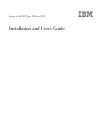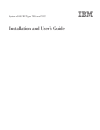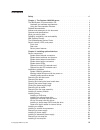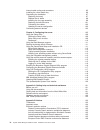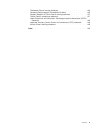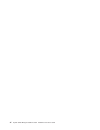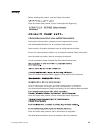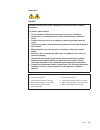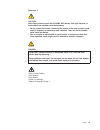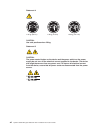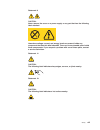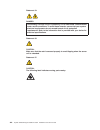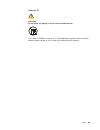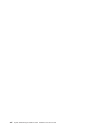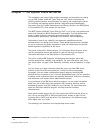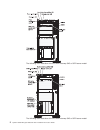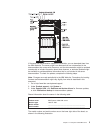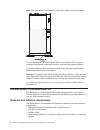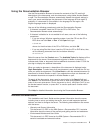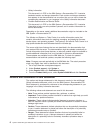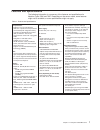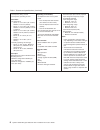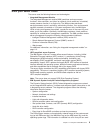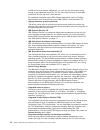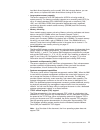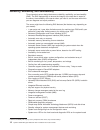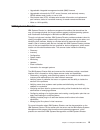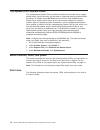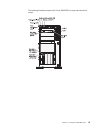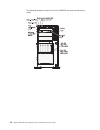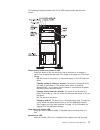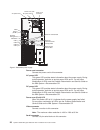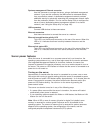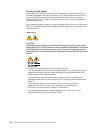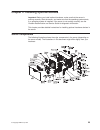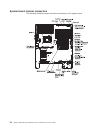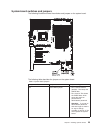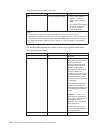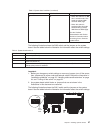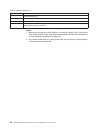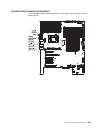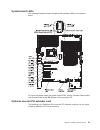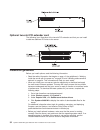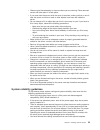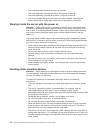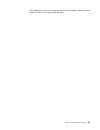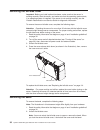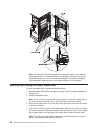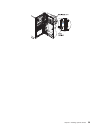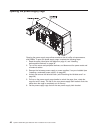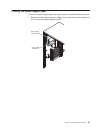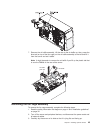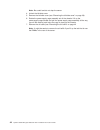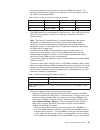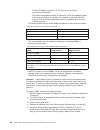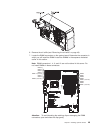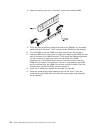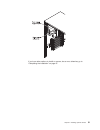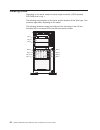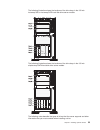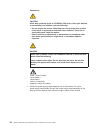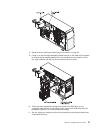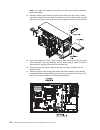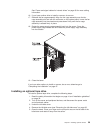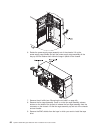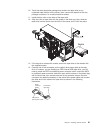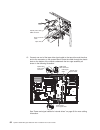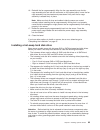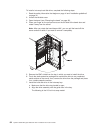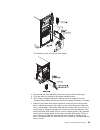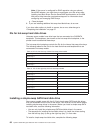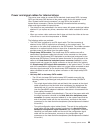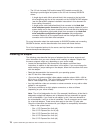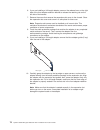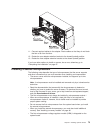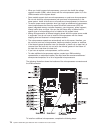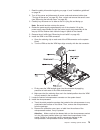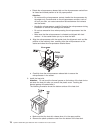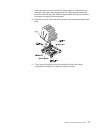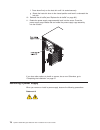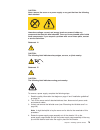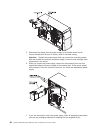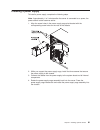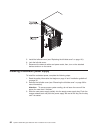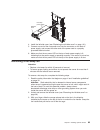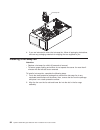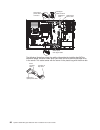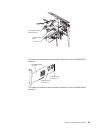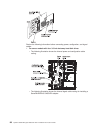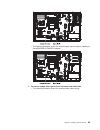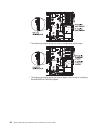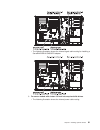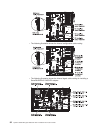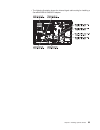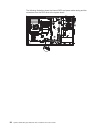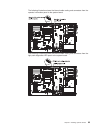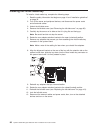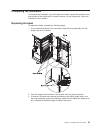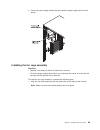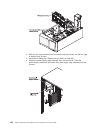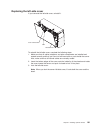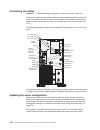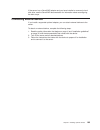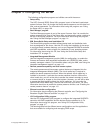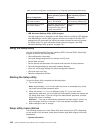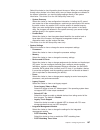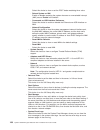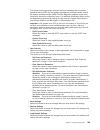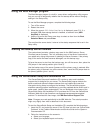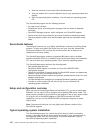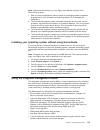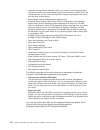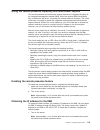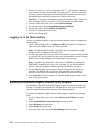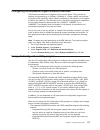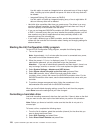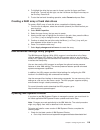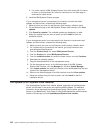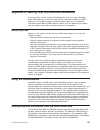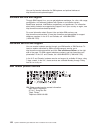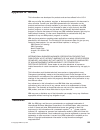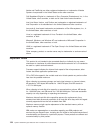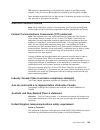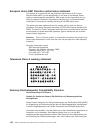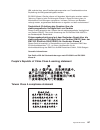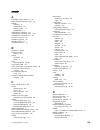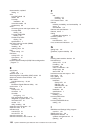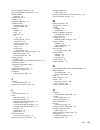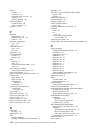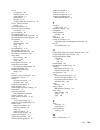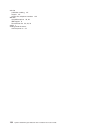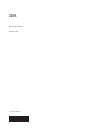- DL manuals
- IBM
- Server
- x3400 M2 7836
- Installation And User Manual
IBM x3400 M2 7836 Installation And User Manual
Summary of x3400 M2 7836
Page 1
System x3400 m2 types 7836 and 7837 installation and user’s guide.
Page 3
System x3400 m2 types 7836 and 7837 installation and user’s guide.
Page 4
Note: before using this information and the product it supports, read the general information in appendix b, “notices,” on page 123 and the ibm safety information, ibm environmental notices and user's guide, and the warranty and support information document on the ibm system x documentation cd. Four...
Page 5: Contents
Contents safety . . . . . . . . . . . . . . . . . . . . . . . . . . . . Vii chapter 1. The system x3400 m2 server . . . . . . . . . . . . . . . 1 the ibm system x documentation cd. . . . . . . . . . . . . . . . . 4 hardware and software requirements . . . . . . . . . . . . . . . . 4 using the docume...
Page 6
Internal cable routing and connectors . . . . . . . . . . . . . . . . 85 installing the virtual media key . . . . . . . . . . . . . . . . . . . 96 completing the installation. . . . . . . . . . . . . . . . . . . . . 97 replacing the bezel . . . . . . . . . . . . . . . . . . . . . . 97 replace the ai...
Page 7
Taiwanese class a warning statement . . . . . . . . . . . . . . . 126 germany electromagnetic compatibility directive . . . . . . . . . . . 126 people's republic of china class a warning statement. . . . . . . . . 127 taiwan class a compliance statement . . . . . . . . . . . . . . . 127 japan electr...
Page 8
Vi system x3400 m2 types 7836 and 7837: installation and user’s guide.
Page 9: Safety
Safety before installing this product, read the safety information. Antes de instalar este produto, leia as informações de segurança. Pred instalací tohoto produktu si prectete prírucku bezpecnostních instrukcí. Læs sikkerhedsforskrifterne, før du installerer dette produkt. Lees voordat u dit produc...
Page 10
Important: all caution and danger statements in this documentation begin with a number. This number is used to cross reference an english caution or danger statement with translated versions of the caution or danger statement in the ibm safety information book. For example, if a caution statement be...
Page 11
Statement 1: danger electrical current from power, telephone, and communication cables is hazardous. To avoid a shock hazard: v do not connect or disconnect any cables or perform installation, maintenance, or reconfiguration of this product during an electrical storm. V connect all power cords to a ...
Page 12
Statement 2: caution: when replacing the lithium battery, use only ibm part number 33f8354 or an equivalent type battery recommended by the manufacturer. If your system has a module containing a lithium battery, replace it only with the same module type made by the same manufacturer. The battery con...
Page 13
Statement 3: caution: when laser products (such as cd-roms, dvd drives, fiber optic devices, or transmitters) are installed, note the following: v do not remove the covers. Removing the covers of the laser product could result in exposure to hazardous laser radiation. There are no serviceable parts ...
Page 14
Statement 4: ≥ 18 kg (39.7 lb) ≥ 32 kg (70.5 lb) ≥ 55 kg (121.2 lb) caution: use safe practices when lifting. Statement 5: caution: the power control button on the device and the power switch on the power supply do not turn off the electrical current supplied to the device. The device also might hav...
Page 15
Statement 8: caution: never remove the cover on a power supply or any part that has the following label attached. Hazardous voltage, current, and energy levels are present inside any component that has this label attached. There are no serviceable parts inside these components. If you suspect a prob...
Page 16
Statement 13: danger overloading a branch circuit is potentially a fire hazard and a shock hazard under certain conditions. To avoid these hazards, ensure that your system electrical requirements do not exceed branch circuit protection requirements. Refer to the information that is provided with you...
Page 17
Statement 26: caution: do not place any object on top of rack-mounted devices. This server is suitable for use on an it power-distribution system whose maximum phase-to-phase voltage is 240 v under any distribution fault condition. Safety xv.
Page 18
Xvi system x3400 m2 types 7836 and 7837: installation and user’s guide.
Page 19
Chapter 1. The system x3400 m2 server this installation and user's guide contains information and instructions for setting up your ibm system x3400 m2 types 7836 and 7837 server, instructions for installing optional devices, and instructions for cabling, and configuring the server. For removing and ...
Page 20
The following is an illustration of the 3.5-inch hot-swap sas or sata server model. The following is an illustration of the 2.5-inch hot-swap sas or sata server model. 2 system x3400 m2 types 7836 and 7837: installation and user’s guide.
Page 21
If firmware and documentation updates are available, you can download them from the ibm web site. The server might have features that are not described in the documentation that comes with the server, and the documentation might be updated occasionally to include information about those features, or...
Page 22
Note: the illustrations in this document might differ slightly from your hardware. You can download an ibm serverguide setup and installation cd to help you configure the hardware, install device drivers, and install the operating system. For a list of supported optional devices for the server, see ...
Page 23
Using the documentation browser use the documentation browser to browse the contents of the cd, read brief descriptions of the documents, and view documents, using adobe acrobat reader or xpdf. The documentation browser automatically detects the regional settings in use in your server and displays t...
Page 24
V safety information this document is in pdf on the ibm system x documentation cd. It contains translated caution and danger statements. Each caution and danger statement that appears in the documentation has a number that you can use to locate the corresponding statement in your language in the saf...
Page 25
Features and specifications the following information is a summary of the features and specifications for machine types 7836 and 7837. Depending on the server model, some features might not be available, or some specifications might not apply. Table 1. Features and specifications microprocessor: v s...
Page 26
Table 1. Features and specifications (continued) acoustical noise emissions: v sound power, idling: 5.5 bel v sound power, operating: 6.0 bel environment: v air temperature: – server on: 10° to 35°c (50° to 95°f) altitude: 0 to 915 m (3000 ft) – server on: 10° to 32°c (50° to 90°f) altitude: 0 to 91...
Page 27
What your server offers the server uses the following features and technologies: v integrated management module the integrated management module (imm) combines service processor functions, video controller, and (when an optional virtual media key is installed) remote presence function in a single ch...
Page 28
To ibm service and support. Additionally, you can view the information locally through a generated text report file. You can also copy the log to a removable media and view the log from a web browser. For additional information about dsa preboot diagnostics, see the problem determination and service...
Page 29
Hard disk drives (depending on the model). With the hot-swap feature, you can add, remove, or replace hard disk drives without turning off the server. V large system-memory capacity the server supports up to 96 gb (reduced to 48 gb in mirroring mode) of system memory. The memory controller supports ...
Page 30
Reliability, availability, and serviceability three important server design features are reliability, availability, and serviceability (ras). The ras features help to ensure the integrity of the data that is stored in the server, the availability of the server when you need it, and the ease with whi...
Page 31
V upgradeable integrated management module (imm) firmware v upgradeable microcode for post, server firmware, and read-only memory (rom) resident code, locally or over a lan v vital product data (vpd); includes serial-number information and replacement part numbers, stored in nonvolatile memory, for ...
Page 32
The updatexpress system packs the updatexpress system packs provide and effective and simple way to update device drivers, server firmware, and firmware of supported options contained within the server, for system x and ibm bladecenter ® servers. Each updatexpress system pack contains all the online...
Page 33
The following illustration shows the 3.5-inch sas/sata hot-swap hard disk drive model. Chapter 1. The system x3400 m2 server 15.
Page 34
The following illustration shows the 2.5-inch sas/sata hot-swap hard disk drive model. 16 system x3400 m2 types 7836 and 7837: installation and user’s guide.
Page 35
The following illustration shows the 3.5-inch sata simple-swap hard disk drive model. Power-control button and power-on led press this button to turn the server on and off manually or to wake the server from a reduced-power state. The states of the power-on led are as follows: off: ac power is not p...
Page 36
An led on the system board might also be lit to help isolate the error. Detailed troubleshooting information is in the problem determination and service guide on the ibm system x documentation cd. Usb connectors connect usb devices to these connectors. Dvd-eject button press this button to release a...
Page 37
Rear view the following illustration shows the leds and connectors on the rear of the server, depending on your server model. Video power cord connector serial 1 (com 1) usb 4 usb 3 usb 2 usb 1 system management ethernet connector ethernet 1 10/100/1000 ethernet 2 10/100/1000 nmi button ethernet tra...
Page 38
Power-cord connector connect the power cord to this connector. Ac power led this green led provides status information about the power supply. During typical operation, both the ac and dc power leds are lit. For any other combination of leds, see the problem determination and service guide on the ib...
Page 39
Systems-mamagement ethernet connector use this connector to manage the server, using a dedicated management network. If you use this connector, the imm cannot be accessed directly from a production network. A dedicated management network provides additional security by physically separating the mana...
Page 40
Turning off the server when you turn off the server and leave it connected to ac power, the server can respond to requests to the service processor, such as a remote request to turn on the server. While the server remains connected to ac power, one or more fans might continue to run. To remove all p...
Page 41
Chapter 2. Installing optional devices important: before you install optional hardware, make sure that the server is working correctly. Start the server, and make sure that the operating system starts, if an operating system is installed. If the server is not working correctly, see the problem deter...
Page 42
System-board internal connectors the following illustration shows the internal connectors on the system board. 24 system x3400 m2 types 7836 and 7837: installation and user’s guide.
Page 43
System-board switches and jumpers the following illustration shows the switches and jumpers on the system board. The following table describes the jumpers on the system board. Table 2. System board jumpers jumper number jumper name jumper setting jp1 clear cmos jumper v pins 1 and 2: normal (default...
Page 44
Table 2. System board jumpers (continued) jumper number jumper name jumper setting jp6 uefi boot recovery jumper v pins 1 and 2: normal (default) - loads the primary server firmware rom. V pins 2 and 3: this enables the server to recovery if the server firmware becomes damaged. Notes: v if no jumper...
Page 45
Table 3. System board switches (continued) switch pin number default value description 4 off v when this switch is on off, this is normal mode. This loads the primary imm firmware rom page. V when this switch is toggled to on, this loads the secondary (backup) imm firmware rom page. See the problem ...
Page 46
Table 5. System-board switch 5 sw 5 switches switch description 1 reserved (default off) 2 reserved (default off) 3 reserved (default off) 4 when this switch is off, tpm physical present is de-asserted (default off). When this switch is on, tpm physical present is asserted. Notes: 1. Before you chan...
Page 47
System-board external connectors the following illustration shows the external input/output (i/o) connectors on the system board. Chapter 2. Installing optional devices 29.
Page 48
System-board option connectors the following illustration shows the system-board connectors for user-installable optional devices. 30 system x3400 m2 types 7836 and 7837: installation and user’s guide.
Page 49
System-board leds the following illustration shows the light-emitting diodes (leds) on the system board. For more information about the system-board leds, see the problem determination and service guide on the ibm system x documentation cd. Optional one-slot pci extender card the following is an ill...
Page 50
Optional two-slot pci extender card the following is an illustration of the two-slot pci extender card that you can install to add two additional pci slots to the server. Installation guidelines before you install options, read the following information: v read the safety information that begins on ...
Page 51
V observe good housekeeping in the area where you are working. Place removed covers and other parts in a safe place. V if you must start the server while the cover is removed, make sure that no one is near the server and that no tools or other objects have been left inside the server. V do not attem...
Page 52
V you have replaced a failed fan as soon as possible. V you have replaced a hot-swap fan within 30 seconds of removal. V you have replaced a hot-swap drive within 2 minutes of removal. V you do not operate the server without the air baffle installed. Operating the server without the air baffle might...
Page 53
V take additional care when handling devices during cold weather. Heating reduces indoor humidity and increases static electricity. Chapter 2. Installing optional devices 35.
Page 54
Removing the left-side cover important: before you install optional hardware, make sure that the server is working correctly. Start the server, and make sure that the operating system starts, if an operating system is installed. If the server is not working correctly, see the problem determination a...
Page 55
3. Remove the bezel. Position your finger on the pull-point area on the left side of the bezel and rotate the bezel away from the server. 4. If you want to remove the bezel completely, press the retention tabs on the hinge assembly toward each other and pull the hinge assembly out of the chassis. No...
Page 56
Note: the bezel will also disengage from the chassis hinges if you rotate the bezel beyond 180° or if excessive pressure is applied to the bezel. Do not be alarmed because this is how the bezel was designed. The bezel is designed with breakaway hinges so that you can easily reattach it to the chassi...
Page 57
Chapter 2. Installing optional devices 39.
Page 58
Opening the power-supply cage opening the power-supply cage allows access to the air baffle, microprocessors, and dimms. To open the power-supply cage, complete the following steps: 1. Read the safety information that begins on page vii, and “handling static-sensitive devices” on page 34. 2. Turn of...
Page 59
Closing the power-supply cage to return the power-supply cage to its closed position, complete the following steps: 1. Rotate the power-supply cage back slightly; then, push down on the release tab on the rear power-supply support bracket. Power supply support bracket power supply release tab chapte...
Page 60
2. Rotate the power-supply cage into the server chassis. The locating tabs on the power-supply cage must fit over the corresponding tabs on the front latch bracket. Attention: do not allow the power-supply cage cables to be caught or pinched while you rotate the power-supply cage into the chassis. P...
Page 61
7. Remove the air baffle assembly. Lift the rear or the air baffle up; then, press the blue tab (on top of the fan cage) on the air baffle assembly to the left and lift it from the server and set it aside. Note: it might be easier to remove the air baffle if you lift up the plastic tab that is over ...
Page 62
Note: be careful and do not drop the server. 4. Unlock the left-side cover. 5. Remove the left-side cover (see “removing the left-side cover” on page 36). 6. Rotate the power-supply cage assembly out of the chassis. Lift up the power-supply cage handle and pull the power-supply cage assembly all the...
Page 63
8. Press in on the fan cage assembly release buttons on both sides of the chassis to release the fan cage assembly from the connector on the chassis. Lift the fan cage assembly up and out of the chassis and set it aside. Chapter 2. Installing optional devices 45.
Page 64
Installing a memory module the following notes describe the types of dual inline memory modules (dimms) that the server supports and other information that you must consider when installing dimms (see “system-board option connectors” on page 30 for the location of the dimm connectors): attention: do...
Page 65
V the server supports three single-rank or dual-rank dimms per channel. The following table shows an example of the maximum amount of memory that you can install, using ranked dimms. Table 6. Maximum memory installation using ranked dimms number of dimms dimm type dimm size total memory 12 single-ra...
Page 66
- channel 2, dimm connectors 7, 8, 15, and 16 are not used in memory-mirroring mode. - the maximum available memory is reduced to half of the installed memory when memory mirroring is enabled. For example, if you install 48 gb of memory, only 24 gb of addressable memory is available when you use mem...
Page 67
6. Remove the air baffle (see “removing the air baffle” on page 42). 7. Locate the dimm connectors on the system board. Determine the connector in which you will install the dimm. Install the dimms in the sequence indicated earlier in this section. Note: dimm connectors 1, 4, 9, and 12 are not funct...
Page 68
8. Open the retaining clips and, if necessary, remove any existing dimm. 9. Touch the static-protective package that contains the dimm to any unpainted metal surface on the server. Then, remove the new dimm from the package. 10. Turn the dimm so that the dimm keys align correctly with the connector....
Page 69
If you have other options to install or remove, do so now; otherwise, go to “completing the installation” on page 97. Chapter 2. Installing optional devices 51.
Page 70
Installing drives depending on the server model, the server might come with a sata attached dvd-rom drive in bay 1. The following are illustrations of the server and the locations of the drive bays. Your hardware might differ, depending on the model. The following illustration shows the locations of...
Page 71
The following illustration shows the locations of the drive bays in the 3.5-inch hot-swap sas or hot-swap sata hard disk drive server models. The following illustration shows the locations of the drive bays in the 3.5-inch simple-swap sata hard disk drive server models. The following notes describe ...
Page 72
V make sure that you have all the cables and other equipment that are specified in the documentation that comes with the drive. V check the instructions that come with the drive to see whether you have to set any switches or jumpers on the drive. If you are installing a sas or sata device, be sure t...
Page 73
Installing a dvd drive to install a dvd drive, complete the following steps: 1. Read the safety information that begins on page vii and “installation guidelines” on page 32. 2. Turn off the server and peripheral devices, and disconnect the power cords and all external cables. 3. Unlock the left-side...
Page 74
Statement 3: caution: when laser products (such as cd-roms, dvd drives, fiber optic devices, or transmitters) are installed, note the following: v do not remove the covers. Removing the covers of the laser product could result in exposure to hazardous laser radiation. There are no serviceable parts ...
Page 75
8. Remove the air baffle (see “removing the air baffle” on page 42. 9. Press in on the fan cage assembly release buttons on the sides of the chassis to release the fan cage assembly from the connector on the chassis. Lift the fan cage assembly up and out of the chassis and set it aside. 10. Touch th...
Page 76
Note: you might find it easier to install the new drive from the front and then attach the cables. 12. Remove the blue optical drive rails from the inside of the drive bay in which you want to install the drive. Align the holes on the blue optical drive rails with the pins on the side of the drive a...
Page 77
See “power and signal cables for internal drives” on page 69 for more cabling information. 16. If you have another drive to install or remove, do so now. 17. Reinstall the fan cage assembly. Align the fan cage assembly over the fan cage assembly slot and with the connector on the system board. Lower...
Page 78
6. Rotate the power-supply cage assembly out of the chassis. Lift up the power-supply cage handle and pull the power-supply cage assembly all the way up until the retainer latch locks the cage in place on the chassis. 7. Remove the air baffle (see “removing the air baffle” on page 42). 8. Remove the...
Page 79
10. Touch the static-protective package that contains the tape drive to any unpainted metal surface on the server; then, remove the tape drive from the package and place it on a static-protective surface. 11. Install the blue rails on the sides of the tape drive. 12. Align the rails on tape drive wi...
Page 80
Power converter cable optical power cable sata connector tape drive 15. Connect one end of the tape drive signal cable to the tape drive and the other end to the connector on the system board. Route the cable through the plastic slots on the bottom of the chassis underneath the fan cage assembly as ...
Page 81
16. Reinstall the fan cage assembly. Align the fan cage assembly over the fan cage assembly slot and with the connector on the system board. Lower the fan cage assembly into the chassis and press down firmly until the fan cage assembly is seated firmly in place. Note: make sure that all wires and ca...
Page 82
To install a hot-swap hard disk drive, complete the following steps: 1. Read the safety information that begins on page vii and “installation guidelines” on page 32. 2. Unlock the left-side cover. 3. Open the bezel. (see “removing the bezel” on page 36). 4. Place your finger on the pull point area o...
Page 83
The following is the 3.5-inch hot-swap model: c. Gently slide the drive assembly into the drive bay until the drive stops. D. Push the drive tray handle to the closed (locked) position. E. See “power and signal cables for internal drives” on page 69 and the problem determination and service guide fo...
Page 84
Note: if the server is configured for raid operation using an optional serveraid adapter, you might have to reconfigure your disk arrays after installing hard disk drives. See the serveraid documentation on the ibm web site at http://www.Ibm.Com/systems/support/ for information about configuring and...
Page 85
1. Read the safety information that begins on page vii and “installation guidelines” on page 32. 2. Turn off the server and peripheral devices and disconnect all external cables and power cords. 3. Unlock the left-side cover. 4. Remove the left-side cover (see “removing the left-side cover” on page ...
Page 86
8. Touch the static-protective package that contains the drive to any unpainted metal surface on the server; then, remove the drive from the package and place it on a static-protective surface. 9. Align the drive assembly with the guide rails in the bay (the connector end of the drive goes in first)...
Page 87
Power and signal cables for internal drives the server uses cables to connect sata attached, simple-swap sata, hot-swap sata and hot-swap sas devices to the power supply and to the system board. (see “system-board internal connectors” on page 24 for the location of system-board connectors.) review t...
Page 88
– the 3.5-inch hot-swap sas and hot-swap sata models come with the following to provide signal and power to the 3.5-inch hot-swap sas/sata drives.: - a single signal cable (thick red and black) that connects to the hard disk drive backplane and one of the connectors on the sas/sata raid adapter (see...
Page 89
- slot 6, pci 32-bit/33 mhz – if you install the optional one-slot pci extender card in the server: - one additional pci express gen 1 x8 (x4) slot is available – if you install the optional two-slot pci extender card in the server: - two additional pci-x 32-bit/64-bit 133/100/66 mhz slots are avail...
Page 90
6. If you are installing a full-length adapter, press on the release lever on the right side of the front adapter-retention bracket to release the retaining tab on the left side of the bracket. 7. Remove the screw that secures the expansion-slot cover to the chassis. Store the expansion-slot cover a...
Page 91
11. Connect required cables to the adapter. Route cables so that they do not block the flow of air from the fans. 12. Rotate the rear adapter-retention bracket to the closed (locked) position. 13. Rotate the front adapter-retention bracket to the closed (locked) position. If you have other options t...
Page 92
V when you install a second microprocessor, you must also install the voltage regulator module (vrm), which comes with the microprocessor option kit, in the vrm connector on the system board. V some models support dual-core microprocessors or quad-core microprocessors. Do not mix dual-core microproc...
Page 93
1. Read the safety information beginning on page vii, and “installation guidelines” on page 32. 2. Turn off the server and disconnect all power cords and external cables (see “turning off the server” on page 22); then, unlock and remove the server cover (see “removing the left-side cover” on page 36...
Page 94
C. Rotate the microprocessor release latch on the microprocessor socket from its closed and locked position to its fully open position. Attention: v do not touch the microprocessor contact; handle the microprocessor by the edges only. Contaminants on the microprocessor contacts, such as oil from you...
Page 95
C. If the new heat sink did not come with thermal grease, (trained service technician only) apply thermal grease on the microprocessor before you install the heat sink (see the problem determination and service guide for information on applying thermal grease). D. Align the heat sink above the micro...
Page 96
F. Press down firmly on the heat sink until it is seated securely. G. Rotate the heat-sink lever to the closed position and hook it underneath the lock tab. 10. Reinstall the air baffle (see “replace the air baffle” on page 98 ). 11. Rotate the power-supply cage assembly back into the server. Press ...
Page 97
Caution: never remove the cover on a power supply or any part that has the following label attached. Hazardous voltage, current, and energy levels are present inside any component that has this label attached. There are no serviceable parts inside these components. If you suspect a problem with one ...
Page 98
5. Disconnect the cables from the power supply to the system board and all internal components. Be sure to make a note of the cable routing. Attention: support the power supply while you remove the mounting screws. After the screws are removed, the power supply is loose and can damage other componen...
Page 99
Installing a power supply to install a power supply, complete the following steps. Note: approximately 1 to 3 minutes after the server is connected to ac power, the power-control button becomes active. 1. Align the screw holes in the power supply cage pivot bracket with the corresponding screw holes...
Page 100
5. Install the left-side cover (see “replacing the left-side cover” on page 101). 6. Lock the left-side cover. 7. Reconnect the external cables and power cords; then, turn on the attached devices and turn on the server. Installing a redundant power supply to install the redundant power, complete the...
Page 101
Hot-swap power supply release latch 4. Install the left-side cover (see “replacing the left-side cover” on page 101). 5. Connect one end of the new power cord into the connector on the back of power supply, and connect the other end of the power cord to a properly grounded electrical outlet. 6. Make...
Page 102
Hot-swap fan 4. If you are instructed to return the hot-swap fan, follow all packaging instructions, and use any packaging materials for shipping that are supplied to you. Installing a hot-swap fan attention: v replace a hot-swap fan within 30 seconds of removal. V to ensure proper cooling and airfl...
Page 103
Hot-swap fan 3. Press down on the fan until it locks into place; then, close the fan handle to the locking position. 4. Install the left-side cover (see “replacing the left-side cover” on page 101). 5. Lock the left-side cover. Internal cable routing and connectors the server uses cables to connect ...
Page 104
Optical drive power cable sata optical drive signal cable usb signal cable usb signal cable connector optical drive power cable connector the following illustrations show the cabling information for installing the sata to traditional power converter cable when you install an rdx internal usb tape dr...
Page 105
Power converter cable optical power cable sata connector tape drive the following illustration shows the cable connectors on the serveraid-br10i controller. Serveraid-br10i controller cable connector for drives 4 - 7 cable connector for drives 0 - 3 1 0 the following illustration shows the cable con...
Page 106
Review the following information before connecting power, configuration, and signal cables: 1. For server models with four 3.5-inch hot-swap hard disk drives. V the following illustration shows the internal power and configuration cable routing. V the following illustration shows the internal signal...
Page 107
V the following illustration shows the internal signal cable routing for installing a serveraid-mr10i sas/sata adapter. 2. For server models with eight 2.5-inch hot-swap hard disk drives. V the following illustration shows the internal power cable routing. Chapter 2. Installing optional devices 89.
Page 108
V the following illustration shows the internal configuration cable routing. V the following illustration shows the internal signal cable routing for installing a serveraid-br10i sas/sata adapter. 90 system x3400 m2 types 7836 and 7837: installation and user’s guide.
Page 109
V the following illustration shows the internal signal cable routing for installing a serveraid-mr10i sas/sata adapter. 3. For server models with sixteen 2.5-inch hot-swap hard disk drives. V the following illustration shows the internal power cable routing. Chapter 2. Installing optional devices 91.
Page 110
V the following illustration shows the internal configuration cable routing. V the following illustration shows the internal signal cable routing for installing a serveraid-br10i sas/sata adapter. 92 system x3400 m2 types 7836 and 7837: installation and user’s guide.
Page 111
V the following illustration shows the internal signal cable routing for installing a serveraid-mr10i sas/sata adapter. Chapter 2. Installing optional devices 93.
Page 112
The following illustration shows the internal sata and power cable routing and the connectors from the dvd drive to the system board. 94 system x3400 m2 types 7836 and 7837: installation and user’s guide.
Page 113
The following illustration shows the internal cable routing and connectors from the operator information panel to the system board. The following illustration shows the internal cable routing and connectors from the light path diagnostics led panel to the system board. Chapter 2. Installing optional...
Page 114
Installing the virtual media key to install a virtual media key, complete the following steps: 1. Read the safety information that begins on page vii and “installation guidelines” on page 32. 2. Turn off the server and peripheral devices, and disconnect the power cords and all external cables. 3. Un...
Page 115
Completing the installation to complete the installation, you must replace the bezel, reinstall the left-side cover, and connect all the cables and, for certain options, run the setup utility. Follow the instructions in this section. Replacing the bezel to replace the bezel, complete the following s...
Page 116
A. Press in on the rear of the sliding hinge mount until it extends beyond the edge of the bezel, and hold it in place. Sliding hinge mount hinge assembly hinge pin b. Align the sliding hinge mount with the hinge pin on the hinge assembly on the chassis. C. Press the sliding hinge mount against the ...
Page 117
3. Press the power supply release tab and rotate the power supply back into the server. Installing the fan cage assembly attention: v replace a hot-swap fan within 30 seconds of removal. V to ensure proper cooling and airflow, do not operate the server for more than 30 minutes with the left-side cov...
Page 118
2. Slide the fan cage assembly into the chassis and press firmly until the fan cage is seated firmly in place. 3. Install the air baffle (see “replace the air baffle” on page 98). 4. Rotate the power-supply cage assembly back into the server. Press the power-supply release tab and rotate the power-s...
Page 119
Replacing the left-side cover if you removed the left-side cover, reinstall it. Left-side cover cover release latch lock to reinstall the left-side cover, complete the following steps: 1. Make sure that all cables, adapters, and other components are installed and seated correctly and that you have n...
Page 120
Connecting the cables attention: to prevent damage to equipment, connect the power cords last. If the server cables and connector panel have color-coded connections, match the color of the cable end with the color of the connector. For example, match a blue cable end with a blue panel connector, a r...
Page 121
If the server has a serveraid adapter and you have installed or removed a hard disk drive, see the serveraid documentation for information about reconfiguring the disk arrays. Connecting external devices if you install a supported optional adapter, you can attach external devices to the server. To a...
Page 122
104 system x3400 m2 types 7836 and 7837: installation and user’s guide.
Page 123
Chapter 3. Configuring the server the following configuration programs and utilities come with the server: v setup utility the uefi (formerly bios) setup utility program is part of the basic input/output system firmware. Use it to change the startup-device sequence, set the date and time, and set pa...
Page 124
Table 13. Server configuration and applications for configuring and managing raid arrays server configuration raid array configuration (before operating system is installed) raid array management (after operating system is installed) serveraid-br10i adapter (lsi 1068) installed lsi utility (setup ut...
Page 125
Select this choice to view information about the server. When you make changes through other choices in the setup utility, some of those changes are reflected in the system information; you cannot change settings directly in the system information. This choice is on the full setup utility menu only....
Page 126
Select this choice to view or set the post loader watchdog timer value. - reboot system on nmi enable or disable restarting the system whenever a nonmaskable interrupt (nmi) occurs. Enable is the default. - commands on usb interface preference select this choice to enable or disable the ethernet ove...
Page 127
The system event logs contain all event and error messages that have been generated during post, by the systems-management interface handler, and by the system service processor (imm). Run the diagnostic programs to get more information about error codes that occur. For additional information about ...
Page 128
V exit setup select this choice to exit from the setup utility. If you have not saved the changes that you have made in the settings, you are asked whether you want to save the changes or exit without saving them. Passwords from the user security menu choice, you can set, change, and delete a power-...
Page 129
Using the boot manager program the boot manager program is a built-in, menu-driven configuration utility program that you can use to temporarily redefine the first startup device without changing settings in the setup utility. To use the boot manager program, complete the following steps: 1. Turn of...
Page 130
C. View the overview to learn about serverguide features. D. View the readme file to review installation tips for your operating system and adapter. E. Start the operating-system installation. You will need your operating-system cd. The serverguide program has the following features: v an easy-to-us...
Page 131
Note: features and functions can vary slightly with different versions of the serverguide program. 1. After you have completed the setup process, the operating-system installation program starts. (you will need your operating-system cd to complete the installation.) 2. The serverguide program stores...
Page 132
V automatic microprocessor disable on failure and restart in a two-microprocessor configuration when one microprocessor signals an internal error. When one of the microprocessors fail, the server will disable the failing microprocessor and restart with the other microprocessor. V nonmaskable interru...
Page 133
Using the remote presence capability and blue-screen capture the remote presence and blue-screen capture features are integrated functions of the integrated management module (imm). When the optional ibm virtual media key is installed in the server, it activates the remote presence functions. The vi...
Page 134
2. When the prompt setup is displayed, press f1. (this prompt is displayed on the screen for only a few seconds. You must press f1 quickly.) if you have set both a power-on password and an administrator password, you must type the administrator password to access the full setup utility menu. Attenti...
Page 135
Configuring the broadcom gigabit ethernet controller the ethernet controllers are integrated on the system board. They provides an interface for connecting to a 10-mbps, 100-mbps, or 1-gbps network and provides full duplex (fdx) capability, which enables simultaneous transmission and reception of da...
Page 136
Use this option to create an integrated mirror enhanced array of three to eight disks, including up to two optional hot spares. All data on the array disks will be deleted. – integrated striping (is) (also known as raid 0) use this option to create an integrated striping array of two to eight disks....
Page 137
4. To highlight the drive that you want to format, use the up arrow and down arrow keys. To scroll left and right, use the left arrow and right arrow keys or the end key. Press alt+d. 5. To start the low-level formatting operation, select format and press enter. Creating a raid array of hard disk dr...
Page 138
B. If a newer version of ibm systems director than what comes with the server is shown in the drop-down list, follow the instructions on the web page to download the latest version. 2. Install the ibm systems director program. If your management server is connected to the internet, to locate and ins...
Page 139
Appendix a. Getting help and technical assistance if you need help, service, or technical assistance or just want more information about ibm products, you will find a wide variety of sources available from ibm to assist you. This section contains information about where to go for additional informat...
Page 140
You can find service information for ibm systems and optional devices at http://www.Ibm.Com/systems/support/. Software service and support through ibm support line, you can get telephone assistance, for a fee, with usage, configuration, and software problems with system x and xseries servers, bladec...
Page 141: Appendix B. Notices
Appendix b. Notices this information was developed for products and services offered in the u.S.A. Ibm may not offer the products, services, or features discussed in this document in other countries. Consult your local ibm representative for information on the products and services currently availab...
Page 142
Adobe and postscript are either registered trademarks or trademarks of adobe systems incorporated in the united states and/or other countries. Cell broadband engine is a trademark of sony computer entertainment, inc., in the united states, other countries, or both and is used under license therefrom...
Page 143
Ibm makes no representations or warranties with respect to non-ibm products. Support (if any) for the non-ibm products is provided by the third party, not ibm. Some software might differ from its retail version (if available) and might not include user manuals or all program functionality. Electroni...
Page 144
European union emc directive conformance statement this product is in conformity with the protection requirements of eu council directive 2004/108/ec on the approximation of the laws of the member states relating to electromagnetic compatibility. Ibm cannot accept responsibility for any failure to s...
Page 145
Ibm verändert bzw. Wenn erweiterungskomponenten von fremdherstellern ohne empfehlung der ibm gesteckt/eingebaut werden. En 55022 klasse a geräte müssen mit folgendem warnhinweis versehen werden: “warnung: dieses ist eine einrichtung der klasse a. Diese einrichtung kann im wohnbereich funk-störungen ...
Page 146
Japan electronics and information technology industries association (jeita) statement japanese electronics and information technology industries association (jeita) confirmed harmonics guideline (products less than or equal to 20 a per phase) japanese voluntary control council for interference (vcci...
Page 147: Index
Index a acoustical noise emissions 7, 8 active energy manager plug-in 10 adapter installing 71 requirements 70 scanning order 71 specifications 7 administrator password 110 administrator password, clear 109 administrator password, set 109 air baffle, removing 42 assistance, getting 121 attention not...
Page 148
Documentation, updated finding 6 drive bay emc shield 55 cables 69 hot-swap installation 63 removable-media 55 simple-swap 66 drives connecting power and signal cables 69 hot-swap sas cabling 69 hot-swap sas/sata cabling 69 simple-swap sata cabling 69 specifications 7 dual inline memory module (dimm...
Page 149
Ids for sas hot-swap drives 66 ids for sas/sata hot-swap drives 68 imm ip address obtaining 115 important notices 6 indicators 14 installation guidelines 32 installation order hard disk drives 66 memory modules 47 installing adapters 71 cover 101 dvd drive 55 fan rear 84 hot-swap drives 63, 64 hot-s...
Page 150
Options adapters 71 connectors 30 connectors, rear of server 19 installing 32 memory modules 46 order of installation hard disk drives 66 memory modules 47 overview 10, 11 p password administrator 110 forgotten power-on 110 power-on 110 password, administrator clear 109 set 109 password, power-on cl...
Page 151
Server configuration 105 installing options 23 power features 21 specifications 7 turning it off 22 working inside with the power on 34 server , backup firmware starting 111 server components 23 server controls and indicator on the front 14 server shutdown 22 serveraid support 11 serveraid-br10i cab...
Page 152
Web site publication ordering 121 support 121 support line, telephone numbers 122 web site compatible options 33, 46 ibm support 6 serverproven list 33, 46, 70 weight 7 working inside the server with the power on 34 134 system x3400 m2 types 7836 and 7837: installation and user’s guide.
Page 154
Part number: 69y4170 printed in usa (1p) p/n: 69y4170