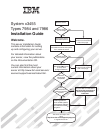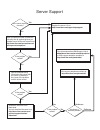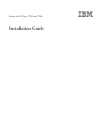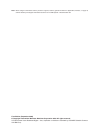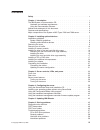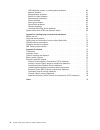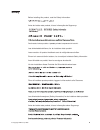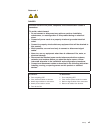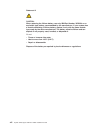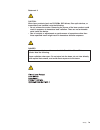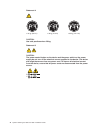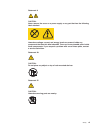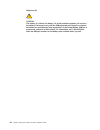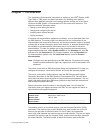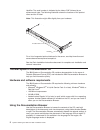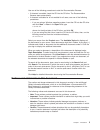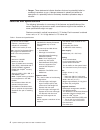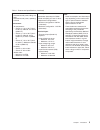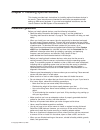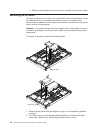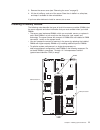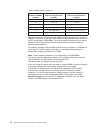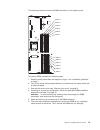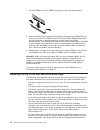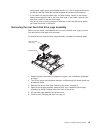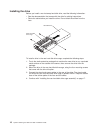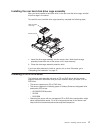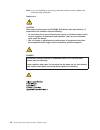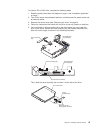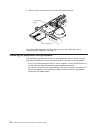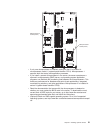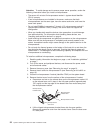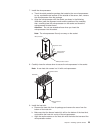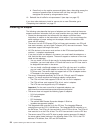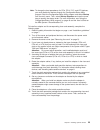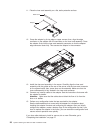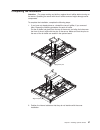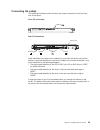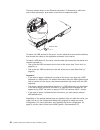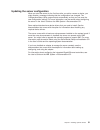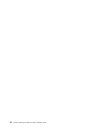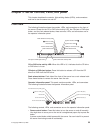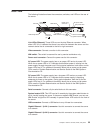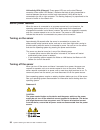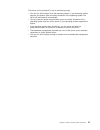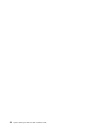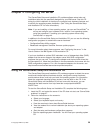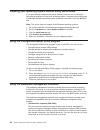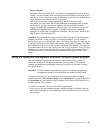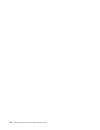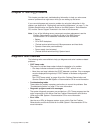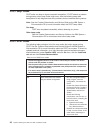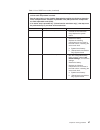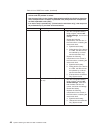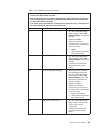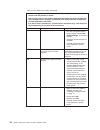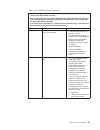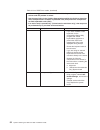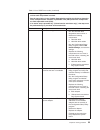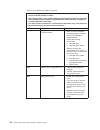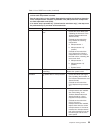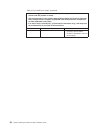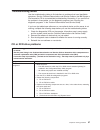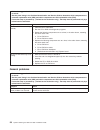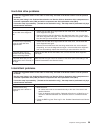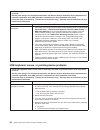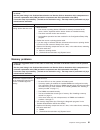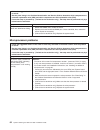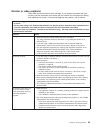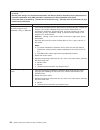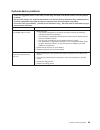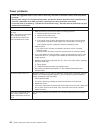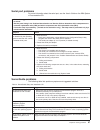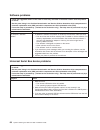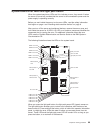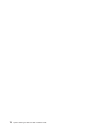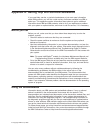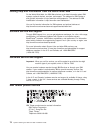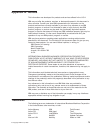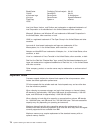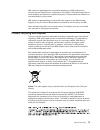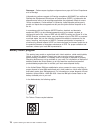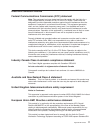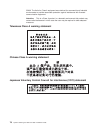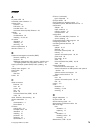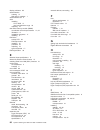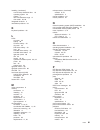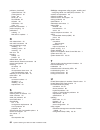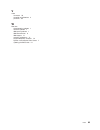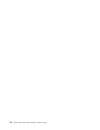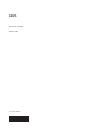- DL manuals
- IBM
- Server
- x3455 - System - 7984
- Installation Manual
IBM x3455 - System - 7984 Installation Manual - Chapter
Chapter
2.
Installing
optional
devices
This
chapter
provides
basic
instructions
for
installing
optional
hardware
devices
in
the
server.
These
instructions
are
intended
for
users
who
are
experienced
with
setting
up
IBM
server
hardware.
If
you
need
more
detailed
instructions,
see
the
User’s
Guide
on
the
IBM
System
x
Documentation
CD.
Installation
guidelines
Before
you
install
optional
devices,
read
the
following
information:
v
Read
the
safety
information
that
begins
on
page
v,
and
the
guidelines
in
“Handling
static-sensitive
devices”
on
page
8.
This
information
will
help
you
work
safely.
v
When
you
install
your
new
server,
take
the
opportunity
to
download
and
apply
the
most
recent
firmware
updates.
This
step
will
help
to
ensure
that
any
known
issues
are
addressed
and
that
your
server
is
ready
to
function
at
maximum
levels
of
performance.
To
download
firmware
updates
for
your
server,
go
to
http://www.ibm.com/servers/eserver/support/xseries/index.html,
select
System
x3455
from
the
Hardware
list,
click
Go,
and
then
click
the
Download
tab.
For
additional
information
about
tools
for
updating,
managing,
and
deploying
firmware,
see
the
System
x
and
xSeries
®
Tools
Center
at
http://
publib.boulder.ibm.com/infocenter/toolsctr/v1r0/index.jsp.
v
Before
you
install
optional
hardware
devices,
make
sure
that
the
server
is
working
correctly.
Start
the
server,
and
make
sure
that
the
operating
system
starts,
if
an
operating
system
is
installed,
or
that
a
1962
error
code
is
displayed,
indicating
that
an
operating
system
was
not
found
but
the
server
is
otherwise
working
correctly.
If
the
server
is
not
working
correctly,
see
the
Problem
Determination
and
Service
Guide
on
the
IBM
System
x
Documentation
CD
for
diagnostic
information.
v
Observe
good
housekeeping
in
the
area
where
you
are
working.
Place
removed
covers
and
other
parts
in
a
safe
place.
v
Make
sure
that
no
tools
or
other
objects
have
been
left
inside
the
server.
v
Do
not
attempt
to
lift
an
object
that
you
think
is
too
heavy
for
you.
If
you
have
to
lift
a
heavy
object,
observe
the
following
precautions:
–
Make
sure
that
you
can
stand
safely
without
slipping.
–
Distribute
the
weight
of
the
object
equally
between
your
feet.
–
Use
a
slow
lifting
force.
Never
move
suddenly
or
twist
when
you
lift
a
heavy
object.
–
To
avoid
straining
the
muscles
in
your
back,
lift
by
standing
or
by
pushing
up
with
your
leg
muscles.
v
Make
sure
that
you
have
an
adequate
number
of
properly
grounded
electrical
outlets
for
the
server,
monitor,
and
other
devices.
v
Back
up
all
important
data
before
you
make
changes
to
disk
drives.
v
Have
a
small
flat-blade
screwdriver
available.
v
You
do
not
have
to
turn
off
the
server
to
install
or
replace
hot-plug
Universal
Serial
Bus
(USB)
devices.
However,
you
must
turn
off
the
server
before
you
perform
any
steps
that
involve
removing
or
installing
adapter
cables.
v
Blue
on
a
component
indicates
touch
points,
where
you
can
grip
the
component
to
remove
it
from
or
install
it
in
the
server,
open
or
close
a
latch,
and
so
on.
v
When
you
are
finished
working
on
the
server,
reinstall
all
safety
shields,
guards,
labels,
and
ground
wires.
©
Copyright
IBM
Corp.
2006
7
Summary of x3455 - System - 7984
Page 1
Welcome. This server contains information for setting up and configuring your server. For detailed information about your server, view the publications on the you can also find the most current information about your server at http://www.Ibm.Com/servers/ eserver/support/xseries/index.Html. Installat...
Page 2
Server support yes no no see the troubleshooting information that comes with the server to determine the cause of the problem and the action to take. Update the firmware to the latest level. You can download firmware from http://www.Ibm.Com/servers/ eserver/support/xseries/ index.Html no no software...
Page 3
System x3455 types 7984 and 7986 installation guide.
Page 4
Note: before using this information and the product it supports, read the general information in appendix b, “notices,” on page 73, and the warranty and support information document on the ibm system x documentation cd. First edition (september 2006) © copyright international business machines corpo...
Page 5: Contents
Contents safety . . . . . . . . . . . . . . . . . . . . . . . . . . . . V chapter 1. Introduction . . . . . . . . . . . . . . . . . . . . . . 1 the ibm system x documentation cd . . . . . . . . . . . . . . . . . 2 hardware and software requirements . . . . . . . . . . . . . . . . 2 using the documen...
Page 6
Usb keyboard, mouse, or pointing-device problems . . . . . . . . . . 60 memory problems . . . . . . . . . . . . . . . . . . . . . . . 61 microprocessor problems . . . . . . . . . . . . . . . . . . . . 62 monitor or video problems . . . . . . . . . . . . . . . . . . . . 63 optional-device problems . ...
Page 7: Safety
Safety before installing this product, read the safety information. Antes de instalar este produto, leia as informações de segurança. Pred instalací tohoto produktu si prectete prírucku bezpecnostních instrukcí. Læs sikkerhedsforskrifterne, før du installerer dette produkt. Lees voordat u dit produc...
Page 8
Antes de instalar este producto, lea la información de seguridad. Läs säkerhetsinformationen innan du installerar den här produkten. Important: all caution and danger statements in this documentation begin with a number. This number is used to cross reference an english caution or danger statement w...
Page 9
Statement 1: danger electrical current from power, telephone, and communication cables is hazardous. To avoid a shock hazard: v do not connect or disconnect any cables or perform installation, maintenance, or reconfiguration of this product during an electrical storm. V connect all power cords to a ...
Page 10
Statement 2: caution: when replacing the lithium battery, use only ibm part number 33f8354 or an equivalent type battery recommended by the manufacturer. If your system has a module containing a lithium battery, replace it only with the same module type made by the same manufacturer. The battery con...
Page 11
Statement 3: caution: when laser products (such as cd-roms, dvd drives, fiber optic devices, or transmitters) are installed, note the following: v do not remove the covers. Removing the covers of the laser product could result in exposure to hazardous laser radiation. There are no serviceable parts ...
Page 12
Statement 4: ≥ 18 kg (39.7 lb) ≥ 32 kg (70.5 lb) ≥ 55 kg (121.2 lb) caution: use safe practices when lifting. Statement 5: caution: the power control button on the device and the power switch on the power supply do not turn off the electrical current supplied to the device. The device also might hav...
Page 13
Statement 8: caution: never remove the cover on a power supply or any part that has the following label attached. Hazardous voltage, current, and energy levels are present inside any component that has this label attached. There are no serviceable parts inside these components. If you suspect a prob...
Page 14
Statement 28: caution: the battery is a lithium ion battery. To avoid possible explosion, do not burn the battery. Exchange it only with the ibm-approved part. Recycle or discard the battery as instructed by local regulations. In the united states, ibm has a process for collection of this battery. F...
Page 15: Chapter
Chapter 1. Introduction this installation guide contains instructions for setting up your ibm ® system x3455 type 7984 or 7986 server and basic instructions for installing some optional devices. More detailed instructions for installing optional devices are in the user’s guide on the ibm system x do...
Page 16
Identifier. The serial number is indicated by the letters “s/n” followed by an alphanumeric code. The following illustration shows the locations of the product name and the id label. Note: this illustration might differ slightly from your hardware. Product name id label for a list of supported optio...
Page 17
Use one of the following procedures to start the documentation browser: v if autostart is enabled, insert the cd into the cd drive. The documentation browser starts automatically. V if autostart is disabled or is not enabled for all users, use one of the following procedures: – if you are using a wi...
Page 18
V danger: these statements indicate situations that can be potentially lethal or extremely hazardous to you. A danger statement is placed just before the description of a potentially lethal or extremely hazardous procedure step or situation. Features and specifications the following information is a...
Page 19
Table 1. Features and specifications (continued) acoustical noise emissions: v declared sound power, idling: 6.5 bels v declared sound power, operating: 6.5 bels environment: v air temperature: – server on: 10° to 35°c (50.0° to 95.0°f). Altitude: 0 to 914 m (2998.7 ft) – server on: 10° to 32°c (50....
Page 20
Major components of the system x3455 types 7984 and 7986 server blue on a component indicates touch points, where you can grip the component to remove it in the server, open or close a latch, and so on. The following illustration shows the major components in the server. The illustrations in this do...
Page 21: Chapter
Chapter 2. Installing optional devices this chapter provides basic instructions for installing optional hardware devices in the server. These instructions are intended for users who are experienced with setting up ibm server hardware. If you need more detailed instructions, see the user’s guide on t...
Page 22
V for a list of supported optional devices for the server, see http://www.Ibm.Com/ servers/eserver/serverproven/compat/us/. System reliability guidelines to help ensure proper cooling and system reliability, make sure that the following requirements are met: v the cd or dvd drive bay has a drive or ...
Page 23
V while the device is still in its static-protective package, touch it to an unpainted metal surface on the outside of the server for at least 2 seconds. This drains static electricity from the package and from your body. V remove the device from its package and install it directly into the server w...
Page 24
C. Slide the cover toward the rear of the server, and lift the cover off the server. Removing an air baffle the server contains two air baffles, one customized for each microprocessor. These air baffles direct air to cool components inside the server. You might have to remove these air baffles to ac...
Page 25
3. Remove the server cover (see “removing the cover” on page 9). 4. Lift the air baffle up, and out of the server. Store the air baffle in a safe place, and keep it available for later reinstallation. If you have other devices to install or remove, do so now. Installing a memory module the following...
Page 26
Table 2. Dimm installation sequence number of dimms installed dimm connector population with one microprocessor installed dimm connector population with two microprocessors installed 2 1, 2 1, 2 4 1, 2, 3, 4 1, 2, 7, 8 6 1, 2, 3, 4, 5, 6 1, 2, 3, 4, 7, 8 8 not supported 1, 2, 3, 4, 7, 8, 9, 10 10 no...
Page 27
The following illustration shows the dimm connectors on the system board. Dimm 12 dimm 6 dimm 11 dimm 5 dimm 10 dimm 4 dimm 9 dimm 3 dimm 8 dimm 2 dimm 7 dimm 1 to install a dimm, complete the following steps. 1. Read the safety information that begins on page v, and “installation guidelines” on pag...
Page 28
7. Turn the dimm so that the dimm keys align correctly with the connector. 8. Insert the dimm into the connector by aligning the edges of the dimm with the slots at the ends of the dimm connector. Firmly press the dimm straight down into the connector by applying pressure on both ends of the dimm si...
Page 29
Configuration might cause unpredictable results. For a list of supported drives for the server, see http://www.Ibm.Com/servers/eserver/serverproven/compat/us/. V if you install only one hard disk drive, for faster startup, install it in the primary startup device location; that is, the front drive c...
Page 30
Installing the drive before you install a non-hot-swap hard disk drive, read the following information: v see the documentation that comes with the drive for cabling instructions. V route the cable before you install the drive. Do not block the airflow from the fans. Rear hard disk drive cage hard d...
Page 31
Installing the rear hard disk drive cage assembly after you have installed a hard disk drive in the rear hard disk drive cage, reinstall this drive cage in the server. To install the rear hard disk drive cage assembly, complete the following steps. Retention latch rear hard disk drive cage 1. Insert...
Page 32
Note: if you are installing or removing a drive that contains a laser, observe the following safety precaution. Statement 3: caution: when laser products (such as cd-roms, dvd drives, fiber optic devices, or transmitters) are installed, note the following: v do not remove the covers. Removing the co...
Page 33
To install a cd or dvd drive, complete the following steps. 1. Read the safety information that begins on page v, and “installation guidelines” on page 7. 2. Turn off the server and peripheral devices, and disconnect the power cords and all external cables. 3. Remove the server cover (see “removing ...
Page 34
6. Slide the drive into the server until the drive clicks into place. Drive release button cd or dvd drive if you have other devices to install or remove, do so now. Otherwise, go to “completing the installation” on page 27. Installing an additional microprocessor the following notes describe the ty...
Page 35
Microprocessor 2 socket (cpu2) microprocessor 1 socket (cpu1) v if only one microprocessor is installed, make sure that it is installed in microprocessor socket 1 (system-board identifier cpu1). Microprocessor 1 supports both the startup and application processes. V if you install a second microproc...
Page 36
Attention: to avoid damage and to ensure proper server operation, review the following information before you install a microprocessor: v the server will not start if microprocessor socket 1 (system-board identifier cpu1) is empty. V if two microprocessors are installed in the server, make sure that...
Page 37
7. Install the microprocessor: a. Touch the static-protective package that contains the new microprocessor to any unpainted metal surface on the outside of the server; then, remove the microprocessor from the package. B. Align the microprocessor with the socket, as shown in the following illustratio...
Page 38
D. Press firmly on the captive screws and tighten them, alternating among the screws on opposite sides of the heat sink until they are tight. Do not overtighten the screws by using excessive force. 10. Reinstall the air baffle for microprocessor 2 (see step1 on page 27). If you have other devices to...
Page 39
Note: to change the boot precedence for pcie, pci-x, pci, and htx devices, you must disable the devices through the configuration/setup utility program. Start the configuration/setup utility program and select startup from the main menu. Then, select startup sequence and use the arrow keys to specif...
Page 40
11. Place the riser-card assembly on a flat, static-protective surface. Blank cover adapter 12. Grasp the adapter by its top edge or upper corners; then, align the edge connector on the adapter with the connector on the riser-card assembly. Press the adapter firmly into the riser-card assembly conne...
Page 41
Completing the installation attention: for proper cooling and airflow, replace the air baffles before turning on the server. Operating the server with the air baffles removed might damage server components. To complete the installation, complete the following steps: 1. If you have not already done s...
Page 42
3. Reinstall the cover on the server. Captive screw a. Position the cover on top of the server. B. Align the tabs on the sides of the cover with the matching slots on the sides of the chassis; then, slide the tabs into the slots. Important: before you slide the cover forward, make sure that all the ...
Page 43
Connecting the cables the following illustrations show the input and output connectors on the front and rear of the server. Front i/o connectors usb (2) rear i/o connectors usb (4) ethernet (2) video power cord serial cable identifiers are printed on the cables that come with the server and optional...
Page 44
There are release levers on the ethernet connectors. To disconnect a cable from one of these connectors, push down on the lever to release the cable. Ethernet cable ethernet cable release lever to attach non-usb devices to the server, use the cables that come with the devices and connect the cables ...
Page 45
Updating the server configuration when you start the server for the first time after you add or remove a device, you might receive a message indicating that the configuration has changed. The configuration/setup utility program starts automatically so that you can save the new configuration settings...
Page 46
32 system x3455 types 7984 and 7986: installation guide.
Page 47: Chapter
Chapter 3. Server controls, leds, and power this chapter describes the controls, light-emitting diodes (leds), and connectors and how to turn the server on and off. Front view the following illustration shows the controls, leds, and connectors on the front of the server. Except for the cd or dvd dri...
Page 48
V reset button: press this button to reset the server and run the power-on self-test (post). You might have to use a pen or the end of a straightened paper clip to press the button. V power-on led: when this led is lit and not flashing, it indicates that the server is turned on. When this led is fla...
Page 49
Rear view the following illustration shows the connectors, switches, and leds on the rear of the server. Usb connectors (4) ethernet connectors (2) lan activity led link led video connector power-cord connector serial connector ac power led dc power led system locator led nmi switch link leds (ether...
Page 50
Lan activity leds (ethernet): these green leds are on the dual ethernet connector. When either led flashes, it indicates that data is being transmitted or received between the server and the local area network (lan) device that is connected to the left or right connector. The flashing frequency is p...
Page 51
The server can be turned off in any of the following ways: v you can turn off the server from the operating system, if your operating system supports this feature. After an orderly shutdown of the operating system, the server will be turned off automatically. V you can press the power-control button...
Page 52
38 system x3455 types 7984 and 7986: installation guide.
Page 53: Chapter
Chapter 4. Configuring the server the serverguide setup and installation cd provides software setup tools and installation tools that are specifically designed for your ibm server. Use this cd during the initial installation of the server to configure basic hardware features and to simplify the oper...
Page 54
Installing your operating system without using serverguide if you have already configured the server hardware and you are not using the serverguide program to install your operating system, complete the following steps to download the latest operating-system installation instructions from the ibm we...
Page 55
V serial over lan establish a serial over lan (sol) connection to manage servers from a remote location. You can remotely view and change the bios settings, restart the server, identify the server, and perform other management functions. Any standard telnet client application can access the sol conn...
Page 56
V if you are using a cd or diskette, complete the following steps. 1. Turn on the server. 2. If you are using a cd, insert the firmware update cd into the cd-rw/dvd drive. If you are using a diskette, insert the firmware update diskette into the external usb diskette drive. 3. From a command line, t...
Page 57: Chapter
Chapter 5. Updating ibm director if you plan to use ibm director to manage the server, you must check for the latest applicable ibm director updates and interim fixes. To install the ibm director updates and any other applicable updates and interim fixes, complete the following steps: 1. Check for t...
Page 58
44 system x3455 types 7984 and 7986: installation guide.
Page 59: Chapter
Chapter 6. Solving problems this chapter provides basic troubleshooting information to help you solve some common problems that might occur while you are setting up the server. If you cannot diagnose and correct a problem by using the information in this chapter, see appendix a, “getting help and te...
Page 60
Post beep codes post emits one beep to signal successful completion. If post detects a problem during startup, other beep codes might occur. Use the following beep code descriptions to help diagnose and solve problems that are detected during startup. Note: see the problem determination and service ...
Page 61
Table 3. List of post error codes (continued) v follow the suggested actions in the order in which they are listed in the action column until the problem is solved. V see the parts listing in the problem determination and service guide to determine which components are customer replaceable units (cr...
Page 62
Table 3. List of post error codes (continued) v follow the suggested actions in the order in which they are listed in the action column until the problem is solved. V see the parts listing in the problem determination and service guide to determine which components are customer replaceable units (cr...
Page 63
Table 3. List of post error codes (continued) v follow the suggested actions in the order in which they are listed in the action column until the problem is solved. V see the parts listing in the problem determination and service guide to determine which components are customer replaceable units (cr...
Page 64
Table 3. List of post error codes (continued) v follow the suggested actions in the order in which they are listed in the action column until the problem is solved. V see the parts listing in the problem determination and service guide to determine which components are customer replaceable units (cr...
Page 65
Table 3. List of post error codes (continued) v follow the suggested actions in the order in which they are listed in the action column until the problem is solved. V see the parts listing in the problem determination and service guide to determine which components are customer replaceable units (cr...
Page 66
Table 3. List of post error codes (continued) v follow the suggested actions in the order in which they are listed in the action column until the problem is solved. V see the parts listing in the problem determination and service guide to determine which components are customer replaceable units (cr...
Page 67
Table 3. List of post error codes (continued) v follow the suggested actions in the order in which they are listed in the action column until the problem is solved. V see the parts listing in the problem determination and service guide to determine which components are customer replaceable units (cr...
Page 68
Table 3. List of post error codes (continued) v follow the suggested actions in the order in which they are listed in the action column until the problem is solved. V see the parts listing in the problem determination and service guide to determine which components are customer replaceable units (cr...
Page 69
Table 3. List of post error codes (continued) v follow the suggested actions in the order in which they are listed in the action column until the problem is solved. V see the parts listing in the problem determination and service guide to determine which components are customer replaceable units (cr...
Page 70
Table 3. List of post error codes (continued) v follow the suggested actions in the order in which they are listed in the action column until the problem is solved. V see the parts listing in the problem determination and service guide to determine which components are customer replaceable units (cr...
Page 71
Troubleshooting tables use the troubleshooting tables to find solutions to problems that have identifiable symptoms. See the problem determination and service guide on the ibm system x documentation cd for more detailed troubleshooting information. If you cannot find the problem in these tables, run...
Page 72
V follow the suggested actions in the order in which they are listed in the action column until the problem is solved. V see the parts listing in the problem determination and service guide to determine which components are customer replaceable units (cru) and which components are field replaceable ...
Page 73
Hard disk drive problems v follow the suggested actions in the order in which they are listed in the action column until the problem is solved. V see the parts listing in the problem determination and service guide to determine which components are customer replaceable units (cru) and which componen...
Page 74
V follow the suggested actions in the order in which they are listed in the action column until the problem is solved. V see the parts listing in the problem determination and service guide to determine which components are customer replaceable units (cru) and which components are field replaceable ...
Page 75
V follow the suggested actions in the order in which they are listed in the action column until the problem is solved. V see the parts listing in the problem determination and service guide to determine which components are customer replaceable units (cru) and which components are field replaceable ...
Page 76
V follow the suggested actions in the order in which they are listed in the action column until the problem is solved. V see the parts listing in the problem determination and service guide to determine which components are customer replaceable units (cru) and which components are field replaceable ...
Page 77
Monitor or video problems some ibm monitors have their own self-tests. If you suspect a problem with your monitor, see the information that comes with the monitor for instructions for testing and adjusting the monitor. If you cannot diagnose the problem, call for service. V follow the suggested acti...
Page 78
V follow the suggested actions in the order in which they are listed in the action column until the problem is solved. V see the parts listing in the problem determination and service guide to determine which components are customer replaceable units (cru) and which components are field replaceable ...
Page 79
Optional-device problems v follow the suggested actions in the order in which they are listed in the action column until the problem is solved. V see the parts listing in the problem determination and service guide to determine which components are customer replaceable units (cru) and which componen...
Page 80
Power problems v follow the suggested actions in the order in which they are listed in the action column until the problem is solved. V see the parts listing in the problem determination and service guide to determine which components are customer replaceable units (cru) and which components are fie...
Page 81
Serial port problems for more information about the serial port, see the user’s guide on the ibm system x documentation cd. V follow the suggested actions in the order in which they are listed in the action column until the problem is solved. V see the parts listing in the problem determination and ...
Page 82
Software problems v follow the suggested actions in the order in which they are listed in the action column until the problem is solved. V see the parts listing in the problem determination and service guide to determine which components are customer replaceable units (cru) and which components are ...
Page 83
System-board error leds and light path button when the system-board error leds are lit to indicate an error, they remain lit when the server is turned off, provided that the server is still connected to power and the power supply is operating correctly. Before you work inside the server to view erro...
Page 84
70 system x3455 types 7984 and 7986: installation guide.
Page 85: Appendix
Appendix a. Getting help and technical assistance if you need help, service, or technical assistance or just want more information about ibm products, you will find a wide variety of sources available from ibm to assist you. This appendix contains information about where to go for additional informa...
Page 86
Getting help and information from the world wide web on the world wide web, the ibm web site has up-to-date information about ibm systems, optional devices, services, and support. The address for ibm system x and xseries information is http://www.Ibm.Com/systems/x/. The address for ibm intellistatio...
Page 87: Appendix
Appendix b. Notices this information was developed for products and services offered in the u.S.A. Ibm may not offer the products, services, or features discussed in this document in other countries. Consult your local ibm representative for information on the products and services currently availab...
Page 88
Bladecenter predictive failure analysis xa-32 chipkill serveraid xa-64 e-business logo serverguide x-architecture eserver serverproven xpandondemand flashcopy system x xseries i5/os intel, intel xeon, itanium, and pentium are trademarks or registered trademarks of intel corporation or its subsidiari...
Page 89
Ibm makes no representation or warranties regarding non-ibm products and services that are serverproven, including but not limited to the implied warranties of merchantability and fitness for a particular purpose. These products are offered and warranted solely by third parties. Ibm makes no represe...
Page 90
Remarque : cette marque s’applique uniquement aux pays de l’union européenne et à la norvège. L’etiquette du système respecte la directive européenne 2002/96/ec en matière de déchets des equipements electriques et electroniques (deee), qui détermine les dispositions de retour et de recyclage applica...
Page 91
Electronic emission notices federal communications commission (fcc) statement note: this equipment has been tested and found to comply with the limits for a class a digital device, pursuant to part 15 of the fcc rules. These limits are designed to provide reasonable protection against harmful interf...
Page 92
55022. The limits for class a equipment were derived for commercial and industrial environments to provide reasonable protection against interference with licensed communication equipment. Attention: this is a class a product. In a domestic environment this product may cause radio interference in wh...
Page 93: Index
Index a ac power led 35 acoustical noise emissions 5 activity leds cd drive 33 dvd drive 33 hard disk drive 34 local area network (lan), ethernet 36 adapter buses 24 considerations 24 installing 24, 25, 26 air baffles illustration 6 installing 27 removing 10 airflow requirements 8 attention notices ...
Page 94
Display problems 63 documentation ordering 71 web site for updates 1 documentation cd 2 drive installing cd or dvd 17 rear hard disk drive cage 16 replacing 19 dual inline memory module (dimm) coordination with microprocessors 11, 22 illustration 6 installation sequence 11 installing 11 dvd drive ac...
Page 95
Installing (continued) non-hot-swap hard disk drive 16 operating system 40 options 7 rear hard disk drive cage 17 riser cards 25, 26 integrated functions 4 intermittent problems 59 k keyboard problems 60 l leds ac power 35 activity 36 cd drive activity 33 dc power 35 dvd drive activity 33 front 33 h...
Page 96
Problems (continued) optional devices 65 pointing device 61 power 66 serial port 67 serverguide 67 software 68 usb device 68 video 63 product documentation 1 product recycling 75 publications ordering 71 web site for updates 1 r rack release latch 33 rear cable connectors 29 rear hard disk drive cag...
Page 97
V video connector 35 controller specifications 4 problems 63 w web site documentation updates 1 firmware updates 7 ibm server products 1 ibm serverproven 8 ibm support 71 ordering publications 71 support telephone numbers 72 system x and xseries tools center 7 updating the bios code 21 index 83.
Page 98
84 system x3455 types 7984 and 7986: installation guide.
Page 100
Part number: 42d2183 printed in usa (1p) p/n: 42d2183.