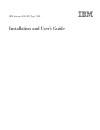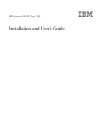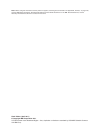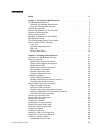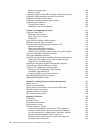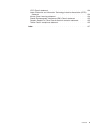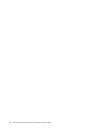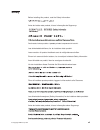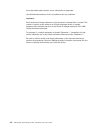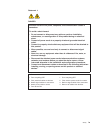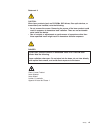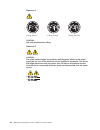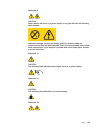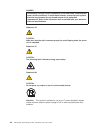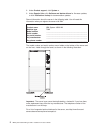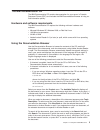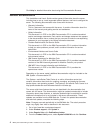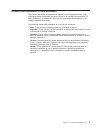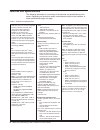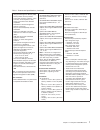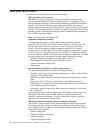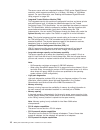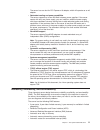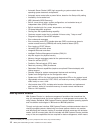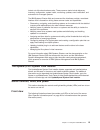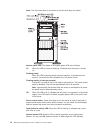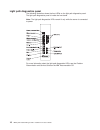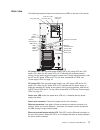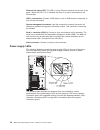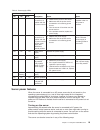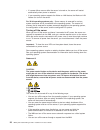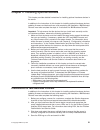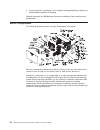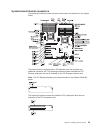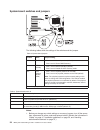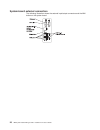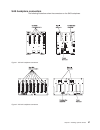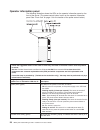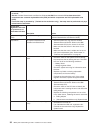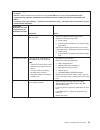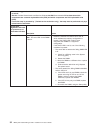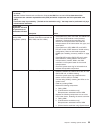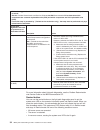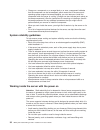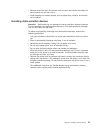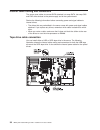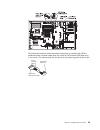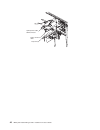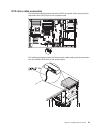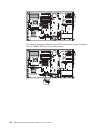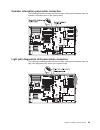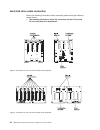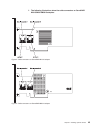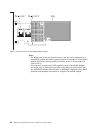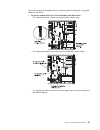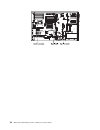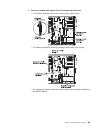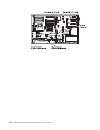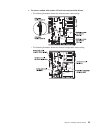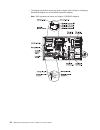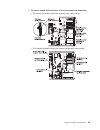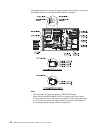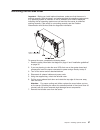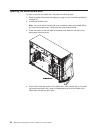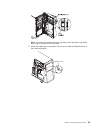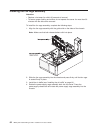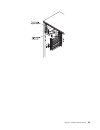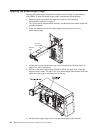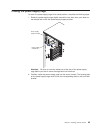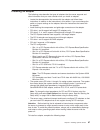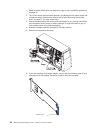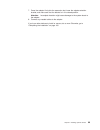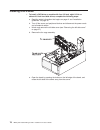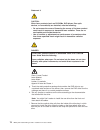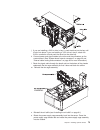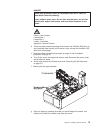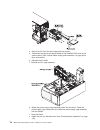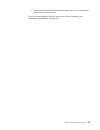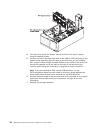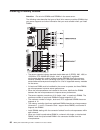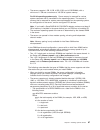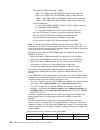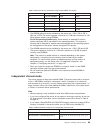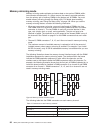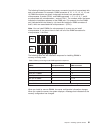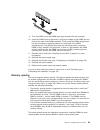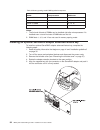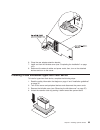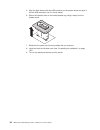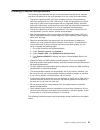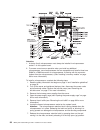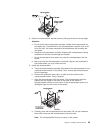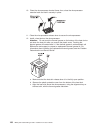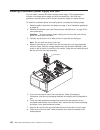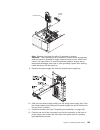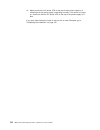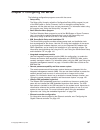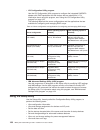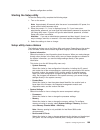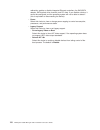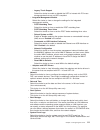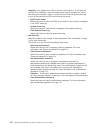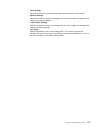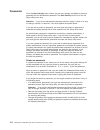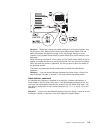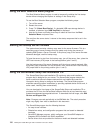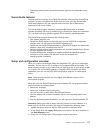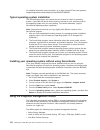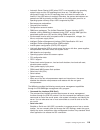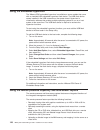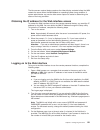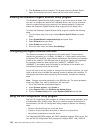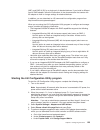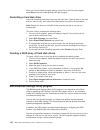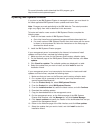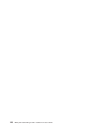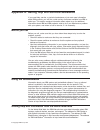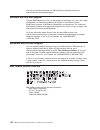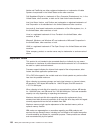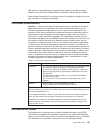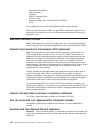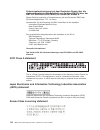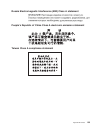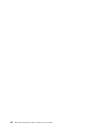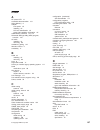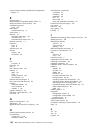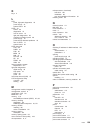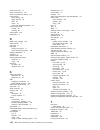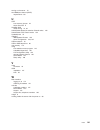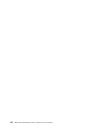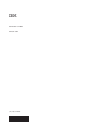- DL manuals
- IBM
- Server
- x3500 M3 7380
- Installation And User Manual
IBM x3500 M3 7380 Installation And User Manual
Summary of x3500 M3 7380
Page 1
Ibm system x3500 m3 type 7380 installation and user’s guide.
Page 3
Ibm system x3500 m3 type 7380 installation and user’s guide.
Page 4
Note: before using this information and the product it supports, read the general information in appendix b, “notices,” on page 129, and the ibm safety information , environmental notices and user guide documents on the ibm documentation cd, and the warranty information document that comes with the ...
Page 5: Contents
Contents safety . . . . . . . . . . . . . . . . . . . . . . . . . . . . Vii chapter 1. The system x3500 m3 server . . . . . . . . . . . . . . . 1 the ibm documentation cd . . . . . . . . . . . . . . . . . . . . 3 hardware and software requirements . . . . . . . . . . . . . . . . 3 using the document...
Page 6
Memory-mirroring mode . . . . . . . . . . . . . . . . . . . . 90 memory sparing . . . . . . . . . . . . . . . . . . . . . . . 93 installing an optional serveraid adapter advanced feature key . . . . . . . 94 installing a usb embedded hypervisor flash device . . . . . . . . . . . 95 installing a seco...
Page 7
Vcci class a statement . . . . . . . . . . . . . . . . . . . . 134 japan electronics and information technology industries association (jeita) statement . . . . . . . . . . . . . . . . . . . . . . . . 134 korean class a warning statement . . . . . . . . . . . . . . . . 134 russia electromagnetic int...
Page 8
Vi ibm system x3500 m3 type 7380: installation and user’s guide.
Page 9: Safety
Safety before installing this product, read the safety information. Antes de instalar este produto, leia as informações de segurança. Pred instalací tohoto produktu si prectete prírucku bezpecnostních instrukcí. Læs sikkerhedsforskrifterne, før du installerer dette produkt. Lees voordat u dit produc...
Page 10
Antes de instalar este producto, lea la información de seguridad. Läs säkerhetsinformationen innan du installerar den här produkten. Important: each caution and danger statement in this document is labeled with a number. This number is used to cross reference an english-language caution or danger st...
Page 11
Statement 1: danger electrical current from power, telephone, and communication cables is hazardous. To avoid a shock hazard: v do not connect or disconnect any cables or perform installation, maintenance, or reconfiguration of this product during an electrical storm. V connect all power cords to a ...
Page 12
Statement 2: caution: when replacing the lithium battery, use only ibm part number 33f8354 or an equivalent type battery recommended by the manufacturer. If your system has a module containing a lithium battery, replace it only with the same module type made by the same manufacturer. The battery con...
Page 13
Statement 3: caution: when laser products (such as cd-roms, dvd drives, fiber optic devices, or transmitters) are installed, note the following: v do not remove the covers. Removing the covers of the laser product could result in exposure to hazardous laser radiation. There are no serviceable parts ...
Page 14
Statement 4: ≥ 18 kg (39.7 lb) ≥ 32 kg (70.5 lb) ≥ 55 kg (121.2 lb) caution: use safe practices when lifting. Statement 5: caution: the power control button on the device and the power switch on the power supply do not turn off the electrical current supplied to the device. The device also might hav...
Page 15
Statement 8: caution: never remove the cover on a power supply or any part that has the following label attached. Hazardous voltage, current, and energy levels are present inside any component that has this label attached. There are no serviceable parts inside these components. If you suspect a prob...
Page 16
Danger overloading a branch circuit is potentially a fire hazard and a shock hazard under certain conditions. To avoid these hazards, ensure that your system electrical requirements do not exceed branch circuit protection requirements. Refer to the information that is provided with your device for e...
Page 17
Chapter 1. The system x3500 m3 server this installation and user's guide contains instructions for setting up your ibm system x3500 m3 type 7380 server, instructions for installing optional devices, and instructions for starting and configuring the server. For diagnostic and troubleshooting informat...
Page 18
2. Under product support , click system x. 3. Under popular links , click software and device drivers for firmware updates, or click publications lookup for documentation updates. Record information about the server in the following table. You will need this information when you register the server ...
Page 19
The ibm documentation cd the ibm documentation cd contains documentation for your server in portable document format (pdf) and includes the ibm documentation browser to help you find information quickly. Hardware and software requirements the ibm documentation cd requires the following minimum hardw...
Page 20
Click help for detailed information about using the documentation browser. Related documentation this installation and user’s guide contains general information about the server, including how to set up, install supported optional devices, and how to configure the server. The following documentation...
Page 21
Notices and statements in this document the caution and danger statements that appear in this document are also in the multilingual safety information document, which is on the ibm documentation cd. Each statement is numbered for reference to the corresponding statement in the safety information doc...
Page 22
Features and specifications the following information is a summary of the features and specifications of the server. Depending on the server model, some features might not be available, or some specifications might not apply. Table 1. Features and specifications microprocessor: v intel xeon up to si...
Page 23
Table 1. Features and specifications (continued) integrated functions: v integrated management module (imm), which provides service processor control and monitoring functions, video controller, remote keyboard, video, mouse, and remote hard disk drive capabilities v dedicated or shared management ne...
Page 24
What your server offers the server uses the following features and technologies: v uefi-compliant server firmware ibm system x ® server firmware (server firmware) offers several features, including unified extensible firmware interface (uefi) 2.1 compliance, active energy manager technology, enhance...
Page 25
– service processor status and configuration – vital product data, firmware, and uefi configuration – hard disk drive health – raid adapter configuration – event logs for service processors the dsa program creates a chronologically ordered merged of the system-event log (as the ipmi event log), the ...
Page 26
The server comes with one integrated broadcom 5709c series gigabit ethernet controller, which supports connection to a 10 mbps, 100 mbps, or 1000 mbps network. For more information, see “enabling the broadcom gigabit ethernet utility program” on page 122. V integrated trusted platform module (tpm) t...
Page 27
The server has one slot for pci express x16 adapter, which will operate as an x8 adapter. V redundant cooling and power capabilities the server supports up to two 920-watt hot-swap power supplies. If the server comes with only one power supply, you can install an additional power supply with three r...
Page 28
V automatic server restart (asr) logic supporting a system restart when the operating system becomes unresponsive v automatic server restart after a power failure, based on the setup utility setting v availability of microcode level v abr (automatic bios recovery) v built-in, menu-driven setup, syst...
Page 29
Instant out-of-the-box business value. These common tasks include discovery, inventory, configuration, system health, monitoring, updates, event notification, and automation for managed systems. The ibm systems director web and command-line interfaces provide a consistent interface that is focused o...
Page 30
Note: the front bezel door is not shown so that the drive bays are visible. System power led: the states of the system power led are as follows: lit when this led is lit and not flashing, it indicates that the server is turned on. Flashing slowly when this led is flashing slowly (once per second), i...
Page 31
System information led: when this amber led is on, the server power supplies are nonredundant, or some other noncritical event has occurred. The event is recorded in the error log. Check the light path diagnostics panel or event log for more information. This led will remain lit until you resolve th...
Page 32
Light path diagnostics panel the following illustration shows the front leds on the light path diagnostics panel. The light path diagnostics panel is inside the front bezel. Note: the light path diagnostics leds remain lit only while the server is connected to power. For more information about the l...
Page 33
Rear view the following illustration shows the connectors and leds on the rear of the server. Video power cord connector serial 1 (com 1) usb 4 usb 3 ac power led dc power led usb 2 usb 1 systems management ethernet 10/100/1000 power error led nmi button ethernet transmit/receive activity leds ether...
Page 34
Ethernet link status led: this led is on the ethernet connector on the rear of the server. When this led is lit, it indicates that there is an active connection on the ethernet port. Usb 1-4 connectors: connect a usb device, such as usb mouse or keyboard, to any of these connectors. System-managemen...
Page 35
Table 2. Power-supply leds power-supply leds description action notes ac dc error off off off no ac power to the server or a problem with the ac power source 1. Check the ac power to the server. 2. Make sure that the power cord is connected to a functioning power source. 3. Turn the server off and t...
Page 36
V if a power failure occurs while the server is turned on, the server will restart automatically when power is restored. V if your operating system supports the wake on lan feature, the wake on lan feature can turn on the server. For 32-bit operating systems only: some memory is reserved for various...
Page 37
Chapter 2. Installing optional devices this chapter provides detailed instructions for installing optional hardware devices in the server. In addition to the instructions in this chapter for installing optional hardware devices, updating firmware and device drivers, and completing the installation, ...
Page 38
5. To ship the server, repackage it in the original undamaged packing material and observe ibm procedures for shipping. Support information for ibm business partners is available at http://www.Ibm.Com/ partnerworld/. Server components the following illustration shows the major components in the serv...
Page 39
System-board internal connectors the following illustrations show the internal connectors and switches on the system board. The system board is equipped with a pci extender card that provides one additional expansion slot. The following illustration shows the additional pci express expansion slot th...
Page 40
System-board switches and jumpers the following tables show the settings of the switches and the jumpers. Table 3. System-board jumpers jumper number jumper name jumper setting jp1 cmos clear v pins 1 and 2: normal operation (default). V pins 2 and 3: clears cmos memory. Jp6 uefi boot recovery v pin...
Page 41
System-board leds the following illustration shows the leds on the system board. Chapter 2. Installing optional devices 25.
Page 42
System-board external connectors the following illustration shows the external input/output connectors and the nmi button on the system board. 26 ibm system x3500 m3 type 7380: installation and user’s guide.
Page 43
Sas backplane connectors the following illustrations show the connectors on the sas backplanes. Figure 1. 3.5-inch backplane connectors figure 2. 2.5-inch backplane connectors chapter 2. Installing optional devices 27.
Page 44
Operator information panel the following illustration shows the leds on the operator information panel on the front of the server. (the power-control button is also on the operator information panel. See “front view” on page 13 for the location of the power-control button.) v follow the suggested ac...
Page 45
V follow the suggested actions in the order in which they are listed in the action column until the problem is solved. V see the problem determination and service guide on the ibm documentation cd to determine which components are customer replaceable units (cru) and which components are field repla...
Page 46
V follow the suggested actions in the order in which they are listed in the action column until the problem is solved. V see the problem determination and service guide on the ibm documentation cd to determine which components are customer replaceable units (cru) and which components are field repla...
Page 47
V follow the suggested actions in the order in which they are listed in the action column until the problem is solved. V see the problem determination and service guide on the ibm documentation cd to determine which components are customer replaceable units (cru) and which components are field repla...
Page 48
V follow the suggested actions in the order in which they are listed in the action column until the problem is solved. V see the problem determination and service guide on the ibm documentation cd to determine which components are customer replaceable units (cru) and which components are field repla...
Page 49
V follow the suggested actions in the order in which they are listed in the action column until the problem is solved. V see the problem determination and service guide on the ibm documentation cd to determine which components are customer replaceable units (cru) and which components are field repla...
Page 50
V follow the suggested actions in the order in which they are listed in the action column until the problem is solved. V see the problem determination and service guide on the ibm documentation cd to determine which components are customer replaceable units (cru) and which components are field repla...
Page 51
Installation guidelines before you install optional devices, read the following information: v read the safety information that begins on page vii, “working inside the server with the power on” on page 36, and the guidelines in “handling static-sensitive devices” on page 37. This information will he...
Page 52
V orange on a component or an orange label on or near a component indicates that the component can be hot-swapped, which means that if the server and operating system support hot-swap capability, you can remove or install the component while the server is running. (orange can also indicate touch poi...
Page 53
V remove items from your shirt pocket, such as pens and pencils, that might fall into the server as you lean over it. V avoid dropping any metallic objects, such as paper clips, hairpins, and screws, into the server. Handling static-sensitive devices attention: static electricity can damage the serv...
Page 54
Internal cable routing and connectors the server uses cables to connect sata attached, hot-swap sata, hot-swap sas and dvd drive devices to the power supply and to the system board. Review the following information before connecting power and signal cables to internal drives: v the drives that are p...
Page 55
The following illustrations show the cabling information for installing the sata to traditional power converter cable when you install an rdx internal usb tape drive in the server. This cable comes with the server in the plastic bag with the drive rails. Connects to tape drive connects to optical po...
Page 56
Power converter cable optical power cable sata connector tape drive 40 ibm system x3500 m3 type 7380: installation and user’s guide.
Page 57
Dvd drive cable connection the following illustration shows the internal sata and power cable routing and the connectors from the dvd drive to the system board. The following illustration shows the internal power cable routing and the connectors from the ultraslim dvd drive to the system board. Chap...
Page 58
The following illustration shows the internal sata cable routing and the connectors from the ultraslim dvd drive to the system board. 42 ibm system x3500 m3 type 7380: installation and user’s guide.
Page 59
Operator information panel cable connection the following illustration shows the internal cable routing and connectors from the operator information panel to the system board. Light path diagnostics led panel cable connection the following illustration shows the internal cable routing and connectors...
Page 60
Hard disk drive cable connection review the following information before connecting power and signal cables to internal drives: 1. The following illustrations show the connectors on the 2.5-inch and 3.5-inch hard disk drive backplanes. Figure 3. Connectors on the 3.5-inch hard disk drive backplane f...
Page 61
2. The following illustrations show the cable connectors on serveraid m1015/m5014/m5015 adapters. Figure 5. Cable connectors on serveraid-m1015 adapter figure 6. Cable connectors on serveraid-m5014 adapter chapter 2. Installing optional devices 45.
Page 62
Note: v for proper cooling, do not install any card in the slot next in sequence to a serveraid adapter with battery backup module (for example, if a serveraid adapter with battery backup module is installed in slot 2, do not install any card in slot 3). V if the server is configured for raid operat...
Page 63
Review the following information before connecting power, configuration, and signal cables for the drives: 1. For server models with four 3.5-inch hot-swap hard disk drives. V the following illustration shows the internal power cable routing. V the following illustration shows the internal configura...
Page 64
48 ibm system x3500 m3 type 7380: installation and user’s guide.
Page 65
2. For server models with eight 3.5-inch hot-swap hard disk drives. V the following illustration shows the internal power cable routing. V the following illustration shows the internal configuration cable routing. V the following illustration shows the internal signal cable routing for installing a ...
Page 66
50 ibm system x3500 m3 type 7380: installation and user’s guide.
Page 67
3. For server models with eight 2.5-inch hot-swap hard disk drives. V the following illustration shows the internal power cable routing. V the following illustration shows the internal configuration cable routing. V the following illustration shows the internal signal cable routing for installing a ...
Page 68
52 ibm system x3500 m3 type 7380: installation and user’s guide.
Page 69
4. For server models with sixteen 2.5-inch hot-swap hard disk drives. V the following illustration shows the internal power cable routing. V the following illustration shows the internal configuration cable routing. Chapter 2. Installing optional devices 53.
Page 70
V the following illustration shows the internal signal cable routing for installing a serveraid adapter and a serveraid expansion adapter. Note: sas expander card does not support 3 gb raid adapters. 54 ibm system x3500 m3 type 7380: installation and user’s guide.
Page 71
5. For server models with twenty-four 2.5-inch hot-swap hard disk drives. V the following illustration shows the internal power cable routing. V the following illustration shows the internal configuration cable routing. Chapter 2. Installing optional devices 55.
Page 72
V the following illustration shows the internal signal cable routing for installing a serveraid adapter and two serveraid expansion adapters. Note: – sas expander card does not support 3 gb raid adapters. – when using serveraid adapter m1015 to support more than sixteen 2.5-inch hard disk drives, th...
Page 73
Removing the left-side cover important: before you install optional hardware, make sure that the server is working correctly. Start the server, and make sure that the operating system starts, if an operating system is installed, or that a 19990305 error code is displayed, indicating that an operatin...
Page 74
Opening the bezel media door to open or remove the media door, complete the following steps: 1. Read the safety information that begins on page vii and “installation guidelines” on page 35. 2. Unlock the left-side cover. Note: you must unlock the left-side cover to open or remove the bezel. When you...
Page 75
Note: to remove the media door from the bezel, push upward on the media door hinge to remove it from the bezel. 5. When the media door is unlocked, the icon on the side of the bezel will be in the unlocked position. Media door icon chapter 2. Installing optional devices 59.
Page 76
Removing the air baffle to remove the air baffle, complete the following steps: 1. Read the safety information that begins on page vii and “installation guidelines” on page 35. 2. Turn off the server and all attached devices. 3. Disconnect all external cables and power cords. 4. Remove the left-side...
Page 77
Installing the air baffle to install the air baffle, complete the following steps: 1. With the rear (hinged) part of the air baffle lifted up, align the positioning pins on the ends of the air baffle with the locating holes in the server chassis and fan cage assembly. 2. Slide the air baffle down in...
Page 78
Installing the fan cage assembly attention: v replace a hot-swap fan within 30 seconds of removal. V to ensure proper cooling and airflow, do not operate the server for more than 30 minutes with the side cover removed. To install the fan cage assembly, complete the following steps. 1. Align the fan ...
Page 79
Chapter 2. Installing optional devices 63.
Page 80
Opening the power-supply cage opening the power-supply cage allows access to the air baffle, microprocessors, and dimms. To open the power-supply cage, complete the following steps: 1. Read the safety information that begins on page vii, and “handling static-sensitive devices” on page 37. 2. Turn of...
Page 81
Closing the power-supply cage to return the power-supply cage to its closed position, complete the following steps: 1. Rotate the power-supply cage slightly toward the rear side; then, push down on the release tab on the rear power-supply support bracket. Power supply support bracket power supply re...
Page 82
Power-supply cage handle power-supply cage power-supply cage front latch bracket locating tabs locating tabs notch 3. Rotate the power-supply cage handle down until the handle tip engages the notch in the front latch bracket; then, lower the handle until it locks in place. Power supply cage closed 4...
Page 83
Installing an adapter the following notes describe the types of adapters that the server supports and other information that you must consider when you install an adapter: v locate the documentation that comes with the adapter and follow those instructions in addition to the instructions in this sec...
Page 84
1. Read the safety information that begins on page vii and “installation guidelines” on page 35. 2. Turn off the server and peripheral devices, and disconnect the power cords and all external cables. Remove the left-side cover (see “removing the left-side cover” on page 57 for more information). 3. ...
Page 85
7. Press the adapter firmly into the expansion slot, lower the adapter-retention bracket, and make sure that the bracket is in the closed position. Attention: incomplete insertion might cause damage to the system board or the adapter. 8. Connect any needed cables to the adapter. If you have other de...
Page 86
Installing a dvd drive 1. To install a dvd drive on models with four 3.5-inch, eight 2.5-ich or sixteen 2.5-inch hard disk drives, complete the following steps: a. Read the safety information that begins on page vii and “installation guidelines” on page 35. B. Turn off the server and peripheral devi...
Page 87
F. Remove the emc shield from the bay in which you want to install the drive. Note: if you are installing a drive that contains a laser, observe the following safety precaution. Chapter 2. Installing optional devices 71.
Page 88
Statement 3: caution: when laser products (such as cd-roms, dvd drives, fiber optic devices, or transmitters) are installed, note the following: v do not remove the covers. Removing the covers of the laser product could result in exposure to hazardous laser radiation. There are no serviceable parts ...
Page 89
J. If you are installing a 5.25-in drive in bay 2, push the drive into the bay until it locks into place. If you are installing a 3.5-in drive in bay 2, attach the 5.25-in conversion kit and push the drive into the drive bay. K. Connect power and signal cables to the drive and the connectors on the ...
Page 90
P. If you have another drive to install or remove, do so now. Q. Replace the left-side cover and bezel; then, lock the side cover and bezel. R. Reconnect the external cables and power cords. 2. To install the ultraslim dvd drive on models with eight 3.5-inch, complete the following steps: v locate t...
Page 91
Danger some laser products contain an embedded class 3a or class 3b laser diode. Note the following. Laser radiation when open. Do not stare into the beam, do not view directly with optical instruments, and avoid direct exposure to the beam. Class 1 laser product laser klasse 1 laser klass 1 luokan ...
Page 92
H. Rotate the power-supply cage assembly out of the chassis. Lift up the power-supply cage handle and pull the power-supply cage assembly all the way up until the retainer latch locks the cage in place on the chassis. I. Disconnect the power and signal cables of the dvd drive from the system board. ...
Page 93
K. Connect the power and signal cables to the ultraslim dvd drive. (see “internal cable routing and connectors” on page 38 for more information.) l. Attach the drive retention clip to the side of the new drive. M. Slide the ultraslim dvd drive into the slim slot on top of the 3.5-inch disk drive cag...
Page 94
O. Secure the 3.5-inch disk drive cage with the screws. P. Reconnect the power and signal cables of the ultraslim dvd drive to the system board. (see “internal cable routing and connectors” on page 38 for more information.) q. Reinstall the air baffle. R. Reinstall the fan cage assembly. S. Rotate t...
Page 95
V. Reconnect the external cables and power cords; then, turn on the attached devices and turn on the server. If you have other devices to install or remove, do so now. Otherwise, go to “completing the installation” on page 105. Chapter 2. Installing optional devices 79.
Page 96
Installing a usb or sata tape drive the server supports usb and sata tape drives. When you install a tape drive, be sure to connect the internal tape cable to the correct connector on the system board. To install a tape drive, complete the following steps: 1. Read the safety information that begins ...
Page 97
5. Remove the emc shields from the drive bays. 6. Find the blue drive rails in the server bay and install one on each side of the tape drive. 7. Slide the tape drive into the server. 8. Close the bezel. 9. Remove the power supplies from the rear of the server. 10. Carefully lay the server down on it...
Page 98
14. If the tape drive came with screws, secure the drive to the server chassis, using the supplied screws. 15. Connect one end of the tape drive cable to the usb or sata connector on the system board, depending upon the type of tape drive that you are installing; then, route the cable through the ca...
Page 99
18. Reinstall the air baffle (see “installing the air baffle” on page 61.) 19. Reinstall or close the power-supply cage (see “closing the power-supply cage” on page 65 for more information). 20. Reinstall the power supplies. 21. Replace the left-side cover; then, lock the side cover and bezel. 22. R...
Page 100
Installing a hot-swap hard disk drive the following notes describe the types of hard disk drives that the server supports and other information that you must consider when you install a hard disk drive: v the server supports up to twenty-four 2.5-inch, sas/sata hot-swap hard disk drives or up to eig...
Page 101
To install a hot-swap hard disk drive, complete the following steps: 1. Read the safety information that begins on page vii and “installation guidelines” on page 35. 2. Remove the filler panel from one of the empty hot-swap bays. 3. Make sure that the drive handle is open; then, slide the hard disk ...
Page 102
Installing a memory module attention: do not mix udimms and rdimms in the same server. The following notes describe the types of dual inline memory modules (dimms) that your server supports and other information that you must consider when you install dimms. V the server supports industry-standard d...
Page 103
V the server supports 1 gb, 2 gb, 4 gb, 8 gb, and 16 gb dimms, with a minimum of 1 gb and a maximum of 192 gb of system memory. For 32-bit operating systems only: some memory is reserved for various system resources and is unavailable to the operating system. The amount of memory that is reserved fo...
Page 104
Wwwww is the dimm bandwidth, in mbps 6400 = 6.40 gbps (pc3-800 sdrams, 8-byte primary data bus) 8500 = 8.53 gbps (pc3-1066 sdrams, 8-byte primary data bus) 10600 = 10.66 gbps (pc3-1333 sdrams, 8-byte primary data bus) 12800 = 12.80 gbps pc3-1600 sdrams, 8-byte primary data bus) m is the dimm type e ...
Page 105
Table 5. Maximum memory installation using ranked dimms (continued) number of dimms dimm type dimm size total memory 12 dual-rank udimms 4 gb 48 gb 16 single-rank rdimms 2 gb 32 gb 16 dual-rank rdimms 2 gb 32 gb 16 dual-rank rdimms 4 gb 64 gb 16 dual-rank rdimms 8 gb 128 gb 12 quad-rank rdimms 16 gb...
Page 106
Memory-mirroring mode memory-mirroring mode replicates and stores data on two pairs of dimms within two channels simultaneously. If a failure occurs, the memory controller switches from the primary pair of memory dimms to the backup pair of dimms. You must enable memory mirroring through the setup u...
Page 107
The following illustration shows the memory connector layout that is associated with each microprocessor. For example, dimm connectors 9, 10, 11, 12, 13, 14, 15, and 16 (dimm connectors are shown underneath the boxes) are associated with microprocessor 2 socket (cpu2), and dimm connectors 1, 2, 3, 4...
Page 108
The following illustration shows how to install dimms on the system board. Attention: static electricity that is released to internal server components when the server is powered-on might cause the server to stop, which might result in the loss of data. To avoid this potential problem, always use an...
Page 109
9. Turn the dimm so that the dimm keys align correctly with the connector. 10. Insert the dimm into the connector by aligning the edges of the dimm with the slots at the ends of the dimm connector. Firmly press the dimm straight down into the connector by applying pressure on both ends of the dimm s...
Page 110
Table 9. Memory sparing mode dimm population sequence dimms number of installed microprocessors dimm slots 1st set of dimms 1 3, 6, 8 2nd set of dimms 1 2, 5, 7 3rd set of dimms 2 11, 14, 16 4th set of dimms 2 10, 13, 15 notes: 1. The 3rd and 4th sets of dimms can be installed right after microproce...
Page 111
6. Close the rear adapter-retention bracket. 7. Install and lock the left-side cover (see “completing the installation” on page 105). 8. Reconnect the external cables and power cords; then, turn on the attached devices and turn on the server. Installing a usb embedded hypervisor flash device to inst...
Page 112
5. Align the flash device with the usb connector on the system board and push it into the usb connector until it is firmly seated. 6. Return the retention latch to the locked position by pulling it away from the system board. 7. Reconnect the power cord and any cables that you removed. 8. Install an...
Page 113
Installing a second microprocessor the following notes describe the type of microprocessor that the server supports and other information that you must consider when you install a microprocessor: v the server supports certain intel xeon scalable multi-core microprocessors, which are designed for the...
Page 114
Attention: 1. A startup (boot) microprocessor must always be installed in microprocessor socket 1 on the system board. 2. To ensure correct server operation when you install an additional microprocessor, use microprocessors that are compatible and install at least one dimm in a dimm connector for mi...
Page 115
8. Open the microprocessor bracket frame by lifting up the tab on the top edge. Attention: a. Do not touch the microprocessor contacts; handle the microprocessor by the edges only. Contaminants on the microprocessor contacts, such as oil from your skin, can cause connection failures between the cont...
Page 116
10. Close the microprocessor bracket frame; then, close the microprocessor retention latch and lock it securely in place. 11. Close the microprocessor-release lever to secure the microprocessor. 12. Install a heat sink on the microprocessor. Attention: do not touch the thermal grease on the bottom o...
Page 117
D. Slide the rear flange of the heat sink into the opening in the retainer bracket. E. Press down firmly on the front of the heat sink until it is seated securely. F. Rotate the heat-sink release lever to the closed position and hook it underneath the lock tab. 13. Install a vrm in the connector nex...
Page 118
Installing a redundant power supply and fans you can install a second 920-watt hot-swap power supply. This upgrade option includes a hot-swap power supply and three hot-swap fans. You must also purchase a second power cord to connect the power supply to a power source. To install the redundant power...
Page 119
Hot-swap fan fan air baffle note: replace a hot-swap fan within 30 seconds of removal. Attention: static electricity that is released to internal server components when the server is powered-on might cause the server to halt, which could result in the loss of data. To avoid this potential problem, a...
Page 120
13. Make sure that the ac power led on the top of each power supply is lit, indicating that the power supply is operating correctly. If the server is turned on, make sure that the dc power led on the top of the power supply is lit also. If you have other devices to install or remove, do so now. Othe...
Page 121
Completing the installation to complete the installation, complete the following steps: 1. If the bezel is open, insert the bezel hinges into the slots on the server chassis and close the bezel. 2. Position the left-side cover over the server. 3. Place the bottom edge of the cover onto the bottom ed...
Page 122
The following illustration shows the locations of the input and output connectors on the rear of the server. Video power cord connector serial 1 (com 1) usb 4 usb 3 ac power led dc power led usb 2 usb 1 systems management ethernet 10/100/1000 power error led nmi button ethernet transmit/receive acti...
Page 123
Chapter 3. Configuring the server the following configuration programs come with the server: v setup utility the setup utility (formerly called the configuration/setup utility program) is part of the ibm system x server firmware. Use it to change the startup-device sequence, set the date and time, a...
Page 124
V lsi configuration utility program use the lsi configuration utility program to configure the integrated sas/sata adapter with raid capabilities and the devices that are attached to it. For information about using this program, see “using the lsi configuration utility program” on page 122. The foll...
Page 125
V resolve configuration conflicts starting the setup utility to start the setup utility, complete the following steps: 1. Turn on the server. Note: approximately 20 seconds after the server is connected to ac power, the power-control button becomes active. 2. When the prompt setup is displayed, pres...
Page 126
Redirection; enable or disable integrated ethernet controllers, the sas/sata adapter, sata optical drive channels, and pci slots. If you disable a device, it cannot be configured, and the operating system will not be able to detect it (this is equivalent to disconnecting the device). – power select ...
Page 127
- legacy thunk support select this choice to enable or disable the uefi to interact with pci mass storage devices that are not uefi-compliant. – integrated management module select this choice to view or change the settings for the integrated management module. - post watchdog timer select this choi...
Page 128
Important: if the system-error led on the front of the server is lit but there are no other error indications, clear the system-event log and shutdown the server. Also, after you complete a repair or correct an error, clear the system-event log to turn off the system-error led on the front of the se...
Page 129
V save settings select this choice to save the changes that you have made in the settings. V restore settings select this choice to cancel the changes that you have made in the settings and restore the previous settings. V load default settings select this choice to cancel the changes that you have ...
Page 130
Passwords from the user security menu choice, you can set, change, and delete a power-on password and an administrator password. The user security choice is on the full setup utility menu only. Attention: if you set an administrator password and then forget it, there is no way to change, override, o...
Page 131
Attention: before you change any switch settings or moving any jumpers, turn off the server; then, disconnect all power cords and external cables. See the safety information that begins on page vii. Do not change settings or move jumpers on any system-board switch or jumper blocks that are not shown...
Page 132
Using the boot selection menu program the boot selection menu program is used to temporarily redefine the first startup device without changing boot options or settings in the setup utility. To use the boot selection menu program, complete the following steps: 1. Turn off the server. 2. Restart the ...
Page 133
V operating-system partition size and file-system type that are selectable during setup serverguide features features and functions can vary slightly with different versions of the serverguide program. To learn more about the version that you have, start the serverguide setup and installation cd and...
Page 134
For detailed information and instructions, go to https://www-947.Ibm.Com/systems/ support/supportsite.Wss/docdisplay?Lndocid=migr-5083225. Typical operating-system installation the serverguide program can reduce the time it takes to install an operating system. It provides the device drivers that ar...
Page 135
V automatic server restart (asr) when post is not complete or the operating system hangs and the os watchdog timer times out. The imm might be configured to watch for the os watchdog timer and restart the server after a timeout, if the asr feature is enabled. Otherwise, the system administrator can ...
Page 136
Using the embedded hypervisor the vmware esxi embedded hypervisor is available on server models that come with an installed usb embedded hypervisor flash device. The usb flash device comes installed in the usb connector on the system board. Hypervisor is virtualization software that enables multiple...
Page 137
The blue-screen capture feature captures the video display contents before the imm restarts the server when the imm detects an operating-system hang condition. A system administrator can use the blue-screen capture to assist in determining the cause of the hang condition. Obtaining the ip address fo...
Page 138
4. Click continue to start the session. The browser opens the system status page, which displays the server status and the server health summary. Enabling the broadcom gigabit ethernet utility program the broadcom gigabit ethernet utility program is part of the server firmware. You can use it to con...
Page 139
(ime), and raid 0 (is) for a single pair of attached devices. If you install a different type of raid adapter, follow the instructions in the documentation that comes with the adapter to view or change settings for attached devices. In addition, you can download an lsi command-line configuration pro...
Page 140
When you have finished changing settings, press esc to exit from the program; select save to save the settings that you have changed. Formatting a hard disk drive low-level formatting removes all data from the hard disk. If there is data on the disk that you want to save, back up the hard disk befor...
Page 141
For more information and to download the asu program, go to http://www.Ibm.Com/systems/support/. Updating ibm systems director if you plan to use ibm systems director to manage the server, you must check for the latest applicable ibm systems director updates and interim fixes. Note: changes are made...
Page 142
126 ibm system x3500 m3 type 7380: installation and user’s guide.
Page 143
Appendix a. Getting help and technical assistance if you need help, service, or technical assistance or just want more information about ibm products, you will find a wide variety of sources available from ibm to assist you. This section contains information about where to go for additional informat...
Page 144
You can find service information for ibm systems and optional devices at http://www.Ibm.Com/systems/support/. Software service and support through ibm support line, you can get telephone assistance, for a fee, with usage, configuration, and software problems with system x and xseries servers, bladec...
Page 145: Appendix B. Notices
Appendix b. Notices this information was developed for products and services offered in the u.S.A. Ibm may not offer the products, services, or features discussed in this document in other countries. Consult your local ibm representative for information on the products and services currently availab...
Page 146
Adobe and postscript are either registered trademarks or trademarks of adobe systems incorporated in the united states and/or other countries. Cell broadband engine is a trademark of sony computer entertainment, inc., in the united states, other countries, or both and is used under license therefrom...
Page 147
Ibm makes no representations or warranties with respect to non-ibm products. Support (if any) for the non-ibm products is provided by the third party, not ibm. Some software might differ from its retail version (if available) and might not include user manuals or all program functionality. Particula...
Page 148
Information development ibm corporation 205/a015 3039 e. Cornwallis road p.O. Box 12195 research triangle park, north carolina 27709-2195 u.S.A. In the request, be sure to include the publication part number and title. When you send information to ibm, you grant ibm a nonexclusive right to use or di...
Page 149
European union emc directive conformance statement this product is in conformity with the protection requirements of eu council directive 2004/108/ec on the approximation of the laws of the member states relating to electromagnetic compatibility. Ibm cannot accept responsibility for any failure to s...
Page 150
Zulassungsbescheinigung laut dem deutschen gesetz über die elektromagnetische verträglichkeit von geräten (emvg) (bzw. Der emc eg richtlinie 2004/108/eg) für geräte der klasse a dieses gerät ist berechtigt, in Übereinstimmung mit dem deutschen emvg das eg-konformitätszeichen - ce - zu führen. Verant...
Page 151
Russia electromagnetic interference (emi) class a statement people's republic of china class a electronic emission statement taiwan class a compliance statement appendix b. Notices 135.
Page 152
136 ibm system x3500 m3 type 7380: installation and user’s guide.
Page 153: Index
Index a ac power led 17 accessible documentation 131 active memory 9 adapter boot option 67 installing 67 pci bus, identification 67 types and installation information 67 administrator password 112, 114 advanced settings utility (asu) program, overview 124 air baffle installing 61 removing 60 assist...
Page 154
Dynamic system analysis (dsa) preboot diagnostics program 8 e electrical input 7 electromagnetic compatibility (emc) shield 71 electronic emission class a notice 132 embedded hypervisor using 120 emc shield hard disk drive bay 71 environment 7 ethernet 10 controller, configuring 122 link status led ...
Page 155
K keys 2 l led panel, light path diagnostics 16 power supply 31 system board 30 leds 13 cnfg 33 diagnostics 12 front of server 13 light path diagnostics 29 operator information panel 28 power-supply 18 power-supply detected problems 18 rear of server 17 system board 25 leds, light path cpu 34 dasd 3...
Page 156
Power-error led 17 power-on password 114 power-on password, setting 112 power-supply cage, closing 65 cage, opening 64 led 31 leds 18 leds and detected problems 18 power-supply cage closing 65 opening 64 product data 109 publications 4 r raid array, creating 124 ras features 11 rear view 17 redundan...
Page 157
Turning on the server 19 two-dimm-per-channel (2dpc) requirements 88 u uefi boot recovery jumper 24 server firmware 8 ultraslim dvd cable routing 41, 42 united states electronic emission class a notice 132 united states fcc class a notice 132 updatexpress 13 updating ibm systems director 125 server ...
Page 158
142 ibm system x3500 m3 type 7380: installation and user’s guide.
Page 160
Part number: 81y6295 printed in usa (1p) p/n: 81y6295.