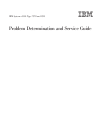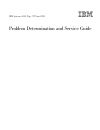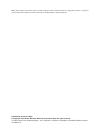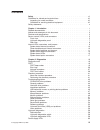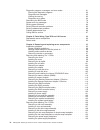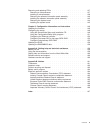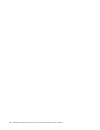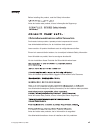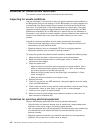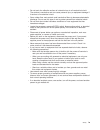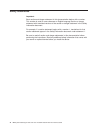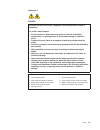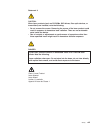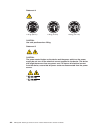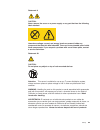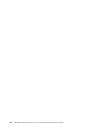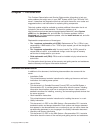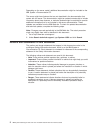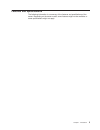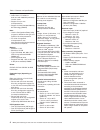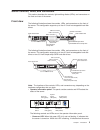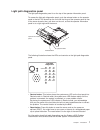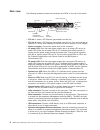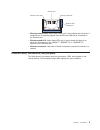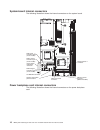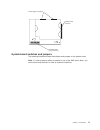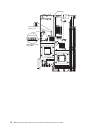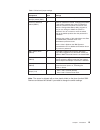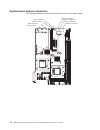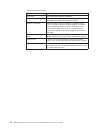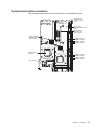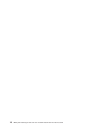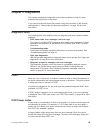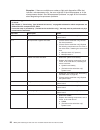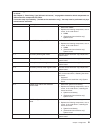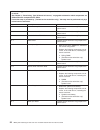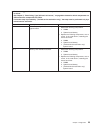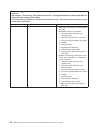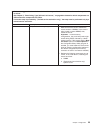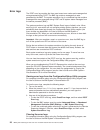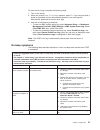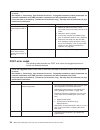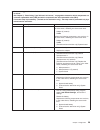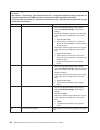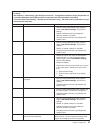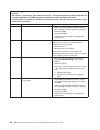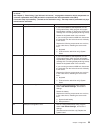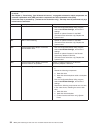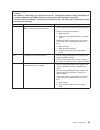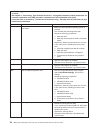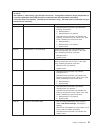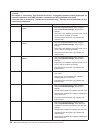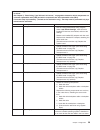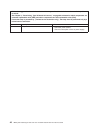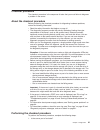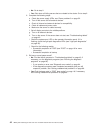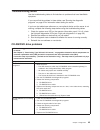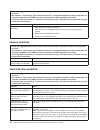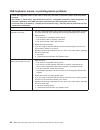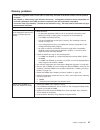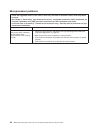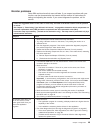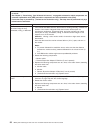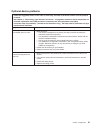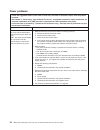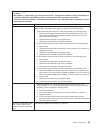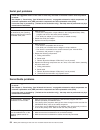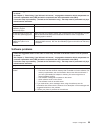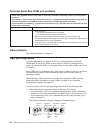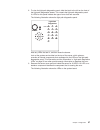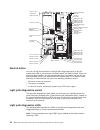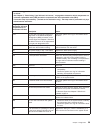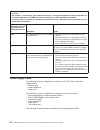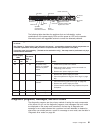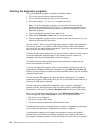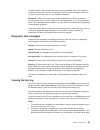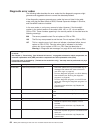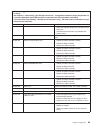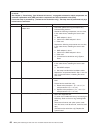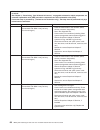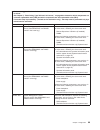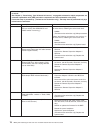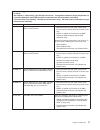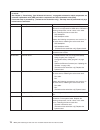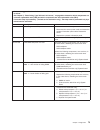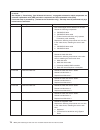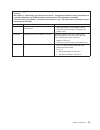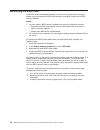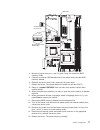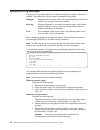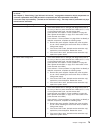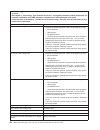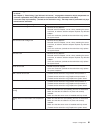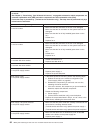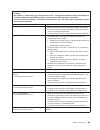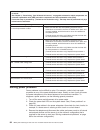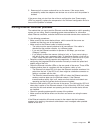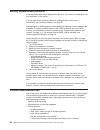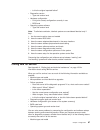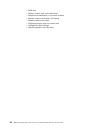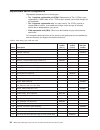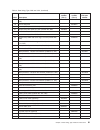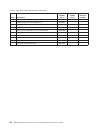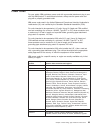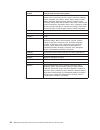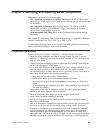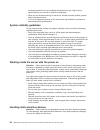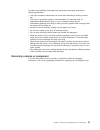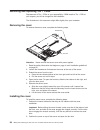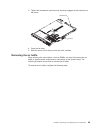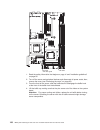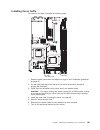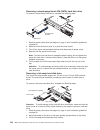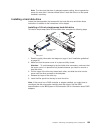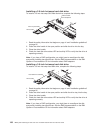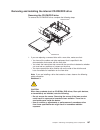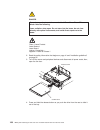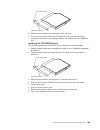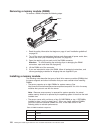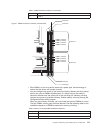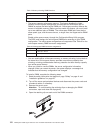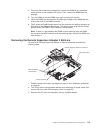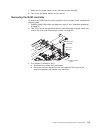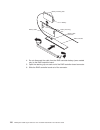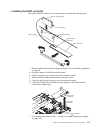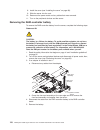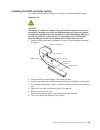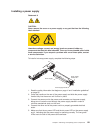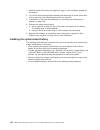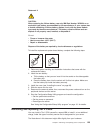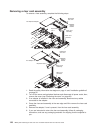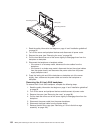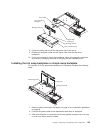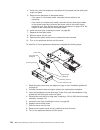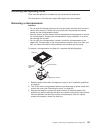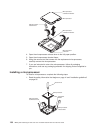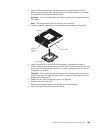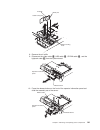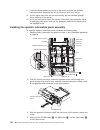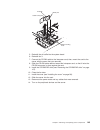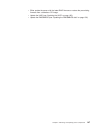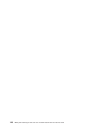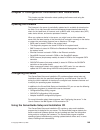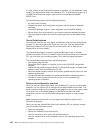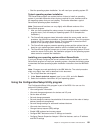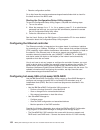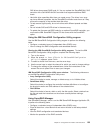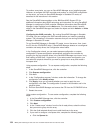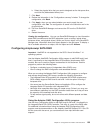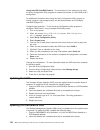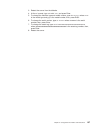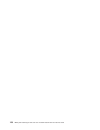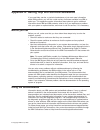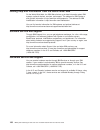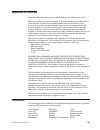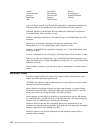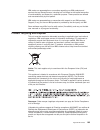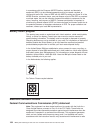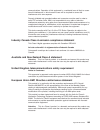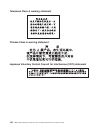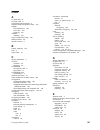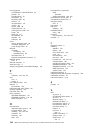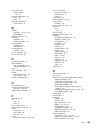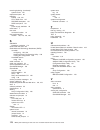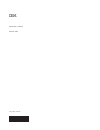- DL manuals
- IBM
- Server
- x3550 - System - 7978
- Problem Determination And Service Manual
IBM x3550 - System - 7978 Problem Determination And Service Manual
Summary of x3550 - System - 7978
Page 1
Ibm system x3550 type 7978 and 1913 problem determination and service guide.
Page 3
Ibm system x3550 type 7978 and 1913 problem determination and service guide.
Page 4
Note: before using this information and the product it supports, read the general information in appendix b, “notices,” on page 161 and the warranty and support information document on the ibm system x documentation cd. Fifth edition november 2006) © copyright international business machines corpora...
Page 5: Contents
Contents safety . . . . . . . . . . . . . . . . . . . . . . . . . . . . Vii guidelines for trained service technicians . . . . . . . . . . . . . . . Viii inspecting for unsafe conditions . . . . . . . . . . . . . . . . . Viii guidelines for servicing electrical equipment . . . . . . . . . . . . . Vi...
Page 6
Diagnostic programs, messages, and error codes . . . . . . . . . . . . 61 running the diagnostic programs . . . . . . . . . . . . . . . . . 62 diagnostic text messages . . . . . . . . . . . . . . . . . . . . 63 viewing the test log . . . . . . . . . . . . . . . . . . . . . . 63 diagnostic error code...
Page 7
Removing and replacing frus . . . . . . . . . . . . . . . . . . 137 removing a microprocessor . . . . . . . . . . . . . . . . . . 137 installing a microprocessor . . . . . . . . . . . . . . . . . . . 138 removing the operator information panel assembly . . . . . . . . . . 140 installing the operator...
Page 8
Vi ibm system x3550 type 7978 and 1913: problem determination and service guide.
Page 9: Safety
Safety before installing this product, read the safety information. Antes de instalar este produto, leia as informações de segurança. Pred instalací tohoto produktu si prectete prírucku bezpecnostních instrukcí. Læs sikkerhedsforskrifterne, før du installerer dette produkt. Lees voordat u dit produc...
Page 10
Guidelines for trained service technicians this section contains information for trained service technicians. Inspecting for unsafe conditions use the information in this section to help you identify potential unsafe conditions in an ibm product that you are working on. Each ibm product, as it was d...
Page 11
V do not touch the reflective surface of a dental mirror to a live electrical circuit. The surface is conductive and can cause personal injury or equipment damage if it touches a live electrical circuit. V some rubber floor mats contain small conductive fibers to decrease electrostatic discharge. Do...
Page 12
Safety statements important: each caution and danger statement in this documentation begins with a number. This number is used to cross reference an english-language caution or danger statement with translated versions of the caution or danger statement in the safety information document. For exampl...
Page 13
Statement 1: danger electrical current from power, telephone, and communication cables is hazardous. To avoid a shock hazard: v do not connect or disconnect any cables or perform installation, maintenance, or reconfiguration of this product during an electrical storm. V connect all power cords to a ...
Page 14
Statement 2: caution: when replacing the lithium battery, use only ibm part number 33f8354 or an equivalent type battery recommended by the manufacturer. If your system has a module containing a lithium battery, replace it only with the same module type made by the same manufacturer. The battery con...
Page 15
Statement 3: caution: when laser products (such as cd-roms, dvd drives, fiber optic devices, or transmitters) are installed, note the following: v do not remove the covers. Removing the covers of the laser product could result in exposure to hazardous laser radiation. There are no serviceable parts ...
Page 16
Statement 4: ≥ 18 kg (39.7 lb) ≥ 32 kg (70.5 lb) ≥ 55 kg (121.2 lb) caution: use safe practices when lifting. Statement 5: caution: the power control button on the device and the power switch on the power supply do not turn off the electrical current supplied to the device. The device also might hav...
Page 17
Statement 8: caution: never remove the cover on a power supply or any part that has the following label attached. Hazardous voltage, current, and energy levels are present inside any component that has this label attached. There are no serviceable parts inside these components. If you suspect a prob...
Page 18
Xvi ibm system x3550 type 7978 and 1913: problem determination and service guide.
Page 19: Chapter
Chapter 1. Introduction this problem determination and service guide contains information to help you solve problems that might occur in your ibm ® system x3550 type 7978 and 1913 server. It describes the diagnostic tools that come with the server, error codes and suggested actions, and instructions...
Page 20
Depending on the server model, additional documentation might be included on the ibm system x documentation cd. The server might have features that are not described in the documentation that comes with the server. The documentation might be updated occasionally to include information about those fe...
Page 21
Features and specifications the following information is a summary of the features and specifications of the server. Depending on the server model, some features might not be available, or some specifications might not apply. Chapter 1. Introduction 3.
Page 22
Table 1. Features and specifications microprocessor: v intel ® xeon ™ fc-lga 771 dual-core with 4096 kb (minimum) level-2 cache v support for up to two microprocessors v support for intel extended memory 64 technology (em64t) note: v use the configuration/setup utility program to determine the type ...
Page 23
Server controls, leds, and connectors this section describes the controls, light-emitting diodes (leds), and connectors on the front and rear of the server. Front view the following illustration shows the controls, leds, and connectors on the front of the server. This configuration supports up to fo...
Page 24
Is turned off and is still connected to an ac power source. When this led is off, it indicates that ac power is not present, or the power supply or the led itself has failed. A power led is also on the rear of the server. Note: if this led is off, it does not mean that there is no electrical power i...
Page 25
Light path diagnostics panel the light path diagnostics panel is on the top of the operator information panel. To access the light path diagnostics panel, push the release button on the operator panel to the left. Pull forward on the unit until the hinge of the operator panel is free of the server c...
Page 26
Rear view the following illustration shows the connectors and leds on the rear of the server. Pci slot 1 pci slot 2 video connector serial connector usb 1 usb 2 ethernet 1 ethernet 2 systems management ethernet connector power-on led ac power led dc power led system-locator led system-error led powe...
Page 27
Ethernet speed led ethernet activity led ethernet port ethernet cable release lever v ethernet activity leds: when these leds are lit, they indicate that the server is transmitting to or receiving signals from the ethernet lan that is connected to the ethernet port. V ethernet speed led: when these ...
Page 28
System-board internal connectors the following illustration shows the internal connectors on the system board. Cd-rw/dvd connector operator information panel connector usb front panel connector (usb3 and usb4) video front panel connector sas signal connector (j65) (some models) sata 1 signal connect...
Page 29
Power supply connectors system board connector hard disk drive power connector system-board switches and jumpers the following illustration shows the switches and jumpers on the system board. Note: if a clear protective sticker is present on top of the sw2 switch block, you must remove and discard i...
Page 30
System board switch block (sw2) nmi (sw1) 8 7 6 5 4 3 2 1 on 1 2 3 boot block recovery jumper (j14) 12 ibm system x3550 type 7978 and 1913: problem determination and service guide.
Page 31
Table 2. Switch and jumper settings component default value settings nmi (nonmaskable interrupt) switch (sw1) off nmi button on rear of server pressed: nmi issued power-on password switch (sw2-1) off power-on password override. Changing the position of this switch bypasses the power-on password chec...
Page 32
System-board external connectors the following illustration shows the external connectors on the system board. Video connector serial connector usb 1 connector usb 2 connector ethernet 1 connector ethernet 2 connector ethernet connector systems- management 14 ibm system x3550 type 7978 and 1913: pro...
Page 33
System-board leds the following illustration shows the light-emitting diodes (leds) on the system board. Dimm 5 error led dimm 1 error led dimm 6 error led dimm 2 error led dimm 7 error led dimm 3 error led dimm 8 error led dimm 4 error led system-board battery error led system-board fault led bmc s...
Page 34
Table 3. System-board leds led description error leds the associated component has failed. Bmc status led this led flashes to indicate that the bmc (baseboard management controller) is functioning normally. Standby power led when this led is lit and not flashing, it indicates that the server is turn...
Page 35
System-board option connectors the following illustration shows the connectors for user-installable options. Dimm 5 connector dimm 1 connector dimm 6 connector dimm 2 connector dimm 7 connector dimm 3 connector dimm 8 connector dimm 4 connector microprocessor 2 connector pci express or pci-x riser-c...
Page 36
18 ibm system x3550 type 7978 and 1913: problem determination and service guide.
Page 37: Chapter
Chapter 2. Diagnostics this chapter describes the diagnostic tools that are available to help you solve problems that might occur in the server. If you cannot locate and correct the problem using the information in this chapter, see appendix a, “getting help and technical assistance,” on page 159 fo...
Page 38
Exception: if there are multiple error codes or light path diagnostics leds that indicate a microprocessor error, the error might be in the microprocessor or in the microprocessor socket. See “microprocessor problems” on page 48 for information about diagnosing microprocessor problems. V follow the ...
Page 39
V follow the suggested actions in the order in which they are listed in the action column until the problem is solved. V see chapter 3, “parts listing, type 7978 and 1913 server,” on page 89 to determine which components are crus and which components are frus. V if an action step is preceded by “(tr...
Page 40
V follow the suggested actions in the order in which they are listed in the action column until the problem is solved. V see chapter 3, “parts listing, type 7978 and 1913 server,” on page 89 to determine which components are crus and which components are frus. V if an action step is preceded by “(tr...
Page 41
V follow the suggested actions in the order in which they are listed in the action column until the problem is solved. V see chapter 3, “parts listing, type 7978 and 1913 server,” on page 89 to determine which components are crus and which components are frus. V if an action step is preceded by “(tr...
Page 42
V follow the suggested actions in the order in which they are listed in the action column until the problem is solved. V see chapter 3, “parts listing, type 7978 and 1913 server,” on page 89 to determine which components are crus and which components are frus. V if an action step is preceded by “(tr...
Page 43
V follow the suggested actions in the order in which they are listed in the action column until the problem is solved. V see chapter 3, “parts listing, type 7978 and 1913 server,” on page 89 to determine which components are crus and which components are frus. V if an action step is preceded by “(tr...
Page 44
Error logs the post error log contains the three most recent error codes and messages that were generated during post. The bmc log contains messages that were generated by the bmc. The system event/error log is a combined log that contains messages that were generated during post and all system stat...
Page 45
To clear the error logs, complete the following steps: 1. Turn on the server. 2. When the prompt press f1 for setup appears, press f1. If you have set both a power-on password and an administrator password, you must type the administrator password to view the error logs. 3. Use one of the following ...
Page 46
V follow the suggested actions in the order in which they are listed in the action column until the problem is solved. V see chapter 3, “parts listing, type 7978 and 1913 server,” on page 89 to determine which components are customer replaceable units (cru) and which components are field replaceable...
Page 47
V follow the suggested actions in the order in which they are listed in the action column until the problem is solved. V see chapter 3, “parts listing, type 7978 and 1913 server,” on page 89 to determine which components are customer replaceable units (cru) and which components are field replaceable...
Page 48
V follow the suggested actions in the order in which they are listed in the action column until the problem is solved. V see chapter 3, “parts listing, type 7978 and 1913 server,” on page 89 to determine which components are customer replaceable units (cru) and which components are field replaceable...
Page 49
V follow the suggested actions in the order in which they are listed in the action column until the problem is solved. V see chapter 3, “parts listing, type 7978 and 1913 server,” on page 89 to determine which components are customer replaceable units (cru) and which components are field replaceable...
Page 50
V follow the suggested actions in the order in which they are listed in the action column until the problem is solved. V see chapter 3, “parts listing, type 7978 and 1913 server,” on page 89 to determine which components are customer replaceable units (cru) and which components are field replaceable...
Page 51
V follow the suggested actions in the order in which they are listed in the action column until the problem is solved. V see chapter 3, “parts listing, type 7978 and 1913 server,” on page 89 to determine which components are customer replaceable units (cru) and which components are field replaceable...
Page 52
V follow the suggested actions in the order in which they are listed in the action column until the problem is solved. V see chapter 3, “parts listing, type 7978 and 1913 server,” on page 89 to determine which components are customer replaceable units (cru) and which components are field replaceable...
Page 53
V follow the suggested actions in the order in which they are listed in the action column until the problem is solved. V see chapter 3, “parts listing, type 7978 and 1913 server,” on page 89 to determine which components are customer replaceable units (cru) and which components are field replaceable...
Page 54
V follow the suggested actions in the order in which they are listed in the action column until the problem is solved. V see chapter 3, “parts listing, type 7978 and 1913 server,” on page 89 to determine which components are customer replaceable units (cru) and which components are field replaceable...
Page 55
V follow the suggested actions in the order in which they are listed in the action column until the problem is solved. V see chapter 3, “parts listing, type 7978 and 1913 server,” on page 89 to determine which components are customer replaceable units (cru) and which components are field replaceable...
Page 56
V follow the suggested actions in the order in which they are listed in the action column until the problem is solved. V see chapter 3, “parts listing, type 7978 and 1913 server,” on page 89 to determine which components are customer replaceable units (cru) and which components are field replaceable...
Page 57
V follow the suggested actions in the order in which they are listed in the action column until the problem is solved. V see chapter 3, “parts listing, type 7978 and 1913 server,” on page 89 to determine which components are customer replaceable units (cru) and which components are field replaceable...
Page 58
V follow the suggested actions in the order in which they are listed in the action column until the problem is solved. V see chapter 3, “parts listing, type 7978 and 1913 server,” on page 89 to determine which components are customer replaceable units (cru) and which components are field replaceable...
Page 59
Checkout procedure the checkout procedure is the sequence of tasks that you must follow to diagnose a problem in the server. About the checkout procedure before performing the checkout procedure for diagnosing hardware problems, review the following information: v read the safety information that be...
Page 60
V no: go to step 2. V yes: shut down all failing servers that are related to the cluster. Go to step 2. 2. Complete the following steps: a. Check the power supply leds, see “power problems” on page 52. B. Turn off the server and all external devices. C. Check all internal and external devices for co...
Page 61
Troubleshooting tables use the troubleshooting tables to find solutions to problems that have identifiable symptoms. If you cannot find the problem in these tables, see “running the diagnostic programs” on page 62 for information about testing the server. If you have just added new software or a new...
Page 62
V follow the suggested actions in the order in which they are listed in the action column until the problem is solved. V see chapter 3, “parts listing, type 7978 and 1913 server,” on page 89 to determine which components are customer replaceable units (cru) and which components are field replaceable...
Page 63
V follow the suggested actions in the order in which they are listed in the action column until the problem is solved. V see chapter 3, “parts listing, type 7978 and 1913 server,” on page 89 to determine which components are customer replaceable units (cru) and which components are field replaceable...
Page 64
Usb keyboard, mouse, or pointing-device problems v follow the suggested actions in the order in which they are listed in the action column until the problem is solved. V see chapter 3, “parts listing, type 7978 and 1913 server,” on page 89 to determine which components are customer replaceable units...
Page 65
Memory problems v follow the suggested actions in the order in which they are listed in the action column until the problem is solved. V see chapter 3, “parts listing, type 7978 and 1913 server,” on page 89 to determine which components are customer replaceable units (cru) and which components are f...
Page 66
Microprocessor problems v follow the suggested actions in the order in which they are listed in the action column until the problem is solved. V see chapter 3, “parts listing, type 7978 and 1913 server,” on page 89 to determine which components are customer replaceable units (cru) and which componen...
Page 67
Monitor problems some ibm monitors have their own self-tests. If you suspect a problem with your monitor, see the documentation that comes with the monitor for instructions for testing and adjusting the monitor. If you cannot diagnose the problem, call for service. V follow the suggested actions in ...
Page 68
V follow the suggested actions in the order in which they are listed in the action column until the problem is solved. V see chapter 3, “parts listing, type 7978 and 1913 server,” on page 89 to determine which components are customer replaceable units (cru) and which components are field replaceable...
Page 69
Optional-device problems v follow the suggested actions in the order in which they are listed in the action column until the problem is solved. V see chapter 3, “parts listing, type 7978 and 1913 server,” on page 89 to determine which components are customer replaceable units (cru) and which compone...
Page 70
Power problems v follow the suggested actions in the order in which they are listed in the action column until the problem is solved. V see chapter 3, “parts listing, type 7978 and 1913 server,” on page 89 to determine which components are customer replaceable units (cru) and which components are fi...
Page 71
V follow the suggested actions in the order in which they are listed in the action column until the problem is solved. V see chapter 3, “parts listing, type 7978 and 1913 server,” on page 89 to determine which components are customer replaceable units (cru) and which components are field replaceable...
Page 72
Serial port problems v follow the suggested actions in the order in which they are listed in the action column until the problem is solved. V see chapter 3, “parts listing, type 7978 and 1913 server,” on page 89 to determine which components are customer replaceable units (cru) and which components ...
Page 73
V follow the suggested actions in the order in which they are listed in the action column until the problem is solved. V see chapter 3, “parts listing, type 7978 and 1913 server,” on page 89 to determine which components are customer replaceable units (cru) and which components are field replaceable...
Page 74
Universal serial bus (usb) port problems v follow the suggested actions in the order in which they are listed in the action column until the problem is solved. V see chapter 3, “parts listing, type 7978 and 1913 server,” on page 89 to determine which components are customer replaceable units (cru) a...
Page 75
2. To view the light path diagnostics panel, slide the latch to the left on the front of the light path diagnostics drawer. This reveals the light path diagnostics panel. Lit leds on this panel indicate the type of error that has occurred. The following illustration shows the light path diagnostics ...
Page 76
Dimm 5 error led dimm 1 error led dimm 6 error led dimm 2 error led dimm 7 error led dimm 3 error led dimm 8 error led dimm 4 error led system-board battery error led system-board fault led bmc status led pci slot 1 error led fan 6 error led fan 2 error led fan 1 error led fan 5 error led fan 4 erro...
Page 77
V follow the suggested actions in the order in which they are listed in the action column until the problem is solved. V see chapter 3, “parts listing, type 7978 and 1913 server,” on page 89 to determine which components are customer replaceable units (cru) and which components are field replaceable...
Page 78
V follow the suggested actions in the order in which they are listed in the action column until the problem is solved. V see chapter 3, “parts listing, type 7978 and 1913 server,” on page 89 to determine which components are customer replaceable units (cru) and which components are field replaceable...
Page 79
Pci slot 1 pci slot 2 video connector serial connector usb 1 usb 2 ethernet 1 ethernet 2 systems management ethernet connector power-on led ac power led dc power led system-locator led system-error led power connector the following table describes the problems that are indicated by various combinati...
Page 80
Running the diagnostic programs to run the diagnostic programs, complete the following steps: 1. Turn off the server and any peripheral devices. 2. Turn on all attached devices; then, turn on the server. 3. When the prompt f2 for diagnostics appears, press f2. Note: to run the diagnostic programs, y...
Page 81
A single problem might cause more than one error message. When this happens, correct the cause of the first error message. The other error messages usually will not occur the next time you run the diagnostic programs. Exception: if there are multiple error codes or diagnostics leds that indicate a m...
Page 82
Diagnostic error codes the following table describes the error codes that the diagnostic programs might generate and suggested actions to correct the detected problems. If the diagnostic programs generate error codes that are not listed in the table, make sure that the latest levels of bios, remote ...
Page 83
V follow the suggested actions in the order in which they are listed in the action column until the problem is solved. V see chapter 3, “parts listing, type 7978 and 1913 server,” on page 89 to determine which components are customer replaceable units (cru) and which components are field replaceable...
Page 84
V follow the suggested actions in the order in which they are listed in the action column until the problem is solved. V see chapter 3, “parts listing, type 7978 and 1913 server,” on page 89 to determine which components are customer replaceable units (cru) and which components are field replaceable...
Page 85
V follow the suggested actions in the order in which they are listed in the action column until the problem is solved. V see chapter 3, “parts listing, type 7978 and 1913 server,” on page 89 to determine which components are customer replaceable units (cru) and which components are field replaceable...
Page 86
V follow the suggested actions in the order in which they are listed in the action column until the problem is solved. V see chapter 3, “parts listing, type 7978 and 1913 server,” on page 89 to determine which components are customer replaceable units (cru) and which components are field replaceable...
Page 87
V follow the suggested actions in the order in which they are listed in the action column until the problem is solved. V see chapter 3, “parts listing, type 7978 and 1913 server,” on page 89 to determine which components are customer replaceable units (cru) and which components are field replaceable...
Page 88
V follow the suggested actions in the order in which they are listed in the action column until the problem is solved. V see chapter 3, “parts listing, type 7978 and 1913 server,” on page 89 to determine which components are customer replaceable units (cru) and which components are field replaceable...
Page 89
V follow the suggested actions in the order in which they are listed in the action column until the problem is solved. V see chapter 3, “parts listing, type 7978 and 1913 server,” on page 89 to determine which components are customer replaceable units (cru) and which components are field replaceable...
Page 90
V follow the suggested actions in the order in which they are listed in the action column until the problem is solved. V see chapter 3, “parts listing, type 7978 and 1913 server,” on page 89 to determine which components are customer replaceable units (cru) and which components are field replaceable...
Page 91
V follow the suggested actions in the order in which they are listed in the action column until the problem is solved. V see chapter 3, “parts listing, type 7978 and 1913 server,” on page 89 to determine which components are customer replaceable units (cru) and which components are field replaceable...
Page 92
V follow the suggested actions in the order in which they are listed in the action column until the problem is solved. V see chapter 3, “parts listing, type 7978 and 1913 server,” on page 89 to determine which components are customer replaceable units (cru) and which components are field replaceable...
Page 93
V follow the suggested actions in the order in which they are listed in the action column until the problem is solved. V see chapter 3, “parts listing, type 7978 and 1913 server,” on page 89 to determine which components are customer replaceable units (cru) and which components are field replaceable...
Page 94
Recovering the bios code if the bios code has become damaged, such as from a power failure during an update, you can recover the bios code using the boot block jumper and a bios recovery diskette. Notes: 1. You can obtain a bios recovery diskette from one of the following sources: v download the bio...
Page 95
System board switch block (sw2) nmi (sw1) 8 7 6 5 4 3 2 1 on 1 2 3 boot block recovery jumper (j14) 4. Move the jumper from pins 1 and 2 to pins 2 and 3 to enable the bios recovery mode. 5. Connect an external usb diskette drive to the server and insert the bios recovery diskette. 6. Reinstall the s...
Page 96
System-error log messages a system-error log is generated only if a remote supervisor adapter ii slimline is installed. The system-error log can contain messages of three types: message messages do not require action; they record significant system-level events, such as when the server is started. W...
Page 97
V follow the suggested actions in the order in which they are listed in the action column until the problem is solved. V see chapter 3, “parts listing, type 7978 and 1913 server,” on page 89 to determine which components are customer replaceable units (cru) and which components are field replaceable...
Page 98
V follow the suggested actions in the order in which they are listed in the action column until the problem is solved. V see chapter 3, “parts listing, type 7978 and 1913 server,” on page 89 to determine which components are customer replaceable units (cru) and which components are field replaceable...
Page 99
V follow the suggested actions in the order in which they are listed in the action column until the problem is solved. V see chapter 3, “parts listing, type 7978 and 1913 server,” on page 89 to determine which components are customer replaceable units (cru) and which components are field replaceable...
Page 100
V follow the suggested actions in the order in which they are listed in the action column until the problem is solved. V see chapter 3, “parts listing, type 7978 and 1913 server,” on page 89 to determine which components are customer replaceable units (cru) and which components are field replaceable...
Page 101
V follow the suggested actions in the order in which they are listed in the action column until the problem is solved. V see chapter 3, “parts listing, type 7978 and 1913 server,” on page 89 to determine which components are customer replaceable units (cru) and which components are field replaceable...
Page 102
V follow the suggested actions in the order in which they are listed in the action column until the problem is solved. V see chapter 3, “parts listing, type 7978 and 1913 server,” on page 89 to determine which components are customer replaceable units (cru) and which components are field replaceable...
Page 103
5. Reconnect all ac power cords and turn on the server. If the server starts successfully, reseat the adapters and devices one at a time until the problem is isolated. If the server does not start from the minimum configuration (see “power-supply leds” on page 60), replace the components in the mini...
Page 104
Solving undetermined problems if the diagnostic tests did not diagnose the failure or if the server is inoperative, use the information in this section. If you suspect that a software problem is causing failures (continuous or intermittent), see “software problems” on page 55. Damaged data in cmos m...
Page 105
– is this the original reported failure? V diagnostics version – type and version level v hardware configuration – print (print screen) configuration currently in use – bios level v operating system software – type and version level note: to eliminate confusion, identical systems are considered iden...
Page 106
V bios level v memory amount, type, and configuration v adapters and attachments, in the same locations v address jumpers, terminators, and cabling v software versions and levels v diagnostic program type and version level v configuration option settings v operating-system control-file setup 88 ibm ...
Page 107: Chapter
Chapter 3. Parts listing, type 7978 and 1913 server the following replaceable components are available for the system x3550 type 7978 and 1913 servers. To check for an updated parts listing on the web, complete the following steps: 1. Go to http://www.Ibm.Com/servers/eserver/support/xseries/index.Ht...
Page 108
Replaceable server components replaceable components are of three types: v tier 1 customer replaceable unit (cru): replacement of tier 1 crus is your responsibility. If ibm installs a tier 1 cru at your request, you will be charged for the installation. V tier 2 customer replaceable unit: you may in...
Page 109
Table 4. Parts listing, type 7978 and 1913 (continued) index description cru part number (tier 1) cru part number (tier 2) fru part number 18 hot-swap sas hard disk drive backplane, 2.5-inch (model 4sx) 39y9541 19 power backplane 39y6972 20 hot-swap filler panel, 3.5-inch (models 45x, a1x, c1x, g5x)...
Page 110
Table 4. Parts listing, type 7978 and 1913 (continued) index description cru part number (tier 1) cru part number (tier 2) fru part number heat-sink assembly 39y9423 cable management arm assembly, 1u 39y9530 slides and hardware 52p8517 slide kit 39y9510 battery pack, serveraid 8 k, 3.0 volt (optiona...
Page 111
Power cords for your safety, ibm provides a power cord with a grounded attachment plug to use with this ibm product. To avoid electrical shock, always use the power cord and plug with a properly grounded outlet. Ibm power cords used in the united states and canada are listed by underwriter’s laborat...
Page 112
Ibm power cord part number used in these countries and regions 14f0033 abu dhabi, bahrain, botswana, brunei darussalam, channel islands, china (hong kong s.A.R.), cyprus, dominica, gambia, ghana, grenada, iraq, ireland, jordan, kenya, kuwait, liberia, malawi, malaysia, malta, myanmar (burma), nigeri...
Page 113: Chapter
Chapter 4. Removing and replacing server components replaceable components are of three types: v tier 1 customer replaceable unit (cru): replacement of tier 1 crus is your responsibility. If ibm installs a tier 1 cru at your request, you will be charged for the installation. V tier 2 customer replac...
Page 114
Hot-swap component for any additional procedures that you might have to perform before you remove or install the component. V when you are finished working on the server, reinstall all safety shields, guards, labels, and ground wires. V for a list of supported options for the server, see http://www....
Page 115
To reduce the possibility of damage from electrostatic discharge, observe the following precautions: v limit your movement. Movement can cause static electricity to build up around you. V the use of a grounding system is recommended. For example, wear an electrostatic-discharge wrist strap, if one i...
Page 116
Removing and replacing tier 1 crus replacement of tier 1 crus is your responsibility. If ibm installs a tier 1 cru at your request, you will be charged for the installation. The illustrations in this document might differ slightly from your hardware. Removing the cover to remove the server cover, co...
Page 117
3. Tighten the thumbscrew until the cover correctly engages all the inset tabs on the server. Thumbscrew fan door 4. Close the fan door. 5. Slide the server all the way into the rack until it latches. Removing the air baffle when working with some options, such as dimms, you must first remove the ai...
Page 118
Air baffle air baffle with cable guide 1. Read the safety information that begins on page vii and “installation guidelines” on page 95. 2. Turn off the server and peripheral devices and disconnect all power cords; then, remove the cover (see “removing the cover” on page 98). 3. From the front of the...
Page 119
Installing the air baffle to install the air baffle, complete the following steps. Air baffle air baffle with cable guide 1. Read the safety information that begins on page vii and “installation guidelines” on page 95 2. Put the baffle into place from the top of the server and slide it forward to en...
Page 120
Removing an adapter to remove a pci-x or pci express adapter, complete the following steps. Riser-card assembly expansion slot 1 riser card connector pci express adapter expansion slot cover adapter support bracket 1. Read the safety information that begins on page vii and “installation guidelines” ...
Page 121
Installing an adapter to install an adapter, complete the following steps. Riser-card assembly expansion slot 1 riser card connector pci express adapter expansion slot cover adapter support bracket 1. Remove the adapter from the static-protective package and set any jumpers or switches on the adapte...
Page 122
Removing a simple-swap serial ata (sata) hard disk drive to remove a simple-swap sata drive, complete the following steps. Hard disk drive assembly filler panel 1. Read the safety information that begins on page vii and “installation guidelines” on page 95. 2. Make sure that the server cover is in p...
Page 123
Note: to make sure that there is adequate system cooling, do not operate the server for more than 2 minutes without either a hard disk drive or a filler panel installed in each bay. Installing a hard disk drive locate the documentation that comes with the hard disk drive and follow those instruction...
Page 124
Installing a 2.5-inch hot-swap hard disk drive to install a 2.5-inch hot-swap sas hard disk drive, complete the following steps. Drive-tray assembly drive handle sas hard disk drive backplane 1. Read the safety information that begins on page vii and “installation guidelines” on page 95 2. Place the...
Page 125
Removing and installing the internal cd-rw/dvd drive removing the cd-rw/dvd drive to remove the cd-rw/dvd drive, complete the following steps. Cd/dvd drive release button 1. If you are replacing a removed drive with a new drive, make sure that: v you have all the cables and other equipment that is s...
Page 126
Danger some laser products contain an embedded class 3a or class 3b laser diode. Note the following. Laser radiation when open. Do not stare into the beam, do not view directly with optical instruments, and avoid direct exposure to the beam. Class 1 laser product laser klasse 1 laser klass 1 luokan ...
Page 127
Alignment pins drive retention clip 5. Slide the drive-retention clip to remove it from the drive. 6. If you are instructed to return the cd-rw/dvd drive, follow all packaging instructions, and use any packaging materials for shipping that are supplied to you. Installing the cd-rw/dvd drive to insta...
Page 128
Removing a memory module (dimm) to remove a dimm, complete the following steps. 2 3 4 1 dimm 1 dimm 2 1. Read the safety information that begins on page vii and “installation guidelines” on page 95 2. Turn off the server and peripheral devices and disconnect all power cords; then, remove the cover (...
Page 129
Table 5. Dimm installation sequence (continued) pair dimm connectors 4 6 and 8 dimm 5 connector dimm 1 connector dimm 6 connector dimm 2 connector dimm 7 connector dimm 3 connector dimm 8 connector dimm 4 connector branch 1 branch 0 channel 2 channel 1 channel 3 channel 0 v each dimm in a pair must ...
Page 130
Table 7. Memory mirroring dimm functions group active dimms mirroring dimms 1 1, 3 5, 7 2 2, 4 6, 8 v the server supports online-spare memory. This feature disables the failed memory from the system configuration and activates an online-spare pair of dimms to replace the failed active dimm pair. Onl...
Page 131
5. Touch the static-protective package that contains the dimm to any unpainted metal surface on the outside of the server. Then, remove the dimm from the package. 6. Turn the dimm so that the dimm keys align correctly with the slot. 7. Insert the dimm into the connector by aligning the edges of the ...
Page 132
Pins pins mounting bracket retention latches mounting bracket mounting bracket connector remote supervisor adapter ii slimline 4. Spread the card retainers as you lift the remote supervisor adapter ii slimline card to disconnect it from the system board, then lift it out of the server. Installing th...
Page 133
7. Reconnect the power cords and any cables that were removed. 8. Turn on the peripheral devices and the server. Removing the raid controller to remove the raid controller (some models) from the system board, complete the following steps: 1. Read the safety information that begins on page vii and “i...
Page 134
Battery raid controller battery mounting clips battery mounting tabs battery cable battery cable connector 4. Do not disconnect the cable from the raid controller battery (some models only) to the raid controller board. 5. Open the retaining clip on each end of the raid controller board connector. 6...
Page 135
Installing the raid controller to install the raid controller on the system board, complete the following steps. Battery raid controller battery mounting clips battery mounting tabs battery cable battery cable connector 1. Read the safety information that begins on page vii and “installation guideli...
Page 136
8. Install the cover (see “installing the cover” on page 98). 9. Slide the server into the rack. 10. Reconnect the power cords and any cables that were removed. 11. Turn on the peripheral devices and the server. Removing the raid-controller battery to remove the raid-controller battery from the serv...
Page 137
Installing the raid-controller battery to install the raid-controller battery in the server, complete the following steps. Statement 28: caution: the battery is a lithium ion battery. To avoid possible explosion, do not burn the battery. Exchange it only with the ibm-approved part. Recycle or discar...
Page 138
Removing a power supply statement 8: caution: never remove the cover on a power supply or any part that has the following label attached. Hazardous voltage, current, and energy levels are present inside any component that has this label attached. There are no serviceable parts inside these component...
Page 139
Installing a power supply statement 8: caution: never remove the cover on a power supply or any part that has the following label attached. Hazardous voltage, current, and energy levels are present inside any component that has this label attached. There are no serviceable parts inside these compone...
Page 140
Removing a hot-swap fan assembly airflo w airflo w airflo w airflo w airflo w fan 1 fan 2 fan 3 airflo w fan 4 fan 5 fan 6 air baffle ai rf lo w attention: to ensure proper server operation, replace a failed fan within two minutes. To remove a hot-swap-fan, complete the following steps: 1. Read the ...
Page 141
Installing a hot-swap fan assembly airflo w airflo w airflo w airflo w airflo w fan 1 fan 2 fan 3 airflo w fan 4 fan 5 fan 6 air baffle ai rf lo w attention: to ensure proper server operation, replace a failed fan within two minutes. To replace a hot-swap-fan, complete the following steps: 1. Read t...
Page 142
1. Read the safety information that begins on page vii and “installation guidelines” on page 95 2. Turn off the server and peripheral devices and disconnect all power cords; then, remove the cover (see “removing the cover” on page 98). 3. If necessary, lift the riser-card assembly out of the way (se...
Page 143
Statement 2: caution: when replacing the lithium battery, use only ibm part number 33f8354 or an equivalent type battery recommended by the manufacturer. If your system has a module containing a lithium battery, replace it only with the same module type made by the same manufacturer. The battery con...
Page 144
Removing a riser card assembly to remove a riser assembly, complete the following steps. Riser-card assembly expansion slot 1 riser card connector pci express adapter expansion slot cover adapter support bracket riser-card assembly adapter support bracket expansion slot 2 expansion slot cover riser-...
Page 145
Installing a riser card assembly to replace a riser card assembly, complete the following steps. Riser-card assembly expansion slot 1 riser card connector pci express adapter expansion slot cover adapter support bracket riser-card assembly adapter support bracket expansion slot 2 expansion slot cove...
Page 146
Removing a disk drive cage assembly removing a 3.5-inch disk drive cage assembly to remove a 3.5-inch sas disk drive cage assembly, complete the following steps. 3.5" drive cage mounting screws 1. Read the safety information that begins on page vii and “installation guidelines” on page 95 2. Turn of...
Page 147
Mounting screws 2.5" drive cage 4. Remove the three drive cage mounting screws; then, slide the drive cage assembly forward out of the server. 5. Remove the sas backplane. (see “removing the hot swap backplane or simple swap backplate” on page 131). Chapter 4. Removing and replacing server component...
Page 148
Installing a disk drive cage assembly installing a 3.5-inch disk drive cage assembly to install a 3.5-inch disk drive cage assembly, complete the following steps. 3.5" drive cage mounting screws 1. Read the safety information that begins on page vii and “installation guidelines” on page 95 2. Slide ...
Page 149
Installing a 2.5-inch sas disk drive cage assembly to install a 2.5-inch sas disk drive cage assembly, complete the following steps. Mounting screws 2.5" drive cage 1. Read the safety information that begins on page vii and “installation guidelines” on page 95 2. Replace the 2.5-inch sas backplane. ...
Page 150
Mounting channel mounting channel locking tab 1. Read the safety information that begins on page vii and “installation guidelines” on page 95 2. Turn off the server and peripheral devices and disconnect all power cords. 3. Remove the cover (see “removing the cover” on page 98). 4. Pull the hard disk...
Page 151
2.5 in. Disk drive cage 2.5 in. Disk drive backplane power cable signal cable locking tab mounting channel mounting channel 8. Press the locking tab and lift the backplane out of the server. 9. Disconnect the power cable and the signal cable from the disk drive backplane. 10. If you are instructed t...
Page 152
4. Press firmly until the backplane or backplate is fully seated and the locking tab snaps into place. 5. Reconnect the backplane or backplate cables. V if the server is a hot-swap model, reconnect the two cables to the backplane. V if the server is a simple-swap model, reconnect the two blue signal...
Page 153
Removing the power-supply backplane to remove the power-supply backplane, complete the following steps. 1. Read the safety information that begins on page vii and “installation guidelines” on page 95 2. Turn off the server and peripheral devices and disconnect all power cords; then, remove the cover...
Page 154
Installing the power-supply backplane to install the power-supply backplane, complete the following steps. 1. Read the safety information that begins on page vii and “installation guidelines” on page 95 2. Align the keyhole slots in the power-supply backplane with the mounting pins in the server. 3....
Page 155
Removing and replacing frus frus must be replaced or installed only by trained service technicians. The illustrations in this document might differ slightly from the hardware. Removing a microprocessor attention: v do not allow the thermal grease on the microprocessor and heat sink to come in contac...
Page 156
Microprocessor orientation indicator microprocessor orientation indicator microprocessor- release lever microprocessor connector microprocessor 4. Open the microprocessor release lever to the fully-open position. 5. Open the microprocessor bracket frame. 6. Using the vacuum tool that comes with the ...
Page 157
2. Align the microprocessor with the socket (note the alignment mark and the position of the notches); then, carefully place the microprocessor on the socket and close the microprocessor bracket frame. Attention: do not use excessive force when inserting the microprocessor into the socket. Note: the...
Page 158
Removing the operator information panel assembly to remove the operator information panel, complete the following steps. 1. Read the safety information that begins on page vii and “installation guidelines” on page 95 2. Turn off the server and peripheral devices and disconnect all power cords; then,...
Page 159
Baffle pins air baffle cable routing slot baffle mounting holes 8. Remove the air baffle. 9. Disconnect the video cable 1, usb cable 2, cd-rw cable 3, and the lightpath cable 4 from the system board. Release button operator information panel 10. Press the release button on the front of the operator ...
Page 160
11. Press the release buttons on the top of the server and slide the operator information panel assembly rails out of the server as far as it will go. 12. Pull the panel away from the rails and carefully pull the attached lightpath ribbon cable out of the server. 13. If you are instructed to return ...
Page 161
Baffle pins air baffle cable routing slot baffle mounting holes 5. Reinstall the air baffle into the system board. 6. Reinstall fan 3. 7. Connect the cd-rw cable to the interposer card; then, mount the card to the server with the screw that you removed. 8. Slide the cd-rw cable retainer toward the i...
Page 162
Removing the system board to remove the system board, complete the following steps. 1. Read the safety information that begins on page vii and “installation guidelines” on page 95 2. Turn off the server and any attached devices. Note: when replacing the system board, you must either update the serve...
Page 163
7. Remove all heat sinks and microprocessors, and set them aside on a static-protective surface for reinstallation (see “installing a microprocessor” on page 138). 8. Remove the memory modules and set them aside on a static-protective surface for reinstallation (see “installing a memory module” on p...
Page 164
1. Read the safety information that begins on page vii and “installation guidelines” on page 95 2. Align the system board with the chassis and replace the six screws that you removed. 3. Replace the microprocessor and microprocessor heat sink (see “installing a microprocessor” on page 138). 4. Recon...
Page 165
V either update the server with the latest raid firmware or restore the pre-existing firmware from a diskette or cd image. V update the uuid (see “updating the uuid” on page 156). V update the dmi/smbios (see “updating the dmi/smbios data” on page 156). Chapter 4. Removing and replacing server compo...
Page 166
148 ibm system x3550 type 7978 and 1913: problem determination and service guide.
Page 167: Chapter
Chapter 5. Configuration information and instructions this chapter provides information about updating the firmware and using the configuration utilities. Updating the firmware the firmware in the server is periodically updated and is available for download on the web. Go to http://www.Ibm.Com/serve...
Page 168
If a later version of the serverguide program is available, you can download a free image of the serverguide setup and installation cd. To download the image, go to the ibm serverguide web page at http://www.Ibm.Com/pc/qtechinfo/migr- 4zkppt.Html. The serverguide program has the following features: ...
Page 169
V start the operating-system installation. You will need your operating-system cd. Typical operating-system installation the serverguide program can reduce the time it takes to install an operating system. It provides the device drivers that are required for your hardware and for the operating syste...
Page 170
V resolve configuration conflicts go to http://www.Ibm.Com/servers/eserver/support/xseries/index.Html to check for the latest version of the bios code. Starting the configuration/setup utility program to start the configuration/setup utility program, complete the following steps: 1. Turn on the serv...
Page 171
Sas drives also support raid level-10. You can replace the serveraid-8k-l sas controller with a serveraid-8k sas controller that supports additional raid levels. V hard disk drive capacities affect how you create arrays. The drives in an array can have different capacities, but the serveraid control...
Page 172
To perform some tasks, you can run serveraid manager as an installed program. However, to configure the raid controller and perform an initial raid configuration on the server, you must run serveraid manager in startable cd mode, as described in the instructions in this section. See the serveraid do...
Page 173
B. Select the physical drive that you want to designate as the hot-spare drive, and click the (add selected drives) icon. 7. Click next. 8. Review the information in the “configuration summary” window. To change the configuration, click back. 9. Click apply; when you are asked whether you want to ap...
Page 174
Using the sata hostraid feature: the instructions in this section are for using the array configuration utility program to access and perform an initial raid level-1 configuration. For additional information about using the array configuration utility program to create, configure, and manage arrays,...
Page 175
3. Restart the server from the diskette. 4. At the a:\ prompt, type extrmdmi.Exe , and press enter. 5. To change the machine type and model number, type mtm xxxxyyy where xxxx is the model type and yyy is the model number; then, press enter. 6. To change the serial number, type sn zzzzzzz where zzzz...
Page 176
158 ibm system x3550 type 7978 and 1913: problem determination and service guide.
Page 177: Appendix
Appendix a. Getting help and technical assistance if you need help, service, or technical assistance or just want more information about ibm products, you will find a wide variety of sources available from ibm to assist you. This appendix contains information about where to go for additional informa...
Page 178
Getting help and information from the world wide web on the world wide web, the ibm web site has up-to-date information about ibm systems, optional devices, services, and support. The address for ibm system x and xseries information is http://www.Ibm.Com/systems/x/. The address for ibm intellistatio...
Page 179: Appendix
Appendix b. Notices this information was developed for products and services offered in the u.S.A. Ibm may not offer the products, services, or features discussed in this document in other countries. Consult your local ibm representative for information on the products and services currently availab...
Page 180
Chipkill serveraid xa-64 e-business logo serverguide x-architecture eserver serverproven xpandondemand flashcopy system x xseries ibm techconnect intel, intel xeon, itanium, and pentium are trademarks or registered trademarks of intel corporation or its subsidiaries in the united states and other co...
Page 181
Ibm makes no representation or warranties regarding non-ibm products and services that are serverproven ® , including but not limited to the implied warranties of merchantability and fitness for a particular purpose. These products are offered and warranted solely by third parties. Ibm makes no repr...
Page 182
In accordance with the european weee directive, electrical and electronic equipment (eee) is to be collected separately and to be reused, recycled, or recovered at end of life. Users of eee with the weee marking per annex iv of the weee directive, as shown above, must not dispose of end of life eee ...
Page 183
Communications. Operation of this equipment in a residential area is likely to cause harmful interference, in which case the user will be required to correct the interference at his own expense. Properly shielded and grounded cables and connectors must be used in order to meet fcc emission limits. I...
Page 184
Taiwanese class a warning statement chinese class a warning statement japanese voluntary control council for interference (vcci) statement 166 ibm system x3550 type 7978 and 1913: problem determination and service guide.
Page 185: Index
Index a ac good led 61 ac power led 8 accoustical noise emissions 4 adaptec raid configuration utility 155 adapter pci express bus 102 pci-x bus 102 replacing 102 adapters installing 103 array configuration utility 156 asm processor 59 attention notices 2 b battery, replacing 124 bays 4 beep codes 1...
Page 186
Error symptoms cd-rom drive, dvd-rom drive 43 general 44 hard disk drive 44 intermittent 45 keyboard, usb 46 memory 47 microprocessor 48 monitor 49 mouse, usb 46 optional devices 51 pointing device, usb 46 power 52 serial port 54 serverguide 54 software 55 usb port 56 errors format, diagnostic code ...
Page 187
Led (continued) system-locator rear 8 light path diagnostics 56 leds 58 panel 57 light path diagnosticsl panel location 6 m memory removing 110, 113, 114 specifications 4 memory problems 47 messages diagnostic 61 service processor 78 microprocessor problems 48 specifications 4 microprocessors instal...
Page 188
Removing/replacing (continued) system board 144 replacement parts 90 replacing battery 123, 124 cd or dvd drive 107 sas/sata backplane 131 sata back panel 131 reseat power supply, definition 78 reset button 7 riser card connector location 10 riser-card assembly location 102, 115, 118, 126 s sas/sata...
Page 190
Part number: 31r1156 printed in usa (1p) p/n: 31r1156.