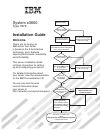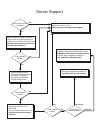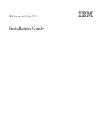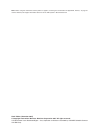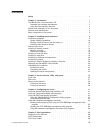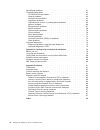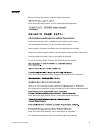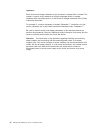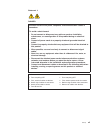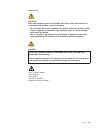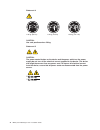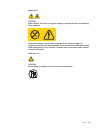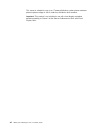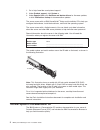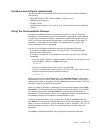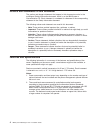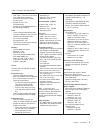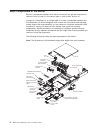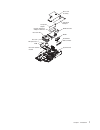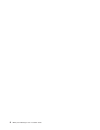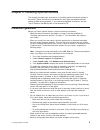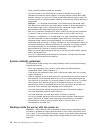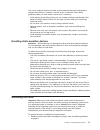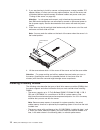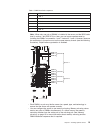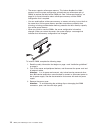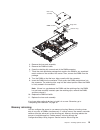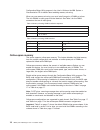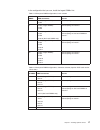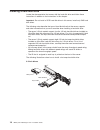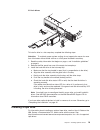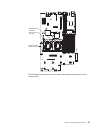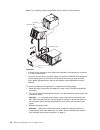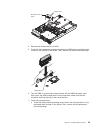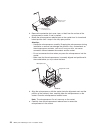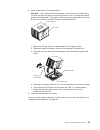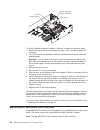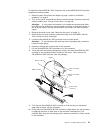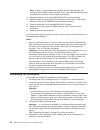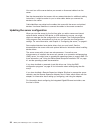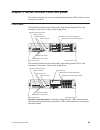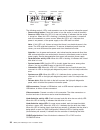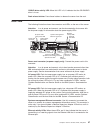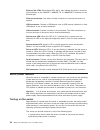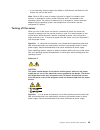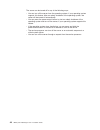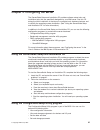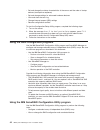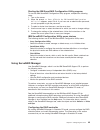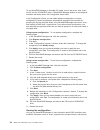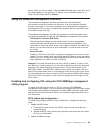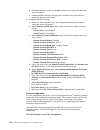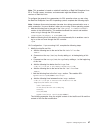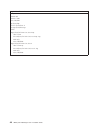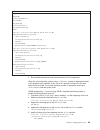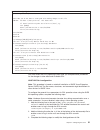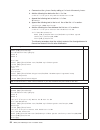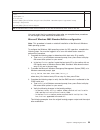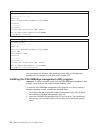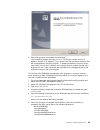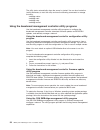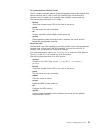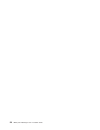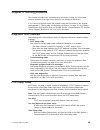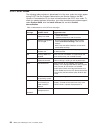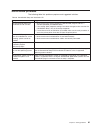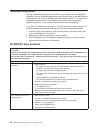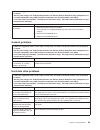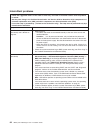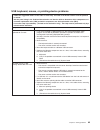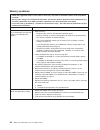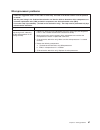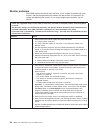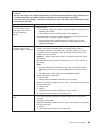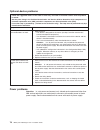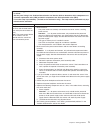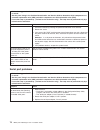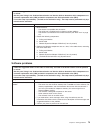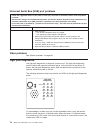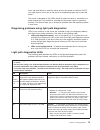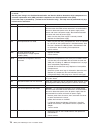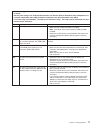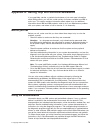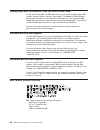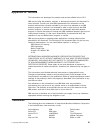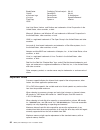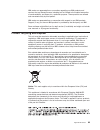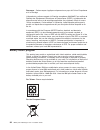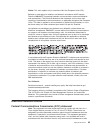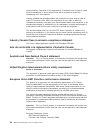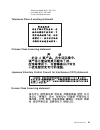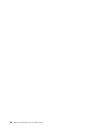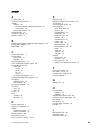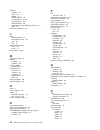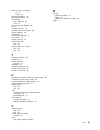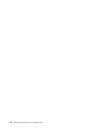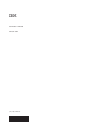- DL manuals
- IBM
- Server
- x3650 - System M2 - 7947
- Installation Manual
IBM x3650 - System M2 - 7947 Installation Manual
Welcome.
Thank you for buying an
IBM server.
This server
contains information for setting
up and configuring your server.
For detailed information about
your server, view the documentation
on the IBM
You can also find the most
current information about
your server at
http://www.ibm.com/systems/support.
Your server
is based on the X-Architecture
technology, and it features
superior performance, availability,
and affordability.
CD.
Installation Guide
Documentation
Installation Guide
System x3650
Type 7979
Turn off the server
and install options.
Did the server
start correctly?
Yes
No
Go to the Server Support
flow chart on the reverse
side of this page.
Start the server.
Did the server
start correctly?
Yes
No
Install the server in the rack cabinet
and cable the server and options;
then, restart the server.
Was the
server setup
completed?
Use
ServerGuide to
install the operating
system?
The server is ready to use.
Go to
to register the server.
http://www.ibm.com/support/mysupport/
Go to the Web for instructions:
http://www.ibm.com/
systems/support/
No
Yes
Yes
No
Use the IBM
ServerGuide program
to set up and
configure hardware.
Go to the Server Support
flow chart on the reverse
side of this page.
Install applications,
such as IBM systems
management software
and IBM ServeRAID
programs
Summary of x3650 - System M2 - 7947
Page 1
Welcome. Thank you for buying an ibm server. This server contains information for setting up and configuring your server. For detailed information about your server, view the documentation on the ibm you can also find the most current information about your server at http://www.Ibm.Com/systems/suppo...
Page 2
Server support yes no no see the troubleshooting information that comes with the server to determine the cause of the problem and the action to take. Update the firmware to the latest level. You can download firmware from . Http://www.Ibm.Com/systems/ support/ no no software yes yes hardware check a...
Page 3
Ibm system x3650 type 7979 installation guide.
Page 4
Note: before using this information and the product it supports, read the general information in appendix b, “notices,” on page 81 and the warranty and support information document on the ibm system x documentation cd. Sixth edition (december 2007) © copyright international business machines corpora...
Page 5: Contents
Contents safety . . . . . . . . . . . . . . . . . . . . . . . . . . . . V chapter 1. Introduction . . . . . . . . . . . . . . . . . . . . . . 1 the ibm system x documentation cd . . . . . . . . . . . . . . . . . 2 hardware and software requirements . . . . . . . . . . . . . . . . 3 using the documen...
Page 6
Serverguide problems . . . . . . . . . . . . . . . . . . . . . . 61 troubleshooting tables . . . . . . . . . . . . . . . . . . . . . . 62 cd-rw/dvd drive problems . . . . . . . . . . . . . . . . . . . 62 general problems . . . . . . . . . . . . . . . . . . . . . . . 63 hard disk drive problems . . ....
Page 7: Safety
Safety before installing this product, read the safety information. Antes de instalar este produto, leia as informações de segurança. Pred instalací tohoto produktu si prectete prírucku bezpecnostních instrukcí. Læs sikkerhedsforskrifterne, før du installerer dette produkt. Lees voordat u dit produc...
Page 8
Important: each caution and danger statement in this document is labeled with a number. This number is used to cross reference an english-language caution or danger statement with translated versions of the caution or danger statement in the safety information document. For example, if a caution sta...
Page 9
Statement 1: danger electrical current from power, telephone, and communication cables is hazardous. To avoid a shock hazard: v do not connect or disconnect any cables or perform installation, maintenance, or reconfiguration of this product during an electrical storm. V connect all power cords to a ...
Page 10
Statement 2: caution: when replacing the lithium battery, use only ibm part number 33f8354 or an equivalent type battery recommended by the manufacturer. If your system has a module containing a lithium battery, replace it only with the same module type made by the same manufacturer. The battery con...
Page 11
Statement 3: caution: when laser products (such as cd-roms, dvd drives, fiber optic devices, or transmitters) are installed, note the following: v do not remove the covers. Removing the covers of the laser product could result in exposure to hazardous laser radiation. There are no serviceable parts ...
Page 12
Statement 4: ≥ 18 kg (39.7 lb) ≥ 32 kg (70.5 lb) ≥ 55 kg (121.2 lb) caution: use safe practices when lifting. Statement 5: caution: the power control button on the device and the power switch on the power supply do not turn off the electrical current supplied to the device. The device also might hav...
Page 13
Statement 8: caution: never remove the cover on a power supply or any part that has the following label attached. Hazardous voltage, current, and energy levels are present inside any component that has this label attached. There are no serviceable parts inside these components. If you suspect a prob...
Page 14
This server is suitable for use on an it power-distribution system whose maximum phase-to-phase voltage is 240 v under any distribution fault condition. Important: this product is not suitable for use with visual display workplace devices according to clause 2 of the german ordinance for work with v...
Page 15: Chapter
Chapter 1. Introduction this installation guide contains instructions for setting up your ibm ® system x3650 type 7979 server and basic instructions for installing some optional devices. More detailed instructions for installing optional devices are in the user’s guide on the ibm system x documentat...
Page 16
1. Go to http://www.Ibm.Com/systems/support/. 2. Under product support, click system x. 3. Under popular links, click software and device drivers for firmware updates, or click publications lookup for documentation updates. The server comes with an ibm serverguide ™ setup and installation cd to help...
Page 17
Hardware and software requirements the ibm system x documentation cd requires the following minimum hardware and software: v microsoft ® windows ® xp, windows 2000, or red hat linux v 100 mhz microprocessor. V 32 mb of ram. V adobe acrobat reader 3.0 (or later) or xpdf, which comes with linux operat...
Page 18
Notices and statements in this document the caution and danger statements that appear in this document are also in the multilingual safety information document, which is on the ibm system x documentation cd. Each statement is numbered for reference to the corresponding statement in the safety inform...
Page 19
Table 1. Features and specifications microprocessor: v intel ® xeon ™ fc-lga 771 dual-core with 4 mb level-2 cache or quad-core with 8 mb (2x4 mb) level-2 cache v support for up to two microprocessors v support for intel extended memory 64 technology (em64t) note: v use the configuration/setup utili...
Page 20
Major components of the server blue on a component indicates touch points, where you can grip the component to remove it from or install it in the server, open or close a latch, and so on. Orange on a component or an orange label on or near a component indicates that the component can be hot-swapped...
Page 21
Riser-card assembly full-height adapter low-profile adapter remote supervisor adapter ii slimline dimm air baffle dimm serveraid sas controller system board vrm heat-sink filler heat sink microprocessor heat-sink retention module chapter 1. Introduction 7.
Page 22
8 ibm system x3650 type 7979: installation guide.
Page 23: Chapter
Chapter 2. Installing optional devices this chapter provides basic instructions for installing optional hardware devices in the server. These instructions are intended for users who are experienced with setting up ibm server hardware. If you need more detailed instructions, see the user’s guide on t...
Page 24
V have a small flat-blade screwdriver available. V you do not have to turn off the server to install or replace hot-swap fans, redundant hot-swap ac power supplies, or hot-plug universal serial bus (usb) devices. However, you must turn off the server before performing any steps that involve removing...
Page 25
The server supports hot-plug, hot-add, and hot-swap devices and is designed to operate safely while it is turned on and the cover is removed. Follow these guidelines when you work inside a server that is turned on: v avoid wearing loose-fitting clothing on your forearms. Button long-sleeved shirts b...
Page 26
2. If you are planning to install or remove a microprocessor, memory module, pci adapter, battery, or other non-hot-swap optional device, turn off the server and all attached devices and disconnect all external cables and power cords (see “turning off the server” on page 39). Attention: in a dc powe...
Page 27
Table 2. Dimm installation sequence pair dimm connectors 1 1 and 4 2 7 and 10 3 2 and 5 4 8 and 11 5 3 and 6 6 9 and 12 note: when only one pair of dimms is installed in the server and the bios code level is version 1.04 (gge127a) or later, you can improve performance by installing the dimms in conn...
Page 28
V the server supports online-spare memory. This feature disables the failed memory from the system configuration and activates an online-spare pair of dimms to replace the failed active dimm pair. See “online-spare memory” on page 16 for more information about online-spare memory and the dimm config...
Page 29
Dimm air baffle finger hole release ring riser card assembly 4. Remove the riser-card assembly. 5. Remove the dimm air baffle. 6. Open the retaining clip on each end of the dimm connector. 7. Touch the static-protective package that contains the dimm to any unpainted metal surface on the outside of ...
Page 30
Configuration/setup utility program in the user’s guide on the ibm system x documentation cd for details about enabling memory mirroring. When you use memory mirroring, you must install two pairs of dimms at a time. The four dimms in each group must be identical. See table 3 for the dimm connectors ...
Page 31
In the configuration that you use, install the largest dimms first. Table 5. Online-spare dimm configurations, basic scheme number of dimms dimm connectors results 4 1 and 4 (largest dimms) 2 and 5 online-sparing on branch 0 6 1 and 4 (largest dimms) 2 and 5 3 and 6 online-sparing on branch 0 8 1 an...
Page 32
Installing a hard disk drive locate the documentation that comes with the hard disk drive and follow those instructions in addition to the instructions in this chapter. Important: do not install a scsi hard disk drive in this server; install only sas hard disk drives. The following notes describe th...
Page 33
2.5-inch drives to install a drive in a hot-swap bay, complete the following steps: attention: to maintain proper system cooling, do not operate the server for more than 10 minutes without either a drive or a filler panel installed in each bay. 1. Read the safety information that begins on page v, a...
Page 34
Installing an additional microprocessor the following notes describe the type of microprocessor that the server supports and other information that you must consider when installing a microprocessor: v the server supports certain intel xeon dual-core or quad-core flip-chip land grid array 771 (fc-lg...
Page 35
Microprocessor 1 connector microprocessor 2 connector voltage regulator module connector the following illustration shows how to install the second microprocessor on the system board. Chapter 2. Installing optional devices 21.
Page 36
Note: for simplicity, certain components are not shown in this illustration. Microprocessor heat-sink filler heat sink microprocessor socket dust cover attention: v a startup (boot) processor must always be installed in microprocessor connector 1 on the system board. V to ensure correct server opera...
Page 37
Microprocessor air baffle finger holes 4. Remove the microprocessor air baffle. 5. Touch the static-protective package containing the vrm to any unpainted metal surface on the outside of the server. Then, remove the vrm from the package. Alignment key 6. Turn the vrm so that the keys align correctly...
Page 38
Microprocessor release lever microprocessor socket dust cover b. Remove the protective dust cover, tape, or label from the surface of the microprocessor socket, if one is present. C. Rotate the microprocessor release lever on the socket from its closed and locked position until it stops in the fully...
Page 39
8. Install a heat sink on the microprocessor. Attention: do not touch the thermal grease on the bottom of the heat sink or set down the heat sink after you remove the plastic cover. Touching the thermal grease will contaminate it. For details, see the information about thermal grease in the user’s g...
Page 40
Installing an adapter low-profile pci express adapter adapter adapter riser-card assembly expansion slot 2 expansion slot 1 expansion slot covers expansion slot cover the following illustration shows the locations of the adapter expansion slots. Pci slot 1 pci slot 2 pci slot 3 pci slot 4 the follow...
Page 41
Note: if you have replaced the pci express riser-card assembly with the optional pci-x riser-card assembly, slots 1 and 2 are non-hot-plug, 64-bit, 133-mhz pci-x slots, which support integrated xseries ® adapter (ixa) single-width adapters. V the system scans devices in the following order, if you h...
Page 42
Access holes release tabs 5. Slide the expansion-slot cover out of the pci low-profile expansion slot or pci riser-card assembly expansion slot. 6. Install the adapter. The following illustration shows how to install an adapter in a pci slot on the riser-card assembly. Note: for clarity, the pci ris...
Page 43
Access holes release tabs guide guide 8. Connect any required cables to the adapter. Attention: v when you route cables, do not block any connectors or the ventilated space around any of the fans. V make sure that cables are not routed on top of components under the pci riser-card assembly. V make s...
Page 44
Remote supervisor adapter ii slimline connector latch bracket retainer bracket to install a remote supervisor adapter ii slimline, complete the following steps: 1. Read the safety information that begins on page v and “installation guidelines” on page 9. 2. Turn off the server and peripheral devices...
Page 45
To replace the serveraid-8k-l sas controller with a serveraid-8k sas controller, complete the following steps: 1. Read the safety information that begins on page v and the “installation guidelines” on page 9. 2. Turn off the server and peripheral devices and disconnect all power cords and external c...
Page 46
Note: if there is a gap between the controller and the retaining clips, the controller has not been correctly installed. In this case, open the retaining clips and remove the controller; then, reinsert the controller. 11. Remove the battery from the serveraid-8k sas controller package. 12. Slide the...
Page 47
Installing the cover to install the cover, place it into position and slide it forward. Cover-release latch connecting the cables the following illustrations show the locations of the input and output connectors on the front and rear of the server. Front view usb 5 connector usb 6 connector video co...
Page 48
You must turn off the server before you connect or disconnect cables from the server. See the documentation that comes with any external devices for additional cabling instructions. It might be easier for you to route cables before you connect the devices to the server. Cable identifiers are printed...
Page 49: Chapter
Chapter 3. Server controls, leds, and power this section describes the controls and light-emitting diodes (leds) and how to turn the server on and off. Front view the following illustration shows the controls, light-emitting diodes (leds), and connectors on the front of the 3.5-inch model server. Op...
Page 50
Power-control button power-on led hard disk drive activity led system locator led information led system-error led release latch the following controls, leds, and connectors are on the operator information panel: v power-control button: press this button to turn the server on and off manually. V pow...
Page 51
Cd/dvd drive activity led: when this led is lit, it indicates that the cd-rw/dvd drive is in use. Rack release latches: press these latches to release the server from the rack. Rear view the following illustration shows the connectors and leds on the rear of the server. Attention: in a dc power envi...
Page 52
Ethernet link leds: when these leds are lit, they indicate that there is an active link connection on the 10base-t, 100base-tx, or 1000base-tx interface for the ethernet port. Ethernet connectors: use either of these connectors to connect the server to a network. Usb connectors: connect a usb device...
Page 53
V if your operating system supports the wake on lan feature, the wake on lan feature can turn on the server. Note: when 4 gb or more of memory (physical or logical) is installed, some memory is reserved for various system resources and is unavailable to the operating system. The amount of memory tha...
Page 54
The server can be turned off in any of the following ways: v you can turn off the server from the operating system, if your operating system supports this feature. After an orderly shutdown of the operating system, the server will be turned off automatically. V you can press the power-control button...
Page 55: Chapter
Chapter 4. Configuring the server the serverguide setup and installation cd provides software setup tools and installation tools that are specifically designed for your ibm server. Use this cd during the initial installation of the server to configure basic hardware features and to simplify the oper...
Page 56
V set and change the startup characteristics of the server and the order of startup devices (startup-drive sequence) v set and change settings for advanced hardware features v view and clear the error log v change interrupt request (irq) settings v resolve configuration conflicts to start the config...
Page 57
Starting the ibm serveraid configuration utility program to start the ibm serveraid configuration utility program, complete the following steps: 1. Turn on the server. 2. When the prompt press for ibm serveraid configuration utility! >>> appears, press ctrl+a. If you have set an administrator passwo...
Page 58
To run serveraid manager in startable cd mode, turn on the server; then, insert the cd into the cd-rw/dvd drive. If serveraid manager detects an unconfigured controller and ready drives, the configuration wizard starts. In the configuration wizard, you can select express configuration or custom conf...
Page 59
Drives). When you click an object in the serveraid manager tree, information about that object appears in the right pane. To display a list of available actions for an object, click the object and click actions. Using the baseboard management controller the baseboard management controller provides b...
Page 60
A. Download the latest version of the bmc firmware from http://www.Ibm.Com/ systems/support/. B. Update the bmc firmware, following the instructions that come with the update file that you downloaded. 3. Configure the bios settings: a. When you are prompted to start the configuration/setup utility p...
Page 61
Note: this procedure is based on a default installation of red hat enterprise linux es 4. The file names, structures, and commands might be different for other versions of red hat linux. To configure the general linux parameters for sol operation when you are using the red hat enterprise linux es 4 ...
Page 62
Original /etc/lilo.Conf contents prompt timeout=50 default=linux boot=/dev/hda map=/boot/map install=/boot/boot.B message=/boot/message linear image=/boot/vmlinuz-2.4.9-e.12smp label=linux initrd=/boot/initrd-2.4.9-e.12smp.Img read-only root=/dev/hda6 image=/boot/vmlinuz-2.4.9-e.12 label=linux-up in...
Page 63
Modified /etc/lilo.Conf contents prompt timeout=50 default=linux-monitor boot=/dev/hda #map=/boot/map install=/boot/boot.B #message=/boot/message linear # this will allow you to only monitor the os boot via sol image=/boot/vmlinuz-2.4.9-e.12smp label=linux-monitor initrd=/boot/initrd-2.4.9-e.12smp.I...
Page 64
Kernel /vmlinuz-2.4.9-e.12smp ro root=/dev/hda6 console=tty1 console=ttys0,19200 initrd /initrd-2.4.9-e.12smp.Img note: the entry that begins with kernel /vmlinuz is shown with a line break after console=tty1 . In your file, the entire entry must all be on one line. The following examples show the o...
Page 65
Modified /boot/grub/grub.Conf contents #grub.Conf generated by anaconda # # note that you do not have to rerun grub after making changes to this file # notice: you have a /boot partition. This means that # all kernel and initrd paths are relative to /boot/, eg. # root (hd0,0) # kernel /vmlinuz-versi...
Page 66
A. Comment out the gfxmenu line by adding a # in front of the word gfxmenu . B. Add the following line before the first title line: # this will allow you to only monitor the os boot via sol c. Append the following text to the first title line: sol monitor d. Append the following text to the kernel l...
Page 67
Modified /boot/grub/menu.Lst contents notes root chainloader +1 title failsafe kernel (hd0,1)/boot/vmlinuz.Shipped root=/dev/hda2 ide=nodma apm=off vga=normal nosmp 1 disableapic maxcpus=0 3 initrd (hd0,1)/boot/initrd.Shipped note 1: the kernel line is shown with a line break. In your file, the enti...
Page 68
Original bootcfg program output boot loader settings ---------------------------- timeout: 30 default: multi(0)disk(0)rdisk(0)partition(1)\windows boot entries ---------------- boot entry id: 1 os friendly name: windows server 2003, standard path: multi(0)disk(0)rdisk(0)partition(1)\windows os load ...
Page 69
3. Follow the prompts to complete the installation. The installation program prompts you for a tcp/ip port number and an ip address. Specify an ip address, if you want to limit the connection requests that will be accepted by the utility program. To accept connections from any server, type inaddr_an...
Page 70
The utility starts automatically when the server is started. You can also locate the /ect/init.D directory to start the utility and use the following commands to manage the utility: smbridge status smbridge start smbridge stop smbridge restart using the baseboard management controller utility progra...
Page 71
V cli (command-line interface) mode use cli mode to remotely perform power-management and system identification control functions over a lan or serial port interface from a command-line interface. Use cli mode also to remotely view the bmc system event log. Use the following commands in cli mode: – ...
Page 72
58 ibm system x3650 type 7979: installation guide.
Page 73: Chapter
Chapter 5. Solving problems this chapter provides basic troubleshooting information to help you solve some common problems that might occur while you are setting up the server. If you cannot locate and correct the problem using the information in this chapter, see appendix a, “getting help and techn...
Page 74
Post error codes the following table provides an abbreviated list of the error codes that might appear during post. See the problem determination and service guide on the ibm system x documentation cd for more information about the post error codes. To check for updated technical information, go to ...
Page 75
Serverguide problems the following table lists problem symptoms and suggested solutions. Table 8. Serverguide setup and installation cd symptom suggested action the serverguide setup and installation cd will not start. 1. Make sure that the server supports the serverguide program and has a startable...
Page 76
Troubleshooting tables use the troubleshooting tables to find solutions to problems that have identifiable symptoms. See the problem determination and service guide on the ibm system x documentation cd for more detailed troubleshooting information. If you cannot find the problem in these tables, run...
Page 77
V follow the suggested actions in the order in which they are listed in the action column until the problem is solved. V see the parts listing in the problem determination and service guide to determine which components are customer replaceable units (cru) and which components are field replaceable ...
Page 78
Intermittent problems v follow the suggested actions in the order in which they are listed in the action column until the problem is solved. V see the parts listing in the problem determination and service guide to determine which components are customer replaceable units (cru) and which components ...
Page 79
Usb keyboard, mouse, or pointing-device problems v follow the suggested actions in the order in which they are listed in the action column until the problem is solved. V see the parts listing in the problem determination and service guide to determine which components are customer replaceable units ...
Page 80
Memory problems v follow the suggested actions in the order in which they are listed in the action column until the problem is solved. V see the parts listing in the problem determination and service guide to determine which components are customer replaceable units (cru) and which components are fi...
Page 81
Microprocessor problems v follow the suggested actions in the order in which they are listed in the action column until the problem is solved. V see the parts listing in the problem determination and service guide to determine which components are customer replaceable units (cru) and which component...
Page 82
Monitor problems some ibm monitors have their own self-tests. If you suspect a problem with your monitor, see the documentation that comes with the monitor for instructions for testing and adjusting the monitor. If you cannot diagnose the problem, call for service. V follow the suggested actions in ...
Page 83
V follow the suggested actions in the order in which they are listed in the action column until the problem is solved. V see the parts listing in the problem determination and service guide to determine which components are customer replaceable units (cru) and which components are field replaceable ...
Page 84
Optional-device problems v follow the suggested actions in the order in which they are listed in the action column until the problem is solved. V see the parts listing in the problem determination and service guide to determine which components are customer replaceable units (cru) and which componen...
Page 85
V follow the suggested actions in the order in which they are listed in the action column until the problem is solved. V see the parts listing in the problem determination and service guide to determine which components are customer replaceable units (cru) and which components are field replaceable ...
Page 86
V follow the suggested actions in the order in which they are listed in the action column until the problem is solved. V see the parts listing in the problem determination and service guide to determine which components are customer replaceable units (cru) and which components are field replaceable ...
Page 87
V follow the suggested actions in the order in which they are listed in the action column until the problem is solved. V see the parts listing in the problem determination and service guide to determine which components are customer replaceable units (cru) and which components are field replaceable ...
Page 88
Universal serial bus (usb) port problems v follow the suggested actions in the order in which they are listed in the action column until the problem is solved. V see the parts listing in the problem determination and service guide to determine which components are customer replaceable units (cru) an...
Page 89
Press the reset button to reset the server and run the power-on self-test (post). You might have to use a pen or the end of a straightened paper clip to press the button. The server is designed so that leds remain lit when the server is connected to a power source but is not turned on, provided that...
Page 90
V follow the suggested actions in the order in which they are listed in the action column until the problem is solved. V see the parts listing in the problem determination and service guide to determine which components are customer replaceable units (cru) and which components are field replaceable ...
Page 91
V follow the suggested actions in the order in which they are listed in the action column until the problem is solved. V see the parts listing in the problem determination and service guide to determine which components are customer replaceable units (cru) and which components are field replaceable ...
Page 92
78 ibm system x3650 type 7979: installation guide.
Page 93: Appendix
Appendix a. Getting help and technical assistance if you need help, service, or technical assistance or just want more information about ibm products, you will find a wide variety of sources available from ibm to assist you. This section contains information about where to go for additional informat...
Page 94
Getting help and information from the world wide web on the world wide web, the ibm web site has up-to-date information about ibm systems, optional devices, services, and support. The address for ibm system x and xseries information is http://www.Ibm.Com/systems/x/. The address for ibm bladecenter i...
Page 95: Appendix
Appendix b. Notices this information was developed for products and services offered in the u.S.A. Ibm may not offer the products, services, or features discussed in this document in other countries. Consult your local ibm representative for information on the products and services currently availab...
Page 96
Bladecenter predictive failure analysis xa-32 chipkill serveraid xa-64 e-business logo serverguide x-architecture eserver serverproven xpandondemand flashcopy system x xseries i5/os intel, intel xeon, itanium, and pentium are trademarks of intel corporation in the united states, other countries, or ...
Page 97
Ibm makes no representation or warranties regarding non-ibm products and services that are serverproven ® , including but not limited to the implied warranties of merchantability and fitness for a particular purpose. These products are offered and warranted solely by third parties. Ibm makes no repr...
Page 98
Remarque : cette marque s’applique uniquement aux pays de l’union européenne et à la norvège. L’etiquette du système respecte la directive européenne 2002/96/ec en matière de déchets des equipements electriques et electroniques (deee), qui détermine les dispositions de retour et de recyclage applica...
Page 99
Notice: this mark applies only to countries within the european union (eu). Batteries or packaging for batteries are labeled in accordance with european directive 2006/66/ec concerning batteries and accumulators and waste batteries and accumulators. The directive determines the framework for the ret...
Page 100
Communications. Operation of this equipment in a residential area is likely to cause harmful interference, in which case the user will be required to correct the interference at his own expense. Properly shielded and grounded cables and connectors must be used in order to meet fcc emission limits. I...
Page 101
Telephone: 0049 (0)711 785 1176 fax: 0049 (0)711 785 1283 e-mail: tjahn@de.Ibm.Com taiwanese class a warning statement chinese class a warning statement japanese voluntary control council for interference (vcci) statement korean class a warning statement appendix b. Notices 87.
Page 102
88 ibm system x3650 type 7979: installation guide.
Page 103: Index
Index a ac power led 37 acoustical noise emissions 5 adapter installing 26 remote supervisor adapter ii slimline 29 slot locations 26 system requirements 26 asm processor 75 assistance, getting 79 attention notices 4 b baseboard management controller utility programs 56 battery return program 84 bee...
Page 104
Installing adapters 26 cover 33 dimms 12 hard disk drives 18 hot-swap drive 18, 19 microprocessor 20 raid controller 30 remote supervisor adapter ii slimline 29 vrm 23 intermittent problems 64 l leds ethernet activity 37 ethernet-link status 38 front 35 rear 37 light path diagnostics leds 75 panel 7...
Page 105
Serial over lan (continued) sol 57 sysinfo 57 serial port problems 72 serveraid manager 43 serverguide error symptoms 61 using 41 service processor, defined 38 size 5 software problems 73 software service and support 80 solving problems 59 specifications 4 statements and notices 4 status leds 37 sup...
Page 106
92 ibm system x3650 type 7979: installation guide.
Page 108
Part number: 44r5190 printed in usa (1p) p/n: 44r5190