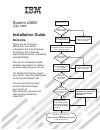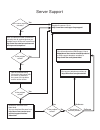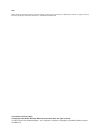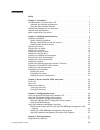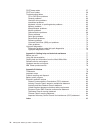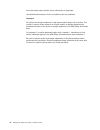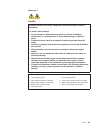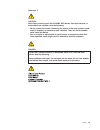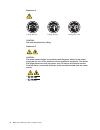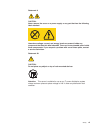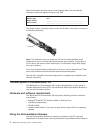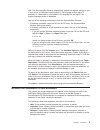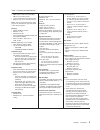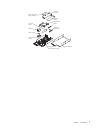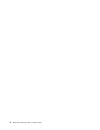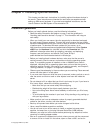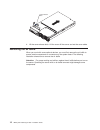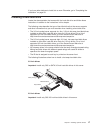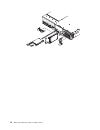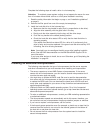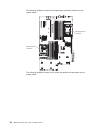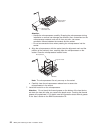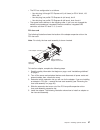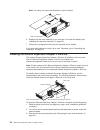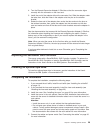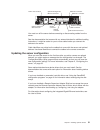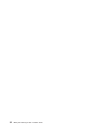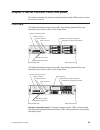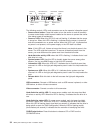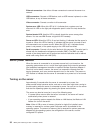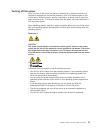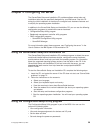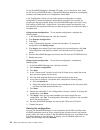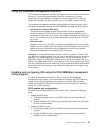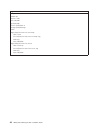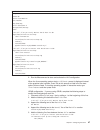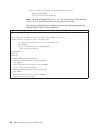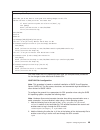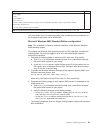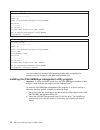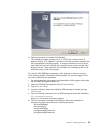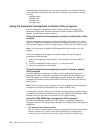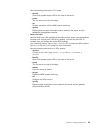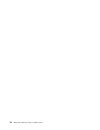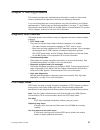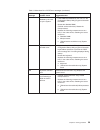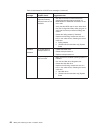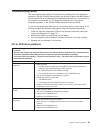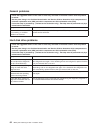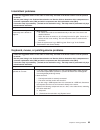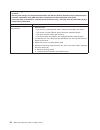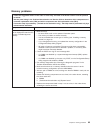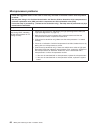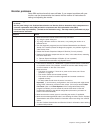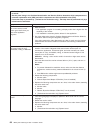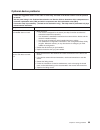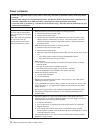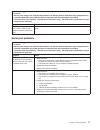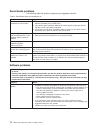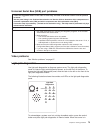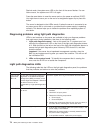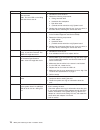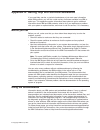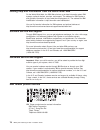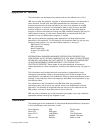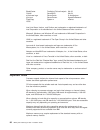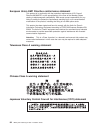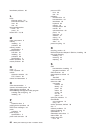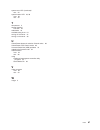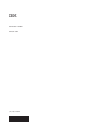Welcome. Thank you for buying an ibm server. This server contains information for setting up and configuring your server. For detailed information about your server, view the publications on the you can also find the most current information about your server at: http://www.Ibm.Com/servers/ eserver/...
Server support yes no no see the troubleshooting information that comes with the server to determine the cause of the problem and the action to take. Update the firmware to the latest level. You can download firmware from http://www.Ibm.Com/servers/ eserver/support/xseries/ index.Html no no software...
Ibm system x3655 type 7985 installation guide.
Note: before using this information and the product it supports, read the general information in appendix b, “notices,” on page 79 and the warranty and support information document on the ibm documentation cd. Third edition (february 2007) © copyright international business machines corporation 2007...
Contents safety . . . . . . . . . . . . . . . . . . . . . . . . . . . . V chapter 1. Introduction . . . . . . . . . . . . . . . . . . . . . . 1 the ibm system x documentation cd . . . . . . . . . . . . . . . . . 2 hardware and software requirements . . . . . . . . . . . . . . . . 2 using the documen...
Post beep codes . . . . . . . . . . . . . . . . . . . . . . . 57 post error codes . . . . . . . . . . . . . . . . . . . . . . . . 58 troubleshooting tables . . . . . . . . . . . . . . . . . . . . . . 61 cd or dvd drive problems . . . . . . . . . . . . . . . . . . . 61 general problems . . . . . . . ...
Safety before installing this product, read the safety information. Antes de instalar este produto, leia as informações de segurança. Pred instalací tohoto produktu si prectete prírucku bezpecnostních instrukcí. Læs sikkerhedsforskrifterne, før du installerer dette produkt. Lees voordat u dit produc...
Antes de instalar este producto, lea la información de seguridad. Läs säkerhetsinformationen innan du installerar den här produkten. Important: all caution and danger statements in this documentation begin with a number. This number is used to cross reference an english caution or danger statement w...
Statement 1: danger electrical current from power, telephone, and communication cables is hazardous. To avoid a shock hazard: v do not connect or disconnect any cables or perform installation, maintenance, or reconfiguration of this product during an electrical storm. V connect all power cords to a ...
Statement 2: caution: when replacing the lithium battery, use only ibm part number 33f8354 or an equivalent type battery recommended by the manufacturer. If your system has a module containing a lithium battery, replace it only with the same module type made by the same manufacturer. The battery con...
Statement 3: caution: when laser products (such as cd-roms, dvd drives, fiber optic devices, or transmitters) are installed, note the following: v do not remove the covers. Removing the covers of the laser product could result in exposure to hazardous laser radiation. There are no serviceable parts ...
Statement 4: ≥ 18 kg (39.7 lb) ≥ 32 kg (70.5 lb) ≥ 55 kg (121.2 lb) caution: use safe practices when lifting. Statement 5: caution: the power control button on the device and the power switch on the power supply do not turn off the electrical current supplied to the device. The device also might hav...
Statement 8: caution: never remove the cover on a power supply or any part that has the following label attached. Hazardous voltage, current, and energy levels are present inside any component that has this label attached. There are no serviceable parts inside these components. If you suspect a prob...
Xii ibm system x3655 type 7985: installation guide.
Chapter 1. Introduction this installation guide contains instructions for setting up your ibm ® system x3655 type 7985 server and basic instructions for installing some optional devices. More detailed instructions for installing optional devices are in the user’s guide on the ibm system x ™ document...
Record information about the server in the following table. You will need this information when you register the server with ibm. Product name ibm system x3655 server machine type 7985 model number _____________________________________________ serial number __________________________________________...
Xpdf. The documentation browser automatically detects the regional settings in use in your server and displays the documents in the language for that region (if available). If a document is not available in the language for that region, the english-language version is displayed. Use one of the follo...
V caution: these statements indicate situations that can be potentially hazardous to you. A caution statement is placed just before the description of a potentially hazardous procedure step or situation. V danger: these statements indicate situations that can be potentially lethal or extremely hazar...
Table 1. Features and specifications microprocessor: v amd opteron dual-core with 2 mb (1 mb per core) level-2 cache v 1 ghz hypertransport interconnect bus v support for up to two microprocessors note: use the configuration/setup utility program to determine the type and speed of the microprocessor...
Major components of the server blue on a component indicates touch points, where you can grip the component to remove it from or install it in the server, open or close a latch, and so on. Orange on a component or an orange label on or near a component indicates that the component can be hot-swapped...
Riser-card assembly full-height adapter low-profile adapter remote supervisor adapter ii slimline dimm air baffle dimm serveraid sas controller system board with shuttle assembly mounted shuttle assembly heat sink microprocessor heat-sink retention module chapter 1. Introduction 7.
8 ibm system x3655 type 7985: installation guide.
Chapter 2. Installing optional devices this chapter provides basic instructions for installing optional hardware devices in the server. These instructions are intended for users who are experienced with setting up ibm server hardware. If you need more detailed instructions, see the user’s guide on t...
V orange on a component or an orange label on or near a component indicates that the component can be hot-swapped, which means that if the server and operating system support hot-swap capability, you can remove or install the component while the server is running. (orange can also indicate touch poi...
V do not drop any metallic objects, such as paper clips, hairpins, and screws, into the server. Handling static-sensitive devices attention: static electricity can damage the server and other electronic devices. To avoid damage, keep static-sensitive devices in their static-protective packages until...
Cover-release latch 4. Lift the cover-release latch. Lift the cover off the server and set the cover aside. Removing the air baffle when you work with some optional devices, you must first remove the air baffle to access certain components or connectors on the system board. The following illustratio...
Release tab release tab riser card assembly air baffle to remove the air baffle, complete the following steps: 1. Read the safety information that begins on page v and “installation guidelines” on page 9. 2. Turn off the server and peripheral devices and disconnect all power cords and external cable...
Release tab release tab riser card assembly air baffle 1. Read the safety information that begins on page v and “installation guidelines” on page 9. 2. Hold the air baffle by the tabs on each side. Align the front of the air baffle with the rear of the fan bracket assembly and the side of the heat s...
V the server comes with a minimum of two 512 mb dimms installed in connectors 1 and 2. When you install additional dimms, you must install two identical dimms at a time, in the order shown in the following table, to maintain performance. Table 2. Dimm installation sequence dimms 1 microprocessor ins...
Basis. Each microprocessor requires that two or more pairs of dimms be installed to support online sparing. The dimms must be the same speed, type, size (or larger), and technology as the failed pair of dimms enable online-spare memory through the configuration/setup utility program. The bios code a...
If you have other devices to install, do so now. Otherwise, go to “completing the installation” on page 29. Installing a hard disk drive locate the documentation that comes with the hard disk drive and follow those instructions in addition to the instructions in this chapter. The following notes des...
18 ibm system x3655 type 7985: installation guide.
Complete the following steps to install a drive in a hot-swap bay. Attention: to maintain proper system cooling, do not operate the server for more than 10 minutes without either a drive or a filler panel installed in each bay. 1. Read the safety information that begin on page v, and “installation g...
The following illustration shows the microprocessor connector locations on the system board. Microprocessor 2 connector microprocessor 1 connector the following illustration shows how to install the second microprocessor on the system board. 20 ibm system x3655 type 7985: installation guide.
Microprocessor heat sink microprocessor socket dust cover note: for simplicity, certain components have been removed from this illustration. Attention: v a startup (boot) processor must always be installed in microprocessor connector 1 on the system board. V to ensure correct server operation when y...
Microprocessor release lever microprocessor socket dust cover attention: v handle the microprocessor carefully. Dropping the microprocessor during installation or removal can damage the contacts. Also, contaminant on the microprocessor contacts, such as oil from your skin, can cause connection failu...
Thermal grease heat sink a. Make sure that the heat-sink release lever is in the open position. B. Remove the plastic protective cover from the bottom of the heat sink. C. Align the heat sink above the microprocessor with the thermal grease side down. Retainer bracket microprocessor heat sink releas...
Complete the following steps to remove the riser-card assembly. Access holes release tabs 1. Read the safety information that begins on page v and“installation guidelines” on page 9. 2. Turn off the server and peripheral devices, and disconnect the power cord and all external cables. 3. Remove the c...
Installing the riser-card assembly to install the riser-card assembly, complete the following steps: access holes release tabs 1. Read the safety information that begins on page v and “installation guidelines” on page 9. 2. Make sure that the server and all peripheral devices are turned off, and tha...
Installing an adapter low-profile pci express adapter adapter riser-card assembly expansion slot 1 expansion slot cover expansion slot cover the following illustration shows the location of the pci expansion slots. Pci slot 1 pci slot 2 pci slot 3 pci slot 4 the following notes describe the types of...
V the pci bus configuration is as follows: – non-hot-plug, full-length pci express x16 (x16 lanes) or pci-x 64 bit, 133 mhz, slot 1 – non-hot-plug, low profile pci express x4 (x4 lanes), slot 2 – non-hot-plug, low profile pci express x8 (x8 lanes), slots 3 and 4 v the system scans devices in the fol...
Note: for clarity, the riser-card assembly is shown inverted. Riser card assembly adapter 6. Replace the riser card assembly if you removed it to install the adapter (see “installing the riser-card assembly” on page 25). 7. Perform any configuration tasks that are required for the adapter. If you ha...
4. Turn the remote supervisor adapter ii slimline so that the connector aligns correctly with the connector on the riser card. 5. Install the end of the adapter without the connector first. Slide the adapter under the tabs; then, slide the holes in the adapter onto the pins on the retainer bracket. ...
6. Update the server configuration. See “updating the server configuration” on page 31 for more information. Installing the cover to install the cover, complete the following steps. Cover-release latch 1. Place the cover-release latch in the open (up) position. 2. Insert the bottom tabs of the top c...
Power cord connector systems-management ethernet connector optional external sas connector serial connector video connector usb 3 connector usb 4 connector ethernet 2 connector ethernet 1 connector usb 1/usb 2 connectors you must turn off the server before connecting or disconnecting cables from the...
32 ibm system x3655 type 7985: installation guide.
Chapter 3. Server controls, leds, and power this section describes the controls and light-emitting diodes (leds) and how to turn the server on and off. Front view the following illustration shows the controls, light-emitting diodes (leds), and connectors on the front of the 3.5-inch model server. Op...
Power-control button power-on led hard disk drive activity led system locator led information led system-error led release latch the following controls, leds, and connectors are on the operator information panel: v power-control button: press this button to turn the server on and off manually. A pow...
Cd/dvd drive activity led: when this led is lit, it indicates that the cd-rw/dvd drive is in use. Rack release latches: press these latches to release the server from the rack. Rear view the following illustration shows the connectors and leds on the rear of the server. Power cord connector systems-...
Ethernet connectors: use either of these connectors to connect the server to a network. Usb connectors: connect a usb device, such as usb mouse, keyboard, or other usb device, to any of these connectors. Video connector: connect a monitor to this connector. System-error led: when this led is lit, it...
Turning off the server when you turn off the server and leave it connected to ac power, the server can respond to requests from the service processor, such as a remote request to turn on the server. While the server remains connected to ac power, one or more fans might continue to run. To remove all...
38 ibm system x3655 type 7985: installation guide.
Chapter 4. Configuring the server the serverguide setup and installation cd provides software setup tools and installation tools that are specifically designed for your ibm server. Use this cd during the initial installation of the server to configure basic hardware features and to simplify the oper...
V set the startup characteristics of the server and the order of startup devices (startup-drive sequence) v set and change settings for advanced hardware features v view and clear the error log v change interrupt request (irq) settings v enable usb legacy keyboard and mouse support v resolve configu...
Starting the ibm serveraid configuration utility program to start the ibm serveraid configuration program, complete the following steps: 1. Turn on the server. 2. When the prompt for ibm serveraid configuration utility>>> appears, press ctrl+a. If you have set an administrator password, you are prom...
To run serveraid manager in startable cd mode, turn on the server; then, insert the cd into the cd-rw/dvd drive. If serveraid manager detects an unconfigured controller and ready drives, the configuration wizard starts. In the configuration wizard, you can select express configuration or custom conf...
Using the baseboard management controller the baseboard management controller provides basic environmental monitoring for the server. If an environmental condition exceeds a threshold or if system components fail, the baseboard management controller lights leds to help you diagnose the problem and a...
3. Configure the bios settings: a. When you are prompted to start the configuration/setup utility program, restart the server and press f1. B. Select devices and i/o ports ; then, make sure that the values are set as follows: v serial port a : auto-configure v serial port b : auto-configure c. Selec...
To configure the general linux parameters for sol operation when you are using the red hat enterprise linux es 4 operating system, complete the following steps. Note: hardware flow control prevents character loss during communication over a serial connection. You must enable it when using a linux op...
Original /etc/lilo.Conf contents prompt timeout=50 default=linux boot=/dev/hda map=/boot/map install=/boot/boot.B message=/boot/message linear image=/boot/vmlinuz-2.4.9-e.12smp label=linux initrd=/boot/initrd-2.4.9-e.12smp.Img read-only root=/dev/hda6 image=/boot/vmlinuz-2.4.9-e.12 label=linux-up in...
Modified /etc/lilo.Conf contents prompt timeout=50 default=linux-monitor boot=/dev/hda #map=/boot/map install=/boot/boot.B #message=/boot/message linear # this will allow you to only monitor the os boot via sol image=/boot/vmlinuz-2.4.9-e.12smp label=linux-monitor initrd=/boot/initrd-2.4.9-e.12smp.I...
Kernel /vmlinuz-2.4.9-e.12smp ro root=/dev/hda6 console=tty1 console=ttys0,19200 initrd /initrd-2.4.9-e.12smp.Img note: the entry that begins with kernel /vmlinuz is shown with a line break after console=tty1 . In your file, the entire entry must all be on one line. The following examples show the o...
Modified /boot/grub/grub.Conf contents #grub.Conf generated by anaconda # # note that you do not have to rerun grub after making changes to this file # notice: you have a /boot partition. This means that # all kernel and initrd paths are relative to /boot/, eg. # root (hd0,0) # kernel /vmlinuz-versi...
3. Complete the following steps to modify the /boot/grub/menu.Lst file: a. Comment out the gfxmenu line by adding a # in front of the word gfxmenu . B. Add the following line before the first title line: # this will allow you to only monitor the os boot via sol c. Append the following text to the fi...
Modified /boot/grub/menu.Lst contents notes title floppy root chainloader +1 title failsafe kernel (hd0,1)/boot/vmlinuz.Shipped root=/dev/hda2 ide=nodma apm=off vga=normal nosmp 1 disableapic maxcpus=0 3 initrd (hd0,1)/boot/initrd.Shipped note 1: the kernel line is shown with a line break. In your f...
Original bootcfg program output boot loader settings ---------------------------- timeout: 30 default: multi(0)disk(0)rdisk(0)partition(1)\windows boot entries ---------------- boot entry id: 1 os friendly name: windows server 2003, standard path: multi(0)disk(0)rdisk(0)partition(1)\windows os load ...
3. Follow the prompts to complete the installation. The installation program prompts you for a tcp/ip port number and an ip address. Specify an ip address, if you want to limit the connection requests that will be accepted by the utility program. To accept connections from any server, type inaddr_an...
The utility starts automatically when the server is started. You can also locate the /ect/init.D directory to start the utility and use the following commands to manage the utility: smbridge status smbridge start smbridge stop smbridge restart using the baseboard management controller utility progra...
Use the following commands in cli mode: – identify control the system-locator led on the front of the server. – power turn the server on and off remotely. – sel perform operations with the bmc system event log. – sysinfo display general system information that is related to the server and the basebo...
56 ibm system x3655 type 7985: installation guide.
Chapter 5. Solving problems this chapter provides basic troubleshooting information to help you solve some common problems that might occur while you are setting up the server. If you cannot diagnose and correct problems using the information in this chapter, see appendix a, “getting help and techni...
Other beep codes see the problem determination and service guide on the ibm system x documentation cd for information about other beep codes. Post error codes the following table provides an abbreviated list of the error codes that might appear during post. See the problem determination and service ...
Table 3. Abbreviated list of post error messages (continued) post message failing device or problem found suggested action 289 a dimm has been disabled by the user or by the system. 1. If the dimm was disabled by the user, run the configuration/setup utility program and enable the dimm. 2. Reseat th...
Table 3. Abbreviated list of post error messages (continued) post message failing device or problem found suggested action 00180xxx a pci adapter has requested memory resources that are not available. 1. See http:\\www.Ibm.Com/servers/eserver/ support/xseries/index.Html and search for migr-61663 for...
Troubleshooting tables use the troubleshooting tables to find solutions to problems that have identifiable symptoms. See the problem determination and service guide on the ibm system x documentation cd for more detailed troubleshooting information. If you cannot find the problem in these tables, run...
General problems v follow the suggested actions in the order in which they are listed in the action column until the problem is solved. V see the parts listing in the problem determination and service guide to determine which components are customer replaceable units (cru) and which components are f...
Intermittent problems v follow the suggested actions in the order in which they are listed in the action column until the problem is solved. V see the parts listing in the problem determination and service guide to determine which components are customer replaceable units (cru) and which components ...
V follow the suggested actions in the order in which they are listed in the action column until the problem is solved. V see the parts listing in the problem determination and service guide to determine which components are customer replaceable units (cru) and which components are field replaceable ...
Memory problems v follow the suggested actions in the order in which they are listed in the action column until the problem is solved. V see the parts listing in the problem determination and service guide to determine which components are customer replaceable units (cru) and which components are fi...
Microprocessor problems v follow the suggested actions in the order in which they are listed in the action column until the problem is solved. V see the parts listing in the problem determination and service guide to determine which components are customer replaceable units (cru) and which component...
Monitor problems some ibm monitors have their own self-tests. If you suspect a problem with your monitor, see the documentation that comes with the monitor for instructions for testing and adjusting the monitor. V follow the suggested actions in the order in which they are listed in the action colum...
V follow the suggested actions in the order in which they are listed in the action column until the problem is solved. V see the parts listing in the problem determination and service guide to determine which components are customer replaceable units (cru) and which components are field replaceable ...
Optional-device problems v follow the suggested actions in the order in which they are listed in the action column until the problem is solved. V see the parts listing in the problem determination and service guide to determine which components are customer replaceable units (cru) and which componen...
Power problems v follow the suggested actions in the order in which they are listed in the action column until the problem is solved. V see the parts listing in the problem determination and service guide to determine which components are customer replaceable units (cru) and which components are fie...
V follow the suggested actions in the order in which they are listed in the action column until the problem is solved. V see the parts listing in the problem determination and service guide to determine which components are customer replaceable units (cru) and which components are field replaceable ...
Serverguide problems the following table lists problem symptoms and suggested solutions. Table 4. Serverguide setup and installation cd symptom suggested action the serverguide setup and installation cd will not start. 1. Make sure that the server supports the serverguide program and has a startable...
Universal serial bus (usb) port problems v follow the suggested actions in the order in which they are listed in the action column until the problem is solved. V see the parts listing in the problem determination and service guide to determine which components are customer replaceable units (cru) an...
Remind mode, the system-error led on the front of the server flashes. If a new failure occurs, the system-error led is lit again. Press the reset button to reset the server and run the power-on self-test (post). You might have to use a pen or the end of a straightened paper clip to press the button....
Led problem action ps 2 the power supply in bay 2 has failed. 1. If all 10 fans are installed, make sure power supply 1 and power supply 2 are installed. 2. Make sure the power supply is correctly seated and the ac power cord is plugged in. 3. If the problem remains, replace the power supply. Cpu a ...
Led problem action dasd a hard disk drive has failed or has been removed. Note: the error led on the failing hard disk drive is also lit. 1. Reinstall the removed drive. 2. Reseat the following components: a. Failing hard disk drive b. Hard disk drive backplane c. Disk drive cable d. (trained servic...
Appendix a. Getting help and technical assistance if you need help, service, or technical assistance or just want more information about ibm products, you will find a wide variety of sources available from ibm to assist you. This appendix contains information about where to go for additional informa...
Getting help and information from the world wide web on the world wide web, the ibm web site has up-to-date information about ibm systems, optional devices, services, and support. The address for ibm system x and xseries ® information is http://www.Ibm.Com/systems /x/. The address for ibm intellista...
Appendix b. Notices this information was developed for products and services offered in the u.S.A. Ibm may not offer the products, services, or features discussed in this document in other countries. Consult your local ibm representative for information on the products and services currently availab...
Bladecenter predictive failure analysis xa-32 chipkill serveraid xa-64 e-business logo serverguide x-architecture eserver serverproven xpandondemand flashcopy system x xseries i5/os intel, intel xeon, itanium, and pentium are trademarks or registered trademarks of intel corporation or its subsidiari...
Ibm makes no representation or warranties regarding non-ibm products and services that are serverproven, including but not limited to the implied warranties of merchantability and fitness for a particular purpose. These products are offered and warranted solely by third parties. Ibm makes no represe...
Remarque: cette marque s’applique uniquement aux pays de l’union européenne et à la norvège. L’etiquette du système respecte la directive européenne 2002/96/ec en matière de déchets des equipements electriques et electroniques (deee), qui détermine les dispositions de retour et de recyclage applicab...
For california: perchlorate material – special handling may apply. See http://www.Dtsc.Ca.Gov/hazardouswaste/perchlorate/. The foregoing notice is provided in accordance with california code of regulations title 22, division 4.5 chapter 33. Best management practices for perchlorate materials. This p...
European union emc directive conformance statement this product is in conformity with the protection requirements of eu council directive 89/336/eec on the approximation of the laws of the member states relating to electromagnetic compatibility. Ibm cannot accept responsibility for any failure to sa...
Index a ac power led 35 acoustical noise emissions 5 adapter installing 26 remote supervisor adapter ii slimline 28 slot locations 27 system requirements 27 asm processor 74 attention notices 3 b baseboard management controller utility programs 54 battery return program 82 beep codes 57 c caution st...
Intermittent problems 63 l leds ethernet activity 35 ethernet-link status 35 front 33 rear 35 light path diagnostics leds 74 panel 73 locator led 34, 36 m major components 6 memory installing 14 problems 65 memory module specifications 5 microprocessor heat sink 22 installing 19 problems 66 specific...
System-error led (continued) rear 34 system-locator led 34, 36 front 36 rear 34 t temperature 5 thermal material heat sink 23 trademarks 79 troubleshooting chart 61 turning off the server 37 turning on the server 36 u united states electronic emission class a notice 83 united states fcc class a noti...
88 ibm system x3655 type 7985: installation guide.
Part number: 43v9241 printed in usa (1p) p/n: 43v9241.