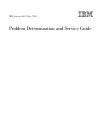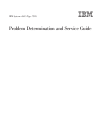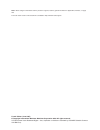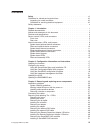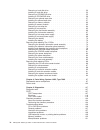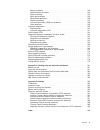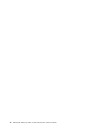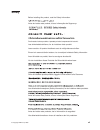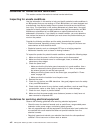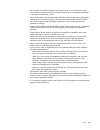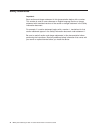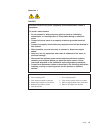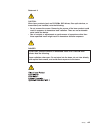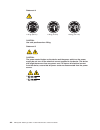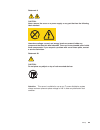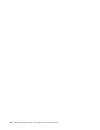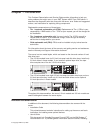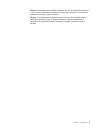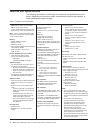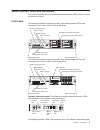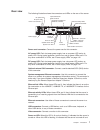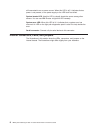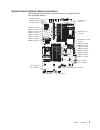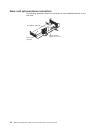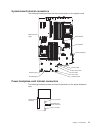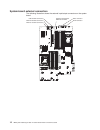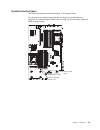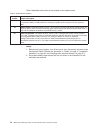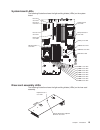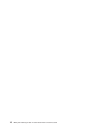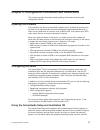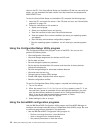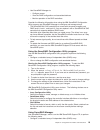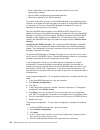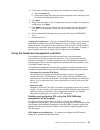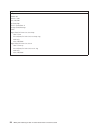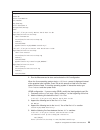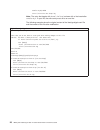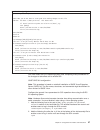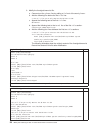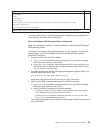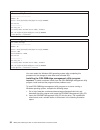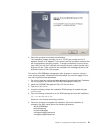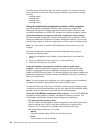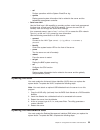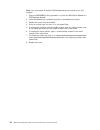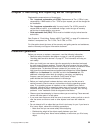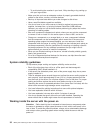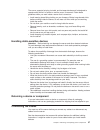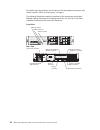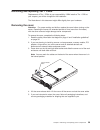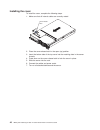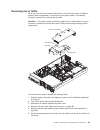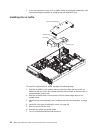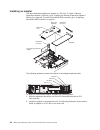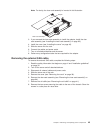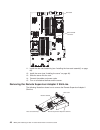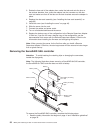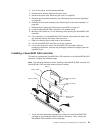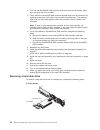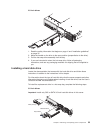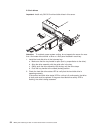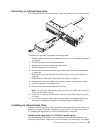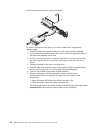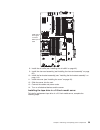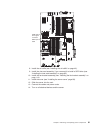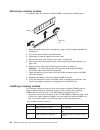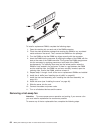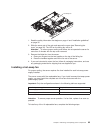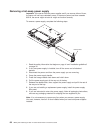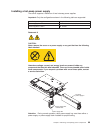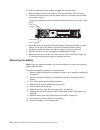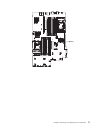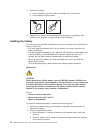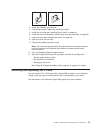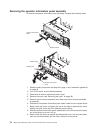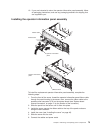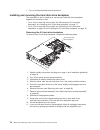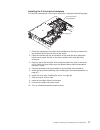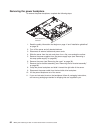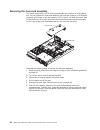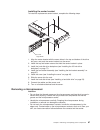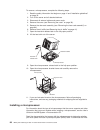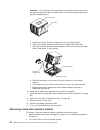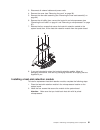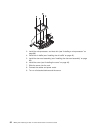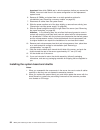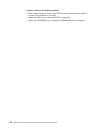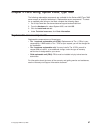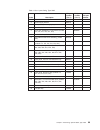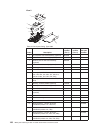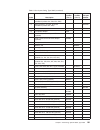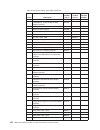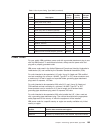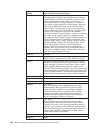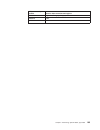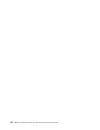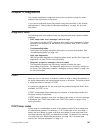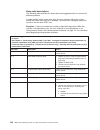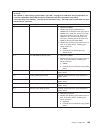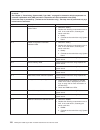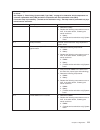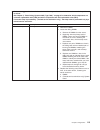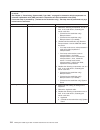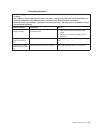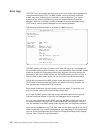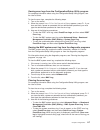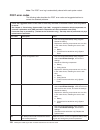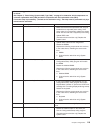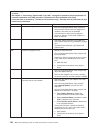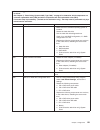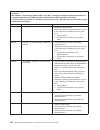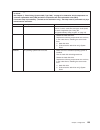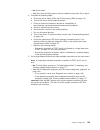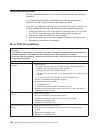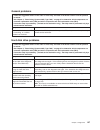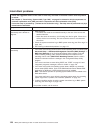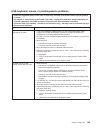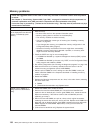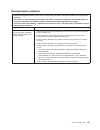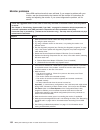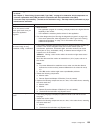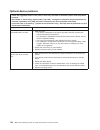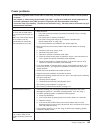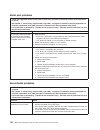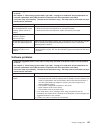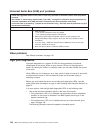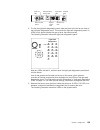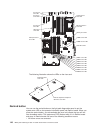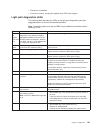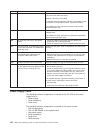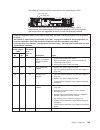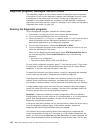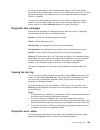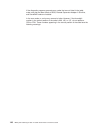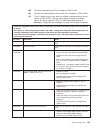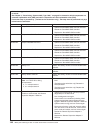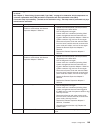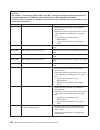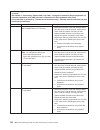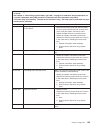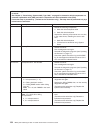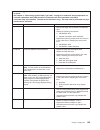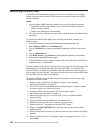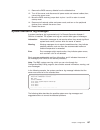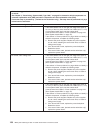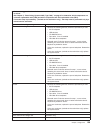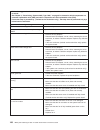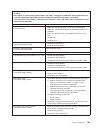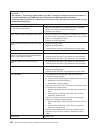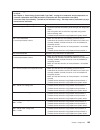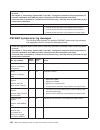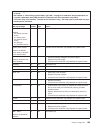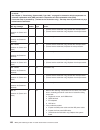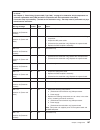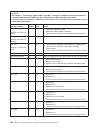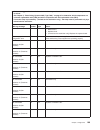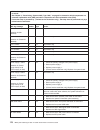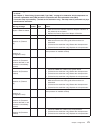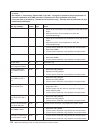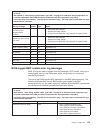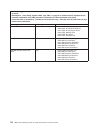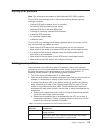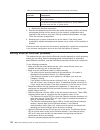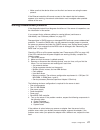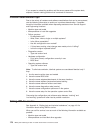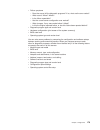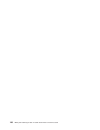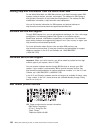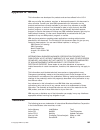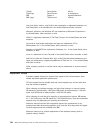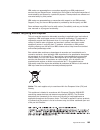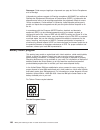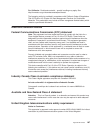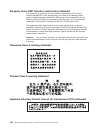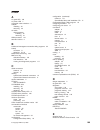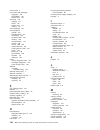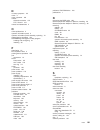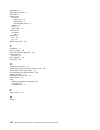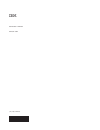- DL manuals
- IBM
- Server
- x3655 - System - 7985
- Service Manual
IBM x3655 - System - 7985 Service Manual - Contents
Contents
Safety
.
.
.
.
.
.
.
.
.
.
.
.
.
.
.
.
.
.
.
.
.
.
.
.
.
.
.
. vii
Guidelines
for
trained
service
technicians
.
.
.
.
.
.
.
.
.
.
.
.
.
.
. viii
Inspecting
for
unsafe
conditions
.
.
.
.
.
.
.
.
.
.
.
.
.
.
.
.
. viii
Guidelines
for
servicing
electrical
equipment
.
.
.
.
.
.
.
.
.
.
.
.
. viii
Safety
statements
.
.
.
.
.
.
.
.
.
.
.
.
.
.
.
.
.
.
.
.
.
.
.
. x
Chapter
1.
Introduction
.
.
.
.
.
.
.
.
.
.
.
.
.
.
.
.
.
.
.
.
.
. 1
Related
documentation
.
.
.
.
.
.
.
.
.
.
.
.
.
.
.
.
.
.
.
.
.
. 1
Notices
and
statements
in
this
document
.
.
.
.
.
.
.
.
.
.
.
.
.
.
.
. 2
Features
and
specifications
.
.
.
.
.
.
.
.
.
.
.
.
.
.
.
.
.
.
.
.
. 4
Server
controls,
LEDs,
and
connectors
.
.
.
.
.
.
.
.
.
.
.
.
.
.
.
. 5
Front
view
.
.
.
.
.
.
.
.
.
.
.
.
.
.
.
.
.
.
.
.
.
.
.
.
.
. 5
Rear
view
.
.
.
.
.
.
.
.
.
.
.
.
.
.
.
.
.
.
.
.
.
.
.
.
.
. 7
Internal
connectors,
LEDs,
and
jumpers
.
.
.
.
.
.
.
.
.
.
.
.
.
.
.
. 8
System-board
optional-device
connectors
.
.
.
.
.
.
.
.
.
.
.
.
.
. 9
Riser-card
optional-device
connectors
.
.
.
.
.
.
.
.
.
.
.
.
.
.
. 10
System-board
internal
connectors
.
.
.
.
.
.
.
.
.
.
.
.
.
.
.
.
. 11
Power-backplane-card
internal
connectors
.
.
.
.
.
.
.
.
.
.
.
.
.
. 11
System-board
external
connectors
.
.
.
.
.
.
.
.
.
.
.
.
.
.
.
.
. 12
System-board
jumpers
.
.
.
.
.
.
.
.
.
.
.
.
.
.
.
.
.
.
.
.
. 13
System-board
LEDs
.
.
.
.
.
.
.
.
.
.
.
.
.
.
.
.
.
.
.
.
.
. 15
Riser-card
assembly
LEDs
.
.
.
.
.
.
.
.
.
.
.
.
.
.
.
.
.
.
. 15
Chapter
2.
Configuration
information
and
instructions
.
.
.
.
.
.
.
.
. 17
Updating
the
firmware
.
.
.
.
.
.
.
.
.
.
.
.
.
.
.
.
.
.
.
.
.
. 17
Configuring
the
server
.
.
.
.
.
.
.
.
.
.
.
.
.
.
.
.
.
.
.
.
.
. 17
Using
the
ServerGuide
Setup
and
Installation
CD
.
.
.
.
.
.
.
.
.
.
. 17
Using
the
Configuration/Setup
Utility
program
.
.
.
.
.
.
.
.
.
.
.
. 18
Using
the
ServeRAID
configuration
programs
.
.
.
.
.
.
.
.
.
.
.
.
. 18
Using
the
baseboard
management
controller
.
.
.
.
.
.
.
.
.
.
.
.
. 21
Updating
the
UUID
.
.
.
.
.
.
.
.
.
.
.
.
.
.
.
.
.
.
.
.
.
.
. 33
Updating
the
DMI/SMBIOS
data
.
.
.
.
.
.
.
.
.
.
.
.
.
.
.
.
.
. 33
Chapter
3.
Removing
and
replacing
server
components
.
.
.
.
.
.
.
. 35
Installation
guidelines
.
.
.
.
.
.
.
.
.
.
.
.
.
.
.
.
.
.
.
.
.
. 35
System
reliability
guidelines
.
.
.
.
.
.
.
.
.
.
.
.
.
.
.
.
.
.
. 36
Working
inside
the
server
with
the
power
on
.
.
.
.
.
.
.
.
.
.
.
.
. 36
Handling
static-sensitive
devices
.
.
.
.
.
.
.
.
.
.
.
.
.
.
.
.
. 37
Returning
a
device
or
component
.
.
.
.
.
.
.
.
.
.
.
.
.
.
.
.
. 37
Connecting
the
cables
.
.
.
.
.
.
.
.
.
.
.
.
.
.
.
.
.
.
.
.
.
. 37
Removing
and
replacing
Tier
1
CRUs
.
.
.
.
.
.
.
.
.
.
.
.
.
.
.
. 39
Removing
the
cover
.
.
.
.
.
.
.
.
.
.
.
.
.
.
.
.
.
.
.
.
.
. 39
Installing
the
cover
.
.
.
.
.
.
.
.
.
.
.
.
.
.
.
.
.
.
.
.
.
. 40
Removing
the
air
baffle
.
.
.
.
.
.
.
.
.
.
.
.
.
.
.
.
.
.
.
.
. 41
Installing
the
air
baffle
.
.
.
.
.
.
.
.
.
.
.
.
.
.
.
.
.
.
.
.
. 42
Removing
an
adapter
.
.
.
.
.
.
.
.
.
.
.
.
.
.
.
.
.
.
.
.
. 43
Installing
an
adapter
.
.
.
.
.
.
.
.
.
.
.
.
.
.
.
.
.
.
.
.
.
. 44
Removing
the
external
SAS
cable
.
.
.
.
.
.
.
.
.
.
.
.
.
.
.
.
. 45
Installing
the
external
SAS
cable
.
.
.
.
.
.
.
.
.
.
.
.
.
.
.
.
. 46
Removing
the
Remote
Supervisor
Adapter
II
SlimLine
.
.
.
.
.
.
.
.
. 48
Installing
the
Remote
Supervisor
Adapter
II
SlimLine
.
.
.
.
.
.
.
.
.
. 49
Removing
the
ServeRAID
SAS
controller
.
.
.
.
.
.
.
.
.
.
.
.
.
. 50
Installing
a
ServeRAID
SAS
controller
.
.
.
.
.
.
.
.
.
.
.
.
.
.
. 51
©
Copyright
IBM
Corp.
2006
iii
Summary of x3655 - System - 7985
Page 1
Ibm system x3655 type 7985 problem determination and service guide.
Page 3
Ibm system x3655 type 7985 problem determination and service guide.
Page 4
Note: before using this information and the product it supports, read the general information in appendix b, “notices,” on page 183. The most recent version of this document is available at http://www.Ibm.Com/support/. Fourth edition (june 2007) © copyright international business machines corporatio...
Page 5: Contents
Contents safety . . . . . . . . . . . . . . . . . . . . . . . . . . . . Vii guidelines for trained service technicians . . . . . . . . . . . . . . . Viii inspecting for unsafe conditions . . . . . . . . . . . . . . . . . Viii guidelines for servicing electrical equipment . . . . . . . . . . . . . Vi...
Page 6
Removing a hard disk drive . . . . . . . . . . . . . . . . . . . 52 installing a hard disk drive . . . . . . . . . . . . . . . . . . . . 53 removing a cd-rw/dvd drive . . . . . . . . . . . . . . . . . . 55 installing a cd-rw/dvd drive . . . . . . . . . . . . . . . . . . 56 removing an optional tape ...
Page 7
Monitor problems . . . . . . . . . . . . . . . . . . . . . . 132 optional-device problems . . . . . . . . . . . . . . . . . . . 134 power problems . . . . . . . . . . . . . . . . . . . . . . . 135 serial port problems . . . . . . . . . . . . . . . . . . . . . 136 serverguide problems . . . . . . . ....
Page 8
Vi ibm system x3655 type 7985: problem determination and service guide.
Page 9: Safety
Safety before installing this product, read the safety information. Antes de instalar este produto, leia as informações de segurança. Pred instalací tohoto produktu si prectete prírucku bezpecnostních instrukcí. Læs sikkerhedsforskrifterne, før du installerer dette produkt. Lees voordat u dit produc...
Page 10
Guidelines for trained service technicians this section contains information for trained service technicians. Inspecting for unsafe conditions use the information in this section to help you identify potential unsafe conditions in an ibm product that you are working on. Each ibm product, as it was d...
Page 11
V do not touch the reflective surface of a dental mirror to a live electrical circuit. The surface is conductive and can cause personal injury or equipment damage if it touches a live electrical circuit. V some rubber floor mats contain small conductive fibers to decrease electrostatic discharge. Do...
Page 12
Safety statements important: each caution and danger statement in this documentation begins with a number. This number is used to cross reference an english-language caution or danger statement with translated versions of the caution or danger statement in the safety information document. For exampl...
Page 13
Statement 1: danger electrical current from power, telephone, and communication cables is hazardous. To avoid a shock hazard: v do not connect or disconnect any cables or perform installation, maintenance, or reconfiguration of this product during an electrical storm. V connect all power cords to a ...
Page 14
Statement 2: caution: when replacing the lithium battery, use only ibm part number 33f8354 or an equivalent type battery recommended by the manufacturer. If your system has a module containing a lithium battery, replace it only with the same module type made by the same manufacturer. The battery con...
Page 15
Statement 3: caution: when laser products (such as cd-roms, dvd drives, fiber optic devices, or transmitters) are installed, note the following: v do not remove the covers. Removing the covers of the laser product could result in exposure to hazardous laser radiation. There are no serviceable parts ...
Page 16
Statement 4: ≥ 18 kg (39.7 lb) ≥ 32 kg (70.5 lb) ≥ 55 kg (121.2 lb) caution: use safe practices when lifting. Statement 5: caution: the power control button on the device and the power switch on the power supply do not turn off the electrical current supplied to the device. The device also might hav...
Page 17
Statement 8: caution: never remove the cover on a power supply or any part that has the following label attached. Hazardous voltage, current, and energy levels are present inside any component that has this label attached. There are no serviceable parts inside these components. If you suspect a prob...
Page 18
Xvi ibm system x3655 type 7985: problem determination and service guide.
Page 19: Chapter
Chapter 1. Introduction this problem determination and service guide contains information to help you solve problems that might occur in your ibm ® system x3655 type 7985 server. It describes the diagnostic tools that come with the server, error codes and suggested actions, and instructions for repl...
Page 20
Information about features, and how to configure the server. It also contains detailed instructions for installing, removing, and connecting optional devices that the server supports. V rack installation instructions this printed document contains instructions for installing the server in a rack. V ...
Page 21
V caution: these statements indicate situations that can be potentially hazardous to you. A caution statement is placed just before the description of a potentially hazardous procedure, step, or situation. V danger: these statements indicate situations that can be potentially lethal or extremely haz...
Page 22
Features and specifications the following information is a summary of the features and specifications of the server. Depending on the server model, some features might not be available, or some specifications might not apply. Table 1. Features and specifications microprocessor: v amd opteron dual-co...
Page 23
Server controls, leds, and connectors this section describes the controls and light-emitting diodes (leds) and how to turn the server on and off. Front view the following illustration shows the controls, light-emitting diodes (leds), and connectors on the front of the 3.5-inch model server. Operator...
Page 24
V release latch: slide this latch to the left to access the light path diagnostics panel. V system-error led: when this led is lit, it indicates that a system error has occurred. An led on the light path diagnostics panel is also lit to help isolate the error. V information led: when this led is lit...
Page 25
Rear view the following illustration shows the connectors and leds on the rear of the server. Power cord connector systems-management ethernet connector optional external sas connector serial connector video connector usb 3 connector usb 1/usb 2 connectors usb 4 connector ethernet 2 connector ethern...
Page 26
Still connected to an ac power source. When this led is off, it indicates that ac power is not present, or the power supply or the led itself has failed. System locator led: use this led to visually locate the server among other servers. You can use ibm director to light this led remotely. System-er...
Page 27
System-board optional-device connectors the following illustration shows the connectors on the system board for user-installable devices. Dimm 16 connector dimm 15 connector dimm 14 connector dimm 13 connector dimm 12 connector dimm 11 connector dimm 10 connector dimm 9 connector dimm 8 connector di...
Page 28
Riser-card optional-device connectors the following illustration shows the connectors for user-installable devices on the riser card. Riser card assembly remote slimline adapter ii connector htx adapter connector 10 ibm system x3655 type 7985: problem determination and service guide.
Page 29
System-board internal connectors the following illustration shows the internal connectors on the system board. External sas internal sas power backplane internal usb tape drive power front usb front video cd/dvd power cd/dvd signal operator panel sata tape drive signal power-backplane-card internal ...
Page 30
System-board external connectors the following illustration shows the external input/output connectors on the system board. Ethernet 2/usb 3 connectors ethernet 1/usb 4 connectors usb 1/usb 2 connectors systems-management ethernet connector video connector serial connector 12 ibm system x3655 type 7...
Page 31
System-board jumpers the following illustration shows the jumpers on the system board. Any jumpers on the system board that are not shown in the illustration are reserved. See “recovering the bios code” on page 156 for information about the bios recovery jumper. Power-on password override (j37) bios...
Page 32
Table 2 describes the function of the jumpers on the system board. Table 2. System board jumpers jumper number jumper description j33 wake on lan : the default position is pins 1 and 2. Change the position of this jumper to pins 2 and 3 to prevent a wake on lan packet from waking the system when the...
Page 33
System-board leds the following illustration shows the light-emitting diodes (leds) on the system board. System board error led microprocessor 2 error led microprocessor 1 error led battery error led riser-card error led pci slot 3 error led pci slot 2 error led pci slot 4 error led dimm 9 error led...
Page 34
16 ibm system x3655 type 7985: problem determination and service guide.
Page 35: Chapter
Chapter 2. Configuration information and instructions this chapter provides information about updating the firmware and using the configuration utilities. Updating the firmware the firmware in the server is periodically updated and is available for download on the web. Go to http://www.Ibm.Com/serve...
Page 36
Label on the cd. If the serverguide setup and installation cd did not come with the server, you can download the latest version from http://www.Ibm.Com/pc/qtechinfo/ migr-4zkppt.Html. To start the serverguide setup and installation cd, complete the following steps: 1. Insert the cd, and restart the ...
Page 37
V use serveraid manager to: – configure arrays – view the raid configuration and associated devices – monitor operation of the raid controllers consider the following information when using the ibm serveraid configuration utility program and serveraid manager to configure and manage arrays: v the se...
Page 38
V erase all data from a hard disk drive and return the disk drive to the factory-default settings v view the raid configuration and associated devices v monitor the operation of the raid controllers to perform some tasks, you can run serveraid manager as an installed program. However, to configure t...
Page 39
6. If you want to configure a hot-spare drive, complete the following steps: a. Click the spares tab. B. Select the physical drive that you want to designate as the hot-spare drive, and click the (add selected drives) icon. 7. Click next . 8. Review the information in the “configuration summary” win...
Page 40
1. Update the bios code: a. Download the latest version of the bios code from http://www.Ibm.Com/ servers/eserver/support/xseries/index.Html. B. Update the bios code, following the instructions that come with the update file that you downloaded. 2. Update the bmc firmware: a. Download the latest ver...
Page 41
Use one of the following procedures to enable sol sessions for your linux operating system. You must be logged in as a root user to perform these procedures. Red hat enterprise linux es 4 configuration: note: this procedure is based on a default installation of red hat enterprise linux es 4. The fil...
Page 42
Original /etc/lilo.Conf contents prompt timeout=50 default=linux boot=/dev/hda map=/boot/map install=/boot/boot.B message=/boot/message linear image=/boot/vmlinuz-2.4.9-e.12smp label=linux initrd=/boot/initrd-2.4.9-e.12smp.Img read-only root=/dev/hda6 image=/boot/vmlinuz-2.4.9-e.12 label=linux-up in...
Page 43
Modified /etc/lilo.Conf contents prompt timeout=50 default=linux-monitor boot=/dev/hda #map=/boot/map install=/boot/boot.B #message=/boot/message linear # this will allow you to only monitor the os boot via sol image=/boot/vmlinuz-2.4.9-e.12smp label=linux-monitor initrd=/boot/initrd-2.4.9-e.12smp.I...
Page 44
Console=ttys0,19200 initrd /initrd-2.4.9-e.12smp.Img note: the entry that begins with kernel /vmlinuz is shown with a line break after console=tty1 . In your file, the entire entry must all be on one line. The following examples show the original content of the /boot/grub/grub.Conf file and the cont...
Page 45
Modified /boot/grub/grub.Conf contents #grub.Conf generated by anaconda # # note that you do not have to rerun grub after making changes to this file # notice: you have a /boot partition. This means that # all kernel and initrd paths are relative to /boot/, eg. # root (hd0,0) # kernel /vmlinuz-versi...
Page 46
3. Modify the /boot/grub/menu.Lst file: a. Comment out the gfxmenu line by adding a # in front of the word gfxmenu . B. Add the following line before the first title line: # this will allow you to only monitor the os boot via sol c. Append the following text to the first title line: sol monitor d. A...
Page 47
Modified /boot/grub/menu.Lst contents notes title floppy root chainloader +1 title failsafe kernel (hd0,1)/boot/vmlinuz.Shipped root=/dev/hda2 ide=nodma apm=off vga=normal nosmp 1 disableapic maxcpus=0 3 initrd (hd0,1)/boot/initrd.Shipped note 1: the kernel line is shown with a line break. In your f...
Page 48
Original bootcfg program output boot loader settings ---------------------------- timeout: 30 default: multi(0)disk(0)rdisk(0)partition(1)\windows boot entries ---------------- boot entry id: 1 os friendly name: windows server 2003, standard path: multi(0)disk(0)rdisk(0)partition(1)\windows os load ...
Page 49
3. Follow the prompts to complete the installation. The installation program prompts you for a tcp/ip port number and an ip address. Specify an ip address, if you want to limit the connection requests that will be accepted by the utility program. To accept connections from any server, type inaddr_an...
Page 50
The utility starts automatically when the server is started. You can also locate the /ect/init.D directory to start the utility and use the following commands to manage the utility: smbridge status smbridge start smbridge stop smbridge restart using the baseboard management controller utility progra...
Page 51
– sel perform operations with the system event/error log. – sysinfo display general system information that is related to the server and the baseboard management controller. V serial over lan use the serial over lan capability to remotely perform control and management functions over a serial over l...
Page 52
Note: you must attach an optional usb diskette drive to the server to run this program. 1. Copy the dmi/smbios utility (extrmdmi .Exe ) from the bios flash diskette to a dos bootable diskette. 2. Insert the diskette into a diskette drive that is connected to the server. 3. Restart the server from th...
Page 53: Chapter
Chapter 3. Removing and replacing server components replaceable components are of three types: v tier 1 customer replaceable unit (cru): replacement of tier 1 crus is your responsibility. If ibm installs a tier 1 cru at your request, you will be charged for the installation. V tier 2 customer replac...
Page 54
– to avoid straining the muscles in your back, lift by standing or by pushing up with your leg muscles. V make sure that you have an adequate number of properly grounded electrical outlets for the server, monitor, and other devices. V back up all important data before you make changes to disk drives...
Page 55
The server supports hot-plug, hot-add, and hot-swap devices and is designed to operate safely while it is turned on and the cover is removed. Follow these guidelines when you work inside a server that is turned on: v avoid wearing loose-fitting clothing on your forearms. Button long-sleeved shirts b...
Page 56
For details about the locations and functions of the input/output connectors, see “server controls, leds, and connectors” on page 5. The following illustrations shows the locations of the input/output connectors. Detailed cabling instructions for installing the server in a rack are in the rack insta...
Page 57
Removing and replacing tier 1 crus replacement of tier 1 crus is your responsibility. If ibm installs a tier 1 cru at your request, you will be charged for the installation. The illustrations in this document might differ slightly from your hardware. Removing the cover attention: for proper cooling ...
Page 58
Installing the cover to install the cover, complete the following steps: 1. Make sure that all internal cables are correctly routed. Cover-release latch 2. Place the cover-release latch in the open (up) position. 3. Insert the bottom tabs of the top cover into the matching slots in the server chassi...
Page 59
Removing the air baffle when you work with some optional devices you must first remove the air baffle to access certain components or connectors on the system board. The following illustration shows how to remove the air baffle. Attention: for proper cooling and airflow, replace the air baffle befor...
Page 60
7. If you are instructed to return the air baffle, follow all packaging instructions, and use any packaging materials for shipping that are supplied to you. Installing the air baffle release tab release tab riser card assembly air baffle to install the replacement air baffle, complete the following ...
Page 61
Removing an adapter this topic describes removing an adapter from a pci slot. To remove a remote supervisor adapter ii slimline, go to “removing the remote supervisor adapter ii slimline” on page 48. To remove the serveraid sas controller, go to “removing the serveraid sas controller” on page 50. To...
Page 62
Installing an adapter this topic describes installing an adapter in a pci slot. To install a remote supervisor adapter ii slimline, go to “installing the remote supervisor adapter ii slimline” on page 49. To install a serveraid sas controller, go to “installing a serveraid sas controller” on page 51...
Page 63
Note: for clarity, the riser-card assembly is inverted in this illustration. Riser card assembly adapter 3. If you removed the riser-card assembly to install the adapter, install the riser card assembly (see “installing the riser-card assembly” on page 85). 4. Install the cover (see “installing the ...
Page 64
External sas cable slot external sas cable release tab riser card assembly air baffle 9. Disconnect the other end of the cable from the external sas connector on the system board. If you are instructed to return the external sas cable, follow all packaging instructions and use any packaging material...
Page 65
9. Using the screws supplied with the cable, attach the end of the cable with the connector to the rear of the chassis. Attach the other end of the cable to the external sas connector on the system board. 10. Install the air baffle (see “installing the air baffle” on page 42); then, route the cable ...
Page 66
Sas cable external sas connector 11. Install the riser card assembly (see “installing the riser-card assembly” on page 85). 12. Install the cover (see “installing the cover” on page 40). 13. Slide the server into the rack. 14. Connect the cables and power cords. 15. Turn on all attached devices and ...
Page 67
Note: before removing a remote supervisor adapter ii slimline, create a backup copy of the configuration so that if you are replacing the adapter, you can restore the configuration. To remove the remote supervisor adapter ii slimline, complete the following steps: 1. Read the safety information that...
Page 68
3. Rotate the free end of the adapter down under the tabs and onto the pins on the retainer brackets; then, press the adapter into the connector on the riser card and make sure that all the tabs on the latch brackets secure the adapter in place. 4. Replace the riser-card assembly (see “installing th...
Page 69
2. Turn off the server and all attached devices. 3. Disconnect all external cables and power cords. 4. Remove the cover (see “removing the cover” on page 39). 5. Remove the fan-bracket assembly (see “removing the fan-bracket assembly” on page 66). 6. Remove the riser-card assembly (see “removing the...
Page 70
2. Turn the new serveraid sas controller so that the keys on the bottom edge align correctly with the connector. 3. Firmly press the serveraid sas controller straight down into the connector by applying pressure on both ends of the controller simultaneously. The retaining clips snap into the locked ...
Page 71
2.5-inch drives 1. Read the safety information that begins on page vii and “installation guidelines” on page 35 2. Move the handle on the drive to the open position (perpendicular to the drive). 3. Pull the hot-swap drive assembly from the bay. 4. If you are instructed to return the hot-swap drive, ...
Page 72
2.5-inch drives important: install only sas 2.5-inch hard disk drives in this server. Attention: to maintain proper system cooling, do not operate the server for more than 10 minutes without either a drive or a filler panel installed in each bay. 1. Install the hard disk drive in the hot-swap bay: a...
Page 73
Removing a cd-rw/dvd drive to remove the cd-rw/dvd drive, complete the following steps. Cd/dvd drive release tab 1. Read the safety information that begins on page vii and “installation guidelines” on page 35. 2. Turn off the server and all attached devices. 3. Disconnect all external cables and pow...
Page 74
Installing a cd-rw/dvd drive to install the replacement cd-rw/dvd drive, complete the following steps. Cd/dvd drive release tab 1. Follow the instructions that come with the drive to set any jumpers or switches. Alignment pins drive retention clip 2. Attach the drive-retention clip to the side of th...
Page 75
Removing an optional tape drive the following illustration shows removing a tape drive from a 2.5 inch server model. To remove the tape drive, complete the following steps: 1. Read the safety information that begins on page vii and “installation guidelines” on page 35. 2. Turn off the server and all...
Page 76
For the tape drive come with the tape drive option. To install a replacement tape drive in a 3.5-inch model server, complete the following steps: 1. Remove the tape drive and the cable from their static-protective package. 2. If you have not attached the space filler from the from the tape drive opt...
Page 77
Sata tape drive signal connector sata tape cable 8. Install the air baffle (see “installing the air baffle” on page 42). 9. Install the riser-card assembly (see“installing the riser-card assembly” on page 85). 10. Install the fan-bracket assembly (see ″ installing the fan-bracket assembly ″ on page ...
Page 78
1. Remove the tape drive and the cable from their static-protective package. 2. If the tape drive assembly has a space filler on top of the drive, remove it now. 3. From the inside of the server, thread the tape-drive end of the cable for your tape drive through the rear of the tape drive bay and ou...
Page 79
Sata tape drive signal connector sata tape cable 8. Install the air baffle (see “installing the air baffle” on page 42). 9. Install the riser-card assembly, if you removed it to install a sata drive (see “installing the riser-card assembly” on page 85). 10. Install the fan-bracket assembly (see ″ in...
Page 80
Removing a memory module to remove a dual inline memory module (dimm), complete the following steps. Dimm retaining clip 1. Read the safety information that begins on page vii and “installation guidelines” on page 35. 2. Turn off the server and all attached devices. 3. Disconnect all external cables...
Page 81
Table 3. Dimm installation sequence (continued) dimms 1 microprocessor installed 2 microprocessors installed 8 dimm connectors 1 through 8 dimm connectors 1 through 4 and 9 through 12 10 not applicable dimm connectors 1 through 6 and 9 through 12 12 not applicable dimm connectors 1 through 6 and 9 t...
Page 82
To install a replacement dimm, complete the following steps: 1. Open the retaining clip on each end of the dimm connector. 2. Touch the static-protective package that contains the dimm to any unpainted metal surface on the server. Then, remove the dimm from the package. 3. Turn the dimm so that the ...
Page 83
Hot-swap fan 1. Read the safety information that begins on page vii and “installation guidelines” on page 35. 2. Slide the server out of the rack and remove the cover (see “removing the cover” on page 39). The led on the failing fan will be lit. Attention: to ensure proper cooling and airflow, do no...
Page 84
Hot-swap fan 1. Orient the new fan over its position in the fan assembly bracket so that the led on top of the fan is toward the left side of the server. 2. Push the fan into the fan bracket assembly until it clicks into place. 3. Repeat until all the new or replacement fans are installed. 4. Instal...
Page 85
2. Turn off the server and all attached devices. 3. Disconnect all external cables and power cords. 4. Slide the server out of the rack. 5. Remove the cover (see “removing the cover” on page 39). 6. Place your thumbs on the metal tabs of the fan-bracket-assembly levers and pinch the tab and blue rel...
Page 86
Removing a hot-swap power supply important: if the server has two power supplies and if you remove either of them, the server will not have redundant power; if the server power load then exceeds 835 w, the server might not start or might not function correctly. To remove a power supply, complete the...
Page 87
Installing a hot-swap power supply the server supports a maximum of two hot-swap power supplies. Important: only the configurations shown in the following table are supported: installed power supplies required fans power supply 1 fans in locations 3, 4, 8, 9, and 10 power supplies 1 and 2 all 10 fan...
Page 88
To install a replacement power supply, complete the following steps: 1. Slide the power supply into the bay until the retention latch clicks into place. 2. Connect the power cord for the new power supply to the power-cord connector on the power supply. The following illustration shows the power-supp...
Page 89
Battery chapter 3. Removing and replacing server components 71.
Page 90
11. Remove the battery: a. Use one finger to push the battery horizontally out of its housing. B. Lift the battery from the socket. 12. Dispose of the battery as required by local ordinances or regulations. See “battery return program” on page 186 for more information. Installing the battery the fol...
Page 91
3. Install any adapters you removed. 4. Connect the internal cables that you disconnected. 5. Install the air baffle (see “installing the air baffle” on page 42). 6. Install the riser-card assembly “installing the riser-card assembly” on page 85. 7. Install the cover (see “installing the cover” on p...
Page 92
Removing the operator information panel assembly to remove the operator information panel assembly, complete the following steps. Release latch operator information panel release tabs operator information panel ribbon cable 1. Read the safety information that begins on page vii and “installation gui...
Page 93
10. If you are instructed to return the operator information panel assembly, follow all packaging instructions, and use any packaging materials for shipping that are supplied to you. Installing the operator information panel assembly release tabs operator information panel ribbon cable release latch...
Page 94
7. Turn on all attached devices and the server. Installing and removing the hard disk drive backplane the procedure to use for installing or removing the hard disk drive backplane depends on the server model. V for a 3.5-inch-hard disk drive model, see “removing the 3.5-inch-drive backplane” and “in...
Page 95
Installing the 3.5-inch-drive backplane to install the replacement 3.5-inch-drive backplane, complete the following steps. 3.5-inch hot-swap drive backplane mounting pins 1. Orient the replacement hard disk drive backplane so that the connectors for the hard-disk drives face the front of the server....
Page 96
Removing the 2.5-inch-drive backplane to remove the 2.5-inch-drive backplane, complete the following steps. 2.5-inch hard disk drive cage assembly 1. Read the safety information that begins on pagevii and “installation guidelines” on page 35. 2. Turn off the server and all attached devices. 3. Disco...
Page 97
Installing the 2.5-inch-drive backplane to install the replacement 2.5-inch-drive backplane, complete the following steps. 2.5" hard disk drive cage assembly 1. Align the replacement backplane cage assembly with the opening in the front of the server. 2. Slide the backplane cage assembly into the fr...
Page 98
Removing the cd/dvd media backplane to remove the cd/dvd media backplane, complete the following steps. Cd/dvd media backplane 1. Read the safety information that starts on page vii, and “installation guidelines” on page 35. 2. Turn off the server, and all attached devices. 3. Disconnect all externa...
Page 99
Installing the cd/dvd media backplane to install the replacement cd/dvd media backplane, complete the following steps. Cd/dvd media backplane 1. Align the cd/dvd media backplane at the rear of the cd/dvd bay. 2. Install the two screws that secure the media backplane to the chassis. 3. Connect the cd...
Page 100
Removing the power backplane to remove the power backplane, complete the following steps. Power backplane connector 1. Read the safety information that begins on page vii and “installation guidelines” on page 35. 2. Turn off the server and all attached devices. 3. Disconnect all external cables and ...
Page 101
Installing the power backplane to install the replacement power backplane, complete the following steps. Power backplane connector 1. Align the edge-connector of the power backplane with the power-backplane edge-connector on the system board. 2. Slide the power backplane toward the left side of the ...
Page 102
Removing the riser-card assembly the server comes with an htx riser-card assembly that contains an htx adapter slot. You can replace the riser-card assembly with one that contains a pci express connector (x16 lanes) or one that contains a pci-x 64-bit 133 mhz connector. See the serverproven list at ...
Page 103
Installing the riser-card assembly to install the replacement riser-card assembly, complete the following steps: access holes release tabs 1. Install any adapters and connect any cables you might have removed in other procedures. 2. Carefully align the riser-card assembly with the retention latches,...
Page 104
Removing and replacing frus frus must be installed only by trained service technicians. The illustrations in this document might differ slightly from the hardware. Replacing the 3.5-inch-drive center bracket this topic applies to 3.5-inch model servers only. If the center bracket between the two col...
Page 105
Installing the center bracket to install the replacement center bracket, complete the following steps. 3.5-inch cage divider 1. Align the center bracket with the screw holes in the top and bottom of the drive bay area, and push the center bracket into the server. 2. Install the top and bottom screws...
Page 106
To remove a microprocessor, complete the following steps: 1. Read the safety information that begins on page vii and “installation guidelines” on page 35. 2. Turn off the server and all attached devices. 3. Disconnect all external cables and power cords. 4. Remove the cover (see “removing the cover”...
Page 107
Current level of bios code, go to http://www.Ibm.Com/servers/eserver/support/ xseries/index.Html, select system 3655 from the hardware list, and click the download tab. Attention: v a startup (boot) processor must always be installed in microprocessor connector 1 on the system board. V to ensure cor...
Page 108
Attention: do not touch the thermal grease on the bottom of the heat sink or set down the heat sink after the plastic cover is removed. Touching the thermal grease will contaminate it. Thermal grease heat sink a. Make sure that the heat-sink release lever is in the open position. B. Remove the plast...
Page 109
3. Disconnect all external cables and power cords. 4. Remove the cover (see “removing the cover” on page 39). 5. Remove the riser-card assembly (see “removing the riser-card assembly” on page 84). 6. Remove the air baffle; then, remove the heat sink and microprocessor (see “removing the air baffle” ...
Page 110
3. Install the microprocessor, and heat sink (see “installing a microprocessor” on page 88). 4. Install the air baffle (see “installing the air baffle” on page 42). 5. Install the riser-card assembly (see “installing the riser-card assembly” on page 85). 6. Install the cover (see “installing the cov...
Page 111
Removing the system board and shuttle the system board is attached to a shuttle for easy replacement. Shuttle release latch shuttle assembly to remove the system board and shuttle, complete the following steps: 1. Read the safety information that begins on page vii and “installation guidelines” on p...
Page 112
Important: note which dimms are in which connectors, before you remove the dimms. You must install them in the same configuration on the replacement system board. 6. Remove all dimms, and place them on a static-protective surface for reinstallation (see “removing a memory module” on page 62). 7. Dis...
Page 113
To install the replacement system board and shuttle, complete the following steps: shuttle release latch shuttle assembly 1. Align the openings in the sides of the shuttle with the protrusions in the sides of the server, and lower the shuttle into the server; then, slide the shuttle toward the front...
Page 114
Important: perform the following updates: v either update the server with the latest sas firmware or restore the pre-existing firmware from a diskette or cd image. V update the uuid (see “updating the uuid” on page 33). V update the dmi/smbios (see “updating the dmi/smbios data” on page 33). 96 ibm ...
Page 115: Chapter
Chapter 4. Parts listing, system x3655, type 7985 the following replaceable components are available for the series x3655 type 7985 server except as specified otherwise in “replaceable server components.” to check for an updated parts listing on the web, complete the following steps: 1. Go to http:/...
Page 116
View 1 1 2 3 4 5 6 7 8 9 10 11 12 13 14 15 16 17 18 19 98 ibm system x3655 type 7985: problem determination and service guide.
Page 117
Table 4. View 1 parts listing, type 7985 index description cru part number (tier 1) cru part number (tier 2) fru part number 1 cover 42c9487 2 power supply, 835 w 24r2731 3 filler panel, power supply bay 24r2735 4 power backplane 24r2733 5 cage with backplane, 2.5-inch drive (models 11x, 12x, 21x, 4...
Page 118
View 2 1 2 3 4 5 6 7 8 9 10 11 12 13 table 5. View 2 parts listing, type 7985 index description cru part number (tier 1) cru part number (tier 2) fru part number 1 pci express riser-card assembly (optional) 40k7450 1 pci-x riser-card assembly (optional) 40k7449 1 advance pci-x riser-card assembly (o...
Page 119
Table 5. View 2 parts listing, type 7985 (continued) index description cru part number (tier 1) cru part number (tier 2) fru part number 9 microprocessor, 2.6 ghz, dual core w/heatsink (models 51x, 5ax, e5x, edx) 40k7551 9 microprocessor, 2.8 ghz, dual core w/heatsink (models 61x, 6ax) 43w7269 10 he...
Page 120
Table 5. View 2 parts listing, type 7985 (continued) index description cru part number (tier 1) cru part number (tier 2) fru part number hard disk drive carrier, 3.5 inch (optional) 41y8823 hca 400ex-d, x8 pci-e dual 4x ddr adapter (optional) 42d3729 iscsi sx server adapter 30r5509 iscsi tx server a...
Page 121
Table 5. View 2 parts listing, type 7985 (continued) index description cru part number (tier 1) cru part number (tier 2) fru part number rack power cord, 4.3 m 39m5117 rack power cord, 2.8 m 39m5137 rack power cord, 2.8 m 39m5247 rack power cord, 2.8 m 39m5377 scsi card, with 3u bracket (optional) 3...
Page 122
Ibm power cord part number used in these countries and regions 39m5123 afghanistan, albania, algeria, andorra, angola, armenia, austria, azerbaijan, belarus, belgium, benin, bosnia and herzegovina, bulgaria, burkina faso, burundi, cambodia, cameroon, cape verde, central african republic, chad, comor...
Page 123
Ibm power cord part number used in these countries and regions 39m5068 argentina, paraguay, uruguay 39m5226 india 39m5233 brazil chapter 4. Parts listing, system x3655, type 7985 105.
Page 124
106 ibm system x3655 type 7985: problem determination and service guide.
Page 125: Chapter
Chapter 5. Diagnostics this chapter describes the diagnostic tools that are available to help you solve problems that might occur in the server. If you cannot locate and correct the problem using the information in this chapter, see appendix a, “getting help and technical assistance,” on page 181 fo...
Page 126
Beep code descriptions the following table describes the beep codes and suggested actions to correct the detected problems. A single problem might cause more than one error message. When this occurs, correct the cause of the first error message. The other error messages usually will not occur the ne...
Page 127
V follow the suggested actions in the order in which they are listed in the action column until the problem is solved. V see chapter 4, “parts listing, system x3655, type 7985,” on page 97 to determine which components are customer replaceable units (cru) and which components are field replaceable u...
Page 128
V follow the suggested actions in the order in which they are listed in the action column until the problem is solved. V see chapter 4, “parts listing, system x3655, type 7985,” on page 97 to determine which components are customer replaceable units (cru) and which components are field replaceable u...
Page 129
V follow the suggested actions in the order in which they are listed in the action column until the problem is solved. V see chapter 4, “parts listing, system x3655, type 7985,” on page 97 to determine which components are customer replaceable units (cru) and which components are field replaceable u...
Page 130
V follow the suggested actions in the order in which they are listed in the action column until the problem is solved. V see chapter 4, “parts listing, system x3655, type 7985,” on page 97 to determine which components are customer replaceable units (cru) and which components are field replaceable u...
Page 131
V follow the suggested actions in the order in which they are listed in the action column until the problem is solved. V see chapter 4, “parts listing, system x3655, type 7985,” on page 97 to determine which components are customer replaceable units (cru) and which components are field replaceable u...
Page 132
V follow the suggested actions in the order in which they are listed in the action column until the problem is solved. V see chapter 4, “parts listing, system x3655, type 7985,” on page 97 to determine which components are customer replaceable units (cru) and which components are field replaceable u...
Page 133
No-beep symptoms v follow the suggested actions in the order in which they are listed in the action column until the problem is solved. V see chapter 4, “parts listing, system x3655, type 7985,” on page 97 to determine which components are customer replaceable units (cru) and which components are fi...
Page 134
Error logs the post error log contains the three most recent error codes and messages that were generated during post. The bmc system event log contains monitored events, such as a threshold that is reached or a device that fails. The system event/error log, which is available only when an optional ...
Page 135
Viewing error logs from the configuration/setup utility program for complete information about using the configuration/setup utility program, see the user’s guide . To view the error logs, complete the following steps: 1. Turn on the server. 2. When the prompt press f1 for configuration/setup appear...
Page 136
Note: the post error log is automatically cleared with each system restart. Post error codes the following table describes the post error codes and suggested actions to correct the detected problems. V follow the suggested actions in the order in which they are listed in the action column until the ...
Page 137
V follow the suggested actions in the order in which they are listed in the action column until the problem is solved. V see chapter 4, “parts listing, system x3655, type 7985,” on page 97 to determine which components are customer replaceable units (cru) and which components are field replaceable u...
Page 138
V follow the suggested actions in the order in which they are listed in the action column until the problem is solved. V see chapter 4, “parts listing, system x3655, type 7985,” on page 97 to determine which components are customer replaceable units (cru) and which components are field replaceable u...
Page 139
V follow the suggested actions in the order in which they are listed in the action column until the problem is solved. V see chapter 4, “parts listing, system x3655, type 7985,” on page 97 to determine which components are customer replaceable units (cru) and which components are field replaceable u...
Page 140
V follow the suggested actions in the order in which they are listed in the action column until the problem is solved. V see chapter 4, “parts listing, system x3655, type 7985,” on page 97 to determine which components are customer replaceable units (cru) and which components are field replaceable u...
Page 141
V follow the suggested actions in the order in which they are listed in the action column until the problem is solved. V see chapter 4, “parts listing, system x3655, type 7985,” on page 97 to determine which components are customer replaceable units (cru) and which components are field replaceable u...
Page 142
Checkout procedure the checkout procedure is the sequence of tasks that you should follow to diagnose a problem in the server. About the checkout procedure before you perform the checkout procedure for diagnosing hardware problems, review the following information: v read the safety information that...
Page 143
V no: go to step 2. V yes: shut down all failing servers that are related to the cluster. Go to step 2. 2. Complete the following steps: a. Check the power supply leds, see “power-supply leds” on page 142 b. Turn off the server and all external devices. C. Check all internal and external devices for...
Page 144
Troubleshooting tables use the troubleshooting tables to find solutions to problems that have identifiable symptoms. If you cannot find the problem in these tables, see “running the diagnostic programs” on page 144 for information about testing the server. If you have just added new software or a ne...
Page 145
General problems v follow the suggested actions in the order in which they are listed in the action column until the problem is solved. V see chapter 4, “parts listing, system x3655, type 7985,” on page 97 to determine which components are customer replaceable units (cru) and which components are fi...
Page 146
Intermittent problems v follow the suggested actions in the order in which they are listed in the action column until the problem is solved. V see chapter 4, “parts listing, system x3655, type 7985,” on page 97 to determine which components are customer replaceable units (cru) and which components a...
Page 147
Usb keyboard, mouse, or pointing-device problems v follow the suggested actions in the order in which they are listed in the action column until the problem is solved. V see chapter 4, “parts listing, system x3655, type 7985,” on page 97 to determine which components are customer replaceable units (...
Page 148
Memory problems v follow the suggested actions in the order in which they are listed in the action column until the problem is solved. V see chapter 4, “parts listing, system x3655, type 7985,” on page 97 to determine which components are customer replaceable units (cru) and which components are fie...
Page 149
Microprocessor problems v follow the suggested actions in the order in which they are listed in the action column until the problem is solved. V see chapter 4, “parts listing, system x3655, type 7985,” on page 97 to determine which components are customer replaceable units (cru) and which components...
Page 150
Monitor problems some ibm monitors have their own self-tests. If you suspect a problem with your monitor, see the documentation that comes with the monitor for instructions for testing and adjusting the monitor. If you cannot diagnose the problem, call for service. V follow the suggested actions in ...
Page 151
V follow the suggested actions in the order in which they are listed in the action column until the problem is solved. V see chapter 4, “parts listing, system x3655, type 7985,” on page 97 to determine which components are customer replaceable units (cru) and which components are field replaceable u...
Page 152
Optional-device problems v follow the suggested actions in the order in which they are listed in the action column until the problem is solved. V see chapter 4, “parts listing, system x3655, type 7985,” on page 97 to determine which components are customer replaceable units (cru) and which component...
Page 153
Power problems v follow the suggested actions in the order in which they are listed in the action column until the problem is solved. V see chapter 4, “parts listing, system x3655, type 7985,” on page 97 to determine which components are customer replaceable units (cru) and which components are fiel...
Page 154
Serial port problems v follow the suggested actions in the order in which they are listed in the action column until the problem is solved. V see chapter 4, “parts listing, system x3655, type 7985,” on page 97 to determine which components are customer replaceable units (cru) and which components ar...
Page 155
V follow the suggested actions in the order in which they are listed in the action column until the problem is solved. V see chapter 4, “parts listing, system x3655, type 7985,” on page 97 to determine which components are customer replaceable units (cru) and which components are field replaceable u...
Page 156
Universal serial bus (usb) port problems v follow the suggested actions in the order in which they are listed in the action column until the problem is solved. V see chapter 4, “parts listing, system x3655, type 7985,” on page 97 to determine which components are customer replaceable units (cru) and...
Page 157
Power-control button power-on led hard disk drive activity led system locator led information led system-error led release latch 2. To view the light path diagnostics panel, slide the latch to the left on the front of the light path diagnostics panel. This reveals the light path diagnostics panel. L...
Page 158
System board error led microprocessor 2 error led microprocessor 1 error led battery error led riser-card error led pci slot 3 error led pci slot 2 error led pci slot 4 error led dimm 9 error led dimm 16 error led dimm 1 error led dimm 2 error led dimm 3 error led dimm 4 error led dimm 5 error led d...
Page 159
V the server is restarted. V a new error occurs, causing the system-error led to be lit again. Light path diagnostics leds the following table describes the leds on the light path diagnostics panel and suggested actions to correct the detected problems. Note: check the system-error log and bmc log f...
Page 160
Led problem action sp the service processor has failed. Remove ac power from the server; then, reconnect the server to ac power and restart the server. Update the firmware on the bmc. If a remote supervisor adapter ii slimline is installed, update the firmware; if the problem remains, replace the ad...
Page 161
The following illustration shows the locations of the power-supply leds. Ac power led dc power led the following table describes the problems that are indicated by various combinations of the power-supply leds and the power-on led on the operator information panel and suggested actions to correct th...
Page 162
Diagnostic programs, messages, and error codes the diagnostic programs are the primary method of testing the major components of the server. As you run the diagnostic programs, text messages and error codes are displayed on the screen and are saved in the test log. A diagnostic text message or error...
Page 163
The regular keyboard test to test a usb keyboard, and you can use the regular mouse test to test a usb mouse. You can run the usb interface test only if no usb devices are attached. The usb test will not run if a remote supervisor adapter ii slimline is installed. To view server configuration inform...
Page 164
If the diagnostic programs generate error codes that are not listed in the table, make sure that the latest levels of bios, remote supervisor adapter ii slimline, and serveraid code are installed. In the error codes, x can be any numeral or letter. However, if the three-digit number in the central p...
Page 165
000 the server passed the test. Do not replace a cru or fru. 195 the esc key was pressed to end the test. Do not replace a cru or fru. 197 this is a warning error, but it does not indicate a hardware failure; do not replace a cru or fru. Take the action that is indicated in the action column but do ...
Page 166
V follow the suggested actions in the order in which they are listed in the action column until the problem is solved. V see chapter 4, “parts listing, system x3655, type 7985,” on page 97 to determine which components are customer replaceable units (cru) and which components are field replaceable u...
Page 167
V follow the suggested actions in the order in which they are listed in the action column until the problem is solved. V see chapter 4, “parts listing, system x3655, type 7985,” on page 97 to determine which components are customer replaceable units (cru) and which components are field replaceable u...
Page 168
V follow the suggested actions in the order in which they are listed in the action column until the problem is solved. V see chapter 4, “parts listing, system x3655, type 7985,” on page 97 to determine which components are customer replaceable units (cru) and which components are field replaceable u...
Page 169
V follow the suggested actions in the order in which they are listed in the action column until the problem is solved. V see chapter 4, “parts listing, system x3655, type 7985,” on page 97 to determine which components are customer replaceable units (cru) and which components are field replaceable u...
Page 170
V follow the suggested actions in the order in which they are listed in the action column until the problem is solved. V see chapter 4, “parts listing, system x3655, type 7985,” on page 97 to determine which components are customer replaceable units (cru) and which components are field replaceable u...
Page 171
V follow the suggested actions in the order in which they are listed in the action column until the problem is solved. V see chapter 4, “parts listing, system x3655, type 7985,” on page 97 to determine which components are customer replaceable units (cru) and which components are field replaceable u...
Page 172
V follow the suggested actions in the order in which they are listed in the action column until the problem is solved. V see chapter 4, “parts listing, system x3655, type 7985,” on page 97 to determine which components are customer replaceable units (cru) and which components are field replaceable u...
Page 173
V follow the suggested actions in the order in which they are listed in the action column until the problem is solved. V see chapter 4, “parts listing, system x3655, type 7985,” on page 97 to determine which components are customer replaceable units (cru) and which components are field replaceable u...
Page 174
Recovering the bios code if the bios code has become damaged, such as from a power failure during an update, you can recover the bios code using the boot block jumper and a bios recovery diskette. Notes: 1. You can obtain a bios recovery diskette from one of the following sources: v download the bio...
Page 175
11. Remove the bios recovery diskette from the diskette drive. 12. Turn off the server, and disconnect all power cords and external cables; then, remove the server cover. 13. Move the bios recovery jumper back to pins 1 and 2 to return to normal startup mode. 14. Reconnect all external cables and po...
Page 176
V follow the suggested actions in the order in which they are listed in the action column until the problem is solved. V see chapter 4, “parts listing, system x3655, type 7985,” on page 97 to determine which components are customer replaceable units (cru) and which components are field replaceable u...
Page 177
V follow the suggested actions in the order in which they are listed in the action column until the problem is solved. V see chapter 4, “parts listing, system x3655, type 7985,” on page 97 to determine which components are customer replaceable units (cru) and which components are field replaceable u...
Page 178
V follow the suggested actions in the order in which they are listed in the action column until the problem is solved. V see chapter 4, “parts listing, system x3655, type 7985,” on page 97 to determine which components are customer replaceable units (cru) and which components are field replaceable u...
Page 179
V follow the suggested actions in the order in which they are listed in the action column until the problem is solved. V see chapter 4, “parts listing, system x3655, type 7985,” on page 97 to determine which components are customer replaceable units (cru) and which components are field replaceable u...
Page 180
V follow the suggested actions in the order in which they are listed in the action column until the problem is solved. V see chapter 4, “parts listing, system x3655, type 7985,” on page 97 to determine which components are customer replaceable units (cru) and which components are field replaceable u...
Page 181
V follow the suggested actions in the order in which they are listed in the action column until the problem is solved. V see chapter 4, “parts listing, system x3655, type 7985,” on page 97 to determine which components are customer replaceable units (cru) and which components are field replaceable u...
Page 182
V follow the suggested actions in the order in which they are listed in the action column until the problem is solved. V see chapter 4, “parts listing, system x3655, type 7985,” on page 97 to determine which components are customer replaceable units (cru) and which components are field replaceable u...
Page 183
V follow the suggested actions in the order in which they are listed in the action column until the problem is solved. V see chapter 4, “parts listing, system x3655, type 7985,” on page 97 to determine which components are customer replaceable units (cru) and which components are field replaceable u...
Page 184
V follow the suggested actions in the order in which they are listed in the action column until the problem is solved. V see chapter 4, “parts listing, system x3655, type 7985,” on page 97 to determine which components are customer replaceable units (cru) and which components are field replaceable u...
Page 185
V follow the suggested actions in the order in which they are listed in the action column until the problem is solved. V see chapter 4, “parts listing, system x3655, type 7985,” on page 97 to determine which components are customer replaceable units (cru) and which components are field replaceable u...
Page 186
V follow the suggested actions in the order in which they are listed in the action column until the problem is solved. V see chapter 4, “parts listing, system x3655, type 7985,” on page 97 to determine which components are customer replaceable units (cru) and which components are field replaceable u...
Page 187
V follow the suggested actions in the order in which they are listed in the action column until the problem is solved. V see chapter 4, “parts listing, system x3655, type 7985,” on page 97 to determine which components are customer replaceable units (cru) and which components are field replaceable u...
Page 188
V follow the suggested actions in the order in which they are listed in the action column until the problem is solved. V see chapter 4, “parts listing, system x3655, type 7985,” on page 97 to determine which components are customer replaceable units (cru) and which components are field replaceable u...
Page 189
V follow the suggested actions in the order in which they are listed in the action column until the problem is solved. V see chapter 4, “parts listing, system x3655, type 7985,” on page 97 to determine which components are customer replaceable units (cru) and which components are field replaceable u...
Page 190
V follow the suggested actions in the order in which they are listed in the action column until the problem is solved. V see chapter 4, “parts listing, system x3655, type 7985,” on page 97 to determine which components are customer replaceable units (cru) and which components are field replaceable u...
Page 191
V follow the suggested actions in the order in which they are listed in the action column until the problem is solved. V see chapter 4, “parts listing, system x3655, type 7985,” on page 97 to determine which components are customer replaceable units (cru) and which components are field replaceable u...
Page 192
V follow the suggested actions in the order in which they are listed in the action column until the problem is solved. V seechapter 4, “parts listing, system x3655, type 7985,” on page 97 to determine which components are customer replaceable units (cru) and which components are field replaceable un...
Page 193
Solving scsi problems note: this information also applies to serial attached scsi (sas) problems. For any scsi error message, one or more of the following devices might be causing the problem: v a failing scsi device (adapter, drive, or controller) v an incorrect scsi termination jumper setting v du...
Page 194
Table 6. Components associated with power-channel error leds (continued) power-channel error led components c serveraid sas controller (8k or 8k-l), dimms, tape power (connector j22), system board d low-profile pci express adapter (pci slots 2, 3, and 4), adapter on pci riser card (pci slot 1), syst...
Page 195
V make sure that the device drivers on the client and server are using the same protocol. If the ethernet controller still cannot connect to the network but the hardware appears to be working, the network administrator must investigate other possible causes of the error. Solving undetermined problem...
Page 196
If you suspect a networking problem and the server passes all the system tests, suspect a network cabling problem that is external to the server. Problem determination tips due to the variety of hardware and software combinations that can be encountered, use the following information to assist you i...
Page 197
V failure symptoms – does the server fail the diagnostic programs? If so, what are the error codes? – what occurs? When? Where? – is the failure repeatable? – has the current server configuration ever worked? – what changes, if any, were made before it failed? – is this the original reported failure...
Page 198
180 ibm system x3655 type 7985: problem determination and service guide.
Page 199: Appendix
Appendix a. Getting help and technical assistance if you need help, service, or technical assistance or just want more information about ibm products, you will find a wide variety of sources available from ibm to assist you. This appendix contains information about where to go for additional informa...
Page 200
Getting help and information from the world wide web on the world wide web, the ibm web site has up-to-date information about ibm systems, optional devices, services, and support. The address for ibm system x and xseries ® information is http://www.Ibm.Com/systems/x. The address for ibm intellistati...
Page 201: Appendix
Appendix b. Notices this information was developed for products and services offered in the u.S.A. Ibm may not offer the products, services, or features discussed in this document in other countries. Consult your local ibm representative for information on the products and services currently availab...
Page 202
Chipkill serverguide xa-64 flashcopy serverproven x-architecture ibm system x xpandondemand ibm (logo) techconnect xseries intel, intel xeon, itanium, and pentium are trademarks or registered trademarks of intel corporation or its subsidiaries in the united states and other countries. Microsoft, win...
Page 203
Ibm makes no representation or warranties regarding non-ibm products and services that are serverproven, including but not limited to the implied warranties of merchantability and fitness for a particular purpose. These products are offered and warranted solely by third parties. Ibm makes no represe...
Page 204
Remarque: cette marque s’applique uniquement aux pays de l’union européenne et à la norvège. L’etiquette du système respecte la directive européenne 2002/96/ec en matière de déchets des equipements electriques et electroniques (deee), qui détermine les dispositions de retour et de recyclage applicab...
Page 205
For california: perchlorate material – special handling may apply. See http://www.Dtsc.Ca.Gov/hazardouswaste/perchlorate/. The foregoing notice is provided in accordance with california code of regulations title 22, division 4.5 chapter 33. Best management practices for perchlorate materials. This p...
Page 206
European union emc directive conformance statement this product is in conformity with the protection requirements of eu council directive 89/336/eec on the approximation of the laws of the member states relating to electromagnetic compatibility. Ibm cannot accept responsibility for any failure to sa...
Page 207: Index
Index a ac good led 143 ac power led 7 acoustical noise emissions 4 adapter installing 44 removing 43 air baffle microprocessor installing 42 removing 41 asm processor 141 attention notices 2 b baseboard management controller utility programs 32 battery connector 9 replacing 70, 72 bios code, recove...
Page 208
Environment 4 error codes and messages diagnostic 145 post/bios 118 system error 157 error logs 116 clearing 117 post 116 system error 117 viewing 117 error messages 157 error symptoms general 127 hard disk drive 127 intermittent 128 keyboard, usb 129 memory 130 microprocessor 131 monitor 132 mouse,...
Page 209
N no beep symptoms 115 notes 2 notes, important 184 notices electronic emission 187 fcc, class a 187 notices and statements 2 o online publications 2 operator information panel 5 operator information panel assembly, replacing 74 optional device problems 134 osa smbridge management utility program en...
Page 210
Specifications 4 statements and notices 2 status leds 7 system board connectors external port 12 internal cable 11 user-installable options 9 jumpers 13 leds 15 switch block 13 system-board connectors sas 11 system-error led 6, 8 log 157 system-locator led 6, 8 t temperature 4 test log, viewing 145 ...
Page 212
Part number: 42d2167 printed in usa (1p) p/n: 42d2167.