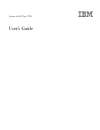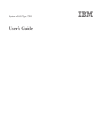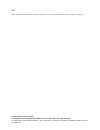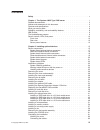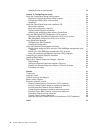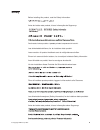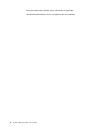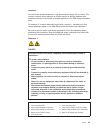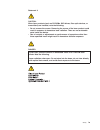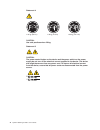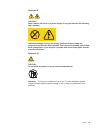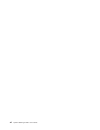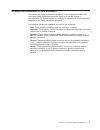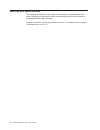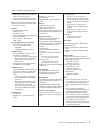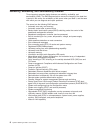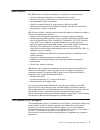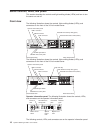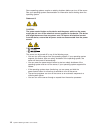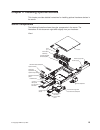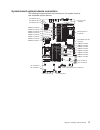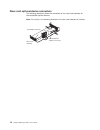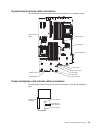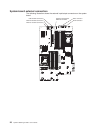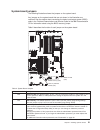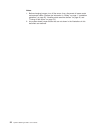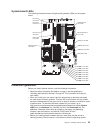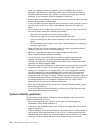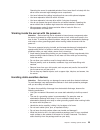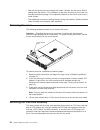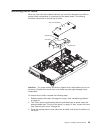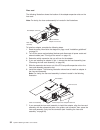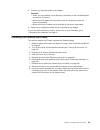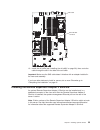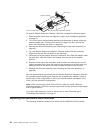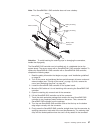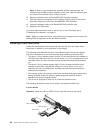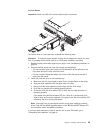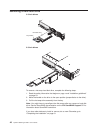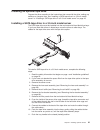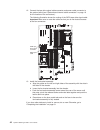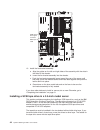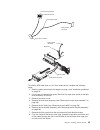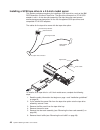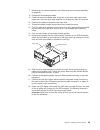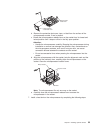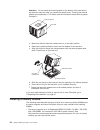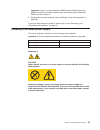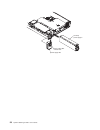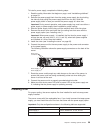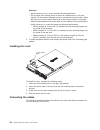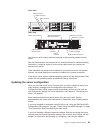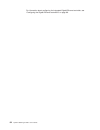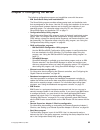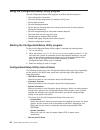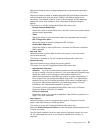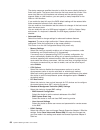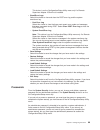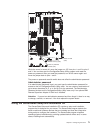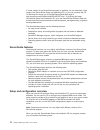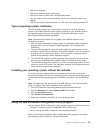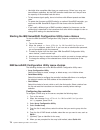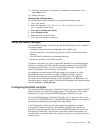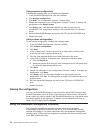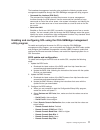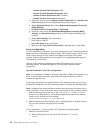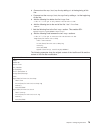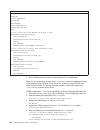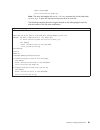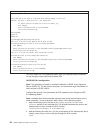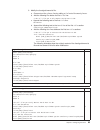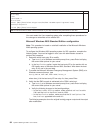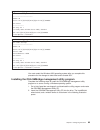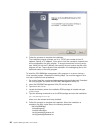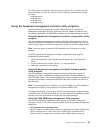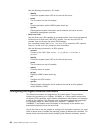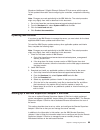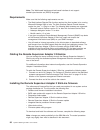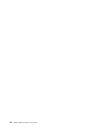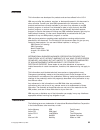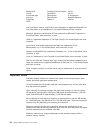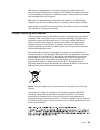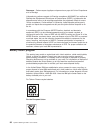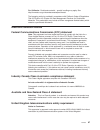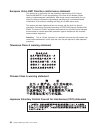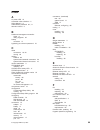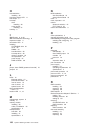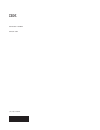- DL manuals
- IBM
- Server
- x3655 - System - 7985
- User Manual
IBM x3655 - System - 7985 User Manual - Chapter
Chapter
1.
The
System
x3655
Type
7985
server
The
IBM
®
System
x3655
Type
7985
server
is
a
2-U
1
-high
server
that
is
ideally
suited
for
networking
environments
that
require
superior
microprocessor
performance,
efficient
memory
management,
and
flexibility.
The
server
can
be
upgraded
to
a
symmetric
multiprocessing
(SMP)
server
through
the
addition
of
an
optional
microprocessor.
The
server
has
two
model
styles,
which
are
based
on
the
size
and
number
of
hard
disk
drive
bays:
v
The
3.5-inch
models
have
six
3.5-inch
hot-swap
hard
disk
drive
bays.
Install
only
3.5-inch
drives
in
these
models.
If
you
install
an
optional
tape
drive,
the
tape
drive
occupies
two
of
the
six
3.5-inch
drive
bays.
v
The
2.5-inch
models
have
eight
2.5-inch
hot-swap
hard
disk
drive
bays
and
one
3.5-inch
tape
drive
bay.
Install
only
2.5-inch
hard
disk
drives
and
an
optional
3.5-inch
tape
drive
in
these
models.
Throughout
this
documentation,
the
terms
2.5-inch
models
and
3.5-inch
models
are
used
to
distinguish
between
the
server
styles.
Performance,
ease
of
use,
reliability,
and
expansion
capabilities
were
key
considerations
in
the
design
of
the
server.
These
design
features
make
it
possible
for
you
to
customize
the
system
hardware
to
meet
your
needs
today
and
provide
flexible
expansion
capabilities
for
the
future.
The
server
comes
with
a
limited
warranty.
For
information
about
the
terms
of
the
warranty
and
getting
service
and
assistance,
see
the
Warranty
and
Support
Information
document.
The
server
contains
IBM
Enterprise
X-Architecture
™
technologies,
which
help
increase
performance
and
reliability.
For
more
information,
see
“What
your
server
offers”
on
page
6
and
“Reliability,
availability,
and
serviceability
features”
on
page
8.
You
can
obtain
up-to-date
information
about
the
server
and
other
IBM
server
products
at
http://www.ibm.com/systems/x/.
1. Racks
are
measured
in
vertical
increments
of
1.75
inches
each.
Each
increment
is
called
a
″
U.
″
A
1-U-high
device
is
1.75
inches
tall.
©
Copyright
IBM
Corp.
2007
1
Summary of x3655 - System - 7985
Page 1
System x3655 type 7985 user’s guide.
Page 3
System x3655 type 7985 user’s guide.
Page 4
Note: before using this information and the product it supports, be sure to read the general information in “notices” on page 93. Second edition (february 2007) © copyright international business machines corporation 2007. All rights reserved. Us government users restricted rights – use, duplication...
Page 5: Contents
Contents safety . . . . . . . . . . . . . . . . . . . . . . . . . . . . V chapter 1. The system x3655 type 7985 server . . . . . . . . . . . . 1 related documentation . . . . . . . . . . . . . . . . . . . . . . 2 notices and statements in this document . . . . . . . . . . . . . . . . 3 features and ...
Page 6
Updating the server configuration . . . . . . . . . . . . . . . . . 63 chapter 3. Configuring the server . . . . . . . . . . . . . . . . . 65 using the configuration/setup utility program . . . . . . . . . . . . . 66 starting the configuration/setup utility program . . . . . . . . . . . . 66 configu...
Page 7: Safety
Safety before installing this product, read the safety information. Antes de instalar este produto, leia as informações de segurança. Pred instalací tohoto produktu si prectete prírucku bezpecnostních instrukcí. Læs sikkerhedsforskrifterne, før du installerer dette produkt. Lees voordat u dit produc...
Page 8
Antes de instalar este producto, lea la información de seguridad. Läs säkerhetsinformationen innan du installerar den här produkten. Vi system x3655 type 7985: user’s guide.
Page 9
Important: all caution and danger statements in this documentation begin with a number. This number is used to cross reference an english caution or danger statement with translated versions of the caution or danger statement in the ibm safety information book. For example, if a caution statement be...
Page 10
Statement 2: caution: when replacing the lithium battery, use only ibm part number 33f8354 or an equivalent type battery recommended by the manufacturer. If your system has a module containing a lithium battery, replace it only with the same module type made by the same manufacturer. The battery con...
Page 11
Statement 3: caution: when laser products (such as cd-roms, dvd drives, fiber optic devices, or transmitters) are installed, note the following: v do not remove the covers. Removing the covers of the laser product could result in exposure to hazardous laser radiation. There are no serviceable parts ...
Page 12
Statement 4: ≥ 18 kg (39.7 lb) ≥ 32 kg (70.5 lb) ≥ 55 kg (121.2 lb) caution: use safe practices when lifting. Statement 5: caution: the power control button on the device and the power switch on the power supply do not turn off the electrical current supplied to the device. The device also might hav...
Page 13
Statement 8: caution: never remove the cover on a power supply or any part that has the following label attached. Hazardous voltage, current, and energy levels are present inside any component that has this label attached. There are no serviceable parts inside these components. If you suspect a prob...
Page 14
Xii system x3655 type 7985: user’s guide.
Page 15: Chapter
Chapter 1. The system x3655 type 7985 server the ibm ® system x3655 type 7985 server is a 2-u 1 -high server that is ideally suited for networking environments that require superior microprocessor performance, efficient memory management, and flexibility. The server can be upgraded to a symmetric mu...
Page 16
Related documentation this user’s guide contains general information about the server, including how to install supported optional devices and how to configure the server. The following documentation also comes with the server: v installation guide this printed document contains instructions for set...
Page 17
Notices and statements in this document the caution and danger statements that appear in this document are also in the multilingual safety information document, which is on the ibm system x documentation cd. Each statement is numbered for reference to the corresponding statement in the safety inform...
Page 18
Features and specifications the following information is a summary of the features and specifications of the server. Depending on the server model, some features might not be available, or some specifications might not apply. Racks are marked in vertical increments of 4.45 cm (1.75 inches). Each inc...
Page 19
Table 1. Features and specifications microprocessor: v amd opteron dual-core with 2 mb (1 mb per core) level-2 cache v 1 ghz hypertransport interconnect bus v support for up to two microprocessors note: use the configuration/setup utility program to determine the type and speed of the microprocessor...
Page 20
What your server offers the server uses the following features and technologies: v baseboard management controller the baseboard management controller provides basic service-processor environmental monitoring functions. If an environmental condition exceeds a threshold or if a system component fails...
Page 21
Online-spare memory disables a failed pair of dimms from the system configuration and activates an online-spare pair of dimms to replace the failed pair. Before you can enable this feature, you must install an additional pair of dimms of the same speed, type, size (or larger), and technology as the ...
Page 22
Reliability, availability, and serviceability features three important computer design features are reliability, availability, and serviceability (ras). The ras features help to ensure the integrity of the data that is stored in the server, the availability of the server when you need it, and the ea...
Page 23
Ibm director with ibm director, a network administrator can perform the following tasks: v view the hardware configuration of remote systems, in detail v monitor the usage and performance of critical components, such as microprocessors, disks, and memory v centrally manage individual or large groups...
Page 24
Server controls, leds, and power this section describes the controls and light-emitting diodes (leds) and how to turn the server on and off. Front view the following illustration shows the controls, light-emitting diodes (leds), and connectors on the front of the 3.5-inch model server. Operator info...
Page 25
V power-control button: press this button to turn the server on and off manually. A power-control-button shield comes installed on the server to prevent the server from being turned off accidentally. V power-on led: when this led is lit and not flashing, it indicates that the server is turned on. Wh...
Page 26
Rear view the following illustration shows the connectors and leds on the rear of the server. Power cord connector systems-management ethernet connector optional external sas connector serial connector video connector usb 3 connector usb 1/usb 2 connectors usb 4 connector ethernet 2 connector ethern...
Page 27
System-error led: when this led is lit, it indicates that a system error has occurred. An led on the light path diagnostics panel is also lit to help isolate the error. System-locator led: use this led to visually locate the server among other servers. You can use ibm director to light this led remo...
Page 28
Some operating systems require an orderly shutdown before you turn off the server. See your operating-system documentation for information about shutting down the operating system. Statement 5: caution: the power control button on the device and the power switch on the power supply do not turn off t...
Page 29: Chapter
Chapter 2. Installing optional devices this chapter provides detailed instructions for installing optional hardware devices in the server. Server components the following illustration shows the major components in the server. The illustrations in this document might differ slightly from your hardwar...
Page 30
View 2 riser-card assembly full-height adapter low-profile adapter remote supervisor adapter ii slimline dimm air baffle dimm serveraid sas controller system board with shuttle assembly mounted shuttle assembly heat sink microprocessor heat-sink retention module 16 system x3655 type 7985: user’s gui...
Page 31
System-board optional-device connectors the following illustration shows the connectors on the system board for user-installable optional devices. Dimm 16 connector dimm 15 connector dimm 14 connector dimm 13 connector dimm 12 connector dimm 11 connector dimm 10 connector dimm 9 connector dimm 8 con...
Page 32
Riser-card optional-device connectors the following illustration shows the connectors on the riser-card assembly for user-installable optional devices. Note: for clarity, in the following illustration, the riser card assembly is inverted. Riser card assembly remote slimline adapter ii connector htx ...
Page 33
System-board internal cable connectors the following illustration shows the internal connectors on the system board. External sas internal sas power backplane internal usb tape drive power front usb front video cd/dvd power cd/dvd signal operator panel sata tape drive signal power-backplane-card int...
Page 34
System-board external connectors the following illustration shows the external input/output connectors on the system board. Ethernet 2/usb 3 connectors ethernet 1/usb 4 connectors usb 1/usb 2 connectors systems-management ethernet connector video connector serial connector 20 system x3655 type 7985:...
Page 35
System-board jumpers the following illustration shows the jumpers on the system board. Any jumpers on the system board that are not shown in the illustration are reserved. See the section about recovering the basic input/output system (bios) code in the problem determination and service guide on the...
Page 36
Notes: 1. Before changing jumpers, turn off the server; then, disconnect all power cords and external cables. (review the information in “safety” on page v, “installation guidelines” on page 23, “handling static-sensitive devices” on page 25, and “turning off the server” on page 13.) 2. Any system-b...
Page 37
System-board leds the following illustration shows the light-emitting diodes (leds) on the system board. System board error led microprocessor 2 error led microprocessor 1 error led battery error led riser-card error led pci slot 3 error led pci slot 2 error led pci slot 4 error led dimm 9 error led...
Page 38
Starts, if an operating system is installed, or that a 19990305 error code is displayed, indicating that an operating system was not found but the server is otherwise working correctly. If the server is not working correctly, see “solving problems” in the installation guide for diagnostic informatio...
Page 39
Operating the server for extended periods of time (more than 2 minutes) with the server cover removed might damage server components. V you have followed the cabling instructions that come with optional adapters. V you have replaced a failed fan within 48 hours. V you have replaced a hot-swap drive ...
Page 40
V remove the device from its package and install it directly into the server without setting down the device. If it is necessary to set down the device, put it back into its static-protective package. Do not place the device on the server cover or on a metal surface. V take additional care when hand...
Page 41
Access holes release tabs to remove the riser-card assembly, complete the following steps: 1. Read the safety information that begins on page v and “installation guidelines” on page 23. 2. Make sure that the server and all peripheral devices are turned off, and that the power cords and all external ...
Page 42
Installing the riser-card assembly access holes release tabs to install the riser-card assembly, complete the following steps: 1. Read the safety information that begins on page v and “installation guidelines” on page 23. 2. Make sure that the server and all peripheral devices are turned off, and th...
Page 43
Removing the air baffle when you work with some optional devices, you must first remove the air baffle to access certain components or connectors on the system board. The following illustration shows how to remove the air baffle. Release tab release tab riser card assembly air baffle attention: for ...
Page 44
Installing the air baffle release tab release tab riser card assembly air baffle to install the air baffle, complete the following steps. Attention: for proper cooling and airflow, replace the air baffle before you turn on the server. Operating the server with an air baffle removed might damage serv...
Page 45
Installing an adapter pci slot 1 pci slot 2 pci slot 3 pci slot 4 low-profile pci express adapter adapter riser-card assembly expansion slot 1 expansion slot cover expansion slot cover the following notes describe the types of adapters that the server supports and other information that you must con...
Page 46
Riser card the following illustration shows the location of the adapter expansion slots on the riser card. Note: for clarity, the riser-card assembly is inverted in the illustrations. Riser card assembly remote slimline adapter ii connector htx adapter connector to install an adapter, complete the f...
Page 47
8. Connect any required cables to the adapter. Attention: v when you route cables, do not block any connectors or the ventilated space around any of the fans. V make sure that cables are not routed on top of components under the riser-card assembly. V make sure that the cables are not pinched by the...
Page 48
External sas cable slot external sas cable release tab riser card assembly air baffle the following illustration shows the routing for the external sas cable. 34 system x3655 type 7985: user’s guide.
Page 49
Sas cable external sas connector 10. Install the air baffle (see “installing the air baffle” on page 30); then, route the cable through the slot in the side of the air baffle. Important: make sure the sas cable doesn’t interfere with an adapter installed in the riser-card assembly. If you have other...
Page 50
Riser card assembly remote supervisor adapter ii slimline riser card retainer bracket to install a remote supervisor adapter ii slimline, complete the following steps: 1. Read the safety information that begins on page v and “installation guidelines” on page 23. 2. Turn off the server and peripheral...
Page 51
Note: the serveraid-8k-i sas controller does not have a battery. Battery raid controller battery mounting clips battery mounting tabs battery cable battery cable connector attention: to avoid breaking the retaining clips or damaging the connectors, handle the clips gently. The serveraid sas controll...
Page 52
Note: if there is a gap between the controller and the retaining clips, the controller has not been properly installed. In this case, open the retaining clips and remove the controller; then, reinsert the card. 10. Remove the battery from the serveraid sas controller package. 11. Slide the battery m...
Page 53
2.5-inch drives important: install only sas 2.5-inch hard disk drives in this server. To install a drive in a hot-swap bay, complete the following steps. Attention: to maintain proper system cooling, do not operate the server for more than 10 minutes without either a drive or a filler panel installe...
Page 54
Removing a hard disk drive 3.5-inch drives hard disk drive tray handle 2.5-inch drives to remove a hot-swap hard disk drive, complete the following steps: 1. Read the safety information that begins on page v and “installation guidelines” on page 23. 2. Move the handle on the drive to the open positi...
Page 55
Installing an optional tape drive prepare the drive according to the instructions that come with the drive, setting any switches or jumpers; then, see “installing a sata tape drive in a 3.5-inch model server” or “installing a sata tape drive in a 2.5-inch model server” on page 43. Installing a sata ...
Page 56
12. Connect the tape drive signal cable connector and power cable connector to the system board (see “system-board internal cable connectors” on page 19 for the location of the connectors).. The following illustration shows the routing of the sata tape drive signal cable. Important: make sure to rou...
Page 57
Installing a sata tape drive in a 2.5-inch model server to install a sata tape drive in a 2.5-inch model server, complete the following steps: 1. Read the safety information that begins on page v and “installation guidelines” on page 23. 2. If you installed the space filler from the tape drive optio...
Page 58
Sata tape drive signal connector sata tape cable 13. Install the fan-bracket assembly: a. Align the guides on the left and right sides of the assembly with the slots in the sides of the chassis. B. Lower the fan-bracket assembly into the chassis. C. Push the fan-bracket assembly levers toward the re...
Page 59
Scsi adapter connector scsi signal cable scsi terminator tape drive connector hook-and-loop fastener tape drive connector power cable terminator scsi adapter connector to install a scsi tape drive in a 3.5-inch model server, complete the following steps: 1. Read the safety information that begins on...
Page 60
Note: the terminator end of the cable does not go through the slot in the hard disk drive cage. 9. Connect the cables to the back of the tape drive. 10. Push the tape drive assembly into the bays, gently pulling the cables farther into the server as you do so, until the tape drive assembly stops. 11...
Page 61
Scsi signal cable air baffel scsi terminator 15. Install the air baffle (see “installing the air baffle” on page 30). 16. Install the riser-card assembly (see “installing the riser-card assembly” on page 28). 17. Route the tape drive power cable over the scsi signal cable and attach it to the power ...
Page 62
Installing a scsi tape drive in a 2.5-inch model server this section provides procedures for installing a scsi tape drive, such as the ibm dds generation 5 internal tape drive. The tape drive connects to a pci-x scsi adapter in slot 1 of the riser-card assembly. See http://www.Ibm.Com/servers/ eserv...
Page 63
7. Remove the fan bracket assembly (see “removing the fan-bracket assembly” on page 60). 8. Disconnect the backplane cables. 9. Press the large blue release tabs at the rear of the drive cage toward each other; then, push the drive cage assembly out through the front of the server. 10. Connect the c...
Page 64
Scsi signal cable air baffel 19. Install the air baffle (see “installing the air baffle” on page 30. 20. Install the riser card assembly (see “installing the riser-card assembly” on page 28. 21. Connect the tape drive power cable to the power connector (j22). 22. Install the fan-bracket assembly: a....
Page 65
Installing a microprocessor the following notes describe the type of microprocessor that the server supports and other information that you must consider when installing a microprocessor: v the server supports up to two amd opteron microprocessors. If the server comes with one microprocessor, you ca...
Page 66
Note: for clarity, certain components have been removed from this illustration. Microprocessor heat sink microprocessor socket dust cover attention: v a startup (boot) microprocessor must always be installed in microprocessor connector 1 on the system board. V to ensure proper server operation when ...
Page 67
Microprocessor release lever microprocessor socket dust cover b. Remove the protective dust cover, tape, or label from the surface of the microprocessor socket, if one is present. C. Rotate the microprocessor release lever on the socket from its closed and locked position until it stops or clicks in...
Page 68
Attention: do not touch the thermal grease on the bottom of the heat sink or set down the heat sink after you remove the plastic cover. Touching the thermal grease will contaminate it. For details, see the information about thermal grease on page 51. Thermal grease heat sink a. Make sure that the he...
Page 69
Note: because some memory is reserved for system operation, the actual usable memory size reported by the operating system will be less than the total installed size. V the server comes with a minimum of two 512 mb dimms, installed in slots 1 and 2. When installing additional dimms, you must install...
Page 70
V if you install two microprocessors in the server, at a minimum, you must install two dimms in slots 1 and 2 and two dimms in slot 9 and 10. V the server supports online-spare memory. This feature disables a failed pair of dimms from the system configuration and activates an online-spare pair of di...
Page 71
Important: if there is a gap between the dimm and the retaining clips, the dimm has not been correctly inserted; open the retaining clips, remove the dimm, and then reinsert it. 9. Replace the riser-card assembly (see “installing the riser-card assembly” on page 28). If you have other devices to ins...
Page 72
Power supply filler release lever power supply filler hot-swap power supply 2 58 system x3655 type 7985: user’s guide.
Page 73
To install a power supply, complete the following steps: 1. Read the safety information that begins on page v and “installation guidelines” on page 23. 2. Remove the power-supply blank from the empty power-supply bay by pinching the side clip and pulling the power-supply blank from the bay. Save the...
Page 74
Attention: to ensure proper server operation, if a fan fails, replace it as soon as possible. Hot-swap fan to install any of the 10 replaceable fans, complete the following steps: 1. Read the safety information that begins on page v and “installation guidelines” on page 23. 2. If you have not done s...
Page 75
1. Read the safety information that begins on page v and “installation guidelines” on page 23. 2. Turn off the server and peripheral devices, and disconnect the power cords and all external cables. Slide the server out of the rack and remove the cover (see “removing the cover” on page 26). 3. Place ...
Page 76
Attention: v install the server only in a rack cabinet with perforated doors. V do not leave open spaces above or below an installed server in the rack cabinet. To help prevent damage to server components, always install a blank filler panel to cover the open space and to help ensure proper air circ...
Page 77
Front view usb 5 connector usb 6 connector video connector rear view power cord connector systems-management ethernet connector optional external sas connector serial connector video connector usb 3 connector usb 4 connector ethernet 2 connector ethernet 1 connector usb 1/usb 2 connectors you must t...
Page 78
For information about configuring the integrated gigabit ethernet controller, see “configuring the gigabit ethernet controllers” on page 88. 64 system x3655 type 7985: user’s guide.
Page 79: Chapter
Chapter 3. Configuring the server the following configuration programs and capabilities come with the server: v ibm serverguide setup and installation cd the serverguide program provides software-setup tools and installation tools that are designed for the server. Use this cd during the installation...
Page 80
Using the configuration/setup utility program use the configuration/setup utility program to perform the following tasks: v view configuration information v view and change assignments for devices and i/o ports v set the date and time v set and change passwords v set the startup characteristics of t...
Page 81
Select this choice to view or change assignments for devices and input/output (i/o) ports. Select this choice to enable or disable integrated sas and ethernet controllers and all standard ports (such as serial). Enable is the default setting for all controllers. If you disable a device, it cannot be...
Page 82
The startup sequence specifies the order in which the server checks devices to find a boot record. The server starts from the first boot record that it finds. If the server has wake on lan hardware and software and the operating system supports wake on lan functions, you can specify a startup sequen...
Page 83
This choice is on the configuration/setup utility menu only if a remote supervisor adapter ii slimline is installed. V event/error logs select this choice to view and clear the post error log and the system event/error log. – post error log select this choice to view the three most recent error code...
Page 84
If you set a power-on password for a user and an administrator password for a system administrator, you can type either password to complete the system startup. A system administrator who types the administrator password has access to the full configuration/setup utility menu; the system administrat...
Page 85
Power-on password override (j37) bios recovery (j35) wake-on-lan (j33) while the server is turned off, move the jumper on j37 from pins 1 and 2 to pins 2 and 3. You can then start the configuration/setup utility program and reset the power-on password. After you reset the password, turn off the serv...
Page 86
If a later version of the serverguide program is available, you can download a free image of the serverguide setup and installation cd, or you can purchase the cd. To download the image, go to the ibm serverguide web page at http://www.Ibm.Com/pc/qtechinfo/migr-4zkppt.Html. To purchase the latest se...
Page 87
V select your language. V select your keyboard layout and country. V view the overview to learn about serverguide features. V view the readme file to review installation tips for your operating system and adapter. V start the operating-system installation. You will need your operating-system cd. Typ...
Page 88
V hard disk drive capacities affect how you create arrays. Drives in an array can have different capacities, but the raid controller treats them as if they all have the capacity of the smallest hard disk drive. V to help ensure signal quality, do not mix drives with different speeds and data rates. ...
Page 89
9. Follow the instructions on the screen to complete the configuration; then, select done to exit. 10. Restart the server. Viewing the configuration to view information about the raid array, complete the following steps: 1. Turn on the server. 2. When the message press for ibm serveraid configuratio...
Page 90
Using express configuration complete the following steps to use express configuration: 1. In the serveraid manager tree, click the controller. 2. Click express configuration . 3. Click next . The “configuration summary” window opens. 4. Review the information in the “configuration summary” window. T...
Page 91
The baseboard management controller also provides the following remote server management capabilities through the osa smbridge management utility program: v command-line interface (ipmi shell) the command-line interface provides direct access to server management functions through the ipmi protocol....
Page 92
V remote console text emulation : ansi v remote console keyboard emulation : ansi v remote console active after boot : enabled v remote console flow control : hardware d. Press esc twice to exit the remote console redirection and devices and i/o ports sections of the configuration/setup utility prog...
Page 93
B. Comment out the map=/boot/map line by adding a # at the beginning of this line. C. Comment out the message=/boot/message line by adding a # at the beginning of this line. D. Add the following line before the first image= line: # this will allow you to only monitor the os boot via sol e. Add the f...
Page 94
Modified /etc/lilo.Conf contents prompt timeout=50 default=linux-monitor boot=/dev/hda #map=/boot/map install=/boot/boot.B #message=/boot/message linear # this will allow you to only monitor the os boot via sol image=/boot/vmlinuz-2.4.9-e.12smp label=linux-monitor initrd=/boot/initrd-2.4.9-e.12smp.I...
Page 95
Console=ttys0,19200 initrd /initrd-2.4.9-e.12smp.Img note: the entry that begins with kernel /vmlinuz is shown with a line break after console=tty1 . In your file, the entire entry must all be on one line. The following examples show the original content of the /boot/grub/grub.Conf file and the cont...
Page 96
Modified /boot/grub/grub.Conf contents #grub.Conf generated by anaconda # # note that you do not have to rerun grub after making changes to this file # notice: you have a /boot partition. This means that # all kernel and initrd paths are relative to /boot/, eg. # root (hd0,0) # kernel /vmlinuz-versi...
Page 97
3. Modify the /boot/grub/menu.Lst file: a. Comment out the gfxmenu line by adding a # in front of the word gfxmenu . B. Add the following line before the first title line: # this will allow you to only monitor the os boot via sol c. Append the following text to the first title line: sol monitor d. A...
Page 98
Modified /boot/grub/menu.Lst contents notes title floppy root chainloader +1 title failsafe kernel (hd0,1)/boot/vmlinuz.Shipped root=/dev/hda2 ide=nodma apm=off vga=normal nosmp 1 disableapic maxcpus=0 3 initrd (hd0,1)/boot/initrd.Shipped note 1: the kernel line is shown with a line break. In your f...
Page 99
Original bootcfg program output boot loader settings ---------------------------- timeout: 30 default: multi(0)disk(0)rdisk(0)partition(1)\windows boot entries ---------------- boot entry id: 1 os friendly name: windows server 2003, standard path: multi(0)disk(0)rdisk(0)partition(1)\windows os load ...
Page 100
3. Follow the prompts to complete the installation. The installation program prompts you for a tcp/ip port number and an ip address. Specify an ip address, if you want to limit the connection requests that will be accepted by the utility program. To accept connections from any server, type inaddr_an...
Page 101
The utility starts automatically when the server is started. You can also locate the /ect/init.D directory to start the utility and use the following commands to manage the utility: smbridge status smbridge start smbridge stop smbridge restart using the baseboard management controller utility progra...
Page 102
Use the following commands in cli mode: – identify control the system-locator led on the front of the server. – power turn the server on and off remotely. – sel perform operations with the bmc system event log. – sysinfo display general system information that is related to the server and the basebo...
Page 103
Broadcom netxtreme ii gigabit ethernet software cd that comes with the server. To find updated information about configuring the controllers, complete the following steps. Note: changes are made periodically to the ibm web site. The actual procedure might vary slightly from what is described in this...
Page 104
Note: the web-based interface and text-based interface do not support double-byte character set (dbcs) languages. Requirements make sure that the following requirements are met: v the web interface remote disk function requires the client system to be running microsoft windows 2000 or later. The web...
Page 105
1. Go to http://www.Ibm.Com/servers/eserver/support/xseries/index.Html. 2. From the hardware list, select system x3655 and click go . 3. Click the download tab. 4. Select the system service package for the operating system that is running on the server in which the remote supervisor adapter ii sliml...
Page 106
92 system x3655 type 7985: user’s guide.
Page 107: Notices
Notices this information was developed for products and services offered in the u.S.A. Ibm may not offer the products, services, or features discussed in this document in other countries. Consult your local ibm representative for information on the products and services currently available in your a...
Page 108
Bladecenter predictive failure analysis xa-32 chipkill serveraid xa-64 e-business logo serverguide x-architecture eserver serverproven xpandondemand flashcopy system x xseries i5/os intel, intel xeon, itanium, and pentium are trademarks or registered trademarks of intel corporation or its subsidiari...
Page 109
Ibm makes no representation or warranties regarding non-ibm products and services that are serverproven ® , including but not limited to the implied warranties of merchantability and fitness for a particular purpose. These products are offered and warranted solely by third parties. Ibm makes no repr...
Page 110
Remarque : cette marque s’applique uniquement aux pays de l’union européenne et à la norvège. L’etiquette du système respecte la directive européenne 2002/96/ec en matière de déchets des equipements electriques et electroniques (deee), qui détermine les dispositions de retour et de recyclage applica...
Page 111
For california: perchlorate material – special handling may apply. See http://www.Dtsc.Ca.Gov/hazardouswaste/perchlorate/. The foregoing notice is provided in accordance with california code of regulations title 22, division 4.5 chapter 33. Best management practices for perchlorate materials. This p...
Page 112
European union emc directive conformance statement this product is in conformity with the protection requirements of eu council directive 89/336/eec on the approximation of the laws of the member states relating to electromagnetic compatibility. Ibm cannot accept responsibility for any failure to sa...
Page 113: Index
Index a ac power led 12 acoustical noise emissions 5 active memory 6 administrator password 67, 71 attention notices 3 b baseboard management controller about 6 utility programs 87 battery connector 17 bypassing an unknown password 70 c cable connectors 19, 20 routing 62 cabling external 62 system-b...
Page 114
H hard disk drive installing 38 hard drive activity led 11 heat output 5 hot-swap drive installing 38 power supply installing 57 humidity 5 i ibm director 6, 9, 89 ibm x-architecture technology 6 important notices 3 information led 11 installing cd-rw/dvd drive 61 cover 62 dimms 54 hard disk drive 3...
Page 115
S sas connector external 13 internal 19 sdr/fru, defined 65 serial connector 13 serial over lan commands connect 88 identify 88 power 88 reboot 88 sel get 88 sol 88 sysinfo 88 serveraid 7 serveraid manager 75 serverguide features 72 nos installation 73 setup 72 serverguide cd 6 service processor, de...
Page 116
102 system x3655 type 7985: user’s guide.
Page 118
Part number: 43v9242 printed in usa (1p) p/n: 43v9242.