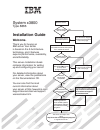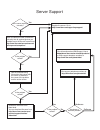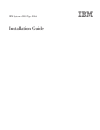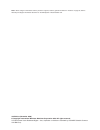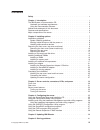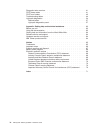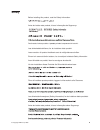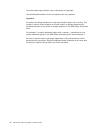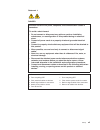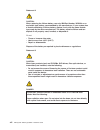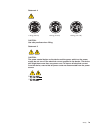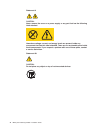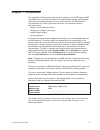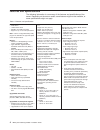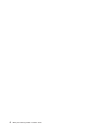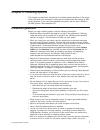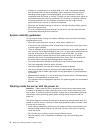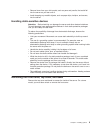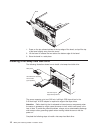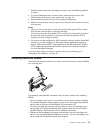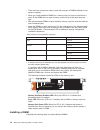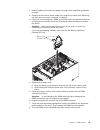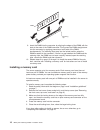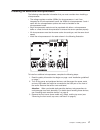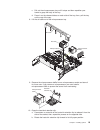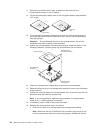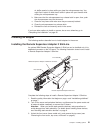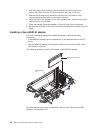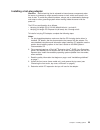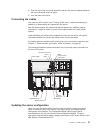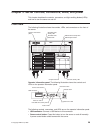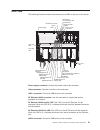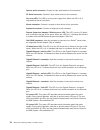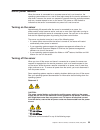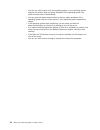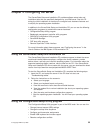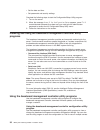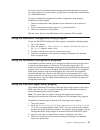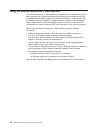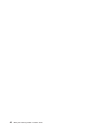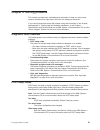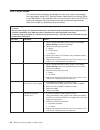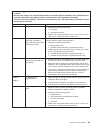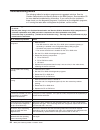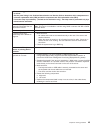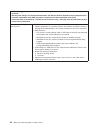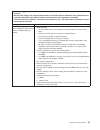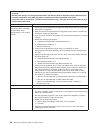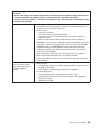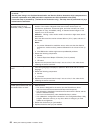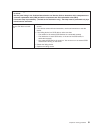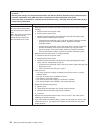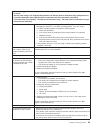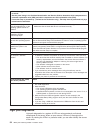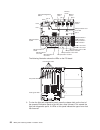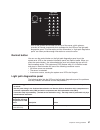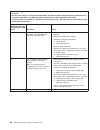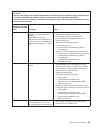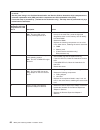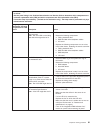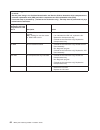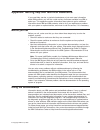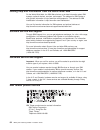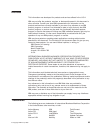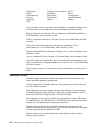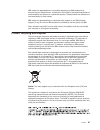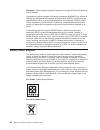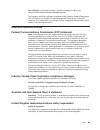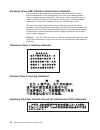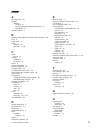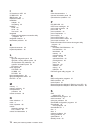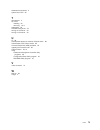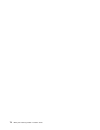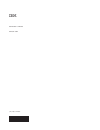- DL manuals
- IBM
- Server
- x3800 - System - 8865
- Installation Manual
IBM x3800 - System - 8865 Installation Manual
Welcome.
Thank you for buying an
IBM server.
This server
contains information for setting
up and configuring your server.
For detailed information about
your server, view the publications
on the
You can also find the most
current information about
your server at http://www.ibm.com/
support/
.
Your server
is based on the X-Architecture
technology, and it features
superior performance, availability,
and affordability.
Documentation CD.
Installation Guide
servers/eserver/support/
xseries/index.html
Installation Guide
System x3800
Type 8866
Turn off the server
and install options.
Did the server
start correctly?
Yes
No
Go to the Server Support
flow chart on the reverse
side of this page.
Start the server.
Did the server
start correctly?
Yes
No
Install the server in the rack cabinet
and cable the server and options;
then, restart the server.
Was the
server setup
completed?
Use
ServerGuide to
install the operating
system?
The server is ready to use.
Go to
to register the server.
http://www.ibm.com/support/mysupport/
Go to the Web for instructions:
http://www.ibm.com/support/
servers/eserver/support/
xseries/index.html
No
Yes
Yes
No
Use the IBM
ServerGuide program
to set up and
configure hardware.
Go to the Server Support
flow chart on the reverse
side of this page.
Install applications,
such as IBM systems
management software
and IBM ServeRAID
programs
Summary of x3800 - System - 8865
Page 1
Welcome. Thank you for buying an ibm server. This server contains information for setting up and configuring your server. For detailed information about your server, view the publications on the you can also find the most current information about your server at http://www.Ibm.Com/ support/ . Your s...
Page 2
Server support yes no no see the troubleshooting information that comes with the server to determine the cause of the problem and the action to take. Update the firmware to the latest level. You can download firmware from http://www.Ibm.Com/servers/ eserver/support/xseries/ index.Html no no software...
Page 3
Ibm system x3800 type 8866 installation guide.
Page 4
Note: before using this information and the product it supports, read the general information in “notices” on page 65, and the warranty and support information document on the ibm system x documentation cd. 4th edition (november 2006) © copyright international business machines corporation 2006. All...
Page 5: Contents
Contents safety . . . . . . . . . . . . . . . . . . . . . . . . . . . . V chapter 1. Introduction . . . . . . . . . . . . . . . . . . . . . . 1 the ibm system x documentation cd . . . . . . . . . . . . . . . . . 2 hardware and software requirements . . . . . . . . . . . . . . . . 2 using the documen...
Page 6
Diagnostic tools overview . . . . . . . . . . . . . . . . . . . . . 41 post beep codes . . . . . . . . . . . . . . . . . . . . . . . 41 post error codes . . . . . . . . . . . . . . . . . . . . . . . . 42 troubleshooting tables . . . . . . . . . . . . . . . . . . . . . . 44 light path diagnostics . ....
Page 7: Safety
Safety before installing this product, read the safety information. Antes de instalar este produto, leia as informações de segurança. Pred instalací tohoto produktu si prectete prírucku bezpecnostních instrukcí. Læs sikkerhedsforskrifterne, før du installerer dette produkt. Lees voordat u dit produc...
Page 8
Antes de instalar este producto, lea la información de seguridad. Läs säkerhetsinformationen innan du installerar den här produkten. Important: all caution and danger statements in this documentation begin with a number. This number is used to cross reference an english caution or danger statement w...
Page 9
Statement 1: danger electrical current from power, telephone, and communication cables is hazardous. To avoid a shock hazard: v do not connect or disconnect any cables or perform installation, maintenance, or reconfiguration of this product during an electrical storm. V connect all power cords to a ...
Page 10
Statement 2: caution: when replacing the lithium battery, use only ibm part number 33f8354 or an equivalent type battery recommended by the manufacturer. If your system has a module containing a lithium battery, replace it only with the same module type made by the same manufacturer. The battery con...
Page 11
Statement 4: ≥ 18 kg (39.7 lb) ≥ 32 kg (70.5 lb) ≥ 55 kg (121.2 lb) caution: use safe practices when lifting. Statement 5: caution: the power control button on the device and the power switch on the power supply do not turn off the electrical current supplied to the device. The device also might hav...
Page 12
Statement 8: caution: never remove the cover on a power supply or any part that has the following label attached. Hazardous voltage, current, and energy levels are present inside any component that has this label attached. There are no serviceable parts inside these components. If you suspect a prob...
Page 13: Chapter
Chapter 1. Introduction this installation guide contains instructions for setting up your ibm ® system x3800 type 8866 server and basic instructions for installing some options. More detailed instructions for installing options are in the user’s guide on the ibm system x ™ documentation cd, which co...
Page 14
Id labels for a list of supported options for the server, see the serverproven ® web site at http://www.Ibm.Com/servers/eserver/serverproven/compat/us/ . The ibm system x documentation cd the ibm system x documentation cd contains documentation for the server in portable document format (pdf) and in...
Page 15
V if autostart is disabled or is not enabled for all users, use one of the following procedures: – if you are using a windows operating system, insert the cd into the drive and click start --> run. In the open field, type e:\win32.Bat where e is the drive letter of the drive, and click ok. – if you ...
Page 16
Features and specifications the following information is a summary of the features and specifications of the server. Depending on the server model, some features might not be available, or some specifications might not apply. Table 1. Features and specifications microprocessor: v intel ® xeon ™ v 1 ...
Page 17
Major components of the server blue on a component indicates touch points, where you can grip the component to remove it from or install it in the server, open or close a latch, and so on. Orange on a component or an orange label on or near a component indicates that the component can be hot-swapped...
Page 18
6 ibm system x3800 type 8866: installation guide.
Page 19: Chapter
Chapter 2. Installing options this chapter provides basic instructions for installing hardware options in the server. These instructions are intended for users who are experienced with setting up ibm server hardware. If you need more detailed instructions, see the user’s guide on the ibm system x do...
Page 20
V orange on a component or an orange label on or near a component indicates that the component can be hot-swapped, which means that if the server and operating system support hot-swap capability, you can remove or install the component while the server is running. (orange can also indicate touch poi...
Page 21
V remove items from your shirt pocket, such as pens and pencils, that could fall into the server as you lean over it. V avoid dropping any metallic objects, such as paper clips, hairpins, and screws, into the server. Handling static-sensitive devices attention: static electricity can damage the serv...
Page 22
Removing the front cover (tower model only) to remove the front cover, complete the following steps. Unlock lock 1. Read the safety information that begins on page v and “installation guidelines” on page 7. 2. If you are installing or replacing a non-hot-swap component, turn off the server and all p...
Page 23
Top cover cover release latch 1. Read the safety information that begins on page v and “installation guidelines” on page 7. 2. If you are installing or replacing a non-hot-swap component, turn off the server and all peripheral devices. Disconnect all power cords; then, disconnect all external cables...
Page 24
Bezel 1. Press on the two release latches at the top edge of the bezel, and pull the top of the bezel slightly away from the server. 2. Lift the bezel to release the two tabs at the bottom edge of the bezel. 3. Store the bezel in a safe place. Installing a hot-swap hard disk drive the following illu...
Page 25
1. Read the safety information that begins on page v and “installation guidelines” on page 7. 2. If you are installing drives in a tower model, remove the front cover (see “removing the front cover (tower model only)” on page 10). 3. Remove the filler panel from one of the empty hot-swap bays. 4. Ma...
Page 26
V there must be at least one memory card with one pair of dimms installed for the server to operate. V when you install additional dimms on a memory card, be sure to install them in pairs. All the dimm pairs on each memory card must be of the same size and type. V add odd-numbered dimms to each avai...
Page 27
1. Read the safety information that begins on page v and “installation guidelines” on page 7. 2. Remove the front cover (tower model only), and the top cover (see “removing the front cover, top cover, and bezel” on page 9). 3. If you are not hot-swapping a dimm, turn off the server and peripheral de...
Page 28
Dimm retaining clip 9. Insert the dimm into the connector by aligning the edges of the dimm with the slots at the ends of the dimm connector. Firmly press the dimm straight down into the connector by applying pressure on both ends of the dimm simultaneously. The retaining clips snap into the locked ...
Page 29
Installing an additional microprocessor the following notes describe information that you must consider when installing a microprocessor: v the voltage regulator modules (vrms) for microprocessors 1 and 2 are integrated on the microprocessor board; the vrms for microprocessors 3 and 4 come with the ...
Page 30
4. Remove all fans from the server. 5. Remove all memory cards from the server. 6. Remove the bezel (see “removing the bezel” on page 11). 7. Remove the microprocessor tray: a. Open the microprocessor-tray release latch. Microprocessor-tray release latch microprocessor-tray lever microprocessor-tray...
Page 31
C. Pull out the microprocessor tray until it stops and then reposition your hands to grasp the body of the tray. D. Press in on the release latches on each side of the tray; then, pull the tray out the rest of the way. 8. Lift the air baffle out of the microprocessor tray. Fr ont heat sink microproc...
Page 32
11. Remove the protective cover, tape, or label from the surface of the microprocessor socket, if any is present. 12. Lift the microprocessor-release lever to the fully-open position (approximately 135° angle). Lever closed lever fully open 13. Touch the static-protective package that contains the n...
Page 33
Air baffle remains in place while you close the microprocessor tray. You might find it helpful to hold the air baffle in place with your thumbs while closing the microprocessor tray. B. Make sure that the microprocessor-tray release latch is open; then, push the microprocessor tray into the server. ...
Page 34
4. Note the location of the internal cables connected to the i/o board; then, remove the cables from the i/o board and move them out of the way. 5. Remove the i/o board from the server and place the i/o board on a flat, static-protective surface with the connectors facing up. 6. Insert the front of ...
Page 35
Installing a hot-plug adapter attention: static electricity that is released to internal server components when the server is powered-on might cause the server to halt, which could result in the loss of data. To avoid this potential problem, always use an electrostatic-discharge wrist strap or other...
Page 36
Tab adapter- retention latch attention led (yellow) power led (green) pci retaining bar pci divider 4. See the documentation that comes with the adapter for instructions for setting jumpers or switches and for cabling. Note: route adapter cables before you install the adapter. 5. Install the adapter...
Page 37
Completing the installation to complete the installation, complete the following steps: 1. Make sure all internal cables are properly routed through the server and that all cable retention devices are in place. If you have installed an optional sas backplane, be sure that the sas signal cables have ...
Page 38
Installing the bezel to install the bezel, complete the following steps. 1. Insert the two tabs on the bottom of the bezel into the matching holes on the server chassis. 2. Push the top of the bezel toward the server until the locking tabs at the top of the bezel snap into place. Installing the fron...
Page 39
2. Push the top of the front cover toward the server until the two release latches at the top of the bezel snap into place. 3. Lock the tower front cover. Connecting the cables you must turn off the server (see ″turning off the server ″) before connecting any cables to or disconnecting any cables fr...
Page 40
Some options have device drivers that you must install. See the documentation that comes with each option for information about installing device drivers. If more than one microprocessor is installed, the server can operate as a symmetric multiprocessing (smp) server. You might have to upgrade the o...
Page 41: Chapter
Chapter 3. Server controls, connectors, leds, and power this chapter describes the controls, connectors, and light-emitting diodes (leds) and how to turn the server on and off. Front view the following illustration shows the controls, leds, and connectors on the front of the server. Operator informa...
Page 42
V information led: when the information led on the operator information panel is lit, it indicates that there is a suboptimal condition in the server and that light path diagnostics will light an additional led to help isolate the condition. If the log led on the light path diagnostics panel is lit,...
Page 43
Rear view the following illustration shows the connectors and leds on the rear of the server. Sp serial system serial keyboard mouse sp ethernet 10/100 gigabit ethernet 2 gigabit ethernet 1 usb 1 usb 2 ixa rs485 power-supply video sp ethernet 10/100 activity led gigabit ethernet 2 activity led gigab...
Page 44
System serial connector: connect a 9-pin serial device to this connector. Sp serial connector: connect a 9-pin serial device to this connector. Fan error led: this led is on the power supply filler. When this led is lit, it indicated that the fan has failed. Mouse connector: connect a mouse or other...
Page 45
Server power features when the server is connected to an ac power source but is not turned on, the operating system does not run, and all core logic except for the service processor is shut down; however, the server can respond to requests from the service processor, such as a remote request to turn...
Page 46
V you can turn off the server from the operating system, if your operating system supports this feature. After an orderly shutdown of the operating system, the server will be turned off automatically. V you can press the power-control button to start an orderly shutdown of the operating system and t...
Page 47: Chapter
Chapter 4. Configuring the server the serverguide setup and installation cd provides software setup tools and installation tools that are specifically designed for your ibm server. Use this cd during the initial installation of the server to configure basic hardware features and to simplify the oper...
Page 48
V set the date and time v set passwords and security settings complete the following steps to start the configuration/setup utility program: 1. Turn on the server. 2. When the message press f1 for configuration/setup appears, press f1. If an administrator password has been set, you must type the adm...
Page 49
Go to http://www.Ibm.Com/servers/eserver/support/xseries/index.Html to download the utility program; then, copy the bmc_cfg.Exe file to a configuration utility diskette on a usb diskette drive. To start the baseboard management controller configuration utility program, complete the following steps: ...
Page 50
Using the remote supervisor ii web interface the remote supervisor ii web interface is a graphical user interface that you can use to perform many of the tasks that were previously only available through the configuration/setup utility program. The remote supervisor ii web interface is in the remote...
Page 51: Chapter
Chapter 5. Updating ibm director if you plan to use ibm director to manage the server, you must check for the latest applicable ibm director updates and interim fixes. To install the ibm director updates and any other applicable updates and interim fixes, complete the following steps: 1. Check for t...
Page 52
40 ibm system x3800 type 8866: installation guide.
Page 53: Chapter
Chapter 6. Solving problems this chapter provides basic troubleshooting information to help you solve some common problems that might occur while you are setting up the server. If you cannot locate and correct the problem using the information in this chapter, see appendix a, ″getting help and techn...
Page 54
Post error codes the following table provides an abbreviated list of the error codes and messages that might appear during post. See the problem determination and service guide on the ibm system x documentation cd for more information about the post error codes and messages. See http://www.Ibm.Com/s...
Page 55
V follow the suggested actions in the order in which they are listed in the action column until the problem is solved. V see the parts listing in the problem determination and service guide to determine which components are customer replaceable units (cru) and which components are field replaceable ...
Page 56
Troubleshooting tables the following tables list problem symptoms and suggested solutions. See the problem determination and service guide on the ibm system x documentation cd for more detailed troubleshooting information. If you cannot find the problem in these charts, run the diagnostic programs. ...
Page 57
V follow the suggested actions in the order in which they are listed in the action column until the problem is solved. V see the parts listing in the problem determination and service guide to determine which components are customer replaceable units (cru) and which components are field replaceable ...
Page 58
V follow the suggested actions in the order in which they are listed in the action column until the problem is solved. V see the parts listing in the problem determination and service guide to determine which components are customer replaceable units (cru) and which components are field replaceable ...
Page 59
V follow the suggested actions in the order in which they are listed in the action column until the problem is solved. V see the parts listing in the problem determination and service guide to determine which components are customer replaceable units (cru) and which components are field replaceable ...
Page 60
V follow the suggested actions in the order in which they are listed in the action column until the problem is solved. V see the parts listing in the problem determination and service guide to determine which components are customer replaceable units (cru) and which components are field replaceable ...
Page 61
V follow the suggested actions in the order in which they are listed in the action column until the problem is solved. V see the parts listing in the problem determination and service guide to determine which components are customer replaceable units (cru) and which components are field replaceable ...
Page 62
V follow the suggested actions in the order in which they are listed in the action column until the problem is solved. V see the parts listing in the problem determination and service guide to determine which components are customer replaceable units (cru) and which components are field replaceable ...
Page 63
V follow the suggested actions in the order in which they are listed in the action column until the problem is solved. V see the parts listing in the problem determination and service guide to determine which components are customer replaceable units (cru) and which components are field replaceable ...
Page 64
V follow the suggested actions in the order in which they are listed in the action column until the problem is solved. V see the parts listing in the problem determination and service guide to determine which components are customer replaceable units (cru) and which components are field replaceable ...
Page 65
V follow the suggested actions in the order in which they are listed in the action column until the problem is solved. V see the parts listing in the problem determination and service guide to determine which components are customer replaceable units (cru) and which components are field replaceable ...
Page 66
V follow the suggested actions in the order in which they are listed in the action column until the problem is solved. V see the parts listing in the problem determination and service guide to determine which components are customer replaceable units (cru) and which components are field replaceable ...
Page 67
The server is designed so that leds remain lit when the server is connected to an ac power source but is not turned on, provided that the power supply is operating correctly. This feature helps you to isolate the problem when the operating system is shut down. Any memory, microprocessor, or vrm led ...
Page 68
Microprocessor 4 vrm connector microprocessor 3 vrm connector microprocessor card error led microprocessor 4 socket microprocessor 3 socket microprocessor 3 error led vrm 3 error led vrm 4 error led microprocessor 4 error led microprocessor 2 error led microprocessor 1 error led microprocessor 1 soc...
Page 69
Dasd nmi pci brd i/o brd ps nonred sp link raid mem cpu cpu brd fan pci vrm over spec temp remind log light path diagnostics look at the system service label on the top of the server, which gives an overview of internal components that correspond to the leds on the light path diagnostics panel. This...
Page 70
V follow the suggested actions in the order in which they are listed in the action column until the problem is solved. V see the parts listing in the problem determination and service guide to determine which components are customer replaceable units (cru) and which components are field replaceable ...
Page 71
V follow the suggested actions in the order in which they are listed in the action column until the problem is solved. V see the parts listing in the problem determination and service guide to determine which components are customer replaceable units (cru) and which components are field replaceable ...
Page 72
V follow the suggested actions in the order in which they are listed in the action column until the problem is solved. V see the parts listing in the problem determination and service guide to determine which components are customer replaceable units (cru) and which components are field replaceable ...
Page 73
V follow the suggested actions in the order in which they are listed in the action column until the problem is solved. V see the parts listing in the problem determination and service guide to determine which components are customer replaceable units (cru) and which components are field replaceable ...
Page 74
V follow the suggested actions in the order in which they are listed in the action column until the problem is solved. V see the parts listing in the problem determination and service guide to determine which components are customer replaceable units (cru) and which components are field replaceable ...
Page 75: Appendix.
Appendix. Getting help and technical assistance if you need help, service, or technical assistance or just want more information about ibm products, you will find a wide variety of sources available from ibm to assist you. This appendix contains information about where to go for additional informati...
Page 76
Getting help and information from the world wide web on the world wide web, the ibm web site has up-to-date information about ibm systems, optional devices, services, and support. The address for ibm system x and xseries information is http://www.Ibm.Com/systems/x/. The address for ibm intellistatio...
Page 77: Notices
Notices this information was developed for products and services offered in the u.S.A. Ibm may not offer the products, services, or features discussed in this document in other countries. Consult your local ibm representative for information on the products and services currently available in your a...
Page 78
Bladecenter predictive failure analysis xa-32 chipkill serveraid xa-64 e-business logo serverguide x-architecture eserver serverproven xpandondemand flashcopy system x xseries i5/os intel, intel xeon, itanium, and pentium are trademarks or registered trademarks of intel corporation or its subsidiari...
Page 79
Ibm makes no representation or warranties regarding non-ibm products and services that are serverproven, including but not limited to the implied warranties of merchantability and fitness for a particular purpose. These products are offered and warranted solely by third parties. Ibm makes no represe...
Page 80
Remarque : cette marque s’applique uniquement aux pays de l’union européenne et à la norvège. L’etiquette du système respecte la directive européenne 2002/96/ec en matière de déchets des equipements electriques et electroniques (deee), qui détermine les dispositions de retour et de recyclage applica...
Page 81
For california: perchlorate material – special handling may apply. See http://www.Dtsc.Ca.Gov/hazardouswaste/perchlorate/. The foregoing notice is provided in accordance with california code of regulations title 22, division 4.5 chapter 33. Best management practices for perchlorate materials. This p...
Page 82
European union emc directive conformance statement this product is in conformity with the protection requirements of eu council directive 89/336/eec on the approximation of the laws of the member states relating to electromagnetic compatibility. Ibm cannot accept responsibility for any failure to sa...
Page 83: Index
Index a ac power led 32 adapter installing hot-plug 21 remote supervisor adapter ii slimline 21 serveraid 21 attention notices 3 b baseboard management controller utility programs 36 bays 4 beep codes 41 bezel installing 26 removing 11, 26 c cable routing 27 cabling external 27 the server 27 cache 4...
Page 84
I i/o board error led 32 i/o brd led 62 ibm director 39 important notices 3 installation adapter 21 completing 25 installing bezel 26 cover 25 front cover 26 integrated baseboard management controller utility programs 36 integrated functions 4 intermittent problems 45 k keyboard connector 32 keyboar...
Page 85
Statements and notices 3 system-error led 30 t temperature 4 top cover installing 25 removing 10, 11 trademarks 65 troubleshooting chart 44 turning off the server 33 turning on the server 33 u ui 38 united states electronic emission class a notice 69 united states fcc class a notice 69 universal ser...
Page 86
74 ibm system x3800 type 8866: installation guide.
Page 88
Part number: 31r1875 printed in usa (1p) p/n: 31r1875.