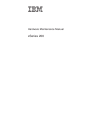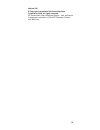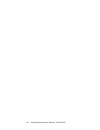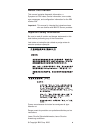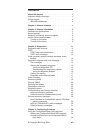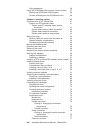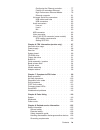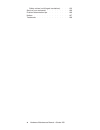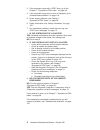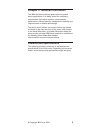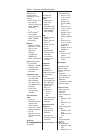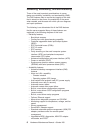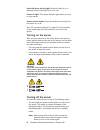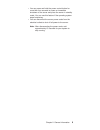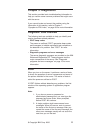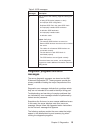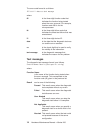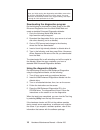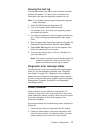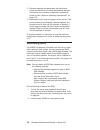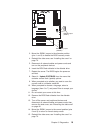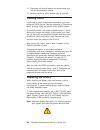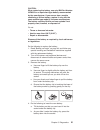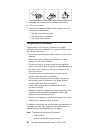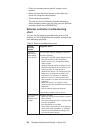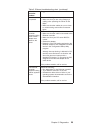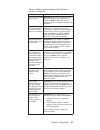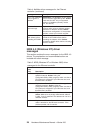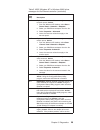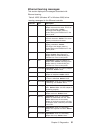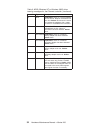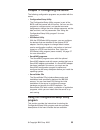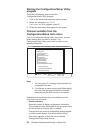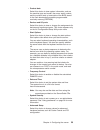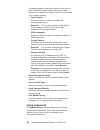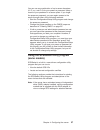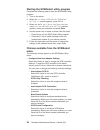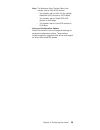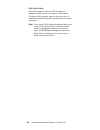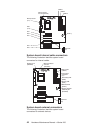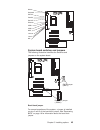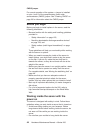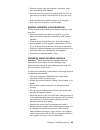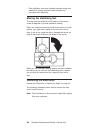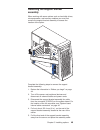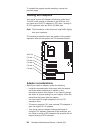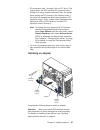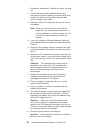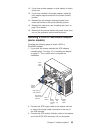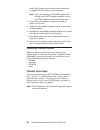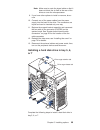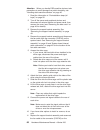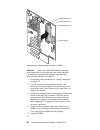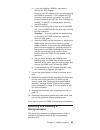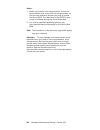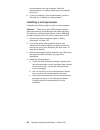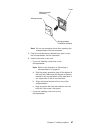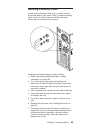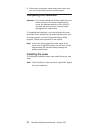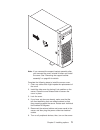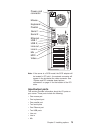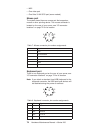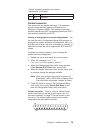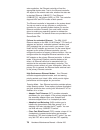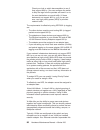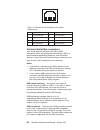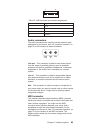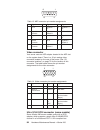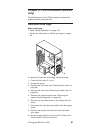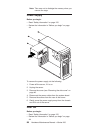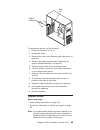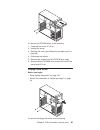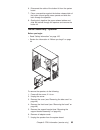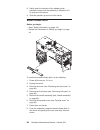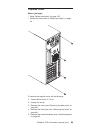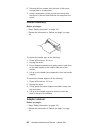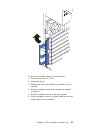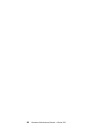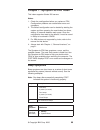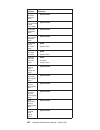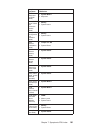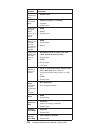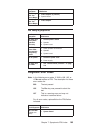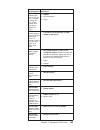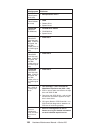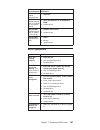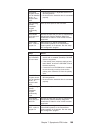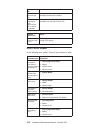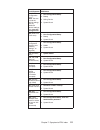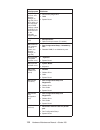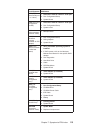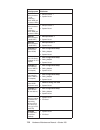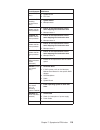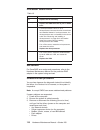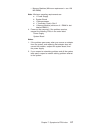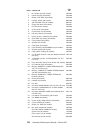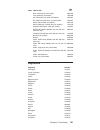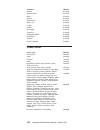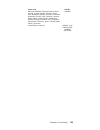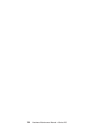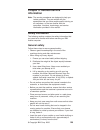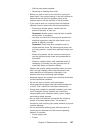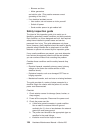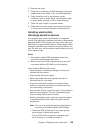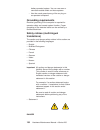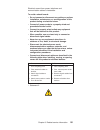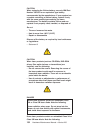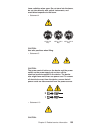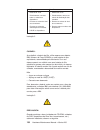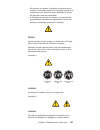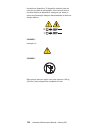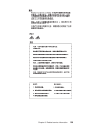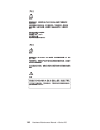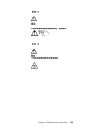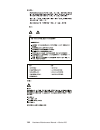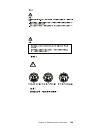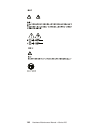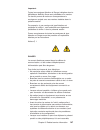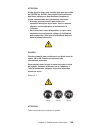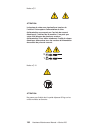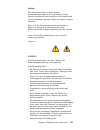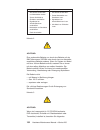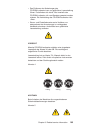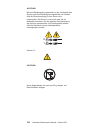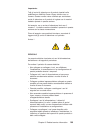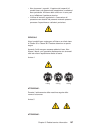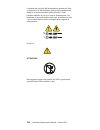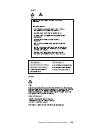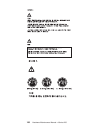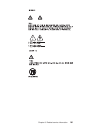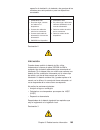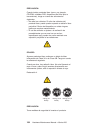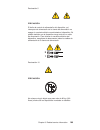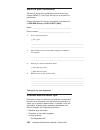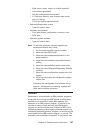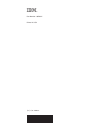- DL manuals
- IBM
- Server
- xSeries 200
- Hardware Maintenance Manual
IBM xSeries 200 Hardware Maintenance Manual - Electrical
v
Do
not
wear
jewelry,
chains,
metal-frame
eyeglasses,
or
metal
fasteners
for
your
clothing.
Remember:Metal
objects
are
good
electrical
conductors.
v
Wear
safety
glasses
when
you
are:
hammering,
drilling
soldering,
cutting
wire,
attaching
springs,
using
solvents,
or
working
in
any
other
conditions
that
might
be
hazardous
to
your
eyes.
v
After
service,
reinstall
all
safety
shields,
guards,
labels,
and
ground
wires.
Replace
any
safety
device
that
is
worn
or
defective.
v
Reinstall
all
covers
correctly
before
returning
the
machine
to
the
customer.
Electrical
safety
CAUTION:
Electrical
current
from
power,
telephone,
and
communication
cables
can
be
hazardous.
To
avoid
personal
injury
or
equipment
damage,
disconnect
the
attached
power
cords,
telecommunication
systems,
networks,
and
modems
before
you
open
the
server
covers,
unless
instructed
otherwise
in
the
installation
and
configuration
procedures.
Observe
the
following
rules
when
working
on
electrical
equipment.
Important:
Use
only
approved
tools
and
test
equipment.
Some
hand
tools
have
handles
covered
with
a
soft
material
that
does
not
insulate
you
when
working
with
live
electrical
currents.
Many
customers
have,
near
their
equipment,
rubber
floor
mats
that
contain
small
conductive
fibers
to
decrease
electrostatic
discharges.
Do
not
use
this
type
of
mat
to
protect
yourself
from
electrical
shock.
v
Find
the
room
emergency
power-off
(EPO)
switch,
disconnecting
switch,
or
electrical
outlet.
If
an
electrical
accident
occurs,
you
can
then
operate
the
switch
or
unplug
the
power
cord
quickly.
v
Do
not
work
alone
under
hazardous
conditions
or
near
equipment
that
has
hazardous
voltages.
v
Disconnect
all
power
before:
–
Performing
a
mechanical
inspection
126
Hardware
Maintenance
Manual:
xSeries
200
Summary of xSeries 200
Page 1
Hardware maintenance manual xseries 200
Page 2
: note: before using this information and the product it supports, be sure to read the general information under “notices” on page 167. Fifth edition (april 2008) international business machines corporation provides this publication ″as is ″ without warranty of any kind, either express or implied, i...
Page 3
Xseries 200 © copyright international business machines corporation 2000. All rights reserved. Us government users restricted rights – use, duplication or disclosure restricted by gsa adp schedule contract with ibm corp. Iii.
Page 4
Iv hardware maintenance manual: xseries 200
Page 5: About
About this manual this manual contains diagnostic information, a symptom-to-fru index, service information, error codes, error messages, and configuration information for the ibm xseries 200. Important: this manual is intended for trained servicers who are familiar with ibm pc server products. Impor...
Page 6: Online
Accertarsi di leggere tutti gli avvisi di attenzione e di pericolo prima di effettuare qualsiasi operazione. Lea atentamente todas las declaraciones de precaución y peligro ante de llevar a cabo cualquier operación. Online support use the world wide web (www) to download diagnostic, bios flash, and ...
Page 7: Contents
Contents about this manual . . . . . . . . . . . V important safety information . . . . . . . . . V online support . . . . . . . . . . . . . Vi ibm online addresses . . . . . . . . . . Vi chapter 1. General checkout . . . . . . . . 1 chapter 2. General information . . . . . . . 3 features and specif...
Page 8
Using passwords . . . . . . . . . . . 36 using the scsiselect utility program (some models) 37 starting the scsiselect utility program . . . . 38 choices available from the scsiselect menu . . 38 chapter 5. Installing options . . . . . . . . 41 expanded view of the xseries 200 . . . . . . . 41 syste...
Page 9
Configuring the ethernet controller . . . . 77 failover for redundant ethernet . . . . . 78 high performance ethernet modes . . . . 78 ethernet connector . . . . . . . . 81 universal serial bus connectors . . . . . 82 usb cables and hubs . . . . . . . 82 usb connectors . . . . . . . . . 82 audio con...
Page 10
Safety notices (multi-lingual translations) . . . . 130 send us your comments! . . . . . . . . . 166 problem determination tips . . . . . . . . . 166 notices . . . . . . . . . . . . . . 167 trademarks . . . . . . . . . . . . . 168 x hardware maintenance manual: xseries 200
Page 11: Chapter
Chapter 1. General checkout the server diagnostic programs are stored in upgradable read-only memory (rom) on the system board. These programs are the primary method of testing the major components of the server: the system board, ethernet controller, video controller, ram, keyboard, mouse (pointing...
Page 12
3. If the computer hangs with a post error, go to the chapter 7, “symptom-to-fru index,” on page 99. 4. If the computer hangs and no error is displayed, go to “undetermined problems” on page 116. 5. Power supply problems, see chapter 7, “symptom-to-fru index,” on page 99. 6. Safety information, see ...
Page 13: Chapter
Chapter 2. General information the ibm ® 200 server delivers great value for general server applications. It is ideally suited for networking environments that require superior microprocessor performance, efficient memory management, flexibility, and large amounts of reliable data storage. The serve...
Page 14
Table 1. Features and specifications microprocessor: supports one microprocessor (depending on your model) v intel ® pentium ® iii with 256 kb level-2 cache and mmx ™ (mmx2) technology or v intel ® celeron ® with 128 kb level-2 cache and mmx ™ (mmx2) technology memory: v minimum: 64 mb v maximum: 1....
Page 15: Server
Server features the design of the 200 takes advantage of advancements in data storage and memory management. The server combines: v impressive performance using an innovative approach to microprocessor utilization the server comes with one celeron ® or pentium ® iii microprocessor installed. V large...
Page 16: Reliability,
Reliability, availability, and serviceability three of the most important considerations in server design are reliability, availability, and serviceability (ras). The ras features help to ensure the integrity of the data that is stored on the server, the availability of the server when needed, and t...
Page 17: Server
– wake on lan ® (wol) capability – microsoft ® windows nt ® failover support v serviceability features – 24/7 customer support – 3-year warranty (parts: three (3) years; labor: one (1) year) – adaptec 29160 built-in self-test (bist) – alert on lan ™ with optional ibm ethernet adapter – cd-rom-based ...
Page 18: Turning
Hard disk drive activity light: when this light is on, it indicates that the hard disk drive is in use. Power-on light: this status indicator lights when you turn on your server. Power control button: press this button to manually turn the server on or off. See “i/o connector locations” on page 72 f...
Page 19
V you can press and hold the power control button for more than four seconds to cause an immediate shutdown of the server and place the server in standby mode. You can use this feature if the operating system stops functioning. V you can disconnect the server power cords from the electrical outlets ...
Page 20
10 hardware maintenance manual: xseries 200
Page 21: Chapter
Chapter 3. Diagnostics this section provides basic troubleshooting information to help you resolve some common problems that might occur with the server. If you cannot locate and correct the problem using the information in this section, refer to chapter 7, “symptom-to-fru index,” on page 99 for mor...
Page 22: Post
Post beep code descriptions post generates beep codes to indicate successful completion or the detection of a problem. V one short beep indicates the successful completion of post. V more than one beep indicates that post detected a problem. For more information, see “beep symptoms” on page 99“. Pos...
Page 23: Diagnostic
Table 2. Scsi messages scsi messages description all one or more of the following might be causing the problem. V a failing scsi device (adapter or drive) v an improper scsi configuration v duplicate scsi ids in the same scsi chain v an improperly installed scsi terminator v a defective scsi termina...
Page 24: Text
The error code format is as follows: fff-ttt-iii-date-cc-text message where: fff is the three-digit function code that indicates the function being tested when the error occurred. For example, function code 089 is for the microprocessor. Ttt is the three-digit failure code that indicates the exact t...
Page 25: Starting
Warning this result occurs when a possible problem is reported during the diagnostic test, such as when a device that is to be tested is not installed. Test specific string this is additional information that is used to analyze the problem. Starting the diagnostic programs the ibm enhanced diagnosti...
Page 26
Important when you finish running the diagnostics and utilities, remove the cd from the cd-rom drive and turn off the server. You must restore the first startup device to the original setting. Use steps 2 through 8 of this procedure to do this. Downloading the diagnostics program do the following to...
Page 27: Viewing
Viewing the test log the test log records data about system failures and other pertinent information. The test log will not contain any information until after the diagnostic program has run. Note: if you already are running the diagnostic programs, begin with step 4 1. Insert the ibm enhanced diagn...
Page 28: Recovering
3. Remove adapters and disconnect the cables and power connectors to all internal and external devices until server is at minimum configuration required for power on (see ″minimum operating requirements ″ on page 117). 4. Reconnect the ac cord and power on the server. If the server powers up success...
Page 29
Cmos jumper (jbat1) boot block jumper (jrom1) 1 1 2 2 3 3 3. Move the jrom1 jumper to the alternate position (pins 1 and 2) to enable the bios recovery mode. 4. Reinstall the side cover, see “installing the cover” on page 70. 5. Reconnect all external cables and power cords and turn on the periphera...
Page 30: Clearing
16. Reconnect all external cables and power cords and turn on the peripheral devices. 17. Restart the server, which should start up normally. Clearing cmos if you need to erase configuration information, you must move the cmos jumper. See the illustration in “recovering bios” on page 18 for the loca...
Page 31
Caution: when replacing the battery, use only ibm part number 33f8354 or an equivalent type battery recommended by the manufacturer. If your server has a module containing a lithium battery, replace it only with the same module type made by the same manufacturer. The battery contains lithium and can...
Page 32: Temperature
5. Reinstall the server cover and connect the cables. 6. Turn on the server. 7. Start the configuration/setup utility program and set configuration parameters. V set the server date and time. V set the power-on password. V reconfigure your server. Temperature checkout proper cooling of the server is...
Page 33: Diagnosing
Diagnosing errors to find solutions to problems that have definite symptoms, see “error symptoms” on page 107. If you cannot find the problem there, go to “starting the diagnostic programs” on page 15 to test the server. If you have just added new software or a new option and the server is not worki...
Page 34: Ethernet
V check for operating server-specific causes for the problem. V make sure that the device drivers on the client and server are using the same protocol. V test the ethernet controller. The way you test the ethernet controller depends on which operating system you are using (see the ethernet controlle...
Page 35
Table 3. Ethernet troubleshooting chart (continued) ethernet controller problem suggested action data is incorrect or sporadic. Check the following: v make sure that you are using category 5 cabling when operating the server at 100 mbps. V make sure that the cables do not run close to noise-inducing...
Page 36: Ethernet
Ethernet controller messages the integrated ethernet controller might display messages from the following device drivers: v novell netware ™ or intranetware system open data-link interface (odi) v network driver interface specification (ndis) adapter for level 4.0 (windows nt) novell netware or intr...
Page 37
Table 4. Netware driver messages for the ethernet controller (continued) message description ’xxx’ is not supported for aft team. Explanation: a bind command has been issued for adapters not supported by aft.Nlm. Action: make sure that you attempt to bind only adapters supported by aft.Nlm. Primary ...
Page 38: Ndis
Table 4. Netware driver messages for the ethernet controller (continued) message description aft is not supported on this version of netware ™ . Explanation: the netware on your server is not a version supported by aft. Action: load and bind aft only on supported versions of netware (currently versi...
Page 39
Table 5. Ndis (windows nt or windows 2000) driver messages for the ethernet controller (continued) error code (hex) description 0x0d explanation: could not allocate enough memory for transmit queues. Action: 1. From the windows nt desktop, select start → control panel → networks → adapters. 2. Selec...
Page 40
Table 5. Ndis (windows nt or windows 2000) driver messages for the ethernet controller (continued) error code (hex) description all other 4-character hexadecimal codes action: call for service. 30 hardware maintenance manual: xseries 200
Page 41: Ethernet
Ethernet teaming messages: this section displays the messages associated with ethernet teaming. Table 6. Ndis (windows nt or windows 2000) driver teaming messages for the ethernet controller event id type description 01 error explanation: team name and physical adapter name are the same. This is an ...
Page 42
Table 6. Ndis (windows nt or windows 2000) driver teaming messages for the ethernet controller (continued) event id type description 15 error explanation: team nn. The last adapter has lost its link. Network connection has been lost. Action: shut down the server and replace the adapters; then, resta...
Page 43: Chapter
Chapter 4. Configuring the server the following configuration programs are provided with the server: v configuration/setup utility the configuration/setup utility program is part of the bios code that comes with the server. You can use this program to configure serial- and parallel-connector assignm...
Page 44: Starting
Starting the configuration/setup utility program complete the following steps to start the configuration/setup utility program: 1. Turn on the server and watch the monitor screen. 2. When the message press f1 for configuration/setup appears, press f1. 3. Follow the instructions that appear on the sc...
Page 45
V product data select this choice to view system information, such as the machine type and model, the server serial number, and the revision level or issue date of the bios stored in the flash electronically erasable programmable read-only memory (eeprom). V devices and i/o ports select this choice ...
Page 46: Using
A message appears above the choices on this menu to alert you that the system might malfunction if these options are configured incorrectly. Follow the instructions on the screen carefully. – cache control select this choice to enable or disable the microprocessor cache. Attention: do not make chang...
Page 47: Using
You can use any combination of up to seven characters (a–z, a–z, and 0–9) for your power-on password. Keep a record of your password in a secure place. If you forget the power-on password, you can regain access to the server through either of the following methods: v start the configuration/setup ut...
Page 48: Starting
Starting the scsiselect utility program complete the following steps to start the scsiselect utility program: 1. Turn on the server. 2. When the press for scsiselect ™ utility! >>> prompt appears, press ctrl+a. 3. When the would you like to configure the host adapter or run the scsi disk utility? Qu...
Page 49
Note: the maximum sync transfer rate is the transfer rate for ultra scsi devices. - the transfer rate for ultra 160 low voltage differential (lvd) devices is 160.0 mbps. - the transfer rate for ultra2 scsi lvd devices is 80.0 mbps. - the transfer rate for fast scsi devices is 20.0 mbps. – advanced c...
Page 50
V scsi disk utilities select this choice to view the scsi ids that are assigned to each device or to format a scsi device. To use the utility program, select a drive from the list. Read the on-screen instructions carefully before making a selection. Note: if you press ctrl+a before the selected driv...
Page 51: Chapter
Chapter 5. Installing options this chapter provides instructions to help install options to the server. For a list of supported options for the server, see the serverproven ™ list at http://www.Pc.Ibm.Com/ compat expanded view of the xseries 200 note: the illustrations in this document might differ ...
Page 52
Microprocessor (u11) dimm 1 dimm 2 dimm 3 batter y pci 4 pci 5 pci 1 pci 2 pci 3 agp (u15) microprocessor fan sink (cpufa1) scsi led (j3) system board internal cable connectors the following illustration identifies system board connectors for internal cables. System fan 2 (sysfa2) support bracket as...
Page 53
Keyboard mouse serial a parallel serial b ethernet usb 2 usb 3 midi line out line in mic system board switches and jumpers the following illustration identifies the switches and jumpers on the system board. Cmos jumper (jbat1) boot block jumper (jrom1) 1 1 2 2 3 3 boot block jumper for normal operat...
Page 54: Before
Cmos jumper for normal operation of the system, a jumper is installed on pins 1 and 2 of the complimentary metal oxide semiconductor (cmos) jumper. See “clearing cmos” on page 20 for information about the cmos jumper. Before you begin before you begin to install options in the server, read the follo...
Page 55: System
V remove jewelry, such as bracelets, necklaces, rings, and loose-fitting wrist watches. V remove items from your shirt pocket (such as pens or pencils) that could fall into the server as you lean over it. V avoid dropping any metallic objects, such as paper clips, hair pins, or screws, into the serv...
Page 56: Moving
V take additional care when handling devices during cold weather as heating reduces indoor humidity and increases static electricity. Moving the stabilizing feet the two front feet attached to the bottom of the server rotate 90 degrees to provide additional stability. When you need to access the ins...
Page 57
Key lock cover-release latch complete the following steps to remove the side cover of the server: 1. Review the information in “before you begin” on page 44. 2. Turn off the server and peripheral devices and disconnect all external cables and power cords. 3. If necessary, unlock the server cover. 4....
Page 58: Removing
Removing the bezel the following illustration shows how to remove the bezel from the server. Note: the illustrations in this document might differ slightly from your hardware. Complete the following steps to remove the bezel: 1. Review the information in “before you begin” on page 44. 2. Turn off th...
Page 59: Removing
Removing the support bracket assembly when working with some options such as hard disk drives, microprocessors, and memory modules you must first remove the support bracket assembly to access the location of the option. Complete the following steps to remove the support bracket assembly: 1. Review t...
Page 60: Working
To reinstall the support bracket assembly, reverse the previous steps. Working with adapters your server comes with adapter connectors, called slots. The agp video adapter is installed in the agp slot. You can install up to five pci adapters in pci slots 1 through 5. All pci expansion slots are 32-b...
Page 61: Installing
V pci expansion slots 1 through 5 are on pci bus 0. The system scans the agp slot and pci expansion slots 1 through 5 to assign system resources; then, the system starts (boots) the pci devices in the following order, if you have not changed the default boot sequence: pci expansion slots 1 and 2, sy...
Page 62
1. Review the information in “before you begin” on page 44. 2. Turn off the server and peripheral devices and disconnect all external cables and power cords; then, remove the side cover. See “removing the side cover” on page 46 for details. 3. Determine which pci expansion slot you will use for the ...
Page 63: Installing
12. If you have another adapter or other options to install, do so now. 13. If you have installed a full-length adapter, rotate the front adapter support bracket to the closed (locked) position. 14. Reinstall the rear adapter retaining bracket; then, rotate the bracket to the closed (locked) positio...
Page 64: Installing
Board. See “system board internal cable connectors” on page 42 for the location of this connector. Note: if you are installing a serveraid adapter and already have a scsi adapter installed, remove the scsi adapter and store it for future use. 4. If you have other adapters or options to install or re...
Page 65
Bay 1 bay 2 bay 3 bay 4 bay 5 bay 6 bay 7 notes: 1. Diskette drives, tape drives, and cd-rom drives are removable-media drives. You can install removable-media drives in bays 1, 2, 3, and 4. 2. You can install a 3.5-in., slim-high, or a 5.25-in., half-high, removable-media drive, such as a tape back...
Page 66: Preinstallation
Tape backup drive, refer to the documentation that comes with your server or your backup option. 7. The electromagnetic interference (emi) integrity and cooling of the server are both protected by having bays 1 through 4 covered or occupied. When you install a drive, save the emc shield and filler p...
Page 67
Emc shield filler panel complete the following steps to install a drive in bay 2 or 4: 1. Read the information in “preinstallation steps (all bays)” on page 56. 2. Turn off the server and peripheral devices and disconnect external cables and power cords; then, remove the side cover (see “removing th...
Page 68
Caution: when laser products (such as cd-roms, dvd drives, fiber optic devices, or transmitters) are installed, note the following: v do not remove the covers. Removing the covers of the laser product could result in exposure to hazardous laser radiation. There are no serviceable parts inside the de...
Page 69: Installing
Note: make sure to route the signal cable so that it does not block the air flow to the rear of the drives or over the microprocessor. 9. If you have other options to install or remove, do so now. 10. Connect one of the power cables from the power supply into the back of the drive. The connectors ar...
Page 70
Attention: when you handle esd-sensitive devices, take precautions to avoid damage from static electricity, see “handling static-sensitive devices” on page 45. 1. Read the information in “preinstallation steps (all bays)” on page 56. 2. Turn off the server and peripheral devices and disconnect all e...
Page 71: Installing
System board. See “removing the support bracket assembly” on page 49 and “system board internal cable connectors” on page 42 for the location of the fan cable connector. 12. Reinstall the side cover, see “installing the cover” on page 70 for details. 13. Reconnect the external cables and power cords...
Page 72
Dimm connector 1 dimm connector 2 dimm connector 3 retaining clip complete the following steps to install a dimm: attention: when you handle esd-sensitive devices, take precautions to avoid damage from static electricity. For details on handling these devices, see “handling static-sensitive devices”...
Page 73: Removing
A. If you are installing a dimm in connector 1, remove the agp adapter. Remove the agp adapter only if you are replacing the dimm in connector 1. See “system and pci extender board options connectors” on page 41 for the location of the agp slot. See “installing an adapter” on page 51 for details abo...
Page 74
Notes: 1. Before you install a new microprocessor, review the documentation that comes with the microprocessor, so that you can determine whether you need to update the server bios. The latest level of the bios for your server is available through the world wide web. 2. For a list of supported opera...
Page 75: Removing
Removing a microprocessor complete the following steps to remove a microprocessor. Microprocessor microprocessor connector microprocessor orientation indicator lever heat sink retainer heat sink attention: when you handle esd-sensitive devices, take precautions to avoid damage from static electricit...
Page 76: Installing
Microprocessor from the connector. Store the microprocessor in a static-protective bag for possible future use. 6. If you are installing a new microprocessor, continue with step 4 in “installing a microprocessor.” installing a microprocessor complete the following steps to install a microprocessor: ...
Page 77
Microprocessor microprocessor connector microprocessor orientation indicator lever note: do not use excessive force when pressing the microprocessor into the connector. 5. Push the microprocessor release lever down to lock the microprocessor into the connector. 6. Install a heat sink or fan sink. V ...
Page 78
Microprocessor microprocessor connector microprocessor orientation indicator lever fan sink fan sink connector fan-sink retainer a. Peel the plastic protective strip off the bottom of the fan sink. Make sure the square of thermal material is still on the bottom of the fan sink; if not, replace the i...
Page 79: Installing
Installing a security u-bolt to help prevent hardware theft, you can add a security u-bolt and cable to your server. After you add the security cable, make sure that it does not interfere with other cables that are connected to the server. Complete the following steps to install a u-bolt: 1. Review ...
Page 80: Completing
8. Reconnect the external cables and power cords, and turn on the peripheral devices and the server. Completing the installation attention: for correct cooling and airflow, install the cover before turning on the server. Operating the server for extended periods of time (over 30 minutes) with the to...
Page 81
Note: if you removed the support bracket assembly after you removed the cover, reinstall it before you install the cover. See “removing the support bracket assembly” on page 49 for details. Complete the following steps to install the server cover: 1. Clear any cables that might impede the replacemen...
Page 82: Updating
Updating the server configuration when you start the server for the first time after you add or remove an internal option or an external scsi device, you might see a message telling you that the configuration has changed. The configuration/setup utility program automatically starts so that you can s...
Page 83: Input/output
Power cord connector mouse keyboard parallel serial 1 serial 2 usb 2 usb 1 mic midi line in line out ethernet video note: if the server is a scsi model, the scsi adapter will be located in pci slot 1; the external connector will appear in the slot below the video connector. See “system and pci exten...
Page 84
V midi v one video port v one ultra 3/160 scsi port (some models) mouse port the system board has one mouse port that supports a mouse or other pointing device. The mouse connector is located on the rear of your server, see “i/o connector locations” on page 72 for its location. 6 4 2 1 3 5 table 7. ...
Page 85
Table 8. Keyboard connector pin-number assignments (continued) pin i/o signal 6 n/a reserved parallel connector your server has one parallel connector. This connector supports three standard institute of electrical and electronics engineers (ieee) 1284 modes of operation: standard parallel port (spp...
Page 86
Table 9. Parallel connector pin-number assignments pin i/o spp/ecp signal epp signal 1 o -strobe -write 2 i/o data 0 data 0 3 i/o data 1 data 1 4 i/o data 2 data 2 5 i/o data 3 data 3 6 i/o data 4 data 4 7 i/o data 5 data 5 8 i/o data 6 data 6 9 i/o data 7 data 7 10 i -ack -ack 11 i busy -wait 12 i ...
Page 87
2. When the message press f1 for configuration/setup appears, press f1. 3. When the configuration/setup utility menu appears, select devices & i/o ports; then, press enter. 4. Select the serial connector; then, use the arrow keys to advance through the available settings. 5. Press esc twice to retur...
Page 88
Auto-negotiation, the ethernet controller will set the appropriate duplex state. That is, the ethernet controller will adjust to the network data rate, whether the data rate is standard ethernet (10base-t), fast ethernet (100base-tx), half duplex (hdx), or fdx. The controller supports hdx and fdx mo...
Page 89
Teaming requires you to install at least one additional ethernet adapter. For additional information about the teaming modes, refer to the documentation that comes with these additional adapters. Priority packet mode: priority packet is a traffic-prioritization utility that enables you to set up fil...
Page 90
Check your hub or switch documentation to see if they support 802.1p. (you can configure the switch to strip the tags from the packets and send it on to the next destination as normal traffic.) if these devices do not support 802.1p, or if you are not sure, use high priority queue (hpq) to prioritiz...
Page 91
By communicating directly with the switch, enabling multiple vlans on a single network adapter (up to 64 vlans). To set up vlan membership, your ethernet controller must be attached to a switch that has vlan capability. You also need to use windows nt 4.0 or later, or novell netware 4.1x or later. N...
Page 92
8 1 table 11. Ethernet rj-45 connector pin-number assignments. Pin signal pin signal 1 + transmit data 5 not connected 2 - transmit data 6 - receive data 3 + receive data 7 not connected 4 not connected 8 not connected universal serial bus connectors your server has two universal serial bus (usb) co...
Page 93
1 4 table 12. Usb connector pin-number assignments pin signal 1 +5 v 2 -data 3 +data 4 ground audio connectors the audio connectors are used to connect external audio equipment to your server, see “i/o connector locations” on page 72 for the location of these connectors. Line out line in mic line ou...
Page 94
8 1 15 9 table 13. Midi connector pin-number assignments pin signal pin signal pin signal 1 +5 v 6 joystick 1 -- y 11 joystick 2 -- x 2 joystick 1 switch a 7 joystick 1 switch b 12 midi - out 3 joystick 1 -- x 8 +5 v 13 joystick 2 -- y 4 switch common 9 +5 v 14 joystick 2 switch d 5 switches common ...
Page 95
Master package. This configuration supports a zero wait state, 32-bit memory transfers at 160 mbytes/second, when lvd scsi peripherals are attached. This channel supports up to 15 scsi devices. In addition, this adapter uses: v double-transition clocking to achieve high transfer rates v domain name ...
Page 96
34 1 68 35 table 15. 68-pin scsi connector pin-number assignments pin signal pin signal 1 +data 12 35 -data 12 2 +data 13 36 -data 13 3 +data 14 37 -data 14 4 +data 15 38 -data 15 5 +data p1 39 -data p1 6 +data 0 40 -data 0 7 +data1 41 -data 1 8 +data 2 42 -data 2 9 +data 3 43 -data 3 10 +data 4 44 ...
Page 97: Chapter
Chapter 6. Fru information (service only) field replacement units (frus) should be replaced by qualified service personnel only. Hard disk drive cage before you begin: v read “safety information” on page 125. V review the information in “before you begin” on page 44. To remove the hard disk drive ca...
Page 98: Power
Note: take care not to dislodge the memory when you remove the cage. Power supply before you begin: v read “safety information” on page 125. V review the information in “before you begin” on page 44. To remove the power supply, do the following: 1. Power-off the server, if it is on. 2. Unplug the se...
Page 99: System
Rubber extensions rear fan to remove the rear fan, do the following: 1. Power-off the server, if it is on. 2. Unplug the server. 3. Remove the cover (see “removing the side cover” on page 46). 4. Remove the support bracket (see “removing the support bracket assembly” on page 49). 5. Remove the fan c...
Page 100: Cd-Rom
To remove the system board, do the following: 1. Power-off the server, if it is on. 2. Unplug the server. 3. Remove the cover (see “removing the side cover” on page 46). 4. Remove the front bezel (see “removing the bezel” on page 48). 5. Remove the support bracket (see “removing the support bracket ...
Page 101: Floppy
To remove the cd-rom drive, do the following: 1. Power-off the server, if it is on. 2. Unplug the server. 3. Remove the cover (see “removing the side cover” on page 46). 4. Disconnect the cables. 5. Remove the screws from the cd-rom drive cage. 6. Gently slide the cd-rom drive toward the front of th...
Page 102: Button
1. Power-off the server, if it is on. 2. Unplug the server. 3. Remove the cover (see “removing the side cover” on page 46). 4. Disconnect the cables. 5. Remove the screws from the floppy disk drive cage. 6. Gently slide the floppy disk drive toward the front of the server and lift it out. Button kit...
Page 103: Guide
6. Disconnect the cable of the button kit from the system board. 7. Place a screwdriver against the bottom release latch of the button kit and gently press upward and slide the latch through the aperture. 8. Gently pinch together the upper release latches and slide the latches through the aperture a...
Page 104: Bezel
8. Gently push the two tabs of the adapter guide assembly inward until the assembly is released; lift it up and out of the server. 9. Slide the speaker up and out of the server. Bezel release latch before you begin: v read “safety information” on page 125. V review the information in “before you beg...
Page 105: Top/side
Top/side cover before you begin: v read “safety information” on page 125. V review the information in “before you begin” on page 44. To remove the top/side cover, do the following: 1. Power-off the server, if it is on. 2. Unplug the server. 3. Remove the cover (see “removing the side cover” on page ...
Page 106: Handle
6. Remove the four screws from the back of the server and put them in a safe place. 7. Using a screwdriver, gently pry the cover away from the server in the rear and slide the unit away from the server. Handle assembly before you begin: v read “safety information” on page 125. V review the informati...
Page 107
To remove the adapter retainer, do the following: 1. Power-off the server, if it is on. 2. Unplug the server. 3. Remove the cover (see “removing the side cover” on page 46). 4. Remove all adapter cards (see “installing an adapter” on page 51). 5. Rotate the adapter retainer to the open position. 6. ...
Page 108
98 hardware maintenance manual: xseries 200
Page 109: Chapter
Chapter 7. Symptom-to-fru index this index supports xseries 200 servers. Notes: 1. Check the configuration before you replace a fru. Configuration problems can cause false errors and symptoms. 2. The default configuration can be loaded by starting the system and then pressing the reset button four t...
Page 110
Beep/ symptom fru/action 1-1-4 (bios eeprom checksum failed) 1. System board 1-2-1 (programmable interval timer failed) 1. System board 1-2-2 (dma initialization failed) 1. System board 1-2-3 (dma page register write/read failed) 1. System board 1-2-4 (ram refresh verification failed) 1. Dimm 2. Sys...
Page 111
Beep/ symptom fru/action 2-2-2 (keyboard controller failed) 1. System board 2. Keyboard 2-2-3 (cmos power failure and checksum checks failed) 1. Battery 2. System board 2-2-4 (cmos configuration info validation failed) 1. Battery 2. System board 2-3-1 (screen initialization failed) 1. Jumper on j28 ...
Page 112
Beep/ symptom fru/action 3-2-2 (parallel port failed) 1. System board 3-2-3 (math coprocessor failed) 1. Optional processor (if installed) 2. Processor 3. System board 3-2-4 (failure comparing cmos memory size against actual) 1. Dimm 2. Battery 3. System board 3-3-1 (memory size mismatch occurred, s...
Page 113: Beep
Beep/ symptom fru/action one long and two short beeps 1. Video adapter (if present) 2. System board two long and two short beeps 1. Video adapter no beep symptoms no beep symptom fru/action no beep and the system operates correctly. 1. Check speaker cables 2. Speaker 3. System board no beeps occur a...
Page 114
Error code/symptom fru/action 001-xxx-001 (failed core tests) 1. System board 001-250-000 (failed system board ecc) 1. System board 001-250-001 (failed system board ecc) 1. System board 005-xxx-000 (failed video test) 1. Video adapter (if installed) 2. System board 011-xxx-000 (failed com1 serial po...
Page 115
Error code/symptom fru/action 035-xxx-s99 (failed raid test on pci slot s. S = number of failing pci slot. Check system error log before replacing a fru.) 1. Adapter 2. Scsi backplane 3. Cable 035-xxx-snn (check system error log before replacing a fru. S = number of failing pci slot; nn = scsi id of...
Page 116
Error code/symptom fru/action 202-xxx-002 (failed system cache test) 1. Microprocessor cpu 2 206-xxx-000 (failed diskette drive test) 1. Cable 2. Diskette drive 3. System board 215-xxx-000 (failed ide cd-rom test) 1. Cd-rom drive cables 2. Cd-rom drive 3. System board 217-xxx-000 (failed bios fixed ...
Page 117: Error
Error code/symptom fru/action 301-xxx-000 (failed keyboard test) 1. Keyboard 405-xxx-000 (failed ethernet test on controller on the system board) 1. Verify that ethernet is not disabled in bios. 2. System board 405-xxx-00n (failed ethernet test on adapter in pci slot n) 1. Adapter in pci slot n. 2. ...
Page 118
General fru/action diskette drive in-use light stays on, or the system bypasses the diskette drive, or the diskette drive does not work. 1. If there is a diskette in the drive, verify that: a. The diskette drive is enabled in the configuration/setup utility program. B. The diskette is good and not d...
Page 119
Setup action serveraid program cannot view all installed drives - or - cannot install nos. V be sure there are no duplicate scsi ids or irq assignments. V be sure that the hard disk drive is connected properly. The operating system installation program continuously loops. Free up more space on the h...
Page 120: Post
Techconnect cd action can’t start techconnect cd. Be sure you’re starting the cd on a system with microsoft windows installed. Can’t view publications from techconnect cd, or text is unreadable. Be sure you have the adobe reader installed (available from the techconnect cd). Diskette factory cd acti...
Page 121
Error code/symptom fru/action 162 (device configuration error) note: be sure to load the default settings and any additional desired settings; then, save the configura-tion. 1. Run configuration/setup 2. Battery 3. Failing device 4. System board 163 (real-time clock error) 1. Run configuration/setup...
Page 122
Error code/symptom fru/action 201 (memory test error, see ″memory settings ″ on page 36.) if the server does not have the latest level of bios installed, update the bios to the latest level and run the diagnostic program again. 1. Run memory diagnostics. 2. Dimm 3. System board 229 (cache error) 1. ...
Page 123
Error code/symptom fru/action 11xx (system board serial port 1 or 2 error) 1. Disconnect external cable on serial port. 2. Run configuration/setup 3. System board 1162 (serial port configuration conflict) 1. Disconnect external cable on serial port 2. Run configuration/setup 3. System board 1200 (mi...
Page 124
Error code/symptom fru/action 00019501 (microprocessor 1 is not functioning - check vrm and processor leds) 1. Microprocessor 1 2. System board 00019502 (microprocessor 2 is not functioning - check vrm and processor leds) 1. Microprocessor 2 2. System board 00019701 (microprocessor 1 failed bist) 1....
Page 125
Error code/symptom fru/action 00181000 (pci error) 1. System board 2. Pci card 01295085 (ecc checking hardware test error) 1. System board 2. Microprocessor 01298001 (no update data for microprocessor 1) 1. Ensure all microprocessors are the same stepping level and cache size. 2. Microprocessor 1 01...
Page 126: Processor
Processor board leds table 16. Led cause fan 1. Replace the fan assembly. Memory 1. Replace the dimm indicated by the lit dimm error. Cpu 1. If a microprocessor led is on for a microprocessor connector that has a terminator card installed instead of a microprocessor, the microprocessors are not inst...
Page 127
V memory modules (minimum requirement = one 128 mb dimm) note: minimum operating requirements are: a. 1 power supply b. System board c. 1 microprocessor d. 1 terminator card in slot 2 e. 1 memory module (minimum of 1 dimm in slot labeled dimm 1) 4. Power-on the computer. If the problem remains, susp...
Page 128
118 hardware maintenance manual: xseries 200
Page 129: Chapter
Chapter 8. Parts listing 14 1 2 3 4 5 6 7 8 9 10 11 12 13 15 16 17 18 19 20 21 22 23 24 25 26 32 27 28 29 30 31 system this parts listing supports the following models: 10x, 11x, 12x, 13x,40x, 41x, 42x, 50x, 51x, 52x © copyright ibm corp. 2000 119.
Page 130
Index xseries 200 fru no. 1 kit, handle caps (all models) 19k4934 2 handle support (all models) 19k4936 3 shield, 5.25 ″ emc (all models) 19k5548 4 chassis, staked (all models) 06p5856 5 48x cd-rom drive (all models) 06p5167 6 floppy disk drive (all models) 76h4091 7 front bezel (all models) 19k4958...
Page 131: Keyboards
Index xseries 200 fru no. Misc. Hardware kit (all models) 09n5764 lock assembly (all models) 19k4948 kit, usb blank rack bezel (all models) 19k4951 kit, dasd hard disk drive rail (all models) 19k5331 shield, planar emc (all models) 22p0105 mouse assembly., stealth gray (all models) 10l6149 keyboard ...
Page 132: Power
Keyboard fru no. Russian 37l2573 serbian/cyrillic 37l2574 slavic 37l2575 spanish 37l2576 swedish/finn 37l2577 swiss, f/g 37l2578 turkish 37l2579 turkish 37l2580 uk english 37l2581 yugosl/lat 37l2582 us english-emea 37l2583 chinese/us 37l2585 thailand 37l2587 french canadian 37l0913 power cords power...
Page 133
Power cord fru no. Bahamas, barbados, bermuda, bolivia, brazil, canada, cayman islands, colombia, costa rica, dominican republic, ecuador, el salvador, guatemala, guyana, haiti, honduras, jamaica, korea (south), liberia, mexico, netherlands antilles, nicaragua, panama, peru, philippines, saudi arabi...
Page 134
124 hardware maintenance manual: xseries 200
Page 135: Chapter
Chapter 9. Related service information note: the service procedures are designed to help you isolate problems. They are written with the assumption that you have model-specific training on all computers, or that are familiar with the computers, functions, terminology, and service information provide...
Page 136: Electrical
V do not wear jewelry, chains, metal-frame eyeglasses, or metal fasteners for your clothing. Remember:metal objects are good electrical conductors. V wear safety glasses when you are: hammering, drilling soldering, cutting wire, attaching springs, using solvents, or working in any other conditions t...
Page 137
– working near power supplies – removing or installing main units v before you start to work on the machine, unplug the power cord. If you cannot unplug it, ask the customer to power-off the wall box that supplies power to the machine and to lock the wall box in the off position. V if you need to wo...
Page 138: Safety
– blowers and fans – motor generators and similar units. (this practice ensures correct grounding of the units.) v if an electrical accident occurs: – use caution; do not become a victim yourself. – switch off power. – send another person to get medical aid. Safety inspection guide the intent of thi...
Page 139: Handling
4. Remove the cover. 5. Check for any obvious non-ibm alterations. Use good judgment as to the safety of any non-ibm alterations. 6. Check inside the unit for any obvious unsafe conditions, such as metal filings, contamination, water or other liquids, or signs of fire or smoke damage. 7. Check for w...
Page 140: Grounding
Battery-operated system. You can use coax or connector-outside shells on these systems. – use the round ground-prong of the ac plug on ac-operated computers. Grounding requirements electrical grounding of the computer is required for operator safety and correct system function. Proper grounding of t...
Page 141
Electrical current from power, telephone and communication cables is hazardous. To avoid a shock hazard: v do not connect or disconnect any cables or perform installation, maintenance, or reconfiguration of this product during an electrical storm. V connect all power cords to a properly wired and gr...
Page 142
Caution: when replacing the lithium battery, use only ibm part number 33f8354 or an equivalent type battery recommended by the manufacturer. If your system has a module containing a lithium battery, replace it only with the same module type made by the same manufacturer. The battery contains lithium...
Page 143
Laser radiation when open. Do not stare into the beam, do not view directly with optical instruments, and avoid direct exposure to the beam. V statement 4 ≥ 18 kg (37 lbs) ≥ 32 kg (70.5 lbs) ≥ 55 kg (121.2 lbs) caution: use safe practices when lifting. V statement 5 caution: the power control button...
Page 144
Do not place any object weighing more than 82 kg (180 lbs.) on top of rack-mounted devices. 134 hardware maintenance manual: xseries 200
Page 145
Importante: todas as instruções de cuidado e perigo da netfinity server library começam com um número. Este número é utilizado para fazer referência cruzada de uma instrução de cuidado ou perigo no idioma inglês com as versões traduzidas das instruções de cuidado ou perigo encontradas nesta seção. P...
Page 146
Para conectar: para desconectar: 1. Desligue tudo. 2. Primeiramente, conecte todos os cabos aos dispositivos. 3. Conecte os cabos de sinal aos conectores. 4. Conecte os cabos de alimentação às tomadas. 5. Ligue os dispositivos. 1. Desligue tudo. 2. Primeiramente, remova os cabos de alimentação das t...
Page 147
V não remova as tampas. A remoção das tampas de um produto a laser pode resultar em exposição prejudicial à radiação de laser. Nenhuma peça localizada no interior do dispositivo pode ser consertada. V a utilização de controles ou ajustes ou a execução de procedimentos diferentes dos especificados aq...
Page 148
Fornecida ao dispositivo. O dispositivo também pode ter mais de um cabo de alimentação. Para remover toda a corrente elétrica do dispositivo, assegure que todos os cabos de alimentação estejam desconectados da fonte de energia elétrica. 1 2 cuidado: instrução 10 cuidado: não coloque nenhum objeto co...
Page 149
Chapter 9. Related service information 139.
Page 150
140 hardware maintenance manual: xseries 200
Page 151
Chapter 9. Related service information 141.
Page 152
142 hardware maintenance manual: xseries 200
Page 153
Chapter 9. Related service information 143.
Page 154
144 hardware maintenance manual: xseries 200
Page 155
Chapter 9. Related service information 145.
Page 156
146 hardware maintenance manual: xseries 200
Page 157
Important: toutes les consignes attention et danger indiquées dans la bibliothèque netfinity server sont précédées d’un numéro. Ce dernier permet de mettre en correspondance la consigne en anglais avec ses versions traduites dans la présente section. Par exemple, si une consigne de type attention es...
Page 158
Reportez-vous aux instructions ci-dessous pour connecter et déconnecter les différents cordons. Connexion déconnexion 1. Mettez les unités hors tension. 2. Commencez par brancher tous les cordons sur les unités. 3. Branchez les câbles d’interface sur des connecteurs. 4. Branchez les cordons d’alimen...
Page 159
Attention: si des produits laser sont installés (tels que des unités de cd-rom ou de dvd, des périphériques contenant des fibres optiques ou des émetteurs-récepteurs), prenez connaissance des informations suivantes: v n’ouvrez pas ces produits pour éviter une exposition directe au rayon laser. Vous ...
Page 160
Notice n 5 attention: le bouton de mise sous tension/hors tension de l’unité et l’interrupteur d’alimentation du bloc d’alimentation ne coupent pas l’arrivée de courant électrique à l’intérieur de la machine. Il se peut que votre unité dispose de plusieurs cordons d’alimentation. Pour isoler totalem...
Page 161
Wichtig: alle sicherheitshinweise in dieser netfinity server-bibliothek beginnen mit einer nummer. Diese nummer verweist auf einen englischen sicherheitshinweis mit den übersetzten versionen dieses hinweises in diesem abschnitt. Wenn z. B. Ein sicherheitshinweis mit der nummer 1 beginnt, so erschein...
Page 162
Kabel anschlie βen: kabel l÷sen: 1. Alle geräte ausschalten und netzstecker ziehen. 2. Zuerst alle kabel an einheiten anschließen. 3. Signalkabel an anschlußbuchsen anschließen. 4. Netzstecker an steckdose anschließen. 5. Gerät einschalten. 1. Alle geräte ausschalten. 2. Zuerst netzstecker von steck...
Page 163
V das entfernen der abdeckungen des cd-rom-laufwerks kann zu gefährlicher laserstrahlung führen. Es befinden sich keine teile innerhalb des cd-rom-laufwerks, die vom benutzer gewartet werden müssen. Die verkleidung des cd-rom-laufwerks nicht ÷ffnen. V steuer- und einstellelemente sowie verfahren nur...
Page 164
Achtung: mit dem betriebsspannungsschalter an der vorderseite des servers und dem betriebsspannungsschalter am netzteil wird die stromversorgung für den server nicht unterbrochen. Der server k÷nnte auch mehr als ein netzkabel aufweisen. Um die gesamte stromversorgung des servers auszuschalten, muß s...
Page 165
Importante: tutti gli avvisi di attenzione e di pericolo riportati nella pubblicazione netfinity server library iniziano con un numero. Questo numero viene utilizzato per confrontare avvisi di attenzione o di pericolo in inglese con le versioni tradotte riportate in questa sezione. Ad esempio, se un...
Page 166
Per collegare: per scollegare: 1. Spegnere tutti i dispositivi. 2. Collegare prima tutti i cavi alle unità. 3. Collegare i cavi di segnale ai connettori. 4. Collegare i cavi di alimentazione alle prese elettriche. 5. Accendere le unità. 1. Spegnere tutti i dispositivi. 2. Rimuovere prima i cavi di a...
Page 167
V non rimuovere i coperchi. L’apertura dei coperchi di prodotti laser può determinare l’esposizione a radiazioni laser pericolose. All’interno delle unità non vi sono parti su cui effettuare l’assistenza tecnica. V l’utilizzo di controlli, regolazioni o l’esecuzione di procedure non descritti nel pr...
Page 168
Il pulsante del controllo dell’alimentazione situato sull’unità e l’interruttore di alimentazione posto sull’alimentatore non disattiva la corrente elettrica fornita all’unità. L’unità potrebbe disporre di più di un cavo di alimentazione. Per disattivare la corrente elettrica dall’unità, accertarsi ...
Page 169
Chapter 9. Related service information 159.
Page 170
160 hardware maintenance manual: xseries 200
Page 171
Chapter 9. Related service information 161.
Page 172
Importante: todas las declaraciones de precauciín de esta biblioteca del servidor netfinity empiezan con un número. Dicho número se emplea para establecer una referencia cruzada de una declaraciín de precauciín o peligro en inglés con las versiones traducidas que de dichas declaraciones pueden encon...
Page 173
Operaciín de instalaciín, de traslado o de apertura de las cubiertas para este producto o para los dispositivos conectados. Para la conexin para la desconexiín 1. ApÁguelo todo. 2. En primer lugar, conecte los cables a los dispositivos. 3. Conecte los cables de señal a los conectores. 4. Conecte cad...
Page 174
PrecauciÓn: cuando instale productos láser (como, por ejemplo, cd-rom, unidades dvd, dispositivos de fibra íptica o transmisores), tenga en cuenta las advertencias siguientes: v no retire las cubiertas. Si retira las cubiertas del producto láser, puede quedar expuesto a radiaciín láser perjudicial. ...
Page 175
Declaración 5 precauciÓn: el botín de control de alimentaciín del dispositivo y el interruptor de alimentaciín de la fuente de alimentaciín no apagan la corriente eléctrica suministrada al dispositivo. Es posible también que el dispositivo tenga más de un cable de alimentaciín. Para eliminar la corr...
Page 176: Send
Send us your comments! We want to know your opinion about this manual (part number 06p8517). Your input will help us to improve our publications. Please photocopy this survey, complete it, and then fax it to ibm hmm survey at 919-543-8167 (usa). Name: _________________________________________ phone ...
Page 177: Notices
– what, when, where, single, or multiple systems? – is the failure repeatable? – has this configuration ever worked? – if it has been working, what changes were made prior to it failing? – is this the original reported failure? V reference/diagnostics version – type and version level v hardware conf...
Page 178: Trademarks
Other products, except those expressly designated by ibm, are the responsibility of the user. Trademarks the following items are trademarks of the ibm corporation in the united states or other countries or both: helpcenter helpfax ibm os/2 netbay3 netfinity netfinity manager thinkpad systemxtra the ...
Page 180
Part number: 06p8517 printed in usa (1p) p/n: 06p8517.