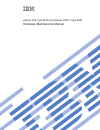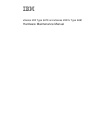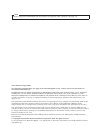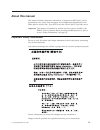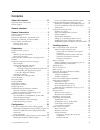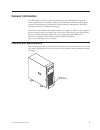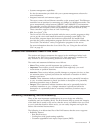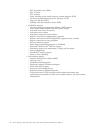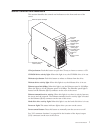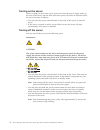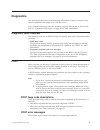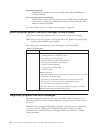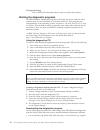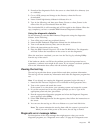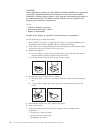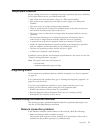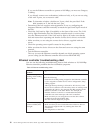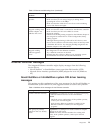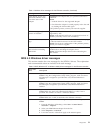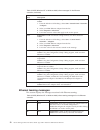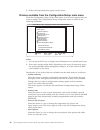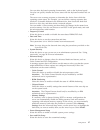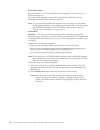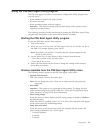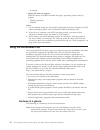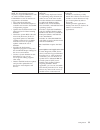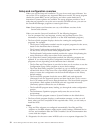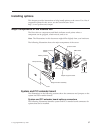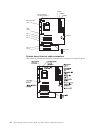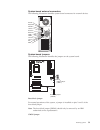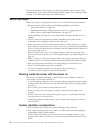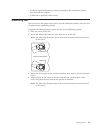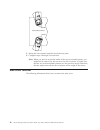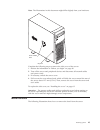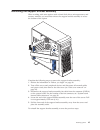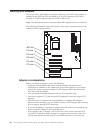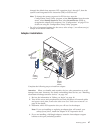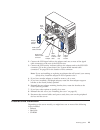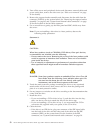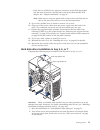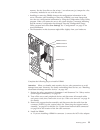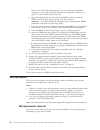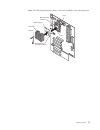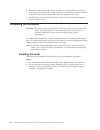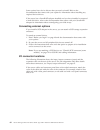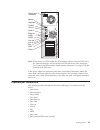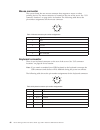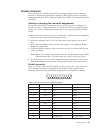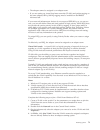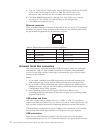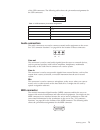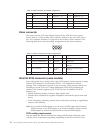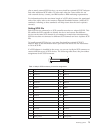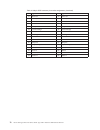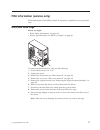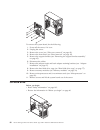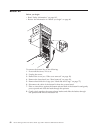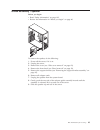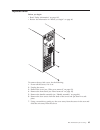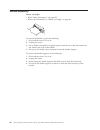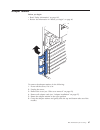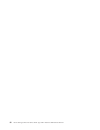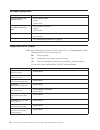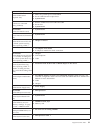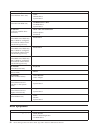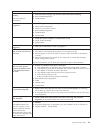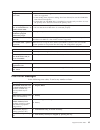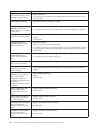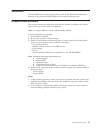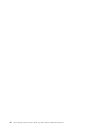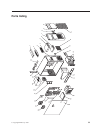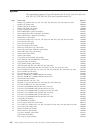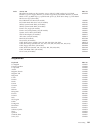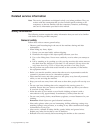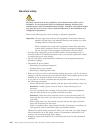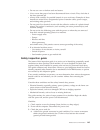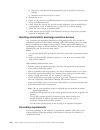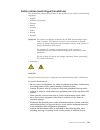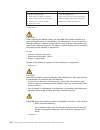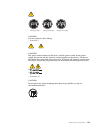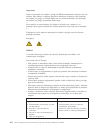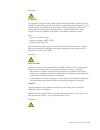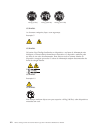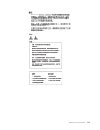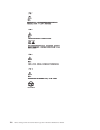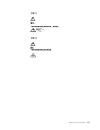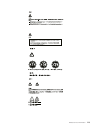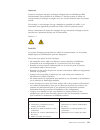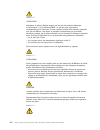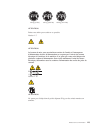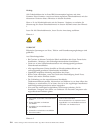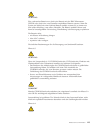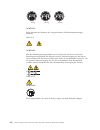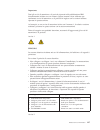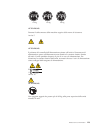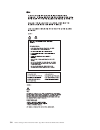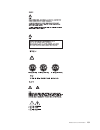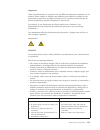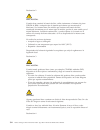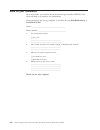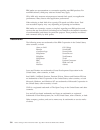- DL manuals
- IBM
- Server
- xSeries 200
- Hardware Maintenance Manual
IBM xSeries 200 Hardware Maintenance Manual - Contents
Contents
About
this
manual
.
.
.
.
.
.
.
.
.
. iii
Important
safety
information
.
.
.
.
.
.
.
. iii
Online
support
.
.
.
.
.
.
.
.
.
.
.
.
. iv
General
checkout
.
.
.
.
.
.
.
.
.
. 1
General
information
.
.
.
.
.
.
.
.
. 3
Features
and
specifications
.
.
.
.
.
.
.
.
.
. 3
Server
features
.
.
.
.
.
.
.
.
.
.
.
.
.
. 4
Notices
and
statements
used
in
this
book
.
.
.
.
. 5
Reliability,
availability,
and
serviceability
.
.
.
.
. 5
Server
controls
and
indicators
.
.
.
.
.
.
.
. 7
Turning
on
the
server
.
.
.
.
.
.
.
.
.
. 8
Turning
off
the
server
.
.
.
.
.
.
.
.
.
. 8
Diagnostics
.
.
.
.
.
.
.
.
.
.
.
.
. 9
Diagnostic
tools
overview
.
.
.
.
.
.
.
.
.
. 9
POST
.
.
.
.
.
.
.
.
.
.
.
.
.
.
.
.
. 9
POST
beep
code
descriptions
.
.
.
.
.
.
.
. 9
POST
error
messages
.
.
.
.
.
.
.
.
.
. 9
Small
computer
system
interface
messages
(some
models)
.
.
.
.
.
.
.
.
.
.
.
.
.
.
.
. 10
Diagnostic
programs
and
error
messages
.
.
.
. 10
Text
messages
.
.
.
.
.
.
.
.
.
.
.
. 11
Starting
the
diagnostic
programs
.
.
.
.
.
. 12
Using
the
diagnostics
CD
.
.
.
.
.
.
.
. 12
Creating
a
diagnostics
diskette
from
the
CD
12
Downloading
the
diagnostics
program
.
.
. 12
Using
the
diagnostic
diskette
.
.
.
.
.
. 13
Viewing
the
test
log
.
.
.
.
.
.
.
.
.
. 13
Diagnostic
error
message
tables
.
.
.
.
.
.
. 13
Power
checkout
.
.
.
.
.
.
.
.
.
.
.
.
. 14
Recovering
BIOS
.
.
.
.
.
.
.
.
.
.
.
. 14
Clearing
CMOS
.
.
.
.
.
.
.
.
.
.
.
.
. 15
Replacing
the
battery
.
.
.
.
.
.
.
.
.
.
. 15
Temperature
checkout
.
.
.
.
.
.
.
.
.
.
. 17
Diagnosing
errors
.
.
.
.
.
.
.
.
.
.
.
. 17
Troubleshooting
the
Ethernet
controller
.
.
.
.
. 17
Network
connection
problems
.
.
.
.
.
.
. 17
Ethernet
controller
troubleshooting
chart
.
.
. 18
Ethernet
controller
messages
.
.
.
.
.
.
.
.
. 19
Novell
NetWare
or
IntraNetWare
system
ODI
driver
teaming
messages
.
.
.
.
.
.
.
.
. 19
NDIS
4.0
Windows
driver
messages
.
.
.
.
. 21
Ethernet
teaming
messages:
.
.
.
.
.
.
.
. 22
Configuration
.
.
.
.
.
.
.
.
.
.
.
. 25
Using
the
Configuration/Setup
Utility
program
.
. 25
Starting
the
Configuration/Setup
Utility
program
25
Choices
available
from
the
Configuration/Setup
main
menu
.
.
.
.
.
.
.
.
.
.
.
.
. 26
Using
passwords
.
.
.
.
.
.
.
.
.
.
. 28
Using
the
SCSISelect
utility
program
(some
models)
28
Starting
the
SCSISelect
utility
program
.
.
.
. 28
Choices
available
from
the
SCSISelect
menu
.
. 29
Using
the
PXE
Boot
Agent
Utility
program
.
.
.
. 31
Starting
the
PXE
Boot
Agent
Utility
program
.
. 31
Choices
available
from
the
PXE
Boot
Agent
Utility
menu
.
.
.
.
.
.
.
.
.
.
.
.
. 31
Using
the
ServerGuide
CDs
.
.
.
.
.
.
.
.
. 32
Features
at
a
glance
.
.
.
.
.
.
.
.
.
. 32
Setup
and
configuration
overview
.
.
.
.
.
. 34
System
partition
.
.
.
.
.
.
.
.
.
.
.
. 35
Typical
NOS
installation
.
.
.
.
.
.
.
.
. 35
Setting
up
or
updating
multiple
servers
.
.
.
. 35
Installing
the
NOS
without
ServerGuide
.
.
.
. 36
Additional
programs
included
with
ServerGuide
36
Installing
options
.
.
.
.
.
.
.
.
.
. 37
Major
components
of
the
xSeries
200
.
.
.
.
.
. 37
System
and
PCI
extender
board
.
.
.
.
.
. 37
System
and
PCI
extender
board
options
connectors
.
.
.
.
.
.
.
.
.
.
.
.
. 37
System
board
internal
cable
connectors
.
.
. 38
System
board
external
connectors
.
.
.
.
. 39
System
board
jumpers
.
.
.
.
.
.
.
.
. 39
Before
you
begin
.
.
.
.
.
.
.
.
.
.
.
. 40
Working
inside
the
server
with
the
power
on
.
. 40
System
reliability
considerations
.
.
.
.
.
. 40
Stabilizing
feet
.
.
.
.
.
.
.
.
.
.
.
.
. 41
Side
cover
removal
.
.
.
.
.
.
.
.
.
.
.
. 42
Bezel
removal
.
.
.
.
.
.
.
.
.
.
.
.
. 43
Removing
the
support
bracket
assembly
.
.
.
.
. 45
Working
with
adapters
.
.
.
.
.
.
.
.
.
. 46
Adapter
considerations
.
.
.
.
.
.
.
.
. 46
Adapter
installation
.
.
.
.
.
.
.
.
.
. 47
SCSI
or
ServeRAID
adapter
installation
.
.
.
.
. 48
Internal
drive
installation
.
.
.
.
.
.
.
.
.
. 49
Internal
drive
bays
.
.
.
.
.
.
.
.
.
.
. 50
Preinstallation
steps
(all
bays)
.
.
.
.
.
.
. 51
Drive
installation
in
bay
2
or
4
.
.
.
.
.
.
. 51
Hard
disk
drive
installation
in
bay
5,
6,
or
7
.
. 53
Memory
modules
.
.
.
.
.
.
.
.
.
.
.
. 54
Microprocessor
.
.
.
.
.
.
.
.
.
.
.
.
. 56
Microprocessor
removal
.
.
.
.
.
.
.
.
. 56
Microprocessor
installation
.
.
.
.
.
.
.
. 59
Installing
a
security
U-bolt
.
.
.
.
.
.
.
.
. 61
Completing
the
installation
.
.
.
.
.
.
.
.
. 62
Installing
the
cover
.
.
.
.
.
.
.
.
.
.
. 62
Updating
the
server
configuration
.
.
.
.
.
. 63
Connecting
external
options
.
.
.
.
.
.
.
. 64
I/O
connector
locations
.
.
.
.
.
.
.
.
. 64
Input/output
connectors
.
.
.
.
.
.
.
.
.
. 65
Mouse
connector
.
.
.
.
.
.
.
.
.
.
. 66
Keyboard
connector
.
.
.
.
.
.
.
.
.
. 66
Parallel
connector
.
.
.
.
.
.
.
.
.
.
. 67
Viewing
or
changing
the
connector
assignments
.
.
.
.
.
.
.
.
.
.
.
. 67
Parallel
connector
.
.
.
.
.
.
.
.
.
. 67
©
Copyright
IBM
Corp.
2001
v
Summary of xSeries 200
Page 1
Xseries 200 type 8479 and xseries 200vl type 8481 hardware maintenance manual.
Page 3
Xseries 200 type 8479 and xseries 200vl type 8481 hardware maintenance manual.
Page 4
Note before using this information and the product it supports, read “notices” on page 137. Third edition (august 2008) the following paragraph does not apply to the united kingdom or any country where such provisions are inconsistent with local law: international business machines corporation provi...
Page 5: About
About this manual this manual contains diagnostic information, a symptom-to-fru index, service information, error codes, error messages, and configuration information for the ibm ® eserver xseries 200 ™ type 8479 server and xseries 200vl type 8481 server. Important: this manual is intended for train...
Page 6
Lesen sie alle sicherheitshinweise, bevor sie eine anweisung ausführen. Accertarsi di leggere tutti gli avvisi di attenzione e di pericolo prima di effettuare qualsiasi operazione. Lea atentamente todas las declaraciones de precaución y peligro ante de llevar a cabo cualquier operación. Online suppo...
Page 7: Contents
Contents about this manual . . . . . . . . . . Iii important safety information . . . . . . . . Iii online support . . . . . . . . . . . . . Iv general checkout . . . . . . . . . . 1 general information . . . . . . . . . 3 features and specifications . . . . . . . . . . 3 server features . . . . . ....
Page 8
Serial connectors . . . . . . . . . . . . 68 viewing or changing the serial-connector assignments . . . . . . . . . . . . 68 serial connectors . . . . . . . . . . . 68 ethernet connector . . . . . . . . . . . 69 configuring the ethernet controller . . . . 69 high performance ethernet modes . . . . 6...
Page 9: General
General checkout the server diagnostic programs are stored on the ibm enhanced diagnostics cd. These programs are the primary method of testing the major components of the server: the system board, ethernet controller, video controller, ram, keyboard, mouse (pointing device), diskette drive, serial ...
Page 10
1. Is the system part of a cluster? Yes. Schedule maintenance with the customer. Shut down all systems related to the cluster. Run storage test. No. Go to step 2. 2. If the system is not part of a cluster: v power-off the computer and all external devices. V check all cables and power cords. V set a...
Page 11: General
General information the ibm xseries 200 server delivers performance and affordability for general server applications. It is ideally suited for networking environments that require superior microprocessor performance, efficient memory management, flexibility, and large amounts of reliable data stora...
Page 12
Table 1. Features and specifications microprocessor: supports one microprocessor (depending on your model) v intel pentium ® iii with 256 kb or 512 kb level-2 cache and mmx ™ (mmx2) technology or v intel celeron with 128 kb level-2 cache and mmx (mmx2) technology memory: v minimum: 128 mb v maximum:...
Page 13
V systems-management capabilities see the documentation provided with your systems-management software for more information. V integrated network environment support the server comes with an ethernet controller on the system board. This ethernet controller has an interface for connecting to 10-mbps ...
Page 14
– ecc front-side buses (fsbs) – ecc l2 cache – ecc memory – parity checking on the small computer system interface (scsi) – advanced configuration and power interface (acpi) – power-on self-test (post) – sdram with serial presence detect (spd) v availability features – advanced desktop management in...
Page 15
Server controls and indicators this section identifies the controls and indicators on the front and rear of the server. Cd-eject button cd-rom drive activity light diskette-eject button hard disk drive activity light power-on light power-control button diskette drive activity light ethernet speed 10...
Page 16
Turning on the server after you plug one end of the server power cord into the power supply outlet on the rear of the server, and the other end of the power cord into an electrical outlet, the server can start as follows: v you can press the power-control-button on the front of the server to start t...
Page 17: Diagnostics
Diagnostics this section provides basic troubleshooting information to help you resolve some common problems that might occur with the server. If you cannot locate and correct the problem using the information in this section, refer to “symptom-to-fru index” on page 89 for more information. Diagnost...
Page 18
Repeating long beeps indicates that a memory error has occurred. Ensure that all dimms are correctly installed. One long beep and two short beeps indicates that a video error has occurred and the bios cannot initialize the video screen to display any additional information. Ensure that the video ada...
Page 19
Sometimes the first error to occur causes additional errors. In this case, the server displays more than one error message. Always follow the suggested action instructions for the first error message that appears. The following sections contain the error codes that might appear in the detailed test ...
Page 20
Test specific string this is additional information that is used to analyze the problem. Starting the diagnostic programs the ibm enhanced diagnostics programs will isolate the server hardware from software that you have installed on your hard disk drive. The programs run independently of the operat...
Page 21
2. Download the diagnostics file for the server to a hard disk drive directory (not to a diskette). 3. Go to a dos prompt and change to the directory where the file was downloaded. 4. Insert a blank high-density diskette in diskette drive a. 5. Type in the following, and then press enter: filename a...
Page 22
Messages appear that are not listed in those tables, make sure that the server has the latest levels of bios, advanced system management processor, serveraid, and diagnostics microcode installed. Power checkout power problems can be difficult to troubleshoot. For instance, a short circuit can exist ...
Page 23
Clearing cmos if you need to erase configuration information, you must move the cmos jumper. Cmos jumper (jbat1) 1 2 3 the default position is a jumper installed on pins 1 and 2. Before you change the position of this jumper, you must turn off the server and peripheral devices, and disconnect all ex...
Page 24
Caution: when replacing the battery, use only ibm part number 33f8354 or an equivalent type battery recommended by the manufacturer. If the server has a module containing a lithium battery, replace it only with the same module type made by the same manufacturer. The battery contains lithium and can ...
Page 25
Temperature checkout proper cooling of the server is important for proper operation and server reliability. For a typical xseries server, you should make sure: v each of the drive bays has either a drive or a filler panel installed v each of the power supply bays has either a power supply or a fille...
Page 26
If you set the ethernet controller to operate at 100 mbps, you must use category 5 cabling. If you directly connect two workstations (without a hub), or if you are not using a hub with x ports, use a crossover cable. Note: to determine whether a hub has an x port, check the port label. If the label ...
Page 27
Table 3. Ethernet troubleshooting chart (continued) ethernet controller problem suggested action data is incorrect or sporadic. Check the following: v make sure that you are using category 5 cabling when operating the server at 100 mbps. V make sure that the cables do not run close to noise-inducing...
Page 28
Table 4. Netware driver messages for the ethernet controller (continued) message description error locating device control table (dct) addresses in internal table. Make sure that you have loaded lan drivers after loading aft.Nlm. Explanation: the bind command was entered prior to loading the device ...
Page 29
Table 4. Netware driver messages for the ethernet controller (continued) message description lan adapter at slot nnnn (port 0xaa) failed to reset. Check the state of the adapter. Explanation: the adapter that you specified could not be initialized. Action: 1. Load the driver for the supported adapte...
Page 30
Table 5. Ndis (windows nt or windows 2000) driver messages for the ethernet controller (continued) error code (hex) description 0x0e explanation: could not allocate enough memory for receive queue. Action: 1. From the windows nt desktop, select start ”control panel ”networks ”adapter s. 2. Select yo...
Page 31
Table 6. Ndis (windows nt or windows 2000) driver teaming messages for the ethernet controller (continued) event id type description 03 error explanation: unable to read required registry parameters. Action: reconfigure the adapter team by double-clicking the proset icon in the control panel. 04 err...
Page 32
Table 6. Ndis (windows nt or windows 2000) driver teaming messages for the ethernet controller (continued) event id type description 19 informational explanation: team nn. Preferred primary adapter took over. Action: none. 20 informational explanation: team nn. Preferred secondary adapter took over....
Page 33: Configuration
Configuration the following configuration programs are provided with the server: v configuration/setup utility the configuration/setup utility program is part of the bios code that comes with the server. You can use this program to configure serial- and parallel-connector assignments, change the dri...
Page 34
3. Follow the instructions that appear on the screen. Choices available from the configuration/setup main menu from the configuration/setup utility main menu, you can select settings that you want to change. The configuration/setup utility main menu is similar to the following illustration: cmos set...
Page 35
You can select keyboard operating characteristics, such as the keyboard speed. You also can specify whether the server starts with the keyboard number lock on or off. The server uses a startup sequence to determine the device from which the operating system starts. For example, you can define a star...
Page 36
V load optimized defaults select this choice to discard changes and restore the factory settings. V exit without saving select this choice if you want to exit without saving changes, or if no changes have been made. Using passwords the system security choice appears only on the full configuration/se...
Page 37
V press the f5 key to switch between color and monochrome modes (if your monitor permits). 5. Follow the instructions on the screen to change the settings of the selected items; then, press enter. Choices available from the scsiselect menu the following choices appear on the scsiselect utility menu:...
Page 38
V scsi disk utilities select this choice to view the scsi ids that are assigned to each device or to format a scsi device. To use the utility program, select a drive from the list. Read the on-screen instructions carefully before making a selection. Note: if you press ctrl+a before the selected driv...
Page 39
Using the pxe boot agent utility program the pxe boot agent is a built-in, menu-driven configuration utility program that you can use to: v select whether to display the setup prompt v set menu wait time v select operating-system wake-up support attention: the network startup protocols and startup o...
Page 40
– 8 seconds v legacy os wake up support select this choice to enable or disable the legacy operating system wake-up support. – disabled (default) – enabled notes: 1. Use the default setting for advanced configuration and power interface (acpi) aware operating systems, such as windows ® 2000 and wind...
Page 41
Setup and installation cd note: the serverguide program requires a supported ibm server with an enabled startable (bootable) cd-rom drive. Not all features are supported on all models. V sets system date and time. V detects the serveraid adapter or controller and runs the serveraid configuration pro...
Page 42
Setup and configuration overview when you use the setup and installation cd, you do not need setup diskettes. You can use the cd to configure any supported ibm server model. The setup program checks the system bios, service processors, and other system hardware to determine if system updates are ava...
Page 43
System partition the serverguide program creates a 50 mb system partition on the default drive. The system partition contains server-specific utility programs such as service processor disk operating system (dos) utilities, system diagnostics, flash bios updates, and other programs. Note: programs i...
Page 44
You can create a setup-replication diskette, which contains the hardware configuration selections. Use this diskette to replicate selections to other servers that are of the same model. You can create a nos-replication diskette, which contains the server name, domain name, and other information that...
Page 45: Installing
Installing options this chapter provides instructions to help install options to the server. For a list of supported options for the server, see the serverproven ® list at http://www.Pc.Ibm.Com/compat major components of the xseries 200 the blue color on components and labels indicates touch points ...
Page 46
Microprocessor (u11) dimm 1 dimm 2 dimm 3 battery pci 4 pci 5 pci 1 pci 2 pci 3 agp (u15) microprocessor fan sink (cpufa1) scsi led (j3) system board internal cable connectors the following illustration identifies system board connectors for internal cables. 38 xseries 200 type 8479 and xseries 200v...
Page 47
System board external connectors the following illustration identifies system board connectors for external devices. Mouse keyboard parallel serial 1 serial 2 usb 2 usb 1 mic midi line in line out ethernet system board jumpers the following illustration identifies the jumpers on the system board. Cm...
Page 48
For typical operation of the system, a jumper is installed on pins 1 and 2 of the complementary metal oxide semiconductor (cmos) jumper. See “clearing cmos” on page 15 for information about the cmos jumper. Before you begin before you begin to install options in the server, read the following inform...
Page 49
V cables for optional adapters are routed according to the instructions that are provided with the adapters. V a failed fan is replaced within 1 hour. Stabilizing feet the four feet on the bottom of the server provide additional stability when the feet are placed in the stabilizing position. Complet...
Page 50
Feet (locked position) guides guides 5. Rotate the foot outward until the foot locks into place. 6. Complete steps 2 through 5 for each foot. Note: when you need to access the inside of the server to install options, you might find it easier to lay the server on its side. If you do so, make sure the...
Page 51
Note: the illustrations in this document might differ slightly from your hardware. Key lock cover-release latch complete the following steps to remove the side cover of the server: 1. Review the information in “before you begin” on page 40. 2. Turn off the server and peripheral devices and disconnec...
Page 52
Note: the illustrations in this document might differ slightly from your hardware. Complete the following steps to remove the bezel: 1. Review the information in “before you begin” on page 40. 2. Turn off the server and peripheral devices and disconnect all external cables and power cords. 3. Remove...
Page 53
Removing the support bracket assembly when working with some options such as hard disk drives, microprocessors, and memory modules you must first remove the support bracket assembly to access the location of the option. Complete the following steps to remove the support bracket assembly: 1. Review t...
Page 54
Working with adapters the server comes with adapter connectors, called slots. The agp video adapter is installed in the agp slot. You can install up to five pci adapters in pci slots 1 through 5. All pci expansion slots are 32-bit, 33 mhz slots. Note: the illustrations in this document might differ ...
Page 55
Changed the default boot sequence: pci expansion slots 1 through 5; then the system board integrated drive electronics (ide) or scsi devices. Note: to change the startup sequence for pci devices, start the configuration/setup utility program, select start options from the main menu, select startup s...
Page 56
5. Rotate the rear adapter retaining bracket to the open (unlocked) position, and then remove it from the server. 6. Remove the pci expansion-slot cover. From the rear of the server, press in on the slot cover. Grasp it and pull it out of the slot. Store it in a safe place for future use. Attention:...
Page 57
Adapter retaining bracket adapter support bracket scsi adapter scsi activity indicator cable scsi led (j3) scsi signal cable connector scsi activity indicator cable connector scsi signal cable 2. Connect the scsi signal cable to the adapter and one or more of the signal cable connectors to the rear ...
Page 58
Internal drive bays the server comes with an ide cd-rom drive installed in bay 1 and a 1.44 mb diskette drive installed in bay 3. Some server models have a hard disk drive installed in bay 5. For instructions on installing drives in bays 1 and 3, see “cd-rom drive” on page 80 and “floppy disk drive”...
Page 59
7. The electromagnetic interference (emi) integrity and cooling of the server are both protected by having bays 1 through 4 covered or occupied. When you install a drive, save the emc shield and filler panel from the bay, in case you later remove the drive and do not replace it with another. 8. For ...
Page 60
2. Turn off the server and peripheral devices and disconnect external cables and power cords; then, remove the side cover (see “side cover removal” on page 42 for details). 3. Remove the support bracket assembly and disconnect the fan cable from the connector (sysfa1) on the system board. See “remov...
Page 61
V if the drive is a scsi device, plug one connector of the scsi signal cable into the back of the drive and the other end of the cable into the scsi adapter. See “adapter installation” on page 47. Note: make sure to route the signal cable so that it does not block the air flow to the rear of the dri...
Page 62
3. Remove the support-bracket assembly and disconnect the fan cable from the connector (sysfa1) on the system board. See “removing the support bracket assembly” on page 45 for details. See “system board internal cable connectors” on page 38 for the location of the fan cable connector. 4. Access the ...
Page 63
Memory. See the serverproven list at http://www.Ibm.Com/pc/compat for a list of memory modules for use with the server. V installing or removing dimms changes the configuration information in the server. Therefore, after installing or removing a dimm, you must change and save the new configuration i...
Page 64
Remove the agp video adapter only if you are replacing the dimm in connector 1. See “system and pci extender board options connectors” on page 37 for the location of the agp slot. B. Open the retaining clip on each end of the dimm connector. Turn the dimm so that the pins align correctly with the co...
Page 65
Note: the following illustration shows a heat sink installed on the microprocessor. Microprocessor microprocessor connector microprocessor orientation indicator lever retainer heat sink tab installing options 57.
Page 66
Note: this illustration shows the fan sink installed on the microprocessor. Microprocessor microprocessor connector microprocessor fan-sink connector (cpufa1) microprocessor orientation indicator fan sink retainer thermal tape liner tab lever complete the following steps to remove a microprocessor. ...
Page 67
7. Pull out and lift up the release lever and remove the microprocessor from the connector. Store the microprocessor in a static-protective package for possible future use. 8. To install a new microprocessor, continue with step 4 in “microprocessor installation.” microprocessor installation complete...
Page 68
A. Peel the plastic protective strip off the bottom of the heat or the fan sink. Make sure the square of thermal material is still on the bottom of the heat sink or fan sink; if not, replace the it with a new heat sink or fan sink. B. Align and place the heat sink or the fan sink on top of the micro...
Page 69
Installing a security u-bolt to help prevent hardware theft, you can add a security u-bolt and cable to the server. After you add the security cable, make sure that it does not interfere with other cables that are connected to the server. Before you begin: v obtain the following items: – a flat-blad...
Page 70
6. Thread the cable through the u-bolt and around an object that is a part of or permanently secured to the building structure or foundation, and from which it cannot be removed; then, fasten the cable ends together with a lock. 7. Reconnect the external cables and power cords; then, turn on the per...
Page 71
Complete the following steps to install the server cover: 1. Clear any cables that might impede the replacement of the cover. 2. Install the side cover: note: the cover-release latch must be in the unlocked (opened) position before reinstalling the cover on the server. A. Insert the tabs located ins...
Page 72
Some options have device drivers that you need to install. Refer to the documentation that comes with your option for information about installing any required device drivers. If the server has a serveraid adapter installed and you have installed or removed a hard disk drive, refer to the documentat...
Page 73
Power cord connector mouse keyboard parallel serial 1 serial 2 usb 2 usb 1 mic midi line in line out ethernet video note: if the server is a scsi model, the scsi adapter will be located in pci slot 2; the external connector will be located in a slot below the video connector. See “system and pci ext...
Page 74
Mouse connector the system board has one mouse connector that supports a mouse or other pointing device. The mouse connector is located on the rear of the server. See “i/o connector locations” on page 64 for its location. The following table shows the pin-number assignments for the mouse connector. ...
Page 75
Parallel connector the server has one parallel connector. This connector supports three standard institute of electrical and electronics engineers (ieee) 1284 modes of operation: standard parallel port (spp), enhanced parallel port (epp), and extended capability port (ecp). Viewing or changing the c...
Page 76
Table 9. Parallel connector pin-number assignments (continued) pin i/o spp/ecp signal epp signal 13 i slct (select) slct (select) 14 o -auto fd (feed) -auto fd 15 i -error -error 16 o -init -init 17 o -slct in -slct in 18 - ground ground 19 - ground ground 20 - ground ground 21 - ground ground 22 - ...
Page 77
Table 10. Serial connector pin-number assignments pin signal pin signal 1 data carrier detect 6 data set ready 2 receive data 7 request to send 3 transmit data 8 clear to send 4 data terminal ready 9 ring indicator 5 signal ground ethernet connector the server comes with an integrated ethernet contr...
Page 78
V cisco fast etherchannel (fec) creates a team of two to four adapters to increase transmission and reception throughput. Fec also includes the aft option. You can use fec only with a switch that has fec capability. Teaming requires you to install at least one additional ethernet adapter. For additi...
Page 79
V the adapter cannot be assigned to an adapter team. V if you are setting up virtual local area networks (vlans) and packet tagging on the same adapter, 802.1p/802.1q tagging must be enabled on the ibmset advanced tab. If your network infrastructure devices do not support ieee 802.1p or you are not ...
Page 80
5. Type the vlan id and vlan name. The vlan id must match the vlan id of the switch. The id range is from 1 to 1000. The vlan name is for information only and does not need to match the name on the switch. 6. Click join vlan . Repeat steps 3 through 5 for each vlan you want the server to join. The v...
Page 81
Of the usb connectors. The following table shows the pin-number assignments for the usb connectors. 1 4 table 12. Usb connector pin-number assignments pin signal 1 +5 v 2 -data 3 +data 4 ground audio connectors the audio connectors are used to connect external audio equipment to the server. See “i/o...
Page 82
Table 13. Midi connector pin-number assignments pin signal pin signal pin signal 1 +5 v 6 joystick 1 -- y 11 joystick 2 -- x 2 joystick 1 switch a 7 joystick 1 switch b 12 midi - out 3 joystick 1 -- x 8 +5 v 13 joystick 2 -- y 4 switch common 9 +5 v 14 joystick 2 switch d 5 switches common 10 joysti...
Page 83
Plan to attach external scsi devices, you must install an optional scsi pci adapter and order additional scsi cables. To select and order the correct cables for use with external devices, contact your ibm reseller or ibm marketing representative. For information about the maximum length of a scsi ca...
Page 84
Table 15. 68-pin scsi connector pin-number assignments (continued) pin signal pin signal 19 reserved 53 reserved 20 ground 54 ground 21 +attention 55 -attention 22 ground 56 ground 23 +busy 57 -busy 24 +acknowledge 58 -acknowledge 25 +reset 59 -reset 26 +message 60 -message 27 +select 61 -select 28 ...
Page 85: Fru
Fru information (service only) field replacement units (frus) should be replaced by qualified service personnel only. Hard disk drive cage before you begin: v read “safety information” on page 103. V review the information in “before you begin” on page 40. To remove the hard disk drive cage, do the ...
Page 86
Power supply before you begin: v read “safety information” on page 103. V review the information in “before you begin” on page 40. To remove the power supply, do the following: 1. Power-off the server, if it is on. 2. Unplug the server. 3. Remove the cover (see “side cover removal” on page 42). 4. D...
Page 87
Rear fan before you begin: v read “safety information” on page 103. V review the information in “before you begin” on page 40. Rubber extensions rear fan to remove the rear fan, do the following: 1. Power-off the server, if it is on. 2. Unplug the server. 3. Remove the cover (see “side cover removal...
Page 88
To remove the system board, do the following: 1. Power-off the server, if it is on. 2. Unplug the server. 3. Remove the cover (see “side cover removal” on page 42). 4. Remove the front bezel (see “bezel removal” on page 43). 5. Remove the support bracket (see “removing the support bracket assembly” ...
Page 89
To remove the cd-rom drive, do the following: 1. Power-off the server, if it is on. 2. Unplug the server. 3. Remove the cover (see “side cover removal” on page 42). 4. Disconnect the cables. 5. Remove the screws from the cd-rom drive cage. 6. Gently slide the cd-rom drive toward the front of the ser...
Page 90
Button kit before you begin: v read “safety information” on page 103. V review the information in “before you begin” on page 40. To remove the button kit, do the following: 1. Power-off the server, if it is on. 2. Unplug the server. 3. Remove the cover (see “side cover removal” on page 42). 4. Remov...
Page 91
Guide assembly / speaker before you begin: v read “safety information” on page 103. V review the information in “before you begin” on page 40. To remove the speaker, do the following: 1. Power-off the server, if it is on. 2. Unplug the server. 3. Remove the cover (see “side cover removal” on page 42...
Page 92
Bezel release latch before you begin: v read “safety information” on page 103. V review the information in “before you begin” on page 40. To remove the bezel release latch, do the following: 1. Power-off the server, if it is on. 2. Unplug the server. 3. Remove the cover (see “side cover removal” on ...
Page 93
Top/side cover before you begin: v read “safety information” on page 103. V review the information in “before you begin” on page 40. To remove the top/side cover, do the following: 1. Power-off the server, if it is on. 2. Unplug the server. 3. Remove the cover (see “side cover removal” on page 42). ...
Page 94
Handle assembly before you begin: v read “safety information” on page 103. V review the information in “before you begin” on page 40. To remove the handle cap, do the following: 1. Power-off the server, if it is on. 2. Unplug the server. 3. Use a flathead screwdriver to gently press in and down on t...
Page 95
Adapter retainer before you begin: v read “safety information” on page 103. V review the information in “before you begin” on page 40. To remove the adapter retainer, do the following: 1. Power-off the server, if it is on. 2. Unplug the server. 3. Remove the cover (see “side cover removal” on page 4...
Page 96
88 xseries 200 type 8479 and xseries 200vl type 8481: hardware maintenance manual.
Page 97: Symptom-to-Fru
Symptom-to-fru index this index supports xseries 200 servers. Notes: 1. Check the configuration before you replace a fru. Configuration problems can cause false errors and symptoms. 2. The default configuration can be loaded by starting the system and then pressing the reset button four times, waiti...
Page 98
No beep symptoms no beep symptom fru/action no beep and the system operates correctly. 1. Check speaker cables 2. Speaker 3. System board no beeps occur after successfully completing post 1. Check speaker connections 2. Speaker 3. System board no ac power 1. Check the power cord. 2. Power supply. No...
Page 99
Error code/symptom fru/action 015-xxx-015 (failed usb external loopback test) 1. Make sure parallel port is not disabled 2. Re-run usb external loopback test 3. System board 015-xxx-198 (usb device connected during usb test) 1. Remove usb devices from usb1 and usb2 2. Re-run test 3. System board 020...
Page 100
Error code/symptom fru/action 206-xxx-000 (failed diskette drive test) 1. Cable 2. Diskette drive 3. System board 215-xxx-000 (failed ide cd-rom test) 1. Cd-rom drive cables 2. Cd-rom drive 3. System board 217-198-xxx (could not establish drive parameters) 1. Check cable and termination 2. Scsi back...
Page 101
General fru/action cd-rom drive tray is not working. (the server must be powered-on.) 1. Insert the end of a paper clip into the manual tray-release opening. 2. Run cd-rom diagnostics. 3. Cd-rom drive cd-rom drive is not recognized. 1. Run configuration/setup, enable primary ide channel. 2. Check ca...
Page 102
General fru/action a problem occurs only occasionally and is difficult to detect. Verify that: 1. All cables and cords are connected securely to the rear of the system and attached options. 2. When the system is turned on, air is flowing from the rear of the system at the fan grille. If there is no ...
Page 103
Setup action setup and installation cd won’t start. V be sure the server is supported; all eservers with a startable (bootable) cd-rom drive are supported. V if the startup (boot) sequence settings have been altered, be sure the cd-rom is first in the boot sequence. V if more than one cd-rom drive i...
Page 104
Error symptom fru/action floppy disk(s) fail (cannot find or initialize floppy drive controller or floppy drive) 1. Reseat controller 2. If no floppy drive installed, be sure diskette drive selection in setup is set to none or auto. Hard disk initializing 1. Informational only; no action necessary. ...
Page 105
Serveraid for serveraid error codes and procedures, refer to the hardware maintenance manual for the particular raid adapter in the system being serviced. Undetermined problems you are here because the diagnostic tests did not identify the failure, the devices list is incorrect, or the system is ino...
Page 106
98 xseries 200 type 8479 and xseries 200vl type 8481: hardware maintenance manual.
Page 107: Parts
Parts listing 14 1 2 3 4 5 6 7 8 9 10 11 12 13 15 16 17 18 19 20 21 22 23 24 25 26 32 27 28 29 30 31 © copyright ibm corp. 2001 99.
Page 108
System this parts listing supports: type 8479 models 10x, 11x, 13x, 3ax, 31x, 40x, 41x, 42x, 50x, 51x, 52x, 60x, 61x, 62x; and type 8481 model 31x. Index xseries 200 fru no. 1 handle cap (models 10x, 11x, 13x, 31x, 40x, 41x, 42x, 50x, 51x, 52x, 60x, 61x, 62x) 19k4934 1 handle cap (model 3ax) 02r0805...
Page 109
Index xseries 200 fru no. Miscellaneous hardware kit (contains: screws, m3.5 (7); emc gasket (1); i/o blank bracket (1); power supply bracket (1); isolator support (4); key holder bracket (1); slotted m3x5 screws (4); rfid clip (1); system board spacer (4); scsi cable clamp (1); and slotted m3.5 scr...
Page 110
Keyboard fru no. Turkish (179) 37l2579 turkish (440) 37l2580 uk english 37l2581 yugosl/lat 37l2582 us english-emea 37l2583 chinese/us 37l2585 thailand 37l2587 french canadian 37l0913 power cords power cord fru no. China (prc) 01k9851 japan 01k9853 thailand 12j5120 israel 12j5122 bangladesh, burma, i...
Page 111: Related
Related service information note: the service procedures are designed to help you isolate problems. They are written with the assumption that you have model-specific training on all computers, or that are familiar with the computers, functions, terminology, and service information provided in this m...
Page 112
Electrical safety caution: electrical current from power, telephone, and communication cables can be hazardous. To avoid personal injury or equipment damage, disconnect the attached power cords, telecommunication systems, networks, and modems before you open the server covers, unless instructed othe...
Page 113
V do not use worn or broken tools and testers. V never assume that power has been disconnected from a circuit. First, check that it has been powered-off. V always look carefully for possible hazards in your work area. Examples of these hazards are moist floors, nongrounded power extension cables, po...
Page 114
B. The power cord should be the appropriate type as specified in the parts listings. C. Insulation must not be frayed or worn. 4. Remove the cover. 5. Check for any obvious non-ibm alterations. Use good judgment as to the safety of any non-ibm alterations. 6. Check inside the unit for any obvious un...
Page 115
Safety notices (multi-lingual translations) the caution and danger safety notices in this section are provided in the following languages: v english v brazilian/portuguese v chinese v french v german v italian v korean v spanish important: all caution and danger statements in this ibm documentation ...
Page 116
To connect to disconnect 1. Turn everything off. 2. First, attach all cables to devices. 3. Attach signal cables to connectors. 4. Attach power cords to outlet. 5. Turn device on. 1. Turn everything off. 2. First, remove power cords from outlet. 3. Remove signal cables from connectors. 4. Remove all...
Page 117
≥ 18 kg (37 lbs) ≥ 32 kg (70.5 lbs) ≥ 55 kg (121.2 lbs) caution: use safe practices when lifting. V statement 5 caution: the power control button on the device and the power switch on the power supply do not turn off the electrical current supplied to the device. The device also might have more than...
Page 118
Importante: todas as instruções de cuidado e perigo da ibm documentation começam com um número. Este número é utilizado para fazer referência cruzada de uma instrução de cuidado ou perigo no idioma inglês com as versões traduzidas das instruções de cuidado ou perigo encontradas nesta seção. Por exem...
Page 119
Instrução 2 cuidado: ao substituir a bateria de lítio, utilize apenas uma bateria ibm, número de peça 33f8354 ou uma bateria de tipo equivalente, recomendada pelo fabricante. Se o seu sistema possui um móídulo com uma bateria de lítio, substitua-o apenas pelo mesmo tipo de mídulo, do mesmo fabricant...
Page 120
≥ 18 kg (37 lbs) ≥ 32 kg (70.5 lbs) ≥ 55 kg (121.2 lbs) cuidado: ao levantar a máquina, faça-o com segurança. Instrução 5 cuidado: os botões liga/desliga localizados no dispositivo e na fonte de alimentação não desligam a corrente elétrica fornecida ao dispositivo. O dispositivo também pode ter mais...
Page 121
Related service information 113.
Page 122
114 xseries 200 type 8479 and xseries 200vl type 8481: hardware maintenance manual.
Page 123
Related service information 115.
Page 124
116 xseries 200 type 8479 and xseries 200vl type 8481: hardware maintenance manual.
Page 125
Related service information 117.
Page 126
118 xseries 200 type 8479 and xseries 200vl type 8481: hardware maintenance manual.
Page 127
Related service information 119.
Page 128
120 xseries 200 type 8479 and xseries 200vl type 8481: hardware maintenance manual.
Page 129
Important: toutes les consignes attention et danger indiquées dans la bibliothèque ibm documentation sont précédées d’un numéro. Ce dernier permet de mettre en correspondance la consigne en anglais avec ses versions traduites dans la présente section. Par exemple, si une consigne de type attention e...
Page 130
Notice n° 2 attention: remplacez la pile au lithium usagée par une pile de référence identique exclusivement - voir la référence ibm - ou par une pile équivalente recommandée par le fabricant. Si votre système est doté d’un module contenant une pile au lithium, vous devez le remplacer uniquement par...
Page 131
≥ 18 kg (37 lbs) ≥ 32 kg (70.5 lbs) ≥ 55 kg (121.2 lbs) attention: faites-vous aider pour soulever ce produit. Notice n° 5 attention: le bouton de mise sous tension/hors tension de l’unité et l’interrupteur d’alimentation du bloc d’alimentation ne coupent pas l’arrivée de courant électrique à l’inté...
Page 132
Wichtig: alle sicherheitshinweise in dieser ibm documentation beginnen mit einer nummer. Diese nummer verweist auf einen englischen sicherheitshinweis mit den übersetzten versionen dieses hinweises in diesem abschnitt. Wenn z. B. Ein sicherheitshinweis mit der nummer 1 beginnt, so erscheint die über...
Page 133
Achtung: eine verbrauchte batterie nur durch eine batterie mit der ibm teilenummer 33f8354 oder durch eine vom hersteller empfohlene batterie ersetzen. Wenn ihr system ein modul mit einer lithium-batterie enthält, ersetzen sie es immer mit dem selben modultyp vom selben hersteller. Die batterie enth...
Page 134
≥ 18 kg ≥ 32 kg ≥ 55 kg achtung: beim anheben der maschine die vorgeschriebenen sicherheitsbestimmungen beachten. Hinweis 5 achtung: mit dem betriebsspannungsschalter an der vorderseite des servers und dem betriebsspannungsschalter am netzteil wird die stromversorgung für den server nicht unterbroch...
Page 135
Importante: tutti gli avvisi di attenzione e di pericolo riportati nella pubblicazione ibm documentation iniziano con un numero. Questo numero viene utilizzato per confrontare avvisi di attenzione o di pericolo in inglese con le versioni tradotte riportate in questa sezione. Ad esempio, se un avviso...
Page 136
Attenzione: quando si sostituisce la batteria al litio, utilizzare solo una batteria ibm con numero parte 33f8354 o batterie dello stesso tipo o di tipo equivalente consigliate dal produttore. Se il sistema di cui si dispone è provvisto di un modulo contenente una batteria al litio, sostituire tale ...
Page 137
≥ 18 kg ≥ 32 kg ≥ 55 kg attenzione: durante il sollevamento della macchina seguire delle norme di sicurezza. Avviso 5 attenzione: il pulsante del controllo dell’alimentazione situato sull’unità e l’interruttore di alimentazione posto sull’alimentatore non disattiva la corrente elettrica fornita all’...
Page 138
130 xseries 200 type 8479 and xseries 200vl type 8481: hardware maintenance manual.
Page 139
Related service information 131.
Page 140
132 xseries 200 type 8479 and xseries 200vl type 8481: hardware maintenance manual.
Page 141
Importante: todas las declaraciones de precauciín de esta ibm documentation empiezan con un número. Dicho número se emplea para establecer una referencia cruzada de una declaraciín de precauciín o peligro en inglés con las versiones traducidas que de dichas declaraciones pueden encontrarse en esta s...
Page 142
Declaración 2 precauciÓn: cuando desee sustituir la batería de litio, utilice únicamente el número de pieza 33f8354 de ibm o cualquier tipo de batería equivalente que recomiende el fabricante. Si el sistema tiene un mídulo que contiene una batería de litio, sustitúyalo únicamente por el mismo tipo d...
Page 143
≥ 18 kg ≥ 32 kg ≥ 55 kg precauciÓn: tome medidas de seguridad al levantar el producto. Declaración 5 precauciÓn: el botín de control de alimentaciín del dispositivo y el interruptor de alimentaciín de la fuente de alimentaciín no apagan la corriente eléctrica suministrada al dispositivo. Es posible ...
Page 144
Send us your comments! We want to know your opinion about this manual (part number 24p2927). Your input will help us to improve our publications. Please photocopy this survey, complete it, and then fax it to ibm hmm survey at 919-543-8167 (usa) . Name: _________________________________________ phone...
Page 145
Problem determination tips due to the variety of hardware and software combinations that can be encountered, use the following information to assist you in problem determination. If possible, have this information available when requesting assistance from service support and engineering functions. V...
Page 146
Ibm makes no representations or warranties regarding non-ibm products. For non-ibm software, third-party software licenses may apply. Ghz, mhz only measures microprocessor internal clock speed, not application performance. Many factors affect application performance. When referring to hard disk driv...
Page 148
Part number: 24p2927 (1p) p/n: 24p2927.