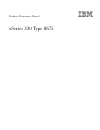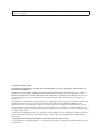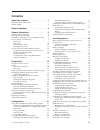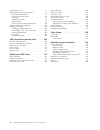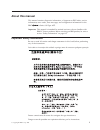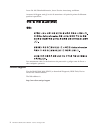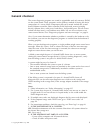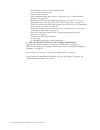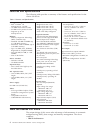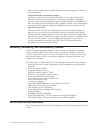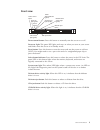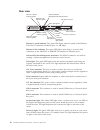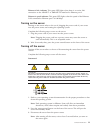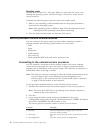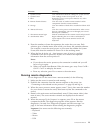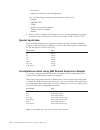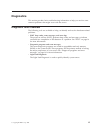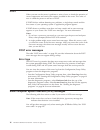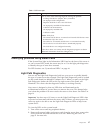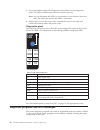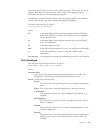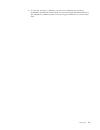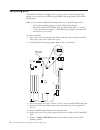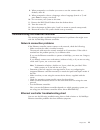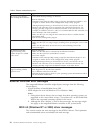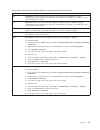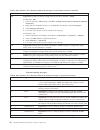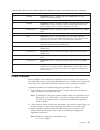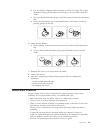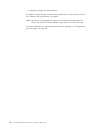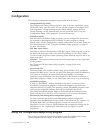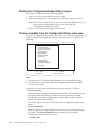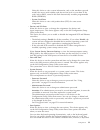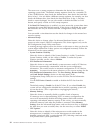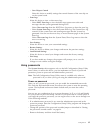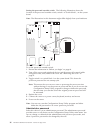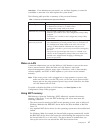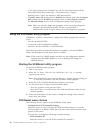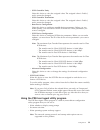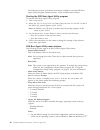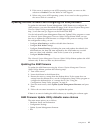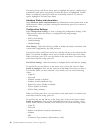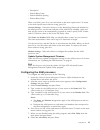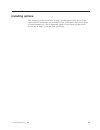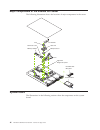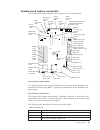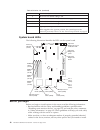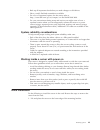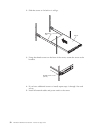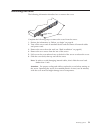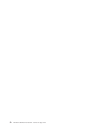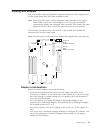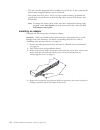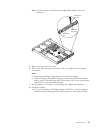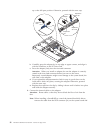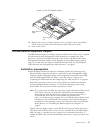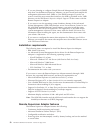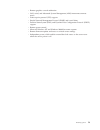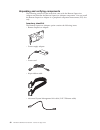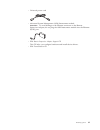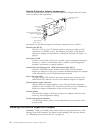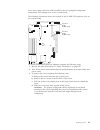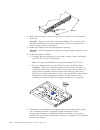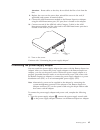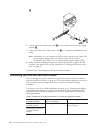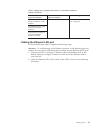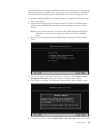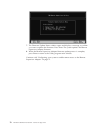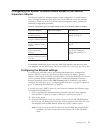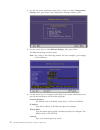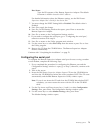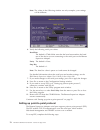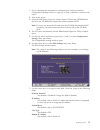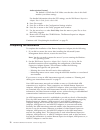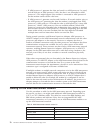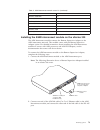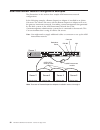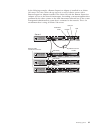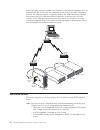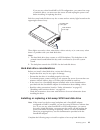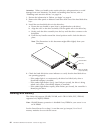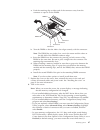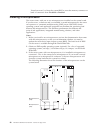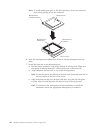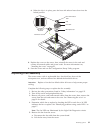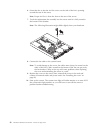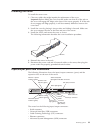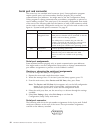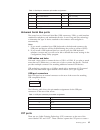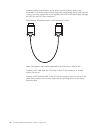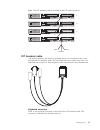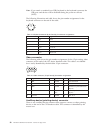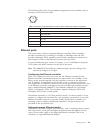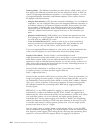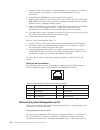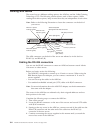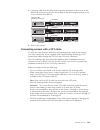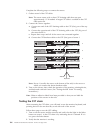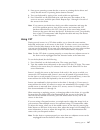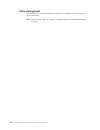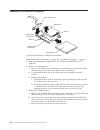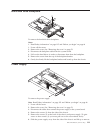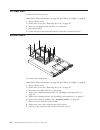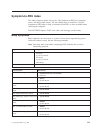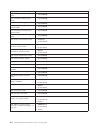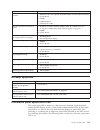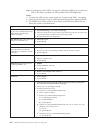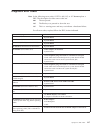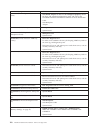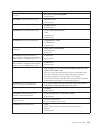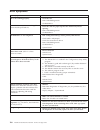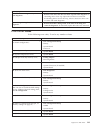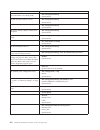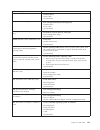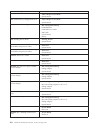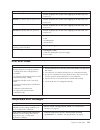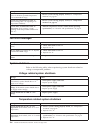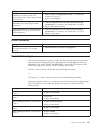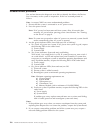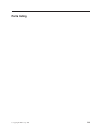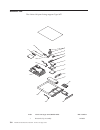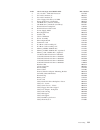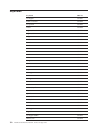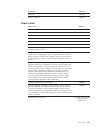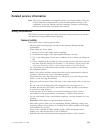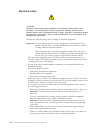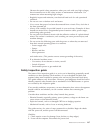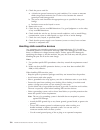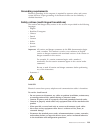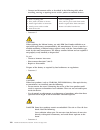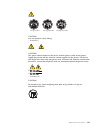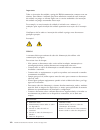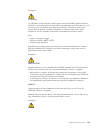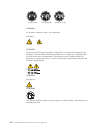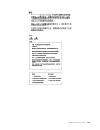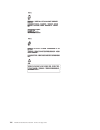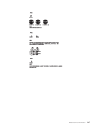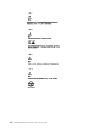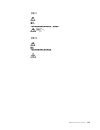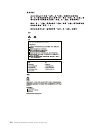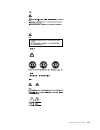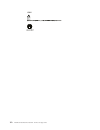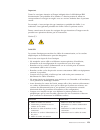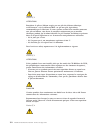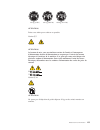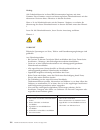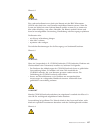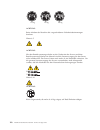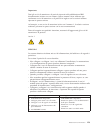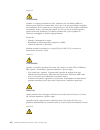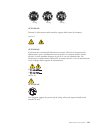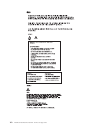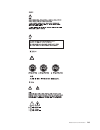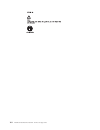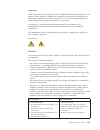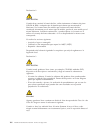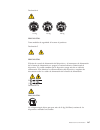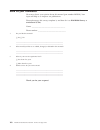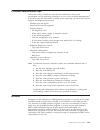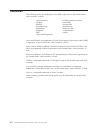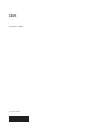- DL manuals
- IBM
- Server
- xSeries 330
- Hardware Maintenance Manual
IBM xSeries 330 Hardware Maintenance Manual
Summary of xSeries 330
Page 1
Hardware maintenance manual xseries 330 type 8675.
Page 2
Note: before using this information and the product it supports, be sure to read the general information under “notices” on page 169. First edition (february 2002) the following paragraph does not apply to the united kingdom or to any country where such provisions are inconsistent with local law: in...
Page 3: Contents
Contents about this manual . . . . . . . . . . 1 important safety information . . . . . . . . . 1 online support . . . . . . . . . . . . . 2 general checkout . . . . . . . . . . 3 general information . . . . . . . . . 5 features and specifications. . . . . . . . . . 6 what the xseries 330 offers . ....
Page 4
Installing the cover . . . . . . . . . . . . 93 input/output ports and connectors . . . . . . 93 serial port and connector . . . . . . . . . 94 universal serial bus ports . . . . . . . . 95 c2t ports . . . . . . . . . . . . . . 95 c2t breakout cable . . . . . . . . . . . 97 ethernet ports . . . . . ...
Page 5: About This Manual
About this manual this manual contains diagnostic information, a symptom-to-fru index, service information, error codes, error messages, and configuration information for the ibm « xseries 330 type 8675. Important: this manual is intended for trained servicers who are familiar with ibm pc server pro...
Page 6
Lesen sie alle sicherheitshinweise, bevor sie eine anweisung ausführen. Accertarsi di leggere tutti gli avvisi di attenzione e di pericolo prima di effettuare qualsiasi operazione. Lea atentamente todas las declaraciones de precaución y peligro ante de llevar a cabo cualquier operación. Online suppo...
Page 7: General Checkout
General checkout the server diagnostic programs are stored in upgradable read-only memory (rom) on the system board. These programs are the primary method of testing the major components of a server. Major components that can be tested include the system board, ethernet controller, video controller,...
Page 8
V set all display controls to the middle position. V power-on all external devices. V power-on the computer. V if the computer hangs and no error is displayed, go to “undetermined problems” on page 128. V record any post error messages displayed on the screen. If an error is displayed, look up the f...
Page 9: General Information
General information the ibm ® xseries 330 type 8675 is a one u-high 1 rack model server for high-volume network transaction processing. This high-performance, symmetric multiprocessing (smp) server is ideally suited for networking environments that require superior microprocessor performance, flexib...
Page 10
Features and specifications the following table provides a summary of the features and specifications for the xseries 330 server. Table 1. Features and specifications microprocessor: v intel ® pentium ® iii microprocessor, 1.4 ghz v 133 mhz front-side bus (fsb) v 512 kb level-2 processor cache v sup...
Page 11
Ibm’s x-architecture leverages proven innovative ibm technologies to build the most powerful, scalable, reliable intel-processor-based servers in the world. X-architecture includes features such as light path diagnostics ™ , predictive failure analysis ® , and the advanced system management processo...
Page 12
Refer to the documentation provided with the system-management software for more information. V integrated network environment support the server comes with two ethernet controllers on the system board. Each ethernet controller has an interface for connecting to 10-mbps or 100-mbps networks. The ser...
Page 13
Front view power control button power-on light (green) select button/indicator (green) reset button system error light (amber) diskette drive activity light (green) diskette eject button cd eject button cd activity light (green) power-control button: press this button to manually turn the server on ...
Page 14
Rear view ethernet 1 speed indicator (green) ethernet 2 speed indicator (green) ethernet 1 link indicator (green) ethernet 2 link indicator (green) power-on light (green) select light (green) system error light (amber) advanced system management rs-485 connectors serial connector usb 1 connector usb...
Page 15
Ethernet 2 link indicator: this green led lights when there is an active link connection on the 10base-t or 100base-tx interface for ethernet port 2. Ethernet 2 speed indicator: this green led lights when the speed of the ethernet lan connected to ethernet port 2 is 100 mbps. Turning on the server t...
Page 16
Standby mode standby puts the server in a wait state. When in a wait state, the server is not running the operating system, and all core logic is shut down, except for the service processor. Complete the following steps to put the server into standby mode: 1. Refer to your operating system documenta...
Page 17
Selection meaning 5 - system services view information about the settings for system services 6 - system power view settings or turn server power on or off 7 - boot restart the server (server power must be on) or the service processor. B - remote terminal status view the status of another remote ter...
Page 18
V serial ports v asm restart (under system management) also, the following tests require user interaction at the server: v diskette v cdrom/dvd v cdrw v parallel port external loopback v ethernet external loopback v modem 6. When you have completed the diagnostics tests, exit the diagnostics program...
Page 19: Diagnostics
Diagnostics this section provides basic troubleshooting information to help you resolve some common problems that might occur with the server. Diagnostic tools overview the following tools are available to help you identify and resolve hardware-related problems: v post beep codes, error messages, an...
Page 20
Post when you turn on the server, it performs a series of tests to check the operation of server components and some of the options installed in the server. This series of tests is called the power-on self-test or post. If post finishes without detecting any problems, a single beep sounds and the fi...
Page 21
Table 2. Scsi messages scsi messages description all one or more of the following might be causing the problem. V a failing scsi device (adapter, drive, controller) v an improper scsi configuration v duplicate scsi ids in the same scsi chain v an improperly installed scsi terminator v a defective sc...
Page 22
3. Press and hold the light path diagnostics (blue) button on the diagnostics panel. The leds will illuminate while the switch is pressed. Note: you can illuminate the leds for a maximum of two minutes. After that time, the circuit that powers the leds is exhausted. 4. Replace the cover on the serve...
Page 23
Sometimes the first error to occur causes additional errors. In this case, the server displays more than one error message. Always follow the suggested action instructions for the first error message that appears. The following sections contain the error codes that might appear in the detailed test ...
Page 24
Test specific string this is additional information that you can use to analyze the problem. Starting the diagnostic programs you can press f1 while running the diagnostic programs to obtain help information. You also can press f1 from within a help screen to obtain online documentation from which y...
Page 25
2. To save the test log to a diskette, you must use a diskette that you have formatted yourself; this function does not work with preformatted diskettes. If the diskette has sufficient space for the test log, the diskette may contain other data. Diagnostics 21.
Page 26
Recovering bios if the bios has become corrupted, such as from a power failure during a flash update, you can recover the bios using the bios code page jumper and a bios flash diskette. Note: you can obtain a bios flash diskette from one of the following sources: v use the serverguide program to mak...
Page 27
8. When prompted as to whether you want to save the current code to a diskette, select n. 9. When prompted to choose a language, select a language (from 0 to 7) and press enter to accept your choice. 10. Do not restart your system at this time. 11. Remove the bios flash diskette from the diskette dr...
Page 28
Table 4. Ethernet troubleshooting chart ethernet controller problem suggested action the server stops running when loading device drivers. The pci bios interrupt settings are incorrect. Check the following: v determine if the interrupt (irq) setting assigned to the ethernet controller is also assign...
Page 29
Table 5. Ndis (windows nt or windows 2000) driver messages for the ethernet controller error code (hex) description 0x00 explanation: the driver could not register the specified interrupt. Action: using the configuration/setup utility, make sure that a pci interrupt is assigned to your ethernet card...
Page 30
Table 5. Ndis (windows nt or windows 2000) driver messages for the ethernet controller (continued) error code (hex) description 0x0f explanation: could not allocate enough memory for other structures. Action: for windows 2000: 1. From the windows 2000 desktop, click start → settings→control panel→ne...
Page 31
Table 6. Ndis (windows nt or windows 2000) driver teaming messages for the ethernet controller (continued) event id type description 10 warning explanation: team nn. Adapter link down. Action: make sure the adapter is functioning properly. 11 informational explanation: team nn. Secondary adapter too...
Page 32
B. System board c. 1 microprocessor d. 1 terminator card e. Memory module (with a minimum of 2 dimms equaling 256mb) 4. Reconnect the ac cord and power on the system. If the system powers up successfully, replace adapters and devices one at a time until the problem is isolated. If system does not po...
Page 33
B. Use one finger to slightly slide the battery out from its socket. The spring mechanism will push the battery out toward you as you slide it from the socket. C. Use your thumb and index finger to pull the battery from under the battery clip. D. Ensure that the battery clip is touching the base of ...
Page 34
V a failed fan is replaced within 48 hours in addition, ensure that the environmental specifications for the system are met. See “features and specifications” on page 6. Note: the server is not designed to operate in an enclosed environment. The xseries 330 should not reside behind a glass door in i...
Page 35: Configuration
Configuration the following configuration programs are provided with the server: v configuration/setup utility the configuration/setup utility program is part of the basic input/output system (bios) that comes with the server. You can use this program to configure serial port assignments, change int...
Page 36
Starting the configuration/setup utility program to start the configuration/setup utility program: 1. Turn on the server and watch the monitor screen. 2. When the message press f1for configuration/setup appears, press f1. Note: if you have set both levels of passwords (user and administrator), you m...
Page 37
Select this choice to view system information, such as the machine type and model, the server serial number, and the revision level or issue date of the code, such as bios, stored in the flash electronically erasable programmable roms (eeproms). – system card data select this choice to view vital pr...
Page 38
The server uses a startup sequence to determine the device from which the operating system loads. The default startup sequence checks for a startable cd in the cd-rom drive, then checks the diskette drive, then checks the hard disk drive in bay 1. You can define a different startup sequence; for exa...
Page 39
– core chipset control select this choice to modify settings that control features of the core chip set on the system board. V error logs select this choice to view or clear error logs. – select post error log to view the three most recent error codes and messages that the system generated during po...
Page 40
Setting the password override switch: the following illustration shows the location of the password override switch, switch 8 of switch block 1, on the system board. Note: the illustrations in this document might differ slightly from your hardware. Switch block (sw1) 1 2 3 4 5678 off to set the pass...
Page 41
Attention: if an administrator password is set and then forgotten, it cannot be overridden or removed. You must replace the system board. The following table provides a summary of the password features. Table 7. Power-on and administrator password features type of password results power-on password ...
Page 42
C:\drv\mxt\setupmxt.Exe if needed. You can also download and install the latest mxt device driver from http://www.Ibm.Com/pc/support. Red hat linux 7.2 does not require an mxt device driver. V the mxt aware os setting must be enabled (the default value) and the report real setting must be disabled (...
Page 43
– scsi controller parity select this choice to view the assigned value. The assigned value is enabled, and it cannot be changed. – scsi controller termination select this choice to view the assigned value. The assigned value is enabled, and it cannot be changed. – boot device configuration select th...
Page 44
The following sections provide the instructions needed to start the pxe boot agent utility program and descriptions of the available menu choices. Starting the pxe boot agent utility program to start the pxe boot agent utility program: 1. Turn on the server. 2. When the initializing intel (r) boot a...
Page 45
2. If the server is running a non-acpi operating system, you must set this selection to enabled to use the wake on lan support. 3. When using a non-acpi operating system, do not send a wake-up packet to the server while it is turned on. Updating the asm firmware and configuring the asm processor to ...
Page 46
Use the up arrow and down arrow keys to highlight the options. Online help is available for each option by pressing f1 while the option is highlighted. General help is available by pressing f1 from one of the help windows. To select an option, highlight it and then press enter. Hardware status and i...
Page 47
V description v dialout retry limit v dialout number spacing v dialout retry delay when you finish, press f6 to save and return to the main option menu. To return to the main option menu without saving, press esc. General settings: select this choice to set the identifying name and number for the as...
Page 48
9. When prompted, remove the diskette from the diskette drive and press enter to restart the server. Updating bios or diagnostics to update your system bios or the diagnostic programs, perform the following steps: 1. Determine the current version level of bios or diagnostics by clicking system infor...
Page 49: Installing Options
Installing options this chapter provides instructions to help you add options to the server. Some option-removal instructions are provided, in case you need to remove one option to install another. For a list of supported options for the server, see the server proven list at: http://www.Ibm.Com/pc/c...
Page 50
Major components of the xseries 330 server the following illustration shows the locations of major components in the server. Microprocessor terminator card fans hard disk drive filler panel hard disk drive memory module air baffle light path diagnostics panel heat sink clip system board the illustra...
Page 51
System board options connectors the following illustration identifies the connectors on the system board. Serial connector a (j68) serial connector b (j39) management connector (j65) c2t (in) connector (u38) c2t (out) connector (u61) usb 2 connector (j15) rs-485 advanced system management processor ...
Page 52
Table 8. Switches 1-8 (continued) switch number switch description 4 reserved. The default setting is off. 5 power-on override. See “power checkout” on page 27. 6 reserved. The default setting is off. 7 reserved. The default setting is off. 8 bypass power-on password. When toggled to the opposite po...
Page 53
V back up all important data before you make changes to disk drives. V have a small, flat-blade screwdriver available. V for a list of supported options for the server, refer to http://www.Ibm.Com/pc/us/compat/ on the world wide web. V for your convenience during setup and service you might want to ...
Page 54
2. Slide the server as far back as it will go. Mounting rails server 3. Using the thumb screws on the front of the server; secure the server to the brackets. Thumb screw (server) 4. If you have additional servers to install, repeat steps 1 through 3 for each server. 5. Install all external cables an...
Page 55
Removing the cover the following information describes how to remove the cover. Cover release lever screws complete the following steps to remove the cover from the server: 1. Review the information in “before you begin” on page 48. 2. Turn off the server and all attached devices and disconnect all ...
Page 56
52 hardware maintenance manual: xseries 330 type 8675.
Page 57
Working with adapters the server comes with two peripheral component interconnect (pci) adapter slots on the system board with riser cards installed in them. Note: your server also comes with an integrated video controller on the system board. When you install a video adapter in a pci slot, the serv...
Page 58
V pci slot 1 and the integrated scsi controller are on pci bus a; the system board and all other integrated devices are on pci bus b. V the system scans pci slots 1 and 2 to assign system resources. By default the system starts (boots) devices in the following order: system scsi devices, then pci de...
Page 59
Note: the illustrations in this document might differ slightly from your hardware. Expansion slot cover expansion slot clip expansion slot 5. Remove the expansion-slot cover. 6. Refer to the documentation that comes with your adapter for any cabling instructions. Notes: a. Route internal adapter cab...
Page 60
Up to the full open position. Otherwise, proceed with the next step. Retention latch tab adapter expansion slot cover expansion slot clip expansion slot b. Carefully grasp the adapter by its top edge or upper corners, and align it with the connector on the pci riser card. C. Press the adapter firmly...
Page 61
Attach it to the serveraid adapter. Scsi connector (j4) extra cable length serveraid adapter 10. Replace the cover see “removing the cover” on page 51; then, reinstall the server in the rack and connect all external cables and power cords. 11. Turn on the server. The ibm remote supervisor adapter th...
Page 62
V if you are planning to configure simple network management protocol (snmp) trap alerts on the remote supervisor adapter, you must install and compile the management information base (mib) on your snmp manager. If you do not want to install the most recent device drivers, the mib is provided in the...
Page 63
V remote graphics console redirection v lan, serial, and advanced system management (asm) interconnect remote access v point-to-point protocol (ppp) support v simple network management protocol (snmp) and e-mail alerts v domain name system (dns) and dynamic host configuration protocol (dhcp) support...
Page 64
Unpacking and verifying components the following sections list the items that come with the remote supervisor adapter and describe the remote supervisor adapter components. You can install the remote supervisor adapter in a peripheral component interconnect (pci) slot only. Inventory checklist the r...
Page 65
V universal power cord v advanced system management (asm) interconnect module attention: to avoid damage to the ethernet connector on the remote supervisor adapter, do not plug the asm interconnect module into the ethernet (rj-45) port. V ibm remote supervisor adapter support cd this cd helps you co...
Page 66
Remote supervisor adapter components the following illustration shows the remote supervisor adapter and the location of the connectors and components. P - p lithium battery system-management connector ethernet port (rj-45) serial port (com) advanced system management (asm) interconnect port (rj-14) ...
Page 67
Your server comes with riser cards installed in the two peripheral component interconnect (pci) adapter slots on the system board. The following illustration shows the location of the 33 mhz pci expansion slots on the system board. Pci slot 2 64 bit 33 mhz (j23) pci slot 1 64 bit 33 mhz (j10) to ins...
Page 68
Cover release lever screws 4. Remove the expansion-slot cover from pci slot 2. Store it in a safe place for future use. Attention: expansion-slot covers must be installed in all vacant slots. This maintains the electronic emission characteristics of the server and ensures proper cooling of server co...
Page 69
Attention: route cables so that they do not block the flow of air from the fans. 8. Replace the cover on the server; then, reinstall the server in the rack (if applicable) and connect all external cables. 9. Connect the asm interconnect module to the remote supervisor adapter using the asm interconn...
Page 70
1. 2. Connect one end of the power cord 4 to the connector on the power supply adapter 3. 3. Connect the other end of the power cord 5 to a properly grounded electrical outlet. Note: alternately, you can connect one end of the universal power cord to the power supply adapter; then, connect the other...
Page 71
Table 9. Cabling tasks to enable remote access to the remote supervisor adapter (continued) user interface to remote supervisor adapter connection to remote supervisor adapter for the cabling procedure, see: text-based user interface using a modem or a null modem serial (com) port “cabling the seria...
Page 72
P - p ethernet link led (green) ethernet port (rj-45) ethernet activity led (green) error led (amber) external power supply connector serial port (com) p - p asm interconnect port (rj-14) power led (green) ethernet link the green ethernet link led is lit when the ethernet cable is connected properly...
Page 73
For information about using the asm web interface to monitor your server, see the ibm remote supervisor adapter user’s guide for the xseries 330, which is available in adobe acrobat portable document format (pdf) on the ibm documentation cd. To update the remote supervisor adapter firmware, complete...
Page 74
7. The firmware update status window opens and displays a message to confirm you want to update the firmware. Press enter. The system updates the remote supervisor adapter firmware. 8. When the remote supervisor adapter firmware update process is complete, press enter to return to the utility progra...
Page 75
Configuring your system to enable remote access to the remote supervisor adapter the remote supervisor adapter requires initial configuration to enable remote access through the ethernet and serial ports. From table 10, choose the interface method by which you want to perform remote management; then...
Page 76
4. Use the up arrow and down arrow keys ( ↑ and ↓) to select configuration settings ; then, press enter. The configuration settings window opens. 5. Use the arrow keys to select ethernet settings; then, press enter. The ethernet settings window opens. Note: the values in the following window are onl...
Page 77
Host name type the ip hostname of the remote supervisor adapter. The default hostname is asma . For detailed information about the ethernet settings, see the ibm remote supervisor adapter user’s guide for the xseries 330. 7. You must change the dhcp setting field to disabled. The default value is en...
Page 78
Note: the values in the following window are only examples; your settings will be different. 6. Verify the following serial port values: baud rate the default is 57600. Make sure that the baud rate matches the baud rate of the device you are connecting to the serial port on the remote supervisor ada...
Page 79
1. If you completed the procedure for configuring the serial port and the configuration settings window is open, go to step 6; otherwise, continue with step 2. 2. Turn on the server. 3. Insert the ibm remote supervisor adapter support cd into the cd-rom drive and close the cd-rom drive before the se...
Page 80
Authentication protocol the default is chap then pap. Make sure that the value in this field matches your client settings. For detailed information about the ppp settings, see the ibm remote supervisor adapter user’s guide for the xseries 330. 8. Press f6 to apply. 9. Press esc to return to the conf...
Page 81
Planning and cabling your interconnect network the newest remote supervisor adapter must be the main interconnect gateway to your asm interconnect bus. Note: to ensure the stability of your system, be sure to have the latest level of firmware installed on the remote supervisor adapter that is the ma...
Page 82
V if asm processor 1 generates the alert and sends it to asm processor 2 to send, and the dial-out on asm processor 2 fails, the alert is not forwarded to asm processor 3. This might happen if the modem is connected to asm processor 2 but the modem cannot obtain a dial tone. V if asm processor 1 gen...
Page 83
Table 11. Asm interconnect network server list (continued) server name asm interconnect module needed netfinity 5500-m20 yes netfinity 5600 or xseries 240 yes netfinity 4500r or xseries 340 yes xseries 330 no netfinity 6000r or xseries 350 no netfinity 7600 no netfinity 7100 no installing the asm in...
Page 84
Asm interconnect network configuration examples the illustrations in this section show sample asm interconnect network configurations. In the following example, a remote supervisor adapter is installed in an xseries 330 server. The xseries 330 server with the remote supervisor adapter will act as th...
Page 85
In the following example, a remote supervisor adapter is installed in an xseries 330 server. This view shows the top server in a rack of xseries servers with a remote supervisor adapter installed. The xseries 330 with the remote supervisor adapter will act as the network interconnect, forwarding sys...
Page 86
In the following example, modems are connected to the asm pci adapters that are included with the servers that are connected at each end of the asm interconnect network bus. Placing modems at opposite ends of the asm interconnect network bus ensures that if an asm interconnect connection in the bus ...
Page 87
If you use any other serveraid or scsi configuration, you cannot hot-swap a hard disk drive; you must turn the server off and unplug the power cord before installing or replacing the drive. Each hot-swap hard disk drive tray has a status and an activity light located on the upper-right corner of tra...
Page 88
Attention: when you handle static sensitive devices, take precautions to avoid damage from static electricity. For details on handling these devices, refer to “handling static-sensitive devices” on page 138. 1. Review the information in “before you begin” on page 48. 2. Remove the filler panel or de...
Page 89
About mxt memory the ibm mxt technology on the server expands the capacity of the dimms installed on the server. Depending on the applications running and the load on the system, mxt can expand your server usable memory to nearly twice the amount of physical memory. Important: to activate the mxt te...
Page 90
Memory connector locations. Connector 1 connector 2 connector 3 connector 4 installing memory complete the following steps to install a pair of dimms: attention: when you handle static-sensitive devices, take precautions to avoid damage from static electricity. For details on handling these devices,...
Page 91
A. Push the retaining clip at either end of the connector away from the connector to open it for the dimm. Connector 1 connector 2 connector 3 connector 4 dimm 1 dimm 4 dimm 2 b. Turn the dimm so that the index slots align correctly with the connector. Note: the dimm has two index slots, one in the ...
Page 92
″three-boot reset″) to force the system bios to reset the memory connector or bank of connectors from disabled to enabled. Installing a microprocessor the server comes with one or two microprocessors installed on the system board. If you have two, or had one and you installed a second microprocessor...
Page 93
Attention: to avoid damage and ensure proper server operation install microprocessors that are the same type, and have the same cache size, have the same clock speed, and have the same stepping levels (revision levels). Microprocessor internal clock frequencies and external clock frequencies must be...
Page 94
Note: to avoid bending the pins on the microprocessor, do not use excessive force when pressing it into the connector. Rear of server microprocessor microprocessor connector microprocessor orientation indicator microprocessor- release lever 6. Push the microprocessor-release lever down to lock the m...
Page 95
D. When the clip is in place, press the heat sink release lever down into the locked position. Clip heat sink microprocessor terminator card heat sink release lever slot top view of heatsink 8. Replace the cover on the server; then, reinstall the server in the rack and connect all external cables an...
Page 96
6. Orient the fan so that the air flow arrow on the side of the fan is pointing toward the rear of the server. Note: proper air flow is from the front to the rear of the server. 7. Push the replacement fan assembly into the server until it is fully seated to the bottom of the bracket. Note: the foll...
Page 97
Installing the cover to install the server cover: 1. Clear any cables that might impede the replacement of the cover. Important: before sliding the cover forward, make sure that all of the tabs on the cover will engage the ledge at the front of the server properly. If all the tabs do not engage teh ...
Page 98
Serial port and connector the server has one standard serial connector (port). Some application programs require specific ports, and some modems function properly only at certain communication port addresses. You might need to use the configuration/setup utility program to change communication port ...
Page 99
Table 12. Serial-port connectors pin-number assignments pin signal pin signal 1 data carrier detect 6 data set ready 2 receive data 7 request to send 3 transmit data 8 clear to send 4 data terminal ready 9 ring indicator 5 signal ground universal serial bus ports the server has two universal serial ...
Page 100
Communications chain between server and a console (monitor, mouse, and keyboard). To share the same monitor, keyboard, and pointing device with serveral servers, you must connect the server together with c2t interconnect cables through the c2t (in) and c2t (out) connectors. The following illustratio...
Page 101
Note: the c2t breakout cable is available in the c2t cable option kit. In in out out out out in in mouse keyboard video 4 3 2 1 c2t breakout cable a keyboard, monitor, and mouse or pointing device, are connected to the server through the c2t breakout cable. The keyboard and mouse cables have icons o...
Page 102
Note: if you attach a standard (non-usb) keyboard to the keyboard connector, the usb ports and devices will be disabled during the power-on self-test (post). The following illustration and table shows the pin-number assignments for the keyboard connector on the end of the cable. 6 4 2 1 3 5 table 14...
Page 103
The following table shows the pin-number assignments for the auxilliary -device connector on the end of the cable. 6 4 2 1 3 5 table 16. Auxilliary or pointing-device-connector (6-pin female) pin-number assignments pin signal 1 data 2 not connected 3 ground 4 +5 v dc 5 clock 6 not connected ethernet...
Page 104
Teaming mode: the ethernet controllers provides options, called teaming options, that apply to the ethernet controllers that use the same device driver. A team can consist of both integrated ethernet controllers, or two ethernet adapters, or a mix of integrated ethernet controllers and ethernet adap...
Page 105
After you set up the priority filter in priority packet, you must start proset and select 802.1p/802.1q tagging on the advanced page. Note: ieee 802.1p tagging increases the size of the packets it tags. Some hubs and switches will not recognize the larger packets and will drop them. Check your hub o...
Page 106
1. Create a vlan on the switch. Use the parameters you assign there to join the vlan from the server. Refer to your switch documentation for more information. 2. Double-click the proset icon in the control panel window. 3. Right-click the adapter in the list that you want to add to the vlan, then cl...
Page 107
Attach a dedicated modem to the d-shell connector on the rear of the server to communicate with the integrated asm processor. For more information see “serial port and connector” on page 94. Rs-485 ports the rs-485 ports on the rear of the server enable you to connect the advanced system management ...
Page 108
Working with cables the server has two different cabling options: the asm bus and the cable chaining technology (c2t). The following sections discuss each of these options. While reading about these options, keep in mind that they are independent of each other. Note: refer to the following illustrat...
Page 109
5. Connect a cable from the rs-485 (b) connector of the next-to-last server to the rs-485 (b) connector of the last server. Refer to the following illustration to see how to connect the asm bus. Rs-485(a) rs-485(a) rs-485(a) rs-485(b) rs-485(b) rs-485(b) ethernet cable with rj-45 connectors 6. Turn ...
Page 110
Complete the following steps to connect the servers: 1. Gather several of the c2t cables. Note: the server comes with a short c2t chaining cable that can span approximately 3 u if needed. A longer c2t cable is available in the c2t cable option kit. 2. Connect the servers together: a. Connect one end...
Page 111
3. Start up an operating system that has a mouse or pointing device driver and verify that the mouse or pointing device buttons function. 4. Test your keyboard by typing a few words within an application. 5. Press numlock on the keyboard twice, and then press the number of the server to test next, a...
Page 112
Cable management use the cable ties and hook-and-loop straps that are supplied with your server to secure the cables. Note: do not secure cables too tightly. Overtightening can cause internal damage to cables. 108 hardware maintenance manual: xseries 330 type 8675.
Page 113
Fru information (service only) field replacement units (frus) should be replaced by qualified service personnel only. Note: read“safety information” on page 135 and “before you begin” on page 48. Diskette/cd-rom drives to remove the diskette/cd-rom drive: 1. Power off the server. 2. Remove the cover...
Page 114
Diskette/cd-rom drive bracket diskette drive slim adapter board bracket cd-rom drive cd-rom drive retaining wire diskette drive retaining wire metal tab to remove the diskette/cd-rom drive bracket: note: read“safety information” on page 135 and “before you begin” on page 48. 1. Remove the diskette/c...
Page 115
Hard disk drive backplane to remove the hard disk drive backplane: notes: 1. Read“safety information” on page 135 and “before you begin” on page 48 1. Power off the server. 2. Remove the cover. See “removing the cover” on page 51. 3. Disconnect the backplane cable from the system board. 4. Pull out ...
Page 116
Pci riser card to remove the pci riser card: note: read“safety information” on page 135 and “before you begin” on page 48. 1. Power off the server. 2. Remove the cover. See “removing the cover” on page 51. 3. Remove any adapters and put them in a safe place. 4. Disconnect cables. 5. Gently lift up o...
Page 117: Symptom-to-Fru Index
Symptom-to-fru index this index supports xseries 330 servers. The symptom-to-fru lists symptoms, errors, and the possible causes. The most likely cause is listed first. Use this symptom-to-fru index to help you decide which frus to have available when servicing the computer. The post bios displays p...
Page 118
Beep/symptom fru/action 1-4-3 (interrupt vector loading test failed) 1. System board 2-1-1 (secondary dma register failed) 1. System board 2-1-2 (primary dma register failed) 1. System board 2-1-3 (primary interrupt mask register failed) 1. System board 2-1-4 (secondary interrupt mask register faile...
Page 119
Beep/symptom fru/action 3-3-2 (critical smbus error occurred) 1. Disconnect the server power cord from outlet, wait 30 seconds and retry. 2. System board 3. Dimms 4. Dasd backplane 5. Dasd power cable 3-3-3 (no operational memory in system) 1. Install or reseat the memory modules, then do a 3 boot r...
Page 120
Note: if a diagnostic panel led is on and the information led panel system error led is off, there is probably an led problem. Run led diagnostics. Notes: 1. To locate the leds on the system board see “system board leds” on page 48. 2. Check the system error log for additional information before rep...
Page 121
Diagnostic error codes note: in the following error codes, if xxx is 000, 195, or 197 do not replace a fru. The description for these error codes are: 000 the test passed. 195 the esc key was pressed to abort the test. 197 this is a warning error and may not indicate a hardware failure. For all erro...
Page 122
Error code/symptom fru/action 035-253-s99 (raid adapter initialization failure) 1. Serveraid adapter in slot s is not configured properly. Obtain the basic and extended configuration status and refer to the serveraid hardware maintenance manual for more information. 2. Cable 3. Scsi backplane 4. Ada...
Page 123
Error code/symptom fru/action 201-xxx-999 (multiple dimm failure, see error text) 1. See error text for failing dimms 2. System board 202-xxx-001 (failed system cache test) 1. Microprocessor 1 2. System board 202-xxx-002 (failed system cache test) 1. Microprocessor 2 2. System board 206-xxx-000 (fai...
Page 124
Error symptoms error symptom fru/action cd is not working properly. 1. Clean the cd. 2. Run cd-rom diagnostics 3. Cd-rom drive cd-rom drive tray is not working. (the server must be powered-on) 1. Insert the end of a paper clip into the manual tray-release opening. 2. Run cd-rom diagnostics 3. Cd-rom...
Page 125
Error symptom fru/action not all drives are recognized by fixed disk diagnostic. 1. Remove first drive that does not show up and rerun diagnostic. If remaining drives show up, replace the one that was removed. 2. If remaining drives do not show up, remove successive drives one at a time and rerun di...
Page 126
Error code/symptom fru/action 176 (computer cover or cable cover was removed without a key being used) 1. Run configuration/setup 2. System board 177, 178 (security hardware error) 1. Run configuration/setup 2. System board 184 (power-on password corrupted) 1. Run configuration/setup 2. System board...
Page 127
Error code/symptom fru/action 605 (unlock failure) 1. Diskette drive 2. Drive cable 3. System board 662 (diskette drive configuration error) 1. Run configuration/setup and diagnostics 2. Diskette drive 3. Drive cable 4. System board 11xx (system board serial port 1 or 2 error) 1. Disconnect external...
Page 128
Error code/symptom fru/action 2400 (video controller test failure) 1. Video adapter (if installed) 2. System board 2462 (video memory configuration error) 1. Video adapter (if installed) 2. System board 5962 (ide cd-rom configuration error) 1. Run configuration/setup 2. Cd-rom drive 3. Cd-rom power ...
Page 129
Error code/symptom fru/action 01298001 (no update data for processor 1) 1. Ensure all processors are the same stepping level and cache size. 2. Processor 1 01298002 (no update data for processor 2) 1. Ensure all processors are the same stepping level and cache size. 2. Processor 2 01298101 (bad upda...
Page 130
Message action dasd 1 over temperature (level-critical; sensor for dasd1 reported temperature over recommended range) 1. Ensure system is being properly cooled ; see “temperature checkout” on page 29. System over temperature for cpu ″x″ (level-warning; cpu ″x″ reporting over temperature condition) 1...
Page 131
Message action system shutoff due to dasd temperature (sensor x) (level-critical; dasd area reported temperature outside recommended operating range) 1. Ensure system is being properly cooled , see “temperature checkout” on page 29. 2. Replace scsi backplane system shutoff due to high ambient temper...
Page 132
Undetermined problems you are here because the diagnostic tests did not identify the failure, the devices list is incorrect, or the system is inoperative. If this has occurred proceed as follows: note: a corrupt cmos can cause undetermined problems. 1. Ensure that the system is connected to an ac po...
Page 133: Parts Listing
Parts listing © copyright ibm corp. 2001 129.
Page 134
Xseries 330 the xseries 330 parts listing supports type 8675 1 2 3 4 5 6 7 8 9 10 11 12 13 14 15 16 17 18 index xseries 330 type 8675 (model 4mx) fru number 1 heatsink/clip assembly 24p0653 130 hardware maintenance manual: xseries 330 type 8675.
Page 135
Index xseries 330 type 8675 (model 4mx) fru number 2 133/1.4 ghz - 512k intel processor 48p7475 3 fan with connector (2) 00n6991 4 fan with connector (4) 24p1102 5 3.5-in. Floppy disk drive, 12.7mm 36l8645 6 floppy disk drive/cd bracket 00n6999 7 cd-rom drive, 24x lg (primary) 06p5263 7 cd-rom drive...
Page 136
Keyboards keyboard fru no. Us english 37l2551 french canadian 37l2552 la spanish 37l2553 arabic 37l2555 belgium/french 37l2556 belgium/uk 37l2557 bulgarian 37l2558 czech 37l2559 danish 37l2560 dutch 37l2561 french 37l2562 german 37l2563 greek 37l2564 hebrew 37l2565 hungarian 37l2566 korean 02k0901 i...
Page 137
Keyboard fru no. Thailand 37l2587 french canadian 37l0913 power cords power cord fru no. China (prc) 01k9851 japan 01k9853 thailand 12j5120 israel 12j5122 bangladesh, burma, india, pakistan, south africa, sri lanka 12j5124 chile, ethiopia, italy, libya, somalia 12j5126 argentina, australia, new zeal...
Page 138
134 hardware maintenance manual: xseries 330 type 8675.
Page 139
Related service information note: the service procedures are designed to help you isolate problems. They are written with the assumption that you have model-specific training on all computers, or that are familiar with the computers, functions, terminology, and service information provided in this m...
Page 140
Electrical safety caution: electrical current from power, telephone, and communication cables can be hazardous. To avoid personal injury or equipment damage, disconnect the attached power cords, telecommunication systems, networks, and modems before you open the server covers, unless instructed othe...
Page 141
Observe the special safety precautions when you work with very high voltages; these instructions are in the safety sections of maintenance information. Use extreme care when measuring high voltages. V regularly inspect and maintain your electrical hand tools for safe operational condition. V do not ...
Page 142
3. Check the power cord for: a. A third-wire ground connector in good condition. Use a meter to measure third-wire ground continuity for 0.1 ohm or less between the external ground pin and frame ground. B. The power cord should be the appropriate type as specified in the parts listings. C. Insulatio...
Page 143
Grounding requirements electrical grounding of the computer is required for operator safety and correct system function. Proper grounding of the electrical outlet can be verified by a certified electrician. Safety notices (multi-lingual translations) the caution and danger safety notices in this sec...
Page 144
V connect and disconnect cables as described in the following table when installing, moving, or opening covers on this product or attached devices. To connect to disconnect 1. Turn everything off. 2. First, attach all cables to devices. 3. Attach signal cables to connectors. 4. Attach power cords to...
Page 145
≥18 kg (37 lbs) ≥32 kg (70.5 lbs) ≥55 kg (121.2 lbs) caution: use safe practices when lifting. V statement 5 caution: the power control button on the device and the power switch on the power supply do not turn off the electrical current supplied to the device. The device also might have more than on...
Page 146
Importante: todas as instruções de cuidado e perigo da ibm documentation começam com um número. Este número é utilizado para fazer referência cruzada de uma instrução de cuidado ou perigo no idioma inglês com as versões traduzidas das instruções de cuidado ou perigo encontradas nesta seção. Por exem...
Page 147
Instrução 2 cuidado: ao substituir a bateria de lítio, utilize apenas uma bateria ibm, número de peça 33f8354 ou uma bateria de tipo equivalente, recomendada pelo fabricante. Se o seu sistema possui um móídulo com uma bateria de lítio, substitua-o apenas pelo mesmo tipo de mídulo, do mesmo fabricant...
Page 148
≥18 kg (37 lbs) ≥32 kg (70.5 lbs) ≥55 kg (121.2 lbs) cuidado: ao levantar a máquina, faça-o com segurança. Instrução 5 cuidado: os botões liga/desliga localizados no dispositivo e na fonte de alimentação não desligam a corrente elétrica fornecida ao dispositivo. O dispositivo também pode ter mais de...
Page 149
Related service information 145.
Page 150
146 hardware maintenance manual: xseries 330 type 8675.
Page 151
Related service information 147.
Page 152
148 hardware maintenance manual: xseries 330 type 8675.
Page 153
Related service information 149.
Page 154
150 hardware maintenance manual: xseries 330 type 8675.
Page 155
Related service information 151.
Page 156
152 hardware maintenance manual: xseries 330 type 8675.
Page 157
Important: toutes les consignes attention et danger indiquées dans la bibliothèque ibm documentation sont précédées d’un numéro. Ce dernier permet de mettre en correspondance la consigne en anglais avec ses versions traduites dans la présente section. Par exemple, si une consigne de type attention e...
Page 158
Notice n : 2 attention: remplacez la pile au lithium usagée par une pile de référence identique exclusivement - voir la référence ibm - ou par une pile équivalente recommandée par le fabricant. Si votre système est doté d’un module contenant une pile au lithium, vous devez le remplacer uniquement pa...
Page 159
≥18 kg (37 lbs) ≥32 kg (70.5 lbs) ≥55 kg (121.2 lbs) attention: faites-vous aider pour soulever ce produit. Notice n : 5 attention: le bouton de mise sous tension/hors tension de l’unité et l’interrupteur d’alimentation du bloc d’alimentation ne coupent pas l’arrivée de courant électrique à l’intéri...
Page 160
Wichtig: alle sicherheitshinweise in dieser ibm documentation beginnen mit einer nummer. Diese nummer verweist auf einen englischen sicherheitshinweis mit den übersetzten versionen dieses hinweises in diesem abschnitt. Wenn z. B. Ein sicherheitshinweis mit der nummer 1 beginnt, so erscheint die über...
Page 161
Hinweis 2 achtung: eine verbrauchte batterie nur durch eine batterie mit der ibm teilenummer 33f8354 oder durch eine vom hersteller empfohlene batterie ersetzen. Wenn ihr system ein modul mit einer lithium-batterie enthält, ersetzen sie es immer mit dem selben modultyp vom selben hersteller. Die bat...
Page 162
≥18 kg ≥32 kg ≥55 kg achtung: beim anheben der maschine die vorgeschriebenen sicherheitsbestimmungen beachten. Hinweis 5 achtung: mit dem betriebsspannungsschalter an der vorderseite des servers und dem betriebsspannungsschalter am netzteil wird die stromversorgung für den server nicht unterbrochen....
Page 163
Importante: tutti gli avvisi di attenzione e di pericolo riportati nella pubblicazione ibm documentation iniziano con un numero. Questo numero viene utilizzato per confrontare avvisi di attenzione o di pericolo in inglese con le versioni tradotte riportate in questa sezione. Ad esempio, se un avviso...
Page 164
Avviso 2 attenzione: quando si sostituisce la batteria al litio, utilizzare solo una batteria ibm con numero parte 33f8354 o batterie dello stesso tipo o di tipo equivalente consigliate dal produttore. Se il sistema di cui si dispone è provvisto di un modulo contenente una batteria al litio, sostitu...
Page 165
≥18 kg ≥32 kg ≥55 kg attenzione: durante il sollevamento della macchina seguire delle norme di sicurezza. Avviso 5 attenzione: il pulsante del controllo dell’alimentazione situato sull’unità e l’interruttore di alimentazione posto sull’alimentatore non disattiva la corrente elettrica fornita all’uni...
Page 166
162 hardware maintenance manual: xseries 330 type 8675.
Page 167
Related service information 163.
Page 168
164 hardware maintenance manual: xseries 330 type 8675.
Page 169
Importante: todas las declaraciones de precauciín de esta ibm documentation empiezan con un número. Dicho número se emplea para establecer una referencia cruzada de una declaraciín de precauciín o peligro en inglés con las versiones traducidas que de dichas declaraciones pueden encontrarse en esta s...
Page 170
Declaración 2 precauciÓn: cuando desee sustituir la batería de litio, utilice únicamente el número de pieza 33f8354 de ibm o cualquier tipo de batería equivalente que recomiende el fabricante. Si el sistema tiene un mídulo que contiene una batería de litio, sustitúyalo únicamente por el mismo tipo d...
Page 171
Declaración 4 ≥18 kg ≥32 kg ≥55 kg precauciÓn: tome medidas de seguridad al levantar el producto. Declaración 5 precauciÓn: el botín de control de alimentaciín del dispositivo y el interruptor de alimentaciín de la fuente de alimentaciín no apagan la corriente eléctrica suministrada al dispositivo. ...
Page 172
Send us your comments! We want to know your opinion about this manual (part number 24p2932). Your input will help us to improve our publications. Please photocopy this survey, complete it, and then fax it to ibm hmm survey at 919-543-8167 (usa) . Name: _________________________________________ phone...
Page 173
Problem determination tips due to the variety of hardware and software combinations that can be encountered, use the following information to assist you in problem determination. If possible, have this information available when requesting assistance from service support and engineering functions. V...
Page 174
Trademarks the following terms are trademarks of the ibm corporation in the united states, other countries, or both: active memory predictive failure analysis chipkill serveraid etherjet serverguide e-business logo serverproven helpcenter wake on lan helpware x-architecture ibm xseries light path di...
Page 176
Part number: 24p2932 (1p) p/n: 24p2932.