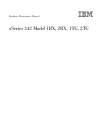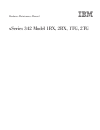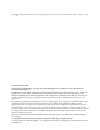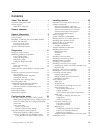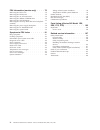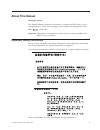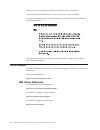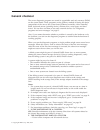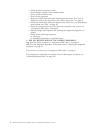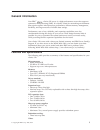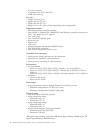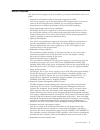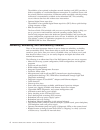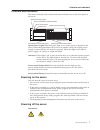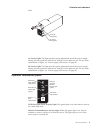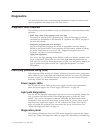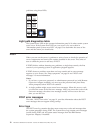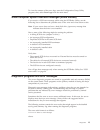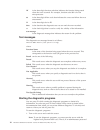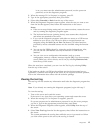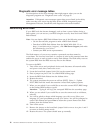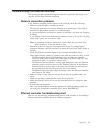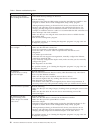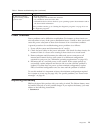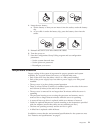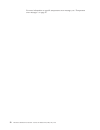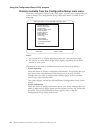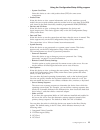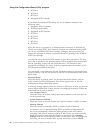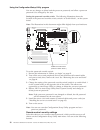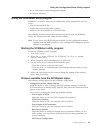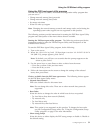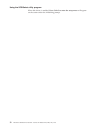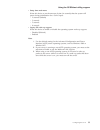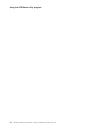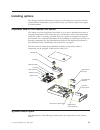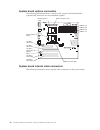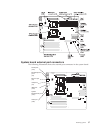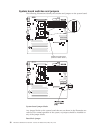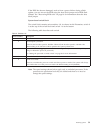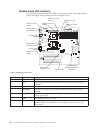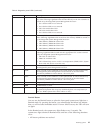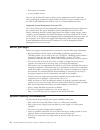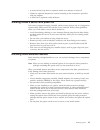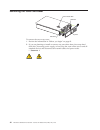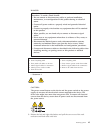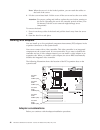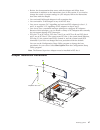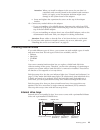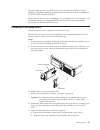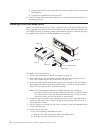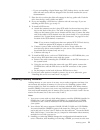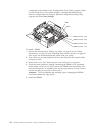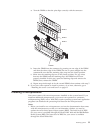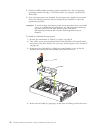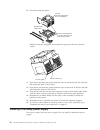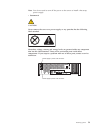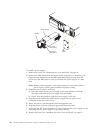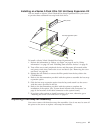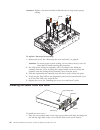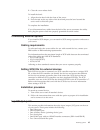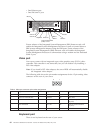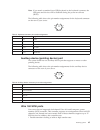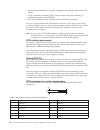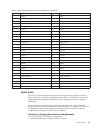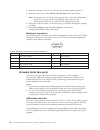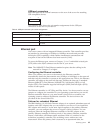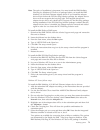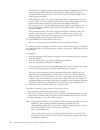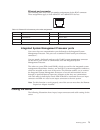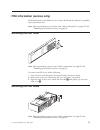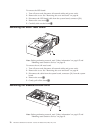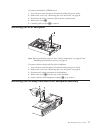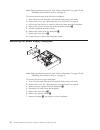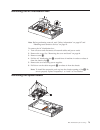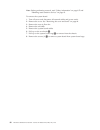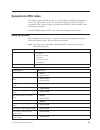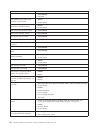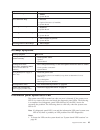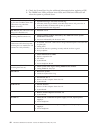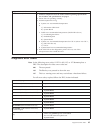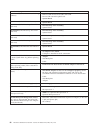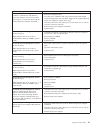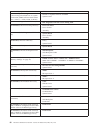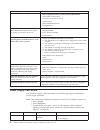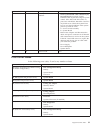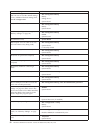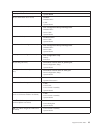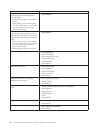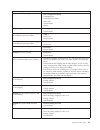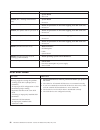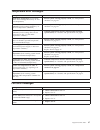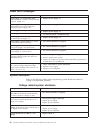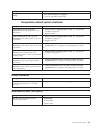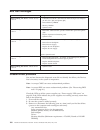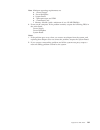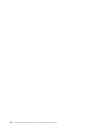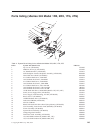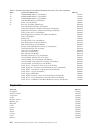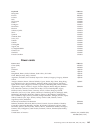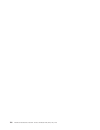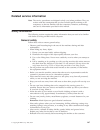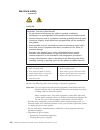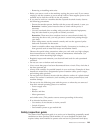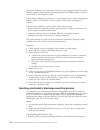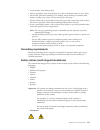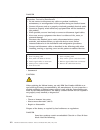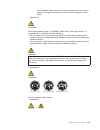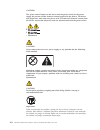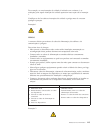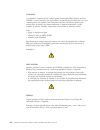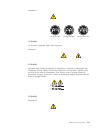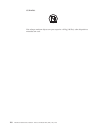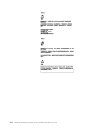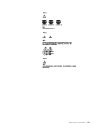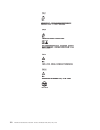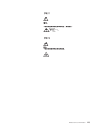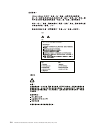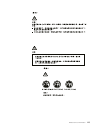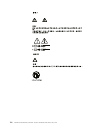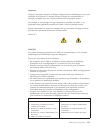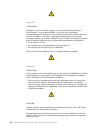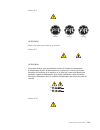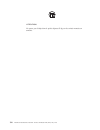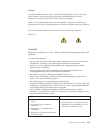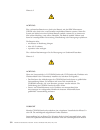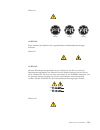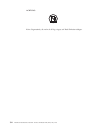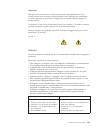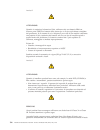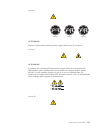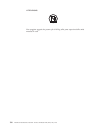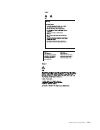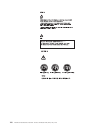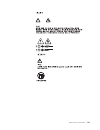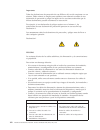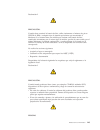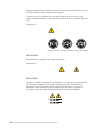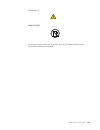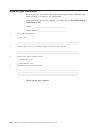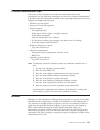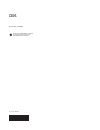- DL manuals
- IBM
- Server
- xSeries 342 1RX
- Maintenance Manual
IBM xSeries 342 1RX Maintenance Manual
Summary of xSeries 342 1RX
Page 1
Hardware maintenance manual xseries 342 model 1rx, 2rx, 1tg, 2tg.
Page 3
Hardware maintenance manual xseries 342 model 1rx, 2rx, 1tg, 2tg.
Page 4
: note: before using this information and the product it supports, be sure to read the general information under “notices” on page 147. First edition (june 2001) the following paragraph does not apply to the united kingdom or any country were such provisions are inconsistent with local law: internat...
Page 5: Contents
Contents about this manual . . . . . . . . . . V important safety information . . . . . . . . . V online support . . . . . . . . . . . . . Vi ibm online addresses . . . . . . . . . . Vi general checkout . . . . . . . . . . 1 general information . . . . . . . . . 3 features and specifications. . . . ...
Page 6
Fru information (service only) . . . . 75 removing the led cover . . . . . . . . . . 75 removing the led board. . . . . . . . . . 75 removing the on/off reset board . . . . . . . 76 removing the diskette/cdrom drive . . . . . 76 removing the scsi backplane . . . . . . . . 77 removing the hot-swap ha...
Page 7: About This Manual
About this manual about this manual this manual contains diagnostic information, a symptom-to-fru index, service information, error codes, error messages, and configuration information for the ibm ® xseries 342. Important: this manual is intended for trained servicers who are familiar with ibm pc se...
Page 8
Danger avant de procéder aux opérations décrites par les instructions. Lesen sie alle sicherheitshinweise, bevor sie eine anweisung ausführen. Accertarsi di leggere tutti gli avvisi di attenzione e di pericolo prima di effettuare qualsiasi operazione. Lea atentamente todas las declaraciones de preca...
Page 9: General Checkout
General checkout the server diagnostic programs are stored in upgradable read-only memory (rom) on the system board. These programs are the primary method of testing the major components of the server: the system board, ethernet controller, video controller, ram, keyboard, mouse (pointing device), d...
Page 10
V check all cables and power cords. V set all display controls to the middle position. V power-on all external devices. V power-on the computer. V record any post error messages displayed on the screen. If an error is displayed, look up the first error in the “post error codes” on page 91. V check t...
Page 11: General Information
General information your ibm ® xseries 342 server is a high-performance server that supports symmetric multiprocessing (smp). It is ideally suited for networking environments that require superior microprocessor performance, efficient memory management, flexibility, and large amounts of reliable dat...
Page 12
V s3 video controller v compatible with svga and vga v 8 mb video memory size (3u) : v height: 128 mm (5 in.) v depth: 695 mm (27.3 in.) v width: 440 mm (17.3 in.) v weight: 21.3 to 29.5 (47 to 65 lbs.) depending upon configuration integrated functions: v dual channel ultra 160 scsi controller v one...
Page 13
Server features the xseries 342 is designed to be cost-effective, powerful, and flexible. Your server offers: v impressive performance using an innovative approach to smp your server supports up to two intel pentium iii microprocessors. Your server comes with one microprocessor installed; you can in...
Page 14
The addition of an optional, redundant network interface card (nic) provides a failover capability to a redundant ethernet connection. If a problem occurs with the primary ethernet connection, all ethernet traffic associated with this primary connection is automatically switched to the redundant nic...
Page 15
Controls and indicators the most commonly used controls and status indicators are on the front panel of the server. System power light (green) power control button reset button operator information panel hard disk drive activity light (green) hard disk drive status light (amber) serial number power-...
Page 16
Caution: the power control button on the device and the power switch on the power supply do not turn off the electrical current supplied to the device. The device also might have more than one power cord. To remove all electrical current from the device, ensure that all power cords are disconnected ...
Page 17
Drive. Dc power led (green) ac power led (green) ac power light: this light provides status information about the power supply. During normal operation, both the ac and dc power lights are on. For any other combination of lights, see “power supply led errors” on page 90. Dc power light: this light p...
Page 18
Ethernet link status light: when this green light is on, there is an active connection on the ethernet port. The light stays on even if the server power is turned off. Information light: this amber light is on when the system error log contains information about certain conditions in your server tha...
Page 19: Diagnostics
Diagnostics this section provides basic troubleshooting information to help you resolve some common problems that might occur with your server. Diagnostic tools overview the following tools are available to help you identify and resolve hardware-related problems: v post beep codes, error messages, a...
Page 20
Problems using these leds. Mem cpu pci a pci b pci c vrm dasd sp ps1 ps2 ps3 non over nmi temp fan remind light path diagnostics table the system error led on the operator information panel is lit when certain system errors occur. If the system error led on your server is lit, see to table in “infor...
Page 21
To view the contents of the error logs, start the configuration/setup utility program; then, select error logs from the main menu. Small computer system interface messages (some models) if you receive a scsi error message while using the scsiselect utility, use the following list to determine the po...
Page 22
Fff is the three-digit function code that indicates the function being tested when the error occurred. For example, function code 089 is for the microprocessor. Ttt is the three-digit failure code that indicates the exact test failure that was encountered. Iii is the three-digit device id. Date is t...
Page 23
Is set, you must enter the administrator password, not the power-on password, to run the diagnostic programs. 2. When the message f2 for diagnostics appears, press f2. 3. Type in the appropriate password; then, press enter. 4. Select either extended or basic from the top of the screen. 5. When the d...
Page 24
Diagnostic error message tables for descriptions of the error messages that might appear when you run the diagnostic programs see “diagnostic error codes” on page 85. Attention: if diagnostic error messages appear that are not listed in the tables, make sure that your server has the latest levels of...
Page 25
Troubleshooting the ethernet controller this section provides troubleshooting information for problems that might occur with the 10/100 mbps ethernet controller. Network connection problems if the ethernet controller cannot connect to the network, check the following: v make sure that the cable is i...
Page 26
Table 1. Ethernet troubleshooting chart ethernet controller problem suggested action the server stops running when loading device drivers. The pci bios interrupt settings are incorrect. Check the following: v determine if the interrupt (irq) setting assigned to the ethernet controller is also assign...
Page 27
Table 1. Ethernet troubleshooting chart (continued) ethernet controller problem suggested action the ethernet controller stopped working without apparent cause. Check the following: v run diagnostics for the ethernet controller. V try a different connector on the hub. V reinstall the device drivers....
Page 28
Caution: when replacing the lithium battery, use only ibm part number 33f8354 or an equivalent type battery recommended by the manufacturer. If your system has a module containing a lithium battery, replace it only with the same module type made by the same manufacturer. The battery contains lithium...
Page 29
4. Insert the new battery: a. Tilt the battery so that you can insert it into the socket, under the battery clip. B. As you slide it under the battery clip, press the battery down into the socket. 5. Reinstall the server cover and connect the cables. 6. Turn the server on. 7. Start the configuration...
Page 30
For more information on specific temperature error messages, see “temperature error messages” on page 97. 22 hardware maintenance manual: xseries 342 model 1rx, 2rx, 1tg, 2tg.
Page 31: Configuring The Server
Configuring the server the following configuration programs are provided with your server: v configuration/setup utility this program is part of the basic input/output system ( bios ) that comes with your server. You can use this program to configure serial port assignments, change interrupt request...
Page 32
Choices available from the configuration/setup main menu from the configuration/setup utility main menu, you can select settings that you want to change. The configuration/setup utility main menu is similar to the following: ibm server setup - © copyright ibm corporation 2001 help move exit select ¯...
Page 33
– system card data select this choice to view vital product data (vpd) for some server components. V product data select this choice to view system information, such as the machine type and model, the server serial number, and the revision level or issue date of the bios code stored in the flash ele...
Page 34
5. Pci slot 3 6. Pci slot 4 7. Pci slot 5 8. Integrated scsi controller if you select the onboard scsi setting, the server allocates memory in the following order: 1. Integrated video controller 2. Pxe boot agent utility 3. Integrated scsi controller 4. Pci slot 1 5. Pci slot 2 6. Pci slot 3 7. Pci ...
Page 35
– cpu options select this choice to set the system cache type for all microprocessors. – pci bus control select this choice to view and identify system resources used by pci devices. Pci devices automatically communicate with the server configuration information. This usually results in automatic co...
Page 36
You can set, change, or delete both the power-on password, and allow a power-on password to be changed by the user. Setting the password override switch: the following illustration shows the location of the password override switch, switch 6 of switch block 1, on the system board. Note: the illustra...
Page 37
V set or read current system management adapter v set lockout threshold using the scsiselect utility program scsiselect is a built-in, menu-driven configuration utility program that you can use to: v view the default scsi ids v locate and correct configuration conflicts v perform a low-level format ...
Page 38
Select this choice to configure scsi device parameters. Before you can make updates, you must know the id of the device whose parameters you want to configure. Note: the maximum sync transfer rate represents the transfer rate for ultra scsi devices. - the transfer rate for ultra 160 scsi lvd devices...
Page 39
Using the pxe boot agent utility program the pxe boot agent is a built-in, menu-driven configuration utility program that you can use to: v change network startup (boot) protocols v change network startup (boot) order v set menu wait times v select os wake up support note: changing the network start...
Page 40
When this choice is enabled, press ctrl+s to enter the setup menu will appear on the screen under the initializing prompt. Using the scsiselect utility program 32 hardware maintenance manual: xseries 342 model 1rx, 2rx, 1tg, 2tg.
Page 41
V setup time wait menu select this choice to set the amount of time (in seconds) that the system will pause during initialization for a ctrl+s input. – 2 seconds (default) – 3 seconds – 5 seconds – 8 seconds v legacy os wake up support select this choice to enable or disable the operating system wak...
Page 42
Using the scsiselect utility program 34 hardware maintenance manual: xseries 342 model 1rx, 2rx, 1tg, 2tg.
Page 43: Installing Options
Installing options this chapter provides instructions to help you add options to your server. Some option-removal instructions are provided, in case you need to remove one option to install another. Exploded view of the xseries 342 server the orange color on components and labels in your server iden...
Page 44
System board options connectors the following illustration shows a layout of the system board and identifies system-board connectors for user-installable options. Dimm 4 (j4) dimm 3 (j3) dimm 2 (j2) dimm 1 (j1) pci slot 1 32-bit (j44) pci slot 2 64-bit (j41) pci slot 3 64-bit (j42) pci slot 4 64-bit...
Page 45
System board external port connectors the following illustration shows the external port connectors in the system board. Serial ports (j20) mouse/keyboard ports (j8) ethernet port (j6) usb ports (j5) ism ports (j50) system management port (j52) video port (j36) installing options 37.
Page 46
System board switches and jumpers the following illustrations identify the switches and jumpers on the system board. Password override switch (switch 6 of switch block 1) 8 7 6 5 4 3 2 1 sw1 system board jumper blocks any jumper blocks on the system board that are not shown in the illustration are r...
Page 47
If the bios has become damaged, such as from a power failure during a flash update, you can recover the bios using the boot block jumper and a bios flash diskette. See “recovering bios code” on page 16 for information about the boot block jumper. System board switch block the switch block contains m...
Page 48
System board led locations the following illustration identifies leds on the system board. You might need to refer to this figure when solving problems with the server. Dimm 4 error led (cr15) dimm 3 error led (cr14) dimm 2 error led (cr17) dimm 1 error led (cr16) light path diagnostics panel microp...
Page 49
Table 3. Diagnostics panel leds (continued) . Cr led description 28 fan a fan failed, was removed, or is operating slowly. This led is turned on when any of the following lightpath leds mounted directly on the fan assemblies is turned on by the integrated system management processor: 1. Fan 1 failur...
Page 50
V the system is restarted v a new problem occurs you can use the remind button to delay server maintenance until a later time. Also, resetting the system-error light enables the led to react to another error. If the led is still blinking from the first error, it will mask additional errors. Integrat...
Page 51
V a removed hot-swap drive is replaced within two minutes of removal. V cables for optional adapters are routed according to the instructions provided with the adapters. V a failed fan is replaced within 48 hours. Working inside a server with power on your server supports hot-plug, hot-add, and hot-...
Page 52
Removing the cover and bezel cover-release latch side latch side latch bezel to remove the server top cover: 1. Review the information in “before you begin” on page 42. 2. If you are planning to install or remove any part other than a hot-swap hard disk drive, hot-swap power supply, or hot-swap fan,...
Page 53
Danger electrical current from power, telephone, and communication cables is hazardous. To avoid a shock hazard: v do not connect or disconnect any cables or perform installation, maintenance, or reconfiguration of this product during an electrical storm. V connect all power cords to a properly wire...
Page 54
Note: when the server is in the locked position, you can reach the cables on the back of the server. 4. Lift the cover-release latch. Lift the cover off the server and set the cover aside. Attention: for proper cooling and airflow, replace the cover before turning on the server. Operating the server...
Page 55
V review the documentation that comes with the adapter and follow those instructions in addition to the instructions given in this section. If you need to change the switch or jumper settings on your adapter, follow the instructions that come with the adapter. V you can install full-length adapters ...
Page 56
The following illustration shows the rerouting of the scsi cable if you install a serverraid adapter. Scsi connector a (j24) to install an adapter: 1. Review the information in “before you begin” on page 42. 2. Turn off the server and peripheral devices and disconnect all external cables and power c...
Page 57
Attention: when you install an adapter in the server, be sure that it is completely and correctly seated in the system-board connector before you apply power. Incomplete insertion might cause damage to the system board or the adapter. C. Insert and tighten the expansion-slot screw on the top of the ...
Page 58
V your server comes with one 3.5-inch, 1.44 mb diskette drive and one 48x ide cd-rom drive. V the empty bays below the diskette drive come without a device installed. You can use these bays for 5.25-inch, half-high, removable-media drives, such as tape backup drives. You also can combine these bays ...
Page 59
The processing sequence for scsi devices is set through the scsiselect utility program. The default sequence proceeds from the lowest scsi id to the highest (0 to 15). The scsi controller uses id 7. Ensure that the device you are installing is not terminated. It is not necessary to set termination j...
Page 60
C. Gently push the drive/tray assembly into the bay until the drive connects to the backplane. D. Push the tray handle down until it locks. 4. Check the hard disk drive status indicators to verify that the hard disk drive is operating properly. Installing a non-hot-swap drive before you install driv...
Page 61
V if you are installing a digital linear tape (dlt) backup drive, use the metal slide rails and screws that are shipped in the box that contains the server documentation. 7. Place the drive so that the slide rails engage in the bay guide rails. Push the drive into the bay until it clicks into place....
Page 62
Configuration information in the configuration/setup utility program. When you restart the server, the system displays a message indicating that the memory configuration has changed. Start the configuration/setup utility program and select save settings. Dimm 2 dimm 1 dimm connector 4 (j4) dimm conn...
Page 63
A. Turn the dimm so that the pins align correctly with the connector. Dimm 2 dimm 3 dimm 4 dimm 1 b. Insert the dimm into the connector by pressing on one edge of the dimm and then the other edge of the dimm. Be sure to press straight into the connector.Be sure that the retaining clips snap into the...
Page 64
2. Obtain an smp-capable operating system (optional). For a list of supported operating systems, see http://www.Ibm.Com/pc/us/compat/ on the world wide web. 3. If two microprocessors are installed, the microprocessor installed in connector u69 is the startup processor, and the microprocessor install...
Page 65
5. Remove the terminator card from the microprocessor connector by lifting the release arm on the carrier. Leave the arm in its open position. Microprocessor 2 fan sink (remove thermal tape liner on installation) microprocessor 1 location vrm 1 terminator card vrm 2 vrm connector 6. Store the termin...
Page 66
10. Set the fan sink into place. Fan sink (remove thermal tape liner on installation) ensure correct alignment of fan sink, mounting clip, and mounting socket microprocessor release lever make sure the fan sink guide fits between the processor and the processor socket. Spring retention clip fan sink...
Page 67
Note: you do not need to turn off the power to the server to install a hot-swap power supply. V statement 8 caution: never remove the cover on a power supply or any part that has the following label attached. Hazardous voltage, current, and energy levels are present inside any component that has thi...
Page 68
Power supply handle dc power led (green) ac power led (green) filler panel to install a power supply: 1. Remove the bezel. See “removing the cover and bezel” on page 44. 2. Remove the filler panel from the empty power supply bay by inserting your finger into the depression on the filler panel and pu...
Page 69
Installing an xseries 3-pack ultra 160 hot-swap expansion kit you can install an xseries 3-pack ultra160 hot-swap expansion kit in your server to provide three additional hot-swap hard disk drives. Filler panels hot-swap expansion option to install a xseries 3-pack ultra160 hot-swap expansion kit: 1...
Page 70
Attention: replace a fan that has failed within 48 hours to help ensure proper cooling. Fan 1 fan 2 fan 3 handle to replace a hot-swap fan assembly: 1. Remove the cover. See “removing the cover and bezel” on page 44. Attention: to ensure proper system cooling, do not remove the top cover for more th...
Page 71
2. Close the cover-release latch. To install the bezel: 1. Align the trim bezel with the front of the server. 2. Press inward on the top sides of the bezel and press the bezel toward the server until it clicks into place. To complete the installation: if you disconnected any cables from the back of ...
Page 72
V one ethernet port v one sm serial c port mouse serial b serial c serial a keyboard ethernet universal serial bus (usb) 1 and 2 video ism-a ism-b future releases of the integrated system management (ism) firmware code will enable the integrated system management processor to send or forward alerts ...
Page 73
Note: if you attach a standard (non-usb) keyboard to the keyboard connector, the usb ports and devices will be disabled during the power-on self-test (post). The following table shows the pin-number assignments for the keyboard connector on the rear of your server. 6 4 2 1 3 5 table 5. Keyboard conn...
Page 74
V domain name validation to negotiate compatible data transfer speeds with each device v cyclic-redundancy checking (crc), instead of the usual parity checking, to significantly improve data reliability v an active terminator on the system board for scsi bus termination you can use the external lvd ...
Page 75
Table 7. 68-pin scsi connector pin-number assignments (continued) pin signal pin signal 7 +data1 41 -data 1 8 +data 2 42 -data 2 9 +data 3 43 -data 3 10 +data 4 44 -data 4 11 +data 5 45 -data 5 12 +data 6 46 -data 6 13 +data 7 47 -data 7 14 +data p 48 -data p 15 ground 49 ground 16 diffsens 50 groun...
Page 76
2. When the message press f1 for configuration/setup appears, press f1. 3. From the main menu, select devices and i/o ports ; then, press enter. Note: the device and i/o ports choice appears only on the full configuration menu. If you set two levels of passwords, you must enter the administrator pas...
Page 77
Usb-port connectors each usb port has an external connector on the rear of the server for attaching usb compatible devices. 1 4 the following table shows the pin-number assignments for the usb-port connectors on the rear of your server. Table 9. Usb-port connector pin-number assignments pin signal 1...
Page 78
Ethernet traffic switches back to the primary ethernet controller. The switch back to the primary ethernet controller can be automatic or manually controlled, depending on the setup and operating system. Note that only one controller in the redundant pair is active at any given time. For example, if...
Page 79
Note: the order of installation is important. You must install the ibm netfinity hot plug for windows nt server 4.0 package before you install the ibm netfinity 10/100 fault tolerant adapter driver. If you install the adapter device driver before the pci hot plug solution package, the adapter device...
Page 80
This checkbox will appear at the bottom of the adapter properties panel. If you do not have the ibm netfinity hot plug pci for windows nt server 4.0 package installed on your server, you will not see the enable for dmi / hot swap support checkbox. If the enable for dmi / hot swap support checkbox is...
Page 81
Ethernet port connector the following table shows the pin-number assignments for the rj-45 connector. These assignments apply to both 10base-t and 100base-tx devices. Table 10. Ethernet rj-45 connector pin-number assignments. Pin signal pin signal 1 transmit data+ 5 not connected 2 transmit data- 6 ...
Page 82
Note: the illustrations in this document might differ slightly from your hardware. Mouse serial b serial c serial a keyboard ethernet universal serial bus (usb) 1 and 2 video ism-a ism-b future releases of the integrated system management (ism) firmware code will enable the integrated system managem...
Page 83
Fru information (service only) field replacement units (frus) for the xseries 342 should be replaced by qualified service personnel only. Note: before performing any removals, read “safety information” on page 107 and “handling static-sensitive devices” on page 43. Removing the led cover note: befor...
Page 84
To remove the led board: 1. Turn off server and disconnect all external cables and power cords. 2. Remove the cover. See “removing the cover and bezel” on page 44. 3. Disconnect the led board cable from the system board, connector (j39). 4. Remove the two screws 1 . 5. Carefully slide out the board ...
Page 85
To remove the diskette/cdrom drive: 1. Turn off server and disconnect all external cables and power cords. 2. Remove the cover. See “removing the cover and bezel” on page 44. 3. Disconnect the cable, connector (j18) from the system board. 4. Remove the screw 1 . 5. Carefully pull out drive 2 to remo...
Page 86
Note: before performing removal, read “safety information” on page 107 and “handling static-sensitive devices” on page 43. To remove the hot-swap hard disk drive backplane: 1. Turn off server and disconnect all external cables and power cords. 2. Remove the cover. See “removing the cover and bezel” ...
Page 87
Removing the ac distribution box note: before performing removal, read “safety information” on page 107 and “handling static-sensitive devices” on page 43. To remove the ac distribution box: 1. Turn off server and disconnect all external cables and power cords. 2. Remove the cover. See “removing the...
Page 88
Note: before performing removal, read “safety information” on page 107 and “handling static-sensitive devices” on page 43. To remove the system board: 1. Turn off server and disconnect all external cables and power cords. 2. Remove the cover. See “removing the cover and bezel” on page 44. 3. Remove ...
Page 89: Symptom-to-Fru Index
Symptom-to-fru index this index supports xseries 342 servers. The symptom-to-fru lists symptoms, errors, and the possible causes. The most likely cause is listed first. Use this symptom-to-fru index to help you decide which frus to have available when servicing the computer. The post bios displays p...
Page 90
Beep/symptom fru/action 2-2-2 (keyboard controller failed) 1. System board 2. Keyboard 2-2-3 (cmos power failure and checksum checks failed) 1. Battery 2. System board 2-2-4 (cmos configuration information validation failed) 1. Battery 2. System board 2-3-1 (screen initialization failed) 1. System b...
Page 91
Beep/symptom fru/action three short beeps 1. Dimm 2. System board one continuous beep 1. Processor 2. Optional processor (if installed) 3. System board repeating short beeps 1. Keyboard 2. System board one long and one short beep 1. Video adapter (if present) 2. System board one long and two short b...
Page 92
2. Check the system error log for additional information before replacing a fru. 3. The dimm error leds, processor error leds, and vrm error leds turn off when the system is powered down. Diagnostic panel led fru/action all leds off (check system error log for error condition, then clear system erro...
Page 93
Diagnostic panel led fru/action temp led on (look at test cases) 1. Ambient temperature must be within normal operating specifications. See “features and specifications” on page 3. 2. Ensure fans are operating correctly. 3. Examine system error log. A. System over recommended temperature b. 1) infor...
Page 94
Error code/symptom fru/action 015-xxx-198 (usb device connected during usb test) 1. Remove usb devices from usb1 and usb2. 2. Re-run usb external loopback test. 3. System board 020-xxx-000 (failed pci interface test) 1. System board 020-xxx-001 (failed hot-swap slot 1 pci latch test) 1. Pci hot-swap...
Page 95
Error code/symptom fru/action 166-198-000 system management: aborted (unable to communicate with remote supervisor adapter. It may be busy. Run the test again.) ( communication with the remote supervisor adapter has failed.) 1. Rerun the diagnostic test 2. Fix other error conditions and retry. These...
Page 96
Error code/symptom fru/action 166-400-000 system management: failed system management hardware on system board failed) (ismp self test result failed tests: x where x = flash, ram, or rom.) 1. Re-flash or update firmware for ismp 2. System board 180-xxx-000 (diagnostics led failure) 1. Run diagnostic...
Page 97
Error code/symptom fru/action 217-xxx-002 (failed bios fixed disk test) note: if raid is configured, the fixed disk number refers to the raid logical array 1. Fixed disk 3 217-xxx-003 (failed bios fixed disk test) note: if raid is configured, the fixed disk number refers to the raid logical array 1....
Page 98
Error symptom fru/action cd-rom drive is not recognized . 1. Run configuration/setup, enable primary ide channel. 2. Check cables and jumpers. 3. Check for correct device driver. 4. System board 5. Run cd-rom diagnostics 6. Cd-rom drive power switch does not work and reset button does work. There is...
Page 99
Ac good led dc good led description fru/action on off standby mode or dc problem. 1. Check system board cable connectors j32, j33, and j35. Move jumper on j32’s extension cable to pins 2-3 to bypass power control. If the dc good led comes on, press ctrl+alt+delete. Watch the screen for any post erro...
Page 100
Error code/symptom fru/action 162 (device configuration error) note: be sure to load the default settings and any additional desired settings; then, save the configura-tion. 1. Run configuration/setup 2. Battery 3. Failing device 4. System board 163 (real-time clock error) 1. Run configuration/setup...
Page 101
Error code/symptom fru/action 303 (keyboard controller error) 1. System board 602 (invalid diskette boot record) 1. Diskette 2. Diskette drive 3. Cable 4. System board 604 (diskette drive error) 1. Run configuration/setup and diagnostics 2. Diskette drive 3. Drive cable 4. System board 605 (unlock f...
Page 102
Error code/symptom fru/action 1600 (the service processor is not functioning) do the following before replacing a fru: 1. Ensure that a jumper is not installed on j45. 2. Remove the ac power to the system, wait 20 seconds; then, re-connect the ac power. Wait 30 seconds; then, power-on the system. 1....
Page 103
Error code/symptom fru/action 5962 (ide cd-rom configuration error) 1. Run configuration/setup 2. Cd-rom drive 3. Cd-rom power cable 4. Ide cable 5. System board 6. Battery 8603 (pointing device error) 1. Pointing device 2. System board 00019501 (processor 1 is not functioning - check vrm and proces...
Page 104
Error code/symptom fru/action 00180700, 00180800 (general pci error) 1. System board 2. Pci card 01295085 (ecc checking hardware test error) 1. System board 2. Processor 01298001 (no update data for processor 1) 1. Ensure all processors are the same stepping level and cache size. 2. Processor 1 0129...
Page 105
Temperature error messages message action dasd over temperature (level-critical; direct access storage device bay ″ x ″ was over temperature) 1. Ensure system is being properly cooled ; see “temperature checkout” on page 21. Dasd over recommened temperature (sensor x) (level-warning; dasd bay ″ x ″ ...
Page 106
Power error messages message action power supply ″ x ″ current share fault (nonlevel-critical; excessive current demand on power supply ″ x ″ ) 1. Replace power supply ″ x ″ power supply ″ x ″ dc good fault (level-critical; power good signal not detected for power supply ″ x ″ ) 1. Replace power sup...
Page 107
Message action system shutdue to excessive ( loading 1. See “power checkout” on page 19. 2. Cycle ac on/off to enable retry temperature related system shutdown message action system shutoff due to board over temperature (level-critical; board is over temperature) 1. Ensure system is being properly c...
Page 108
Bus fault messages bus fault messages message action failure reading 12c device. Check devices on bus 0. 1. If installed, reseat i2c cable between remote supervisor adapter (in pci slot 1/j44) and planar (j45) 2. Reseat memory dimms 3. Memory dimms 4. System board failure reading 12c device. Check d...
Page 109
Note: minimum operating requirements are: a. 1 power supply b. Power backplane c. System board d. 1 microprocessor and vrm e. 1 terminator card f. Memory module (with a minimum of two 128 mb dimms) 4. Power-on the computer. If the problem remains, suspect the following frus in the order listed: powe...
Page 110
102 hardware maintenance manual: xseries 342 model 1rx, 2rx, 1tg, 2tg.
Page 111
Parts listing (xseries 342 model 1rx, 2rx, 1tg, 2tg) 1 2 3 4 5 6 7 8 9 10 11 12 13 14 15 16 17 18 19 20 21 table 11. System parts listing for the xseries 342 model 1rx, 2rx, 1tg, 2tg index system part (model no.) fru no. 1 top cover (all models) 37l0365 2 92mm x 38 fan (2) (all models) 37l0305 3 ac ...
Page 112
Table 11. System parts listing for the xseries 342 model 1rx, 2rx, 1tg, 2tg (continued) index system part (model no.) fru no. 19 128mb sdimm memory (all models) 33l3321 19 256mb sdimm memory (all models) 33l3323 19 512mb sdimm memory (all models) 33l3325 19 1gb sdimm memory (all models) 33l3327 20 b...
Page 113
Keyboard fru no. Hungarian 37l2566 korean 02k0901 iceland 37l2567 italy 37l2568 norwegian 37l2569 polish 37l2570 portugese 37l2571 romanian 37l2572 russian 37l2573 serbian/cyrillic 37l2574 slovic 37l2575 spanish 37l2576 swedish/finn 37l2577 swiss, f/g 37l2578 turkish 37l2579 turkish 37l2580 uk engli...
Page 114
106 hardware maintenance manual: xseries 342 model 1rx, 2rx, 1tg, 2tg.
Page 115
Related service information note: the service procedures are designed to help you isolate problems. They are written with the assumption that you have model-specific training on all computers, or that are familiar with the computers, functions, terminology, and service information provided in this m...
Page 116
Electrical safety v statement 1 danger electrical current from power, telephone, and communication cables is hazardous. To avoid a shock hazard: v do not connect or disconnect any cables or perform installation, maintenance, or reconfiguration of this product during an electrical storm. V connect al...
Page 117
– removing or installing main units v before you start to work on the machine, unplug the power cord. If you cannot unplug it, ask the customer to power-off the wall box that supplies power to the machine and to lock the wall box in the off position. V if you need to work on a machine that has expos...
Page 118
This guide addresses only those items. However, good judgment should be used to identify potential safety hazards due to attachment of non-ibm features or options not covered by this inspection guide. If any unsafe conditions are present, you must determine how serious the apparent hazard could be a...
Page 119
V avoid contact with other people. V wear a grounded wrist strap against your skin to eliminate static on your body. V prevent the part from touching your clothing. Most clothing is insulative and retains a charge even when you are wearing a wrist strap. V use the black side of a grounded work mat t...
Page 120
Danger electrical current from power, telephone, and communication cables is hazardous. To avoid a shock hazard: v do not connect or disconnect any cables or perform installation, maintenance, or reconfiguration of this product during an electrical storm. V connect all power cords to a properly wire...
Page 121
Laser radiation when open. Do not stare into the beam, do not view directly with optical instruments, and avoid direct exposure to the beam. V statement 3 caution: when laser products (such as cd-roms, dvd drives, fiber optic devices, or transmitters) are installed, note the following: v do not remo...
Page 122
Caution: the power control button on the device and the power switch on the power supply do not turn off the electrical current supplied to the device. The device also might have more than one power cord. To remove all electrical current from the device, ensure that all power cords are disconnected ...
Page 123
Por exemplo, se uma instrução de cuidado é iniciada com o número 1, as traduções para aquela instrução de cuidado aparecem nesta seção sob a instrução 1. Certifique-se de ler todas as instruções de cuidado e perigo antes de executar qualquer operação. Instrução 1 perigo a corrente elétrica provenien...
Page 124
Cuidado: ao substituir a bateria de lítio, utilize apenas uma bateria ibm, número de peça 33f8354 ou uma bateria de tipo equivalente, recomendada pelo fabricante. Se o seu sistema possui um móídulo com uma bateria de lítio, substitua-o apenas pelo mesmo tipo de mídulo, do mesmo fabricante. A bateria...
Page 125
Instrução 4 ≥ 18 kg (37 lbs) ≥ 32 kg (70,5 lbs) ≥ 55 kg (121,2 lbs) cuidado: ao levantar a máquina, faça-o com segurança. Instrução 5 cuidado: os botões liga/desliga localizados no dispositivo e na fonte de alimentação não desligam a corrente elétrica fornecida ao dispositivo. O dispositivo também p...
Page 126
Cuidado: não coloque nenhum objeto com peso superior a 82 kg (180 lbs.) sobre dispositivos montados em rack. 118 hardware maintenance manual: xseries 342 model 1rx, 2rx, 1tg, 2tg.
Page 127
Related service information 119.
Page 128
120 hardware maintenance manual: xseries 342 model 1rx, 2rx, 1tg, 2tg.
Page 129
Related service information 121.
Page 130
122 hardware maintenance manual: xseries 342 model 1rx, 2rx, 1tg, 2tg.
Page 131
Related service information 123.
Page 132
124 hardware maintenance manual: xseries 342 model 1rx, 2rx, 1tg, 2tg.
Page 133
Related service information 125.
Page 134
126 hardware maintenance manual: xseries 342 model 1rx, 2rx, 1tg, 2tg.
Page 135
Important: toutes les consignes attention et danger indiquées dans la bibliothèque server sont précédées d’un numéro. Ce dernier permet de mettre en correspondance la consigne en anglais avec ses versions traduites dans la présente section. Par exemple, si une consigne de type attention est précédée...
Page 136
Notice n = 2 attention: remplacez la pile au lithium usagée par une pile de référence identique exclusivement - voir la référence ibm - ou par une pile équivalente recommandée par le fabricant. Si votre système est doté d’un module contenant une pile au lithium, vous devez le remplacer uniquement pa...
Page 137
Notice n = 4 ≥ 18 kg ≥ 32 kg ≥ 55 kg attention: faites-vous aider pour soulever ce produit. Notice n = 5 attention: le bouton de mise sous tension/hors tension de l’unité et l’interrupteur d’alimentation du bloc d’alimentation ne coupent pas l’arrivée de courant électrique à l’intérieur de la machin...
Page 138
Attention: ne posez pas d’objet dont le poids dépasse 82 kg sur les unités montées en armoire. 130 hardware maintenance manual: xseries 342 model 1rx, 2rx, 1tg, 2tg.
Page 139
Wichtig: alle sicherheitshinweise in dieser server-bibliothek beginnen mit einer nummer. Diese nummer verweist auf einen englischen sicherheitshinweis mit den übersetzten versionen dieses hinweises in diesem abschnitt. Wenn z. B. Ein sicherheitshinweis mit der nummer 1 beginnt, so erscheint die über...
Page 140
Hinweis 2 achtung: eine verbrauchte batterie nur durch eine batterie mit der ibm teilenummer 33f8354 oder durch eine vom hersteller empfohlene batterie ersetzen. Wenn ihr system ein modul mit einer lithium-batterie enthält, ersetzen sie es immer mit dem selben modultyp vom selben hersteller. Die bat...
Page 141
Hinweis 4 ≥ 18 kg ≥ 32 kg ≥ 55 kg achtung: beim anheben der maschine die vorgeschriebenen sicherheitsbestimmungen beachten. Hinweis 5 achtung: mit dem betriebsspannungsschalter an der vorderseite des servers und dem betriebsspannungsschalter am netzteil wird die stromversorgung für den server nicht ...
Page 142
Achtung: keine gegenstände, die mehr als 82 kg wiegen, auf rack-einheiten ablegen. 134 hardware maintenance manual: xseries 342 model 1rx, 2rx, 1tg, 2tg.
Page 143
Importante: tutti gli avvisi di attenzione e di pericolo riportati nella pubblicazione server library iniziano con un numero. Questo numero viene utilizzato per confrontare avvisi di attenzione o di pericolo in inglese con le versioni tradotte riportate in questa sezione. Ad esempio, se un avviso di...
Page 144
Avviso 2 attenzione: quando si sostituisce la batteria al litio, utilizzare solo una batteria ibm con numero parte 33f8354 o batterie dello stesso tipo o di tipo equivalente consigliate dal produttore. Se il sistema di cui si dispone è provvisto di un modulo contenente una batteria al litio, sostitu...
Page 145
Avviso 4 ≥ 18 kg ≥ 32 kg ≥ 55 kg attenzione: durante il sollevamento della macchina seguire delle norme di sicurezza. Avviso 5 attenzione: il pulsante del controllo dell’alimentazione situato sull’unità e l’interruttore di alimentazione posto sull’alimentatore non disattiva la corrente elettrica for...
Page 146
Attenzione: non poggiare oggetti che pesano più di 82 kg sulla parte superiore delle unità montate in rack. 138 hardware maintenance manual: xseries 342 model 1rx, 2rx, 1tg, 2tg.
Page 147
Related service information 139.
Page 148
140 hardware maintenance manual: xseries 342 model 1rx, 2rx, 1tg, 2tg.
Page 149
Related service information 141.
Page 150
Importante: todas las declaraciones de precauciín de esta biblioteca del servidor empiezan con un número. Dicho número se emplea para establecer una referencia cruzada de una declaraciín de precauciín o peligro en inglés con las versiones traducidas que de dichas declaraciones pueden encontrarse en ...
Page 151
Declaración 2 precauciÓn: cuando desee sustituir la batería de litio, utilice únicamente el número de pieza 33f8354 de ibm o cualquier tipo de batería equivalente que recomiende el fabricante. Si el sistema tiene un mídulo que contiene una batería de litio, sustitúyalo únicamente por el mismo tipo d...
Page 152
Algunos productos láser contienen un diodo de láser incorporado de clase 3a o de clase 3b. Tenga en cuenta la advertencia siguiente. Cuando se abre, hay radiaciín láser. No mire fijamente el rayo ni lleve a cabo ningún examen directamente con instrumentos ípticos; evite la exposiciín directa al rayo...
Page 153
Declaración 10 precauciÓn: no coloque ningún objeto que pese más de 82 kg (180 libras) encima de los dispositivos montados en bastidor. Related service information 145.
Page 154
Send us your comments! We want to know your opinion about this manual (part number 19k6408). Your input will help us to improve our publications. Please photocopy this survey, complete it, and then fax it to ibm hmm survey at 919-543-8167 (usa) . Name: _________________________________________ phone...
Page 155
Problem determination tips due to the variety of hardware and software combinations that can be encountered, use the following information to assist you in problem determination. If possible, have this information available when requesting assistance from service support and engineering functions. V...
Page 156
Trademarks the following items are trademarks of the ibm corporation in the united states or other countries or both: helpcenter helpfax ibm os/2 netbay3 thinkpad systemxtra netfinity the following terms are trademarks of other companies: notes lotus development corporation mmx and pentium are trade...
Page 158
Part number: 24p2922 printed in the united states of america on recycled paper containing 10% recovered post-consumer fiber. (1p) p/n: 24p2922.