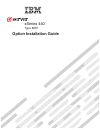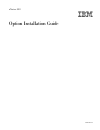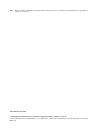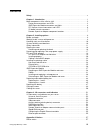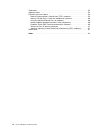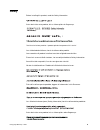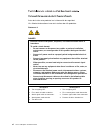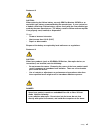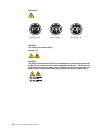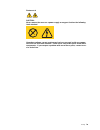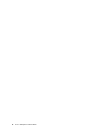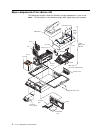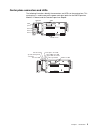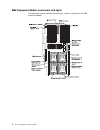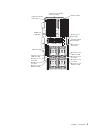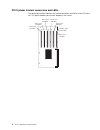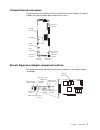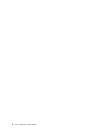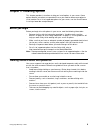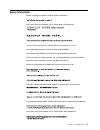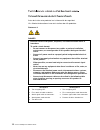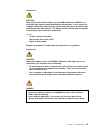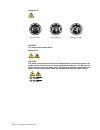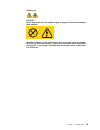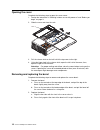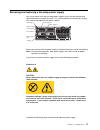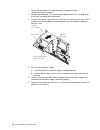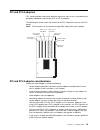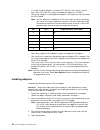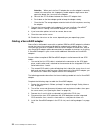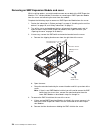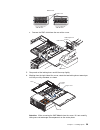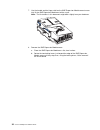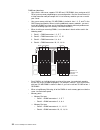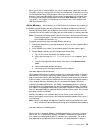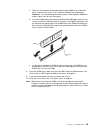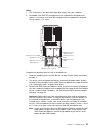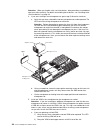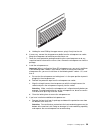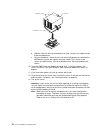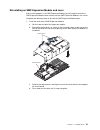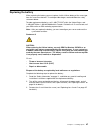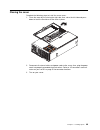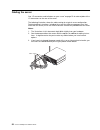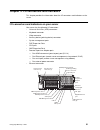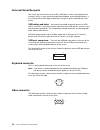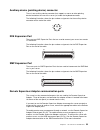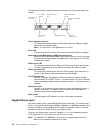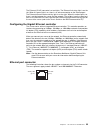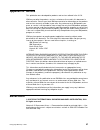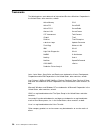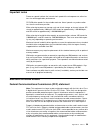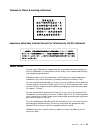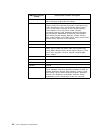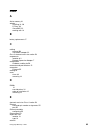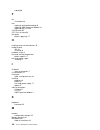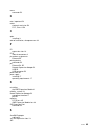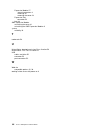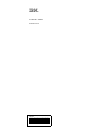- DL manuals
- IBM
- Server
- xSeries 440 8687
- Option Installation Manual
IBM xSeries 440 8687 Option Installation Manual
Summary of xSeries 440 8687
Page 1
Option installation guide xseries 440 type 8687.
Page 3
Ibm xseries 440 option installation guide sc59-p651-40
Page 4
Note: before using this information and the product it supports, be sure to read the general information in appendix a, “notices” on page 57. Third edition (july 2002) © copyright international business machines corporation 2002. All rights reserved. Us government users restricted rights – use, dupl...
Page 5: Contents
© copyright ibm corp. 2002 iii contents safety . . . . . . . . . . . . . . . . . . . . . . . . . . . . . . . . . . . . . . . . . . . . . . . . . . . . . . . . . . . . . V chapter 1. Introduction . . . . . . . . . . . . . . . . . . . . . . . . . . . . . . . . . . . . . . . . . . . . . . 1 major compo...
Page 6
Iv xseries 440:option installation guide trademarks. . . . . . . . . . . . . . . . . . . . . . . . . . . . . . . . . . . . . . . . . . . . . . . . . . . . . . . . 58 important notes . . . . . . . . . . . . . . . . . . . . . . . . . . . . . . . . . . . . . . . . . . . . . . . . . . . . 59 electronic ...
Page 7: Safety
© copyright ibm corp. 2002 v safety before installing this product, read the safety information. Antes de instalar este produto, leia as informações de segurança. Læs sikkerhedsforskrifterne, før du installerer dette produkt. Lees voordat u dit product installeert eerst de veiligheidsvoorschriften. ...
Page 8
Vi xseries 440:option installation guide antes de instalar este producto, lea la información de seguridad. Läs säkerhetsinformationen innan du installerar den här produkten. Statement 1: danger to connect: to disconnect: 1. Turn everything off. 2. First, attach all cables to devices. 3. Attach signa...
Page 9
Safety vii statement 2: caution: when replacing the lithium battery, use only ibm part number 33f8354 or an equivalent type battery recommended by the manufacturer. If your system has a module containing a lithium battery, replace it only with the same module type made by the same manufacturer. The ...
Page 10
Viii xseries 440:option installation guide statement 4: caution: use safe practices when lifting. Statement 5: caution: the power control button on the device and the power switch on the power sup- ply do not turn off the electrical current supplied to the device. The device also might have more tha...
Page 11
Safety ix statement 8: caution: never remove the cover on a power supply or any part that has the following label attached. Hazardous voltage, current, and energy levels are present inside any compo- nent that has this label attached. There are no serviceable parts inside these components. If you su...
Page 12
X xseries 440:option installation guide.
Page 13: Chapter 1. Introduction
© copyright ibm corp. 2002 1 chapter 1. Introduction there are many optional devices supported by your server. This option installation guide provides the information needed to install, remove, and connect optional devices supported by your server. In addition to this option installation guide, the ...
Page 14
2 xseries 440:option installation guide major components of the xseries 440 the following illustration shows the locations of major components in your server. Note: the illustrations in this document might differ slightly from your hardware. No te : fo r p ro pe r a ir flo w, r ep la ce fa n w ith i...
Page 15
Chapter 1. Introduction 3 center plane connectors and leds the following illustrations identify the connectors and leds on the center plane. This center plane is used to connect the power and signal paths for the smp expansion module, i/o board, and the remote supervisor adapter. Lightpath power pow...
Page 16
4 xseries 440:option installation guide smp expansion module connectors and lights the following illustrations identify the connectors, switches, and lights on the smp expansion module..
Page 17
Chapter 1. Introduction 5 microprocessor 4 vrm error led microprocessor 2 error led microprocessor 4 error led microprocessor 2 vrm error led microprocessor 3 vrm error led microprocessor 3 error led microprocessor 1 error led microprocessor 1 vrm error led vrm error led dimm error led (16x) smp exp...
Page 18
6 xseries 440:option installation guide pci-x planar internal connectors and leds the following illustration identifies the internal connectors and leds on the pci-x pla- nar. This planar enables you to install adapters in the server. Pci-x slot 1 (66 ) mhz pci-x slot 2 (66 ) mhz pci-x slot 3 (100 )...
Page 19
Chapter 1. Introduction 7 i/o board internal connectors the following illustration identifies the internal connectors on the i/o board. This board supports the input and output ports located on the server. Remote supervisor adapter component locations the following illustration identifies the connec...
Page 20
8 xseries 440:option installation guide.
Page 21
© copyright ibm corp. 2002 9 chapter 2. Installing options this chapter provides instructions to help you install options in your server. Some option-removal instructions are provided in case you need to remove one option to install another. For a list of supported options for your server, see the s...
Page 22
10 xseries 440:option installation guide handling static-sensitive devices attention: static electricity can damage electronic devices and your system. To avoid damage, keep static-sensitive devices in their static-protective package until you are ready to install them. To reduce the possibility of ...
Page 23
Chapter 2. Installing options 11 safety information before installing this product, read the safety information. Antes de instalar este produto, leia as informações de segurança. Læs sikkerhedsforskrifterne, før du installerer dette produkt. Lees voordat u dit product installeert eerst de veiligheid...
Page 24
12 xseries 440:option installation guide antes de instalar este producto, lea la información de seguridad. Läs säkerhetsinformationen innan du installerar den här produkten. Statement 1: danger to connect: to disconnect: 1. Turn everything off. 2. First, attach all cables to devices. 3. Attach signa...
Page 25
Chapter 2. Installing options 13 statement 2: caution: when replacing the lithium battery, use only ibm part number 33f8354 or an equivalent type battery recommended by the manufacturer. If your system has a module containing a lithium battery, replace it only with the same module type made by the s...
Page 26
14 xseries 440:option installation guide statement 4: caution: use safe practices when lifting. Statement 5: caution: the power control button on the device and the power switch on the power sup- ply do not turn off the electrical current supplied to the device. The device also might have more than ...
Page 27
Chapter 2. Installing options 15 statement 8: caution: never remove the cover on a power supply or any part that has the following label attached. Hazardous voltage, current, and energy levels are present inside any compo- nent that has this label attached. There are no serviceable parts inside thes...
Page 28
16 xseries 440:option installation guide opening the cover complete the following steps to open the server cover: 1. Review the information in "working inside a server with power on" and “before you begin” on page 9. 2. Slide the server out from the rack. 3. Pull the release latch on the left half o...
Page 29
Chapter 2. Installing options 17 removing and replacing a hot-swap power supply your server comes with two hot-swap power supplies, which can be removed and replaced without turning off the server. This section provides the information to prop- erly remove and replace these power supplies. Before yo...
Page 30
18 xseries 440:option installation guide 1. Review the information in “before you begin” on page 9 through “safety information” on page 11. 2. Remove the front bezel (see “removing and replacing the bezel” on page 16 for instructions on removing the front bezel). 3. To remove the power supply from t...
Page 31
Chapter 2. Installing options 19 pci and pci-x adapters this section provides information about the expansion slots on the system board and peripheral component interconnect (pci or pci-x) adapters. The following illustration shows the location of the pci-x expansion slots on the pci-x board. Note: ...
Page 32
20 xseries 440:option installation guide • if a single 133 mhz adapter is installed in pci-x bus b (slot 3 and 4), and the other slot in pci-x bus b is empty, the adapter will operate at 133 mhz. • your server supports six hot-plug 64-bit adapters in the expansion slots located on the pci-x board. N...
Page 33
Chapter 2. Installing options 21 note: inside your server there are six pci-x slots: two 66 mhz, two 100 mhz, and two 133 mhz. Before attempting to install a new adapter, be sure there is an available slot for it. If you need additional pci-x slots, you can purchase a remote expansion enclosure eith...
Page 34
22 xseries 440:option installation guide attention: when you install an i/o adapter, be sure the adapter is correctly seated in the connector slot. Improperly seated adapters might cause dam- age to the board, the riser card, or the adapter. G. Reinstall the pci-x dividers between the active pci ada...
Page 35
Chapter 2. Installing options 23 6. Locate one end of the preinstalled scsi cable and connect it to the serveraid adapter. 7. Locate the other end of the preinstalled scsi cable and connect it to the scsi backplane. 8. Reinstall fans 3 and 4. 9. If you have other options to install or remove, do so ...
Page 36
24 xseries 440:option installation guide installing or replacing a drive in this section, you will find the instructions needed to install or replace a hot-swap hard disk drive, diskette drive, cd-rom drive, and dvd-rom drive. Hot-swap hard disk drive complete the following steps to install or repla...
Page 37
Chapter 2. Installing options 25 diskette drive drive considerations: • your xseries 440 server supports the installation of up to two diskette drives. • if only one diskette drive is installed, it must be installed in the left drive bay. Complete the following steps to remove and install a diskette...
Page 38
26 xseries 440:option installation guide cd-rom or dvd-rom drive drive considerations: • your xseries 440 server supports the installation of up to two cd-rom drives, or two dvd-rom drives. • if no other ide drives are installed, the diskette drive must be installed in the right external removable m...
Page 39
Chapter 2. Installing options 27 smp expansion module the smp expansion module contains the xcel4 ™ system cache, dimms, micropro- cessors, and voltage regulator modules (vrms) needed to run your server. This sec- tion contains the information needed to install and remove the smp expansion module, m...
Page 40
28 xseries 440:option installation guide removing an smp expansion module and cover while installing options, you might need to remove one or both of the smp expansion modules. This section provides instructions on removing an smp expansion module from the server and removing the cover from the modu...
Page 41
Chapter 2. Installing options 29 c. Remove the emc shield from the rear of the server. 5. Grasp each of the locking levers and lift them up slightly. 6. Working from the right side of the server, rotate the two locking levers toward you until they are fully extended, as shown. Attention: when removi...
Page 42
30 xseries 440:option installation guide 7. Use the handle and the finger relief on the smp expansion module cover to care- fully lift the smp expansion module out of the server. Note: the illustrations in this document might differ slightly from your hardware. 8. Remove the smp expansion module cov...
Page 43
Chapter 2. Installing options 31 dimms this section contains instructions on how to install, add, and remove dimms. It includes information about active memory and memory mirroring. Before preforming any of the procedures in this section, read the “safety information” on page 11, “han- dling static-...
Page 44
32 xseries 440:option installation guide dimm considerations: • your xseries 440 server supports 512 mb and 1 gb dimms, for a maximum of 32 gb of system memory depending on your configuration. See the serverproven list at http://www.Ibm.Com/pc/compat/ for a list of memory modules you can use with yo...
Page 45
Chapter 2. Installing options 33 • when you install or remove dimms, the server configuration information changes. Therefore, you must change and save the new configuration information by using the configuration/setup utility program. When you restart the server, the system displays a message indica...
Page 46
34 xseries 440:option installation guide there are enough good locations to allow the proper operation of the server, no further action is taken other than recording the error in the error logs. If the error is not recoverable, then memory scrubbing sends an error message to the light path diagnosti...
Page 47
Chapter 2. Installing options 35 a. Touch the static-protective package containing the dimm to any unpainted metal surface on the server. Then, remove the dimm from the package. Attention: to avoid breaking the retaining clips or damaging the dimm con- nectors, open and close the clips gently. B. In...
Page 48
36 xseries 440:option installation guide installing and replacing a microprocessor this section describes how to install and remove microprocessors and vrms. Before performing any of the procedures in this section, read “safety” on page v, “handling static-sensitive devices” on page 10, and before y...
Page 49
Chapter 2. Installing options 37 notes: 1. The illustrations in this document might differ slightly from your hardware. 2. Remember, intel xeon dp microprocessors are supported in microprocessor sockets 1 and 4 only. Intel xeon mp microprocessor are supported in micropro- cessor sockets 1,2,3, and 4...
Page 50
38 xseries 440:option installation guide attention: when you handle static-sensitive devices, take precautions to avoid dam- age from static electricity. For details on handling these devices, see “handling static- sensitive devices” on page 10. 4. If you are installing a new microprocessor, go to s...
Page 51
Chapter 2. Installing options 39 b. Holding the new vrm by the upper corners, plug it firmly into the slot. 6. If necessary, remove the microprocessor baffle from the microprocessor socket. Keep the microprocessor baffle for possible future use. 7. Touch the static-protective package containing the ...
Page 52
40 xseries 440:option installation guide b. Align the heat sink over the microprocessor; then, carefully set it down on top of the microprocessor. C. Using a screwdriver, secure the heat sink to the microprocessor socket on the smp board using the two captive mounting screws. Press firmly on the scr...
Page 53
Chapter 2. Installing options 41 reinstalling an smp expansion module and cover after installing options in the smp expansion module, you will need to reinstall the smp expansion module cover and reinstall the smp expansion module in the server. Complete the following steps to reinstall the smp expa...
Page 54
42 xseries 440:option installation guide e. Lift slightly on the locking levers and rotate them back until they stop. Note: the illustrations in this document might differ slightly from your hard- ware. 2. Install the smp expansion module into the server. A. Lift the smp expansion module by its hand...
Page 55
Chapter 2. Installing options 43 d. Rotate the smp expansion module locking levers forward until the smp expansion module is securely fastened in place. Refer to the following illustra- tion. Note: the illustrations in this document might differ slightly from your hard- ware. 3. If you have other op...
Page 56
44 xseries 440:option installation guide replacing and troubleshooting fans your xseries 440 server has four hot-swap fan assemblies, two 150 mm x 38 mm, and two 150 mm x 51 mm fans. The two 150 mm x 38 mm fans (fan 3 and fan 4) are located just behind the pci-x planar and are used to cool the power...
Page 57
Chapter 2. Installing options 45 2. Remove the fan from the server: a. Place your fingers into the two finger holes on the top of the fan and squeeze them together. Note: the illustrations in this document might differ slightly from your hard- ware. B. Lift the fan out of the server. 3. Orient the n...
Page 58
46 xseries 440:option installation guide 2. Remove the fan from the server: a. Press the latch release to the right and let the handle come up. Note: the illustrations in this document might differ slightly from your hard- ware. B. Grasp the handle and lift the fan out of the server. 3. Orient the n...
Page 59
Chapter 2. Installing options 47 replacing the battery when replacing the battery you must replace it with a lithium battery of the same type, from the same manufacturer. To avoid possible danger, read and follow the safety statement below. To order replacement batteries, call 1-800-772-2227 within ...
Page 60
48 xseries 440:option installation guide 4. Remove the battery: a. Use one finger to lift the battery clip over the battery. B. Use one finger to slightly slide the battery out from its socket. The spring mechanism will push the battery out toward you as you slide it from the socket. C. Use your thu...
Page 61
Chapter 2. Installing options 49 closing the cover complete the following steps to install the server cover: 1. Close the cover by first closing the right side; then, close the left side and press down to latch the two halves of the cover in place. 2. Reconnect all external cables and power cords to...
Page 62
50 xseries 440:option installation guide cabling the server see “i/o connectors and indicators on your server” on page 51 for a description of the i/o connectors on the rear of the server. The following illustration shows the cable routing for a typical server configuration. Detailed cabling instruc...
Page 63
© copyright ibm corp. 2002 51 chapter 3. I/o connectors and indicators this chapter provides the information about the i/o connectors and indicators on the server. I/o connectors and indicators on your server your server has the following i/o connectors: • universal serial bus (usb) connectors • key...
Page 64
52 xseries 440:option installation guide universal serial bus ports your server has three universal serial bus (usb) ports, which are configured auto- matically. Usb is a serial interface standard for telephony and multimedia devices. It uses plug and play technology to determine the type of device ...
Page 65
Chapter 3. I/o connectors and indicators 53 auxiliary-device (pointing device) connector there is one auxiliary-device connector that supports a mouse or other pointing device located on the rear of the server just under the keyboard connector. The following illustration shows the pin-number assignm...
Page 66
54 xseries 440:option installation guide the following illustration shows the communication ports on the remote supervisor adapter. External power connector this connector provides power to the remote supervisor adapter, indepen- dent of the server power supply. Note: this connector is not supported...
Page 67
Chapter 3. I/o connectors and indicators 55 the ethernet (rj-45) connector has two lights. The ethernet-link status light is on the left. When this green light is on, there is an active connection on the ethernet port. The ethernet transmit/receive activity light is on the right. When this amber lig...
Page 68
56 xseries 440:option installation guide.
Page 69: Appendix A. Notices
© copyright ibm corp. 2002 57 appendix a. Notices this publication was developed for products and services offered in the u.S.A. Ibm may not offer the products, services, or features discussed in this document in other countries. Consult your local ibm representative for information on the products ...
Page 70
58 xseries 440:option installation guide trademarks the following terms are trademarks of international business machines corporation in the united states, other countries, or both: lotus, lotus notes, smartsuite, and domino are trademarks of lotus development corporation and/or ibm corporation in t...
Page 71
Appendix a. Notices 59 important notes processor speeds indicate the internal clock speed of the microprocessor; other fac- tors also affect application performance. Cd-rom drive speeds list the variable read rate. Actual speeds vary and are often less than the maximum possible. When referring to pr...
Page 72
60 xseries 440:option installation guide this device complies with part 15 of the fcc rules. Operation is subject to the follow- ing two conditions: (1) this device may not cause harmful interference, and (2) this device must accept any interference received, including interference that may cause un...
Page 73
Appendix a. Notices 61 taiwanese class a warning statement japanese voluntary control council for interference (vcci) statement power cords for your safety, ibm provides a power cord with a grounded attachment plug to use with this ibm product. To avoid electrical shock, always use the power cord an...
Page 74
62 xseries 440:option installation guide ibm power cord part number used in these countries and regions 13f9940 argentina, australia, china (prc), new zealand, papua new guinea, paraguay, uruguay, western samoa 13f9979 afghanistan, algeria, andorra, angola, austria, belgium, benin, bulgaria, burkina...
Page 75: Index
© copyright ibm corp. 2002 63 index a active memory 33 adapter installing 19, 20 pci bus 20 serveraid 22 working with 19 b battery replacement 47 c cabling external 50 serveraid adapter 22 class a electronic emission notice 59 components location of 2 remote supervisor adapter 7 configuration hardwa...
Page 76
64 xseries 440:option installation guide cabling 50 f fan assemblies 44 fans replacing and troubleshooting 44 replacing smp expansion module 44 replacing the pci-x 45 fast ethernet 55 fcc class a notice 59 filler panel power-supply bay 17 h handling static-sensitive devices 10 hard disk drive ide 24...
Page 77
Index 65 mouse connector 53 n notes, important 59 notices electronic emission 59 fcc, class a 59 o option installing 9 order of installation, microprocessors 36 p pci expansion slots 19 pci-x internal connectors 6 pin-number assignments ethernet 55 pointing device connector 53 port ethernet 54, 55 r...
Page 78
66 xseries 440:option installation guide expansion module 27 internal connectors 4 removing 28 removing the cover 28 expansion port connector 53 fans 44 smp expansion module reinstalling the cover 41 reinstalling the smp expansion module 41 system reliability 10 t trademarks 58 u united states elect...
Page 80
Ibm part number: 59p6514 printed in u.S.A. 59p6514.