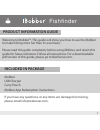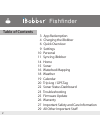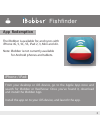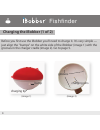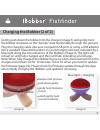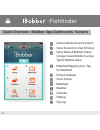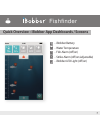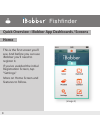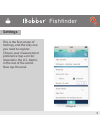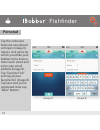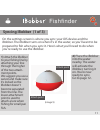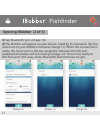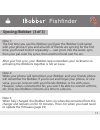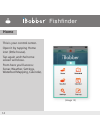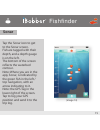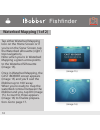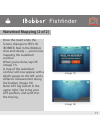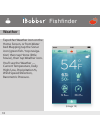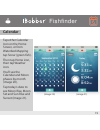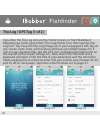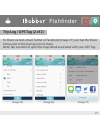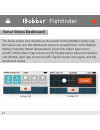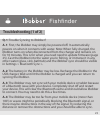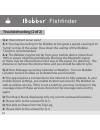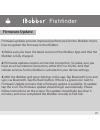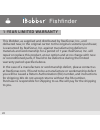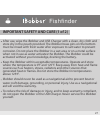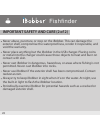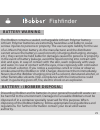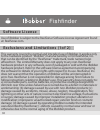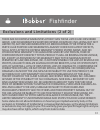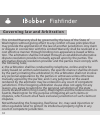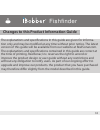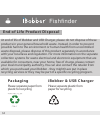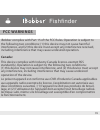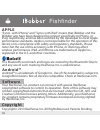- DL manuals
- IBobber
- Fish Finder
- CGG-MY-IBOBBER
- Product Information Manual
IBobber CGG-MY-IBOBBER Product Information Manual - Personal
From your desktop or iOS device, go to the Apple App store and
search for iBobber or ReelSonar. Once you've found it, download
and install the iBobber App.
Install the app on to your iOS device, and launch the app.
10
Personal
Tap the nickname
field and a keyboard
will open (image 8).
Input a nick name by
which you'd like your
bobber to be known,
then touch email and
enter your email
address (image 8).
Tap "Favorite Fish"
and tag all your
favorite fish (image 8).
Tap Save and you're
registered. Now tap
"Back" button.
(image 7)
(image 8)
Fishfinder
Summary of CGG-MY-IBOBBER
Page 1
Product information guide.
Page 2: Product Information Guide
1 welcome to ibobber™. This guide will show you how to use the ibobber to make fishing more fun than it's ever been. Please read this guide completely before using ibobber, and retain this guide for future reference. Follow all instructions. For a downloadable pdf version of this guide, please go to...
Page 3: Table of Contents
Table of contents 3 app redemption 4 charging the ibobber 6 quick overview 9 settings 10 personal 11 syncing ibobber 14 home 15 sonar 16 waterbed mapping 18 weather 19 calendar 20 trip log / gps tag 22 sonar status dashboard 23 troubleshooting 25 firmware update 26 warranty 27 important safety and c...
Page 4: App Redemption
The ibobber is available for, and syncs with iphone 4s, 5, 5c, 5s, ipad 2, 3, mini and air. Note: ibobber is not currently available for android phones and tablets. From your desktop or ios device, go to the apple app store and search for ibobber or reelsonar. Once you've found it, download and inst...
Page 5
4 (image 1) (image 2) before you first use the ibobber you'll need to charge it. It's very simple — just align the "bumps" on the white side of the ibobber (image 1) with the grooves in the charger cradle (image 2). Go to page 5. Bump grooves charging tip charging pins charging the ibobber (1 of 2) ...
Page 6
(image 3) (image 4) gently push down the bobber into the charger (image 3) and gently twist the bobber clockwise so the "bumps" slide horizontally through the grooves. Plug the charging cable into your computer usb port, or using a usb adapter into a standard household outlet (u.S.) and charging wil...
Page 7
6 a b c d e f g h i j k - active indicator (current screen) - sonar screen icon • tap for sonar - sonar status & ibobber status / orange means ibobber is active, tap for ibobber status - waterbed mapping icon • tap for waterbed - home dasboard - sonar screen - waterbed - weather - calendar - setting...
Page 8
7 l m n o p - ibobber battery - water temperature - strike alarm (off/on/adjustable) - fish alarm (off/on) - ibobber led light (off/on) quick overview • ibobber app dashboards / screens fishfinder.
Page 9: Home
8 home this is the first screen you'll see. And before you can use ibobber you'll need to register it. If you've avoided the initial registration screen, tap "settings." more on home screen and features to follow. Quick overview • ibobber app dashboards / screens fishfinder (image 5).
Page 10: Settings
3 app redemption 4 charging the ibobber 6 quick overview 9 settings 10 personal 11 syncing ibobber 14 home 15 sonar 16 waterbed mapping 18 weather 19 calendar 20 trip log / gps tag 22 sonar status dashboard 23 troubleshooting 25 firmware update 26 warranty 27 important safety and care information 29...
Page 11: Personal
From your desktop or ios device, go to the apple app store and search for ibobber or reelsonar. Once you've found it, download and install the ibobber app. Install the app on to your ios device, and launch the app. 10 personal tap the nickname field and a keyboard will open (image 8). Input a nick n...
Page 12: Syncing Ibobber (1 of 3)
11 syncing ibobber (1 of 3) on the settings screen is where you sync your ios device and the ibobber. The ibobber turns on when it's in the water, so you'll want to be prepared to fish when you sync it. Here's what you'll need to do when you're ready to use the ibobber. (image 9) 1) attach the ibobb...
Page 13: Syncing Ibobber (2 of 3)
Syncing ibobber (2 of 3) (image 10) (image 11) (image 12) 3) tap bluetooth sync (image 10). 4) the ibobber will appear on your device, listed by its nickname. Tap the circle next to your ibobber nickname (image 11). When the connection is made, the sonar icon in the top navigation between the fish a...
Page 14: Syncing Ibobber (3 of 3)
Syncing ibobber (3 of 3) note 1: the first time you use the ibobber you'll pair the ibobber (nickname) with your phone. If you and a bunch of friends are syncing for the first time, you'll need to do it separately — cast yours into the water, sync, then your pal casts his, syncs, then another friend...
Page 15: Home
14 (image 13) this is your control center. Open it by tapping home icon (little house). Tap again and the home screen will close. From here you'll access: sonar, weather, settings, waterbed mapping, calendar, home fishfinder.
Page 16: Sonar
15 (image 14) tap the sonar icon to get to the sonar screen. Fish are tagged with their depth, and a depth gauge is on the left. The bottom of the screen reflects the waterbed contour. Note: where you are in the app, sonar, is indicated by the green fish in the left / top navigation, with an arrow i...
Page 17: Waterbed Mapping (1Of 2)
16 (image 16) (image 15) tap either waterbed mapping icon on the home screen or if you're on the sonar screen, tap the waterbed silhouette (right / top navigation). Note: when you're in waterbed mapping a green arrow points to the waterbed silhouette (image 15). Once in waterbed mapping, the cast ib...
Page 18: Waterbed Mapping (2 of 2)
17 (image 18) (image 17) once the count ends, the screen changes to reel in ibobber. Reel in the ibobber, slow and steady — you're now mapping the waterbed contour. When you're done, tap ok (image 17). A map of the waterbed contour will now appear with a depth gauge on the left, and a distance measu...
Page 19: 1) Attach The Ibobber
1) attach the ibobber to your fishing line by attaching your line through the higher of the two attach- ment points. We suggest you use a swivel and make sure it's locked so the ibobber doesn't become separated from the line. The lower attachment point is used to attach a lure when fishing for small...
Page 20: Calendar
19 (image 20) (image 21) tap either calendar icon on the home screen, or from waterbed mapping tap sonar (green fish). Then tap home icon, then tap weather icon. You'll see the calendar and moon phases by month (image 20). Tap today's date to see moon rise, moon set and sun rise and sunset (image 21...
Page 21: Trip Log / Gps Tag (1 of 2)
20 (image 22) (image 23) (image 24) tap either the trip log icon on the home screen, or from waterbed mapping tap sonar (green fish). Then tap home icon, then tap the trip log icon. You'll see the trip log (image 22). If you've tapped a gps tag on any screen, date, time, and location will have auto-...
Page 22: Trip Log / Gps Tag (2 of 2)
21 (image 25) (image 26) (image 27) to share via text, email, twitter or facebook (image 27), just tap the share arrow next to the trip log icon to share. Note: tap location to open the map detail associated with your gps tag. Trip log / gps tag (2 of 2) fishfinder.
Page 23: Sonar Status Dashboard
22 (image 28) (image 29) sonar status dashboard the sonar status icon doubles as the access for the ibobber status. Tap the sonar icon and the dashboard opens to reveal (from l to r) ibobber battery indicator, water temperature, sonar fish alarm (tap to turn on/off), strike alarm (tap to turn on/off...
Page 24: Troubleshooting (1 of 2)
Q-1: trouble syncing to ibobber? A-1: first, the ibobber may simply be powered off. It automatically powers on when it connects with water. Note: when fully charged, the ibobber turns on when disconnected from the charger and remains on for 10 minutes. This is for when you need need to update firmwa...
Page 25: Troubleshooting (2 of 2)
Q-3: error message accessing calendar or weather - turn on ibobber location service to allow us to determine your location. A: the app requires a connection to the internet to fully operate. In your mobile device settings, just enable location services for the ibobber as well as cellular service. If...
Page 26: Firmware Update
A-1: you may be reeling in the ibobber at too great a speed, causing it to "jump" on top of the water. Slow down the reeling of the ibobber. 1.3mph is recommended. Firmware updates provide improved performance for the ibobber. Here's how to update the firmware in the ibobber. 1) make sure you have t...
Page 27: 1-Year Limited Warranty
1-year limited warranty this ibobber, as supplied and distributed by reelsonar, inc., and delivered new, in the original carton to the original customer purchaser, is warranted by reelsonar, inc. Against manufacturing defects in materials and workmanship for a period of 1 year. Reelsonar, inc. Will ...
Page 28
Important safety and care (1 of 2) 27 after use, wipe the ibobber and usb charger with a clean, dry cloth and store dry in the pouch provided. The ibobber brass pins on the bottom must be rinsed with fresh water after exposure to salt water to prevent corrosion. Do not place the ibobber in a wet are...
Page 29
28 never place anything but the ibobber in the usb charger. Placing coins or metal into the charger could cause those objects to heat and burn on contact with skin. Never cast ibobber in dangerous, hazardous, or areas where fishing is not permitted. Never cast ibobber into rocks. Never use ibobber i...
Page 30: Battery Warning
Battery warning battery • ibobber disposal the ibobber contains a sealed, rechargeable lithium polymer battery. Lithium polymer batteries are extremely hazardous and liable to cause serious injuries to persons or property. The user accepts liability for the use of a lithium polymer battery. As the m...
Page 31: Software License
Software license exclusions and limitations (1of 2) use of ibobber is subject to the reelsonar software license agreement found at: reelsonar.Com. This warranty covers the normal and intended use of ibobber. It applies only to the hardware product "ibobber" manufactured by or for reelsonar, inc. Tha...
Page 32
Exclusions and limitations (2 of 2) there are no express warranties other than those listed and described above, and no warranties whether express or implied, including, but not limited to, any implied warranties of merchantability or fitness for a particular purpose and warranties against hidden or...
Page 33
Governing law and arbitration this limited warranty shall be governed by the laws of the state of washington without giving effect to any conflict of laws principles that may provide the application of the law of another jurisdiction. Any claim or dispute in connection with this limited warranty sha...
Page 34
Changes to this product information guide the explanations and specifications in this guide are given for informa- tion only and may be modified at any time without prior notice. The latest version of this guide will be available from our website at reelsonar.Com. The explanations and specifications...
Page 35: End of Life Product Disposal
End of life product disposal packaging ibobber & usb charger at end of life of ibobber and usb charger, please do not dispose of these products in your general household waste. Instead, in order to prevent possible harm to the environment or human health from uncontrolled waste disposal, please disp...
Page 36: Fcc Warnings
35 fcc warnings ibobber complies with part 15 of the fcc rules. Operation is subject to the following two conditions: (1) this device may not cause harmful interference, and (2) this device must accept any interference received, including interference that may cause undesired operation. This device ...
Page 37: Apple
Apple "syncs with iphone," and "syncs with ipad" means that ibobber and the ibobber app have been designed to connect specifically to iphone, or ipad, respectively, and has been certified by the developer to meet apple performance standards. Apple is not responsible for the operation of this device ...
Page 38
This warranty covers the normal and intended use of ibobber. It applies only to the hardware product "ibobber" manufactured by or for reelsonar, inc. That can be identified by the "reelsonar" trademark, trade nameor logo affixed to it. The limited warranty does not apply to any non-reelsonar hardwar...