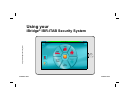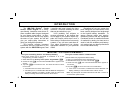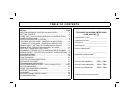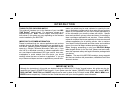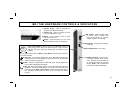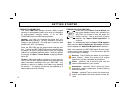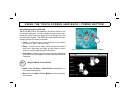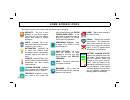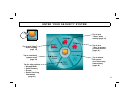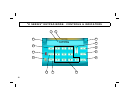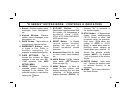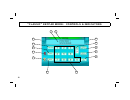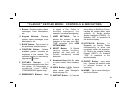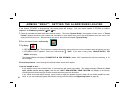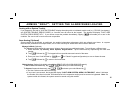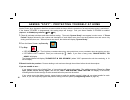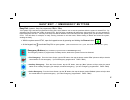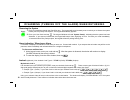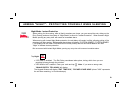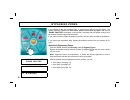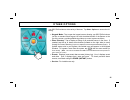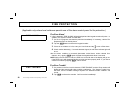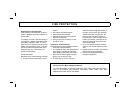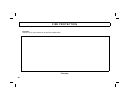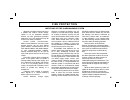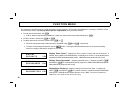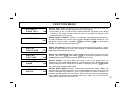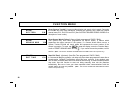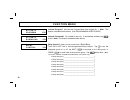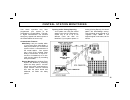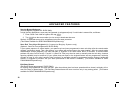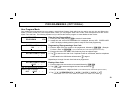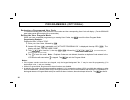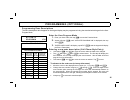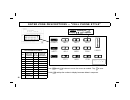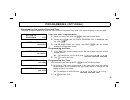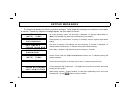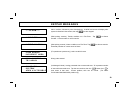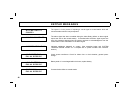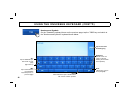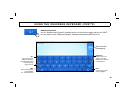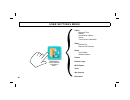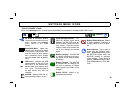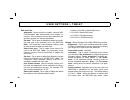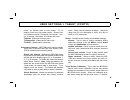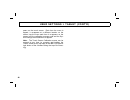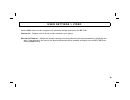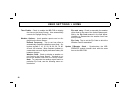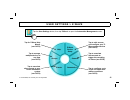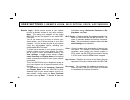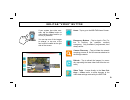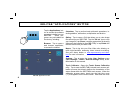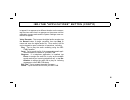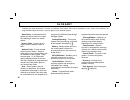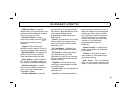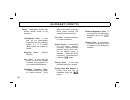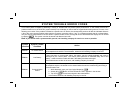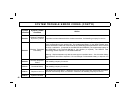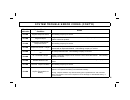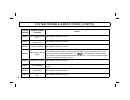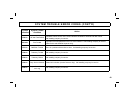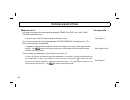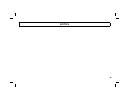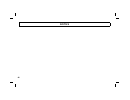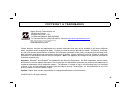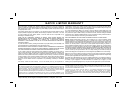- DL manuals
- IBridge
- Tablet
- IBR-ITAB
- User Manual
IBridge IBR-ITAB User Manual
Summary of IBR-ITAB
Page 1
1 © napco 2013 oi372a 03/13 http ://w w w .Nap co se cur ity .C om / using your ibridge ® ibr-itab security system.
Page 2
2 the ibr-itab ibridge ® touch screen tablet keypad is a " smart " user-friendly, interactive menu-driven z- wave enabled tablet keypad designed for your napco control panel. Its inter- active touch screen will not only display the status of your system, but will also give you step-by-step instructi...
Page 3
3 t ab l e o f c o n t e n t s section page ibr-itab hardware controls & indicators ...........................5 getting started ..............................................................................6 using the touch screen (and back / power button) ........7 home screen icons .................
Page 4
4 thank you for choosing napco this guide will introduce you to the features of your new ibr- itab ibridge ® tablet keypad. For assistance, please go to napcosecurity.Com. Note: screen images, icons and instruc- tions shown in this guide may vary depending on the firmware version installed in your i...
Page 5
5 i b r - i t ab h ar d w ar e c o n t r o l s & i n d i c at o r s usb socket : standard usb socket for thumb drives, portable hard drives, memory sticks, etc. For data transfer only (not for charging). Microphone : integral high sensitivity, voice input. Mini-b usb socket : (do not use). Microsd c...
Page 6
6 charge your ibr-itab the model ibr-itab ibridge ® wireless tablet keypad contains a rechargeable battery that must be charged at its wall-mounted charging station, or at an ibr- itabstand desk-mounted charging station. Caution: use only the charger that came with your ibr-itab when charging. Do no...
Page 7
7 navigation through the ibr-itab when the ibr-itab is first powered, the home screen is the first screen displayed. You can navigate through various sub- menus by simply using your finger to touch through the icons and menus as needed. The ibr-itab responds differently de- pending on how the screen...
Page 8
8 home: tap to return directly to the home screen. Signal: displays the wireless signal power. The indicator dis- plays 3 bars maximum; the more bars lit, the stronger the wireless signal. A red "x" appears when the device is not connected. Battery charge status: displays the condition of the inte- ...
Page 9
9 e n t e r y o u r s e c u r i t y s y s t e m tap to arm "night" when sleeping (page 19) tap to selectively bypass zones (page 20) tap for other options: • keypad mode • zone directory • events • dealer servicing information (page 21) tap to arm "stay" to protect yourself at home (page 16) tap to ...
Page 10
10 system ready 1 10/16/18 09:40am " k s e r i e s " k e y p ad m o d e : c o n t r o l s & i n d i c at o r s 2 3 4 5 12 9 11 10 13 7 8 14 1 6.
Page 11
11 1. Banner: displays system status messages, zone descriptions, etc. 2. Keypad window: displays system status messages, zone descriptions, etc. 3. Back button: tap to return to the previously selected screen. 4. Emergency buttons: used to signal a fire, police or auxiliary em ergency (for example,...
Page 12
12 " c l as s i c " k e y p ad m o d e : c o n t r o l s & i n d i c at o r s 2 3 6 7 12 9 11 10 13 4 5 8 14 1.
Page 13
13 1. Banner: displays system status messages, zone descriptions, etc. 2. Keypad window: displays system status messages, zone descriptions, etc. 3. Back button: tap to return to the previously selected screen. 4. Function button: selects available system functions as displayed in the window. The se...
Page 14
14 if the feature "ez-arm" is programmed, the arming steps will change. Ask your alarm installer if ez-arm is enabled. (optional - is ez-arm programmed? Yes no) 1 close all perimeter windows and doors before arming. The words " system ready " must appear in order to arm. If " zones faulted " display...
Page 15
15 ar m i n g " aw ay " : s e t t i n g t h e al ar m w h e n l e a v i n g arming with a system trouble if you attempt to arm with a "system trouble" display alternating with an indicated trouble code (e.G. "e02-00" (low battery); see system trouble error codes), a 3-second tone will sound at the k...
Page 16
16 ar m i n g " s t ay " : p r o t e c t i n g y o u r s e l f at h o m e interior zones, when bypassed, allow free movement within the home while the protection of armed perimeter zones is maintained. If the feature "ez-arm" is programmed, the arming steps will change. Ask your alarm installer if e...
Page 17
17 e as y e x i t / e m e r g e n c y b u t t o n s easy exit (optional - easy exit programmed? Yes no) your system may have been programmed for easy exit, which allows a user to exit the premises while the system is armed stay. By activating easy exit while the system is armed stay, the exit delay ...
Page 18
18 disarming the system 1 enter your premises through the entry/exit door. The keypad will sound a steady tone to remind you to disarm the system before your entry delay time expires. The keypad automatically appears. 2 enter your user code and tap u . The keypad window will read " system ready ", i...
Page 19
19 ar m i n g " n i g h t " : p r o t e c t i n g y o u r s e l f w h e n s l e e p i n g night mode: instant protection when retiring for the evening, after all family members are home, you can cancel the entry delay on the entry zone(s) and arm the system in "night mode" to allow for "instant prot...
Page 20
20 b y p as s i n g z o n e s if you attempt to arm with a faulted zone, a 3-second tone will sound at the tablet. The audible message " there is a zone open, please secure and try again " and the text " zones faulted " will display in the window, indicating that the faulted zone(s) must be secured ...
Page 21
21 o t h e r o p t i o n s your ibr-itab includes a wide variety of features. Tap other options to access the fol- lowing: • keypad mode: tap to open the keypad screen, allowing your ibr-itab to behave just like a standard wired keypad, but with the added benefit of the banner at the top of the scre...
Page 22
22 f i r e p r o t e c t i o n (applicable only where local ordinance permits use of this alarm control panel for fire protection.) fire-zone alarm* if a fire is detected, "fire alarm" will be displayed and the keypad sounder will pulse. In addition, the "system trouble" icon will flash. 1. If a fir...
Page 23
23 f i r e p r o t e c t i o n preparing a fire escape plan even with the most advanced fire alarm system, adequate protection requires an escape plan. To prepare your plan, draw floor plans of your building. (space is provided on the next page). Show two exits - a front or back door and a window fr...
Page 24
24 f i r e p r o t e c t i o n floorplan draw a plan of your premises in the space provided below. Floorplan.
Page 25
25 f i r e p r o t e c t i o n although a fire alarm system may be of a reliable and state-of- the-art design, neither it nor its peripheral detection devices can offer guaranteed protection against fire. Any such equipment may fail to warn for a variety of reasons: control panels, communicators, di...
Page 26
26 f u n c t i o n m e n u the keypad can provide access to a wide assortment of utility functions. The functions are displayed in a prompting "yes/no" format. From the home screen, tap security , other options , keypad mode , then proceed as follows: 1 to enter the function menu, tap r . • in all u...
Page 27
27 activate siren test? Activates the alarm (while disarmed) for about 2 seconds and performs a battery test. If the alarm does not sound, call for service. • if the battery is low, a "low battery e02-00 service" will appear in the display indicating a low battery condition. Allow 24 hours for the b...
Page 28
28 f u n c t i o n m e n u reset system trouble? System troubles display and sound at the keypad. Correcting the trouble will clear most indications, however the following error codes will require manual reset: e13; e19; e20 and e22. (see system trouble error codes for a description of error codes.)...
Page 29
29 f u n c t i o n m e n u activate telephone test? (telephone test programmed? Yes no). Sends a communicator test to the central station. A communication failure will be indicated at the keypad by a system trouble "e03-fail to comm" display. Repeat the test to attempt to correct a communication fai...
Page 30
30 f u n c t i o n m e n u activate program? Activates the program mode from keypad no. 1. Note: this feature is disabled while armed. (see programming user codes) activate download? For installer's use only. If accidentally enabled, tap c to exit. Note: this feature is disabled while armed. Relay c...
Page 31
31 your alarm specialist may have programmed your system to be monitored by a central station. The built- in digital communicator can transmit emergency signals and status reports to the central station 24 hours a day. Communicator features abort delay. Ask your installer which of your zones have ab...
Page 32
32 ad v an c e d f e at u r e s security bypass/unbypass (security bypass programmed? Yes no). In high-security applications, zones may be bypassed (or unbypassed) only if a valid code is entered first, as follows: 1. Enter a user code valid for bypass, then tap b . 2. Tap b then the zone number (or...
Page 33
33 p r o g r am m i n g ( o p t i o n al ) enter the user program mode 1. Enter your user code, then tap r to enter the function mode. 2. Answer no until “activate program y/n” is displayed, then tap yes. “enter user code” will display indicating that the system is ready for user code programming. P...
Page 34
34 p r o g r am m i n g ( o p t i o n al ) reviewing a programmed user code to review an existing user code, enter the user number and the corresponding user code will display. (for the gem-x255 panel, always enter all three digits of the user number). Exiting the user program mode when you have com...
Page 35
35 p r o g r am m i n g ( o p t i o n al ) enter the user program mode 1. Enter your user code, then tap r to enter the function mode. 2. Answer no (tap q ) until "activate program y/n" is displayed, then tap yes ( p ). 3. "enter user code" will display, tap next ( p ) and the keypad will display th...
Page 36
36 e n t e r z o n e d e s c r i p t i o n s - - " c e l l p h o n e s t y l e " 1 abc1 2 def2 3 ghi3 4 jkl4 7 stu7 8 vwx8 9 yz90 6 pqr6 5 mno5 0 use r and b buttons to move the cursor as needed. Tap u to save. Hold g and tap the number to display lowercase letters in sequence. R (right) b (left) c ...
Page 37
37 p r o g r am m i n g ( o p t i o n al ) enter the user program mode 1. Enter your user code, then tap r to enter the function mode. 2. Answer no ( q ) until "activate program y/n" is displayed, then tap yes ( p ). 3. "enter user code" will display, tap next ( p ) until the keypad displays the "en...
Page 38
38 k e y p ad m e s s ag e s the keypad can display the following functional messages. Other diagnostic messages are available for the installer or servicer. Should any unfamiliar messages appear, call your dealer for service. All zones operating; system can be armed. If displayed, "c" denotes chime...
Page 39
39 k e y p ad m e s s ag e s alarm condition, followed by zone description(s). “alarm” and zones will display after system is disarmed. Note zones, then tap c to clear keypad. (with pulsing sounder.) trouble condition on a fire zone. Tap c to silence sounder. Correct trouble or call for service. (wi...
Page 40
40 k e y p ad m e s s ag e s the system is in the process of reporting a cancel signal to central station which will cancel the alarm which it has just reported. The alarm signal has been cancelled during the abort delay (before an alarm signal report was sent to the central station). If cancelled a...
Page 41
41 standard keyboard the "standard" onscreen keyboard allows you to type text, numbers and other characters. With some applications, the onscreen keyboard opens automatically; most other applications (such as in the caption popup shown at right) require you to tap a text field to open the keyboard. ...
Page 42
42 u s i n g t h e o n s c r e e n k e y b o ar d ( c o n t ' d ) tap to save when finished typing backspace (moves cursor one column to the left, deleting the character in that position) alt tap for additional sym- bols shown on next page (light turns on) abc tap to switch back to the "standard" ke...
Page 43
43 u s i n g t h e o n s c r e e n k e y b o ar d ( c o n t ' d ) tap to save when finished typing backspace (moves cursor one column to the left, deleting the character in that position) enter ("return key") tap to end a paragraph. Additional symbols on the "numbers and symbols" keyboard shown on t...
Page 44
44 u s e r s e t t i n g s m e n u tablet date and time display screensaver options sound touch screen calibration video camera list discover all cameras home time enable weather options z-wave remote login wi-fi option voice app version reconnect ibr-itab napco security application "user settings" ...
Page 45
45 go back to previous screen: tap to return to the previous menu level; if currently in the settings menu, returns to the home screen. Specialized menu: opens spe- cialized menu buttons that appear at the bottom of the screen. But- tons are unique for each applica- tions (specialized menu buttons a...
Page 46
46 u s e r s e t t i n g s > t ab l e t date and time: automatic: when checked to enable, retrieves ibr- itab date/time data automatically from network re- sources. When enabled, the next three selections are ghosted ("grayed out" and not selectable). Set date : tap to open a dialog that allows the ...
Page 47
47 mode", an inactive state to save power. To re- awaken, touch any non-screen button. Screen time- out selections include 15 seconds, 30 seconds, 1 min- ute, 2 minutes, 10 minutes, 30 minutes and never. Tv mode: (reserved for future use) tv resolution: (reserved for future use) tv hdcp: (reserved f...
Page 48
48 pears on the touch screen. Each time the cross is tapped, it re-appears at a different location on the screen; tap the cross each time it re-appears on the screen until the calibration process ends and the sys- tem settings menu selections re-appear. Note: the touch screen calibration screen can ...
Page 49
49 u s e r s e t t i n g s > v i d e o use the video menu to make changes to the video data settings received by the ibr-itab. Camera list - displays a list of all active video cameras in your system. Discover all cameras - initiates the network scanning process that discovers all cameras attached t...
Page 50
50 u s e r s e t t i n g s > h o m e time enable - check to enable the ibr-itab to display the time on the home screen. Also automatically corrects for daylight saving time. Weather options - local weather reports can be dis- played on the home screen. Refresh frequency: tap to set how often to auto...
Page 51
51 u s e r s e t t i n g s > z - w av e tap to add, remove, and configure your z- wave system devices (see oi378) tap to associate alarm events to trigger the recording of videos (see oi378) help z-wave device setup events scenes groups cameras tap to configure up to 32 pre-set home auto- mation con...
Page 52
52 u s e r s e t t i n g s > r e m ot e l o g i n , w i - f i op t i o n , v o i c e , ap p v e r s i o n remote login - allows secure access to your system through a network outside of your home network. Note: this setting only appears for the model ibr-itab, and will not appear for the model ibr- ...
Page 53
53 home - tap to go to the ibr-itab home screen. Emergency buttons - tap to signal a fire, po- lice or auxiliary (for example, medical) emergency. Only available if programmed, then always active. Camera discovery - tap to initiate the network scanning process to find all cameras attached to the ibr...
Page 54
54 tap the applications but- ton to access the software programs installed on your ibr-itab. Some pro- grams are pre-installed at the factory, including: browser : tap to open a web browser application, to access the internet. Calculator : tap to perform basic arithmetic operations, in- cluding addi...
Page 55
55 i b r - i t ab " ap p l i c at i o n s " b u t t o n ( c o n t ' d ) is tapped, it re-appears at a different location on the screen; tap the cross each time it re-appears on the screen until the calibration process ends and the system settings menu se- lections re-appear. Voice recorder : tap to ...
Page 56
56 g l o s s ar y following are brief descriptions of terms and features used herein that may be unfamiliar to you. Some of the features are programmable options that may or may not apply to your particular system. Abort delay - a delay period that allows the control panel to be reset, thus aborting...
Page 57
57 g l o s s ar y ( c o n t ' d ) exit/entry delays - separate delays that let you exit and enter your premises without setting off an alarm when the system is armed. Instant protection - arming without entry delay using the q button while remaining on the premises. Keypad - puts control-panel funct...
Page 58
58 g l o s s ar y ( c o n t ' d ) zones - independent circuits that protect specific areas of the premises: auto-bypass zone : a zone that will be automatically bypassed from the protection system if it is in trouble (faulty) when the system is armed. Burglary zone : detects intrusion. Day zone : a ...
Page 59
59 s y s t e m t r o u b l e e r r o r c o d e s your control panel is capable of detecting a variety of troubles that may affect system performance. In the unlikely event that a problem should occur, the sys tbl (system trouble) icon will display on the left side of keypad window along with one or ...
Page 60
60 s y s t e m t r o u b l e e r r o r c o d e s ( c o n t ' d ) trouble indication system trouble condition action e04-nn wireless transmitter supervisory failure a problem has been detected with a wireless transmitter. Call installing company for service e05-nn wireless transmitter low battery the...
Page 61
61 s y s t e m t r o u b l e e r r o r c o d e s ( c o n t ' d ) trouble indication system trouble condition action e10-nn keypad response failure call installing company for service. E11-nn keypad tamper a keypad has been removed from the wall. Call installing company for service if problem cannot ...
Page 62
62 s y s t e m t r o u b l e e r r o r c o d e s ( c o n t ' d ) trouble indication system trouble condition action e19-00 user program memory error call installing company for service. E20-00 dealer program memory error call installing company for service. E21-00 system shutdown call installing com...
Page 63
63 s y s t e m t r o u b l e e r r o r c o d e s ( c o n t ' d ) trouble indication system trouble condition action e40-00 rf self test failure a wireless motion sensor on the zone indicated has failed its automatic self test routine. Call installing company for service. E41-nn fire trouble a proble...
Page 64
64 t r o u b l e s h o o t i n g what do i do if... For more info... I try to arm my system but the keypad just displays “zones faulted” and “can’t arm system” and beeps at me. A zone is open. Find and secure the open window or door. See page 14 i try to arm my system but the keypad displays “system...
Page 65
65 n o t e s.
Page 66
66 n o t e s.
Page 67
67 c o p y r i g h t & t r ad e m ar k s napco security technologies, inc. 333 bayview avenue amityville, new york 11701 for sales and repairs, (800) 645-9445 for technical service, (800) 645-9440 or visit us at http://tech.Napcosecurity.Com/ ( note: technical service is for security professionals o...
Page 68
68 napco security systems, inc. (napco) warrants its products to be free from manufacturing defects in materials and workmanship for thirty-six months following the date of manufacture. Napco will, within said period, at its option, repair or replace any product failing to operate correctly without ...