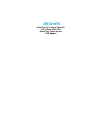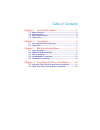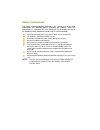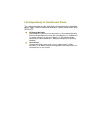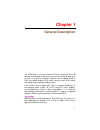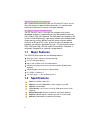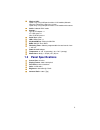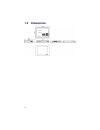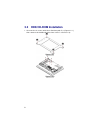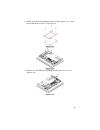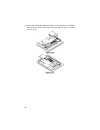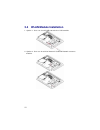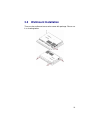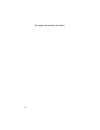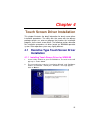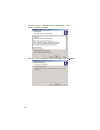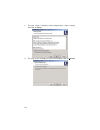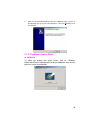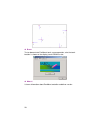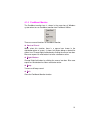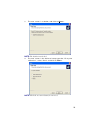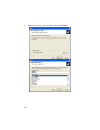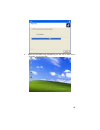- DL manuals
- IBT
- Touch Panel
- IBT3219TS
- Manual
IBT IBT3219TS Manual
Summary of IBT3219TS
Page 1
Ibt3219ts ultra slim, 19” fanless panel pc, via v4 eden 1ghz cpu, heavy duty touch screen, 60w adapter.
Page 2
Copyright disclaimers the accuracy of contents in this manual has passed through checking and review before publishing. Ibt technologies inc. ., the manufacturer and publisher, is not liable for any infringements of patents or other rights resulting from its use. The manufacturer will not be respons...
Page 3
Table of contents chapter 1 general descripton ...................................1 1.1 major features ....................................................................... 2 1.2 specifications ........................................................................ 2 1.3 panel specifications .......
Page 4
Safety instructions the safety recommendations outlined in this section are to be read, understood and followed before operating the product. Keep this information in a safe place for future reference. Fail to comply with any of the following safety procedures could result in serious damage. Do not ...
Page 5
Life expectancy of constituent parts this section describes the life expectancy of constituent parts (backlight, power supply, internal cooling fan and touch screen) which make up to ibt3219ts. Tft display backlight display brightness decreases over time with use. The expected operating lifetime of ...
Page 6
This page intentionally left blank..
Page 7: Chapter 1
1 chapter 1 general description the ibt3219ts is the newest industrial fanless panel pc, panel pc features anti-vibration design and is the most cost-effective alternation for users. This precise streamline platform can be applied to kiosk, dsa, transaction terminal, pos, home security system, atm s...
Page 8: 1.1 Major
2 ultra slim design: 55~61 mm thickness with streamlined mechanical layout, the ibt panel pc series has an ultra slim design for space-limited environment. It is not only lower maintenance time but also space saving considerably. Cost-effective fanless embedded system the ibt panel pc series , the m...
Page 9: 1.3 Panel
3 wireless lan: option 1: by using usb port for wireless lan module (dielectric antenna). Dimensions: 100 x 38 x 133mm option 2: by using usb port for wireless lan module with antenna audio: onboard hdac codec storage: type i/ii cf adapter x 1 3.5” hdd space x 1 slim cd-rom space x 1 serial port: 4 ...
Page 10: 1.4 Dimensions
4 1.4 dimensions.
Page 11: Chapter 2
5 chapter 2 unpacking 2.1 opening the delivery package the ibt3219 is packed with an anti-static bag. The board contains sensitive electrical components that are easily damaged by static (electricity). Do not remove the anti-static wrapping until proper grounding have been taken. Safety instruction ...
Page 12
6 this page intentionally left blank..
Page 13: Chapter 3
7 chapter 3 hardware installation this chapter illustrates how to install components into the panel pc system. External interface please refers to system board’s manual. 3.1 open the cover 1. Remove screws from the back cover accordingly..
Page 14: 3.2 Hdd/cd-Rom
8 3.2 hdd/cd-rom installation 1. Unscrew the 4 screws with blue vibration pad first (figrue3.2.1), then remove the holding bracket from chassis (figure3.2.2). Figure 3.2.1 figure 3.2.2.
Page 15
9 2. Attach and screw the holding bracket w/hdd (figure3.2.3), then install hdd back to chassis (figure3.2.4) figure 3.2.3 figure 3.2.4 3. Remove the cd-rom drive holding bracket from chassis first (figure3.2.5). Figure 3.2.5.
Page 16
10 4. Attach and screw the holding bracket in the side of the cd-rom, then screw the other side of the drive bay back to chassis (figure 3.2.6 & 3.2.7). Figure 3.2.6 figure 3.2.7.
Page 17: 3.3 Sbc
11 3.3 sbc installation note: please check system board user manual for connector installation. 1. Install the sbc with chassis. 2. Use 2 screws install sbc in the front panel next to vga port..
Page 18
12 3.4 wlan module installation 1. Option 1: user can install usb type wireless lan module. 2. Option 2: user can install the network card and network antenna module..
Page 19: 3.5 Wallmount
13 3.5 wallmount installation there are four wallmount accessories come with package. Please use it as showing below..
Page 20
14 this page intentionally left blank..
Page 21: Chapter 4
15 chapter 4 touch screen driver installation this chapter illustrates the detail information for touch screen driver installation procedures. The utility disk that came with the delivery package contains an auto-run program that invokes the installation programs for the touch screen driver. The fol...
Page 22
16 3. The next screen is “software license agreement”, select “i accept” and click on next>. 4. The next screen is ready to install the program, click on install..
Page 23
17 5. Once the install shield wizard finishes updating your system, it will prompt you to restart the computer. Click on finish to exit the wizard. 4.1.2 installing touch screen driver for win2000 1. Insert utility cd disk to your cd-rom drive. The main menu will pop up as shown below. 2. The screen...
Page 24
18 3. The next screen is software license agreement, select i accept and click on next>. 4. The next screen is ready to install the program, click on install..
Page 25
19 5. Once the install shield wizard finishes updating your system, it will prompt you to restart the computer. Click on finish to exit the wizard. 4.1.3 penmount control panel calibrate to adjust the display with touch screen, click on “calibrate” button and follow the calibrate point to do the cal...
Page 26
20 draw test or demonstrate penmount touch screen operation, also the touch location is shown on the display, touch draw to start. About it shows information about penmount controller and driver version..
Page 27
21 4.1.4 penmount monitor the penmount monitor icon is shown in the menu bar of windows system when turn on penmount monitor from penmount utilities. There are several functions on penmount monitor: control panel when select this function, there is a mouse icon shown in the right-button place of scr...
Page 28: Installation
22 4.2 saw type touch screen driver installation 1. Insert utility cd disk to your cd-rom drive. The main menu will pop up as shown below. 2. The screen displays copying “setup” and “touchkit setup” screen message appear, click on next>..
Page 29
23 3. The next screen is as below, and click on next>. Note: the default is unchecked. 4. The next screen is the choice of setup type that “do 4 point calibration”, select “none” and click on next>. Note: check the necessary button for your need..
Page 30
24 5. Choose the driver install location, and click on next>..
Page 31
25 6. When the touchkit setup completed, you will see an icon names “touchkit” on the desktop..