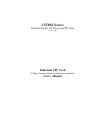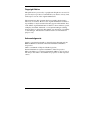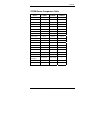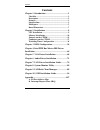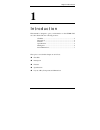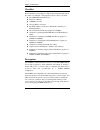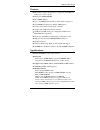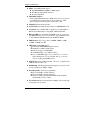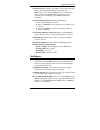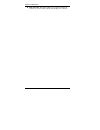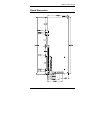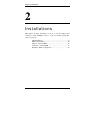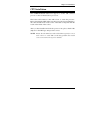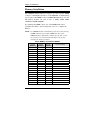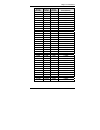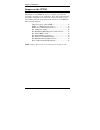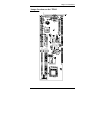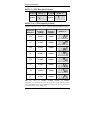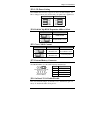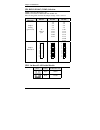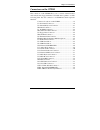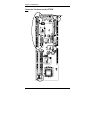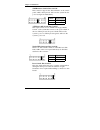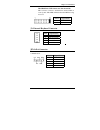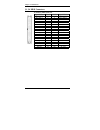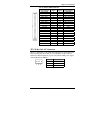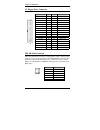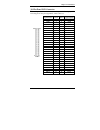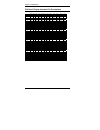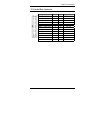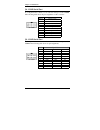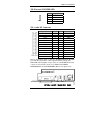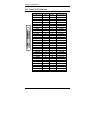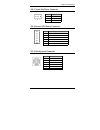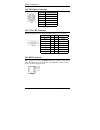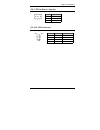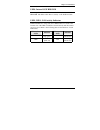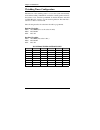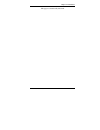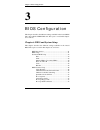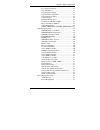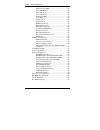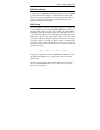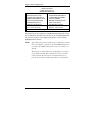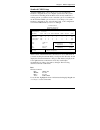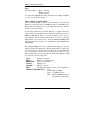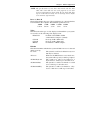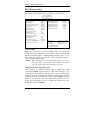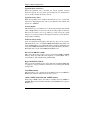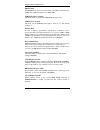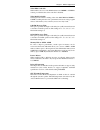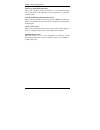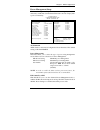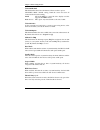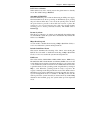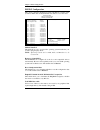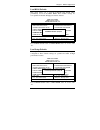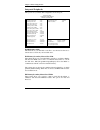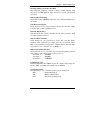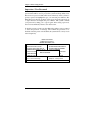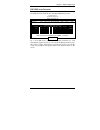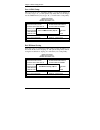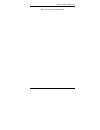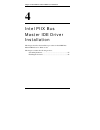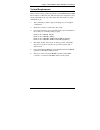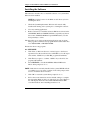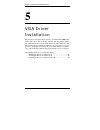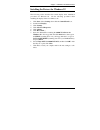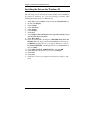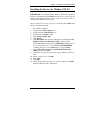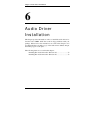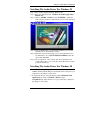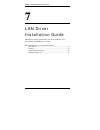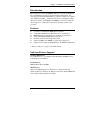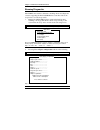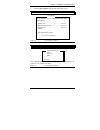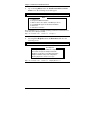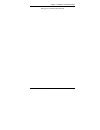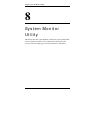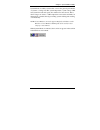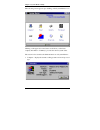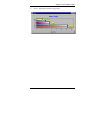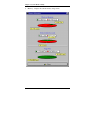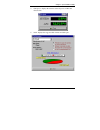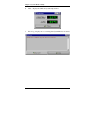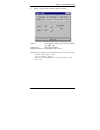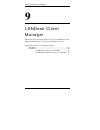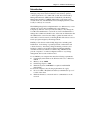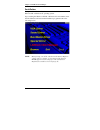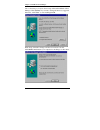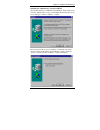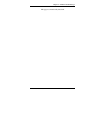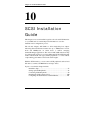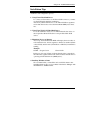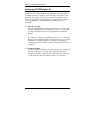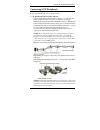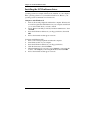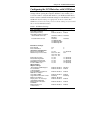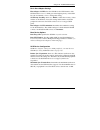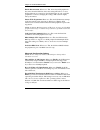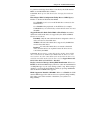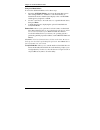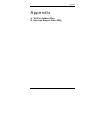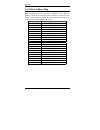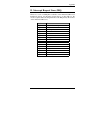- DL manuals
- IBT Technologies
- Processor
- CI7BM
- User Manual
IBT Technologies CI7BM User Manual
Summary of CI7BM
Page 1
Ci7bm series full-size socket 370 all-in-one cpu card version 1.0d industrial cpu card pc-based computer boards for industrial automation user’s manual.
Page 2
Ii ci7bm user’s manual copyright notice this publication is protected by copyright and all rights are reserved. No part of it may be reproduced or transmitted by any means or in any form, without prior consent of the original manufacturer. The information in this document has been carefully checked ...
Page 3
Contents ci7bm user’s manual iii ci7bm series comparison table model ci7bm ci7bm+ ci7bmv processor intel pentium ii intel pentium ii intel pentium ii processor socket socket 370 socket 370 socket 370 chipset intel 440bx intel 440bx intel 440bx bios award award award l2 cache cpu integrated cpu integ...
Page 4: Contents
Contents iv ci7bm user’s manual contents chapter 1 introduction............................................. 1 checklist..................................................................... 2 description ................................................................. 2 features ......................
Page 5
Chapter 1 introduction ci7bm user’s manual 1 1 introduction this manual is designed to give you information on the ci7bm cpu card. It is divided into the following sections: checklist .............................................................................. 2 description...........................
Page 6
Chapter 1 introduction 2 ci7bm user’s manual checklist please check that your package is complete and contains the items below. If you discover damaged or missing items, please contact your dealer. •••• the ci7bm industrial cpu card •••• this user’s manual •••• 1 ide ribbon cable •••• 1 floppy ribbo...
Page 7
Chapter 1 introduction ci7bm user’s manual 3 features •••• intel celeron support (coppermine is supported on ci7bm with pcb version 1.10 or above) •••• bus speed 66mhz/100mhz •••• intel 440bx agpset •••• up to 768 sdram system memory, ecc function supported •••• c&t 69000 vga chipset for lcd & crt d...
Page 8
Chapter 1 introduction 4 ci7bm user’s manual •••• bios: award bios, pnp support •••• flash eeprom (256kb) for bios update •••• isa plug and play (pnp) extension •••• power management •••• dmi bios support: desktop management interface (dmi) allows users to download system hardware-level information ...
Page 9
Chapter 1 introduction ci7bm user’s manual 5 •••• ultra2 scsi: the adaptec aic-7890 is a 32-bit single-chip host adapter delivering ultra2 scsi data transfer rates up to 40mbyte/sec in 8-bit mode and 80mbyte/sec in 16-bit mode to address emerging bandwidth-hungry applications, such as real-time vide...
Page 10
Chapter 1 introduction 6 ci7bm user’s manual •••• wake on lan: through an atx power supply and network connection, systems can be turned on from the power-off state..
Page 11
Chapter 1 introduction ci7bm user’s manual 7 board dimensions.
Page 12
Chapter 2 installations 8 ci7bm user’s manual 2 installations this chapter provides information on how to use the jumpers and connectors on the ci7bm in order to set up a workable system. The topics covered are: cpu installation ...................................................................9 me...
Page 13
Chapter 2 installations ci7bm user’s manual 9 cpu installation the ci7bm industrial cpu card supports a socket 370 connector processor socket for intel celeron processors. The socket 370 connector comes with a lever to secure the processor. Before inserting the cpu, make sure the lever is raised per...
Page 14
Chapter 2 installations 10 ci7bm user’s manual memory installation the ci7bm industrial cpu card supports two three 168-pin dimm sockets for a maximum total memory of 768 sdrams. A manufacturing option replaces the dimm3 socket as 64mb sdram memory on board. The memory modules can come in sizes of 1...
Page 15
Chapter 2 installations ci7bm user’s manual 11 bank0 (dimm3) bank1 (dimm2) bank2 (dimm1) total memory 16mb 16mb 8mb 40mb 32mb 16mb 8mb 56mb 64mb 16mb 8mb 88mb 128mb 16mb 8mb 152mb 16mb 16mb 16mb 48mb 32mb 16mb 16mb 64mb 64mb 16mb 16mb 96mb 128mb 16mb 16mb 160mb 32mb 32mb ----- 64mb 64mb 32mb ----- 9...
Page 16
Chapter 2 installations 12 ci7bm user’s manual jumpers on the ci7bm the jumpers on the ci7bm allow you to configure your cpu card according to the needs of your applications. If you have doubts about the best jumper configuration for your needs, contact your dealer or sales representative. The follo...
Page 17
Chapter 2 installations ci7bm user’s manual 13 jumper locations on the ci7bm.
Page 18
Chapter 2 installations 14 ci7bm user’s manual dsw1 (3): cpu bus speed selector bus speed dsw1 (3) bus speed dsw1 (3) 100mhz off 66mhz on dsw1 (5-8): cpu frequency selector the table below shows the correct settings to match the cpu frequency. Frequency multiplier cpu frequency (66mhz) cpu frequency...
Page 19
Chapter 2 installations ci7bm user’s manual 15 jp1: lcd power setting the ci7bm xga interface supports 5v and 3.3v lcd displays. Use jp1 to change between 5v (default) and 3.3v panel video signal level. 3.3v setting 5v setting 2 4 6 1 3 5 2 4 6 1 3 5 jp4: diskonchip bios expansion address select jp4...
Page 20
Chapter 2 installations 16 ci7bm user’s manual jp9: rs232/422/485 (com2) selection com1 is fixed for rs-232 use only. Com2 is selectable for rs232, rs-422 and rs-485. The following table describes the jumper settings of this connector. Com2 function rs-232 rs-422 rs-485 jumper setting (pin closed) a...
Page 21
Chapter 2 installations ci7bm user’s manual 17 connectors on the ci7bm the connectors on the ci7bm allows you to connect external devices such as keyboard, floppy disk drives, hard disk drives, printers, etc. The following table lists the connectors on ci7bm and their respective functions. Connector...
Page 22
Chapter 2 installations 18 ci7bm user’s manual connector locations on the ci7bm.
Page 23
Chapter 2 installations ci7bm user’s manual 19 j1: front bezel connector the front bezel of the case has a control panel that provides light indication of the computer activities and switches to change the computer status. J1 is a 20-pin header that provides interfaces for the following functions. H...
Page 24
Chapter 2 installations 20 ci7bm user’s manual smi/hardware switch: pins 6 and 16 this connector supports the "green switch" on the control panel, which, when pressed, will force the system into the power-saving mode immediately. Pin # signal name 6 sleep 16 ground atx power on switch: pins 7 and 17...
Page 25
Chapter 2 installations ci7bm user’s manual 21 hard disk drive led connector: pins 10 and 20 this connector connects to the hard drive activity led on control panel. This led will flash when the hdd is being accessed. Pin # signal name 10 ground 20 5v j2: external keyboard connector 1 pin # signal n...
Page 26
Chapter 2 installations 22 ci7bm user’s manual j3, j4: eide connectors j3: primary ide connector signal name pin # pin # signal name reset ide 1 2 ground host data 7 3 4 host data 8 host data 6 5 6 host data 9 host data 5 7 8 host data 10 host data 4 9 10 host data 11 host data 3 11 12 host data 12 ...
Page 27
Chapter 2 installations ci7bm user’s manual 23 j4: secondary ide connector signal name pin # pin # signal name reset ide 1 2 ground host data 7 3 4 host data 8 host data 6 5 6 host data 9 host data 5 7 8 host data 10 host data 4 9 10 host data 11 host data 3 11 12 host data 12 host data 2 13 14 host...
Page 28
Chapter 2 installations 24 ci7bm user’s manual j5: floppy drive connector j5 is a 34-pin header and will support up to 2.88mb floppy drives. Signal name pin # pin # signal name ground 1 2 rm/lc ground 3 4 no connect ground 5 6 no connect ground 7 8 index ground 9 10 motor enable 0 ground 11 12 drive...
Page 29
Chapter 2 installations ci7bm user’s manual 25 j6: flat panel lcd connector j6 is a 58-pin (dual in line header) for flat panel lcd displays. The following shows the pin assignments of this connector. Signal name pin # pin # signal name +12v 1 2 +12v gnd 3 4 gnd +5v/3.3v 5 6 +5v/3.3v enpvee 7 8 gnd ...
Page 30
Chapter 2 installations 26 ci7bm user’s manual flat panel display interface pin descriptions mono mono mono color color color color color color color color color ss dd dd tft tft tft tft tft+hr stn-ss stn-ss stn-dd stn-dd pin name 8-bit 8-bit 16-bit 9/12/16 bit 18/24 bit 36-bit 18/24 bit 8-bit (4bp)...
Page 31
Chapter 2 installations ci7bm user’s manual 27 j7: parallel port connector the following table describes the pin out assignments of this connector. Signal name pin # pin # signal name line printer strobe 1 14 autofeed pd0, parallel data 0 2 15 error pd1, parallel data 1 3 16 initialize pd2, parallel...
Page 32
Chapter 2 installations 28 ci7bm user’s manual j8: com1 serial port j8, a 10-pin header connector, is an onboard serial port of the ci7bm. The following table shows the pin assignments of this connector. Pin # signal name 1 dcd, data carrier detect 2 rxd, receive data 3 txd, transmit data 4 dtr, dat...
Page 33
Chapter 2 installations ci7bm user’s manual 29 j10: external scsi hdd led the scsi hdd activity led flashes when the hdd is being accessed. Pin # signal name 1 led+ 2 led- 3 led- j10 1 4 4 led+ j11: audio i/o connector signal name pin # pin # signal name +12v 1 2 -12v gnd 3 4 out-r out-l 5 6 gnd aux...
Page 34
Chapter 2 installations 30 ci7bm user’s manual j12: ultra2 scsi connector the table below shows the pin-out assignments of this 68-pin connector. Signal name pin # pin # signal name lvdp12 1 35 lvdm12 lvdp13 2 36 lvdm13 lvdp14 3 37 lvdm14 lvdp15 4 38 lvdm15 lvdphp 5 39 lvdphm lvdp0 6 40 lvdm0 lvdp1 ...
Page 35
Chapter 2 installations ci7bm user’s manual 31 j14: chassis fan power connector j14 is a 3-pin header for the chassis fan. The fan must be a 12v fan. Pin # signal name 1 rotation 2 +12v 1 2 3 3 ground j15: external atx power connector pin # signal name 1 n.C. 2 gnd 3 n.C. 4 gnd 5 ps-on (soft on/off)...
Page 36
Chapter 2 installations 32 ci7bm user’s manual j18: ps/2 mouse connector pin # signal name 1 mouse data 2 n.C. 3 n.C. 4 5v 5 mouse clock j18 6 n.C. J19: vga crt connector the pin assignments of the j19 vga crt connector are as follows: signal name pin pin signal name red 1 2 green blue 3 4 n.C. Gnd ...
Page 37
Chapter 2 installations ci7bm user’s manual 33 j22: cpu fan power connector j22 is a 3-pin header for the cpu fan. The fan must be a 12v fan. Pin # signal name 1 rotation 2 +12v 1 2 3 3 ground j23, j24: usb connectors the following table shows the pin outs of the usb connectors. J24 pin # j23 pin # ...
Page 38
Chapter 2 installations 34 ci7bm user’s manual con1, con2: pc-104 connector con1 and con2 are dual-in-line pin headers that support pc-104 modules. Con1 consists of 64 pins and con2 has 40 pins. The following table shows the their pin assignments. Con1 con2 pin signal name pin signal name pin signal...
Page 39
Chapter 2 installations ci7bm user’s manual 35 led1: internal scsi hdd led just on top of the ultra2 scsi connector is led1, the internal scsi hdd led, that flashes when there is activity on the scsi hard disk. Led2, led3: lan activity indicators led2and led3 are orange and yellow led indicators loc...
Page 40
Chapter 2 installations 36 ci7bm user’s manual watchdog timer configuration the function of the watchdog timer is to reset the system automatically and is defined at i/o port 0443h. To enable the watchdog timer and allow the system to reset, write i/o port 0443h. To disable the timer, write i/o port...
Page 41
Chapter 2 installations ci7bm user’s manual 37 this page was intentionally left blank..
Page 42
Chapter 3 bios configuration 38 ci7bm user’s manual 3 bios configuration this chapter describes the different settings available in the award bios that comes with the ci7bm cpu card. The topics covered in this chapter are as follows: chapter 6 bios and system setup this chapter describes the differe...
Page 43
Chapter 3 bios configuration ci7bm user’s manual 39 boot up system speed ............................................ 47 gate a20 option ..................................................... 47 typematic rate setting............................................ 47 typematic rate (chars/sec) ............
Page 44
Chapter 3 bios configuration 40 ci7bm user’s manual pm control by apm................................................53 video off method....................................................54 video off after........................................................54 video off option .....................
Page 45
Chapter 3 bios configuration ci7bm user’s manual 41 bios introduction the award bios (basic input/output system) installed in your computer system’s rom supports intel pentium ii processors. The bios provides critical low-level support for standard devices such as disk drives, serial ports, and para...
Page 46
Chapter 3 bios configuration 42 ci7bm user’s manual rom pci/isa bios cmos setup utility award software, inc. Standard cmos setup cpu speed setting bios features setup integrated peripherals chipset features setup supervisor password power management setup user password pnp/pci configuration ide hdd ...
Page 47
Chapter 3 bios configuration ci7bm user’s manual 43 standard cmos setup “standard cmos setup” choice allows you to record some basic hardware configurations in your computer system and set the system clock and error handling. If the motherboard is already installed in a working system, you will not ...
Page 48
Chapter 3 bios configuration 44 ci7bm user’s manual time the time format is: hour : 00 to 23 minute : 00 to 59 second : 00 to 59 to set the time, highlight the “time” field and use the / or +/- keys to set the current time. Primary hdds / secondary hdds the onboard pci ide connectors provide primary...
Page 49
Chapter 3 bios configuration ci7bm user’s manual 45 note: the specifications of your drive must match with the drive table. The hard disk will not work properly if you enter incorrect information in these fields. If your hard disk drive type is not matched or listed, you can use type user to define ...
Page 50
Chapter 3 bios configuration 46 ci7bm user’s manual bios features setup this section allows you to configure and improve your system and allows you to set up some system features according to your preference. Rom / pci isa bios bios features setup award software, inc. Virus warning : disabled video ...
Page 51
Chapter 3 bios configuration ci7bm user’s manual 47 cpu l2 cache ecc checking when enabled, this allows ecc checking of the cpu ’s l2 cache. By default, this field is enabled. Quick power on self test when enabled, this field speeds up the power on self test (post) after the system is turned on. If ...
Page 52
Chapter 3 bios configuration 48 ci7bm user’s manual typematic rate (chars/sec) when the typematic rate is enabled, the system registers repeated keystrokes speeds. You can select speed range from 6 to 30 characters per second. By default, this item is set to 6. Typematic delay (msec) when the typema...
Page 53
Chapter 3 bios configuration ci7bm user’s manual 49 chipset features setup this setup menu controls the configuration of the chipset. Rom pci/isa bios chipset features setup award software inc. Sdram ras-to-cas delay : 3 cpu warning temperature : 66 ° c/151 ° f sdram ras precharge time : 3 current s...
Page 54
Chapter 3 bios configuration 50 ci7bm user’s manual dram clock the dram clock can be set to host clk or the cpu clock itself and to 66mhz. By default, this field is set to host clk. Sdram precharge control this field enables of enables the sdram precharge control. Sdram cycle length this field sets ...
Page 55
Chapter 3 bios configuration ci7bm user’s manual 51 video bios cacheable when enabled, access to video bios addressed at c0000h to c7fffh is cached, provided that the cache controller is disabled. Video ram cacheable selecting enabled allows caching of the video bios rom at c0000h to c7fffh, resulti...
Page 56
Chapter 3 bios configuration 52 ci7bm user’s manual current system/cpu temperature these read-only fields reflect the functions of the hardware thermal sensor that monitors the cpu and system temperatures to ensure the system is stable. Current cpu fan speed/chassis fan speed these read-only fields ...
Page 57
Chapter 3 bios configuration ci7bm user’s manual 53 power management setup the power management setup allows you to save energy of your system effectively. It will shut down the hard disk and turn off video display after a period of inactivity. Rom pci/isa bios power management setup award software,...
Page 58
Chapter 3 bios configuration 54 ci7bm user’s manual video off method this field defines the video off features. There are three options. V/h sync + blank default setting, blank the screen and turn off vertical and horizontal scanning. Dpms allows the bios to control the video display card if it supp...
Page 59
Chapter 3 bios configuration ci7bm user’s manual 55 pci/vga act-monitor when enabled, any video activity restarts the global timer for standby mode. The default setting is disabled. Soft-off by pwr-bttn this field defines the power-off mode when using an atx power supply. The instant-off mode allows...
Page 60
Chapter 3 bios configuration 56 ci7bm user’s manual pnp/pci configuration this option configures the pci bus system. All pci bus systems on the system use int#, thus all installed pci cards must be set to this value. Rom pci/isa bios pnp/pci configuration award software inc. Pnp os installed : no us...
Page 61
Chapter 3 bios configuration ci7bm user’s manual 57 load bios defaults this option allows you to load the troubleshooting default values permanently stored in the bios rom. These default settings are non-optimal and disable all high-performance features. Rom pci/isa bios cmos setup utility award sof...
Page 62
Chapter 3 bios configuration 58 ci7bm user’s manual integrated peripherals this option sets your hard disk configuration, mode and port. Rom pci/isa bios integrated peripheralsp award software inc. Ide hdd block mode : enabled ide primary master pio : auto onboard parallel port : 378/irq7 ide primar...
Page 63
Chapter 3 bios configuration ci7bm user’s manual 59 on-chip primary/secondary pci ide the integrated peripheral controller contains an ide interface with support for two ide channels. Select enabled to activate each channel separately. Onboard pci scsi chip the default setting of enabled enables the...
Page 64
Chapter 3 bios configuration 60 ci7bm user’s manual supervisor / user password these two options set the system password. Supervisor password sets a password that will be used to protect the system and setup utility. User password sets a password that will be used exclusively on the system. To speci...
Page 65
Chapter 3 bios configuration ci7bm user’s manual 61 ide hdd auto detection this option detects the parameters of an ide hard disk drive, and automatically enters them into the standard cmos setup screen. Rom pci/isa bios standard cmos setup award software, inc. Hard disks type size cyls head precomp...
Page 66
Chapter 3 bios configuration 62 ci7bm user’s manual save & exit setup this option allows you to determine whether to accept the modifications or not. If you type “y”, you will quit the setup utility and save all changes into the cmos memory. If you type “n”, you will return to setup utility. Rom pci...
Page 67
Chapter 3 bios configuration ci7bm user’s manual 63 this page was intentionally left blank..
Page 68
Chapter 4 intel piix bus master ide driver installation 64 ci7bm user’s manual 4 intel piix bus master ide driver installation this chapter describes the installation procedure for intel piix bus master ide drivers for windows 95. This chapter contains the following sections: system requirements.......
Page 69
Chapter 4 intel piix bus master ide driver installation ci7bm user’s manual 65 system requirements this section describes system requirements for the piix bus master ide device driver for windows 95*. This driver has been designed for and tested with windows 95 only. This driver will only install on...
Page 70
Chapter 4 intel piix bus master ide driver installation 66 ci7bm user’s manual installing the software this subsection describes how to install the software on a system where windows 95 is installed. Note: record the location of the windows 95* directory before installing the driver. 1. Check the sy...
Page 71
Chapter 4 intel piix bus master ide driver installation ci7bm user’s manual 67 if a new hardware found dialog box is displayed requesting the location of the drivers, use the mouse to click on the scrollbar and click on the \system\iosubsys path: for example: click on c:\windows\system\iosubsys\ cli...
Page 72
Chapter 5 vga driver installation guide 68 ci7bm user’s manual 5 vga driver installation this chapter provides information on how to install the c&t 69000 vga drivers that come in the two floppy diskettes with the package. Please follow the instructions set forth in this chapter carefully. Please no...
Page 73
Chapter 5 vga driver installation guide ci7bm user’s manual 69 installing the drivers for windows 95 the following section describes the normal display driver installation procedures for windows 95. Use the following procedures when installing the display drivers for windows 95. 1. Click start. Sele...
Page 74
Chapter 5 vga driver installation guide 70 ci7bm user’s manual installing the drivers for windows 98 the following section describes the normal display driver installation procedures for windows 98. Use the following procedures when installing the display drivers for windows 98. 1. Click start. Sele...
Page 75
Chapter 5 vga driver installation guide ci7bm user’s manual 71 installing the drivers for windows nt 4.0 important: you should install the windows nt 4.0 service pack 3 first before installing the c&t 69000 vga drivers. If you don't have the windows nt 4.0 service pack 3, please contact your softwar...
Page 76
Chapter 6 audio driver installation 72 ci7bm user’s manual 6 audio driver installation this chapter provides information on how to install the audio drivers for creative labs vibra 16vx that come in floppy diskettes with your package. Please follow the instructions set forth in this chapter. It is r...
Page 77
Chapter 6 audio driver installation ci7bm user’s manual 73 installing the audio driver for windows 95 step 1. Turn on the computer and start windows 95. Step 2. Insert the diskette labeled “ windows 95 audio applications diskette 1/3.” step 3. Click on start => run and type a:\setup to install the a...
Page 78
Chapter 7 lan driver installation guide 74 ci7bm user’s manual 7 lan driver installation guide this chapter describes lan features and driver installation of the onboard intel 82558b ethernet controller. The following items are covered in this chapter: introduction......................................
Page 79
Chapter 7 lan driver installation guide ci7bm user’s manual 75 introduction intel 82558b is a 32-bit 10/100mbps ethernet controller for pci local bus-compliant pcs. It supports the bus mastering architecture, and auto-negotiation feature which make it possible to combine one common type of ethernet ...
Page 80
Chapter 7 lan driver installation guide 76 ci7bm user’s manual running diagnostics the ci7bm comes with two diskettes containing drivers and diagnostic software supporting the intel 82558b ethernet controller. Follow the steps below to use the setup utility. 1. Run the file setup.Exe typing a:\setup...
Page 81
Chapter 7 lan driver installation guide ci7bm user’s manual 77 3. Selecting test adapter will show the following screen. 8255x-based pci etherexpress™ adapter setup v4.16 test adapter bus=0 dev=0bh slot=11 addr=004063001000 irq=10 diagnostic tests: adapter tests ……………………………. Passed onboard loopback ...
Page 82
Chapter 7 lan driver installation guide 78 ci7bm user’s manual 5. Upon selecting others under the install network drivers main menu screen, the following screen will appear. 8255x-based pci etherexpress™ adapter setup v4.16 other 1. Lantastic 6.0 2. Banyan 6.00 ndis workstation 3. Ndis 2.X driver no...
Page 83
Chapter 7 lan driver installation guide ci7bm user’s manual 79 this page was intentionally left blank..
Page 84
Chapter 8 system monitor utility 80 ci7bm user’s manual 8 system monitor utility this chapter introduces system monitor utility that comes with the cpu card in conjunction with the onboard hardware monitoring ic. The sections in the following pages describe the functions of the utility..
Page 85
Chapter8 system monitor utility ci7bm user’s manual 81 system monitor is utility software that oversees the general performance of systems, covering areas like system temperature, system voltage, cpu and system fan rotational speeds. If conditions become adverse, that is, when voltages are erratic o...
Page 86
Chapter 8 system monitor utility 82 ci7bm user’s manual the following screen appears upon clicking on the system monitor icon. Clicking on the upper left corner button would show you the latest company information. "summary" provides the current system status. The section below describes the differe...
Page 87
Chapter8 system monitor utility ci7bm user’s manual 83 2. Power - displays the current voltage status..
Page 88
Chapter 8 system monitor utility 84 ci7bm user’s manual 3. Memory - displays the current memory usage status..
Page 89
Chapter8 system monitor utility ci7bm user’s manual 85 4. Fan speed - displays the current rotational speeds of cpu and chassis fans. 5. Disk - displays the supported disk formats and disk space..
Page 90
Chapter 8 system monitor utility 86 ci7bm user’s manual 6. Heat - displays the cpu and system temperatures. 7. Error log - displays errors occurring after system monitor is started..
Page 91
Chapter8 system monitor utility ci7bm user’s manual 87 8. Setting - sets the values at which an alarm is sounded. Voltage : the acceptable voltage range between the "max" and "min" value. Temperature : temperature threshold. Fan rotation speed : the minimum rotation speed. Note: intel has defined a ...
Page 92
Chapter 9 landesk client manager 88 ci7bm user’s manual 9 landesk client manager this chapter gives a brief introduction to the optional landesk client manager (ldcm) utility, as well as the installation procedures. The following items are covered in this chapter: introduction..........................
Page 93
Chapter 9 landesk client manager ci7bm user’s manual 89 introduction landesk client manager (ldcm 3.1) provides the capability for managing components (network interface cards, memory, printers, software applications, etc.) within a pc system. It uses the desktop management interface (dmi) standard ...
Page 94
Chapter 9 landesk client manager 90 ci7bm user’s manual installation the optional landesk utility that comes with the cpu card runs in windows nt or windows 95 operating system. Upon entering the windows nt 4.0 or windows 95 environment, insert the cd. Windows will autorun the installation program a...
Page 95
Chapter 9 landesk client manager ci7bm user’s manual 91 installing the local version of ldcm double click on ‘landesk client manager’ in the initial screen and the following screen will appear. Double click on the local version of landesk client manager. When the welcome screen appears, click on “ne...
Page 96
Chapter 9 landesk client manager 92 ci7bm user’s manual choose the directory location where setup will install landesk client manager. Click “browse” if you want to change the directory suggested. Otherwise, click “next” to start installing ldcm. When setup is finished, changes will have been made t...
Page 97
Chapter 9 landesk client manager ci7bm user’s manual 93 installing the administrative version of ldcm after double clicking on ‘landesk client manager’ in the initial screen, select the administrative version of the ldcm and the welcome screen below will appear. Click on “next” to continue. The scre...
Page 98
Chapter 9 landesk client manager 94 ci7bm user’s manual after landesk client manager setup is complete, restart your computer to be able to use the landesk client manager..
Page 99
Chapter 9 landesk client manager ci7bm user’s manual 95 this page was intentionally left blank..
Page 100
Chapter 10 scsi installation guide 96 ci7bm user’s manual 10 scsi installation guide this chapter serves as an installation guide to the onboard scsi interface on your cpu card. It contains important information to ease the installation and configuration process. The onboard adaptec aic-7890 is a 32...
Page 101
Chapter 10 scsi installation guide ci7bm user’s manual 97 installation tips listed below are important compatibility/functionality tips to ease your installation and configuration process. 1. Using ultra2 hard disk drives to connect to ultra2 drives to the ultra2 scsi connector, you must use the scs...
Page 102
Chapter 10 scsi installation guide 98 ci7bm user’s manual setting up scsi peripherals setting up scsi peripherals before attaching them to the scsi connectors typically involves setting scsi ids and termination, mounting internal peripherals inside your computer, and connecting power cables to each ...
Page 103
Chapter 10 scsi installation guide ci7bm user’s manual 99 connecting scsi peripherals before connecting peripherals to the scsi interface, be sure to also review setting up scsi peripherals on the last section. 1. 68-pin internal ultra2 scsi connector use the 68-pin internal ultra2 scsi connector to...
Page 104
Chapter 10 scsi installation guide 100 ci7bm user’s manual installing the scsi software driver to install the scsi software driver, go to the section below for the operating system (for example, windows 95) installed on your computer. If the operating system is not yet installed, install it now. Ref...
Page 105
Chapter 10 scsi installation guide ci7bm user’s manual 101 configuring the scsi interface with scsiselect scsiselect, included with the package, enables you to change scsi settings without opening the computer. Scsiselect also enables you to low-level format or verify the disk media of your scsi har...
Page 106
Chapter 10 scsi installation guide 102 ci7bm user’s manual * setting is valid only if multiple lun support is enabled. ** settings are valid only if host adapter bios is enabled. Starting scsiselect follow these steps to start scsiselect: 1. Turn on or restart your system. During the startup process...
Page 107
Chapter 10 scsi installation guide ci7bm user’s manual 103 basic host adapter settings host adapter scsi id: sets the scsi id for the scsi interface. The scsi interface is set at 7, which gives it the highest priority on the scsi bus. We recommend you not to change this setting. Scsi parity checking...
Page 108
Chapter 10 scsi installation guide 104 ci7bm user’s manual enable disconnection: when set to yes, allows the scsi peripheral to disconnect from the scsi bus. Leave the setting at yes if two or more scsi peripherals are connected to the scsi interface. If only one scsi peripheral is connected, changi...
Page 109
Chapter 10 scsi installation guide ci7bm user’s manual 105 to partition a disk larger than 1gbyte controlled by the scsi interface bios, use the ms-dos fdisk command. Caution: back up your disk drives before changing the translation scheme. Host adapter bios (configuration utility reserves bios spac...
Page 110
Chapter 10 scsi installation guide 106 ci7bm user’s manual using scsi disk utilities to access the scsi disk utilities, follow these steps: 1. Select the scsi disk utilities option from the menu that appears after starting scsiselect. Scsiselect scans the scsi bus (to determine the devices installed...
Page 111
Appendix ci7bm user’s manual 107 appendix a. I/o port address map b. Interrupt request lines (irq).
Page 112
Appendix 108 ci7bm user’s manual a. I/o port address map each peripheral device in the system is assigned a set of i/o port addresses, which also becomes the identity of the device. There is a total of 1k port address space available. The following table lists the i/o port addresses used on the indu...
Page 113
Appendix ci7bm user’s manual 109 b. Interrupt request lines (irq) there are a total of 15 irq lines available on the industrial cpu card. Peripheral devices use interrupt request lines to notify cpu for the service required. The following table shows the irq used by the devices on the industrial cpu...