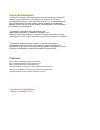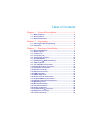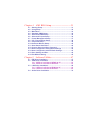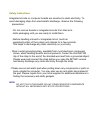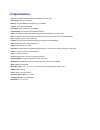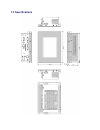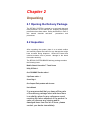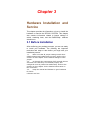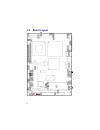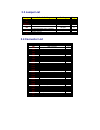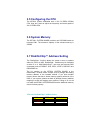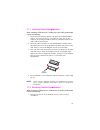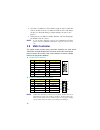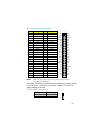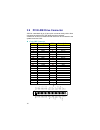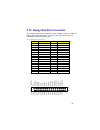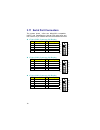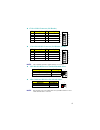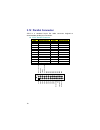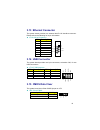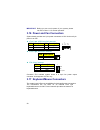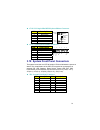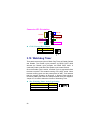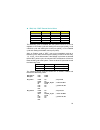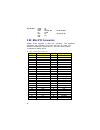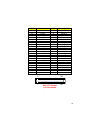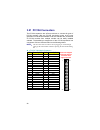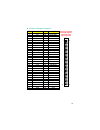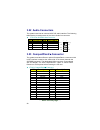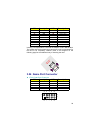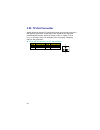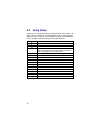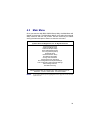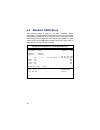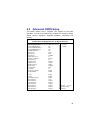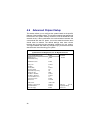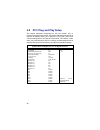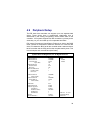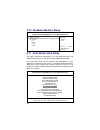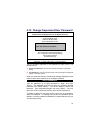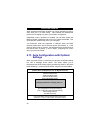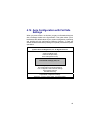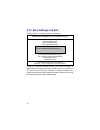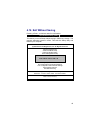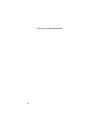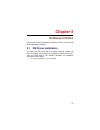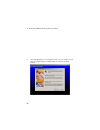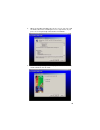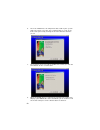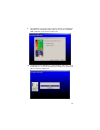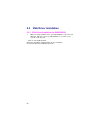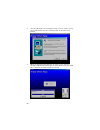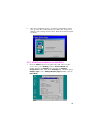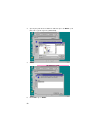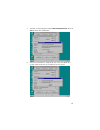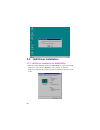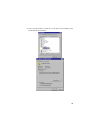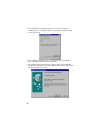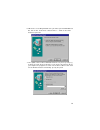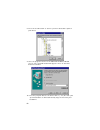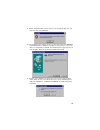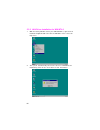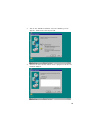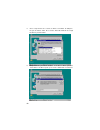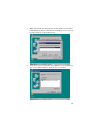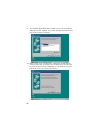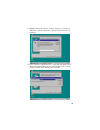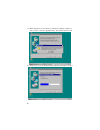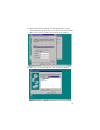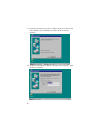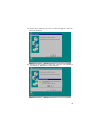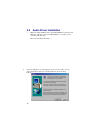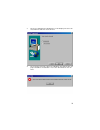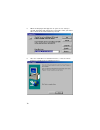IBT Technologies IBT-3601 Manual - Settings
42
PASSWORD DISABLED.
When a password has been enabled, you will be prompted to enter it
every time you try to enter Setup. This prevents an unauthorized
person from changing any part of your system configuration.
Additionally, when a password is enabled, you can also require the
BIOS to request a password every time your system is rebooted. This
would prevent unauthorized use of your computer.
You determine when the password is required within the BIOS
Features Setup Menu and its Security option (see Section 3). If the
Security option is set to “System”, the password will be required both at
boot and at entry to Setup. If set to “Setup”, prompting only occurs
when trying to enter Setup.
4.13 Auto Configuration with Optimal
Settings
When you press
box with a message shown below. This option allows you to
load/restore the BIOS default values permanently stored in the BIOS
ROM. Pressing ‘Y’ loads the BIOS default values for the most stable.
AMIBIOS HIFLEX SETUP UTILITY – VERSION x.xx
(C)2001 American Megatrends, Inc. All Rights Reserved
Standard CMOS Setup
Advanced CMOS Setup
Advanced Chipset Setup
Power Management Setup
Load high performance settings (Y/N) ? N
Change Supervisor Password
Auto Configuration with Optimal Settings
Auto Configuration with Fail Safe Settings
Save Settings and Exit
Exit Without Saving
Load configuration settings giving highest performance
ESC:Exit
:Sel F2/F3: Color F10: Save & Exit
Summary of IBT-3601
Page 1
Ibt-3601 7" touchscreen with eden c3 embedded processor • crt/panel 7"•compactflash•133mhz fsb• • ata/33/66/100•mini pci•so-dimm• • lan•audio•rs-232/422/485• • 4com•pc/104•usb•tv-out•doc• • wdt•h/w monitor•single +5v• • industrial embedded single board computer•.
Page 2
Copyright disclaimers: the accuracy of contents in this manual has passed thorough checking and review before publishing. Ibt technologies inc., the manufacturer and publisher, is not liable for any infringements of patents or other rights resulting from its use. The manufacturer will not be respons...
Page 3
Table of contents chapter 1 general description ..................................1 1.1 major features....................................................................... 2 1.2 specifications ........................................................................ 3 1.3 board dimensions.............
Page 4
Chapter 4 ami bios setup.....................................31 4.1 starting setup...................................................................... 31 4.2 using setup ......................................................................... 32 4.3 main menu.........................................
Page 5
Safety instructions integrated circuits on computer boards are sensitive to static electricity. To avoid damaging chips from electrostatic discharge, observe the following precautions: • do not remove boards or integrated circuits from their anti- static packaging until you are ready to install them...
Page 7: Chapter 1
Chapter 1 general description the ibt3601 is a touch screen of 7” with a fan less computer using the latest technologies. The motherboard is a 100/133mhz fsb via vt8606 chipset-based board designed with a minipci local bus via c3 eden 667mhz embedded cpu. These features combine and make an ideal all...
Page 8: 1.1 Major Features
1.1 major features the motherboard comes with the following features: • 7” lcd touch screen • via c3 eden 400/667/733mhz embedded low power cpu • via vt8606/vt82c686b system chipset • mini pci local bus support • supports 100/133mhz fsb • one so-dimm socket with a max. Capacity of 256mb • smc 37c669...
Page 9: 1.2 Specifications
1.2 specifications cpu: via c3 eden 400/667/733mhz embedded low power cpu bus interface: mini pci local bus memory: one so-dimm socket supporting up to 256mb chipset: via vt8606/vt82c686b i/o chipset: smc 37c669, via vt82c686b compactflash: one standard compactflash adapter vga: via vt8606 integrate...
Page 10: 3 Specifications
1. 3 specifications.
Page 11: Chapter 2
Chapter 2 unpacking 2.1 opening the delivery package the ibt3601 system is packed in an anti-static bag and foam protection. Do not remove the wrapping until proper precautions have been taken. Safety instructions in front of this manual describe anti-static precautions and procedures. 2.2 inspectio...
Page 12: Chapter 3
Chapter 3 hardware installation and service this chapter provides the information on how to install the hardware or service the ibt3601 system. This chapter also contains information related to jumper settings of switch, watchdog timer, and the diskonchip address selection etc. 3.1 before installat...
Page 13: 3.2 Board
8 3.2 board layout.
Page 14: 3.3 Jumper List
3.3 jumper list jumper default setting setting page jp1 wdt active type setting: disabled all open 22 jp2 clear cmos: normal operation short 1-2 19 jp4(1-4) doc address select: d000 short 1-2, 3-4 10 jp4(5-10) wdt timer select: 1sec. Short 5-6, 7-8, 9-10 22 jp5 rs-422/485 receiver enabled/disabled s...
Page 15: 3.5 Configuring The Cpu
3.5 configuring the cpu the ibt3601 system embedded with a via c3 eden 667mhz cpu. User don’t need to adjust the frequently and check speed of via c3 eden cpu. 3.6 system memory the ibt3601 system board provides one so-dimm socket at locations dm1. The maximum capacity of the onboard memory is 256mb...
Page 16
11 3.7.1 installing diskonchip modules when installing a diskonchip module onto your board, please take note of the following: 1. Orient yourself properly with the location of the diskonchip socket. Try to locate the pin 1 location on your socket. Pin numbers are usually printed on either the co...
Page 17: 3.8 Vga
12 2. Insert the screwdriver’s flat head into a gap on either end of the socket. Do not insert the screwdriver head on either side where the pins are located. Doing so might damage the pins in the process. 3. Slowly lift the screwdriver handle upwards. This will disengage the module from its socket....
Page 18
13 cn21: 50-pin panel connector pin. Description pin description 1 n/c 2 n/c 3 gnd 4 gnd 5 v lcd 6 enavdd 7 enavee 8 gnd 9 pd0 10 pd1 11 pd2 12 pd3 13 pd4 14 pd5 15 pd6 16 pd7 17 pd8 18 pd9 19 pd10 20 pd11 21 pd12 22 pd13 23 pd14 24 pd15 25 pd16 26 pd17 27 pd18 28 pd19 29 pd20 30 pd21 31 pd22 32 pd2...
Page 19
14 3.9 pci e-ide drive connector cn23 is a standard 44-pin 2.0mm pitch connector daisy-chain driver connector serves the pci e-ide drive provisions onboard . A maximum of two ata/33/66/100 ide drives can be connected to the system board via cn23. Cn23: ide connector pin description pin description 1...
Page 20
15 3.10 floppy disk drive connector the system board uses a standard 34-pin header connector, cn8, for floppy disk drive connection. A total of two fdd drives may be connected to cn8 at any given time. Cn8: fdc connector pin description pin description 1 gnd 2 drvden0 3 gnd 4 n/c 5 gnd 6 drvden1 7 g...
Page 21
16 3.11 serial port connectors the system board offers two ns16c550 compatible uarts with read/receive 16-byte fifo serial ports and four internal 10-pin headers and one rs-422/485 connector. Cn16: com1 connector (5x2 header) pin description pin description 1 dcd1 2 dsr1 3 rxd1 4 rts1 5 txd1 6 cts1 ...
Page 22
17 cn19: com4 connector (5x2 header) pin description pin description 1 dcd4 2 dsr4 3 rxd4 4 rts4 5 txd4 6 cts4 7 dtr4 8 ri4 9 gnd 10 n/c 2 4 6 8 10 1 3 5 7 9 dsr4 rts4 cts4 n/c ri4 dcd4 rxd4 txd4 gnd dtr4 cn10: rs-422/485 connector (5x2 header, com2) pin description pin description 1 tx- 2 tx+ 3 rx+...
Page 23: 3.12 Parallel Connector
18 3.12 parallel connector cn12 is a standard 26-pin flat cable connector deigned to accommodate parallel port connection . Cn12: parallel connector pin description pin description 1 strobe 14 auto form feed 2 data 0 15 error# 3 data 1 16 initialize 4 data 2 17 printer select ln# 5 data 3 18 gnd 6 d...
Page 24: 3.13 Ethernet Connector
19 3.13 ethernet connector the system board provides one external dual rj-45 interface connector. Please refer to the following for its pin information. Cn13: rj-45 connector pin description 1 tx+ 2 tx- 3 rx+ 4 r/c gnd 5 r/c gnd 6 rx- 7 r/c gnd 8 r/c gnd 8 4 2 1 r/c gnd rx- r/c gnd tx- r/c gnd r/c g...
Page 25
20 important: before you turn on the power of your system, please set jp2 to short 1-2 for normal operation. 3.16 power and fan connectors system board provides one 5-pin power connectors at cn2. And one 2-pin power in at cn5. Cn2: 5-pin atx power in connector pin description pin description 1 gnd 2...
Page 26
21 cn15: ps/2 6-pin mini din keyboard/mouse connector pin description 1 keyboard data 2 mouse data 3 gnd 4 +5v 5 keyboard clock 6 mouse clock keyboard data mouse data gnd +5v 1 2 3 4 5 6 keyboard clock mouse clock cn17: 6-pin keyboard/mouse connector pin description 1 keyboard clock 2 keyboard data ...
Page 27: 3.19 Watchdog Timer
22 connector jp3 orientation 1 3 5 7 9 11 13 15 2 4 6 8 10 12 14 16 pwr led pwr button slp button ext_smi hd_led rst_sw speaker cn25: external reset button pin description 1 reset 2 gnd res et 1 2 gnd 3.19 watchdog timer there are three access cycles of watch-dog timer as enable, refresh and disable...
Page 28
23 jp4(5-10): wdt timeout period select period pins 5-6 pins 7-8 pins 9-10 1 sec (default) short short short 2 sec open short short 10 sec short open short 20 sec open open short 110 sec short short open 220 sec open short open the watchdog timer is disabled after the system power-on. It can be enab...
Page 29: 3.20 Mini Pci Connector
24 wt_disable push ax push dx mov dx,wdt_dis ; disable the wdt in al,dx pop dx ; get back ax, dx pop ax ret 3.20 mini pci connector system board supports a mini pci connector. The peripheral component with standard type1 mini pci can be used. For particular requirement, please refer to “mini pci ser...
Page 30
25 pin description pin description 51 serr# 52 stop# 53 gnd 54 3.3v 55 perr# 56 devsel# 57 c/be[1]# 58 gnd 59 ad[14] 60 ad[15] 61 gnd 62 ad[13] 63 ad[12] 64 ad[11] 65 ad[10] 66 gnd 67 gnd 68 ad[9] 69 ad[8] 70 c/be[0]# 71 ad[7] 72 3.3v 73 3.3v 74 ad[6] 75 ad[5] 76 ad[4] 77 req2 78 ad[2] 79 ad[3] 80 a...
Page 31: 3.21 Pc/104 Connectors
26 3.21 pc/104 connectors the pc/104 expansion bus offers provisions to connect all types of pc/104 modules. With the pc/104 bus being known as the new generation of industrial embedded 16-bit pc standard bus, thousands of pc/104 modules from multiple venders can be easily installed onboard. The det...
Page 32
27 cn4: pc/104 64-pin connector pin description pin description 1 -iocheck 33 gnd 2 sd7 34 resetdrv 3 sd6 35 +5v 4 sd5 36 irq9 5 sd4 37 -5v 6 sd3 38 n/c 7 sd2 39 -12v 8 sd1 40 n/c 9 sd0 41 +12v 10 iochrdy 42 gnd 11 aen 43 -smemw 12 sa19 44 -smemr 13 sa18 45 -iow 14 sa17 46 -ior 15 sa16 47 -dack3 16 ...
Page 33: 3.22 Audio Connectors
28 3.22 audio connectors the system board has an onboard ac97 3d audio interface. The following tables list the pin assignments of the line in/audio out connector. Cn9: line in/audio out connector pin description pin description 1 aoutl 2 aoutr 3 gnd 4 gnd 5 mic in 6 n/c 7 gnd 8 gnd aout_r 1 2 7 8 g...
Page 34: 3.24 Game Port Connector
29 pin description pin description 33 n/c 34 ior 35 iow 36 ewe0 37 irq 38 vcc (+5v) 39 cs 40 n/c 41 reset 42 iordy 43 n/c 44 req 0 45 ide led 46 pdiag 47 data 8 48 data 9 49 data 10 50 gnd inserting a compactflash card into the adapter is not a difficult task. The socket and card are both keyed an...
Page 35: 3.25 Tv-Out Connector
30 3.25 tv-out connector system board can support tv-out function which input could be up to 800 x 600 graphics resolutions. World wide video standards are supported including ntsc-m (north america, taiwan), ntsc-j (japan), pal-b, d, g, h, i (europe, asia), pal-m (brazil), pal-n (uruguay, paraguay) ...
Page 36: Chapter 4
31 chapter 4 ami bios setup the ibt3601 system board uses ami bios for the system configuration. The amibios setup program is designed to provide the maximum flexibility in configuring the system by offering various options that could be selected for end-user requirements. This chapter is written to...
Page 37: 4.2 Using
32 4.2 using setup in general, you use the arrow keys to highlight items, press to select, use the and keys to change entries, and press to quit. The following table provides more detail about how to navigate in the setup program using the keyboard. ↑ move to previous item ↓ move to next item ← move...
Page 38: 4.3 Main
33 4.3 main menu once you enter the ami bios cmos setup utility, the main menu will appear on the screen. The main menu allows you to select from several setup functions and two exit choices. Use the arrow keys to select among the items and press to enter the sub-menu. Amibios hiflex setup utility –...
Page 39: 4.4 Standard Cmos Setup
34 4.4 standard cmos setup the standard setup is used for the basic hardware system configuration. The main function is for data/time and floppy/hard disk drive settings. Please refer to the following screen for the setup. When the capacity of the ide hard disk drive is larger than 528mb, you must s...
Page 40: 4.5 Advanced Cmos Setup
35 4.5 advanced cmos setup this section allows you to configure your system for the basic operation. You have the opportunity to select the system’s default speed, boot-up sequence, keyboard operation, shadowing and security. Amibios setup – advanced cmos setup (c)2001 american megatrends, inc. All ...
Page 41
36 4.6 advanced chipset setup this section allows you to configure the system based on the specific features of the installed chipset. This chipset manages bus speeds and the access to the system memory resources, such as dram and the external cache. It also coordinates the communications between th...
Page 42
37 4.7 power management setup the power management setup allows user to configure the system for saving energy in a most effective way while operating in a manner consistent with his own style of computer use. Amibios setup – power management setup (c)2001 american megatrends, inc. All rights reserv...
Page 43
38 4.8 pci / plug and play setup this section describes configuring the pci bus system. Pci, or personal computer interconnect, is a system that allows i/o devices to operate at speeds nearing the speed the cpu itself uses when communicating with its own special components. This section covers some ...
Page 44: 4.9 Peripheral
39 4.9 peripheral setup the ide hard drive controllers can support up to two separate hard drives. These drives have a master/slave relationship that is determined by the cabling configuration used to attach them to the controller. Your system supports two ide controllers--a primary and a secondary-...
Page 45
40 4.10 hardware monitor setup amibios setup – hardware monitor setup (c)2001 american megatrends, inc. All rights reserved *** system hardware monitor *** available options: tsens1 temperature ` disabled cpu fan speed enabled vcore reset + 2.500v + 3.300v + 5.000v esc: exit : sel pgup/pgdn: modify ...
Page 46
41 4.12 change supervisor/user password amibios hiflex setup utility – version x.Xx (c)2001 american megatrends, inc. All rights reserved standard cmos setup advanced cmos setup advanced chipset setup power management setup enter new supervisor password: _ change supervisor password auto configurati...
Page 47: Settings
42 password disabled. When a password has been enabled, you will be prompted to enter it every time you try to enter setup. This prevents an unauthorized person from changing any part of your system configuration. Additionally, when a password is enabled, you can also require the bios to request a p...
Page 48: Settings
43 4.14 auto configuration with fail safe settings when you press on this item you get a confirmation dialog box with a message similar to the figure below. This option allows you to load/restore the default values to your system configuration, optimizing and enabling all high performance features. ...
Page 49
44 4.15 save settings and exit pressing on this item asks for confirmation: amibios hiflex setup utility – version x.Xx (c)2001 american megatrends, inc. All rights reserved standard cmos setup advanced cmos setup advanced chipset setup power management setup save current settings and exit (y/n) ? Y...
Page 50: 4.16 Exit Without Saving
45 4.16 exit without saving pressing on this item asks for confirmation: quit without saving (y/n)? Y this allows you to exit setup without storing in cmos any change. The previous selections remain in effect. This exits the setup utility and restarts your computer. Amibios hiflex setup utility – ve...
Page 51
46 this page is intentionally left blank..
Page 52: Chapter 5
47 chapter 5 software utilities this chapter contains the detailed information of ide, vga and lan driver installation procedures. 5.1 ide driver installation the utility disk that came with the delivery package contains an auto-run program that invokes the installation programs for the ide, vga and...
Page 53
48 2. Go to the via4in1 directory and run setup 3. Once the welcome screen appears on the screen, make sure to close any applications running and then click on the next button..
Page 54
49 4. When the readme window pops on the screen, you may read the whole document including the license agreement or just press yes to skip through and continue installation. 5. The 4 in 1 setup dialog is now displayed. Select on normally install and then click on next..
Page 55
50 6. The next window lists all components detected in your system and asks you to select the ones requiring drivers. Tick on all items then proceed by clicking on the next button below the screen. 7. The program starts to install the atapi driver when you click the next button on the screen below. ...
Page 56
51 9. The following screen then gives you the choice of installing the agp driver in standard o turbo mode. Select on the standard mode and then click on next to proceed. 10. Installation of the agp driver is now complete. Once the screen below appears, select on restarting your computer to activate...
Page 57
52 5.2 vga driver installation 5.2.1 vga driver installation for win95/98/2k 1. With the utility cd disk still in your cd rom drive, open the file manager and then select the cd-rom drive. As soon as the system reads the disk , - click on via_8606 director select the operating system folder of your ...
Page 58
54 3. Once the welcome screen appears on the screen, make sure to close applications that are running and then click the next button. 4. When the display below appears on your screen, setup is already ready to install and copy the related files onto your hard drive. Click on the next button to proce...
Page 59
55 5. After the installation finishes, you will be prompted to restart your system. We recommend you to reboot your computer to allow the new settings to take effect. Click on the finish button to reboot. 5.2.2 vga driver installation for win nt4.0 1. Click the start button on the lower left hand co...
Page 60
56 2. Specify the path of the new driver and then press on enter. (if in driver d:, type d:\vga/via_8606/nt40) 3. Select s3 graphics twister 6. Click ok or press enter..
Page 61
57 7. You will see warning panel about third party drivers. Click on yes to finish the installation. 8. Once the installation is completed, you must shut down the system and restart for the new driver to take effect..
Page 62
58 5.3 lan driver installation 5.3.1 lan driver installation for win95/98/2k 1. With the utility cd disk still in your cd rom drive, right click on my computer icon from the windows menu. Select on system properties and then proceed to the device manager from the main menu..
Page 63
59 2. Select on other devices from the list of devices then double-click on pci ethernet controller..
Page 64
60 3. The pci ethernet controller properties screen then appears, allowing you to re-install the driver. Select driver from the main menu to proceed. 4. The window then displays the current status of your lan driver. Press on update driver button to continue. 5. The program will then launch the upda...
Page 65
61 6. When the succeeding window asks you what you wish windows to do, tick on the “search for a better driver….” click on the next button to proceed. 7. The update device driver wizard will then ask you to specify, by ticking, the path of the new driver. Tick on the open boxes where you require the...
Page 66
62 8. Press on the ok button as soon as you have located the path of your driver. 9. Once the program returns to the add new hardware wizard screen, your specified location will appear. Press on the next button to continue. 10. Once the program detects the device driver (*.Inf) file from your specif...
Page 67
63 11. When copying of driver files finishes, the program will then ask you to insert your windows. 12. The program then copies the necessary files from your windows installation disk to complete the driver setup process. Once the driver is completely installed, the following message appears on your...
Page 68
64 5.3.2 lan driver installation for win nt4.0 1. With the utility cd disk still in your cd rom drive, right click on network neighborhood icon from the windows menu. Select on properties. 2. The system automatically detects the absence of windows nt networking. Click on the yes button to start inst...
Page 69
65 3. Tick on the “wired to network” once the following screen appears. Click on the next to proceed. 4. Click on the start search button for the program to locate the network adapter..
Page 70
66 5. Once setup finishes the search, it will list a number of adapters for you to choose from. Press on the have disk button to assign the driver path location. 6. Setup now asks you for the location of the driver. When you have entered the new driver path, press on the ok button to continue..
Page 71
67 7. When setup finds the information it needs about the new driver, it will display the device it found on the following screen. Press on the ok button to accept and proceed. 8. Setup then returns to network setup wizard screen and displays your new network adapter. Click on next to continue..
Page 72
68 9. The network setup wizard then allows you to set the network protocols on your network. Select the appropriate protocol and then click on next to continue. 10. Before setup starts installing the components found and the settings you made, it will give you the option to proceed or go back for ch...
Page 73
69 11. Windows nt setup will then need to copy files necessary to update the system information. Specify the path then press continue. 12. Once it finishes copying the files, setup will now allow you to choose the duplex mode of your lan controller. Press on the continue button after making your sel...
Page 74
70 13. When setup asks if you wish to change the tcp/ip settings of your system, select the appropriately. The default choice is no. 14. Setup then starts the networking installation and copies the files..
Page 75
71 15. When setup finishes copying, the tcp/ip properties of your system will then pop up on your screen like the one shown below. Make the necessary changes then click on ok to continue. 16. When the screen below appears, click on next to continue..
Page 76
72 17. Setup then prompts you that it is ready to start the network. You may complete the installation thereafter. Click on next to continue. 18. Assign the workgroup or domain setting of your computer. Click on next to continue..
Page 77
73 19. Restart your computer once the screen below appears. Click on finish to continue. 20. Click on the yes button to restart your computer. The lan driver installation for win nt4.0 is now complete..
Page 78
74 5.4 audio driver installation 1. With the utility cd disk still in your cd rom drive, open the file manager and then select the cd-rom drive. As soon as the system reads the disk, click on via_ac97 directory. 2. Once the welcome screen appears on the screen, make sure to close applications that a...
Page 79
75 3. The select components dialog box is now displayed. Select on install driver and then click on next. 4. The program will now require the windows installation disk for proper hardware installation. Insert the cd and then click on next..
Page 80
76 5. When the display below appears on your screen, setup is already installing and copying the related files onto your hard drive. Click on the next button to proceed. 6. After the audio driver installation finishes, select the finish button to complete the installation process..