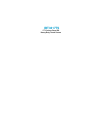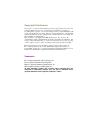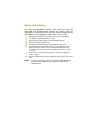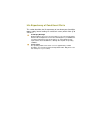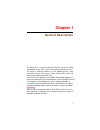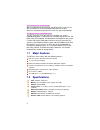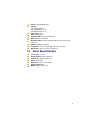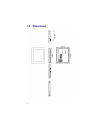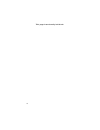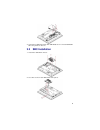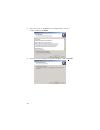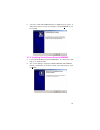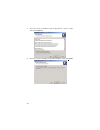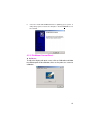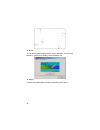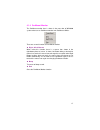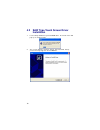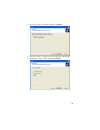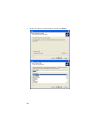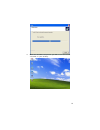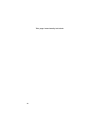Ibt3217ts 17” fanless panel pc heavy duty touch screen.
Copyright disclaimers the accuracy of contents in this manual has passed thorough checking and review before publishing. Ibt technologies inc. , the manufacturer and publisher, is not liable for any infringements of patents or other rights resulting from its use. The manufacturer will not be respons...
Table of contents chapter 1 general description ..................................1 1.1 major features ....................................................................... 2 1.2 specifications ........................................................................ 2 1.3 panel specifications .......
Safety instructions the safety recommendations outlined in this section are to be read, understood and followed before operating the product. Keep this information in a safe place for future reference. Failure to comply with any of the following safety procedures could result in serious hazard. Do n...
Life expectancy of constituent parts this section describes the life expectancy of constituent parts (backlight, power supply, internal cooling fan and touch screen) which make up to ibt3217. Tft display backlight display brightness decreases over time with use. The expected operating lifetime of th...
This page intentionally left blank..
1 chapter 1 general description the ibt3217ts is a newest industrial panel pc, panel pc features anti-vibration design and is a best cost-effective alternative for users. This precise streamline platform can be applied to kiosk, dsa, transaction terminal, pos, home security system, atm system and vo...
2 ultra slim design: 55~61 mm thickness with streamlined mechanical layout, the ibt panel pc series has an ultra slim thickness for space-limited environment. It not only decreases maintenance time but also saves the space considerably. Cost-effective fanless embedded system the ibt panel pc series ...
3 audio: onboard hdac codec storage: type i/ii cf adapter x 1 3.5” hdd/fdd space x 2 slim cd-rom space x 2 serial port: 4 ports usb: usb2.0 port x 1 keyboard/ mouse: ps/2 6-pin mini din bios: ami pnp flash bios watchdog timer: software programmable time-out intervals from 1~255 sec. Power in: 60w po...
4 1.4 dimensions.
5 chapter 2 unpacking 2.1 opening the delivery package the ibt3217ts is packed in an anti-static bag. The board has components that are easily damaged by static electricity. Do not remove the anti-static wrapping until proper precautions have been taken. Safety instructions in front of this manual d...
6 this page intentionally left blank..
7 chapter 3 hardware installation this chapter tells how to install components into the panel pc system. External interface please refers to system board’s manual. 3.1 open the cover 1. Remove screws from the back cover accordingly..
8 3.2 hdd/cd-rom installation 1. Remove the hdd drive bay holding bracket. 2. Install the holding bracket with hdd, then re-install hdd drive bay back to chassis. 3. Remove the cd-rom drive holding bracket..
9 4. Install the holding bracket with cd-rom, then re-install cd-rom drive bay back to chassis. 3.3 sbc installation 1. Install the sbc with chassis. 2. Use two screws install sbc with front panel..
10 3.4 usb device installation 1. User can install usb type wireless lan module us below. 3.5 wallmount installation.
11 chapter 4 touch screen driver installation this chapter contains the detailed information of touch screen driver installation procedures. The utility disk that came with the delivery package contains an auto-run program that invokes the installation programs for the touch screen driver. The follo...
12 3. The next screen is “software license agreement”, select “i accept” and click on next>. 4. The next screen is ready to install the program, click on install..
13 5. Once the install shield wizard finishes updating your system, it will prompt you to restart the computer. Click on finish to exit the wizard. 4.1.2 installing touch screen driver in win2000 1. Insert utility cd disk to your cd-rom drive. The main menu will pop up as shown below. 2. The screen ...
14 3. The next screen is software license agreement, select i accept and click on next>. 4. The next screen is ready to install the program, click on install..
15 5. Once the install shield wizard finishes updating your system, it will prompt you to restart the computer. Click on finish to exit the wizard. 4.1.3 penmount control panel calibrate to adjust the display with touch screen, click on calibration and follow the calibrate point to do calibration, t...
16 draw test or demonstrate penmount touch screen operation, also the touch location is shown on the display, touch draw to start. About it shows information about penmount controller and this driver..
17 4.1.4 penmount monitor the penmount monitor icon is shown in the menu bar of win2000 system when turn on penmount monitor from penmount utilities. There are several functions on penmount monitor: right click button when select this function, there is a mouse icon shown in the right-button place o...
18 4.2 saw type touch screen driver installation 1. Insert utility cd disk to your cd-rom drive. The main menu will pop up as shown below. 2. The screen displays copying “setup” and “touchkit setup” screen message appear, click on next>..
19 3. The next screen is as below, and click on next>. 4. The next screen is chooses the setup type that “do 4 point calibration”, select “none” and click on next>..
20 5. Choose the drivers install location, and click on next>..
21 6. When the touchkit setup finish, you will see an icon names “touchkit” in your desktop..
22 this page intentionally left blank..