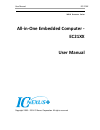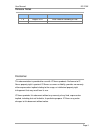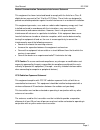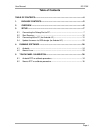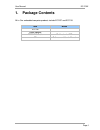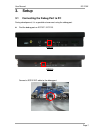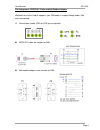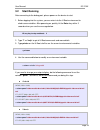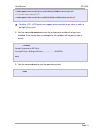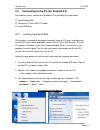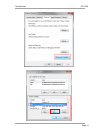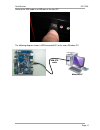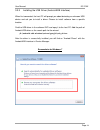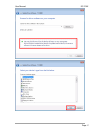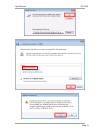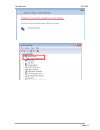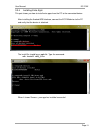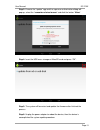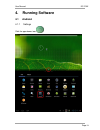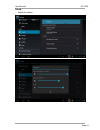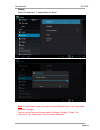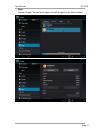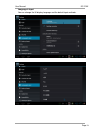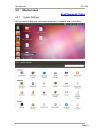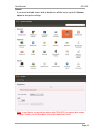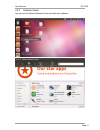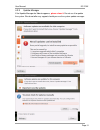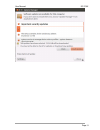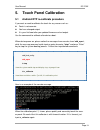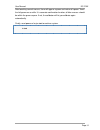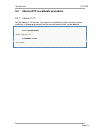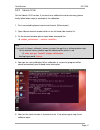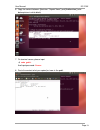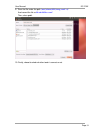- DL manuals
- IC Nexus
- Desktop
- EC2107
- User manual
IC Nexus EC2107 User manual - page 17
Summary of EC2107
Page 1
User manual ec 21xx imx.6 processor series all-in-one embedded computer - ec21xx user manual copyright 2000 – 2014 ic nexus corporation. All rights reserved.
Page 2
User manual ec 21xx page 2 release notes version release date notes 1.0 august 2014 initial release according to lab disclaimer this documentation is provided for use with ic nexus products. No license to ic nexus property right is granted. Ic nexus assumes no liability, provides no warranty either ...
Page 3
User manual ec 21xx page 3 federal communication commission interference statement this equipment has been tested and found to comply with the limits for a class b digital device, pursuant to part 15 of the fcc rules. These limits are designed to provide reasonable protection against harmful interfe...
Page 4: Table Of Contents
User manual ec 21xx page 4 table of contents table of contents .................................................................................... 4 1. Package contents ......................................................................... 5 2. Overview .............................................
Page 5: Package Contents
User manual ec 21xx page 5 1. Package contents all-in-one embedded computer products include ec2107 and ec2110. Item notes ec21xx power adapter rs232 idc cable pin header for db9 cd software and user's manual.
Page 6: 2. Overview
User manual ec 21xx page 6 2. Overview ubuntu enabled device showing ports on each side android enabled device with wireless antennas attached.
Page 7: 3. Setup
User manual ec 21xx page 7 3. Setup 3.1 connecting the debug port to pc during development, it is a good idea to connect using the debug port. find the debug port on ec2107 / ec2110. Ec2107 ec2110 connect a rs232 idc cable to the debug port.
Page 8
User manual ec 21xx page 8 connect to pc turn on the pc, run the terminal program, and open the com port. We use teraterm. You can find this tool and the user guide on our wiki page online. Console / debug port connection diagram uart1 is dedicated as the debug port. Uart1 default settings are baud ...
Page 9
User manual ec 21xx page 9 pin assignment: rs232 idc cable and null modem adapter we prefer to use this kind of adapter if your db9 cable is straight through cable. (not cross-connected) console box header (cn3 on pcb) pin assignment rs232 idc cable: pin header for db9 null modem adapter: male-t...
Page 10: 3.2 Start Running
User manual ec 21xx page 10 3.2 start running after connecting to the debug port, please power on the device to start. 1. Before logging into the system, you can enter into the u-boot environment to check some variables. After powering on, quickly hit the enter key within 3 seconds when you see the ...
Page 11
User manual ec 21xx page 11 > setenv panel 'video=mxcfb0:dev=lcd,lcd-wvga,if=rgb24 video=mxcfb1:off' //7” lcd-awt (800 x 480) with rtp > setenv panel 'video=mxcfb0:dev=lcd,seiko-wvga,if=rgb24 video=mxcfb1:off' for other lcd / lvds panels we support, please contact to our sales in order to getright ...
Page 12
User manual ec 21xx page 12 3.3 connecting to the pc (for android 4.2) for android systems, connect to a windows pc by following the steps below: install android sdk connect to pc with usb otg cable install usb driver 3.3.1 installing the android sdk this chapter is intended for developers to quickl...
Page 13
User manual ec 21xx page 13.
Page 14
User manual ec 21xx page 14 3.3.2 connecting to the pc with a usb otg cable connect the power adapter to an ec21xx power jack and plug the power adapter to an ac outlet. Wait for the ec21xxto boot up and show a standard desktop on the lcd screen. A standard android desktop is similar to the followin...
Page 15
User manual ec 21xx page 15 connect the usb cable to a usb port on the host pc. The following diagram shows a usb connected ec series and a windows pc. Windows pc usb otg cable usb host connector mini-usb connector.
Page 16
User manual ec 21xx page 16 3.3.3 installing the usb driver (android adb interface) when first connected, the host pc will prompt you about detecting an unknown usb device and ask you to install a driver. Choose to install software from a specific location. Find the usb driver in the software dvd an...
Page 17
User manual ec 21xx page 17.
Page 18
User manual ec 21xx page 18.
Page 19
User manual ec 21xx page 19.
Page 20
User manual ec 21xx page 20 to verify whether or not the driver is correctly installed, you can type adb devices at the windows command prompt. The attached ec21xxdevice will be listed with the device id. If it does not show any attached devices, repeat the previous steps to install the driver again...
Page 21
User manual ec 21xx page 21 3.3.4 installing extra apps this part shows you how to install extra apps from the pc to the connected device. After installing the android adb interface, connect the ec21xxdevice to the pc and verify that the device is attached. The install file should be an .Apk file. T...
Page 22
User manual ec 21xx page 22 3.4 update firmware via usb dongle (for android 4.2) this section shows you how to update the firmware easily via usb dongle. You only need to prepare the necessary image file and script file to achieve it. hardware preparation: 1. Empty usb mass storage device (usb don...
Page 23
User manual ec 21xx page 23 step 3: execute the “update” app and the superuser authorization dialog will pop-up, select the “remember choice forever” and click the button “allow”. Step 4: insert the usb mass storage or microsd card and press “ok”. Step 5: the system will be restart and update the fi...
Page 24: 4.1 Android
User manual ec 21xx page 24 4. Running software 4.1 android 4.1.1 settings click the app drawer icon ..
Page 25
User manual ec 21xx page 25 sound adjust the volume.
Page 26
User manual ec 21xx page 26 display adjust the brightness, if supported by the panel. Note: in our android system, like most of normal android, there is the sleep mode for power manages. You can set the time out of sleep mode in settings > display > sleep. The minimum is 15 s. When time is up, the s...
Page 27
User manual ec 21xx page 27 apps manage all apps. You can force-stop or uninstall an app that you have installed..
Page 28
User manual ec 21xx page 28 language & input you can change the ui display language and the default input methods..
Page 29: 4.2 Ubuntu Linux
User manual ec 21xx page 29 4.2 ubuntu linux root password: linaro 4.2.1 system settings you can reach settings and information for personal, hardware, and system here..
Page 30
User manual ec 21xx page 30 screen if you want to disable screen lock or disable turn off/dim screen, go to the screen option to change the settings. Note: in our ubuntu system which release after 2014/5/20, we remove dim screen function. So after you set like above, the screen would not turn off..
Page 31
User manual ec 21xx page 31 4.2.2 software center you can use the ubuntu software center to install extra software..
Page 32
User manual ec 21xx page 32 4.2.3 update manager if the update manager for ubuntu appears, please close it . Do not use it to update the system. We do not offer any support should you use the system update manager..
Page 33
User manual ec 21xx page 33.
Page 34
User manual ec 21xx page 34 5. Touch panel calibration 5.1 android rtp re-calibrate procedure if you want or need to calibrate the touch for any reason such as: touch is not accurate you have changed output it is your first boot after you updated firmware and set output. Use the commands to ca...
Page 35
User manual ec 21xx page 35 after touching several crosses, there will appear a green and red small square. Touch the left green one a while. It is accurate confirmation function; all blue crosses should be within the green square. If not, the calibrator will let you calibrate again automatically. F...
Page 36
User manual ec 21xx page 36 5.2 ubuntu rtp re-calibrate procedure 5.2.1 ubuntu 11.10 for the ubuntu 11.10 version, if you want to re-calibrate the touch function, please kindly key in following commands on the console terminal after system booted: # rm -f /etc/pointercal //delete calibration file # ...
Page 37
User manual ec 21xx page 37 5.2.2 ubuntu 12.04 for the ubuntu 12.04 version, if you want to re-calibrate the touch accuracy, please kindly follow below steps to accomplish the calibration: 1. First, connected keyboard, mouse and internet (ethernet port). 2. Open ubuntu terminal window which on the l...
Page 38
User manual ec 21xx page 38 6. Copy the content between [ section “inputclass”] and [endsection] (refer below picture in white block) 7. On terminal screen, please input ~$ sudo gedit and input password: linaro 8. Paste the content what you copied just now in the gedit..
Page 39
User manual ec 21xx page 39 9. Save the file under the path /usr/share/x11/xorg.Conf.D/ and named the file as 99-ak4183ts.Conf then, close gedit. 10. Finally, reboot to check whether touch is correct or not..